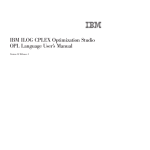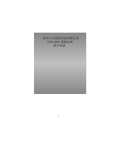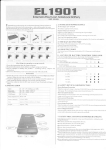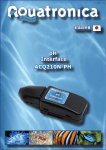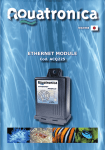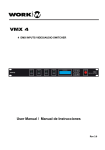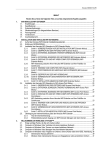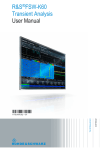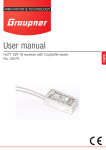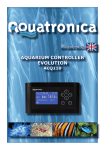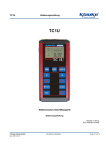Download “ BLACK BOX CONTROLLER“ (User Manual)
Transcript
“ BLACK BOX CONTROLLER“ (User Manual) 1 INDICE • General Notice ……………………………………………………………..… 3 • Safety Notice ……………………………………………………………..… 4 • BlackBox Connections ……………………………………………………………..… 5 • Installation Information ……………………………………………………………..… 6 • Connection to LAN ……………………………………………………………..… 8 • WiFi Connection .................................................................. 10 • Connection of AQUATRONICA Accessories…………………………………………..… 12 • Login ……………………………………………………………….. 13 • Widget Data Modification .................................................................. 14 • Menu .................................................................. 15 • Icons .................................................................. 16 • PowerUnits .................................................................. 17 • Light Dimmer .................................................................. 19 • Sensors .................................................................. 21 • PumpDimmer .................................................................. 23 • Dosingpumps • Programs .................................................................. .................................................................. 2 25 26 GENERAL NOTICE The contents of this manual cannot be reproduced, transferred, distributed or saved in any form without written permission of AQUATRONICA SRL. The information included in this manual can be modified at any moment and without prior notice at the AQUATRONICA SRL’s discretion. Thesemodificationswill be added in the next editions of this manual. AQUATRONICA SRL reserves the right to modify or improve any of its products described in this manual without prior notice. Please read carefully this manual before using the “TOUCH CONTROLLER” system DISPOSAL OF ELECTRIC AND ELECTRONIC PARTS Pursuant to Directive no.13 on the 25th of July 2005, Clause no. 151 2002/95/CE, 2002/96/ CE and 2003/108/CE issued by the European Parliament regarding the use reduction of dangerous substances in electrical and electronic equipment, as well as waste disposal. Products bearing the barred dustbin symbol must be disposed of separately from other waste. Therefore, the user must dispose of this product at suitable recycling centers for electronic and electro-technical waste; otherwise the user must hand over the used product to the retailer when buying a new equivalent product, in a proportion one-to-one. Separate waste collection allows that used equipment are recycled, treated and disposed of without negative consequences for the environment and health, and it allows the recycling of materials provided in the equipment as per Law Decree no. 22/1997 (Clause no.50 and following no. 22/1997) 3 INFORMAZIONI di SICUREZZA Use the product only for the purpose for which it has been designed; any other use not mentioned in this manual can cause irreparable damages to the product. Do not attempt to disassemble the product, as it does not contain parts that can be repaired or replaced by the user. Onlyqualifiedpersonnel can makerepairs in authorized centers. If the product is tampered with, AQUATRONICA will not be responsible for damages to things or people. Use only authentic AQUATRONICA accessories or those approved by AQUATRONICA. The use of unapproved accessories can cause damages, fires, electric shock and injury to people. Keep the product out of the reach of children to prevent the risk of electric shock. The warranty does not cover failures due to the use of unapproved material. The product is not waterproof. Do not put in direct contact with liquids. Do not use flammable liquids for cleaning. They could come into direct contact with the electrical parts and cause fire. 4 BLACKBOX CONNECTIONS BACK USB flash drive or WIFiAdapter Internalbattery (CR2032) RJ45 LAN Connection Powersupply (12VDC – 1A) Aquatronica Bus Optional connectors TOP Functionbuttons BOTTOM SD CARD reader Optional MINI USB connector 5 INSTALLATION INFORMATION OPEN and CLOSE the connector compartment cover To open the back cover of the device, press it with your fingers and pull it backwards. To replace the cover follow the same procedure in the opposite way. OPEN and CLOSE the external USB cover To open the device’s USB slot (USB or WiFi key) press on the closing tab and pull the cover at the same time. To close the compartment follow the same procedure in the opposite way. Compartment for USB flash drive or WiFiadapters The external USB connector allows the connection of various USB devices (flash drives or WiFiadapters). 6 INSERT and REMOVE the SD Card To insert the SD card, pay attention to the position of its contacts , that must be on the side of the display, as shown in the picture. To remove the card be sure the Black Box is not saving anything on it. Extract the card by pullingit. BATTERY INSTALLATION Remove the cover of the device, then remove the battery and replace it with a new one (3V coin cell battery, CR2032), then replace the cover. The battery has the only function of maintaining the hour during blackouts. BRACKET ASSEMBLY • Assembly the bracket only after verifying that all the cables in the connector compartment are well connected and the cover well placed. • Firstly, insert the bottom pivot in the slot positioned in the bottom part of the BlackBox, then use your fingers to push the bracket rotating it till it fits in the back cover (see picture). BlackBox CONNECTION TO THE NETWORK BY CABLE (LAN CONNECTION) 7 WiFi INTRANET INTERNET LAN RJ45 To install the device proceed as follows : Firstly, after removing the BlackBox from its package, place it in the corner where you want to installit and connect only the 12V power supply connector. Therefore the BlackBox will turn on and you will be able to notice the four front blue LEDs emitting quick flashes. Once turned on, you have to connect the product to the router so twill be able to communicate with the external mobile devices you want to use. Connect the product to the router via the RJ45 cable provided. Once the LAN cable is connectedboth to the router and to the BlackBox check that the green and orange LEDs are on or flashing. Proceed with the identification of the IP address provided by the router to the BlackBox. There are two ways to do so: A. Access the router settings and go to the page of the devices connected to the network. Among these identify the device with the MAC code corresponding to the BlackBox (can be found in the back compartment of the device) The device pointed out, take note of the corresponding IP address (the format is usually 192.168.x.x) B. Insert theprovided SD card in the BlackBox.Press and hold the button F4 until you hear a beep come from the product. Remove the SD card and insertit into a PC. Open the text file in the SD card that has been created with name xxxxxxxxxxx and check the IP address assigned to the BlackBox. 8 Connect the remote device (PC…tablet….smarthphone) to the BlackBoxusing an Internet browser. Ensure the mobile device or the PC you wish to use is connected to the same network as the BlackBox Type the IP address of the BlackBox you have previously noted in the address bar (for example 192.168.1.5) If the procedure of installation of the BlackBox to the network has been successful, after having typed the IP address in the URL bar, the Aquatronica page of the BlackBox will open: 192.168.1.5 S Login ENU PRINCIPALE - 9 PU LD PD LO To access, enter the Aquatronica website (www.aquatronica.com) and select REMOTE ACCESS: When the Remote Access page is open, you will see the following frame, where you can type your login information: (the same inserted for the remote access of your BlackBox Controller). user password At this point you have two options Select theoption WHAT IS MY ADDRESS then click !GO! . this way you will be able to view only the BlackBox’s PUBLIC IP ADDRESS and the external port used. Click directly on GO without selecting the optionWHAT IS MY ADDRESS this way you will be able to open the remote access section on your BlackBox. 10 CONNECTION OF AQUATRONICA ACCESSORIES TO THE BLACKBOX POWER UNITS CONNECTION: To connect one or more Power Units to the BlackBox do as follows: Open the connection from the remote device connecting to the BlackBox by a Web page Connect the USB cable of the ACQBUS between theBlackBox Controller (USB connector in the back compartment) and one of theirACQBus connectors of the Power Unit Automatic/Manual Button Temperature and levelsensors ACQ Bus Temperature and levelsensors Plugs ** Connector for oldACQ001 On the remote device the Widgets of the connected power unit will be displayed: 192.168.1.5 S Login PU 00-B PU 00-B A OFF PU 00-B B PU OFF 00-B C OFF F OFF 11 PU 00-B D OFF PU PU 00-B LD PD E OFF LO In the same way it is possible to connect to the system the other compatible devices by Aquatronica, like sensors, modules and interfaces. The Widgets displayed in the Home Page contain all the necessary information on the device they represent: TYPE OF DEVICE PLUG NAME PU POMPA PRINCIPALE 00-F ON PROGRESSIVE ID OF THE DEVICE PLUG STATUS PLUG POSITION ON THE POWER UNIT ACTIVE PROGRAM TYPE ON THE PLUG LOGIN Connecting to the BlackBox froma device you will always be able to view the settings and the data related to your aquarium. To control the system by modifying its settings and programs, it is necessary to LOGIN. To do so click on the entry LOGIN at the top-left of the page and type the password set. In this way it will be possible to modify all the data and control the system. 12 MODIFICATION OF WIDGET DATA After logging in it is possible to set and customise the system Double-clicking on a widget you can perform some operation such as: - Change IP name - Change Widget name - Manual switching on/off Presa UP Heater CHANGE NAME AUTO ON OFF Done After modifying the wanted parameter press on the button DONE to confirm and save the changes. Some devices, such as light dimmers and pump dimmers, allow to set also the value of the channel by the definition of a percentage (%). Using the manual control applied to a widget of a dosing pump allows the manual dose of the set quantity of liquid. MENU The button Menu in the bottom left part of the page allows to access the Main Menu of the unit where you can find the main settings of Aquatronica system grouped by icons: 13 Power Unit Light Dimmer D pH rx µS PumpDimmer Power Unit Icon: This is the menu where you can insert programs for power units Light Dimmer Icon : It allows the access to the Light Dimmer Menu for the settings of dimming lights and modules. Sensor Icon : It allows to access the Management Menu of the sensors connected to the system Pump Dimmer Icon : It allows to access the Dimming Pumps Management Menu. Dosing Pumps Icon : It allows to control the dosing pumps. DosingPumps Programs Icon : In this menu you can add all the programs and alarms. Programs ICON LEGEND Plug controlled by the program “Black Out” Plug controlled by the program “Summer Fuction” 14 Plug controlled by the program “Tide Effect” Plug controlled by the program “Wave Effect” Plug controlled by the program “ Temperature” Plug controlled by the program “Level” Plug controlled by the program “Manual” Plug controlled by the program “Timer” Plug controlled by the program “Conductivity” Plug controlled by the program “Density” Plug controlled by the program “pH” Plug controlled by the program “Redox” Light channel controlled by “Manual” DEMO Light Dimmer in DEMOmode Dimming pump channel controlled by “Manual” Dosing program active Plug controlled by the program “Flood” Plugs blocked manually(button AUT/MAN on the power unit) Power Unit disconnected fromthe power supply ? Device disconnected SMS module’s battery exhausted GSM module signal level x Absent GSM signal POWER UNITS In this menu it is possible to carry out the settings related to the Power Units connected to the system. By means of the tabs in the top part of the frame you will be able to access the following submenus: 15 BLACKOUT PROGRAMS SUMMER FUNCTION WAVE EFFECT TIDE EFFECT PROGRAMS : From this menu you can set timer programs on the plugs connected to the systems: PU Light FROM TO ON OFF 00:20:30 00:00:00 00:00:00 00-B 00:10:00 0-24 TU MO WE TH FR SA SU By selecting the widget of the chosen plug you can fill in the following fields : FROM = Time of plug’s switching on TO = Time of the plug’s switching off ON e OFF = If you wish the plug to turn on and off repetitively during a set time interval, just set these parameters. If during the time interval you wish the plug to remain switched on, leave the values ON and OFF to zero. 0-24 Option : If you wish the plug to remain switched on for entire days you can click on this field and quickly set the plug on ALWAYS ON. Days : You can chose the days when the plug must be switched on ( ) or the days when it must be switched off( ) Once all the settings are carried on you can save clicking on the button In this way you can set different programs, even on the same plug. BLACKOUT : This menu allows to hold a plug on ON or OFF mode after a BLACKOUT. This function can be used for skimmers, to wait for the water level in the SUMP to be in the right position after a blackout. PU Skimmer 00-B Duration Minimum time 00:05:00 5 OFF 00:00:00 5 In this control panel you can select: Duration of the action : how long you want the plug to remain switched on or off Minimum Blackout Time: Minimum blackout duration to start the Blackout Program ON/OFF : It shows if the plug must be switched ON or OFF after the blackout SUMMER FUNCTION : 16 This menu allows to select one or more plugs that are automatically switched on for 5 minutes every hour. This function is used in freshwater aquariums to start heating cables placed under the sand during summer. PU 00-B Heate Cable WAVE EFFECT : This menu allows to set 2 or 3 plugs working in sequence. This allows to create a wave effect using ON/OFF pumps, setting the activationtime for every pump. 00 UP Power Unit 1 Clicking on the button( )the following page is displayed: PUMP 1 PUMP2 PUMP 3 00:00:10 0 00:00:05 00:00:10 TU MO 10:30:00 Start 22:00:00 End WE TH FR SA SU Save In this frame you can chose on what plugs the effect must be performed, for how long the pumps must remain activated and during what days of the week and from what time to what time the effect must be performed. Once the selected fields are all completed, press SAVE. TIDE EFFECT : This menu allows to set two plugs that work alternately with a preset 6-hour time (tide period). This makes it possible to obtain a simple tide effect using ON/OFF pumps. 17 TIDE EFFECT PU Pump 1 00-B PU Pump 2 00-B LIGHT DIMMER In the BlackBxx the LIGHT DIMMER menu allows the use of all the dimming lights connected to the system. In Aquatronica systems there are two ways to connect dimming lights to the controller: - Dimming modules - Led fixtures byAquatronica In this menu it is possible to choose among the following programming options: Simple Program Advanced Program Moon Demo SIMPLE PROGRAM In this menu you can easily set a program for dimming light. You just have to set four parameters: Night Sunrise Day Sunset Night With this kind of program you can set all the light types compatible with the Aquatronica system, just setting four values. 00 00LDLD Light dimmer Time Sunrise start 15:00:00 Hh:mm:ss Sunriseduration 00:30:00 Hh:mm:ss 00:07:00 Hh:mm:ss 00:00:30 Hh:mm:ss 18 Dayduration Sunsetduration ADVANCED PROGRAM If you want to customise the light using each channel in different ways you can select the ADVANCED PROGRAM. It is important to know that if the advanced program is selected, you will not be able to use the simple program at the same time. In the advanced program for each channel of the module (or of the lamp) you can choose the time and the percentage for every point composing the customized curve. IMPORTANT : Every program must start and end with 0% Time (hh:mm:ss) LD 00-A % 1 15:00 00 2 15:20 30 3 15:30 100 4 21:00 100 5 21:10 20 6 21:30 00 Red Cancel 7 8 MOON Some modules by Aquatronica, such as LED fixtures, have a channel dedicated to moonlight. In this menu you can decide how to use this kind of light: - MOON PHASES the system controls automatically the moonlight following the moon phases. The one parameter you have to set is midday, that is the central lighting hour of your tank - PROGRAM: this program allows to switch the moonlight on in a determined time interval at the set percentage. 19 DEMO DEMO is a function that shows the light in your tank. Clicking on DEMO in the menu DEMO, the light will be activated in demo function and will repeat the same cycle during the whole day, according to the preset program. To stop the DEMO mode press OFF. ATTENTION : If the DEMO mode isactive, all the light programs will be disabled. SENSORS In this menu you can check the data collected by the sensors connected to the system. Entering the menu you can see all the sensors connected and on each of them it is possible to perform the following operations: S Temperature 00-A S Calibrate Diagram Export Calibrate Diagram Export Calibrate Diagram Export Calibrate Diagram pH 01-A pH S Redox 02-A rx S 03-A Level CALIBRATE This menu allows the periodical calibration of the sensors connected to the system. Depending on the sensoryou can have one-point or two-point calibration. The calibration frame requires to set the desired value(s). Calibration Calibrationpoin t 220 mV 20 Set Cancel DIAGRAM By the use of this option it is possible to view the graphic trend of the selected sensor‘s value. The system allows to display diagrams on a daily basis. EXPORT Through this option it is possible to export all the data stored by the sensors in csv format. The file thus created can be used to import data in other programs, such as Microsoft Excel. PUMP DIMMER The PUMP DIMMER menu allows the use of all the variable speed pumps connected to the system. You can add several programs even at different times of the day, thus building different and customisedwater movement effects. Programs New… If you decide to add a new program you can choose the following options: 21 # Da A 10:00:00 22:00:00 0-24 Pom pa P In the time fields FROM and TO you can insert the time of beginning and end of the wave effect you are setting. If you want the wave effect to be active during the whole day, do not type the time but select the option 0-24. Once the duration of the effect is set, by clicking on the icon ( PD Pump 1 ) you can choose which pumps will perform it. Pump 2 PD 00-A PD P 00-B Pump 3 Pump 4 PD 00-D 00-D Deselect OK By clicking on the wanted pump and pressing OK you will add the pump to the list of the ones involved in the current program. 10:00:00 20:00:00 Hh:mm:ss Hh:mm:ss 0-24 Rise time (hh:mm:ss) 00:00:10 Max time (hh:mm:ss) 00:00:40 Pump 1 Descent time (hh:mm:ss) 00:00:10 Following Same Summed up MaxPower % 100 MinPower % 0 Rise time (hh:mm:ss) 00:00:05 Max time (hh:mm:ss) 00:00:20 Pump 2 Descent time (hh:mm:ss) 00:00:05 Following Same Summed up 90 22 MinPower % 10 After adding the pumps you can set the following parameters for each pump: Rise time : Max time : Descent time : time the pump must employ to go from the minimum to maximum speed How long the pump must remain on the maximum speed Time the pump must employ to go from maximum to minimum speed. Afterwards you must set the relation between the pumps. The options are: Following : Same : Summed up : The selected pump starts increasing its speed only when the previous one is back to its minimum value The selected pump advances together with the previous one The selected pump starts increasing its value only when the previous one has reached its maximum value. Following Same Summed up NB: THE FIRST PUMP OF THE SEQUENCE MUST ALWAYS BE SET AS “FOLLOWING” DOSING PUMPS The PUMP DIMMER MENU allows the use of all the Aquatronicadosing pumps connected to the system. Several dosing pumps can be connected to the same system. PROGRAMS: Programmi Nuovo programma Calibrazione 23 00 DO Dosingpumps DO 00-A MAGNESIUM DO 00-B CALCIUM DO 00-C IODINE When the menu is open you can add one or more programs for every dosing pump: Quantity (ml) Duration (hh:mm:ss) 20 Time(hh:mm:ss) 00:00:00 Date 14:30:00 22-07-2015 Single Repetitive Weekly For every program you can set the following parameters: Quantity Time Duration : : : Quantity in ml for the program What time you want the dosage If you want to divide the dosage during a time period (ex. 30 min). If you set Duration to 00, the pump will perform one dosage. Single Repetitive : : Weekly : The program will work only once and when it is finished, the controller willdelete it. The program will work at regular intervals. If you select the repetitive mode you will be able to define quantity and period. For example: 3 days (or hours or months). The program will work only during the days of the week selected. CALIBRATION The new dosing pump has a standard default setting. You can redo the calibration in order to have a precise dosage over the months. To do the calibration use the plastic measuring cup provided with the dosing pump (included). 24 00 DO Dosingpumps Insert Value (ml) DO 00-A 40 MAGNESIUM Insert Value (ml) DO 00-B CALCIUM DO 00-C IODINE Insert Value (ml) To calibrate a dosing pump do as follows: 1. By means of the button found on the pump you want to calibrate, make sure the hoses are full of liquid and devoid of air. 2. Enter the menu Calibration 3. Insert the quantity of liquid for calibration in the option “Insert value” 4. Press START 5. Seize the graduated container provided with the pump 6. Press the button on the pump (more than once, if necessary) until the graduated container is filled with the set quantity of liquid. 7. When the quantity of liquidis correct press stop. PROGRAMS The PROGRAMS menu allows to insert all the the programs related to the sensors connected to the system. The BlackBox programs have many potentialities as they can make use of different variables and perform different actions at the same time.To create a program it is necessary to: 1. Choose the INPUT variable (Sensors, Time, Repetition) and define its values 2.Choose the OUTPUT action (plugs, dimming lights, dosing pumps, mail, alarms) and define its action 3. Name the program in the section INFO Programmi NOME PROGRAMMA By clicking on the icon( ) you can add a new program: 25 pH Density Temperature Level TIME REPETITION DONE Select the sensor or sensors you wish to include in the program by clicking on the relative Widgets. It is possible to select as program inputs the connected sensors, the keys on the BlackBox (F1….F4), hours of the day (TIME) and REPETITIONS. Once the sensors are selected, press on the tab OUTPUT and choose on which item the program must be activated: ALLARME NC Riscaldatore Pompa Rabbocco Pompa Principale Luci Skimmer NC MAGNESIO MAIL Ventole CALCIO IODIO Select the Widgets of the devices on which you wish to act with the program you are creating. You can choose the program’s OUTPUT among the following ones: - Power Units - Dosing Pumps - Light Dimmer - Pump Dimmer - Alarms - E-mail After having selected the outputs, click on all the input and output of the program and define theur values and conditions. 26 Level Water Pump Program Name Replenishment Program Program Timeout 00:00:00 To end the program select the tab INFO and give a name to the program. For some programs it is possible to insert also a maximum duration(Timeout Program) This is the maximum time by which the program must end. This parameter is usually used in the programs for automatic replenishment, so the program will stop if the system is not able to replenish the evaporated water by the set time. In this way you can prevent possible floods or the pump to burn out. Manuale ACQ130 - Versione inglese - V002015 27