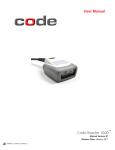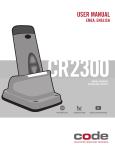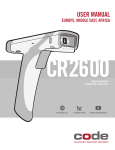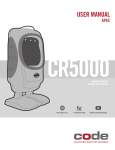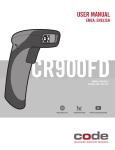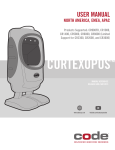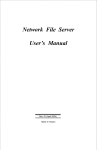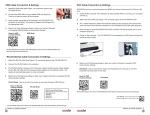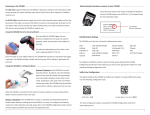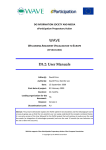Download CodeXML® Router User Manual
Transcript
User’s Manual CodeXML Router - Bluetooth Edition odeXML Router Bluetooth Edition User’s Manual_100209 C001527_CodeXML - 1 CodeXML Router - Bluetooth Edition User’s Manual Copyright © 2004 the Code Corporation. All Rights Reserved. The software described in this manual may only be used in accordance with the terms of its license agreement. No part of this publication may be reproduced in any form or by any means without written permission from the Code Corporation. This includes electronic or mechanical means such as photocopying or recording in information storage and retrieval systems. NO WARRANTY. This technical documentation is provided AS-IS. Further, the documentation does not represent a commitment on the part of The Code Corporation. The Code Corporation does not warrant that it is accurate, complete or error free. Any use of the technical documentation is at the risk of the user. Code reserves the right to make changes in specifications and other information contained in this document without prior notice, and the reader should in all cases consult Code to determine whether any such changes have been made. Code shall not be liable for technical or editorial errors or omissions contained herein; nor for incidental or consequential damages resulting from the furnishing, performance, or use of this material. The Code Corporation does not assume any product liability arising out of or in connection with the application or use of any product or application described herein. NO LICENSE. No license is granted, either by implication, estoppel, or otherwise under any intellectual property rights of The Code Corporation. Any use of hardware, software and/or technology of the Code Corporation is governed by its own agreement. The following are trademarks or registered trademarks of the Code Corporation: CodeXML, Maker, QuickMaker, CodeXML Maker, CodeXML Maker Pro, CodeXML Router, CodeXML Client SDK, CodeXML Filter, HyperPage, CodeTrack, GoCard, GoWeb, ShortCode, GoCode, Code Router All other product names mentioned in this manual may be trademarks of their respective companies and are hereby acknowledged. The software and/or products of The Code Corporation include inventions that are patented or that are the subject of patents pending. U.S. Patents: 7072974, 6957769, 7428981, 7185824, 6758391, 7392933, 7070091. The Code Corporation, 14940 S. Pony Express Road, Suite 500, Bluffdale, UT 84065 www.codecorp.com C001527_CodeXML Router Bluetooth Edition User’s Manual_100209 - i Table of Contents Chapter 1 - Introduction 1.1 What is CodeXML Router Bluetooth Edition?..................................................................2 1.2 When Would I Use CodeXML Router Bluetooth Edition?................................................3 Chapter 2 - Installation Guides 2.1 Installing CodeXML Router Bluetooth Edition Software for Windows..............................5 2.2 Installing CodeXML Router Bluetooth Edition Software for Pocket PC........................ 6-9 Chapter 3 - Settings Overview 3.1 CodeXML Router Bluetooth Edition Settings 3.1.1 Reader Interface Settings.................................................................................10 3.1.2 Application Interface Settings.......................................................................10-11 Chapter 4 - AutoDownloader Settings 4.1 AutoDownloader Settings......................................................................................... 13-14 Chapter 5 - CodeXML Client Interface 5.1 What is the CodeXML Client Interface?.........................................................................16 Chapter 6 - Troubleshooting & Support 6.1 Frequently Asked Questions (FAQ)................................................................................18 6.2 Code Technical Support.................................................................................................18 C001527_CodeXML Router Bluetooth Edition User’s Manual_100209 - ii Chapter 1 - Overview C001527_CodeXML Router Bluetooth Edition User’s Manual_100209 - 1 1.1 - What is CodeXML Router Bluetooth Edition? CodeXML Router Bluetooth Edition software is data acquisition and delivery software designed to work with the Code Reader 2.0 (CR2) connected via Bluetooth radio or USB, PS2 or RS-232 cable. CodeXML Router software has four (4) primary functions: 1) Easy Application Interfacing - Depending on your application, CodeXML Router - BE allows you to easily connect a CR2 to serial or keystroke applications. If your application requires keystroke data, CodeXML Router will map data from a physical or virtual serial port to the keyboard port. If you are sending data from a CR2 to a Bluetooth adapter connected to a host computer, you may route the data to any Windows or Pocket PC application that accepts keystroke data (e.g. Word, Excel, Notepad). CodeXML Router Bluetooth Edition supports all Windows keyboard mapping options, ASCII characters, and function keys. 2) Reliable Bi-Directional Data Transfer – If you application requires data packet confirmation, the CodeXML Router will monitor each radio communication to ensure that data is not lost inadvertently, even if the CR2 is taken out of range or loses radio communication. 3) AutoDownloading – CodeXML Router may be programmed to automatically download files to Code Readers. For environments that have a large number of readers widely distributed throughout a facility, the AutoDownload feature allows an IT manager to ensure that all units are running the same settings without having to collect and upgrade the units individually. By placing setting files in a single server file location, the units will prompt the user to upgrade when the file is different than what is currently on the reader. This feature is only available in the Windows version of CodeXML Router. 4) CodeXML Client Interface – The CodeXML Router Bluetooth Edition software may also act as a programmable filter, allowing users to develop customizable rules to solve most data routing or data manipulation needs. CodeXML Router BE software is available for Windows and Pocket PC. C001527_CodeXML Router Bluetooth Edition User’s Manual_100209 - 2 Chapter 2 - Installation Guides C001527_CodeXML Router Bluetooth Edition User’s Manual_100209 - 3 2.1 - Installing CodeXML Router Bluetooth Edition for Windows 1 Insert the Code Router Bluetooth Edition for Windows CD into your PC’s CD drive. The CD will automatically begin the installation process. When you get to the screen pictured below, please enter the CD Serial # Key found on the card included in the CD case. 2 When you get to the screen pictured below, please choose from the appropriate settings. For a description of each setting, please see Chapter 3. If connecting via Bluetooth radio, you will need to know the Virtual COM port number your Bluetooth software has assigned (see Frequently Asked Questions). If you wish to enable the AutoDownload feature please check the appropriate box in the next screen. Finish the installation process and restart your computer. 3 After restarting your computer, you will see a blue “arrows” icon in the system tray of your computer. CodeXML Router was successfully installed. C001527_CodeXML Router Bluetooth Edition User’s Manual_100209 - 4 2.2 - Installing CodeXML Router Bluetooth Edition for Pocket PC 1 Before inserting the CD for CodeXML Router Bluetooth Edition for Pocket PC in your disc drive, make sure your Pocket PC device is in its cradle and Active Sync is installed and running on your desktop. 2 On your Pocket PC device, open the Bluetooth Manager software found under the Start menu in the Settings/System folder (figure 1). Double click on the Bluetooth icon. Open Serial Port folder and note the port number in the Inbound COM Port window (figure 2). You will need this port number later in the installation process. Note: CodeXML Router BE also allows Pocket PC devices to connect via PC Card or Compact Flash Serial adapters. figure 1 3 figure 2 Insert the CodeXML Router Bluetooth Edition for Pocket PC Devices CD into your PC’s CD drive. The CD will automatically begin the installation process. If the CD does not Auto Run, double click the setup.exe file on the CD. C001527_CodeXML Router Bluetooth Edition User’s Manual_100209 - 5 2.3 - Installing CodeXML Router Bluetooth Edition for Pocket PC (con’t) 4 When you get to the screen pictured below (figure 3), type in the 20 digit number found on the serial number card included in your CD case. This number may also be found on your installation CD. Click Next. Note: If you are upgrading, the installation process will bypass this screen. In the next screen that appears, you must choose the repair selection to upgrade the software. figure 3 5 Choose a destination folder for CodeXML Router BE for Pocket PC (Code recommends the default settings). Click Next. figure 4 6 At the screen pictured below (figure 5), click Yes. This allows CodeXML Router BE to use Active Sync to upload the program to the Pocket PC device figure 5 C001527_CodeXML Router Bluetooth Edition User’s Manual_100209 - 6 2.3 - Installing CodeXML Router Bluetooth Edition for Pocket PC (con’t) 7 CodeXML Router BE software will now be loaded on the Pocket PC device. Check your Pocket PC device to see that the software is loading. Once the software is loaded, you will see a dialog box asking for the correct Inbound COM Port. Input the COM Port number that was identified in step 2 (figure 6). Click OK. The next dialog box (figure 7) will ask whether you would like to send data through Keystrokes or CodeXML Client Applications. See Chapter 3 for more information on the various settings. If you select Keystrokes, you must also choose the appropriate encoding (e.g. If your barcodes are encoded using the UTF8 specification, choose the UTF8 setting. The most common encoding is Extended ASCII). Note: CodeXML™ was developed to simplify linking AIDC applications to hardware. For those interested in understanding more about developing custom applications, please call the Code Corporation at (801) 495-2200. figure 6 8 figure 7 CodeXML Router BE software is now installed on your Pocket PC device. To open CodeXML Router BE for Pocket PC, click on the Start Menu on your Pocket PC device and select CodeXML Router program (figure 8). You will see the two-arrows icon appear in the lower right corner of your device (figure 9). The software is now running. figure 9 figure 8 C001527_CodeXML Router Bluetooth Edition User’s Manual_100209 - 7 2.3 - Installing CodeXML Router Bluetooth Edition for Pocket PC (con’t) 9 You must now set the Code Reader 2.0 to Radio Frequency (RF) Two Way Communication mode by scanning the code below: Note: For more information on the different Radio Frequency modes please download a version of the Code Reader 2.0 User’s Manual. Two Way Communication Mode 10 You may now scan your Quick Connect Code to connect your Code Reader 2.0 to the Bluetooth radio in your Pocket PC device. If you haven’t generated a Quick Connect code, the Code Corporation makes it easy to quickly link the Code Reader 2.0 to Bluetooth-enabled devices by creating small Data Matrix codes that include the Bluetooth Address of the radio you are connecting to. When the code is scanned, the CR2 will instantly connect with that device. Please visit the link below to generate a Quick Connect code for your device: http://www.codecorp.com/support/bdaddr.php 11 Once your Code Reader 2.0 is connected to the Bluetooth radio in your Pocket PC device, open any application that accepts keystroke data (e.g. Word, Excel...) and begin scanning. Scan the Save Settings Code below if you want to save the settings on your Code Reader 2.0. If you do not scan the Save Settings code and your reader powers off, you will lose your settings. Save Settings C001527_CodeXML Router Bluetooth Edition User’s Manual_100209 - 8 Chapter 3 - Settings C001527_CodeXML Router Bluetooth Edition User’s Manual_100209 - 9 3.1 CR2 Interface Settings When installing CodeXML Router Bluetooth Edition you will need to configure the software according to which interface the Code Reader 2.0 is connected. . Bluetooth Adapter Virtual Serial Port: A general-purpose non physical communications port utilized by Bluetooth configuration software for Bluetooth radio adapters. You may find the virtual serial port # of your radio adapter by the Bluetooth Configuration software (see Frequently Asked Questions section of CodeXML Router Manual). Serial Port: A general-purpose communications port that enables you to connect external devices to a computer and transfer information.The serial port standard supports data transfer rates of 1 Mbps (million bits per second). Most serial ports on computers conform to the RS-232 standards. USB (Universal Serial Bus): A general-purpose communications port that enables you to connect external devices to a computer and transfer information. The USB standard supports data transfer rates of 12Mbps (million bits per second). 3.2 Application Settings When installing CodeXML Router Bluetooth Edition you will need to configure the software according to the type of data your application accepts. . Keystrokes & Encoding: Scanned data sent via the keyboard port as if typed on a keyboard. If you are sending data to a common Windows based application (e.g. Word, Excel, Notepad...), select the Keystrokes setting. You may also set data to encoding standards: 1. Extended ASCII (default) - Most common encoding standard for keyboard data. 2. UTF7 or UTF8 - a general-purpose language encoding standard. C001527_CodeXML Router Bluetooth Edition User’s Manual_100209 - 10 3.2 Application Settings (con’t) 3. ShiftJIS - Japanese language encoding standard. 4. Code Page Number - IBM defined standard for keyboard mapping. CodeXML Client Application: CodeXML Client Application is for custom application developed by the Code Corporation. For most applications this setting is not applicable. For more information see Chapter 4 of the CodeXML Router Users Manual, email [email protected] or call (801) 495-2200. Serial Port: A general-purpose communications port that enables you to connect external devices to a computer and transfer information.The serial port standard supports data transfer rates of 1 Mbps (million bits per second). Most serial ports on computers conform to the RS-232 standards. C001527_CodeXML Router Bluetooth Edition User’s Manual_100209 - 11 Chapter 4 - AutoDownloader C001527_CodeXML Router Bluetooth Edition User’s Manual_100209 - 12 4.1 What is the AutoDownload Feature? The CodeXML Router may be used to automatically download firmware files, .crb files and .imf files to readers connected via USB cable, RS-232 cable or Bluetooth radio. This feature is primarily used to ease the process of upgrading units in the field to the latest firmware settings. When the AutoDownload feature is enabled, the CodeXML Router will recognize when a reader is attached to a host and attempt to upgrade the unit. 4.2 AutoDownload Settings To enable auto upgrade, right click the blue arrows icon in the system tray and select AutoDownloader Setup. When the screen below appears (figure 4.1), check the Enable AutoDownload box A . Note: The AutoDownload feature cannot recognize a reader if the reader is connected with an interface that is different than what was selected during CodeXML Router installation (If you selected USB during installation, AutoDownload will not work via RF or RS-232. You can still check the enable box, but the Router/AutoDownloader cannot recognize if the reader is attached). Next, click the Browse button B . You will need to set the master file location. This is the location of the firmware file that the CodeXML Router will attempt to download to the reader. When a new firmware version is released, users may place the new firmware file in the master file location and the CodeXML Router will automatically check that file and attempt to upgrade a connected reader to that version. You may change the settings on how often the CodeXML Router software checks the master file location (Default time is 2 hours) C . You may also set how often CodeXML Router software prompts the user to upgrade to new firmware (Default time is 30 minutes) D . A C D B figure 4.1 C001527_CodeXML Router Bluetooth Edition User’s Manual_100209 - 13 4.2 AutoDownload Settings (con’t) Once an new file is put in the Master file location, users will be prompted to upgrade a reader after scanning a code (figure 4.2). Select Download Now, and the reader will begin upgrading (figure 4.3). figure 4.2 figure 4.3 Note: If the reader already has been upgraded with the same file in the Master file folder or a more recent version, the user will not be prompted to upgrade the unit. CodeXML Router will create a log file that will document the upgrade status of a reader and place it in the Master File folder. The log file will document successful and unsuccessful upgrades (figure 4.4). A unique log file will be created for every reader upgraded by reader serial number. figure 4.4 If the reader fails to upgrade correctly, CodeXML Router will alert the user. Please try again or contact Code technical support at (801) 495-2200 or email [email protected]. C001527_CodeXML Router Bluetooth Edition User’s Manual_100209 - 14 Chapter 5 - CodeXML Client Interface C001527_CodeXML Router Bluetooth Edition User’s Manual_100209 - 15 5.1 What is the CodeXML Client Interface? Through the CodeXML Client Interface, CodeXML Router software can serve as a programmable filter. Users work with the Code Corporation’s support team to develop customizable rules that can manipulate scanned data (e.g. add or delete characters, reformat...) before it is sent to an application. The CodeXML Client Interface may be customized to solve most data routing or data manipulation needs. If your application requires data packet confirmation, the CodeXML Client Interface can provide custom two way communication between a reader and application. For more information on utilizing the CodeXML Client Interface please contact the Code Corporation at (801) 495-2200 or email [email protected]. C001527_CodeXML Router Bluetooth Edition User’s Manual_100209 - 16 Chapter 6 - Troubleshooting & Support C001527_CodeXML Router Bluetooth Edition User’s Manual_100209 - 17 6.1 Frequently Asked Questions Q: How do I find the Virtual COM port for my Bluetooth radio? A: Open the configuration software provided with your Bluetooth adapter (Code recommends Belkin products www.belkin.com), Highlight the My Device Icon and the Bluetooth Serial Port will be on the right (figure 4.1). Q: Can I change the configuration after the software installation process? A: No. If you would like to reconfigure the settings, you will need to reinstall the software. Q: I would like to use the CR2 to send data to a Microsoft Excel spreadsheet from a CR2 unit to a USB Bluetooth adapter. Can I do that? A: Yes, if during the software installation process you set the reader to Bluetooth Adapter Virtual COM Port (see above) and Keystrokes for application data. Q: Can I connect readers through USB, RS232, PS/2 and Bluetooth interfaces at the same time? A: Yes. Make sure to configure the software to the proper settings during the installation process. 6.2 Technical Support Technical Support and Returns For returns or technical support call the Code Corporation Technical Support at (801) 495-2200. For all returns, Code will issue an RMA number which must be placed on the packing slip when the software is returned. C001527_CodeXML Router Bluetooth Edition User’s Manual_100209 - 18