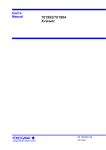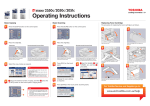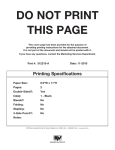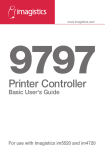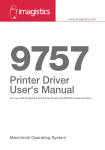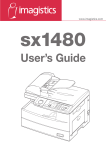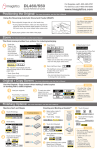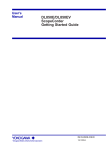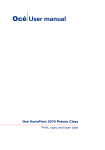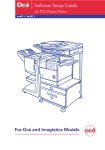Transcript
For Supplies call:1-800-462-6797 For Service call:1-800-243-5556 DL850 www.imagistics.com Quick Reference Guide Positioning the Original: For more information, see p. 3-2 of the User's Manual Originals can be loaded using the Electronic Document Handler (EDH) or the platen glass: 1 2 Position originals FACE UP and in order in the EDH tray. Adjust paper guides. 1 Raise the Electronic Document Handler (EDH). 2 Place your original FACE DOWN in the right rear corner, aligning the edge with the right and rear measuring guides. 3 * Be sure to select the desired original set direction by selecting SPECIAL ORIGINAL on the Basic Screen and selecting the original set direction. Touch OK. NOTES: • Use the platen glass when originals are not suitable for use with the EDH, e.g., when size is incompatible, or when originals are folded, stapled, torn or in poor condition. Gently close the EDH. Zoom: For more information, see p. 3-17 of the User's Manual For Preset Zoom Ratios: For Custom Zoom: 1 2 1 2 Touch RE on the Basic Screen. Select magnification. i.e. - If enlarging a Letter size original to an 11x17 copy, choose: Touch ZOOM on the Basic Screen. Use the keypad on the pop-up menu to enter a 4-digit zoom ratio, or use arrows to scroll to the desired ratio. Touch OK. 142 Mode: For more information, see p. 3-22 of the User's Manual Use 142 Mode when making 2-sided copies or working with 2-sided originals. 1 2 Special Original Screen 1 Basic Screen (with platen 142 mode selected) 2 Touch SPECIAL ORIGINAL and specify paper feed direction. Select copy mode from Basic Screen. Finishing Options: For more information, see Section 3 of the User's Manual Staple-Sort Mode: 1 Touch STAPLE SORT for default staple position. To change staple position, touch OUTPUT APPLI. 2 Touch OK. Hole Punch: 1 2 3 4 Touch OUTPUT APPLI. Touch PUNCH then select the desired punch position key. Touch OK to exit Punch Position Selection Screen. Touch OK to exit Output Mode Screen. NOTES: To Make A Booklet: 1 2 3 4 5 6 Load originals. - *Letter R for 5.5" x 8.5" booklet. - *11" x 17" for an 8.5" x11" booklet. Touch APPLI. Touch BOOKLET then OK. See User’s Manual for Cover Insertion. **Step 6 only available with 9980 Finisher Touch OK to exit booklet menu. Select output paper size.* Specify Folding or Stapling & Folding:** a Touch OUTPUT APPLI. b Touch FOLDING or STAPLING & FOLDING. Touch OK. Folding Stapling & Folding Stapling & Folding Output Mode Screen For folding only, select FOLDING button.