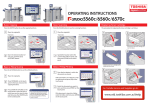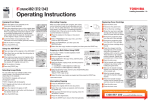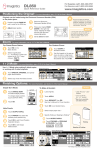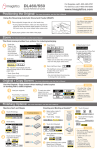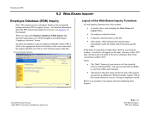Transcript
Operating Instructions Basic Copying 1 Basic Scanning Press the [COPY] button on the control panel. 1 Replacing Toner Cartridge The procedure for replacing the toner cartridge is as follows. Press the [SCAN] button on the control panel. 1 2 2 Place the original(s). Original glass Place the original(s). Original glass Reversing Automatic Document Feeder 4 Open the front cover. 2 Raise the original Cover or Reversing Automatic Document Feeder. 3 Place the originals face up on the original feeder tray. Be sure that the document lamp (blue) lights up, which is provided on the Reversing Automatic Document Feeder. Select the copy modes as required. Raise the original Cover or Reversing Automatic Document Feeder. 3 Press [FILE] on the touch panel. TIP 4 1 Set [FILE NAME], 2 FILE FORMAT, etc. and then 3 press [OK]. Remove the color toner cartridge you want to replace. 3 Insert the new toner cartridge straight along the guide until it stops. 6 2 10 1 4 5 Place the originals face up on the original feeder tray. Be sure that the document lamp (blue) lights up, which is provided on the Reversing Automatic Document Feeder. You can switch the color mode. There are 3 color modes as shown below. FULL COLOR: All originals are copied in full color. (Default) BLACK: All originals are copied in black and white. AUTO COLOR: Automatically detects color and black and white. Originals are copied accordingly. 1 Key in the desired number of copies, and then 2 press the [START] button on the control panel. Copying starts. Pull the seal straight out in the direction of the arrow. Reversing Automatic Document Feeder 5 Change the scan settings as required. 6 Press [SCAN] on the touch panel. Scanning starts. 3 Shake the new toner cartridge well to loosen the toner inside. Close the front cover pressing both edges. For Toshiba Service and Supplies go to: TIPS 1 2 • To stop copying, press the [STOP] button on the control panel and then [MEMORY CLEAR] on the touch panel. • Printed paper exits to the exit tray of the equipment or the Finisher. The tray to which the paper exits is indicated by the arrow on the touch panel. www.eid.toshiba.com.au\help