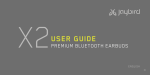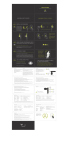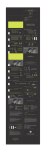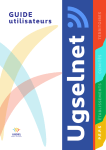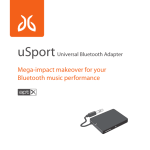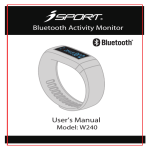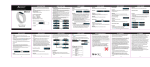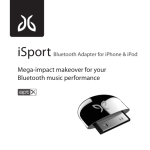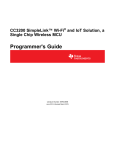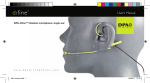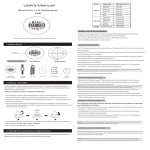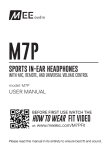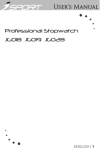Transcript
JF3 Freedom Bluetooth Headphones User Manual EN 1 REGISTER YOUR LIFETIME WARRANTY NOW 1 Immediate registration of purchase date, place and receipt number required for your JayBird Lifetime Warranty Against Sweat jaybirdgear.com/intheclubnow GOOD VS GREAT PERFORMANCE 2 Because everyone’s ears are different, make sure to try out all sizes of eartips. Only with the perfect size of eartips will you enjoy a snug fit and optimum sound quality. EN 2 EN 3 SECURE FIT FOR SPORT Finding the right size sports ear cushion will secure your buds and liberate your workout. 3 ONE MORE SECURE FIT OPTION To make sure all fitting preferences 4 are covered, earhooks are included as an alternative secure fit option. EN 4 WHEN OUTDOORS USE AN ARMBAND (NOT YOUR POCKET) 5 EN 5 Outdoors / gyms: Without walls or ceilings for the Bluetooth signal to bounce off, your body can block the signal to the headphones. For best signal performance, have your music device ABOVE waist In the box & first use level on your RIGHT side. In the box Charging for first use JF3 Freedom Bluetooth Headphones Limited Edition Premium Magnet Sealed JayBird Carry Case 3 pairs regular eartips (S,M,L) 3 pairs secure fitting sport ear cushions (S,M,L) 1 pair of optional ear hooks USB Cable User Manual Charging the battery before use is recommended but not required. The headphones ship pre-charged however initial charge will vary. Low battery is indicated by the status indicator blinking red with an audible tone every 20 seconds. Connect charging cable with the charging port of headphones under the USB cover on the right earpiece. Connect cable to the USB slot of any PC or Mac. The status indicator will be red while charging and will turn off when fully charged. JayBird also offers an AC power adapter which your USB cable can plug into. AC power adapter sold separately. EN 6 Secure Fit Secure Fit EN 7 Pairing several devices Pairing with adapter Pairing in detail Pairing & Power on/off EN 8 EN 9 Pair mode Power on/off Begin with headphones powered off. Push and hold center button for 6-8 seconds until status light alternates red and blue. You are now in pair mode. See your phone/music device manual for pair instructions. Passcode is 0000. Push and hold center button for 3-5 seconds 8 sec Pair Mode (detailed step by step instructions) Note 1. Keep the headphones and mobile phone in the range of 1 meter when pairing. 2. Put the headphones into pairing mode by pushing the center button for 8 seconds (LED will flash red and blue). 3. Start the Bluetooth function on mobile phone and search for Bluetooth devices. After searched, select “JF3 Freedom” in the Bluetooth device list. 4. Enter password or PIN No:”0000” on your mobile phone when prompted. 5. If required, after successful pairing, select “JF3 Freedom” in the Bluetooth device list and press “connect”. 6. After successful connecting, the blue light blinks twice every 4 seconds. - If the pairing is not successful, switch off headphones by pushing the center button for 3 seconds, and then re-pair according to the steps outlined above. - After pairing is successful, paired devices will remember each other. Unless pairing information is deleted, so there is no need to pair again. - The headphones will connect with the latest paired device. If you want to pair with other Bluetooth devices, switch off the Bluetooth function of the current Bluetooth device, and then pair and connect it with the new Bluetooth device according to steps outlined above. EN 10 EN 11 Pairing with a Bluetooth Adapter (iSport or uSport) Note 1. Keep the Bluetooth adapter and headphones within 1 meter of each other when pairing. 2. Put the headphones into pair mode as outlined above. 3. Plug the Bluetooth adapter into the iPhone or iPod and play a song. 4. The headphones and adapter will pair automatically (passcode of adapter must be 0000) 5. After successful pairing and connecting, the blue (or red) light of headphones blinks twice every 4 seconds. Freedom does not support apt-X CD quality audio even though it’s offered on iSport or uSport. Pairing with several Bluetooth devices Note The headphones can connect with two devices at most. A mobile phone with HFP profile; and a device with A2DP profiles. If you want to pair two Bluetooth devices, please refer to the following steps. Mobile phones that support HSP and A2DP profiles simultaneously may block the Bluetooth adapter from reconnecting to the headphones. 1. Firstly, pair the headphones with the Bluetooth adapter 2. Disconnect the Bluetooth adapter from the iPhone or iPod 3. Pair and connect the headphones with the mobile phone 4. Reconnect the Bluetooth adapter, will connect with headphones automatically. EN 12 EN 13 Key Making a call Basic Commands Short push of adjacent button Push and hold of adjacent button Function Status Indication Operation Voice dial Redial Volume up Volume Down Answer Call Reject Call End Call Standby mode Standby mode Music/Call mode Music/Call mode Incoming Call Incoming Call During Call During Call Short tone Short tone NA NA Short tone Short tone Short tone Short tone Press and hold center button for 2 seconds Double click center button Short presses of Vol+ button Short presses of Vol - button Press center button Press and hold center button for 2 seconds Press center button Press and hold center button for 2 seconds During Call During Call Dbl tone every 5 sec NA Double click center button Double click center button Switch b/w phone & headset mode Status Light Playing music Mute Unmute Not all the mobile phones support all the functions listed. Please refer to the instruction of your mobile phone. When the volume is adjusted to max or min, you will hear a indication sound. For some mobile phones, when you accept a call on the phone, the call will be sent to the mobile phone. You can switch the call to headphones by using the center button on the headphones or through the phone. Please refer to the instruction of your mobile phone for further information. EN 14 EN 15 Function Status Indication Operation Volume up Volume Down Play/Pause Next track Back track Music/Call mode Music/Call mode Music Mode Music Mode Music Mode NA NA Short tone Short tone Short tone Short presses of Vol+ button Short presses of Vol - button Press center button Long press of Vol - button Long press of Vol + button For some of mobile phones, when they are playing music, the music will transmit to the speaker of mobile phone. If this happens, select “transmit the sound through Bluetooth” in the “setting” of music play interface, and then choose “JF3 Freedom” in the device list. Please refer to the instruction of your mobile phone for further information. When the volume of headphones is adjusted to max or min,you will hear a tone. Remote control the function such as next track, previous track, etc require your mobile phone to support AVRCP. Please refer to your mobile phone user manual or Bluetooth transmitter for further info. Charging LED Indicator Status of headphones Pairing LED Indicator Status of headphones Tone Indicator Status of headphones Red light is on Red light is off Charging Finished charging red and blue alternating Blue double blink every 2 sec Blue periodic blinking Red periodic blinking Pair Mode Standby mode Connected to device Low battery Two tones every 5 sec Tone every 30 seconds Conversation mode and mic mute Low battery EN 16 Warranty information Specifications & care JF3 Specifications Bluetooth Version Profile Effective Range Working time Standy time Input voltage Charging time Dimensions Weight EN 17 Care and maintenance V2.1 + EDR Headset, handsfree, A2DP, AVRCP 10 meters (30 feet) Music & calls up to 6 hours Up to 250 hours DC 5A 100mA Approximately 2 hours 18 x 40 x 7.5 mm Approx 16 g Keep dry and do not store in a damp place Do not put the product in direct sunlight for extended periods of time or in hot areas. High temperature will shorten the life of the electronic device, destroy the battery, and distort certain plastic. Do not expose the product to extreme cold. Do not disassemble the product. Do not drop the headphones. Do not use chemicals or detergent to clean the product. If the product fails to work please contact JayBird support at jaybirdgear.com Warranty jaybirdgear.com/warranty jaybirdgear.com +1.866.244.3399 | [email protected] WARNING: Due to the isolating characteristics of these headphones do not use while driving, riding a bike or where vehicular traffic is present, or in any other activity where failure to hear surrounding sounds could be dangerous. Use of these headphones at excessive volumes may cause permanent hearing damage. Always turn the volume down before use. Take caution in regards to inserting objects into ear canal, use at own risk. Copyright 2011 JayBird Gear LLC. All rights reserved. JayBird, and the JayBird logo are trademarks of JayBird Gear LLC. Bluetooth is a trademark owned by Bluetooth SIG, Inc. USA, and licensed to JayBird Gear LLC. iPhone is a trademark of Apple, Inc., registered in the U.S. and other countries. Assembled in China This device complies with Part 15 of the FCC Rules. Operation is subject to the following two conditions: (1) this device may not cause harmful interference, and (2) this device must accept any interference received, including interference that may cause undesired operation. Any changes or modifications to device will void the user’s authority to operate the device. The battery is recycled. Do not dispose of the battery in fire, as it may cause explosion. JF3 Freedom User Manual Warranty, safety & support jaybirdsport.com +1.866.244.3399 EN 18