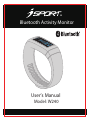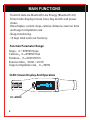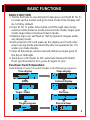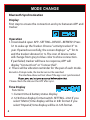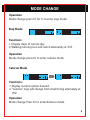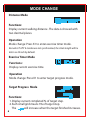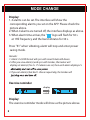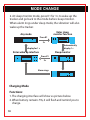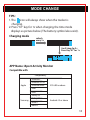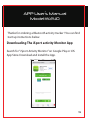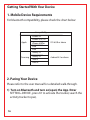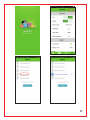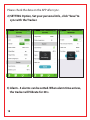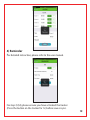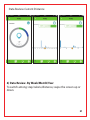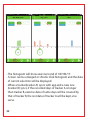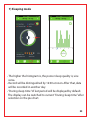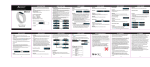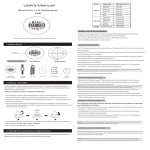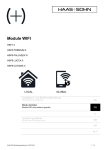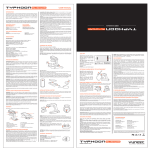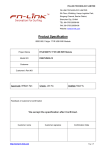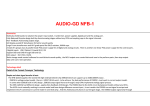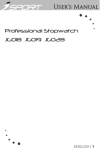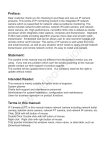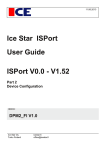Download user manual & app instructions
Transcript
Bluetooth Activity Monitor User’s Manual Model: W240 MAIN FUNCTIONS · Transmit data via Bluetooth Low Energy (Bluetooth 4.0). · Time mode: display minute, hour, day, month and power status. · Data display: current steps, calories, distance, exercise time and target completion rate. · Sleep monitoring. · 15 days total work out memory. Function Parameter Range: Steps 0 999999 Steps Calories 0 999999 Kcal Distance 0 9999.99 Km Exercise time 00:00 23:59 Target completion rate 0 999% OLED Screen Display And Operation K1=MODE 2 BASIC FUNCTIONS BASIC FUNCTION 1. For the first time to use Activity Tracker, press and hold K1 for 5 s to wake up the tracker and go to time mode. Time Display will be 12:00 by default. 2. Press K1 for 1s under time mode, scroll through step mode, calories mode, distance mode, exercise time mode, target goal mode, target status mode and alarm mode. 3. Relative logo icon will flash at 1HZ by dynamic images under any display mode. 4. Each pression of K1 will wake up the display and it will enter power saving mode automatically after no operation for 10 s under any mode display. 5. Clear all data(steps, calories burned, distance, target goal) of the day at midnight. 6. Each press of K1 leads to 30s' automatic bluetooth match. If not synchronized in 30 s, press K1 again to sync. Functions Switch Operation: Switch Mode Press K1 to switch modes in the following sequence. Time display Steps display Alarm Target status Target progress Calories display Distance Exercise timer 3 MODE CHANGE Bluetooth Synchronization Display: First step to ensure the connection and sync between APP and tracker. Operation 1. Download & open APP--SETTING--DEVICE--REFRESH. Press k1 to wake up the Tracker. Choose "activity tracker X" to pair. If paired successfully, the screen displays “ ” for 3s and the tracker vibrates for 1s. The icon of device name will change from grey to blue color to show connection. If pair failed, tracker will have no response, APP will display "Connect lost" or "Connect fail". 2. There will be vibration reminder for the pair of each mode. Remarks: At sleep mode, the tracker can not be searched. The interface above will not show if the app is not synchronized. Please check the data on the APP after sync. Time Display Functions 1. Current time & battery status display. 2. 12/24 hour display format switch. SETTING--Unit: If you select “Metric”, time display will be in 24h format. If you select “Imperial”, time display will be in 12h format. 4 MODE CHANGE Operation Mode change: press K1 for 1s to enter step mode. Step Mode Functions: 1. Display steps of current day. 2. Walking/running icon will switch alternately at 1HZ. Operation Mode change: press K1 to enter calories mode. Calories Mode Functions: 1. Display current calories burned. 2. "Calories" logo will change from small to big alternately at 1HZ. Operation Mode change: Press K1 to enter distance mode. 5 MODE CHANGE Distance Mode Functions: Display current walking distance . The data is showed with two decimal places. Operation Mode change: Press K1 to enter exercise timer mode. Remarks: If APP & tracker are not synchronized, the stride length will be 60cm or 24 inch by default. Exercise Timer Mode Functions: Display current exercise time. Operation Mode change: Press K1 to enter target progress mode. Target Progress Mode Functions: 1. Display current completed % of target step. 2. Each small grid means 3% of target step. The will increase when the target finished increases. 6 MODE CHANGE Operation Mode change: Press K1 to enter target status mode. Target Status Mode Functions: 1.Display the % of the goal finished and the corresponding emotion logo. 2. "Smile" emotion shows when the target completion rate is more than 60% otherwise the “Sad” emotion shows. Operation Mode change: Press K1 to enter alarm mode. ALARM MODE second alarm on third alarm on forth alarm on 7 MODE CHANGE Display: 1. 4 alarms can be set. The interface will show the corresponding alarms you set on the APP. Please check the picture above. 2. When 4 alarms are turned off, the interface displays as above. 3. When alarm time arrives, the “ “ logo will flash for 30 s at 1HZ frequency and the band vibrates for 30 s. Press "K1" when vibrating, alarm will stop and enter power saving mode. Remark: 1. Alarm's 12/24h format will sync with smart bluetooth device. 2. After you save alarm(s) and sync with tracker, the tracker will display set alarm(s) for 2 s. If 4 alarms are set, then each alarm displays 2 s 3. If you set alarm(s) but don’t choose repeat day, the tracker will Exercise reminder display switch Display: The exercise reminder mode will show as the picture above. 8 MODE CHANGE Functions: 1. It is default not to display this mode. Only when you sync APP with the tracker and open "Reminder function" will work. 2. Set "No Exercise time", "Start time" and "End time" on "REMINDER" setting interface, SAVE and sync the tracker. 3. E.g. Set "No Exercise time": 20 minutes,"Start time": 09:00, "End time": 22:00. If user doesn’t exercise for 20 minutes, the band will vibrate at 09:20 for 20 s and remind user to exercise. The Icon will falash alternately at 1HZ frequency. If the tracker detect user's movement during reminder time, it will recount. "Start time" will automatically change to the time when the user stops moving. Sleep & Wake-up Mode sleep monitor display Display instruction: Interface will show as picture on the right. Operation 1. Press K1 for 3 s at any mode. It will enter sleep mode. 9 MODE CHANGE 2. At sleep monitor mode, press K1 for 3 s to wake up the tracker and go back to the mode before sleep monitor. When alarm rings under sleep mode, the vibration will also wake up the tracker. Enter sleep monitor function Any mode Press K1 3s Automatically display 1 s display for 1 s Enter wake up interface Sleep monitor Press K1 3s Alarm rings Charging Mode Functions: 1. The charging interface will show as picture below. 2. When battery remains 5%, it will flash and remind you to charge. 10 MODE CHANGE TIPS: 1.The icon will always show when the tracker is charging. 2. Press "K1" key for 1s when charging, the time mode displays as picture below (The battery symbol also exist). Charging mode refresh every 5 s It will show for 2 s Press Key"K1" for 1 s APP Name: iSport Activity Monitor Compatible with Compatibility Apple Samsung iPhone 4S iPhone 5/5C/5S iPhone 6/6Plus iPod iPad Galaxy S3 Galaxy S4 Note II IOS 6.0.0 or above Android 4.3 or above Note III 11 CARE & MAINTAINENCE Care & maintainence - Never attempt to disassemble or service your tracker. - Keep it clear when using. Please use a lightly moistened cloth to wipe the dirt on the tracker. Do not expose the device to strong chemicals such as gasoline, clean solvents, acetone, alcohol, insect repellents, as they may damage the unit's seal, case and finish. - Protect the unit from extreme heat, shocks and exposure to direct sunlight long time. - Do not swing the tracker. - Keep the tracker out the reach of children. If swallowed by mistake, please contact the doctor immediately. - Do not drop the tracker in water or other liquids; put the unit in dry, ventilated, non-corrosive substances indoor. 12 FCC WARNING Changes or modifications not expressly approved by the party responsible for compliance could void the user’s authority to operate the equipment. This equipment has been tested and found to comply with the limits for a Class B digital device, pursuant to Part 15 of the FCC Rules. These limits are designed to provide reasonable protection against harmful interference in a residential installation. This equipment generates, uses and can radiate radio frequency energy and, if not installed and used in accordance with the instructions, may cause harmful interference to radio communications. However, there is no guarantee that interference will not occur in a particular installation. If this equipment does cause harmful interference to radio or television reception, which can be determined by turning the equipment off and on, the user is encouraged to try to correct the interference by one or more of the following measures: -- Reorient or relocate the receiving antenna. -- Increase the separation between the equipment and receiver. -- Connect the equipment into an outlet on a circuit different from that to which the receiver is connected. -- Consult the dealer or an experienced radio/TV technician for help. 13 IC WARNING This device complies with Part 15 of the FCC Rules. Operation is subject to the following two conditions: (1) this device may not cause harmful interference, and (2) this device must accept any interference received, including interference that may cause undesired operation. This device complies with Industry Canada license-exempt RSS standard(s). Operation is subject to the following two conditions: (1) this device may not cause interference, and (2) this device must accept any interference, including interference that may cause undesired operation of the device. Le présent appareil est conforme aux CNR d'Industrie Canada applicables aux appareils radio exempts de licence. L'exploitation est autorisée aux deux conditions suivantes : (1) l'appareil ne doit pas produire de brouillage, et (2) l'utilisateur de l'appareil doit accepter tout brouillage radioélectrique subi, même si le brouillage est susceptible d'en compromettre le fonctionnement. 14 APP User’s Manual Model:W240 Thanks for ordering a Bluetooth activity tracker ! You can find start up instructions below. Downloading The iSport activity Monitor App Search for “ iSport Activity Monitor” on Google Play or iOS App Store. Download and install the App. 15 Getting Started With Your Device 1. Mobile Device Requirements For bluetooth compatibility, please check the chart below: Compatibility Apple Samsung iPhone 4S iPhone 5/5C/5S iPhone 6/6Plus iPod iPad Galaxy S3 Galaxy S4 Note II IOS 6.0.0 or above Android 4.3 or above Note III 2. Paring Your Device Please refer to the user manual for a detailed walk-through. 1) Turn on Bluetooth and turn on(open) the App. Enter SETTING--DEVICE , press K1 to activate the tracker, search the activity tracker to pair, 16 17 Please check the data on the APP after sync. 2) SETTING Option, Set your personal info., click “Save”to sync with the Tracker. 3) Alarm - 4 alarms can be setted. When alarm time arrives, the tracker will Vibrate for 30 s. 18 4) Reminder For detailed instruction, please refer to the user manual. For step 2)3)4), please ensure you have activated the tracker (Press the button on the tracker for 1s) before save or sync. 19 5) Data Review- Current Step Data Review-Current Calorie 20 Data Review-Current Distance 6) Data Review- By Week/Month/Year To switch among step/calorie/distance, swipe the screen up or down. 21 - The histogram will show exercise trend of 1W/1M/1Y. - Screen can be enlarged or shrunk. Click histogram and the data of current selection will be displayed. - When a tracker(tracker A) syncs with app and a new one (tracker B) syncs, if the recorded days of tracker A is longer than tracker B, exercise data of same days will be covered by that of tracker B, the rest data of tracker A will be kept, vise versa. 22 7) Sleeping mode - The higher the histogram is, the poorer sleep quality is, vice versa. - Record will be distinguished by 12:00 at noon. After that, data will be recorded in another day. - “During sleep time “of last period will be displayed by default. The display can be switched to current ”During sleep time” after selection on the pie chart. 23