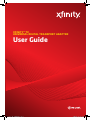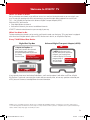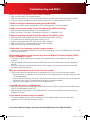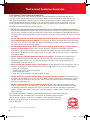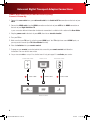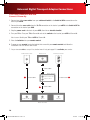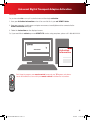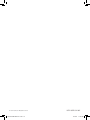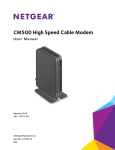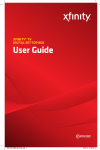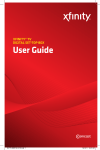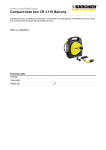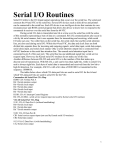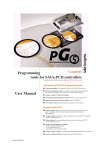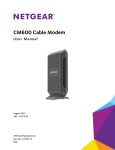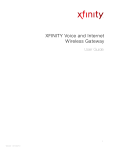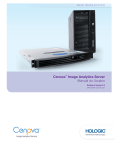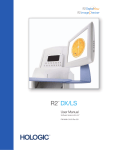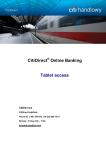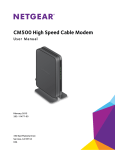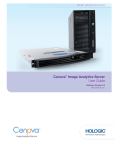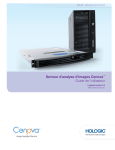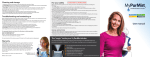Download XFINITY® TV UNIVERSAL DIGITAL TRANSPORT ADAPTER User Guide
Transcript
XFINITY® TV UNIVERSAL DIGITAL TRANSPORT ADAPTER User Guide UDTA USER SIK 1011.indd 1 8/12/11 11:21 AM Contents 3 Welcome to XFINITY® TV 4 Using Your Remote Control 5 Troubleshooting and FAQ’s 6 Comcast Customer Guarantee 7 How to Read Your Bill 8-10 Universal Digital Transport Adapter Connections 11 Universal Digital Transport Adapter Activation UDTA USER SIK 1011.indd 2 8/12/11 11:21 AM Welcome to XFINITY® TV What You Need to Know We’re enhancing our network so you will have access to a new level of entertainment so you can enjoy it your way. To enjoy the great benefits of this enhancement, you need the right digital equipment on each of your TVs — like a Digital Set‑Top Box or this Universal Digital Transport Adapter (uDTA). With this uDTA, you’ll receive: • Crisp digital picture and sound. • Your current channels, plus access to additional channels. XFINITY® reinvents entertainment so you can enjoy it your way. What You Need to Do To keep receiving the channels you’re used to, you’ll need to make sure that every TV in your home is equipped with one of our all‑digital devices (either a uDTA, like the one in this kit, or a Digital Set-Top Box). Every TV Will Need One Device Digital Set-Top Box A Digital Set-Top Box will allow you to receive the channels you currently have, as well as On Demand programming and our On-Screen Channel Guide. Living Room Digital Set-Top Box Universal Digital Transport Adapter (uDTA) A uDTA (like the one in this kit) will allow you to receive the channels you currently have. It will not display On Demand programming or Bedroom our On-Screen uDTA only Channel Guide. If you currently have one of our Analog Cable Boxes, you’ll need to replace it with either a uDTA or a Digital Set-Top Box. If you’re not sure what type of cable box you currently have, or have any questions related to your uDTA, please visit comcast.com/digitalnow for more information. XFINITY service not available in all areas. Not all services available with all XFINITY packages. Comparisons to Comcast’s offerings prior to recent network upgrades. On Demand selections subject to charge indicated at time of purchase. Compatible devices required for Mobile App features. Airtime charges may apply. Check with your carrier. 3 UDTA USER SIK 1011.indd 3 8/12/11 11:21 AM Using Your Remote Control TV Power: Turns on/off your TV. All Power: One button to turn on/off both the TV and set-top box. VOL +/VOL – : Turns the volume up and down on the uDTA or set-top box. After your remote is programmed, these keys operate the TV’s volume control. Chan +/-: Selects the next higher or lower channel. Mute: Turns the sound on and off. Video Controls: Controls On Demand or DVR viewing — Play/Pause, Fast-Forward, Rewind and Exit/Stop. Replay: Jumps back 15 seconds within an On Demand or DVR program. Rec: Records content currently being viewed. Note: Some features above require a DVR set-top box and/or access to On Demand programming. XFINITY/Menu: Enters the on-screen guide menus. Guide: Shortcut to TV listings. OK: Selects the highlighted item within the guide. Last: Returns to the previous channel or guide screen. Info: Provides a description of a program. Exit/Stop: Exits guide screens and returns you to TV viewing. Setup: Programs your remote control to your TV, set-top box or uDTA. A,B,C,D: Context sensitive control keys used in advanced setups. Note: Features above require an on-screen programming guide not available with all devices. Keypad (0-9): Select the channel you want to view (e.g., 0-9, or 0-2-6). Your remote may vary slightly from the one pictured here, but the basic functions should remain the same. Some features require your remote to be programmed for operation and may not be available in all areas. 4 UDTA USER SIK 1011.indd 4 8/12/11 11:21 AM Troubleshooting and FAQ’s What do I do if the remote control does not work? • Make sure the batteries are inserted correctly. • Make sure your remote can “see” the front of the uDTA (or the front of the remote control signal receiver). • If you are using the remote control signal receiver, make sure it is connected firmly to the uDTA. If there is no light illuminated on the front of the uDTA: • Make sure the power cord is attached to the uDTA and plugged into a live electrical outlet. If there is no picture on the TV and the light on the uDTA is blinking: • Make sure you have contacted Comcast to activate the uDTA. • Wait a few minutes. If the light is still blinking, call Comcast at 1-888-634-4434. If there is no picture on the TV and the light on the uDTA is solid: • Make sure the TV and uDTA are both set to the same channel (both 3, or both 4). • Try switching the TV and uDTA to the other channel (3 or 4). • If you’re also connected to a VCR, make sure the VCR is turned on. • Make sure the uDTA is connected directly to the cable wall outlet. • Make sure all the cables are firmly connected. If the audio is in a language you don’t expect to hear: • You may have accidentally changed it to an alternate language option. Press the LANG button on your remote control one or two times. Which cable should I use to connect my Universal Digital Transport Adapter (uDTA) to my TV (HDMI vs. Coax)? • Your universal digital adapter can be operated in standard definition or in high definition (HD service required). • For high definition viewing you would use the HDMI cable (refer to the HDMI cable connection diagram on page 8). • For standard definition viewing, you will need to use the coaxial cable connection (refer to the coax cable connection diagram on page 9). Why do I see black bars on the sides of my TV screen? • There may be several reasons that you are seeing black bars on your TV. Here are the most common: Check the screen size settings on your TV (refer to the TV user guide/owner’s manual to make sure that it is in the 16x9 mode). If you do not subscribe to our HD service, you will not be able to view HD channels and may see the black bars on the sides of your TV indicating that the picture is in standard definition. Check the channel guide to see if the channel is delivered in HD. I have HD, why can’t I see HD picture? • Make sure you are using the HDMI cable included with your kit and that it is connected to the HDMI input on your TV and HDMI output on your uDTA. • Make sure your TV input source is set to HDMI (refer to TV menu or user guide for instructions on how to change the TV input). Is my remote control a universal remote? • The remote supplied with your uDTA will control your TV and digital adapter. It will not control other equipment such as DVD player/recorders or VCRs. If you need additional support, go to comcast.com/digitalnow or call 1-888-634-4434. 5 UDTA USER SIK 1011.indd 5 8/12/11 11:21 AM The Comcast Customer Guarantee THE COMCAST CUSTOMER GUARANTEE Since 1963, Comcast has been dreaming big. We bring exciting products and unparalleled choice to customers across America with our video, high-speed Internet, phone and online services. We push the boundaries of innovation and creativity because we want to exceed our customer’s expectations. We are committed to providing Comcast customers with a consistently superior customer experience. If for any reason something goes wrong, we will work to resolve the issue quickly and as professionally as we can. We make the following guarantees to our customers: Each and Ecob Und • We will give you a 30-day, money-back guarantee, on our video, voice or high-speed services. If you’re not satisfied with your video, voice or high-speed service and wish to cancel for any reason, you can do so in the first 30 days and get your money back. Simply return all equipment in good working order and we’ll refund the monthly recurring fee for your first 30 days of service and any charges you paid for standard installation. • We will always be on time within your appointment window or we’ll credit you $20 or give you a free premium channel for three months. As a courtesy, we will call you before we arrive at your home. And if we fail to arrive for a scheduled visit during the appointment window, we will credit you $20 or give you a free premium channel for three months.* • We will resolve routine issues in one visit or we’ll credit you $20 or give you a free premium channel for three months. After the first visit to your home, if we do not satisfactorily complete installation or can’t resolve a routine issue, we will credit you $20 or give you a free premium channel for three months. Additionally, we won’t charge you for a service visit that results from a Comcast equipment or network problem.* • We will treat you and your home with courtesy and respect. Our technicians will display their Comcast identification clearly when they arrive at your home. They will be trained and equipped to complete the job on the first visit. Our Customer Account Executives (CAEs) will be courteous and knowledgeable when you contact us. • We’re here for you, 24 hours a day, 7 days a week to answer questions at your convenience. You can contact us regarding any service-related issue by calling 1-800-XFINITY or in any of the following ways: Online via Ask Comcast Live Chat online with a Comcast technician Online Community Forum Send us an email and receive a response within 24 hours • We will offer easy-to-understand packages and provide you with a clear bill. Our packages are designed to be straightforward. A call or visit to our website makes it easy to find a package that’s right for you. We aim for the same clarity with our bills. You can view your monthly statement and service details anytime by visiting xfinity.com. • We will continually offer the best and most video choices. We’re working hard to bring more choices to our customers instantaneously by using the full power of our advanced private fiber network and decades of television experience. We will use On Demand to bring you dramatically more content choices, including more movies, more sports, more kids programs, more network TV shows and more HD than anyone else. Every Comcast employee is dedicated to meeting the commitments above and to exceeding your expectations. We are working very hard to serve our customers better and listen carefully to their feedback. If you have any thoughts or ideas about this Guarantee or about your experience with us, we invite you to share your feedback with us by visiting xfinity.com. View Und • G o • U c • M Plea paym 1 2 3 4 5 6 7 8 9 *$25 credit provided in Comcast systems in Illinois. Actua 6 UDTA USER SIK 1011.indd 6 YOU Rec 8/12/11 11:21 AM . can d ard ua e. n or D How to Read Your Bill YOUR COMCAST BILL AND PAPERLESS OPTIONS WITH Receiving Your Bill Each month, you will receive a bill for your XFINITY service(s). All customers are billed for services received and payments are due on the date indicated on your bill. You can also choose to go paperless with Comcast’s Ecobill® process by simply going to comcast.com/ecobill and signing up. Understanding Your Bill View the diagram below to view the key features of your Comcast bill. Understanding Your Payment Options • Gotocomcast.com/ecobilltosetuparecurringpaymentfromyourbankaccount.Orchoosefromother one-time payment options, all without paper or stamps! • Useyourbankorcreditunion’swebsitetopayyourbilldirectlyfromyourbankaccount.Inmanycases,you can also view your Comcast bill summary from your bank’s website. • Mailyourpaymentusingthepre-addressedreturnenvelopeorbringyourpaymentintoouroffice. Please remit your payments before the due date. Payments received after this date are subject to a late payment fee. Visit comcast.com/welcome for 24/7 online support or call 1-800-XFINITY. 1 1 “One-Stop-Shop” Box Important information, such as your account number, amount due and date due. 2 Contact Us 2 3 5 4 Chat and email support are available 24/7. 3 Monthly Statement Summary Your payments and new charges. 6 4 New Charges Summary A breakdown of your new charges for the current billing period. 5 News From Comcast 7 Important information about your account, products and services. 6 Savings Information If you are taking advantage of our promotions and discounts, we will show you how much you are saving. 7 Payment Coupon Simply tear it off and mail it in with your check or money order. Or go to comcast.com and sign up for automatic payments. 8 9 8 Service Details Details of all new charges for the current billing period. 9 Partial Month Charges and Credits If you add, change or remove a service during your billing cycle, any partial month charges or credits are here, along with a brief description of what changed. Actual bill may vary slightly. 7 UDTA USER SIK 1011.indd 7 8/12/11 11:21 AM Universal Digital Transport Adapter Connections HDMI Cable Connection (for Best HD Picture Quality) Connect & Power Up 1.Connect the coax cable from your cable wall outlet to the Cable In/RF In connection on the back of your uDTA. 2.Connect the HDMI cable from the HDMI connection on the back of your uDTA to the HDMI connection on the back of your High-Definition TV. Is your connection different? Information for alternate connections is available in this section of the User Guide. 3.Plug the power cord to the back of your uDTA, then into an electrical outlet. 4.Turn your TV on. 5.Make sure that your TV input is set to the proper HDMI input. Your TV might have several HDMI inputs, so you may need to consult your TV’s User Manual for help. 6.Place the batteries into your remote control. 7. To program your remote, locate the booklet that came with your remote control and follow the instructions. You can do this now or later. 8. Do you have other kits to set up? If so, do that now. If not, go to page 11 to activate your service. Cable Wall Outlet Back of TV Electrical Outlet HDMI 1 Coax Cable Cable In/RF In 2 HDMI Cable HDMI 3 Power Cord Power Back of uDTA 8 UDTA USER SIK 1011.indd 8 8/12/11 11:21 AM Universal Digital Transport Adapter Connections Coax Cable Connection with TV Connect & Power Up 1.Connect one of the coax cables from your cable wall outlet to the Cable In/RF In connection on the back of your uDTA. 2.Connect the other coax cable from the To TV connection on the back of your uDTA to the Cable In/RF In connection on the back of your TV. Is your connection different? Information for alternate connections is available in this section of the User Guide. 3.Plug the power cord to the back of your uDTA, then into an electrical outlet. 4.Turn your TV on. Tune your TV to Channel 3 and set the switch on the back of your uDTA to Channel 3. Black screen? Switch your TV and uDTA to Channel 4. 5.Place the batteries into your remote control. 6.To program your remote, locate the booklet that came with your remote control and follow the instructions. You can do this now or later. 7. Do you have other kits to set up? If so, do that now. If not, go to page 11 to activate your service. Cable Wall Outlet Back of TV Electrical Outlet Cable In/RF In 1 Coax Cable Cable In/RF In 2 Coax Cable To TV 3 Power Cord Power Back of uDTA 9 UDTA USER SIK 1011.indd 9 8/12/11 11:21 AM Universal Digital Transport Adapter Connections Coax Cable Connection with VCR Connect & Power Up 1.Connect one of the coax cables from your cable wall outlet to the Cable In/RF In connection on the back of your uDTA. 2.Connect the other coax cable from the To TV connection on the back of your uDTA to the Cable In/RF In connection on the back of your VCR. 3.Plug the power cord to the back of your uDTA, then into an electrical outlet. 4.Turn your TV on. Tune your TV to Channel 3 and set the switch on the back of your uDTA to Channel 3. Black screen? Switch your TV and uDTA to Channel 4. 5.Place the batteries into your remote control. 6.To program your remote, locate the booklet that came with your remote control and follow the instructions. You can do this now or later. 7. Do you have other kits to set up? If so, do that now. If not, go to page 11 to activate your service. Cable Wall Outlet Back of TV Electrical Outlet Cable In/RF In Coax Cable Back of VCR 1 Cable Out/RF Out Coax Cable Power Cord 3 Cable In/RF In 2 Cable In/RF In Coax Cable To TV Power Back of uDTA 10 UDTA USER SIK 1011.indd 10 8/12/11 11:21 AM Universal Digital Transport Adapter Activation Activate Do you have other kits to set up? If so, do that now and then begin activation. 1.Have your Activation Information on hand. You can find this in your red XFINITY folder. 2.Open your computer’s web browser and go to www.comcast.com/digitalnow to be connected to the XFINITY Activation Web page. 3.Follow the instructions on the displayed screens. Or, if you would like to activate your new XFINITY TV service using your phone, please call 1-888-634-4434. 1 Activation 2 3 Activation Information Don’t forget to program your remote control to operate your TV’s power and volume. Locate the booklet that came with your remote control and follow the instructions. 11 UDTA USER SIK 1011.indd 11 8/12/11 11:21 AM © 2011 Comcast. All rights reserved. UDTA USER SIK 1011.indd 12 UDTA USER SIK 1011 8/12/11 11:21 AM