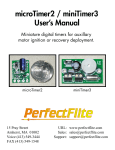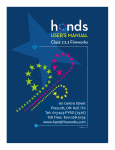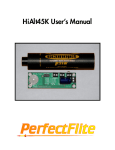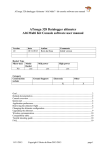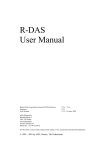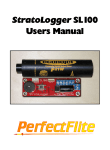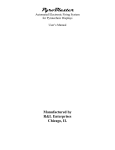Download USER GUIDE - Wireless Pyrotechnic Solutions
Transcript
Wireless Pyrotechnic Solutions WIRELESS FIRING SYSTEM USER GUIDE www.wirelesspyro.co.uk Page |2 TABLE OF CONTENTS 1. INTRODUCTION ..................................................................................................................3 1.1. Glossary ................................................................................................................................ 3 1.2. Disclaimer ............................................................................................................................. 3 2. SYNCHRONISING RECEIVER MODULES ................................................................................4 2.1. Un-sync ................................................................................................................................. 4 3. POWER AND POWER SAVING .............................................................................................5 3.1. Power.................................................................................................................................... 5 3.2. Power saving......................................................................................................................... 5 4. ELECTRIC IGNITERS .............................................................................................................6 4.1. Maximum e-matches / electric igniters................................................................................ 6 5. TEST ...................................................................................................................................7 5.1. Local test............................................................................................................................... 7 5.2. Remote test .......................................................................................................................... 8 5.2.1. Test overview ................................................................................................................ 8 5.2.2. Single channel battery and signal strength test ............................................................ 8 5.2.3. Single channel cue test .................................................................................................. 9 5.2.4. Individual cue test ......................................................................................................... 9 5.3. Simulator .............................................................................................................................. 9 5.4. Scripted shows and computer control ................................................................................. 9 6. ARMING THE SYSTEM AND FIRING CUES ........................................................................... 10 6.1. Arming the system.............................................................................................................. 10 6.2. Firing cues ........................................................................................................................... 10 6.2.1. Timer............................................................................................................................ 10 6.2.2. Manual firing ............................................................................................................... 10 6.2.3. Step firing .................................................................................................................... 11 6.2.4. Sequence firing ............................................................................................................ 11 7. SOFTWARE UPDATES ........................................................................................................ 11 Have a question? Let us know and we will help. Email: [email protected] Phone: +44 (0) 7842 783136 Page |3 1. INTRODUCTION Thank you for purchasing Wireless Pyrotechnic Solutions wireless firing system. Our system is a safe, reliable and user friendly, designed for wide range of applications and different skill sets. WPS wireless ignition system allows bidirectional communication between the transmitter and receiver, limiting the guesswork involved determining cue continuity for every single receiver. All needed information for the show can be accessed directly from your hand-held WPSmote hundreds of meters away. For large professional shows, connect your WPSmote to your laptop through USB and have a full control over your show on the computer screen. With the free PyroIgnationControl software create your own scripted shows and musicals in matter of minutes. 1.1. Glossary Channel – radio communication is divided into different channels, so that each channel can have its own information transmitted without interference. WPS wireless firing system has 99 unique channels, represented with numbers 1-99. Cue – the smallest unit of the system. Each cue has its own two terminals to connect the ematch to. There is no polarity on the e-match, so the two e-match’ wires can be connected either way. WPShobby has 24 individual cues and WPSpro has 144 individual cues (12 x 12cues on each WPSslat). Bank – every 12 cues are grouped together and represent one “Bank”. Each Bank is identified by a capital letter A-L. WPShobby has 2 Banks, WPSpro has 12 Banks. 1.2. Disclaimer The manufacturer(s), distributor(s) and / or seller(s) accept no responsibility whatsoever for any damage, injury or loss, financial or otherwise, resulting directly or indirectly from the use, misuse, function or malfunction of this device. By purchasing and using this device you understand and accept this disclaimer. Have a question? Let us know and we will help. Email: [email protected] Phone: +44 (0) 7842 783136 Page |4 2. SYNCHRONISING RECEIVER MODULES Every WPS unit has its own MAC address, so that each unit can be differentiated from one another. Once synced, each WPShobby and WPSpro can communicate to only one WPSmote at any given time. WPShobby and WPSpro: Navigate to Sync by pressing ↓ or ↑, then choose the channel by pressing ↓ or ↑ again. WPSmote: Navigate to Sync and then choose the channel by pressing ↓ or ↑. Once the channel is selected, press → to start synchronizing. If synchronization is successful, a confirmation message is displayed: CH – the channel receiver will now listen to. ID – unique identification letter for each receiver module on the same channel. Note: Hold down ↓ or ↑ to fast scroll. Press 1-12 on WPSmote to select channel quicker. Note: Up to 99 individual channels with up to 27 receivers on the same channel (a-z). Note: Limited to 500 receivers synchronized to a single WPSmote at any given time. Note: You can check receivers Channel, ID and battery level any time by pressing and holding ←. 2.1. Un-sync WPShobby and WPSpro: Navigate to Sync and then select the channel by pressing ↓ or ↑. WPSmote: Navigate to Sync and then select the channel by pressing ↓ or ↑. Once the channel is selected, press and hold → to un-sync. Have a question? Let us know and we will help. Email: [email protected] Phone: +44 (0) 7842 783136 Page |5 3. POWER AND POWER SAVING 3.1. Power WPShobby and WPSpro: Both receivers can be powered by either an internal or external power source. In case the receiver is ordered with the battery option, a 12V or 24V (2x 12V in series) lead-acid battery will be already installed inside the unit. However, if you want to use your own power source, you can connect external 12-24V power source to the 5.1x2.1mm power jack on the left bottom corner. Make sure the polarity is correct, i.e. the red alligator clip should be connected to positive battery terminal and the black – to the negative. Failure to do so might damage the unit. Note: Current battery voltage can be seen by pressing and holding ←. WPSmote: Comes with 2200mAh Li-Po battery installed. The battery can be charged through USB when connected to the computer or with a dedicated charger. The red light indicator will turn off when fully charged (fully charged within 5-7 hours). The battery level is indicated on the battery icon on the right top corner. 3.2. Power saving The backlight intensity of all units can be adjusted by navigating to Settings -> LCD -> Brightness. We recommend to lower the brightness settings if the unit is to be in use for a long continuous period. By default the intensity is set to 5. To save power all WPS units will dim the LCD and go into sleep mode after certain amount of time of no activity. This time (in seconds) can be adjusted by navigating to Settings -> LCD -> Power saver. By default all units will dim the LCD after 30 seconds of inactivity. Note: WPShobby and WPSpro: Power saver will not work when testing cue continuity locally and when armed. Therefore, to avoid excessive battery consumption - exit the Test mode when no longer in use. Note: WPSmote: LCD backlit can be quickly switched on or off by pressing and holding ←. Have a question? Let us know and we will help. Email: [email protected] Phone: +44 (0) 7842 783136 Page |6 4. ELECTRIC IGNITERS WPShobby and WPSpro: Every time a cue is fired, an electric pulse of current triggers the igniter. This pulse length can vary for different igniters. For instance, a professional e-match will fire easily under 0.1s, however, for homemade igniters and Talon clips this time might be longer, up to 2 seconds. Therefore, for every single receiver the pulse time can be adjusted by navigating to Settings -> Firing -> Pulse time. By default pulse time is set to 0.1 seconds. Note: If cues are being fired faster than the set pulse time, the current cue’s pulse will be terminated and the new cue’s pulse will begin. WPShobby: Each cue is limited to 7.5A of current. WPSpro: Each cue is limited to 7.5A of current, however if banks are grouped the maximum current is halved. Grouped banks – banks that will fire at the exact time as if they were connected in parallel. Any combination of banks can be grouped by navigating to Settings -> Firing -> Group banks. For instance, if Bank A is grouped to Bank B, then if cue A1 is fired, cue B1 will be fired at the exact same time. Similarly, if cue B9 is fired, cue A9 will fire as well. 4.1. Maximum e-matches / electric igniters Series Parallel Cable length* 12V 24V 12V 24V 10m / 33 feet 10 21 4 2 20m / 66 feet 9 20 7 14 30m / 100 feet 8 19 4 8 40m / 130 feet 7 18 3 6 50m / 164 feet 6 17 2 4 *Assuming 24 AWG RJ45 cable purchased on our website. Note: Assuming professional e-match with resistance of 2 ohms and all-fire current of 0.5A. Note: All values are for reference only and might vary for different setups. Note: In case of grouped banks for WPSpro, all values must be halved. Have a question? Let us know and we will help. Email: [email protected] Phone: +44 (0) 7842 783136 Page |7 5. TEST Each cue’s continuity can be tested directly on WPShobby or WPSpro, or remotely from WPSmote. 5.1. Local test WPShobby and WPSpro: Navigate to Test. Change the bank being tested by pressing ↓ or ↑. Empty square – NO continuity Filled square – OK continuity WPShobby: WPShobby banks are represented with either filled circle (Upper bank) or an empty circle (Left bank). You can set which physical bank location represents which bank letter by going Settings -> Firing -> Change banks. Then press → to change either Upper bank or Left bank settings. Change the Bank letters by pressing ↓ or ↑. Confirm by pressing →. You can set any letter (A-L) to represent any of the banks, however, both banks cannot have the same bank letter. By default Upper bank is A, Left bank is B. WPSpro: WPSpro banks are clearly labelled as capital letter A-L. 6 cues on the main panel A1-A6 are internally linked to the WPSslat on the Bank A. In this case cues A1-A6 are in parallel and continuity cannot be tested for each individual cue separately (in case both panel and WPSslat cues at Bank A used at the same time). Have a question? Let us know and we will help. Email: [email protected] Phone: +44 (0) 7842 783136 Page |8 5.2. Remote test WPSmote: Navigate to Test mode. Note: WPSmote will communicate only to the modules that it has been synchronized to. Advanced: The number of times WPSmote tries to communicate to every single receiver before timeout can be modified at Settings -> Advanced -> ACK retries. By default it will take 5 attempts before timeout. Increase this number for longer range or busy channels. 5.2.1. Test overview In test overview you can see all active receiver modules on every active channel. The number in brackets represent # of active modules on that channel. In this instance, there are two receiver modules on Channel 2 and single receiver module on Channel 4. 5.2.2. Single channel battery and signal strength test To check the signal strength and battery levels for each individual module, choose the channel in Test overview by pressing ↓ or ↑ and then hold → to enter. The same can be achieved by pressing and holding buttons 1-12 for the corresponding channel. You can refresh the test by pressing →. First column represents the module ID. Second column represents the battery voltage. Third column represents the signal strength between the receiver module and WPSmote. Fourth column represents the receiver module type (P – WPSpro, H – WPShobby). Signal strength: Signal strength measures the quality of the communication between WPSmote and the receiver units. Measured between 0 and -100 dBm, 0 being the best signal strength and -100 – the worst. If you experience low signal strength even in close range, try changing the channel and/or elevating the receiver module above the ground. Warnings: Low battery voltage – if battery voltage on the receiver goes below a user set threshold an exclamation mark (!) will be displayed next to the voltage. For both WPShobby and WPSpro the threshold voltage can be set manually by navigating to Settings -> Advanced > Low batt. By default the low battery threshold is set to 12.0V Low signal strength – if signal strength between the receiver module and WPSmote is below the user set threshold an exclamation mark (!) will be displayed next to the signal strength. Signal strength threshold can be set manually in WPSmote by navigating Settings -> Advanced -> RSSI thresh. By default low RSSI threshold is set to -80 dBm. Have a question? Let us know and we will help. Email: [email protected] Phone: +44 (0) 7842 783136 Page |9 5.2.3. Single channel cue test To test cues for a single channel, choose the channel to be tested in Test overview by pressing ↓ or ↑ and then → to enter. The same can be achieved by pressing buttons 1-12 for the corresponding channel. You can refresh the test by pressing → and change the Bank being tested by pressing ↓ or ↑. Empty square – NO continuity Filled square – OK continuity Half-filled square – partial continuity, which means that at least one module in the selected channel for the specific cue does not have continuity and at least one does. Note: You can switch between active channels quickly by pressing and holding ↓ or ↑. Note: By pressing 1-12 you can check the banks quicker. (1-A, 2-B … 12-L). Note: If WPSpro and WPShobby are used on the same channel, banks that are not defined in the WPShobby will not count as “NO continuity”, only the banks that are defined will be tested. 5.2.4. Individual cue test In case of partial continuity you might want to find out which specific cues do not have continuity. This can easily be done by pressing and holding buttons 1-12 to test the corresponding cue. Press ← to return to Single channel cue test. In this example Cue A7 has got continuity on module with ID “a”, but no continuity on module with ID “b”. 5.3. Simulator WPShobby and WPSpro: In case simulator mode is active all cue continuity will be overridden with “full” cues. In order to activate the Simulator, navigate to Settings -> Firing -> Simulator. Note: Even if Simulator mode is active, physical cues will still fire as usual. 5.4. Scripted shows and computer control Connect your WPSmote with USB cable to the computer whilst on. All necessary drivers should be downloaded automatically. Navigate to PC Control. Open PyroIgnationControl software and follow further instructions. Note: In order to fire cues from the computer software, key switch must be in “Fire” position. Have a question? Let us know and we will help. Email: [email protected] Phone: +44 (0) 7842 783136 P a g e | 10 6. ARMING THE SYSTEM AND FIRING CUES 6.1. Arming the system All receiver modules are armed only when WPSmote is entered in Fire mode. Fire mode can be only accessed if the key switch is in “Fire” position. Once the system is armed all of the receivers will wake up and display the option to exit the Fire mode. At this point, if any button is pressed on the receiver, it will automatically disarm itself. You can disarm the system from the WPSmote by either turning the key switch back to Test position or by returning to the main menu. 6.2. Firing cues To fire a channel, choose the channel by pressing ↓ or ↑ and then → to enter. The same can be achieved by pressing buttons 1-12 for the corresponding channel. 6.2.1. Timer The on screen timer can be enabled by navigating to Settings -> Firing -> Timer. Timer will start counting as soon as first cue is fired. In order to pause the timer press and hold ← once in Fire channel view. Timer will continue as soon as any cue is fired. 6.2.2. Manual firing Fire individual cues by pressing buttons 1-12. Once the button is pressed all modules on the selected channel will fire. The last fired cue on each channel will be shown with an underscore. You can press buttons in any order you like. Change the active firing bank by pressing ↓ or ↑. Note: If button 1-12 is held down a continuous pulse is sent to the receivers until the button is released. Note: Switch between active channels quickly by pressing and holding ↓ or ↑. Note: Switching between channels will not lose the firing history. However, re-arming the system will create a new firing session with its own firing history. Advanced: When firing a cue by pressing a button, a fixed number of duplicate pulses are sent to the transmitter, the number of pulses can be changed at Settings -> Advanced -> Contin fire. By default it is set to 3 pulses. The higher the number of pulses – higher the possibility that at least one packet will arrive to the receivers, but limits how fast two sequential cues can be fired. Have a question? Let us know and we will help. Email: [email protected] Phone: +44 (0) 7842 783136 P a g e | 11 6.2.3. Step firing Step through all cues by pressing →. This will fire all cues one by one on every press of →. First press will always be the first cue on the channel. Every next cue will be the cue on the right from the last cue. Once the last cue on the channel is reached, the next press will automatically switch to the next active channel. In this example, once L12 is fired on Channel 2, A1 on Channel 4 will be next, since there is no active receiver module on Channel 3, it will be skipped. By default every → press will fire the next cue and it does not matter if it is empty or full, but there is an option available to skip empty cues and step only on partial/full cues. This option can be set by navigating to Settings -> Firing -> Skip empty. 6.2.4. Sequence firing Automatically fire cues with fixed time delay of 0.1 – 60 seconds. This mode can be activated by pressing and holding → for 1 second. To stop the automatic sequence firing, press → again. The default time delay can be set by navigating to Settings -> Firing -> Sequence. However, once sequence firing is active, you can adjust the speed by either pressing buttons 112 (represents delay in seconds), or by pressing ↓ or ↑ to decrease or increase the delay whilst the sequence firing is still active. Similarly to the step fire, once all cues on the selected channel are fired the next active channel is selected. Skipping empty cue option is also available. 7. SOFTWARE UPDATES WPSmote: Connect your WPSmote with USB cable to the computer whilst on. All necessary drivers should be downloaded automatically. Navigate to PC Control. Follow further computer instructions. WPShobby and WPSpro: Navigate to Settings -> Advanced -> Wireless update. Connect your WPSmote to the computer through USB cable and navigate to PC Control. Follow further computer instructions. Note: Current software version can be check by navigating to About. New versions are free to download on our website at http://wirelesspyro.co.uk/updates. Have a question? Let us know and we will help. Email: [email protected] Phone: +44 (0) 7842 783136