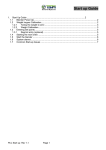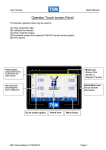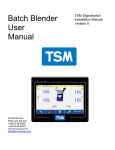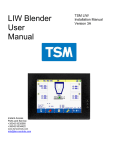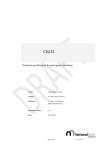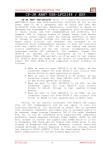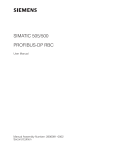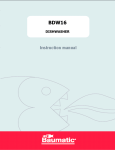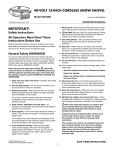Download Maintenance - TSM Control Systems
Transcript
Maintenance Batch Blender ____________________ Maintenance Maintenance schedule Cleaning the blender Page 1 Page 2 Foreword You can avoid most problems by following the recommended installation, operation and maintenance procedures outlined in this User Guide. If you do have a problem, this section will help you determine what caused it and how to fix it. Blender Cleaning. When you change materials: To prevent contamination of subsequent batches, you should clean all bins and chambers thoroughly. Drain the material bins, weigh hopper and mix chamber. Remove any residual material. The mixing auger can also be easily removed. If you are using feeders to add material or colorant, you need to clean these feeders before filling them with different materials. Drain the feeder bin, remove the auger and using compressed air, clean out any residual material. Weekly or as required: Inspect: A. Air regulator filters for condensation or other signs of water. Purge and clean the filter bowl if necessary. B. Inspect the mix auger. Verify that the mix auger turns easily within the chamber. If the auger makes noise when rotating or does not turn easily, you may need to lubricate the ends of the auger with a commercial lubricant. c. If the mix auger flights become sharp or damaged through wear, replace it. Monthly: A. Inspect power cables, wires and electrical connections. B. Check for loose or exposed wires, burned contacts, and signs of damaged wires. C. Check exterior power cords to the main power source. D. Inspect air connections, hoses, lines for wear or damage. E. Tighten connections or replace damaged parts The load cell calibration should be checked at least 3-4 times per year. Failure to do this could result in production errors or losses. Please refer to the quick start section of this manual for how to calibrate the load cell. REV A7-Created on 01/05/2014 Page 1 Maintenance Batch Blender WARNING: Pinch and auger hazards. This equipment is equipped with pneumatic slide gates beneath the material bins and may have a pneumatic slide gate beneath the rotating augers in the side feeders and mixing chamber. Always disconnect and lock out the incoming power source before cleaning the blender or feeder. Always disconnect the compressed air source before working near the slide gates. Failure to do so could result in serious injury. Blender Cleaning All TSM blenders include an access door safety interlock which removes the Electrical power and discharges compressed air from the slide gates. CAUTION: Flying objects. This blender is equipped with a compressed-air gun that can be used for cleaning the bins and mix chamber. To avoid potential injury, you must observe all safety regulations that apply to the use of compressed air for cleaning equipment. Adjust air pressure to no more than 7.5 Bar (100 PSI) for auger mixing systems. Wear protective goggles and clothing to prevent injury from flying particles and objects. When you change materials, you should clean all interior surfaces of the blender thoroughly using a clean cloth, vacuum or compressed air. Stop the blender, then disconnect the mains power lock out the main power source. Drain the material bins using Optional easy drain valves. Open the bin access doors and remove all material using compressed air or vacuum. Open the mixing chamber door and disconnect the weight hopper and remove same. Clean the weigh hopper. For Optimix series blenders: Remove the front plate of the mixing chamber and stainless steel mixing chamber liner. Empty residual material and clean the mixing chamber. You have the option of removing the mixing auger if necessary. REV A7-Created on 01/05/2014 Page 2 Maintenance Batch Blender Slide the weigh hopper back into the mix chamber, making sure that no obstructions prevent the hopper from resting evenly on the load cell bracket. Close the mixing chamber and material bin doors. REV A7-Created on 01/05/2014 Page 3 Maintenance Batch Blender _________________Troubleshooting Foreword Word of Caution Identifying the Cause of a Problem Component Alarms System Alarms Checking the Load Cell Checking and Replacing slide gates. Checking and Replacing Feeders Frequently Asked Questions REV A7-Created on 01/05/2014 Page 5 Page 5 Page 6 Page 7 Page 8 Page 11 Page 12 Page 13 Page 14 Page 4 Maintenance Batch Blender Forward. Before you begin troubleshooting: Refer to the wiring diagrams and other schematics that were shipped with your equipment. The diagrams should note any custom features, such as special wiring or control options, not covered in this User Guide. Verify that you have all instructional materials related to the TSM SigmaBatch blender, its control systems and its components. Additional details about troubleshooting and repairing specific components are in these manuals Verify that you have manuals for equipment located upstream and downstream from the blender. Solving problems related to material conveyed to the blender or to extrusion quality may require troubleshooting equipment in the extrusion line. Word of Caution WARNING: This machine should be adjusted and serviced only by qualified technical personnel who are familiar with the construction and operation of this type of equipment. DANGER: Voltage hazard. Always disconnect and lock out the main power supply before opening the blender electrical enclosure. Troubleshooting procedures that require access to the electrical enclosure while power is on should be performed only by qualified electrical technicians who know how to use electrical testing equipment and understand the hazards involved. REV A7-Created on 01/05/2014 Page 5 Maintenance Batch Blender Determining the Cause of a Problem Blender alarms Most problems will trigger one of the blender alarms. The blender includes alarm checks for: A. Individual components B. Blender system alarms. If an alarm occurs on the blender. Will appear on the blender bin and the red beacon mounted on the blender frame will provide a visual warning If it is a component fill alarm, the blender will continue to operate in automatic mode. If the alarm applies to more than one component the blender automatically enters manual mode. To find the cause of an alarm, go to the production summary screen and touch . The cause of the alarm and the time that it occurred will be displayed on the Alarm Summary screen. Touch to cancel an alarm. For information on what each alarm icon means, refer to the diagnostic tables on the following pages. NOTE: If you are using the blender with extrusion control please see the extrusion control section of the manual for all related alarms. REV A7-Created on 01/05/2014 Page 6 Maintenance Batch Blender When a problem affecting one of the material components occurs: “ALARM” flashes beside the component number on the Production Summary screen. The blender continues to operate in automatic mode. The Alarm Summary screen displays an alarm message. Alarm message Possible cause Solution Is there material in the hopper above the slide gate? Verify that there is material in the bin or feed hopper and that the loading system supplies sufficient material. (The material may have arrived after the alarm occurred.) Verify that the side feeder or material slide valve opening is the correct size for this application. Trying to put too much material through a feed valve that has a flow reducer insert can cause this alarm “Fill Problem on Blend x” The blender was unable to fill the weigh hopper to the target weight from the component number displayed in the message REV A7-Created on 01/05/2014 Component Alarms Does the recipe call for more material than the component valve or feeder can deliver? Refer to the percentage chart page 20 in the introduction section Has material “bridged” over the bin discharge, blocking material flow? Verify that material is free to flow into the weigh hopper by opening the door of the blender, remove the weight hopper and manually open the slide gate. Did the air-actuated slide valve for this component fail to open? Verify that the RUN/STOP switch is in the RUN position. Verify that the valve is connected to compressed air supplying at least 6.0 bar (87 PSI). Verify that the solenoid and relay is working correctly. See “Checking Fill Valves” (page 12). Did the side feeder fail to operate? Ensure that feeder cable connections in the blender wiring cabinet are secure. Verify that the feeder solenoid light turns on. Page 7 Maintenance Batch Blender When a problem affecting the blender control or more than one component occurs: The blender automatically enters manual control mode after a period of time if the alarm is not resolved. Alarm message System Alarms Possible cause Solution Was there a component fill alarm? A component may not have filled correctly, causing the weigh hopper to delay dumping the next batch into the mix chamber. Verify that component bins and feeders have material, are operating correctly and that the loading system can maintain all components. This is an important alarm because it is possible that the extruder was starved of material. Is the level sensor faulty? Check the level of material in the mixing chamber. If material is covering the level sensor even though it failed to detect material: Verify that the level sensor wire is securely connected to the correct terminal in the blender wiring cabinet. Verify that the level sensor sensitivity setting is correct. There is an adjustment pot on the sensor. “Level Sensor Uncovered” The level sensor in the mixing chamber failed to see material during a fill cycle Using this icon on the Reports/blender information screen you can check if the blender is reading the sensor correctly. REV A7-Created on 01/05/2014 Page 8 Maintenance Batch Blender System Alarms Continued… Alarm message “Calibration Data Alarm” The calibration data stored in the blender has become corrupted Mixing Screw Possible cause Solution Has a new version of the Verify and re-enter calibration control software been information as needed or installed recently? the calibration data can be reloaded from the SD card. If the problem persists, contact TSM service technicians. Something has stopped the mixing screw causing the current trip to trip. The current trip needs to be reset after checking that there is nothing stopping the mixing screw from turning. It may be necessary to remove the screw. The recipe has been entered wrong Recheck the recipe This alarm should not occur if you are using the auto recipe entry setting. Component Percentages are not adding up to 100% REV A7-Created on 01/05/2014 Page 9 Maintenance Batch Blender Continued… System Alarms Alarm message Possible cause “Tare alarm”. During the cycle, the system could not empty the hopper within 20 seconds. “Low Level alarm” (optional). This alarm is only activated if low level sensors are fitted to the reservoir bin and connected into the system through the Input card There is a problem on the load cell or the weight has not being tared to zero. The calibration of the load cell should be checked. See “Calibrating the Weigh Hopper” in the quick start guide (page 1). Check that the dump flap below the weigh hopper is opening correctly and that is not touching the material in the mixing chamber. A component in the reservoir bin has fallen below the pre-set level. Add more material to the reservoir bin as required. Non free flowing material can cause this or dosing the material Deviation alarm through a valve that is The actual percentage not suitable. of “x” component is not correct. Software security alarm Software License timeout. Solution Check the introduction section for the min and max percentages for each size of valve and verify that the set percentage is within spec. Check that there is no material blockage above the slide valve. It may be necessary to add a vibrator or paddle. The software cannot read the necessary information from the NBB This cannot be resolved without returning the NBB to TSM There may have been a temporary software license installed. Contact TSM for a new License code REV A7-Created on 01/05/2014 Page 10 Maintenance Batch Blender Load Cell Checks and Calibration A malfunctioning load cell can lead to incorrect batch weights and persistent A/D Error alarms. The problem may be caused by material trapped around the load cell housing; a failure on the NBB control board, electrical noise; or a damaged load cell. To check the load cell: Power up the blender using the mains power switch located on the side of the blender. Open the front door of the blender as the load cell cannot be tared (zeroed) when the door is closed. Clean the weigh hopper and load cell area. Open the mixing chamber door and slide the weigh hopper out. Using the supplied air gun, clean the hopper and any dust that may be around the load cell. Ensure that there are no granules trapped around the load cell and ensure that the weigh hopper is not being obstructed. Check the mounting bolts for the load cell and bracket. These bolts must be securely tightened. Two bolts mount the load cell to the block. Four bolts mount the block to the top plate of the blender chassis. Verify that the load cell cannot move from side to side on the mounting block. Also verify that the bolts securing the weigh hopper mounting bracket to the load cell are tight. If the slide valves have been fitted with guards check that there is adequate space between the guards and the load cell bracket. Replace the weigh hopper on the load cell. Calibrate the Hopper. See the quick start guide for information on how to do this. If the weight reading is not stable or you have to carry out the calibration more than once a month, contact TSM Support Services for further instructions. REV A7-Created on 01/05/2014 Page 11 Maintenance Checking Fill Valves DANGER: Electrical shock hazard. Always disconnect and lock out the main power supply before opening the blender electrical enclosure. The solenoid valves are connected to the main voltage supply. Procedures that require access to the electrical enclosure while power is on should be performed only by qualified electrical technicians who know how to use electrical testing equipment and understand the hazards involved. There is one air-operated slide valve or Micradose valve associated with each compartment of the material bin. Solenoids located on the back of the blender control the slide valves. Solenoid source drivers, located on the control module control the solenoid for each valve. Diagnose the problem by following the steps below. 1. Ensure the blender is not in stop/pause mode. This mode will be displayed on the top right corner of the home screen. 1. Touching the icon and then the icon will take you to the blender information page. On this page it is possible to see if the software is trying to open the slide valve. If the software is switching on the output but the slide valve is not opening then the next place to check is on the control module. 2. On the control module card there are LED’s for each output. These are located directly above Conn 2 (valve connections) See page 25 for layout and led description 3. On the Festo valve block there are LED’s for each valve. If the LED on the control module is activating and the led on the valve block is not then check the connections between the control module and the valve block. 4. There is a blue manual activation switch on the valve block pushing it up should activate the valve.(remember there may be material in the hopper so be careful opening activating the valve for long periods.) 5. Check there are no bends or kinks in air lines running between the valve block and the slide gate/Micradose valve. 6. Empty the material hopper. Open the front door of the blender and remove the hopper. Manually move the slide valve to ensure it can move freely. REV A7-Created on 01/05/2014 Page 12 Maintenance Checking side Feeders DANGER: Electrical shock hazard. Always disconnect and lock out the main power supply before opening the blender electrical enclosure. The solenoid valves are connected to the main voltage supply. Procedures that require access to the electrical enclosure while power is on should be performed only by qualified electrical technicians who know how to use electrical testing equipment and understand the hazards involved. To check the feeders: Use the same procedure outlined on the previous page to check the side feeders. Check that the light on the solenoid turns on as each feeder is activated. If the valve does not turn, ensure that the connector is securely fitted. (See page 25 for the LED identification.) If the connection is good, check the 24v is being outputted from the control module. There is a manual activation button on the valve push this to check that the valve operates manually. Ensure the blender is not in stop/pause mode. This mode will be displayed on the top right corner of the home screen. Ensure the outlet from the material hopper is not obstructed. For the Micradose feeders check that quick release air pipe is connected. If there is still a problem, contact TSM Support Services. REV A7-Created on 01/05/2014 Page 13 Maintenance Calibrating the operator touch panel. The touch panel should not need to be regularly calibrated but if there is a problem then it can be calibrated as follows: To get the touch panel into Calibrate mode: Power off the touch panel and remove the back cover. Locate the dip switches and set them as shown below Rear View Dip switches Dip Switch Settings ON 1 SW 1 On SW 2 OFF 2 SW 3 OFF 3 4 SW 4 OFF Mode Calibration mode In this mode when you power on the Touch panel, the screen will display a “+” sign at the center of the screen. Use a stylus or finger to push the center of the “+” until it moves. The “+” moves to upper-left, upper-right, lower -left, lower-right and center. When all five “+” are done the “+” will disappear. The Touch Screen parameter is automatically stored. Power off the panel and put the dip switches back as shown below. SW 1 OFF SW 2 OFF SW 3 OFF SW 4 OFF REV A7-Created on 01/05/2014 Mode Normal mode Page 14 Maintenance Wiring Considerations Blender is not powering up correctly. Communications errors. (Visible on diagnostics screen) *Please check quick start guide FAQ section. * Do NOT run TSM cables with high voltage cables. The wires connecting the various elements of a TSM system are normally communications/ data lines and are low voltage. As such, care should be taken to keep them well removed from high voltage lines. DO NOT RUN HIGH AND LOW VOLTAGE LINES TOGETHER WITHIN THE SAME CONDUIT. Shielded cable must be used for communications lines. Although it is not strictly necessary to run communications wires from TSM equipment in conduit, it is advisable from a safety and aesthetic point of view. Moving plastic granules can produce extreme static charges. If pipes carrying the granules are not properly earthed, then the electrical energy will be discharged down through the system electronics causing possible malfunction and damage. Generally, static symptoms include the resetting of the Remote Display or granules sticking to the sides of the hopper or the mixing chamber. Therefore do not attach communications cables to material conveying lines or other conduit containing cables with high voltages or high currents. If possible, run the communications lines in armoured trunking, which is properly earthed/ grounded at one end only. All conveying lines MUST BE made of flexible tubing and fitted with a ground wire. Why is it necessary to keep communications cables and material conveying lines separate? If communications to devices are showing more than 10% timeouts, (TSM diagnostic displays) check that the communication cables are not routed along side high voltage cables. Ensure that cable shields are terminated properly. REV A7-Created on 01/05/2014 Frequently Asked Questions Page 15 Maintenance Loadcell / Weighing Accuracy Issues How do I clear a Tare alarm/ tare the blender hopper? Tare the blender: (for more a more detailed explanation see the quick start section page 1,2) Ensure that mixing chamber door is open Touch the Select Frequently Asked Questions button and enter the password. then the blender type Tare the hopper by touching This now becomes the zero reference point for the loadcell readings. Place a known weight, e.g. 1kg/ (2 lbs) , in the weigh hopper The weight will be displayed on the hopper calibration page. (see above on how to get to this page.) Calibrate the load cell – (for more a more detailed explanation see the quick start section.) Tare the hopper as above Place a known weight, e.g. 1kg, in the weigh hopper Enter the value of the known weight. The blender automatically recalibrates and the actual weight should now be displayed correctly. How do I know if the blender load cell is calibrated correctly? If weight calibration is incorrect - what do I do? If the Weight Measurement is not functioning properly, what should I do? I am having problems with the loadcell Touch to exit to main page *Please check quick start guide FAQ section.* *Please check quick start guide FAQ section.* REV A7-Created on 01/05/2014 Page 16 Maintenance Other Accuracy issues When feeding through the SLIDE VALVES My blender does not seem to be achieving the required accuracy When using the MICRADOSE FEEDERS my blender does not seem to be achieving the required accuracy When the TSM blender leaves the factory it is set to a standard slide valve configuration - unless specified otherwise by the customer. The slide valve size determines the minimum and maximum percentages that can be metered for each individual component. See introduction section page 20 for standard slide valve size configurations. If a lower % is required for any component, the appropriate insert must be attached. See blender introduction section page 20 for standard slide valve size configurations. See the Micradose feeder % range specification tables in the SigmaBatch Quick-Start guide for the minimum and maximum % of batch weight, which can be fed for each component. Frequently Asked Questions Operator Panel The Operator Panel is not working - what should I do? Please Check Quick Start Guide FAQ Section* Page 7 Other hardware If the mixing motor is not rotating? On the 3 phase models be sure that the current trip has not blown. It can be reset by pushing the reset button on the current trip located in the blender contactor box. *Please check quick start guide FAQ section.* PAGE 7 REV A7-Created on 01/05/2014 Page 17 Maintenance The mixing motor does not seem to be rotating in the correct direction what should I do? (3 phase models only) If the Dump Flap/ Slide Gates are not operating? The mixing auger should rotate in a clockwise direction, when looking at the shaft of the motor from the motor end - conveying material to the center of the chamber. If the direction of the mixing auger is incorrect: Switch mains power switch to "off" and lock it out. Disconnect mains power supply externally to blender Swap any 2 phases (e.g. L1 & L2) going to the blender Reconnect mains power and turn mains power switch to “On”. Check that the rotation of the Mixing is correct. I.E. in a clockwise direction, when looking at the shaft of the motor from the motor end conveying material to the center of the chamber. Check whether stop/pause icon is displayed on the top right of the home screen. Ensure that the door of the mixing chamber is properly closed. Check that the system is not in ‘PAUSE’ mode. Check status of the appropriate LED indicator on the NBB PCB. The LED should be on when valve is open. (page 25 for LED description) Ensure that the factory air supply is connected (TSM recommend air supply of 7.5 bar for optimum blender efficiency. An air supply pressure greater than 10-bar could damage the blender) The supply must be oil-free Check that air pressure on the pressure regulator gauge reads 7.5 Bar. This gauge is located at the side of blender control console. REV A7-Created on 01/05/2014 Frequently Asked Questions Page 18 Maintenance If the Micradose Feeder is not operating: Ensure 24v cable is securely connected in the correct socket of the NBB module in the control cabinet. Ensure that the door of the mixing chamber is properly closed. Check that the system is not in ‘PAUSE’ mode. Check status of the appropriate LED indicator on the NBB. The LED should be on when motor is active. Frequently Asked Questions Fill Valves I have problems with the fill valves If the slide valves are not operating? *Please check quick start guide FAQ section.* *Please check quick start guide FAQ section.* Other issues What version of software am I operating Accuracy Problems All of the blender information can be displayed by touching the icon on the top right of the home screen. (see page 3 of the user manual for a more detailed description). Sometimes a faulty load cell may affect accuracy, refer to page 2 in the Quick Start Guide to check the weight measurement. Running the blender automatic test routine may identify the source of the blender inaccuracies. TSM blenders incorporate and advanced vibration filtering system, however If there is excessive vibration on the blender and it is affecting accuracy, the blender may need to be isolated from the extruder. REV A7-Created on 01/05/2014 Page 19 Maintenance Extrusion Control problems How can Extrusion Control improve my process? Extrusion Control works by monitoring the throughput of material and adjusting either the extruder or haul off speed to keep it constant. This means that either the throughput or the weight per length and thus the gauge of the extruded product can be kept constant. This leads to improved quality, reduced start-up time, and reduced material usage - because it allows the process to run at minimum tolerances. My extruder control is not working, what should I check? *Please check extrusion control Extrusion control section. page 11 I am having a problem with line speed. What should I do? *Please check extrusion control extrusion control section.* page 12 REV A7-Created on 01/05/2014 Page 20 Maintenance _____________________Appendix Customer service Control Console over view Removing the control console Control console connections European 3 phase connections U.S.A. 3 phase connections Control console wiring overview Control console P.S.U. drawing Optimix 350/650 Easy drain part identification Optimix 50 / 150 / 250 part identification Operator panel firmware upgrade cable Low level sensor interface (optional) Page 21 Page 22 Page 23 Page 24 Page 25 Page 26 Page 27 Page 28 Page 29 Page 30 Page 31 Page 32 Statement on TSM remote service capability of blender (NBB module). Remote access: Each TSM blender includes an integral Ethernet port which allows remote access by customer or other authorized personnel. This service level allows the user to access all blender functions available via the operator panel, including supervisor and engineering fields. (Assuming that the user is an authorized password holder) TSM can provide remote support including configuration and software updates using this Ethernet port across the internet without any firewall configuration changes required on the customer’s network upon request by the customer. REV A7-Created on 01/05/2014 Page 21 Maintenance Our service experts are available to help with any problem you might have installing and operating your equipment. Customer Service. Here to Help TSM Control Systems also offer a comprehensive on site installation, training and preventative maintenance programme. You can contact our Customer Service Department by any of the following methods. How to Contact Customer Service Tel : + 353 42 93 35 560 Fax : + 353 42 93 34 422 Email: [email protected] You can commission TSM Control Systems service personnel to provide on-site service by contacting the Customer Service Department. Should you encounter a problem commissioning or operating the blender please complete the following checklist before contacting TSM Control Systems: Before You Contact Us... Ensure you have all model numbers and serial numbers for your equipment. Service personnel will need this information to assist you. Check that power is supplied to the equipment (see p age 18 in the introduction section) Check that all connectors and wires between the control console and related components have been installed correctly as per the wiring diagram in this manual.. Please refer to the troubleshooting guide of this manual (Section page15), which may assist in solving the problems. Examine the instruction manual(s) carefully for associated equipment, especially controls. Each manual has its own troubleshooting guide to help you. Additional manuals and prints for your TSM equipment may be ordered through the Customer Service or Parts Departments for a nominal fee. Check that the equipment has been operated as described in this manual. Check that all connections comply completely with accompanying schematic drawings and ensure that all precautions listed are satisfied. REV A7-Created on 01/05/2014 Page 22 Maintenance NBB Console External Connections. Blender Mains Power Switch 1.6A@220v 4A @110vac 5TT 20mm Fuse for mixing motor (Single phase only) Mains power input socket Ethernet cable port Operator panel connection Single phase Mains connection indicator Mains fuse 5Amp Connection to Blender Motor (single phase only) SD Memory Card Printer USB port USB Memory Stick port REV A7-Created on 01/05/2014 Page 23 Maintenance Removing the Blender control console The TSM blender has been designed in such a way that all of the electronics parts are modularized. This allows them to be easily exchanged if a problem occurs. The 3 main electronic parts are 1. The electronics control console. (control board and power supply) 2. The operator panel. 3. The Electrical Contactor box (3 phase blenders only) If the blender develops a problem and it is necessary to change the control console, it can be done in four easy steps 1. Switch all power off the blender. 2. Open the tray on the bottom of the NBB console and disconnect all of the cables. 3. Open the thumb screw on top of the console 4. Lift off the console. Then remove the SD card from the SD card slot (see previous page for location) and insert it into the new board. REV A7-Created on 01/05/2014 Page 24 Maintenance Control console connections Load cell connection A (Load cell B is only used if a second load cell is needed) See wiring table on next page REV A7-Created on 01/05/2014 LED 4 LED 5 LED 6 LED 7 LED 8 LED 9 LED 10 LED 11 LED 12 Modbus comms address Slide valve 1 Slide valve 2 Slide valve 3 Slide valve 4 Alarm Clean Weight hopper Mixing Motor USB Page 25 Reset Button Maintenance Connecting a Side feeder or Dispensing aid. The valve outputs are sent to the valve block via Conn 12. These outputs are duplicated on Conn 14. Conn14 can be used to connect a side feeder to a blender or to connect a dispensing aid (Vibrator or agitator). For example to connect a Micradose side feeder as component 5 on a standard TSM 350. You would connect it to pins 6 (GND) and 7 (24v output). If an agitator is used on Component 1 then the agitator would be switched on using Conn 14 pins 1 and pin 6. This means that the agitator will only operate when the component is activated. Conn14 1 2 3 4 5 6 7 8 9 10 11 12 Optimix 50 / 150 /250 Comp 1 Comp 2 Comp 3 Comp 4 WH GND Comp 5 Comp 6 NA NA DMP GND Optimix 350/650 Optimix 350/650 clean Comp 1 Comp 2 Comp 3 Comp 4 WH GND Comp 5 Comp 6 NA NA DMP GND Comp 1 Comp 2 Comp 3 Comp 4 WH GND C C Comp 5 Comp 6 DMP GND REV A7-Created on 01/05/2014 Optimix 1000/1500 / 3000 Comp 1 Comp 2 Comp 3 Comp 4 WH GND Comp 5 Comp 6 Comp 7 Comp 8 DMP GND Page 26 Micro dose feeder (optional) WH = weight hopper C=Cleaning DMP = Air Dump Maintenance EUROPEAN 3 PHASE WIRING CONNECTIONS (excluding Optimix 50 / 150 250) REV A7-Created on 01/05/2014 Page 27 Maintenance USA 3 PHASE WIRING CONNECTIONS (excluding Optimix 50 / 150 /250) REV A7-Created on 01/05/2014 Page 28 Maintenance NBB OVERVIEW REV A7-Created on 01/05/2014 Page 29 Maintenance NBB PSU Module REV A7-Created on 01/05/2014 Page 30 Maintenance REV A7-Created on 01/05/2014 Page 31 Maintenance REV A7-Created on 01/05/2014 Page 32 Maintenance Material Low level sensor option. REV A7-Created on 01/05/2014