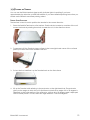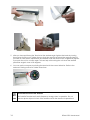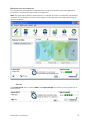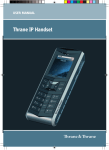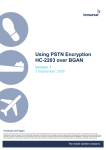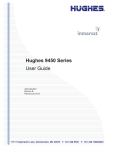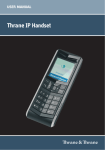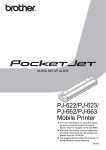Download Here are detailed instructions for pointing the
Transcript
POINTING THE TERMINAL You can use the BGAN terminal signal quality indicator lights for pointing if you know approximately the direction to the BGAN satellite. If you need detailed pointing instructions you should use the BGAN LaunchPad pointing wizard. TERMINAL STAND POSITIONING The terminal’s stand is used to position the terminal in the correct direction. 1. Place the Satellite Terminal on a flat surface. Find the knobs located on one side of the unit. Loosen the knobs by rotating them both towards the unit, in the direction shown. 2. To prepare to lift the Terminal, place a finger in the lower right hand corner of the unit and place your other hand in the middle of the unit. 3. Pull out the front stabilizer. Lay the Terminal back on the flat surface. 4. Lift up the Terminal while referring to the protractor on the right-hand side. The protractor gives you the angle at which the unit is positioned. Note that an angle of 0 to 45 degrees is displayed on the inside portion of the protractor, while a 46 to 90 degree angle is displayed on the outside portion. To start, select an angle between 15 and 30 degrees. BGAN 9201 User Manual 13 5. After you have positioned the Terminal at the desired angle, tighten the knobs by turning them away from the unit. Tighten them so that they are firm and hold the angle but are still movable in case further adjustments are needed. Note that both knobs will gradually tighten if you push the unit to a lower angle. This can help with locking the unit when the desired protractor angle is close to 90 degrees. 6. You can use the compass to pointing the terminal in the correct direction. Refer to the Antenna Pointing section for further instructions. Note 14 Do not stand in front of the Antenna The Satellite Terminal emits radio frequency energy when in operation. Do not stand or place objects in front of the antenna when the terminal is operational. BGAN 9201 User Manual USING THE BGAN LAUNCHPAD POINTING WIZARD Inmarsat recommends that you use LaunchPad’s Pointing Wizard to point your Terminal to the satellite. You can also point your Terminal using the Terminal’s LEDs and audio indicator. The BGAN LaunchPad Pointing Wizard steps you through the process of pointing your terminal, and registers with the network. To do this, first start the BGAN LaunchPad on your computer. The status bar displays the message In Pointing Mode. 1. Confirm your nearest city in the information box to the left of the map. You can change it by clicking on the map at your current location or click on nearest city and then select from the list. Your location will be used to determine the recommended antenna angle and compass direction to any visible satellites. LaunchPad gives the compass direction in both degrees and direction, the compass shows direction as North, South, East and West, with 10 degree divisions. 2. Click on Help me setup BGAN. 3. Step through the instructions to correctly position the terminal. BGAN 9201 User Manual 15 4. When you are ready to register with the network, click on Register with Network now. Refer to Registering with the Network. Note: You can also register with the network by pressing the “Audio” button on the terminal for 3-4 seconds. Once the GPS light goes out, the terminal is registered with the network and you can start to make ISDN calls without the use of LaunchPad. 5. When you have successfully registered with the network, your position will be displayed on the map, but only if allowed by local regulations. USING THE BGAN TERMINAL SIGNAL QUALITY LEDS To point the antenna using the LEDs: 1. Set the angle and position of the BGAN terminal using the compass and the graduated scale. If you do not know the angle and position to set the terminal to, use the BGAN LaunchPad pointing wizard. Note the Pointing indicator LEDs as you point the terminal to obtain the maximum possible signal quality. 2. The following table shows the colors of the pointing LEDs from the weakest to strongest, as you point the terminal to the BGAN satellite 16 BGAN 9201 User Manual 3. When you have finished pointing the terminal, you are ready to register with the network. Go to the next section Registering with the Network. USING THE AUDIO BUZZER You can also monitor the signal quality using the audio buzzer. By default the audio buzzer is switched off. To use the buzzer when the terminal is in pointing mode: 1. Press the audio button to turn the buzzer on. 2. Monitor the signal quality using the buzzer. The higher the pitch and the shorter the interval between tones, the stronger the signal. 3. When you have finished pointing the terminal, you are ready to register with the network. . Note: You can register with the network by pressing the “Audio” button on the terminal for 34 seconds. Once the GPS light goes out, the terminal is registered with the network and you can start to make ISDN calls without the use of LaunchPad. 4. or Go to the next section Registering with the Network for registering with LaunchPad. 5. When you register with the network, the buzzer turns off automatically. Note: If the audio button is pressed when the unit is not in pointing mode, it will have no effect. Note The audio buzzer will always default to off when the unit powers on. When the unit is In pointing mode, pressing the Audio button located in the front of the terminal turns the buzzer on. Pressing it again turns the buzzer off. Long pressing (3-4 seconds) the Audio button starts registration with the network. Once you exit pointing, the buzzer will turn off. If the Audio button is pressed when the unit is not in pointing mode, it will have no effect. BGAN 9201 User Manual 17 REGISTERING WITH THE NETWORK USING LAUNCHPAD When you have successfully pointed the antenna, you then need to exit antenna pointing, and register with the network. If you have an ISDN handset connected to the terminal, you can exit pointing and register by pressing the #1# keys. Otherwise click on the icon Register with network now on the BGAN LaunchPad pointing window. BGAN LaunchPad contains the following: LAUNCH BAR Click on any icon to display the associated tab, where you can perform BGAN LaunchPad functions. The launch bar options include: Data connections − connecting to the Internet to browse Web sites and send and receive emails, and also using advanced applications such as video and FTP. Text message options − sending and receiving text messages. Phone options − Used as a phonebook only for ISDN. Supplementary Services are activated with the ISDN handset via a series of button commands. See Supplementary Services Section. Usage information − shows circuit switched and packet switched usage information. Services information − listing Service Provider support options. Support information − listing LaunchPad help and Service Provider contact details. 18 BGAN 9201 User Manual REGISTRATION STATUS AND COVERAGE MAP This area displays the registration date and time, location information and other registration information, and shows the expected coverage zone. Note: The map depicts BGAN's expectations of coverage, but does not represent a guarantee of service. The availability of service at the edge of coverage areas fluctuates depending on various conditions. STATUS BAR The Connected to status, terminal Status and Signal strength are all shown on the status bar, as shown below: BGAN 9201 User Manual 19