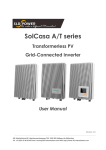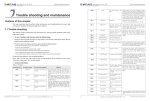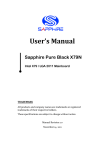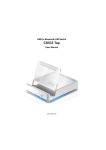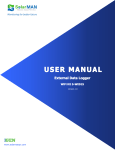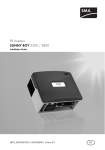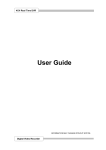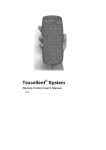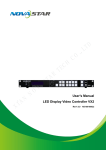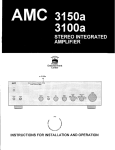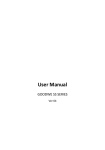Download PV Grid-Connected Inverter Shenzhen
Transcript
User manual PV Grid-Connected Inverter Product Model: Sunny Dog Series(1.1K-3KTL) Document Version 1.0(2014.07.20) Product Name: PV Grid-Connected Inverter Company Name: Shenzhen SOFARSOLAR Co ., Ltd. ADD: 3A,Huake Building,East Tech.Park,Qiaoxiang Road,Nanshan District,Shezhen,China Http://www.sofarsolar.com Shenzhen SOFARSOLAR Co.,Ltd Sunny Dog series(1.1K~3KTL) User manual Sunny Dog series(1.1K~3KTL) User manual Preface Notice This manual contains important safety instructions that must be followed during installation and maintenance of the equipment. Save these instructions! Preface Outline This manual must be considered as an integral part of the equipment, and must be available at all times to everyone who interacts with the equipment. The manual must always accompany the equipment, even when it is transferred to another user or field. Please read the product manual carefully before installation, operation or maintenance. This manual contains important safety instructions and installation instructions that must be followed during installation and maintenance of the equipment. Scope Copyright Declaration This product manual describes the assembly, installation, commissioning, and maintenance of Sunny Dog series inverters. SOFAR 1100TL SOFAR 1600TL SOFAR 2200TL SOFAR 2700TL SOFAR 3000TL Keep this manual where it will be accessible at all times. The copyright of this manual belongs to Shenzhen SOFARSOLAR Co., Ltd. Any corporation or individual should not plagiarize, partially copy or fully copy it (including software, etc.), and no reproduction or distribution of it in any form or by any means. All rights reserved. SOLARSOFAR reserves the right of final interpretation. This manual is subject to change according to user ’s or customer ’s feedback. Please check our website at http://www.sofarsolar.com for latest version. Target Group This manual is for qualified person (support person, service person are qualified mentioned in this manual). Symbols Used This manual provides safety operation information and uses the symbol in order to ensure personal and property security and use the inverter efficiently when operating the inverter. You must understand these emphasize information to avoid the personal injury and property loss. Please read the following symbols which used in this manual carefully. Danger indicates a hazardous situation which, if not avoided, will result in death or serious injury. Danger Warning indicates a hazardous situation which, if not avoided, could result in death or serious injury. Warning Caution indicates a hazardous situation which, if not avoided, could result in minor or moderate injury. Caution Attention indicated potential risks which, if not avoided, may lead to equipment fault or property damage. Attention Shenzhen SOFARSOLAR Co ., Ltd. ADD:3A,Huake Building,East Tech.Park,Qiaoxiang Road,Nanshan District,Shezhen,China P.C.:518000 Http://www.sofarsolar.com E-mail:[email protected] Document Version 1.0(2014.07.20) All rights reserved C Shenzhen SOFARSOLAR Co ., Ltd. Note provides tips that are valuable for the optimal operation of the product. Note I II All rights reserved C Shenzhen SOFARSOLAR Co ., Ltd. Document Version 1.0(2014.07.20) Sunny Dog series(1.1K~3KTL) User manual Sunny Dog series(1.1K~3KTL) User manual Table of contents 6 Operation interface 30 6.2 Standard Interface 31 6.3 Main Interface 33 6.4 Update Software online 39 7 Trouble shooting and maintenance 41 II 1 Basic safety information 1 1.1 Safety instructions 1 1.2 Symbols and signs 3 2 Product characteristics 5 2.2 Function description 7 2.3 Efficiency curve 8 3 Installation 9 3.2 Checking Before Installation 9 3.3 Tools 11 3.4 Determining the Installation Position 12 3.5 Moving the Sunny Dog series inverter 14 3.6 Installing Sunny Dog series inverter 15 4 Electrical Connections 7.2 Maintenance 43 44 8.1 Input parameter (DC) 44 8.2 Output parameter (AC) 44 8.3 Efficiency, Safety and Protection 45 8.4 General Data 45 46 9.1 Network setting 46 9.2 Register on SolarMAN Portal 54 9.3 Log in SolarMAN Portal to manage power station 56 10 Quality Assurance 58 16 4.1 Electrical connection 16 4.2 Connecting PGND Cables 16 4.3 Connecting DC Input Power Cables 18 4.4 Connecting AC Output Power Cables 20 4.5 Connecting Communications Cables 23 4.6 Communication method 26 5 Commissioning of inverter 29 5.1 Safety inspection before commissioning 29 5.2 Start inverter 29 Document Version 1.0(2014.07.20) 41 9 Sofar SolarMAN Quick_Setup Manual (Wi-Fi Optional) 9 3.1 Installation Process 7.1 Trouble shooting 8 Technical data 5 2.1 Product identification 30 6.1 Operation and Display Panel Table of contents Preface Table of contents All rights reserved C Shenzhen SOFARSOLAR Co ., Ltd. III IV All rights reserved C Shenzhen SOFARSOLAR Co ., Ltd. Document Version 1.0(2014.07.20) Sunny Dog series(1.1K~3KTL) User manual 1 Basic safety information Basic safety information Sunny Dog series(1.1K~3KTL) User manual Basic safety information If you have any question or problem when you read the following information, please contact Shenzhen SOFARSOLAR Co ., Ltd . Note Outlines of this chapter Safety instruction It mainly introduce the safety instruction when install and operate the equipment. Transport requirements Symbols and signs If you find packing problems that may cause the damage of the inverter, or find any visible damage, please immediately notice the responsible transportation company. You can ask solar equipment installation contractor or Shenzhen SOFARSOLAR Co.Ltd for help if necessary. Transport of the equipment, especially by road, must be carried out with by suitable ways and means for protecting the components (in particular, the electronic components) from violent shocks, humidity, vibration, etc. It mainly introduce the safety symbols on the inverter. 1.1 Safety instructions Read and understand the instruction of this manual ,and be familiar with relevant safety symbols in the paragraph, then start to install and debug the equipment.According to the national and state requirements, before connect the grid ,you must get power department permission, and perform the operation only by qualified electrical engineer.Before installing and maintaining the equipment, you should cut off the high voltage application of PV array. You can also open the switch of Solar Array Combiner to cut off the high voltage. Otherwise, serious injury may be caused. Electric connection Please comply with all the current electrical regulations about accident prevention in dealing with the current inverter. Qualified persons Danger The customer must make sure the operator has the necessary skill and training to do his/her job. Staff in charge of using and maintaining the equipment must be skilled, aware and mature for the described tasks and must have the reliability to correctly interpret what is described in the manual. For safety reason only a qualified electrician, who has received training and / or has demonstrated skills and knowledge in construction and in operation of this unit, can install this inverter. Shenzhen SOFARSOLAR Co., Ltd does not take any responsibility for the property destruction and personal injury because of any incorrect use. All installation accomplished only by professional electrical engineer! Warning Attention It’s forbidden to remove the tamper evident label, and open the inverter. Otherwise Sofarsolar will not provide service and maintenance! Please install and start inverter according to the following sections. Put the inverter in appropriate bearing capacity objects(such as wall and components and so on), to ensure that inverter vertical placed. Choose suitable place for installing electrical equipment. And assure enough fire exit space, convenience for maintenance. Maintain proper ventilation, and ensure that have the enough air cooling cycle. All rights reserved C Shenzhen SOFARSOLAR Co ., Ltd. must be trained; Completely read the manual operation and understand relevant matters. Only get permission by the local power department and complete all electrical connection by professional electrical engineer then connect inverter into grid! Assembly situation requirements Document Version 1.0(2014.07.20) Before the electrical connection, make sure to use opaque material to cover the PV modules or to disconnect PV array DC switch. Exposure to the sun, PV array will produce a dangerous voltage! 1 Note 2 All rights reserved C Shenzhen SOFARSOLAR Co ., Ltd. Document Version 1.0(2014.07.20) Sunny Dog series(1.1K~3KTL) User manual Basic safety information Sunny Dog series(1.1K~3KTL) User manual Basic safety information Operation PV array should be connected to the ground in accordance with requirements of local power department! Touching the power grid or the terminal of equipment may lead to die of electric shock or fire! Danger Don’t touch the terminal or conductor which connect to the power circuit; Pay attention to anything about grid connection and security document. Attention Some internal components will be very hot when inverter is working. Please wear protective gloves! To protect system and the personnel security, we suggest that PV array of border and inverter should be reliable grounding . Ensure input DC voltage < Max.DC voltage .Over voltage may cause permanent damage to inverter or other losses, which will not be included in warranty! Warning Attention Signs on the inverter Maintenance and repair There are some symbols which are related to security on the inverter. Please read and understand the content of the symbols, and then start the installation. Disconnected with the PV components array and electricity grid before any repair work; After turn off AC breaker and DC switch for 5 minutes later, the maintenance or repair of the inverter can be carried out! Danger There is residual voltage in the inverter! Before open the equipment, operator should wait for five minutes to ensure the capacitance discharge completely. Inverter should work again after removing any faults. If you need any repair work, please contact with the local authorized service center; Can’t open the internal components of inverter without authorized. Shenzhen SOFARSOLAR Co., Ltd. does not take any responsibility for the losses from that. Attention Be careful of high voltage. EMC / noise level of inverter Be careful of high temperature. Electromagnetic compatibility (EMC) refers to that one electrical equipment functions in a given electromagnetic environment without any trouble or error, and impose no unacceptable effect upon the environment. Therefore, EMC represents the quality characters of electrical equipment. Conformity with European. The inherent noise-immune character: immunity to internal electrical noise. External noise immunity: immunity to electromagnetic noise in external system. Noise emission level: influence of electromagnetic emission upon environment. Point of connection for grounding. Electromagnetic radiation from inverter may be harmful to health! Danger Please do not continue to stay away from the inverter in less than 20 cm when inverter is working. Please read this manul before install Sunny Dog series. 1.2 Symbols and signs Safety symbols IP65 This indicates the degree of protection of the equipment according to IEC standard 70-1 (EN 60529 June 1997). Caution of burn injuries due to hot enclosure parts! Positive pole and negative pole of the input voltage (DC). During working only can touch the display and key parts of inverter. Caution Document Version 1.0(2014.07.20) All rights reserved C Shenzhen SOFARSOLAR Co ., Ltd. 3 4 All rights reserved C Shenzhen SOFARSOLAR Co ., Ltd. Document Version 1.0(2014.07.20) Sunny Dog series(1.1K~3KTL) User manual 2 Sunny Dog series(1.1K~3KTL) User manual Product characteristics Product characteristics The choice of model of inverter must be made by a qualified technician who knows about the installation conditions, the devices that will be installed outside the inverter and possible integration with an existing system. Product characteristics Overall dimensions: L×W×H=405.5mm×314mm×135.5mm。 Figure2-2 Front view and left view dimensions Outlines of this chapter 314mm 135.5mm Product identification It introduces the field of use, and how to identify different type of Sunny Dog series inverters. Function description It introduces how Sunny Dog series inverters work and the function modules inside. Protection modules 1 It introduces the protection modules in the inverter. 405.5mm 2 2.1 Product identification Field of use The Sunny Dog series is a PV inverter which converts the DC current of a PV generator into AC current and feeds it into the public grid. Figure2-1 PV Grid-tied System 1. Cabinet 2. Human Interface board Figure2-3 Back view and Bracket dimensions 221mm 117mm 6mm 9mm 10mm 65mm 216mm 130mm Sunny Dog series inverters can be used only with photovoltaic modules that do not require one of the poles to be grounded. The operating current dispersed during normal operation must not exceed the limits specified in the technical specifications. Only one photovoltaic generator can be connected to the input of the inverter (do not connect batteries or other sources of power supply). 130mm 130mm Document Version 1.0(2014.07.20) All rights reserved C Shenzhen SOFARSOLAR Co ., Ltd. 5 6 All rights reserved C Shenzhen SOFARSOLAR Co ., Ltd. Document Version 1.0(2014.07.20) Sunny Dog series(1.1K~3KTL) User manual Sunny Dog series(1.1K~3KTL) User manual Product characteristics Identification labels of the equipment: Product characteristics F. Data transmission The inverter or a grid of inverters may be monitored remotely through an advanced communications system based on an RS-485 serial interface, or remotely via the WIFI. G. Software update SD card is used for updating the firmware. Electrical block diagram Figure2-4 Electrical block diagram Input Output DC-Switch (optional) EMI EMI Filter Filter L N PE S.GFCI GFCI V.INV M.RELAY DCI M.GFCI M.V-GRID&FREQ M.DCI INV.PWM I.GRID V.BUS I.PV DC power generated by PV array is filtered through Input Board before entering into Power Board. Input Board also offer functions such as insulation impedance detection and input DC voltage / current detection. DC power is converted to AC power by Power Board. AC power is filtered through Output Board then AC power is fed into the grid. Output Board also offer functions such as grid voltage / output current detection, GFCI and output isolation relay. Control Board provides the auxiliary power, controls the operation state of inverter and shows the operation status by Display Board. Display Board displays fault code when inverter is in abnormal operation conditions. At the same time, Control Board can trigger the relay so as to protect the internal components. V.PV V.ISO 2.2 Function description Boost.PWM 4 PVinsulation S.DCI PV- S.V-GRID&FREQ PV+ S.RELAY The labels must NOT be hidden with objects and extraneous parts (rags, boxes, equipment, etc.); they must be cleaned regularly and kept visible at all times. SPI AUXPower Main-DSP Slave-DSP RS232 LCD Display ARM Controller RS-485,Dry-relay, Wi-Fi optional 2.3 Efficiency curve Function module Efficiency curve of the SOFAR 3000TL A. Configurable relay The inverter has a configurable switching relay that can be used in various operating conditions set in the dedicated menu. A typical application example is the closing of the contact when an alarm occurs. 98% B. Energy management unit 94% This control can be used to switch the inverter on/off through an external (remote) control. 92% Efficiency[%] 96% C. Feeding reactive power into the grid The inverter is able to produce reactive power and can therefore feed it into the grid through the setting of the phase shift factor. Feed-in management can be controlled directly by the grid company through a dedicated RS485 serial interface. 90% 88% 86% Vpv=230V 84% Vpv=360V D. Limiting the active power fed into the grid 82% Vpv=450V The inverter, if enabled can limit the amount of active power fed into the grid by the inverter to the desired value (Expressed as a percentage). 80% 5% 10% 20% 30% 40% 50% 60% 75% 80% 90% 100% % of Rated Output Power E. Self power reduction when grid over frequency When the grid frequency is over limited value, inverter will reduce output power which does well to the grid stability. Document Version 1.0(2014.07.20) All rights reserved C Shenzhen SOFARSOLAR Co ., Ltd. 7 8 All rights reserved C Shenzhen SOFARSOLAR Co ., Ltd. Document Version 1.0(2014.07.20) Sunny Dog series(1.1K~3KTL) User manual Sunny Dog series(1.1K~3KTL) User manual Installation 3 Installation Table3-1 shows the components and mechanical parts that should be delivered Description Quantity Sunny Dog Series 1 pcs Rear panel 1 pcs PV+ input terminal 1 pcs PV-input terminal 1 pcs 1 pcs 5 Metal terminals secured to PV+ input power cables Metal terminals secured to PV- input power cables 1 pcs 6 M5 Hexagon screws 2 pcs Expansion bolts 7 pcs(spare 2pcs) Self-tapping screw 5 pcs Manual 1 pcs The warranty card 1 pcs Certificate 1 pcs No. Installation Pictures 1 Outlines of this chapter 2 This topic describes how to install the Sunny Dog series inverter. Installation notes 3 Do not install the Sunny Dog series on flammable building materials. Do not store the Sunny Dog series in areas with flammable or explosive materials. Danger 4 Do not install the Sunny Dog series in places prone to body contact because the Sunny Dog series shelf and heat sinks become hot during the inverter operating. Caution Take the Sunny Dog series weight into consideration when transporting and moving the Sunny Dog series. Install the Sunny Dog series in an appropriate position and surface. Attention 7 3.1 Installation Process Figure3-1 Installation flowchart Start Check before installation 8 Prepare installation tools Determine the installation position 9 End Install the Inverter Install the rear panel Moving the Inverter 10 3.2 Checking Before Installation 11 Checking Outer Packing Materials Packing materials and components may be damaged during transportation. Therefore, check the outer packing materials before installing the inverter. Check the outer packing materials for damage, such as holes and cracks. If any damage is found, do not unpack the Sunny Dog series and contact the dealer as soon as possible. You are advised to remove the packing materials within 24 hours before installing the Sunny Dog series inverter. 12 Checking Deliverables After unpacking the inverter, check whether deliverables are intact and complete. If any damage is found or any component is missing, contact the dealer. Document Version 1.0(2014.07.20) All rights reserved C Shenzhen SOFARSOLAR Co ., Ltd. 9 10 All rights reserved C Shenzhen SOFARSOLAR Co ., Ltd. Document Version 1.0(2014.07.20) Sunny Dog series(1.1K~3KTL) User manual No. Pictures Sunny Dog series(1.1K~3KTL) User manual Installation Description Quantity AC output terminal 1PCS No. 13 Tool Installation Model Function Multi-meter Used to check grounding Marker Used to mark signs Measuring tape Used to measure distances Level Used to ensure that the rear panel is properly installed ESD gloves Operators wear Safety goggles Operators wear Anti-dust respirator Operators wear 7 485 terminal (2pin) 1PCS 14 8 Dry relay terminal (3pin) 15 1PCS 9 I/O terminal (6pin) 1PCS 16 10 0-180º 3.3 Tools 11 Prepare tools required for installation and electrical connections. Table3-2 shows the components and mechanical parts that should be delivered No. Tool 1 Model Function Hammer drill Recommend drill dia. 6mm Used to drill holes on the wall Screwdriver wiring 12 13 3.4 Determining the Installation Position 2 Removal tool Determine an appropriate position for installing the Sunny Dog series inverter. Comply with the following requirements when determining the installation position: Remove PV terminal 3 Figure3-2 Installation Requirements Wire stripper Strip wire NO NO OK NO 4 4.0 OK M4 Hexagon socket Turn the screw to connect rear panel with inverter Crimping tools Used to crimp power cables 5 6 OK NO OK NO OK OK NO NO Document Version 1.0(2014.07.20) All rights reserved C Shenzhen SOFARSOLAR Co ., Ltd. 11 12 All rights reserved C Shenzhen SOFARSOLAR Co ., Ltd. Document Version 1.0(2014.07.20) Sunny Dog series(1.1K~3KTL) User manual Sunny Dog series(1.1K~3KTL) User manual Installation Installation 3.5 Moving the Sunny Dog series inverter max 15º This topic describes how to move the Sunny Dog series to the installation position horizontally Step 1 Opening the packing, insert hands into the slots on both sides of the Sunny Dog series and hold the handles, as shown in Figure 3-3 and Figure 3-4. Figure 3-3 Moving the Sunny Dog series (1) 80 cm 50 cm 50 cm Figure 3-4 Moving the Sunny Dog series (2) 50 cm Minimum installation distance for singleSunny Dog series Many singleSunny Dog series installation Step 2 Lift the Sunny Dog series from the packing case and move it to the installation position. 300mm 1000mm Attention Document Version 1.0(2014.07.20) To prevent device damag and personal injury, keep balance when moving the Sunny Dog series because the Sunny Dog series is heavy. Do not put the Sunny Dog series with its wiring terminals contacting the floor because the power ports and signal ports are not designed to support the weight of the Sunny Dog series. Place the Sunny Dog series horizontally. When placing the Sunny Dog series on the floor, put foam or paper under the Sunny Dog series to protect its shell. End 200mm 100mm All rights reserved C Shenzhen SOFARSOLAR Co ., Ltd. 13 14 All rights reserved C Shenzhen SOFARSOLAR Co ., Ltd. Document Version 1.0(2014.07.20) Sunny Dog series(1.1K~3KTL) User manual Sunny Dog series(1.1K~3KTL) User manual Installation 3.6 Installing Sunny Dog series inverter Step 1 To determine the position for drilling holes, level hole positions, and then mark the hole position by using a marker, use the hammer drill to drill hole on the wall. Keeping the hammer perpendicular to the wall, do not shake when drilling, so as not to damage the walls. If the aperture errors, need to reposition. Step 2 The expansion screw is vertically inserted into the hole, pay attention to expanding screw insertion depth (not too shallow). Step 3 putting the rear panel on the wall, the rear panel is fixed by the nuts. Figure 3-5 4 Electrical Connections Electrical Connections Outlines of this chapter This topic describes the Sunny Dog series inverter electrical connections. Read this part carefully before connecting cables. NOTE: Before performing electrical connections, ensure that the DC switch is OFF.Since the stored electrical charge remains in a capacitor long after the DC switch is turned OFF. So it’s necessary to wait for at least 5 minutes for the capacitor to be electrically discharged. Installation and maintenance of inverter, must be operated by professional electrical engineer. Attention PV modules generate electric energy when exposed to sunlight and can create an electrical shock hazard. Therefore, before connecting DC input power cable, cover PV modules using opaque cloth. Step 1 Step 2 Danger Step 3 Open-circuit voltage of module arrays connected in series must be≤500V. Step 4 putting the inverter hook on the rear panel. Using an M5 screw back and inverter bottom fastening, to ensure safety. Step 5 Putting the rear panel and inverter to lock together, In order to ensure the safety (the user can select lock according to the actual situation). The power of PV grid-tied system which contain by several the Sunny Dog Series inverters must be < 3.68kw in Germany. Note 4.1 Electrical connection Figure 3-6 Figure4-1 Shows the flowchart for connecting cables to the Sunny Dog series Start End 42mm 25mm 4.3mm Step 4 Connect PGND Cables Connect DC Input power Cables Connect Communication Cables(needless) Connect AC Output power Cables 4.2 Connecting PGND Cables Connect the Sunny Dog series to the grounding electrode using protection ground (PGND) cables for grounding purposes. 13.8mm Step 5 The inverter is transformer-less, Requires The positive pole and the negative pole of the PV array are not grounded, Otherwise it will cause inverter failure, In the PV power generation system, all non current carrying metal parts(such as: Bracket inverter shell) should be connected to earth. End Attention Document Version 1.0(2014.07.20) All rights reserved C Shenzhen SOFARSOLAR Co ., Ltd. 15 16 All rights reserved C Shenzhen SOFARSOLAR Co ., Ltd. Document Version 1.0(2014.07.20) Sunny Dog series(1.1K~3KTL) User manual Sunny Dog series(1.1K~3KTL) User manual Electrical Connections Electrical Connections 4.3 Connecting DC Input Power Cables Prerequisites: The PGND cables are prepared (≥4mm² outdoor power cables are recommended for grounding purposes),the color of cable should be yellow-green. Table 4-1 Recommended DC input cable specifications Cross-Sectional Area (mm2 ) Procedure: Step 1 Remove the insulation layer with an appropriate length using a wire stripper, as shown in Figure 4-2. External Cable Diameter(mm2 ) Figure4-2 Preparing a ground cable (1) Range Recommended Value 4.0~6.0 4.0 4.5~7.8 L2=L1+(2-3)mm Procedure Step 1 Remove cable glands from the positive and negative connectors. Step 2 Remove the insulation layer with an appropriate length from the positive and negative power cables by using a wire stripper as show in Figure 4-5. L1 Figure 4-5 Connecting DC input power cables Note: L2 is 2 to 3mm longer than L1 Step 2 Insert the exposed core wires into the OT terminal and crimp them by using a crimping tool, as shown in Figure 4-3. Figure4-3 Preparing a ground cable (2) L3<2mm L4<1.5mm Note 1: L3 is the length between the insulation layer of the ground cable and the crimped part.L4 is the distance between the crimped part and core wires protruding from the crimped part. Note 2: The cavity formed after crimping the conductor crimp strip shall wrap the core wires completely. The core wires shall contact the terminal closely. Step 3 Install the crimped OT terminal, flat washer, and spring washer on the M5 welded stud, and tighten the nut to a torque of 3 N.m using a socket wrench. Figure4-4 Ground terminal composition 1. Positive power cable 2. Negative power cable Note L2 is 2 to 3 mm longer than L1. 1 2 3 1. M5 welded stud 2. OT Terminal 3. M5 Antiskid nut End Document Version 1.0(2014.07.20) All rights reserved C Shenzhen SOFARSOLAR Co ., Ltd. 17 18 All rights reserved C Shenzhen SOFARSOLAR Co ., Ltd. Document Version 1.0(2014.07.20) Sunny Dog series(1.1K~3KTL) User manual Sunny Dog series(1.1K~3KTL) User manual Electrical Connections Step 3 Insert the positive and negative power cables into corresponding cable glands. Electrical Connections Follow-up Procedure To remove the positive and negative connectors from the Sunny Dog Series, insert a removal wrench into the bayonet and press the wrench with an appropriate strength, as shown in Figure 4-8. Step 4 Insert the stripped positive and negative power cables into the positive and negative metal terminals respectively and crimp them using a clamping tool. Ensure that the cables arecrimped until they cannot be pulled out by force less than 400 N, as shown in Figure 4-6. Figure 4-6 Connecting DC input power cables Before removing the positive and negative connectors, ensure that the DC SWITCH is OFF. Caution Figure 4-8 Removing a DC input connector 4.4 Connecting AC Output Power Cables 1. Positive power cable 2. Negative power cable Step 5 Insert crimped power cables into corresponding housings until you hear a "click" sound. The power cables snap into place. Step 6 Reinstall cable glands on positive and negative connectors and rotate them against the insulation covers. Step 7 Insert the positive and negative connectors into corresponding DC input terminals of the Sunny Dog Series until you hear a "click" sound, as shown in Figure 4-7. Connect the Sunny Dog Series to the AC power distribution frame (PDF) or power grid over AC input power cables. Caution It is not allowed for several inverters to use the same circuit breaker. It is not allowed to connect loads between inverter and circuit breaker. AC breaker used as disconnect device, and the disconnect device shall remain readily operable. Context All the AC output cables used for the inverters are outdoor three-core cables. To facilitate the installation, use flexible cables. Table 4-2 lists the recommended specifications for the cables. Figure 4-7 Connecting DC input power cables Table4-2 Recommended AC output cable specifications Type Cable(Copper) Breaker Sofar 1100TL Sofar 1600TL Sofar 2200TL Sofar 2700TL Sofar 3000TL ≥ 4mm² ≥ 4mm² ≥ 4mm² ≥ 4mm² ≥ 4mm² 16A/400V 16A/400V 25A/400V 25A/400V 25A/400V Figure 4-9 NOT allowed: connect loads between inverter and circuit breaker 1. Bayonet Inverter Load Breaker End Document Version 1.0(2014.07.20) All rights reserved C Shenzhen SOFARSOLAR Co ., Ltd. 19 20 All rights reserved C Shenzhen SOFARSOLAR Co ., Ltd. Document Version 1.0(2014.07.20) Sunny Dog series(1.1K~3KTL) User manual Sunny Dog series(1.1K~3KTL) User manual Electrical Connections AC wire connections procedure: Step 1 Select appropriate cables according to Table 4-2, Remove the insulation layer of the AC output cable using a wire stripper according to the figure shown below: A: 30~50mm B: 6~8mm; Multi core copper wire Impedance of inverter and grid contact must be less than 2Ω, In order to ensure the reliability of anti islanding function, should choose the PV cable and ensure line lossless than power 1%, From the inverter to the grid, the cable length should not exceed 150m.Below chart is cable . Multi core copper wire≥4mm² Figure 4-12 A Figure 4-10 length, section area and wire loss 1.4% 2.5mm² 4.0mm² B 6.0mm² 1.2% 8.0mm² 10.0mm² 1.0% 0.8% Loss Electrical Connections Step 2 Disassemble the AC connector according to the figure shown below: insert the AC output cable (with its insulation layer stripped according to step 1) through the waterproof locking cable gland; 0.6% 0.4% Figure 4-13 0.2% 0.0% 0m 10m 20m 30m 40m 50m 60m 70m 80m 90m 100m Length SOFAR inverter is equipped with IP66 AC output connector dedicated for PV inverter, customer need to make AC output cable connections by himself, and the appearance of the AC connector is shown below: Figure 4-11 AC output connector Step 3 Connect AC output cable as per the following requirements: Connect the yellow-green wire to the hole labeled ‘PE’, fasten the wire using an Allen wrench; Connect the brown wire to the hole labeled ‘L’, fasten the wire using an Allen wrench; Connect the blue wire to the hole labeled ‘N’, fasten the wire using an Allen wrench; Figure 4-14 L--brown, N--bule, PE--yellow/green Document Version 1.0(2014.07.20) All rights reserved C Shenzhen SOFARSOLAR Co ., Ltd. 21 22 All rights reserved C Shenzhen SOFARSOLAR Co ., Ltd. Document Version 1.0(2014.07.20) Sunny Dog series(1.1K~3KTL) User manual Sunny Dog series(1.1K~3KTL) User manual Electrical Connections Electrical Connections Step 4 Secure the locking cable gland clockwise, shown as below: make sure that all the wires are securely connected; Step 2 Unlock the waterproof cable gland, remove the stopper in the waterproof connector; Step 5 Connect the AC output connector to the output wiring terminal of SOFAR inverter, rotate the AC connector clockwise until the fastener reaches its designated position, as shown below: A1:Waterproof stopper Figure 4-15 Figure 4-18 Figure 4-16 A1 Note: Step 4 Step 5 The waterproof connectors correspond to: I/O, dry contact, RS485 from left to right. Unlock the waterproof connectors according to the communication functions you are using. Do NOT unlock the unused connectors. 4.5 Connecting Communications Cables The wiring methods are the same for RS485, dry contact and I/O, this part describes their wiring methods all together: Step 3 Select appropriate cable according to Table 4-2, remove the insulation layer using a wire stripper, the length of the wire core is about 6mm, insert the cable through the cable gland and waterproof cover, as shown in the figure below: Table4-3 Recommended communication cable sizes are shown below Figure 4-19 TX- TX+ Communication function R S485 Dry contact I/O Cable size 0.5~1.5mm² 0.5~1.5mm² 0.5~1.5mm² Outside diameter 2.5~6mm 2.5~6mm 2.5~6mm NC COM NO 5V GND I4 I3 I2 I1 Step 1 Remove the communication waterproof cover using a screwdriver; 6mm cut Figure 4-17 Step 4 Choose the terminal according to Table 4-4, connect the wires as per the labels, and secure the wires using a slotted screwdriver. Note: keep the unused terminals for future use. Document Version 1.0(2014.07.20) All rights reserved C Shenzhen SOFARSOLAR Co ., Ltd. 23 24 All rights reserved C Shenzhen SOFARSOLAR Co ., Ltd. Document Version 1.0(2014.07.20) Sunny Dog series(1.1K~3KTL) User manual Sunny Dog series(1.1K~3KTL) User manual Electrical Connections Table4-4 functional description of the communication terminals I/O Type Figure 4-22 Dry contact TX- TX+ R S485 NC COM NO 5V GND I4 I3 I2 I1 connector label Connected in parallel 5V function Electrical Connections GND I4 source ground Input 4 I3 I2 Input 3 Input 2 I1 NC COM NO TX- TX+ RS485 RS485 Input Normally Common Normally differential differential 1 closed ground open signalsignal+ 6mm cut Figure 4-20 4.6 Communication method Sunny Dog Series gird-connected inverters offer RS485 (standard) and Wi-Fi (optional) communication modes: A. Communication between one inverter and one PC: 1. RS485 Refer to the figure shown below, connect the TX+ and TX- of the inverter to the TX+ and TXof the RS485→ USB adapter, and connect the USB port of the adapter to the computer.(NOTE1) Step 5 Insert the terminal as per the printed label, and then tighten the screws to fix the waterproof cover, rotate the cable gland clockwise to fasten it securely. Figure 4-23 Figure 4-21 R S 485/USB BSU 584-SR R S 485 2. WI-FI Refer to the figure shown below: (wireless function required for the PC).(NOTE4) If users need to connect multiple inverters via RS485 wires, refer to the figure shown below: Figure 4-24 Rs485 wires are connected in parallel, so 4 wires may be required. First connect the two 485+ (TX+) wires in parallel, then connect the two 485-(TX-) wires in parallel, then insert them into the terminal and tighten the screws using a slotted screwdriver. Note: We recommend using two different colors of wires to connect TX-(485- ) and TX+ (485+). Wires of the same color are connected together to avoid wrong wire connections. Document Version 1.0(2014.07.20) All rights reserved C Shenzhen SOFARSOLAR Co ., Ltd. 25 26 All rights reserved C Shenzhen SOFARSOLAR Co ., Ltd. Document Version 1.0(2014.07.20) Sunny Dog series(1.1K~3KTL) User manual Sunny Dog series(1.1K~3KTL) User manual Electrical Connections The operation information (generated energy, alert, operation status) of the inverter can be transferred to PC or uploaded to the server (e.g. via S-WE01S) via Wi-Fi. You can register on the website: ( refer to section 9 ) Electrical Connections Note1: The length of the RS485 communication cable should be less than 1000 m. http://www.solarmanpv.com/portal/Register/Regi_Pub.aspx Note2: Using the Wi-Fi S/N number(NOTE3), then you can login the website: When multiple inverters are connected via RS485 wires, set mod-bus address need to differentiate the inverters. Refer to section 6.3 for RS485 address setting. http://www.solarmanpv.com/portal/LoginPage.aspx to remote monitors the inverter. B. Communication between multiple inverters and one PC: Note3: 1. RS485 S/N number of the Wi-Fi module is located under the label on the side of the inverter. Figure 4-27 Refer to the following figure: RS485 wires are connected in parallel between inverters, refer to section 4.5 of this manual for wire connection methods. Connect the TX+ and TX- of the inverter to the TX+ and TX- of the RS485→USB adapter; connect the USB port of the adapter to the computer. A maximum of 31 inverters can be connected in one daisy chain.(NOTE2) Figure 4-25 Label Inverter S/N Wi-Fi S/N RS 485/USB R S 485 R S 485 BSU 584-SR R S 485 2. WI-FI Refer to the figure shown below: (wireless function required for the PC).(NOTE4) Note4: Figure 4-26 Customer can enhance the Wi-Fi signal in order to make the data transmission more stably using the method shown below: Step 1 Loosen the cable gland of Wi-Fi antenna; Step 2 Pull-out the Wi-Fi antenna from the cable gland about 50~60mm length; Step 3 Tighten the cable gland of Wi-Fi antenna. Figure 4-28 The operation information (generated energy, alert, operation status) of the inverter can be transferred to PC or uploaded to the server (e.g. via S-WE01S) via Wi-Fi. You can register on the website:( refer to section 9 ) http://www.solarmanpv.com/portal/Register/Regi_Pub.aspx Using the Wi-Fi S/N number(NOTE3), then you can login the website: http://www.solarmanpv.com/portal/LoginPage.aspx to remote monitors the inverter. Pull-out Loosen Document Version 1.0(2014.07.20) All rights reserved C Shenzhen SOFARSOLAR Co ., Ltd. 27 28 Tighten All rights reserved C Shenzhen SOFARSOLAR Co ., Ltd. Document Version 1.0(2014.07.20) Sunny Dog series(1.1K~3KTL) User manual 5 Commissioning of inverter Commissioning of inverter Sunny Dog series(1.1K~3KTL) User manual 6 Operation interface Operation interface Outlines of this chapter 5.1 Safety inspection before commissioning Introduce the display、operation、buttons and LED light of Sunny Dog Series Inverter. Ensure that DC and AC voltages are within the range permitted by the inverter. 6.1 Operation and Display Panel Attention Buttons and Indicator lights 5.2 Start inverter Step 1: Turn on DC switch.(optional) Step 2: Turn on AC switch. GFCI Warning Inverter States Light When the solar arrays generate adequate power, the inverter will startup automatically. Display showing “normal” indicates correct operation. Warning Light If the inverter indicates any other fault, please refer to part 7——error messages for help. OK Down Up Back Key-button: ·Back ·Up : to return or enter into main interface at standard interface states : to move up or increase value ·Down : to move down or decrease value ·Enter : to confirm selection Indicator Lights: ·States Light(GREEN) Flashing: Waiting or checking state ON: Normal operation OFF: Fault or permanent state ·Warning Light (RED) ON: Fault or permanent state OFF: Normal operation ·GFCI Warning Light (RED) ON: GFCI fault or GFCI device fault warning OFF: GFCI normal Document Version 1.0(2014.07.20) All rights reserved C Shenzhen SOFARSOLAR Co ., Ltd. 29 30 All rights reserved C Shenzhen SOFARSOLAR Co ., Ltd. Document Version 1.0(2014.07.20) Sunny Dog series(1.1K~3KTL) User manual Sunny Dog series(1.1K~3KTL) User manual Operation interface 6.2 Standard Interface Operation interface A14 - Indicates today’s energy A15 - Indicates the total energy LCD standard interface is used to display inverter states、information and parameter setting etc. LCD displays the updates of inverter energy、power、input information、warning information etc A16 - Indicates real time output power A1 - WIFI communicating A2 - RS485 communicating A3 - Light flashes to warn over frequency and power derating. Light ON to warn remote power derating A4 - Light ON warning for inverter high temperature A5 - MPPT SCAN function is activated (not available) A6 - Light ON when the state is normal A7 - Indicates grid voltage A17 - Indicates the energy from 3:00am-21:00pm in the day When power-on, LCD interface displays INITIALIZING, refer below picture. Initializing… A8 - Indicates grid current or frequency A9 - Indicates PV voltage and current When the inverter internal communication successfully, the LCD displays the current state of the inverter, display as shown in the figure below: A10 - Indicates real time input voltage and current channel A11 - Light ON when input voltage over 100V A12 - Light ON for RS485 communicating Wait 10s A13 - Indicates modbus communication address. Check Document Version 1.0(2014.07.20) All rights reserved C Shenzhen SOFARSOLAR Co ., Ltd. 31 32 Waiting States,Countdown 10S Checking All rights reserved C Shenzhen SOFARSOLAR Co ., Ltd. Document Version 1.0(2014.07.20) Sunny Dog series(1.1K~3KTL) User manual Operation interface (A) “Enter Setting” Interface as below: Normal Power Generation Normal Sunny Dog series(1.1K~3KTL) User manual Operation interface 1.Enter Setting Fault 1. Set time Regular error state 2. Clear Produce Unrecoverable error state Permanent 3. Clear Events 4. Set Country Code Inverter states include: wait、check、normal、fault and permanent Wait: Inverter is waiting to Check State at the end of reconnection time. 5. Remote Control Check: Inverter is checking isolation resistor, relays, and other safety requirements. It also does self-test to ensure inverter software and hardware is functional. 6. Relay Command Normal: Inverter enter to Normal State,it is feeding power to the grid. 7. Enable Set Country Fault: Inverter has encountered recoverable error. It will recover if the errors disappear. If not, please check the inverter according error code. 8. Set Total Energy Permanent: Inverter has encountered unrecoverable error, we need maintainer debug this kind of error according to error code. 9. Set Mod-bus Address Set Time When the inverter internal communication fail, the LCD displays the state of the inverter as shown in the figure below: Users press “Back” button to enter “1.Enter Setting” interface, Press “OK” button to enter main setting interface. Enter “1. Set Time” by pressing“Up” button or “Down” button, then press”OK“button and start to set up time. Time set from year, month, day, minutes, and seconds in turns, “Up” button or “Down”button to choose different value to set each date. Set each value is need to press “OK” button to confirm setting. “success” is displayed if the setting time is correct, “fail” means failure settings. DSP communicate fail If this state is on, please restart the inverter, or call SOFARSOLAR. 6.3 Main Interface Press “Back” button under standard interface to enter into main interface, including: Normal Clear Produce Users press “Back” button to enter “1.Enter Setting” interface, Press “OK” button to enter main setting interface. Then Enter “2.Clear Produce” by pressing “Up” button or “Down” button, press “OK” button and start to clear produce. “success” is displayed after settings. Key“Back” 1. Enter Setting Clear Events Users press “Back” button to enter “1.Enter Setting” interface, Press “OK” button to enter main setting interface.Enter “3. Clear Events” by pressing ”Up” button or “Down” button. Press “OK ”button and start to clear events. “success” is displayed after settings. 2. EventList 3. SystemInfo 4. Display Time 5. Software Update Document Version 1.0(2014.07.20) All rights reserved C Shenzhen SOFARSOLAR Co ., Ltd. 33 34 All rights reserved C Shenzhen SOFARSOLAR Co ., Ltd. Document Version 1.0(2014.07.20) Sunny Dog series(1.1K~3KTL) User manual Sunny Dog series(1.1K~3KTL) User manual Operation interface Relay Command Definition: Set Country Code Users press “Back” button to enter “1.Enter setting” interface, Press OK button to enter main setting interface. Enter “4.Set Country Code” by pressing “Up” button Or “Down” button, press “OK” button and enter “Input Password” Setting interface. If it's shown "set disable" on the screen, then you can NOT choose the operating country, you should enable country setting through "7. Enable Set Country" interface. If it's shown "set Country code?" on the screen, then press Confirm button to start country setting. "Success" will be shown on the screen after a successful country setting. Production Table6-1 country code setting code country code country code country code country 00 Germany VDE AR-N4105 05 Denmark 10 China 15 Italy CEI0-16 01 Italy CEI0-21 06 Greece Continent 11 France 16 UK-G83 02 Australia 07 Netherland 12 Poland 17 Greece island 03 Spain Rd1699 08 Belgium 13 Germany BDEW 18 EU EN50438 04 Turkey 09 UK-G59 14 Germany 0126 19 IEC EN61727 Operation interface Alarm Alarm (alarmconfig) Remote Control Users press “Back” button to enter“1.Enter setting” interface, Press OK button to enter main setting interface. Enter “4. Remote Control” by pressing “Up” button or “Down” button. Press “OK” button and enter Remote Control Switch on & off interface. Choose “1.Enable”or “2.Disable” by pressing “Up” button or “Down” button, press “OK” button, then communication board start to transmit control signals to control board. “Success” is displayed after setting success; otherwise it will show “fail”. Relay Disable the relay switches whenever a connection to (and therefore a disconnection from) the grid occurs. If the relay contractor is in normally open (close) mode, the contact will stay open (or closed) until the inverter is connected to the grid; once the inverter con-nects to the grid and starts to export power, the relay switches state and therefore closes (or opens). When the inverter disconnects from the grid, the relay contact returns to its position of rest, namely open (or closed). The relay switches whenever there is an alarm on the inverter (Error). No switching occurs when there is a Warning. If the relay contractor is in normally open(close)mode, the contact will stay open (or closed) until the inverter reports an error; once the inverter reports an error, the relay switches state and therefore closes (or opens).The contact remains switched from its rest condition until normal opera-tion is restored. the relay switches whenever there is an alarm (Error) or a Warning, which have been previously selected by the user through the PC. the contact will stay open (or closed) until the inverter reports an error or a warning out of those selected from the menu; once the inverter displays an error or a warning out of those selected, the relay switches state and therefore closes (or opens) the contact. The relay remains switched from its rest condition until the alarm or warning has disappeared. Control function is forbidden Enable Set Country Relay Command Users press “Back” button to enter “1.Enter setting” interface, Press ”OK“ button to enter main setting interface. Enter “5. Relay Command” by pressing “Up” button or ”Down“ button, press “OK ” button and enter “Relay Command setting “interface. Choose corresponded setting items by pressing “Up” button or “Down” button, then press “OK” button. “Success” or “fail” is displayed after setting. Users press Back button to enter “1.Enter setting” interface, Press OK button to enter main setting interface. Enter “6.Enable Set Country” by pressing “Up” button Or “Down” button, press “OK” button and enter “Input Password” Setting interface. Press “Back” button to set passwords (default: 0001), increase or decrease value though pressing “Up” button or “Down” button, press “OK” button to next value setting. “Error!” Try again” will be displayed for wrong passwords. Press “Back” button and rekey in the correct passwords. “Success” will be displayed if setting successfully. Attention: when inverter working for power generation over 24h, country setting is forbidden, it can only be set after LCD setting. Key in passwords for country setting through LCD (default: 0001), country setting can be set in 24h after keying in the correct passwords, over 24h, set through LCD again. 5.Relay Command 1.Production 2.Alarm 3.Alarm (alarmconfig) 4.Relay Disable Document Version 1.0(2014.07.20) All rights reserved C Shenzhen SOFARSOLAR Co ., Ltd. 35 36 All rights reserved C Shenzhen SOFARSOLAR Co ., Ltd. Document Version 1.0(2014.07.20) Sunny Dog series(1.1K~3KTL) User manual Sunny Dog series(1.1K~3KTL) User manual Operation interface Set Total Energy (C) “SystemInfo” Interface as below: Users press Back button to enter “1.Enter setting” interface, Press OK button to enter main setting interface. Enter “7. Set Total Energy” by pressing “Up” button or “Down” button , then press “OK” button and enter “Input Password” Setting interface. Press “OK” button to set passwords (default: 0001), increase or decrease value though pressing “Up” button or “Down” button, press “OK” button to confirm the value and to next value setting. “Error! Try again” will be displayed for wrong passwords. Press “Back” button and rekey in the correct passwords then set total energy. “Success” or “fail” is displayed after setting. 3.SystemInfo 1.Inverter Type 2.Serial Number 3.SoftVersion Set mod-bus address 4.HardVersion Users press “Back” button to enter “1.Enter setting” interface, Press ”OK“ button to enter main setting interface. Enter “9. Set mod-bus address” by pressing “Up” button or ”Down“ button. Press “OK” button and enter setting interface. Choose corresponded setting items by pressing “Up” button or “Down” button, then press “OK” button. “Success” or “fail” is displayed after setting. 5.Country 6.Relay Command Inverter Type Users press “Back” button and “Up” button or “Down” button enter “3. SystemInfo” interface, Press “OK” button to enter enter into system information checking interface,then press “Up” button or “Down” button enter into “1. Inverter Type”,then press “OK” button , the Inverter Type will be displayed. (B) “Event List” Interface as below: Event List is used to display the real-time event records, including the total number of events and each specific ID No. and happening time. User can enter Event List interface through main interface to check details of real-time event records, Event will be listed by the happening time, and recent events will be listed in the front. Please refer to below picture: Users press “Back” button and “Down” button in standard interface, then enter into 2.EventList” interface. Serial Number Users press “Back” button and “Up” button or “Down” button to enter “3. SystemInfo” interface, Press ”OK“ button to enter enter into system information checking interface,then press“Up” button or “Down” button enter into “2. Serial Number”,then press “OK” button ,the serial number will be displayed. Events TotalNum:02 Press ”OK“ button again; user can check each event ID number and happening time, see below: SoftVersion Users press “Back” button and “Up” button or “Down” button to enter “3. SystemInfo” interface, then Press “OK” button to enter enter into system information checking interface,then press “Up” button or “Down” button enter into “3. SoftVersion”,then press “OK” button ,the SoftVersion will be displayed. 2.EventList Key“OK” Events TotalNum:02 HardVersion Users press “Back” button and “Up” button or “Down” button to enter “3. SystemInfo” interface, then Press “OK” button to enter enter into system information checking interface,then press “Up” button or “Down” button enter into “4. HardVersion”,then press “OK” button ,the HardVersion will be displayed. Key“OK” ID 91 EventID NO. Key“OK” 2013-10-31 16:42:16 Document Version 1.0(2014.07.20) Operation interface Country Users press “Back” button and “Up” button or “Down” button to enter “3. SystemInfo” interface, then Press “OK” button to enter enter into system information checking interface,then press “Up” button or “Down” button enter into “5. Country”,then press “OK” button ,the Country will be displayed. Happening time All rights reserved C Shenzhen SOFARSOLAR Co ., Ltd. 37 38 All rights reserved C Shenzhen SOFARSOLAR Co ., Ltd. Document Version 1.0(2014.07.20) Sunny Dog series(1.1K~3KTL) User manual Sunny Dog series(1.1K~3KTL) User manual Operation interface Relay Command Users press “Back” button and “Up” button or “Down” button to enter “3. SystemInfo” interface, then Press “OK” button to enter enter into system information checking interface,then press “Up” button or “Down” button enter into “6. Relay Command”,then press “OK” button ,the Relay Command will be displayed. Operation interface Step 2 Remove the waterproof cover, Press SD card inside in the position marked SD card. Then the SD card will automatically pop up. Figure 6-2 (D) Display Time Press the “Back” button and “Up” button or “Down” key in the standard user interface to enter into “4.Display Time”,then press “OK ” button to display the current system time. (E) Software Update Press the “Back” button and “Up” button or “Down” button in the standard user interface to enter into “5. Software Update”, then press “OK” button to enter into the ” input password ” interface, now press the “OK” button to input the password(initial passwords is 0001),Press the “Up” and “Down” button to change the value, then press “OK” button to confirm the current value of input and enter the next set of value .when set over, if the password is wrong, the LCD will display “Error! Try again”, at this time ,you should re-enter your password .If the password is correct,then begin the update process. Step 3 The SD card reader must be ready by the users, so that SD card so easy to establish the connection with the computer. Step 4 SOFAR SOLAR will send the Software code to the user who needs to update. After user receive the file, please decompressing file and cover the original file in SD card. Step 5 Insert the SD card into the SD card slot, there will be a faint clicking sound typically, indicating that has stuck. Step 6 Then turn on DC switch and enter into the online upgrade to the main menu “5. Software Update” in the LCD display program[6.3(E)]. The method to enter the menu can refer to operation interface of LCD. Step 7 Input the password, if password is correct, and then begin the update process, the original password is 0001. Step 8 System update main DSP、slave DSP and ARM in turns. If main DSP update success ,the LCD will display “Update DSP1 Success”, otherwise display “Update DSP1 Fail”; If slave DSP update success ,the LCD will display “Update DSP2 Success”, otherwise display “Update DSP2 Fail” Step 9 If Fail , please turn off the DC breaker, wait for the LCD screen extinguish, then turn on the DC breaker again, then Continue to update from step 6. Step 10 After the update is completed, turn off the DC breaker, wait for the LCD screen extinguish, then recover the communication waterproof and then turn on the DC breaker and AC breaker again, the inverter will enters the running state. 6.4 Update Software online Sunny Dog series inverters offer software upgrade via SD card to maximize inverter performance and avoid inverter operation error caused by software bugs. Procedure: Step 1 first, turn off the DC and AC breaker, and then remove the communication waterproof cover as the following picture. If the communication lines (RS485, Relays, I/O) has been connected, Be sure to release the waterproof nut, Make sure the communication line is no longer the force. Then remove the waterproof cover, In order to avoid loosening the communication plug which has been connected. Figure 6-1 Document Version 1.0(2014.07.20) All rights reserved C Shenzhen SOFARSOLAR Co ., Ltd. 39 40 All rights reserved C Shenzhen SOFARSOLAR Co ., Ltd. Document Version 1.0(2014.07.20) Sunny Dog series(1.1K~3KTL) User manual 7 Trouble shooting and maintenance Sunny Dog series(1.1K~3KTL) User manual Trouble shooting and maintenance ID09 PvOVP ID12 GFCIFault ID14 HwBoostOCP Ihe input current is too high,and has happen hardware protection Check whether the input current is higher than the maximum input current of SOFAR inverters, then check the input wiring, if both are correct, please contact SOFAR technical support. ID15 HwAcOCP The grid current is too high,and has happen hardware protection ID16 AcRmsOCP The grid current is too high ID15-ID22 are internal faults of SOFAR inverter, turn OFF the “DC switch”, wait for 5 minutes, then turn ON the “DC switch”. Check whether the fault is rectified. If no, please contact SOFAR technical support. In case of problem with inverter, check the following tips. ID20 GFCIDeviceFault The GFCI sampling error Check the warning fault messages or Fault codes on the inverter information panel. Record it before doing anything further. ID22 HwAuxPowerFault The auxiliary voltage error ID26 BusOVP The bus voltage Is too high Id26 are internal faults of SOFAR inverter, turn OFF the “DC switch”, wait for 5 minutes, then turn ON the “DC switch”. Check whether the fault is rectified. If no, please contact SOFAR technical support. ID28 DciOCP The Dci is too high Turn OFF the “DC switch”, wait for 5 minutes, then turn ON the “DC switch”. Check whether the fault is rectified. If no, please contact SOFAR technical support. The input voltage is too high Trouble shooting and maintenance Outlines of this chapter This topic describes how to perform daily maintenance and troubleshooting to ensure long term proper operation of theSunny Dog series inverter. 7.1 Trouble shooting This section contains information and procedures for solving possible problems with Sunny Dog series inverter. GFCI Fault If inverter does not display any Fault, please check the following lists. - Is the inverter located in a clean, dry, adequately ventilated place? - Is the DC switch turned ON? - Are the cables adequately sized and short enough? - Are the input and output connections and wiring in good condition? - Are the configuration settings correct for the particular installation? - Are the display panel and the communications cable properly connected and undamaged? Follow the steps below to view recorded problems: Press “ESC” to enter the main menu in the normal interface. In the interface screen select “Event List”, then press “OK” to enter events. EventList NO. EventList Name EventList description ID01 GridOVP The power grid voltage is too high SwOCPInstant The grid current is too high Internal faults of SOFAR inverter, turn OFF the “DC switch”, wait for 5 minutes, then turn ON the “DC switch”. Check whether the fault is rectified. If no, please contact SOFAR technical support. ID30 SwBOCPInstant Ihe input current is too high Check whether the input current is higher than the maximum input current of SOFAR inverters, then check the input wiring, if both are correct, please contact SOFAR technical support. ID02 GridUVP The power grid voltage is too low ID03 ID04 Document Version 1.0(2014.07.20) GridOFP GridUFP The power grid frequency is too high The power grid frequency is too low ID49 ConsistentFault_VGrid The grid voltage sampling value is not consistent ID50 ConsistentFault_FGrid The grid frequency sampling value is not consistent ID51 ConsistentFault_DCI The DCI sampling value is not consistent ID52 ConsistentFault_GFCI The GFCI sampling value is not consistent ID53 SpiCommLose The spi communication is fault ID54 SciCommLose The Sci communicationis fault ID55 RelayTestFail The relays fault ID56 PvIsoFault solution If the alarm occurs occasionally, the possible cause is that the electric grid is abnormal occasionally. SOFAR inverter automatically returns to normal operating status when the electric grid’s back to normal. If the alarm occurs frequently, check whether the grid voltage/frequency is within the acceptable range. If no, contact SOFAR technical support. If yes, check the AC circuit breaker and AC wiring of the SOFAR inverter. If the grid voltage/frequency is within the acceptable range and AC wiring is correct, while the alarm occurs repeatedly, contact SOFAR technical support to change the grid over-voltage, under-voltage, overfrequency, under-frequency protection points after obtaining approval from the local electrical grid operator. All rights reserved C Shenzhen SOFARSOLAR Co ., Ltd. 41 42 Please turn off AC and DC break, Check the surrounding equipment on the AC side. ID29 EventList information Table 7-1 Eventlist Check whether too many PV modules are series connected in a PV string, thus the voltage(Voc) of the PV string is higher than the maximum input voltage of SOFAR inverter. If yes, adjust the number of series connected PV modules to decrease the voltage of the PV string to fit the input voltage range of SOFAR inverter. SOFAR inverter automatically returns to normal operating status after correct adjustments. The insulation resistance is too low ID49-ID55 are internal faults of SOFAR inverter, turn OFF the “DC switch”, wait for 5 minutes, then turn ON the “DC switch”. Check whether the fault is rectified. If no, please contact SOFAR technical support. Check the insulation resistance between the PV array and earth(ground), if a short circuit occurs, rectify the fault. All rights reserved C Shenzhen SOFARSOLAR Co ., Ltd. Document Version 1.0(2014.07.20) Trouble shooting and maintenance Sunny Dog series(1.1K~3KTL) User manual ID58 OverTempFault_Boost The Boost temp is too high ID59 OverTempFault_Env The environment temp is too high ID65 UnrecoverHwAcOCP The grid current is too high,and has cause unrecoverable hardware fault ID66 UnrecoverBusOVP The bus voltage is too high ID70 UnrecoverOCPInstant The grid current is too high Ensure the installation position and installation method meet the requirements of Section 3.4 of this user manual. Check whether the ambient temperature of the installation position exceeds the upper limit. If yes, improve ventilation to decrease the temperature. ID65-ID70 are internal faults of SOFAR inverter, turn OFF the “DC switch”, wait for 5 minutes, then turn ON the “DC switch”. Check whether the fault is rectified. If no, please contact SOFAR technical support. Sunny Dog series(1.1K~3KTL) User manual 8 Technical data Technical data Outlines of this chapter This topic lists the technical specifications for all Sunny Dog series inverters. 8.1 Input parameter (DC) SOFAR 1100TL SOFAR 1600TL SOFAR 2200TL SOFAR 2700TL SOFAR 3000TL Max. input power[W] 1100 1600 2200 2700 3000 Max. input DC voltage [V] 450 450 500 500 500 Parameter ID74 UnrecoverIPVInstant ID75 UnrecoverWRITEEEPROM ID76 UnrecoverREADEEPROM ID77 UnrecoverRelayFail Relay has happen permanent fault ID81 OverTempDerating the inverter has derated because of the temperature is too high ID82 OverFreqDerating ID95 Communication board EEPROM fault ID96 RTC clock chip anomaly ID98 SD fault The input current is too high The EEPROM unrecoverable is The EEPROM unrecoverable is ID74-ID77 are internal faults of SOFAR inverter, turn OFF the “DC switch”, wait for 5 minutes, then turn ON the “DC switch”. Check whether the fault is rectified. If no, please contact SOFAR technical support. Ensure the installation position and installation method meet the requirements of Section 3.4 of this user manual. Check whether the ambient temperature of the installation position exceeds the upper limit. If yes, improve ventilation to decrease the temperature. SOFAR inverter automatically reduce the output power when the frequency of electrical grid is too high. Communication board EEPROM fault ID95~ID96 are internal faults of SOFAR inverter, turn OFF the “DC switch”, wait for 5 minutes, and then turn ON the “DC switch”. Check whether the fault is rectified. If no, please contact SOFAR technical support. The SD card is fault Stop working voltage [V] 40 110-380 165-380 170-450 210-450 230-450 Max. input MPPT current[A] 10 10 13 13 13 Input short circuit current for each MPPT[A] 12 12 15 15 15 1/1 SOFAR 1100TL SOFAR 1600TL SOFAR 2200TL SOFAR 2700TL SOFAR 3000TL Rated power[VA] 1000 1500 2000 2500 2800 Max. AC power[VA] 1000 1500 2000 2500 2800 11.5 13 Parameter Active power adjustable range Inverters generally do not need any daily or routine maintenance. Cooling fan should not be blocked by dust or any other items. MPPT voltage [V] Inverter cleaning Please use hand blower, soft dry cloth or brush to clean inverters. Water, corrosive chemical substances or intense cleaning agent should not be used for cleaning the cooling fan or inverter. Switch off AC and DC power supply to inverter before undertaking any cleaning activity. Cooling fin cleaning 4.5 7 9.5 230/one-phase Grid voltage range[V] 180~270 (adjustable, must meet local grid requirements) Rated Grid frequency [Hz] 50/60 Grid frequency range[Hz] 44~55 /54~66 (adjustable, must meet local grid requirements) Power factor 44 0%~100% Rated Grid voltage [V] THD For the long-term proper operation of SOFAR inverters, ensure there is enough space around the heat sink for ventilation, check the heat sink for blockage (dust, snow, etc.) and clean them if they exist. Please clean the heat sink with an air blower, a dry & soft cloth or a soft bristle brush. Do NOT clean the heat sink with water, corrosive chemicals, detergent, etc. 43 MPPT voltage [V] 8.2 Output parameter (AC) Please replace the SD card. All rights reserved C Shenzhen SOFARSOLAR Co ., Ltd. 100-480 90-400 Number of DC input 7.2 Maintenance Document Version 1.0(2014.07.20) 80 Operating input voltage Range [V] the inverter has derated because of the grid frequency too hig RTC clock chip anomaly Start-up input voltage [V] <3%(full load at nominal voltage) 1 All rights reserved C Shenzhen SOFARSOLAR Co ., Ltd. Document Version 1.0(2014.07.20) Sunny Dog series(1.1K~3KTL) User manual 9 8.3 Efficiency, Safety and Protection SOFAR 1100TL SOFAR 1600TL SOFAR 2200TL SOFAR 2700TL SOFAR 3000TL Max efficiency 97.0% 97.0% 97.0% 97.1% 97.1% Weighted eff. (EU) 96.0% 96.0% 96.0% 96.2% 96.3% Parameter Sunny Dog series(1.1K~3KTL) User manual Technical data Self-consumption at night This quick guide is intended to assist users in quick configuration and start of Embedded Wi-Fi module. <1w Safety protection Anti islanding, RCMU, Ground fault monitoring 9.1 Network setting AS4777,VDE0126-1-1,G83/2,C10/11,RD1699, UTEC15-712-1,EN50438,VDE-AR-N4105 Certification Protective class Sofar SolarMAN Quick_Setup Manual (Wi-Fi Optional) Outlines of this chapter >99.5% MPPT efficiency The setting hereinafter is operated with Windows7 for reference only. If other operating systems are used, please follow the corresponding procedures. Class I External environment pollution degree Degree 3 Overvoltage category PV: OVC II, AC mains: OVC III Max inverter Back-feed current to the array Note 1. Prepare a computer or device, e.g. tablet PC and smart phone that enables Wi-Fi. 2. Obtain an IP address automatically. 0A Procedure: Output short circuit current and duration 200A/1us Output inrush current and duration 0.8A/2us Setp1: Click on ; Setp2: Connect with your personal internet access point (AP) or WLAN. Example: “sofarpv” in this case. See Figure 9-1 Setp3: Right click on your connected AP, click on Status > Properties to open the wireless network property setup window. See Figure 9-2 8.4 General Data Figure 9-1 Parameter SOFAR 1100TL SOFAR 1600TL SOFAR 2200TL Topology Transformer-less DC switch Optional Communication SOFAR 2700TL SOFAR 3000TL Wireless connection Status Degree of Protection I P65 Dimension Document Version 1.0(2014.07.20) 11kg 11kg 12kg Connected 72.0 Mbps Signal Quality: Details... Wireless Properties Activity Sent Bytes: Properties AP_502173653 12kg Open Network and Sharing Center 5 years All rights reserved C Shenzhen SOFARSOLAR Co ., Ltd. sofarpv 00:11:24 Received 284, 499 1,563,896 PINGCE 405*314*135mm 11kg Enabled Speed: ChinaNet-yXHX Name: sofarpv Signal Strength: Excellent LENOVE-PC_Ne Security Type: WPA2-PSK Radio Type: 802.11n PRISM_00_20_25 SSID: sofarpv <35db @ 1 m Noise No Intrnet access Duration: Wireless connection 2000m Internet IPv6 Connectivity: SSID: 0~100% Altitude IPv4 Connectivity: Media State: Broadband connection sofarpv Warranty Connection Dial-up and VPN -25 ~ +60℃ Relative humidity General sofarpv Internet access Nature Ambient temperature range Figure 9-2 Currently connected to: RS 485, Wi-Fi (option), Multi-function relay, I/O Cooling Weight Wi-Fi 45 46 All rights reserved C Shenzhen SOFARSOLAR Co ., Ltd. Disable Diagnose Close Document Version 1.0(2014.07.20) Sunny Dog series(1.1K~3KTL) User manual Wi-Fi Sunny Dog series(1.1K~3KTL) User manual Wi-Fi Setp4: Double click on internet Protocol Version 4 (TCP/IPv4). Click on General > Obtain an IP address automatically > OK to finish the setup. See Figure 9-3, 9-4: Setp3: When connected, open browser, head to http://10.10.100.254/, and fill in user name and password which all defaulted as admin for the first time. See Figure 9-7 Figure 9-3 Figure 9-7 Figure 9-4 Internet Protocol Version 4 (TCP/IPv4) Properties Wireless connection Properties http://10.10.100.254/ Networking General Connect using: You can get IP settings assigned automatically if your network supports this capability. Otherwise, you need to ask your network administrator for the appropriate IP settings. DW1501 Wireless-N WLAN Half-Mini Configure... This connection uses the following items: Windows Security Obtain an IP address automatically The server 10.10.100.254 is asking for your user name and password. The server reports that it is from IGEN-WIFI. Use the following IP address: Client for Microsoft Networks Qo S Packet Scheduler File and Printer Sharing for Microsoft Networks Internet Protocol Version 6 (TCP/IPv6) Internet Protocol Version 4 (TCP/IPv4) Link-Layer Topology Discovery Mapper I/O Driver Link-Layer Topology Discovery Responder Waiting for 10.10.100.254 Alternate Configuration Warning: Your user name and password will be sent using basic authentication on a connection that isn’t secure. IP address: Subnet mask: Default gateway: admin admin Obtain DNS server address automatically Remember my credentials Use the following DNS server addresses: Install... Uninstall Properties Description Transmission Control Protocol/Internet Protocol. The default wide area network protocol that provides communication across diverse interconnected networks. OK Preferred DNS server: OK Validate settings upon exit Advanced... OK Cancel Browsers like internet Explorer 8+. chrome 15+ and Firefox 10+ are recommended. Cancel Note 3. SOFAR inverter Wi-Fi module setup Setp4: When successfully logged in, users can find basic information on their inverter Wi-Fi module. Procedure: Setp1: Click on ; Setp2: Connect with SOFAR inverter Wi-Fi module, defaulted with no password and its name started as AP_ and a following 9-digit Wi-Fi serial number. See Figure 9-5, 9-6. Example: AP_50217365 Figure 9-5 Figure 9-8 Device information Figure 9-6 Device serial number Wizard Firmware version Cable AP_502173653 No Internet access Connections are available Staus Wireless Currently connected to: Not connected Advanced Account Dial-up and VPN Dial-up and VPN Broadband connection Broadband connection Restart Wireless connection Wireless connection Reset sofarpv AP_502173653 LENOVO-PC_Network sofarpv AP_502173653 ChinaNet-yXH Name: AP-502173653 Signal Strength: Excellent Security Type: Unsecured TP-LINK 3B Radio Type: 802.11n Open Ne SSID: AP-502173653 Document Version 1.0(2014.07.20) Update Wireless SP mode SSID IP address 502173653 H4.01.43Y4.0.01W1.0.13(2014-07161-S) Enable AP_502173653 10.10.100.254 MAC address 00:95:69:1A:33:30 Wireless STA mode Enable Router SSID sofarsolar Signal Quality IP address Connected MAC address Name: AP-502173653 Signal Strength: Excellent Security Type: Unsecured LENOVO-PC_Network Radio Type: 802.11n SSID: AP-502173653 PINGCE PINGCE Cancel Alternate DNS server: Cable mode IP address MAC address 0% 0.0.0.0 00:95:69:1A:33:31 Enable 0.0.0.0 00:95:69:1A:33:31 home Connected Inverter TP-LINK_8721EA Open Network and Sharing Center All rights reserved C Shenzhen SOFARSOLAR Co ., Ltd. 47 48 All rights reserved C Shenzhen SOFARSOLAR Co ., Ltd. Document Version 1.0(2014.07.20) Sunny Dog series(1.1K~3KTL) User manual Wi-Fi Sunny Dog series(1.1K~3KTL) User manual Wi-Fi Setp5: Please click on Wizard > Start to start the detailed setup on your inverter Wi-Fi module. Setp7: Select your personal wireless network. This can be done by refreshing your wireless network or add it manually. See Figure 9-11 Figure 9-9 Figure 9-11 Please select your current wireless network: Staus Staus Dear users: Wizard Wizard Wireless Wireless Cable Cable Advanced Advanced Account Update Restart Reset Account Thank you for choosing our device. Next, you can follow the setup wizard to complete the network setting step by steep; or you can select the left menu for detailed setting. Update Restart Reset SZKTZ TP-LINK_3B YDS-WIFI PRISM_00_20_25 ChinaNet-EWtw ChinaNet-kwza sofarpv 360WIFI-99FA SCJ TP-LINK_2.4GHz_F2BC95 PINGCE yba 5e:ac:0a:2c:bc:3f 4e:ac:0a:2c:bc:3b 4c:ac:0a:2b:04:9f 5e:ac:0a:26:8b:fe 5e:ac:0a:2b:04:9f 4c:ac:0a:26:8b:fe e0:05:c5:b2:7b:5a 90:94:e4:3c:61:1c 00:21:27:46:c5:98 ac:cf:23:ff:02:9c ec:6c:9f:04:b3:2c 00:21:27:5c:06:98 10% 10% 76% 10% 70% 10% 81% 70% 29% 100% 96% 5% 1 1 1 1 1 1 2 2 3 3 6 6 Note: When RSSI of the selected WIFI network is lower than 15%, the connection may be unstable, please select other available network or shorten the distance between the device and router. Note: Before setting, please make sure that your wireless or cable network is working. Refresh Add wireless network manually: Start Network name(SSID) (Note: case sensitive) sofarpv Encryption method WPA2PSK Encryption algorithm TKIP Back Setp6: Select Wireless connection, and click Next. Next If you choose to add your wireless network manually, please keep encryption method and encryption algorithm the same as your home router’s setup. Figure 9-10 Note Staus Setp8: Please enter your personal wireless network password. Then click Next. Connection Settings: Wizard Figure 9-12 Wireless Cable Advanced Staus Account Wizard Update Restart Wireless connection Cable connection Please enter the wireless network password: Wireless Wireless Enabled Cable Reset Advanced Account Update Restart Back Reset Next Password(1-32 bytes) (Note: case sensitive) Re-enter password Show Password Back Note Document Version 1.0(2014.07.20) Next If the signal strength (RSSI) of your selected internet access point (AP) is lower than 15%, the connection may be unstable, please select other available network or shorten the distance between the device and the router, or reference section 4.6 Figure 4-28. All rights reserved C Shenzhen SOFARSOLAR Co ., Ltd. 49 50 All rights reserved C Shenzhen SOFARSOLAR Co ., Ltd. Document Version 1.0(2014.07.20) Sunny Dog series(1.1K~3KTL) User manual Wi-Fi Sunny Dog series(1.1K~3KTL) User manual Wi-Fi Setp9: Select Enable > Next to obtain IP address automatically. Setp11: Click OK to wait for setting complete. Figure 9-13 Figure 9-15 Staus Staus Please fill in the following information: Wizard Wizard Wireless Wireless Cable Cable Advanced Advanced Obtain an IP address automatically Enable IP address 0.0.0.0 Restart Subnet mask 0.0.0.0 Restart Reset Gateway address 0.0.0.0 Reset Account Update Account Update Setting completel Click OK, the settings wil take ffect and the system will restart immediately. If you leave this interface without clicking OK, the settings will be ineffective. DNS server address Back Back Next Setp10: Click Next. OK Figure 9-16 Figure 9-14 Staus Staus Wizard Wireless Cable Enhance Securlty Wireless You can enhance your system security by choosing the following methods Cable Advanced Hide AP Account Advanced Account Setting complete! Please close this page manually! Wizard Update Change the encryption mode for AP Update Restart Restart Reset Change the user name and password for Web server Please login our management portat to monitor and manage your PV system.(Please register an account if you do not have one.) Tore-login the configuration interface, please make sure that your computer or smart phone and our device are in the same network segment, and enter the new IP address of the device to access the interface. Reset Back Document Version 1.0(2014.07.20) Next All rights reserved C Shenzhen SOFARSOLAR Co ., Ltd. 51 52 All rights reserved C Shenzhen SOFARSOLAR Co ., Ltd. Document Version 1.0(2014.07.20) Sunny Dog series(1.1K~3KTL) User manual Wi-Fi Setp12: Setup of wireless network connection priority and connection mode. Open Control panel > Network and sharing center > Manage wireless networks. Set your home router’s access point as default to connect with your personal computer automatically. Make sure it has the highest priority. To the device Wi-Fi module, set its AP as default to connect with your personal computer manually. Example: make sure “sofarpv” wireless network connection priority is the highest. Sunny Dog series(1.1K~3KTL) User manual Wi-Fi 9.2 Register on SolarMAN Portal Launch your browser, open SolarMAN portal website: http://www.solarmanpv.com/portal/ Procedure: Step1: Click on Register now if you do not have an account. Figure 9-19 Figure 9-17 Network and Internet Control Panel File Edit View Tools Manage Wireless Networks Search MA... Help Manage wireless networks that use Sign In Windows tries to connect to these networks in the order listed below. Add Remove Move down Adapter properties Profile types Email: Network and Sharing Center Password: Networks you can view, modify, and reorder (4) sofarpv Remember me Security: WPA2-Personal Type: Any supported Automatically con... Sign In Register Now sofarpv Wireless Network Properties Tenda_288888 Security: WPA-Personal Tenda_5D6C68 Security: WPA-Personal Public Sites Connection Security Demo Account Forgotten your password? ChinaNet-7v43 Security: WPA2-Personal Name: sofarpv SSID: sofarpv Network type: Access point Step2: Fill in basic registration information upon request. Network availability: All users Figure 9-20 Connect automatically when this network is in range Connect to a more preferred network if available Connect even if the network is not broadcasting its name (SSID) sofarpv Profile name: sofarpv Enable WLAN connection settings Setp13: Connect with your personal wireless network or WLAN. Figure 9-18 Email: Please input a valid Email address, used for login and password retrieving Currently connected to: Please re-input a valid Email address Confirm Email: sofarpv Internet access Account Type: Dial-up and VPN End User Password: 6-16 characters, case sensitive Confirm Fassword: 6-16 characters, case sensitive Broadband connection I accept SolarMAN Terms of Service Wireless connection sofarpv Next Cancel Connected ChinaNet-yXHX Name: sofarpv Signal Strength: Excellent LENOVE-PC_Ne Security Type: WPA2-PSK Radio Type: 802.11n PRISM_00_20_25 SSID: sofarpv Browsers like internet Explorer 8+. chrome 15+ and Firefox 10+ are recommended. Note PINGCE AP_502173653 Open Network and Sharing Center Document Version 1.0(2014.07.20) All rights reserved C Shenzhen SOFARSOLAR Co ., Ltd. 53 54 All rights reserved C Shenzhen SOFARSOLAR Co ., Ltd. Document Version 1.0(2014.07.20) Sunny Dog series(1.1K~3KTL) User manual Wi-Fi Sunny Dog series(1.1K~3KTL) User manual 9.3 Log in SolarMAN Portal to manage power station Setp3: Fill in details to complete the registration. Figure 9-21 After successful registration, open the login page of SolarMAN Portal, and input your E-mail and password to access the monitoring system and start monitoring and management of power plants. Create a New Account SOFAR Inverter Site Name Upload lmage Maximum 20 Letters Figure 9-22 Maximum file size: 4M; File types: jpg,png, bmp,gif ,pjpeg,jpg Default.jpg Wi-Fi OK Country China Province/State Anhui City Sign In Email: Password: GUANGZHOU Street Remember me Locate Your Site On Map Sign In ZIP Code (GMT +08:00) Beijing,Chongqi Timezone Number Format Public Sites Register Now Demo Account Forgotten your password? 1234567.89 System Size(kWp) Timezone AUD AUS Panel Type In order to make sure your solar system is being well monitored by our SolarMAN monitoring system, please click the Real Time label to see if there is real time data within 15 minutes. If so, your SolarMAN network setup is successful. If not, please re-check the above procedure. 3S Inverter Type SOFAR Note Description Figure 9-23 Make This Site Public My Site Home Account Public Sites Registration Datalogger S/N Sofar3000TL 1phase 0502173653 Overview Real Time History Alert Report Settings Installer nearby 28-34 C 6/5 light rain shower 28-33 C 6/6 Moderate or heavy rain shower 28-33 C Alerts: 0 items Contact Name Phone DC Input Complete Cancel No. AC Ouput Inverter S/N Total Energy(kWh) Channel Voltage(V) Setp4: If registration is successful, the above page will display. Click OK to return to the homepage of the portal. Current(A) Phase Voltage(V) Current(A) Temperatu Power(W) Frequency(Hz) P V1 352.2 1.2 L1 227.6 1.8 420 P V2 0.0 0.0 L2 0.0 0.0 0 SA1ES003E3Q Figure 9-22 1 49.98 717 45.0 001 Sign In Email: Password: Remember me Successful registration Sign In OK OK Public Sites Register Now Demo Account Forgotten your password? Document Version 1.0(2014.07.20) All rights reserved C Shenzhen SOFARSOLAR Co ., Ltd. 55 56 All rights reserved C Shenzhen SOFARSOLAR Co ., Ltd. Document Version 1.0(2014.07.20) Sunny Dog series(1.1K~3KTL) User manual Wi-Fi Add more inverters on SOFAR SolarMAN monitoring system Click Setting > Device > Add to enter the 9-digit serial number (SN), and then click OK to complete the setting of adding a new inverter. Figure 9-24 My Site Home Sofar3000TL nearby 28-34 C Account Public Sites Real Time Overview 6/5 light rain shower 28-33 C History Alert Report Sunny Dog series(1.1K~3KTL) User manual 10 Datalogger S/N Alert 6/6 Moderate or heavy rain shower 28-33 C Calibration Datalogger Type Inverter S/N Inverter Type Status Last Upadated 502443889 1 WIFI/Ethernet Collector SA1ES003E3Q001 Quality Assurance Shenzhen SOFARSOLAR Co., Ltd offers 5 years product warranty for Sunny Dog series inverters from date of installation. However the warranty period can’t exceed 66 months from the date of delivery of the inverter. During the warranty period, Shenzhen SOFARSOLAR Co., Ltd guarantees normal operation of the inverter. If during the warranty period, the inverter develops fault, please contact your installation contractor or supplier. In case of faults falling within manufacturers’ responsibility, Shenzhen SOFARSOLAR Co., Ltd will provide service and maintenance free of any charge. Settings Alerts: 0 items Device Site Quality Assurance 2014-07-26 15:23:13 SOFAR Disclaimer: Add Figure 9-25 Use of Sunny Dog series inverters for any other purpose than intended; My Site Home Faulty system design or installation; Account Public Sites Improper operation; Sofar3000TL Overview Real Time History Alert Report Settings Use wrong protection settings on the inverter; nearby 28-34 C 6/5 light rain shower 28-33 C 6/6 Moderate or heavy rain shower 28-33 C Carry out unauthorized modification on the inverter. Alerts: 0 items Damage because of external factors or the majeure force (such as lightning, over-voltage, bad weather, fire, earthquake, tsunami etc); Add Datalogger S/N OK Cancel Alert notification setup When any abnormal situation happened to the device, an error message would be sent automatically to your designated email account in second. Please fill in below your personal email account to complete the setup of your alert notification. Figure 9-26 My Site Home Sofar3000TL nearby 28-34 C Account Public Sites Overview 6/5 light rain shower 28-33 C Real Time History Alert Report Settings 6/6 Moderate or heavy rain shower 28-33 C Alerts: 0 items Site Device Alert Calibration Type of Alert Notification: Email Email for Alerts: OK Document Version 1.0(2014.07.20) All rights reserved C Shenzhen SOFARSOLAR Co ., Ltd. 57 58 All rights reserved C Shenzhen SOFARSOLAR Co ., Ltd. Document Version 1.0(2014.07.20)