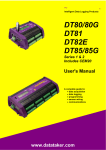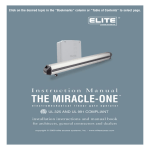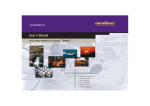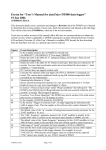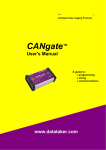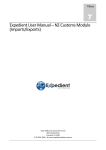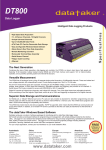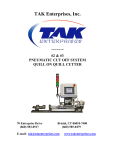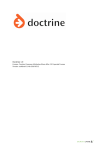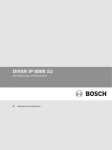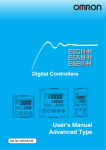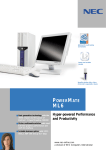Download DT80 User`s Manual
Transcript
data†aker
®
Intelligent Data Logging Products
DT80
User’s Manual
A complete guide to DT80 :
• data acquisition
• data logging
• programming
• sensor wiring
• communications
www.datataker.com
DT80 User’s Manual
© Copyright 2005 Datataker P/L.
UM-0085-A0
Warranty
Datataker Pty Ltd warrants the instruments it manufactures against defects in either the materials or the workmanship for a
period of three years from the date of delivery to the original customer. This warranty is limited to the replacement or repair of
such defects, without charge, when the instrument is returned to dataTaker or to one of its authorized dealers.
This warranty excludes all other warranties, either express or implied, and is limited to a value not exceeding the purchase
price of the instrument.
Datataker P/L shall not be liable for any incidental or consequential loss or damages resulting from the use of the instrument,
or for damage to the instrument resulting from accident, abuse, improper implementation, lack of reasonable care, or loss of
parts.
Where Datataker P/L supplies to the customer equipment or items manufactured by a third party, then the warranty provided
by the third party manufacturer remains.
Trademarks
dataTaker is a registered trademark of Datataker Pty Ltd.
All other brand and product names are trademarks or registered trademarks of their respective holders.
Related Software Products
DeLogger, DeLogger Pro, DeTransfer, DeLoad, DeView
dataTaker ActiveX, dataTaker LabVIEW
TM
instrument driver
DT80 Firmware Covered in This Manual
This version of the DT80 dataTaker User’s Manual (UM-0085-A0) applies to DT80s running version 5.02 (or later)
firmware.
WARNING
dataTaker products are not authorized for use as critical components in any life support system where failure of the product is
likely to affect the system’s safety or effectiveness.
List of Major Tables
Table 1: DT80 Channel Types(P29)
Table 2: DT80 System Variables(P32)
Table 3: DT80 Channel Options
(P38)
Table 9: DT80 Parameters(P112)
Table 10: DT80 Switches(P113)
Table 11: DT80 PROFILE Details (P115)
Table 12: DT80 Resets(P119)
Table 13: DT80 TEST Report(P121)
Table 14: DT80 Delete Commands — Summary(P166)
Table 15: DT80 Retrieval Commands — Summary(P168)
Table 16: ASCII Characters(P170)
Table 17: RS-232 Pinouts(P171)
Table 18: DT80 Error Messages(P176)
UM-0085A0
DT80 User’s Manual
Page 2
Contents
Part A —
The DT80 .................................................................................11
DT80 Concepts.......................................................................................................... 11
What is the DT80? ........................................................................................................11
DT80-Friendly Software ................................................................................................11
About This Manual ........................................................................................................12
A Tour of the DT80's Interfaces ....................................................................................12
Getting Started..............................................................................................................12
Power .................................................................................................................................. 12
Switch On! ........................................................................................................................... 13
Connecting to a Host Computer .......................................................................................... 13
Sending Commands .....................................................................................................13
Localisation...................................................................................................................13
Ways of Using the DT80 ...............................................................................................14
Fundamental Inputs and Ranges ..................................................................................14
Fundamental Input Ranges ................................................................................................. 14
Accuracy of the DT80.......................................................................................................... 15
Derived Measurement Ranges ........................................................................................... 15
Analog Channels — Introduction...................................................................................15
Input Terminals.................................................................................................................... 15
Multiplexers ......................................................................................................................... 15
Gain Ranges and Attenuators ............................................................................................. 16
Analog Input Configurations ................................................................................................ 16
Sensor Excitation ................................................................................................................ 17
Digital Channels — Introduction....................................................................................17
Serial Channel – Introduction........................................................................................18
Programming the DT80 ............................................................................................ 18
Specify Channel Types ....................................................................................................... 18
Add Channel Options .......................................................................................................... 18
Test Each Sensor................................................................................................................ 18
Schedule Commands .......................................................................................................... 18
Jobs ..................................................................................................................................... 19
Scaling and Calculations ..................................................................................................... 19
Reducing Data..................................................................................................................... 19
Alarms ................................................................................................................................. 19
IFs........................................................................................................................................ 19
Data Logging ....................................................................................................................... 19
Handle With Care ................................................................................................................ 19
Retrieving Data.................................................................................................................... 19
Examples of Things You Can Do with Channels ................................................................ 20
USB memory devices ...................................................................................................20
Format of Returned Data.......................................................................................... 21
Real-time data ..............................................................................................................21
Free Format Mode /h........................................................................................................... 21
Fixed Format Mode /H......................................................................................................... 21
Logged Data .................................................................................................................22
Native Format...................................................................................................................... 22
Fixed Format ....................................................................................................................... 22
Guidelines for Successful Data Gathering ............................................................. 22
The Procedure..................................................................................................................... 22
Ground Loops...................................................................................................................... 22
Grounds, Ground Loops and Isolation ................................................................................ 23
Grounds are Not Always Ground ................................................................................................. 23
Ground Loops .............................................................................................................................. 23
Avoiding Ground Loops ............................................................................................................... 23
UM-0085A0
DT80 User’s Manual
Page 3
Isolation ............................................................................................................................... 23
Noise Pickup ....................................................................................................................... 23
Self-Heating of Sensors ...................................................................................................... 24
Part B —
Channels .................................................................................25
Channel Definitions .................................................................................................. 25
Channel Numbers ..................................................................................................... 25
Channel Number Sequence..........................................................................................26
Channel Types .......................................................................................................... 26
Internal Channel Types (in detail) .................................................................................30
Time & Date ........................................................................................................................ 30
Text...................................................................................................................................... 30
Internal Maintenance........................................................................................................... 30
System Timers .................................................................................................................... 31
System Variables ................................................................................................................ 31
Channel Options ....................................................................................................... 32
Overview.......................................................................................................................32
A Special Channel Option — Channel Factor ...............................................................33
Multiple Reports............................................................................................................33
Mutually Exclusive Options ...........................................................................................34
Order of Application ......................................................................................................34
Default Channel Options...............................................................................................34
Channel Option Table ...................................................................................................35
Part C —
Schedules ...............................................................................39
Schedule Concepts................................................................................................... 39
What are Schedules?....................................................................................................39
Schedule Syntax...........................................................................................................39
Schedule ID ......................................................................................................................... 39
Schedule Name................................................................................................................... 40
Schedule Options ................................................................................................................ 40
Schedule Trigger ................................................................................................................. 41
Channel List ........................................................................................................................ 41
A Simple Schedule .............................................................................................................. 41
Groups of Schedules — Jobs ............................................................................................. 42
Types of Schedules .................................................................................................. 42
General-Purpose Report Schedules (RA, RB,…RK) .....................................................42
Trigger on Time Interval ...................................................................................................... 42
Trigger on External Event.................................................................................................... 43
Trigger on Internal Event..................................................................................................... 43
Trigger on Schedule-Specific Poll Command ..................................................................... 44
Trigger While ....................................................................................................................... 44
Continuous Report Schedules (No Trigger) ........................................................................ 45
Special-Purpose Report Schedules ..............................................................................45
Polled Report Schedule (RX) .............................................................................................. 45
Immediate Report Schedules........................................................................................46
Statistical Report Schedules .........................................................................................46
Working with Schedules .......................................................................................... 48
Entering Schedules into the DT80 (BEGIN–END) .............................................................. 48
Using Immediate Schedules in Programs ........................................................................... 48
Time Triggers — Synchronizing to Midnight ....................................................................... 48
Retrieving Entered Schedules and Programs ..................................................................... 49
Triggering and Schedule Order ........................................................................................... 49
Changing a Schedule Trigger ............................................................................................. 49
Naming Schedules .............................................................................................................. 49
UM-0085A0
DT80 User’s Manual
Page 4
Halting & Resuming Schedules........................................................................................... 49
Locking Schedules .............................................................................................................. 49
Deleting Schedules ............................................................................................................. 50
Special Commands in Schedules..................................................................................50
Conditional Processing — IF… Command ......................................................................... 50
Conditional Processing — Boolean Expressions ................................................................ 51
Unconditional Processing — DO… Command ................................................................... 51
Part D —
Jobs.........................................................................................53
Part E —
Manipulating Data ..................................................................56
Channel Options — Statistical................................................................................. 56
Average (AV) ....................................................................................................................... 56
Standard Deviation (SD) ...................................................................................................... 56
Maximum and Minimum (MX and MN) .................................................................................. 56
Integration (INT).................................................................................................................. 57
Histogram (Hx:y:m..nCV) .................................................................................................... 57
Rainflow Cycle Counting ..................................................................................................... 58
Channel Options — Scaling..................................................................................... 61
Channel Factor (f.f) ............................................................................................................. 61
Intrinsic Functions (Fn)........................................................................................................ 61
Spans (Sn) .......................................................................................................................... 62
Polynomials (Yn) ................................................................................................................. 62
Thermistor Scaling (Tn)....................................................................................................... 63
Channel Variables (nCV)..................................................................................................... 63
Calculations (Expressions)...................................................................................... 65
Conditional Calculations...................................................................................................... 65
Combining Methods ................................................................................................. 65
Part F —
Logging and Retrieving Data.................................................67
Format of Returned Data.......................................................................................... 67
Character Pairs — Carriage Return + Line Feed................................................................ 67
Two Format Modes for Returned Data..........................................................................67
Free-Format Mode /h .......................................................................................................... 67
Fixed-Format Mode /H ........................................................................................................ 68
Logging Data............................................................................................................. 69
LOGON and LOGOFF Commands ..................................................................................... 69
Logging issues .................................................................................................................... 69
Data Storage Issues............................................................................................................ 70
Storage Status ............................................................................................................................. 70
Data Storage Capacity — Readings/MB...................................................................................... 70
Halt and Go During Data Logging ....................................................................................... 70
Deleting Logged Data.......................................................................................................... 70
Moving , Copying and Archive Logged Data....................................................................... 71
The DT80 File System......................................................................................................... 71
Retrieving Logged Data............................................................................................ 73
Retrieving Logged Data — USB memory device Transfer.............................................73
Retrieving Logged Data — Comms Unload ..................................................................73
Unload Commands.............................................................................................................. 74
The U Unload Commands ........................................................................................................... 74
The U( ) Unload Commands........................................................................................................ 74
The U[ ] Unload Commands ....................................................................................................... 75
Labelling the End of Unloaded Data ................................................................................... 76
Quitting an Unload............................................................................................................... 76
Part G —
UM-0085A0
Alarms.....................................................................................77
DT80 User’s Manual
Page 5
Alarm Concepts ........................................................................................................ 77
Alarm Number ..................................................................................................................... 78
Alarm Input .......................................................................................................................... 78
Alarm Condition................................................................................................................... 79
Alarm Delay Period ............................................................................................................. 79
Alarm Digital Action Channels............................................................................................. 80
Alarm Action Text ................................................................................................................ 80
Alarm Action Processes ...................................................................................................... 82
Combining Alarms ............................................................................................................... 83
Polling Alarm Data............................................................................................................... 84
Logging and Retrieving Alarms............................................................................... 84
Logging Alarm States....................................................................................................85
Logging Alarm States — What’s Logged, What’s Returned ............................................... 86
Retrieving Logged Alarm States....................................................................................86
The A Unload Commands ................................................................................................... 86
The A( ) Unload Commands ............................................................................................... 87
The A[ ] Unload Commands ................................................................................................ 88
Deleting Logged Alarm Records ......................................................................................... 88
Part H —
DT80 Front Panel....................................................................90
Display..........................................................................................................................90
Displaying Channels and Alarms ........................................................................................ 90
Bar Graph ............................................................................................................................ 91
Controlling what is shown on the display ............................................................................ 91
Transient Messages ............................................................................................................ 91
Display Backlight ................................................................................................................. 92
User defined functions ..................................................................................................92
The FUNCTION command.................................................................................................. 92
Selecting Functions ............................................................................................................. 92
Default Functions ................................................................................................................ 92
Keypad operation..........................................................................................................93
Direction Keys ..................................................................................................................... 93
OK (Edit) Key ...................................................................................................................... 93
Cancel (Function) Key......................................................................................................... 93
Special Key Sequences ...................................................................................................... 93
Entering Bootstrap Mode ............................................................................................................. 93
Status Indicator Lights ..................................................................................................93
Sample Indicator ................................................................................................................. 93
Disk Indicator....................................................................................................................... 93
Attn Indicator ....................................................................................................................... 93
Part I —
Communications ....................................................................95
Automatic Comms Port Arbitration...................................................................................... 95
Password Protection — Comms Ports................................................................................ 95
USB Communications .............................................................................................. 95
Installing the USB Driver ...............................................................................................96
Using the USB Connection ...........................................................................................96
RS-232 Communications.......................................................................................... 97
Quick Start........................................................................................................................... 97
DT80 RS-232 Basics ....................................................................................................97
Host RS-232 Port Pinout ..................................................................................................... 97
Automatic Device Detection ................................................................................................ 97
Host RS-232 Port Commands............................................................................................. 97
Flow Control ........................................................................................................................ 98
Echo .................................................................................................................................... 99
Input Buffer (How the DT80 Receives and Processes a Program)................................... 100
Comms Wakes the DT80 .................................................................................................. 100
DT80 Direct (Local) RS-232 Connection .....................................................................100
Setting Up a Direct Connection ......................................................................................... 100
UM-0085A0
DT80 User’s Manual
Page 6
DT80 Modem (Remote) RS-232 Connection...............................................................100
DT80-to-Modem Cable...................................................................................................... 101
Modem Initialization........................................................................................................... 101
Modem Initialization Conditions ................................................................................................. 101
Modem Initialization Settings ..................................................................................................... 101
AT Command Set ...................................................................................................................... 102
Modem Automatic Baud Rate Selection .................................................................................... 102
Modem Communications Protocol .................................................................................... 102
Powering the DT80’s Modem ............................................................................................ 102
Modem Communications Operation.................................................................................. 103
Dialling In................................................................................................................................... 103
Dialling Out ................................................................................................................................ 103
Modem Status............................................................................................................................ 103
Setting Up a Remote Connection...................................................................................... 103
Installing the Host Computer’s Modem ............................................................................. 104
Using the Modem Connection ........................................................................................... 104
Visits to Site....................................................................................................................... 104
DT80 Ethernet Communications ........................................................................... 104
Ethernet Concepts ......................................................................................................104
IP Address ......................................................................................................................... 104
IP Subnet Mask, IP Gateway ............................................................................................ 105
Ethernet Settings are Preserved ....................................................................................... 106
IP Port Number.................................................................................................................. 106
Network Adapter Address ................................................................................................. 106
Ethernet Commands ...................................................................................................106
DT80 Ethernet Setup ..................................................................................................106
DT80 FTP Communications ................................................................................... 108
DT80 PPP Communications................................................................................... 108
Part J —
Configuration........................................................................109
Configuring the DT80 ............................................................................................. 109
Parameters .................................................................................................................109
Reading Parameters ......................................................................................................... 109
Setting Parameters............................................................................................................ 109
Switches .....................................................................................................................112
Viewing Switch Settings .................................................................................................... 112
User Startup Defaults..................................................................................................113
User Startup Profile ........................................................................................................... 113
USER.INI (User Initialization File).............................................................................................. 113
PROFILE… Commands ............................................................................................................ 115
Startup Job ........................................................................................................................ 116
ONRESET.DXC......................................................................................................................... 116
ONINSERT.DXC........................................................................................................................ 116
Protecting Startup Files ..................................................................................................... 117
Setting the DT80’s Clock/Calendar .............................................................................118
Setting the DT80’s Time (T=) ............................................................................................ 118
Setting the DT80’s Date (D=) ............................................................................................ 118
Setting Date and Time Together (DT=)............................................................................. 118
Resetting the DT80 ................................................................................................. 119
Wait after RESET .............................................................................................................. 119
Manual Reset Button......................................................................................................... 120
Factory Defaults ................................................................................................................ 120
LEDs and Messages After a Reset ................................................................................... 120
TEST Commands DT80 .......................................................................................... 121
Test Report (DT80 Health) ................................................................................................ 121
Event Log ................................................................................................................ 121
Unloading the Event Log ................................................................................................... 121
Clearing the Event Log...................................................................................................... 122
STATUS Commands ............................................................................................... 122
UM-0085A0
DT80 User’s Manual
Page 7
STATUS ............................................................................................................................ 122
STATUSn .......................................................................................................................... 122
Part K —
Hardware and Power............................................................124
Inputs and Outputs ................................................................................................. 124
DT80 Front Panel .............................................................................................................. 124
DT80 Wiring Panel ............................................................................................................ 124
DT80 Side Panel ............................................................................................................... 125
MEMORY ..................................................................................................................... 125
Storage Capacity............................................................................................................... 125
USB memory device Commands ...................................................................................... 125
INSIDE THE DT80 ......................................................................................................... 126
Accessing the main battery .........................................................................................126
Accessing the lithium memory backup battery ............................................................127
Mounting the DT80 .....................................................................................................128
Dimensions, Clearances ................................................................................................... 128
Power ....................................................................................................................... 129
POWERING THE DT80 ................................................................................................... 129
Operating Environment ..................................................................................................... 129
Internal Power (Main Battery) .....................................................................................129
Main Battery is Disconnected for Shipping ....................................................................... 129
Main Battery Life ............................................................................................................... 129
External Power ...........................................................................................................130
Solar Charging .................................................................................................................. 130
Internal Memory-Backup Battery.................................................................................130
Battery Guidelines for Long-Term Storage..................................................................130
Internal Main Battery During DT80 Storage ...................................................................... 130
Internal Memory-Backup Battery During DT80 Storage ................................................... 131
LOW-POWER OPERATION .............................................................................................. 131
Power ................................................................................................................................ 131
Always Trying to Sleep...................................................................................................... 131
Controlling Sleep ............................................................................................................... 132
Extending Battery Life ....................................................................................................... 132
Low-Power Programs........................................................................................................ 132
Part L —
Sensors and Channels ............................................................133
Analog Channels .................................................................................................... 133
Analog Sensors and Measurement .............................................................................133
4–20mA Current Loops ..................................................................................................... 133
Frequency ......................................................................................................................... 134
Thermocouples.................................................................................................................. 134
Using Thermocouples with the DT80......................................................................................... 135
Thermocouple Types ................................................................................................................. 135
Grounded Thermocouples ......................................................................................................... 136
Accuracy — Thermocouple Techniques .................................................................................... 136
Thermistors ....................................................................................................................... 136
RTDs ................................................................................................................................. 137
IC Temperature Sensors ................................................................................................... 137
Bridges .............................................................................................................................. 138
Bridge Excitation (Lead Compensation) .................................................................................... 138
Scaling....................................................................................................................................... 139
Strain Gauges............................................................................................................................ 139
Humidity Sensors .............................................................................................................. 139
Analog Logic State Inputs ................................................................................................. 140
DT80 Analog Sub-System...........................................................................................141
DT80 Ground Terminals.................................................................................................... 141
DIGITAL CHANNELS ...................................................................................................... 141
UM-0085A0
DT80 User’s Manual
Page 8
Bidirectional Digital I/O Channels................................................................................142
Using Digital Inputs.....................................................................................................142
Channel Types .................................................................................................................. 142
Channel Options................................................................................................................ 142
Connecting to Digital Inputs .............................................................................................. 143
Other Considerations ........................................................................................................ 143
Using Digital Outputs ..................................................................................................144
Channel Types .................................................................................................................. 144
Channel Options................................................................................................................ 144
Digital Output Operation.................................................................................................... 144
Connecting to Digital Outputs ........................................................................................... 145
Other Considerations ........................................................................................................ 145
High Speed Counter Channels ...................................................................................146
Using Counter Inputs ..................................................................................................146
Channel Types .................................................................................................................. 146
Channel Options................................................................................................................ 146
Connecting to Counter Inputs ........................................................................................... 146
Phase Encoders ................................................................................................................ 147
Other Considerations ........................................................................................................ 147
Examples....................................................................................................................147
SERIAL CHANNEL ......................................................................................................... 148
Connecting to the Serial Channel................................................................................148
Setting Serial Channel Parameters .............................................................................148
Serial Channel Commands .........................................................................................149
Serial Channel Operation............................................................................................150
The Control String ............................................................................................................. 150
Serial Data Transmission and Reception.......................................................................... 150
Control String – Output Actions...................................................................................151
Control String – Input Actions .....................................................................................152
Control String – Example ............................................................................................154
Schedules...................................................................................................................155
Serial Sensor Power Control.......................................................................................155
Serial Channel State ...................................................................................................155
Serial Channel Debugging Tools.................................................................................156
Serial Channel Examples .................................................................................................. 156
Configuring the Serial Channel ......................................................................................... 157
WIRING CONFIGURATIONS — ANALOG CHANNELS ............................................................ 157
Voltage Inputs.............................................................................................................157
Shared-Terminal Voltage Inputs ....................................................................................... 158
Independent Voltage Inputs .............................................................................................. 158
Current Inputs .............................................................................................................158
Independent Current Input with External Shunt ................................................................ 158
Independent Current Input using the internal shunt.......................................................... 159
Shared-Terminal Current Inputs with External Shunts...................................................... 159
Independent current using internal shunt and external excitation .................................... 160
Resistance Inputs .......................................................................................................160
4-Wire Resistance Inputs .................................................................................................. 160
3-Wire Resistance Inputs .................................................................................................. 160
2-Wire Resistance Inputs .................................................................................................. 161
Bridge Inputs...............................................................................................................161
6-Wire BGV Inputs ............................................................................................................ 161
4-Wire BGV Inputs ............................................................................................................ 161
4-Wire BGI Inputs.............................................................................................................. 162
3-Wire BGI Input................................................................................................................ 162
AD590-Series Inputs...................................................................................................162
2-Wire AD590-Series Inputs ............................................................................................. 163
LM35-Series Inputs.....................................................................................................163
3 & 4-Wire LM35-Series input - full temperature range .................................................... 163
3 and 4-Wire LM35-Series Inputs – restricted temperature range.................................... 163
UM-0085A0
DT80 User’s Manual
Page 9
LM135-Series Inputs...................................................................................................163
4-Wire LM135-Series Inputs ............................................................................................. 164
WIRING CONFIGURATION — DIGITAL CHANNELS ............................................................... 164
Digital Input Wiring configurations...............................................................................164
Digital output wiring configurations..............................................................................165
Part M —
Reference..............................................................................166
COMMAND SUMMARIES ................................................................................................. 166
GETTING OPTIMAL SPEED FROM YOUR DT80................................................................... 168
Best Speed .................................................................................................................168
ASCII-DECIMAL TABLE................................................................................................. 170
RS-232 STANDARD ...................................................................................................... 171
CABLE DETAILS ........................................................................................................... 171
UPGRADING DT80 FIRMWARE........................................................................................ 172
Recommended Preparation .............................................................................................. 172
Firmware Upgrade — Host USB or RS232 Port ............................................................... 173
In Case of a Failed Upgrade ............................................................................................. 174
ERROR MESSAGES ....................................................................................................... 174
Glossary .................................................................................................................. 177
Index ........................................................................................................................ 187
UM-0085A0
DT80 User’s Manual
Page 10
Part A — The DT80
Figure 1: The dataTaker DT80
DT80 Concepts
What is the DT80?
The dataTaker DT80 data acquisition and logging instrument is a tool to measure and record a wide variety of quantities and
values in the real world.
With the DT80 basic measurement tasks are easy. For example, sending the command line
RA5S 1..4TJ LOGON
declares a report schedule (RA) that reports every five seconds (5S) the temperatures on four type J thermocouples
connected to the DT80’s analog input channels 1 to 4 (1..4TJ), and stores the results in memory (LOGON).
Recovering the logged data is even easier. For example, sending the single-character command
U
(the UNLOAD command) to the DT80 returns time-stamped data to your computer in a format ready to be imported into the
preferred program. The connection between the DT80 and the host computer could be via Ethernet, USB, RS232 or modem.
Alternatively, you could insert a USB "memory stick", and select the COPYDATA option using the built-in keypad and LCD
display.
The DT80 can be programmed to carry out extremely powerful tasks. To do this, it will be necessary to be familiar with more
of the set of dataTaker commands. Explore the features that are available.
DT80-Friendly Software
Although any terminal software can be used to communicate with the DT80, dataTaker DT80-friendly software packages
incorporate so many productivity features specific to data acquisition, data logging and the DT80 that make it pointless to use
anything else. For example:
DeLogger has a totally graphical interface, which means that knowledge of the dataTaker programming language is not
required. Instead, supervise the DT80 just by clicking on icons and making selections from menus and dialog boxes. In
addition to standard text output, the capability to display and print real-time and logged data in dynamic table, chart and
mimic (meter) views, load data into a fully-featured spreadsheet, and replay saved data to any of the dynamic views.
DeLogger Pro is the big brother of DeLogger. It has the added features of modem support, a database data storage option,
the ability to connect to more than one data site at a time, enhanced mimic screens, additional spreadsheet and graphical
analysis tools, and e-mail and web publishing capabilities.
DeTransfer is the easiest host software to use with the DT80 programming language. Its non-graphical interface provides
complete access to all of the DT80’s capabilities, and it has separate send and receive windows, which are the basis of its
exceptional and unique functionality. If your preference is a command-line interface, then DeTransfer is ideal.
DeView works in conjunction with DeTransfer. It graphs real-time data and unloaded data on the computer, like traces on a
chart recorder.
DeLoad is a software package which allows the access to your data via a single click of an icon. Loggers can also be
programmed with a simple drag and drop on an icon.
UM-0085A0
DT80 User’s Manual
Page 11
dataTaker ActiveX this is a software package to allow you simple access to the logger in applications such as Visual Basic,
Visual C and VBA etc.
dataTaker Instrument driver for LabVIEW™ A comprehensive set of drivers combined with the appropriate
documentation to allow the logger to be implemented in a LabVIEW application.
dataTaker recommends starting with DeLogger. It’s included on the CD provided with your dataTaker data logger. A "Getting
Started" video is also provided on the disk. Then graduate to DeLogger Pro if extra capabilities are required.
If you are comfortable with the idea of programming the logger using its command language then you may prefer to create
DT80 programs directly, using DeTransfer.
About This Manual
This manual is intended for all users of the DT80. It describes:
•
how to connect sensors and other devices to the DT80's input and output channels.
•
how to program the DT80 to collect and return data as required.
•
how to manage the data that the DT80 collects.
The main focus of this manual will be on directly programming the DT80 using its command language. However, most of the
concepts discussed here also apply when building programs using tools such as DeLogger.
A Tour of the DT80's Interfaces
The DT80's interfaces with the outside world are grouped into three main areas:
User Interface
On the top panel of the DT80 you will find controls which allow the user to interact with the unit during operation – without
requiring a host computer:
•
A 2-line LCD display shows status messages, measured values, and a menu of pre-defined functions
•
Six keypad buttons allow the user to navigate between the various displayed options
•
Three status LEDs are provided – the blue Sample LED flashes each time a measurement is taken, the green Disk
LED indicates internal flash disk activity, and the red Attn LED indicates various warning conditions.
•
A USB socket allows connection of a USB memory device, which provides a convenient way to retrieve data from the
DT80 (or load a program onto it)
Sensor Interface
On the sloping front panel of the DT80 there are two rows of terminal blocks – digital channels on the left, analog channels on
the right. The green terminal blocks can be quickly unplugged from the DT80 without unscrewing the sensor cabling.
This interface includes:
•
8 digital input/output/counter channels (1D – 8D)
•
an input to wake the DT80 from low power "sleep" mode (WK)
•
4 counter inputs (or two phase encoder inputs) (1C – 4C)
•
a pair of voltage free relay contact outputs (RELAY A and B)
•
an RS232/422/485 compatible serial port (Tx, Rx, RTS and CTS)
•
4 analog input channels (1 – 4)
•
an external excitation input (EXT *)
Communications/Power Interface
On the left side panel you have a variety of connectivity options:
•
10-Base-T Ethernet for connection to a host computer or local area network
•
USB for high speed connection to a host computer
•
RS232 for connection to host computer or modem
•
two alternative DC power connectors – a standard plug-pack socket (DC jack) and a 4-pin terminal block
For more details, see COMMUNICATIONS
Getting Started
Power
POWERING THE DT80 (P129) discusses the ways to provide power to the DT80. The simplest option is to plug in the
supplied AC adaptor.
The DT80 includes an internal 6V lead-acid battery which can power the logger if the main external supply is interrupted.
UM-0085A0
DT80 User’s Manual
Page 12
Important The DT80 is shipped with its main internal battery disconnected. We recommend the battery is connected as
soon as practical so that it can charge from the mains adaptor or other external power source. This is achieved by simply
plugging the green power connector: See …
Switch On!
When power is connected, you should observe:
•
the LCD backlight switches on
•
a brief clicking sound as the unit performs an initial self-calibration
•
DT80 restarted / Power loss is displayed on the LCD
•
the three front panel LEDs flash a few times then the red Attn LED continues to flash.
The DT80 is warning you that its power has been interrupted. Press any of the front panel keys to clear this indication. The
Attn LED should stop flashing and the display should now read: DT80 V5.02 / No current job. This indicates that:
•
the version of DT80 firmware in use is "5.02" (this number may vary), and
•
no user program (or "job") has been loaded
The DT80 is now idle and waiting for instructions.
Connecting to a Host Computer
In order to program the DT80, it is generally necessary to connect it to a "host" computer. The easiest option here is to use
the supplied USB cable. Other options are to use a "null-modem" (cross-over) RS232 cable, or to connect the logger to an
Ethernet network. See Figure 17 Anatomy of a sample DT80 program (P53) for more details of the different communications
options.
Very briefly, connecting the DT80 via USB involves the following steps:
1.
Install the required dataTaker software (DeLogger and/or DeTransfer) on the host PC.
2.
Connect the USB cable between the DT80 and the PC.
3.
The Windows "New Hardware Found" wizard will then run automatically (if required) to install the necessary drivers.
4.
Launch DeTransfer (or DeLogger)
5.
In DeTransfer (or DeLogger), create a "connection"; this involves selecting the port to use when communicating with
the DT80. A "virtual COM port" (e.g. COM5) will have been assigned by the USB driver.
6.
Press the "Connect" button in DeTransfer (or DeLogger).
The above is only an brief overview. See USB Communications (P95) for detailed, step by step instructions.
The remainder of this manual will assume you have successfully established a connection between the host PC and the
DT80.
Sending Commands
The DT80 is programmed by sending it textual commands. Commands are executed by the DT80 only after it receives a
carriage-return character (↵).
Commands are not case-sensitive; that is, they may be entered using either uppercase or lowercase characters.
In this manual all commands are shown in UPPERCASE. Responses from the DT80 are shown like this.
The general categories of commands are:
•
channel definitions () (e.g. 2TK("Kiln temp",FF4)) – these define what measurements are to be taken, how
they are to be acquired and how the measured values are to be presented.
•
schedule definitions (P25) (e.g. RA(DATA:2MB)10S) – these define when a set of measurements are to be taken
and where the results are to be stored
•
job management commands (P12) (e.g. BEGIN, END, SHOWPROG) – these allow a set of schedule and channel
definitions to be grouped into a single program, or "job", which can then be treated as a unit.
•
data management commands (P12) (e.g. U (unload), COPYDATA, DELALARMS) – these allow logged data points
and alarms to be retrieved, displayed or deleted.
•
configuration commands (P115) (e.g. PROFILE, Pn (parameter), /char (switch)) – these allow various aspects of
the DT80's operation to be adjusted to suit particular requirements.
Jobs (sets of commands) are stored in the DT80's internal file system along with the data they generate. Different jobs can
be loaded under manual or program control. In addition, the DT80 can automatically run a particular job every time it is reset
or powered up. See Startup Job (P116).
Localisation
Many different aspects of the DT80's operation can be customised. Some of these relate to the locale in which it is operating
– in particular the local mains frequency and date/time format. For best performance it is recommended that these settings
(especially the mains frequency) be configured and saved before taking any serious measurements.
UM-0085A0
DT80 User’s Manual
Page 13
The DT80 parameter P11 specifies the local mains frequency, in Hz (default 50Hz). When taking an analog measurement,
the DT80 integrates over one or more complete mains periods, in order to minimise any mains-related noise pickup.
The parameter P31 specifies the date format: 1 for European (DD/MM/YYYY), 2 for North American (MM/DD/YYYY) and 3
for ISO (YYYY/MM/DD) (default is European format).
These (and any other settings) can be applied in a "set and forget" fashion by entering them into the DT80's startup profile.
For example, the following commands will set up the DT80 for North American mains frequency and date format:
PROFILE"PARAMETERS","P11"="60"
PROFILE"PARAMETERS","P31"="2"
SINGLEPUSH
(The SINGLEPUSH command resets the DT80, which is necessary in order to apply profile settings.) For explanations of
parameters and profiles See P115
Ways of Using the DT80
The DT80 can be deployed in many ways depending on factors such as location, data volume and power availability:
•
on-line to a host computer – data is returned in real-time as it is acquired
•
periodic downloading to an on-line host
•
periodic downloading to a portable computer
•
periodic downloading by modem to a host computer, initiated by either the computer or the DT80
•
data recovery (and programming) using removable USB memory devices
The method of deployment influences the fine tuning of the DT80’s programming. As a general rule, it is better to recover
data as often as reasonably possible so that sensor failures, program faults and so on are detected earlier.
Fundamental Inputs and Ranges
The DT80 can directly measure the following fundamental inputs:
•
voltage
•
current
•
resistance
•
frequency
•
digital input state
•
pulse count
•
phase encoder position
Many other quantities can be measured by connecting appropriate sensors which convert a physical quantity into
something that the DT80 can measure. The DT80 directly supports:
•
4-20mA current loop sensors (0 to 100%)
•
temperature sensors (thermocouples, RTDs, thermistors, IC sensors)
•
bridges and strain gauges
This list can be extended by means of user specified scaling calculations.
Fundamental Input Ranges
The following table lists the available measurement ranges and resolutions for the fundamental input types.
Input Type
Range
Resolution
DC Voltage
±30 mV
0.25 µV
±300 mV
2.5 µV
±3000 mV
25 µV
±30 V
250 µV
±0.3 mA
2.5 nA
±3 mA
25 nA
±30 mA
250 nA
any range
depends on shunt
100 Ω
1.5 mΩ
1000 Ω
15 mΩ
10,000 Ω
150 mΩ
Frequency
0.1 to 20,000 Hz
0.0002%
Digital Bit
0 or 1
1
Counter
-2,147,483,648 to
1 count
DC Current
Internal Shunts(100Ω)
External Shunts (typically 20~200Ω)
Resistance
UM-0085A0
DT80 User’s Manual
Page 14
2,147,483,647 counts
Phase Encoder
-2,147,483,648 to
2,147,483,647 counts
1 count
Accuracy of the DT80
Maximum measurement error is given by:
error = (reading * Basic Accuracy) + (FullScale Reading * 0.01%)
where Basic Accuracy is as specified in the following table:
DC voltage measurement
DC current measurement
DC resistance measurement
Frequency measurement
5ºC to 40ºC
-45ºC to 70ºC
±0.1%
±0.15%
±0.1%
±0.1%
±0.35%
±0.45%
±0.35%
±0.25%
Derived Measurement Ranges
The following table indicates typical measurement ranges and resolutions for derived measurements using external sensors:
Input Type
Range
Resolution
4-20mA Loop
0 to 100%
0.01%
Temperature
–250.0 to 1800 °C
4
±10 ppm
depends on sensor
Strain Gauges and
Bridges
10 ppm
±10 ppm
6
100 ppm
0 or 1
1
±10 ppm
Analog State
1 ppm
5
Analog Channels — Introduction
Input Terminals
The DT80 provides four analog input channels, numbered 1 to 4. Depending on the wiring configuration used, these allow
between 4 and 12 separate voltages to be measured.
Each analog input channel on a DT80 is a 4-wire connection (Figure 2 (P15)) that allows voltage, current, resistance and
frequency to be measured. These are the fundamental signals output by most sensors. It is not necessary to use all four
terminals on each channel— two are often adequate.
Excite Terminal
Positive Terminal
Negative Terminal
Return Terminal
Figure 2: Analog input channel terminal labels
The exact function of each terminal varies depending on how the channel is programmed. In general terms:
•
The * ("Excite") terminal can be a voltage input, or it can provide sensor excitation current (for example, for resistance
measurement).
•
The + ("Plus") and – ("Minus") terminals are voltage inputs
•
The # ("Return") terminal is normally used as a common or return terminal. It can also be used as a current input, using
the DT80's internal shunt resistor.
Multiplexers
The DT80's analog input channels are multiplexed. The required input terminals are first connected to the input of the
DT80's instrumentation amplifier and analog to digital converter, then a measurement is taken. The next channel to be
UM-0085A0
DT80 User’s Manual
Page 15
sampled is then switched through to the amplifier and ADC, and so on.
Channel definition commands in the DT80 program determine which terminals are used for a particular measurement. For
example, the channel definition 1+V measures the voltage between the + and # terminals on channel 1.
Gain Ranges and Attenuators
The DT80's instrumentation amplifier has three switchable gain settings. These give three basic voltage measurement
ranges (3V, 300mV and 30mV full scale)
The DT80’s default is for its instrumentation amplifier to automatically change gain range to suit the input signal applied to it
by the multiplexers.
If the amplitude of your input signals are known, then the gain can be set manually. Do this by applying the GLx (gain lock)
channel option, which disables autoranging for that channel and sets the gain to a fixed range.
The analog inputs also include switchable 10:1 attenuators, which effectively provide a fourth range (30V).
Note however, that the autoranging process does not affect the attenuator setting. Each channel definition command
specifies (either implicitly or explicitly) whether the attenuators should be on or off.
Warning Knowledge of the output signal type and magnitude for each sensor is essential. Make sure that the input signal to
the DT80 does not exceed the input voltage rating. As a general rule, the voltage on any analog input terminal should be
within ±30V or ±3V (depending on whether the channel's attenuators are on or off) relative to the AGND terminal.
Analog Input Configurations
The basic quantity that the DT80 measures is voltage. Voltages can be measured using two different input configurations:
•
independent analog inputs
•
shared-terminal analog inputs
Independent Analog Inputs
Sensors and signals connected using the independent configuration are often simply called “inputs” (sometimes also known
as “basic”, “default”, “unshared”, “differential” or “double-ended” inputs).
An independent input is one that connects to its own terminals and does not share any of those terminals with any other
inputs. For example, in Figure 3, sensor A is connected to channel 1’s + and – terminals, and sensor B is connected to the
other two terminals of the channel. In other words, each sensor’s terminals are independent of the other’s — no terminal is
used by both sensors.
Figure 3 Wiring one or two independent inputs to a single channel (voltage inputs used as example)
For an independent input, the signal voltage is measured between a pair of terminals and neither terminal is necessarily at
ground potential.
Note that each analog input channel can support two independent voltage inputs. In the above example, the channel
definition 1V will read sensor A while 1*V will read sensor B. The channel definition syntax is fully described in Channels
(P25)
Shared-Terminal Analog Inputs
Sometimes called “single-ended” inputs, a shared-terminal input is one that shares one or more of its terminals with another
input. For example, in Figure 4(P16), the three sensors share channel 1’s # terminal. Each of the three inputs is a
shared-terminal input.
Figure 4 Shared-terminal voltage inputs sharing a channel’s # terminal (voltage inputs used as example)
In a shared-terminal configuration, a sensor’s “return” or “negative” wire is usually connected to the channel's # terminal. The
remaining sensor wire (the “positive” or “signal”) is connected to any of the channel’s other three terminals.
For shared-terminal inputs, the channel number is given a suffix indicating the terminal to which the positive wire is
connected. For example, a shared-terminal Voltage input applied to channel 1 between the + and # terminals (Figure 4 P16))
UM-0085A0
DT80 User’s Manual
Page 16
is recognized by the channel definition 1+V.
Which Analog Input Configuration Should I Use?
•
Shared input (single-ended) wiring uses the # terminal as a common sense point between multiple sensors. Each of
the *, + and - inputs are measured with respect to the # input. The main advantage of shared inputs is that the number
of measurement points per channel is increased – each DT80 analog channel can measure three separate voltages.
•
Unshared (differential) inputs do not share any measurement wires. Unshared inputs allow for easier connection to
sensors where there is a common mode voltage (an unwanted voltage offset applied to both sensor wires relative to
ground). Because unshared input pairs are totally independent from one other, different sensors can have different
common mode voltages without affecting measurement accuracy.
•
Shielded input cable may be helpful when the signal source has a high output impedance or when noise pickup
(especially from power cables) is a problem. Ensure the shield is only connected to the ground at one point (see P22)
– usually the logger # terminal on the same channel as the sensor.
Important Unshared (differential) inputs can effectively remove the unwanted common mode component from the input
signals provided that the maximum input voltage for each terminal is not exceeded (max. ±3V/30V for attenuators off/on,
relative to AGND).
Sensor Excitation
Many sensors require excitation (electrical energy) so that they can provide an output signal. For example, to read the
temperature of a thermistor, excitation current is passed through the thermistor to generate a voltage drop that can be
measured.
The DT80 can provide
•
Voltage source of 4.5V via 1kΩ. Useful for powering some sensors however the supply is not regulated and
consequently liable to drift with temperature
•
200μA Default current source for resistance measurement. Very stable over environmental temperature range.
•
2.5mA Default source for RTD and bridge measurement. Very stable over environmental temperature range.
•
User supplied external excitation Ext * terminal. (P38) The user can provide an external excitation which is appropriate
to the sensor being used.
See the Excitation category in the Table 3: DT80 Channel Options (P38) table.
Digital Channels — Introduction
The DT80 provides:
•
4 bidirectional digital I/O channels (1D-4D) with open drain output driver and pull-up resistor;
•
4 bidirectional digital I/O channels (5D-8D) with tri-stateable output driver and weak pull-down resistor (these are
SDI-12 compatible, however SDI-12 operation is not currently supported by the DT80 firmware);
•
1 voltage free latching relay contact output (RELAY)
•
1 LED output (Attn)
•
4 hardware counter inputs (1C-4C) which can be used as independent counter channels or as two quadrature (phase
encoder) inputs
As with analog channels, channel definition commands are used to specify which digital inputs are to be measured and/or
what digital output states are to be set. For example, the command 1DS will read the digital state (0 or 1) on channel 1D,
while 3DSO=0 will set channel 3D low.
A transition on a digital channel can be used to trigger a schedule. This allows a series of measurements to be made (or
commands executed) in response to an incoming digital pulse.
The DT80 can count the number of pulses received on any digital input. The four dedicated counter inputs provide additional
capabilities
•
a higher maximum count rate
•
the ability to keep counting even if the logger is in low-power "sleep" mode
•
optional low-level (5mV) input threshold levels
•
optional decoding of phase-encoded input signals
For more details on the digital channels (P141)
UM-0085A0
DT80 User’s Manual
Page 17
Serial Channel – Introduction
The DT80's serial channel allows a wide variety of sensors and devices to be controlled and polled. The serial channel:
•
supports RS232, RS422 and RS485 signal levels
•
supports point-to-point or multi-drop operation
•
features programmable output (poll) strings and a variety of options for parsing returned data
•
can trigger execution of a schedule in response to received data
For more details on the serial channel (P148)
Programming the DT80
When creating a program to send to the DT80, typically the work will follow this order:
Specify Channel Types
The input channels are very versatile, but the DT80 does not automatically know what type of sensor is connected — it must
be informed. A channel is defined by a channel type that determines how the DT80's multiplexer is set up and how the
readings are to be processed. There are more than thirty different channel types (see Table 1: DT80 Channel Types (P29)).
A particular physical channel can be read using different channel types. For example, a thermocouple can be read as a
thermocouple or as a voltage. The command
1TK 1V
returns both a temperature and a voltage based on two readings of the same sensor.
In very general terms, when working with the DT80, firstly select the most appropriate channel type for each sensor from
Table 1: DT80 Channel Types (P29) table. The Wiring Configuration column shows appropriate wiring configurations;
connect the sensors accordingly.
Add Channel Options
Then, use channel options to modify channel function. In a channel definition these are listed in round brackets
immediately after the channel type. The Channel Options (P32) table describes the channel options.
Test Each Sensor
Next, it is recommended that each sensor is tested by declaring a simple schedule. For example
RA1S 2PT385(4W)
returns every one second (RA1S) the temperature of a platinum resistance temperature sensor (PT385) connected as a
4-wire resistance (4W channel option) on channel 2.
Schedule Commands
Program the DT80 by sending individual commands to it, by sending several commands all on the one line, or by sending a
program.
Program the DT80 by sending schedules and other commands to it from any of the following:
•
a host computer
•
a USB memory device (any program present on the USB memory device can be automatically downloaded to the
DT80 when the card is inserted)
•
an alarm (the DT80 can re-program itself if an alarm occurs)
Sent commands are not processed by the DT80 until it receives a carriage return (dataTaker supervision software inserts
this character automatically — it is not necessary to type it every time). Note the following:
•
The input buffer is 254 characters, so command lines must not exceed this length.
•
Each command must be separated by one or more spaces, tabs or carriage returns.
•
All schedules must be entered on one line or placed between the BEGIN and END keywords.
Schedules in More Detail
A schedule is a list of channels preceded by a scan trigger specification — see Figure 6(P39).
As a general rule when creating schedules, don’t instruct the DT80 to read channels more frequently than is really
necessary. For example, temperatures generally change slowly so rapid reading does not provide extra useful information.
Up to eleven different schedules can be declared, each with a different trigger based on a time interval or a digital input
event. The schedule’s trigger can be changed at any time. The trigger can also be modified by the program itself (see Alarm
Action Text (P80)).
A list of channels without a trigger specification can be entered at any time. These are scanned immediately, without
affecting other schedules that may be operating. For more information, (P46)
UM-0085A0
DT80 User’s Manual
Page 18
Important A schedule’s channel list cannot be altered without re-entering all schedules. In fact, all schedules must be
entered at the same time, either all on one line or between BEGIN and END keywords (see WORKING WITH SCHEDULES (P48)).
Jobs
A DT80 job is a logical “hold-all” for a group of schedules and other commands, and related data and alarms. Each job has
a directory structure that organizes these components. The command BEGIN signifies the start of a job, and the command
END signifies the end of the job . A job comprises all statements beginning with and including BEGIN, up to and including
END.
The DT80 can store more than one job, but only one can be the current/active job. A job remains current in the DT80 until
•
reset the DT80 (see RESETTING THE DT80 (P119)), or
•
send a new job to the DT80, or
•
use the RUNJOB"JobName" command to make JobName the current job (P55)
Scaling and Calculations
The DT80 can scale the channel input data to engineering units by applying intrinsic functions, spans or polynomials.
Arithmetic expressions provide cross-channel and other calculations. Various statistical functions, including averaging and
histogram channel options, can be applied. See Channel Options — Scaling (P61).
Reducing Data
In many instances the volume of the data recorded can be reduced by taking averages, maximums, minimums, standard
deviations, histograms or integrals. See CHANNEL OPTIONS — STATISTICAL (P56).
Conditional statements can also be used to define when data is to be logged. See Trigger While (P44) and Alarm Condition
(P79).
Alarms
The DT80’s alarm facility is flexible and powerful. Alarms are used to warn of error conditions and to control the DT80’s
operation. Alarms can
•
allow logical comparisons with set-points
•
control DT80 digital state outputs
•
initiate execution of dataTaker commands
•
trigger the sending of messages to the host computer.
Executing DT80 commands from an alarm can be particularly useful in modifying the DT80’s programming in response to
changes in input(s). (P77)
IFs
The DT80’s IF facility allows powerful program control. See Conditional Processing — IF… Command (P50).
Data Logging
The DT80 stores measurements in its internal data store and in removable USB memory device.
Logging begins only after you issue the LOGON command. Time and date stamping is automatic.
By default, the DT80 overwrites the oldest data with new data once the memory is full. If you prefer to have the logger stop
logging once the memory is full then you need to set the no-overwrite schedule option (NOV) — see Attn Indicator, Schedule
Options.
Selective Logging
To selectively log channels and schedules:
•
For channels, use the NL channel option — see Disabling Data Logging for Specific Channels (P69).
•
For schedules, use the LOGONx & LOGOFFx commands — see LOGON and LOGOFF Commands (P69).
Handle With Care
Important The DT80 does everything possible to avoid data loss caused by careless use. However, it does respond to
resets and DEL… commands instantly (see Table 14(P166)).
DEL… commands erase information without question. DEL… commands activate the moment they are sent to the dataTaker
data logger, so please use with care. (See Deleting Logged Data (P70).)
Retrieving Data
The DT80 can do two things with the data it measures:
•
Return it immediately to the host computer, where it can be seen arriving on-screen. This monitoring function is data
return in real time.
UM-0085A0
DT80 User’s Manual
Page 19
•
Store it in its internal memory and/or an inserted USB memory device ready for retrieval (unload) to the host computer
at a later time. This is data logging.
The dataTaker DT80 can carry out these functions separately, or at the same time.
Retrieving Real-Time Data
The DT80’s default is to return data to a connected host computer instantaneously — that is, as it is measured. (To override
this send the /r switch to the data logger; see /R (P113) Table 10(p113)). Store this real-time data as a file on the computer
if required.
Data Return Modes — Real-Time Data Real-time data can be returned to the host in either free-format mode (the DT80’s
default) or fixed-format mode. (P21)
Retrieving Logged Data
Data stored in a DT80’s internal memory or USB memory device can be retrieved (returned, unloaded) by means of the Host
RS-232 port, the Ethernet port, or the USB port. Data can be retrieved for an individual schedule or all schedules, or for all
jobs or an individual job. Here are a few useful commands when retrieving logged data:
Command
Function
U
A
Q
begins to unload stored data
begins to unload stored alarms
terminates unload
See
•
RETRIEVING LOGGED DATA(P73)
•
the Table 15: DT80 Retrieval Commands — Summary(P168).
Data Return Mode — Logged Data The DT80 always returns logged data to the host in fixed-format mode. See
fixed-format mode. (P21)
Examples of Things You Can Do with Channels
Read a channel once. For example, sending the command
2TT
to the DT80 instructs it to read channel 2 as a type T thermocouple. It returns data in the standard format
2TT 449.3 degC
Read channels repeatedly. For example, sending the command
RA1S 2..4TT
to the DT80 instructs it to read channels 2, 3 and 4 as type T thermocouples (2..4TT) every second (RA1S) and return
data in the standard format
2TT 451.5 degC
3TT 563.2 degC
4TT 487.8 degC
2TT 451.9 degC
3TT 569.8 degC
⇓
Important It is recommended that sensors are wired to channels. Also calibrate and test them using a schedule command
such as the one above prior to entering the full program.
Change the format of the returned data. For example, sending the parameter and switch commands
P22=44 /n/u
to the DT80 instructs it to change the data separator to ASCII 44, the comma, and disable channel number and units. The
returned data looks like
452.0,565.4,451.0
452.3,566.2,450.5
⇓
USB memory devices
The DT80’s USB port supports USB memory devices, which can be used
•
as removable data storage. See Logging
•
as a medium for transferring logged data from the internal memory of a DT80 to a computer (see Retrieving Logged
Data — USB memory device Transfer (P73))
•
to upgrade a DT80’s operating system (see UPGRADING DT80 FIRMWARE (P172))
•
to load a start-up job into a DT80 (see Startup Job (P116)).
(P69)
Data is stored on the USB memory device is in a Windows-compatible file structure — see Directory Structure of USB
memory devices (P72).
UM-0085A0
DT80 User’s Manual
Page 20
Format of Returned Data
The DT80 can:
•
return data to a host computer as it is measured (real-time data), and/or
•
store data in memory to be retrieved at a later date (logged data)
You can control whether data is returned or logged on a per channel, per schedule or global basis.
Real-time data
The DT80 can be configured to return real-time data in one of two possible formats:
•
free format mode
•
fixed format mode (also known as "host mode", or "formatted mode")
The /h switch command selects free format mode (which is the default); /H selects fixed format mode.
Free Format Mode /h
In free format mode, data is returned as human-readable ASCII text. Various settings are available to control how the data is
presented. By default, each channel is printed on a separate line, prefixed by its name (either a standard DT80 channel
name e.g. "3TK", or a user-specified name e.g. "Inlet temp") and followed by appropriate units.
Thus the following program:
RA30S 1V("Pressure~kPa") 2TK 5DS("Valve state")
would result in text similar to the following text being sent to the active communications port.
Pressure 102.3 kPa
2TK 98.0 degC
Valve state 1 State
Pressure 107.3 kPa
2TK 98.2 degC
Valve state 1 State
and so on.
By applying various formatting settings you can get different results. One possible example would be:
/n/c/u/T P33=10 RA30S 1V("Pressure~kPa",FF2) 2TK(FF2) 5DS("Valve state")
which would format the data thus:
12:46:00.029
12:46:30.017
102.32
107.34
97.98
98.22
1
1
In this example, /n/c/u are switch commands (P112) that have been used to switch off output of channel numbers,
channel names and units. The /T switch causes each data record to be prefixed by a timestamp. P33=10 is a parameter
setting (P109) that sets each data value to a fixed width (10 characters). Finally, the FF2 channel option specifies that the
channel value is to be rounded to 2 decimal places.
For more details on the various options for controlling the presentation of free format data (P38)
Fixed Format Mode /H
Fixed format mode is designed for use with dataTaker host software. Data is still returned in ASCII form, but the record
format is fixed to allow it to be easily parsed by a computer. If /H is specified then both of the above examples will return
data as:
D,081044,"JOB1",2005/03/29,12:46:00,0.029368,1;A,0,102.3220,97.97991,1;0071;065F
D,081044,"JOB1",2005/03/29,12:46:30,0.017032,1;A,0,107.3411,98.22000,1;0071;3BEB
In fixed format mode:
•
all formatting commands (e.g. FF2, /n, channel names) are ignored – fixed settings are used
•
all records are prefixed by a header, which specifies that this is a data record (D), from DT80 serial number 081044,
running a job called "JOB1". This is followed a timestamp (date, time, and sub-second time). The 1 indicates that this
is real-time data, the A identifies the schedule, and the 0 is the index within the schedule of the first data value.
•
floating point data values are always specified to 7 significant digits
•
each record includes an error-detection code (CRC) on the end. This allows host software to reject corrupted records.
Data records such as the above are only one of several types of fixed format message. A comprehensive description of all
fixed format message types is beyond the scope of this manual.
UM-0085A0
DT80 User’s Manual
Page 21
Logged Data
Logged data can be returned in two different formats:
•
native format
•
fixed format records
Native Format
When the DT80 logs data to its internal memory, it stores it in fixed size data files, one for each schedule. These files have a
.DBD file extension, e.g. DATA_A.DBD.
One way of getting data out of a DT80, therefore, is to transfer relevant .DBD files to the host computer. These files can then
be opened using tools such as DeView, which provides plotting facilities and can export the data in a form that can be loaded
into spreadsheets.
Native format DT80 data files can be transferred to the host by:
•
copying to a USB memory device. The simplest way to do this is to send the COPYDATA command, or select the
Copy Logged Data option from the LCD function menu. This will take a "snapshot" of the stored data from all
schedules in the current job and copy it to appropriate directories on the USB memory device.
•
using FTP (File Transfer Protocol). This would involve taking a snapshot of the data using the ARCHIVE command,
then using an FTP client program to copy the snapshot files.
The "snapshot" or "archive" files created by COPYDATA or ARCHIVE are compressed versions of the "live" data files, and
have names like 2005-04-01T12-42-09.DBD.
Fixed Format
The other way to retrieve logged data is to send an unload command. This causes the DT80 to read the data file and output
the data in the form of fixed format records (as described above). For example the command U will unload all data from all
schedules in the current job.
For more details on unload commands, (P74)
Guidelines for Successful Data
Gathering
The Procedure
Data acquisition and data logging are orderly processes and should be undertaken in a systematic way. In order to obtain
effective information efficiently, do the following:
•
Identify the quantities to be measured.
•
Select the sensors, considering measurement range, accuracy, stability, ruggedness and cost.
•
Select the wiring configuration. For example, resistive sensors can be connected in 2, 3 or 4 wire configuration.
•
Determine sensor output scaling, that is, the relationship between sensor output voltage/current/resistance/etc. and
the actual quantity. For many sensor types this calculation is performed automatically by the DT80 – all you need to do
is specify the appropriate channel type.
•
Determine how data is to be processed, for example statistical functions such as max/min or histograms may be
required.
•
Decide on the sample frequency – don't sample faster than you need to.
•
Calculate the volume of data to be collected.
•
Decide on the method of data recovery and archiving – real-time data return or logging or both? Will logged data be
unloaded via a comms port or collected using a USB memory device? How often?
•
Consider the power consumption. If power resources are limited, low power sleep mode can be enabled.
Having defined the task, connect sensors and program the DT80.
Ground Loops
Experience has shown that ground loops (sometimes called “earth loops”) are the most common cause of measurement
difficulties. Excessive electrical noise, unexpected offset voltages and erratic behaviour can all be caused by one or more
ground loops in a measurement system.
UM-0085A0
DT80 User’s Manual
Page 22
Grounds, Ground Loops and Isolation
Grounds are Not Always Ground
Electrical grounds in a measuring system can be an elusive cause of errors.
In the real world, points in a system that one could reasonably consider at ground potential are often at different and
fluctuating AC or DC potentials. This is mainly due to earthed neutral returns in power systems, cathodic corrosion protection
systems, thermocouple effects in metal structures, lightning strikes and solar storms. Whatever the cause, the result can be
loss of measurement integrity.
Ground Loops
If grounds of different potential are connected by cabling used in the measuring system, ground currents flows — this is the
infamous ground loop. The magnitude of the currents can be from milliamperes to tens of amperes, and in the case of a
lightning strike, can be as high as five thousand amperes. Frequently, voltage drops along cables (caused by these current
flows) are superimposed on the desired signal voltage.
A ground loop can arise when a measurement system has more than one path to ground. As Figure 5 (P23) shows, this can be
caused by
•
connecting a sensor to a ground point that has a different potential to the ground of another sensor — a
sensor-to-sensor ground loop is likely to flow through the return wires of the two sensors
•
connecting the dataTaker to a ground point that has a different potential to the ground of one or more of the sensors or
instruments connected to the dataTaker inputs — a sensor-to-equipment ground loop
•
connecting the dataTaker to a ground point that has a different potential to the ground of the host computer — an
equipment-to-computer ground loop.
In these situations, conduction paths can occur from one ground point to another through the sensor and/or equipment
and/or computer, making measurement errors inevitable (particularly if sensor wires are part of the conduction path).
Sensor 2
Sensor 1
Host computer
Data acquisition/logging
equipment
Comms cable
Sensor-to-sensor
ground loop
Sensor 2
ground
Sensor 1
ground
V1
Equipment-to-computer
ground loop
Sensor-to-equipment
ground loop
V2
V1 › V2
Computer
ground
Equipment
ground
V4
V3
V2 › V3
V3 › V4
The DT80’s analog isolation
means that this loop cannot occur.
Figure 5: Some of the possible ground-loops in a measurement system
Avoiding Ground Loops
Generally, avoidance is better than cure, so break the ground loop.
There are several strategies for minimizing the impact of ground potentials:
•
Use only one system ground point.
•
Ground sensors at one end of the sensor cable only. This should nearly always be at the DT80 end.
•
Wire the DT80 analog sub-system making full use of its internal isolation — see DT80 Analog Sub-System (P141) and
Figure 49(P141).
Isolation
The DT80 provides over 100V isolation of the analog sub-system from the rest of the DT80, but limits inter-channel isolation
to 40V. This allows for fast multiplexing and comprehensive error detection and correction.
DT80 Solves Ground-Loop Problems
There are three general areas of any measurement system that can give rise to ground loops (described in greater detail in
Grounds, Ground Loops and Isolation (P141) — see Figure 5 (P23)). The analog section isolation built in to the DT80 removes
the likelihood of ground-loop problems between sensors and the dataTaker data logger.
Of course, other ground-loop combinations are possible (sensor-to-computer, for example), but the DT80’s isolation blocks
most of these as well.
Other Ground-Loop Solutions (23)
Many ground-loop problems can also be overcome by
•
using independent inputs instead of shared-terminal inputs to remove the effects of sensor-to-sensor loops, and/or
•
connecting all grounds in a measurement system to a single common point (although this is not always practical).
Noise Pickup
There are two main ways in which noise can be introduced into signal wiring: by capacitive coupling and by magnetic
induction. There are different counter-measures for each.
UM-0085A0
DT80 User’s Manual
Page 23
Shield signal wiring to minimize capacitive noise pick-up. Signal wiring that is close to line voltage cable should always be
shielded.
Magnetic induction of noise from current-carrying cables or from electrical machines (especially motors and transformers) is
a greater problem. Shielded cable is not an effective counter-measure. The only practical measures are to
•
avoid magnetic fields
•
use close-twisted conductors for the signal wiring.
Shielding in steel pipe can be effective, but is generally not economic or convenient.
Noise Rejection
The DT80 is designed to reject mains noise. For best noise rejection, set the DT80’s parameter 11 to your local mains
frequency, 50Hz or 60Hz — see P11 (P109).
To force the DT80 to load this parameter setting every time it restarts by using a PROFILE command — see Table 11: DT80
PROFILE Details (P115) and the PARAMETERS (P114) section of the Table 9: DT80 Parameters (P112) table.
Self-Heating of Sensors
Sensors that need excitation power to be read are heated by power dissipation. This can be particularly acute with
temperature sensors and some sensitive bridges. Minimize error by minimising the excitation power
UM-0085A0
DT80 User’s Manual
Page 24
Part B — Channels
Define channels using channel number, channel type and channel options
Channel Definitions
A channel definition defines a measurement to be taken. It is therefore the fundamental building block that you use when
programming the DT80.
Channel definitions are normally enclosed in a schedule definition. The schedule definition specifies when to take the
measurements. The channel definitions specify what to measure, on which terminals and how to sample and process the
data value.
A sample schedule definition is shown below
RA2S
2DS
3R(4W)
2*V(0.1,GL3V,"Speed~km/h",FF0)
9CV(W)=9CV+1
This shows four channel definitions which are part of the “A” schedule. Each time this schedule runs (which will be every 2
seconds), four measurements will be taken:
1.
The logic state of digital channel 2 will be sampled
2.
A resistance connected to analog channel 3 (4-wire connection) will be measured
3.
A voltage connected to analog channel 2 (* and # terminals) will be measured and displayed as a speed value
4.
An internal general purpose variable will be updated (incremented)
Let us now examine the syntax of a channel definition more closely.
A channel definition consists of up to four components
•
the channel type is a mnemonic code which tells the DT80 what sort of quantity is being measured, or what sort of
sensor is attached. In the above example the channel types are DS (digital state), R (resistance), V (voltage) and CV
(channel variable). A channel definition must always include a channel type.
•
a channel number prefix is required for most channel types. This specifies which channel to measure. In the above
example we are measuring digital channel 2, analog channel 3, analog channel 2* and internal variable #9
•
channel options are enclosed in round brackets after the channel type and further specify how the channel is to be
measured and processed. In the above example, the 3R, 2*V and 9CV channels have user-specified options, the
2DS channel does not.
•
some channel types are "writable" (eg. internal variables and digital output channels) and therefore allow a value to be
assigned using an expression. In the above example the 9CV channel definition contains an expression.
Channel Numbers
A DT80 channel number identifies a particular channel within a certain class of channels. The following table lists the
various classes of DT80 channels. As can be seen, each class has its own range of channel numbers.
channel class
terminal
labels
channel numbers
applicable channel types
analog
1–4
1–4
V HV I L R BGI BGV AS F Tx AD5xx CU NI LMx35
LMxx PT3xx TMPxx Ysxx
digital
counter
1D – 8D
1C – 4C
relay
LED
serial
channel variable
system variable
string
RELAY
Attn
UM-0085A0
internal
internal
internal
plus optional
* + – # modifier
1–8
1–4
1–2
1
1
1
1 – 500
1 – 53
1 – 10
C DB DBO DN DNO DS DSO
HSC
PE (1PE uses terminals 1C-2C, 2PE uses 3C-4C)
RELAY
WARN
SERIAL
CV
SV
$
DT80 User’s Manual
Page 25
timer
special
internal
internal
1–4
ST
D T DELAY CMRR IBAT R100 REFT VANA VBAT VC
VDD VEXT VLITH VREF VRELAY VSYS VZERO
no number
The "applicable channel types" column lists the different ways in which a physical channel can be measured. For example,
analog channel 1 can be used to measure a voltage (specified by entering 1V), or a PT385 RTD (1PT385) or a frequency
(1F). All of these channel types fall into the analog class, so when we talk about channel 1 we are talking about analog
channel 1.
Because each channel type is a member of one class only, there is never any confusion about which of the channel 1s is
being referred to. 1C refers to digital input 1 because, from the above table, the C (counter) channel type is in the digital
class. 1HSC, on the other hand, refers to counter input 1 because the HSC (high speed counter) channel type is in the
counter class.
An analog channel number can be suffixed by a modifier character, which identifies the pair of terminals between which to
measure, as shown in the following table:
Modifier
Measure voltage between
none
+ and * and #
+ and #
- and #
# and AGND (normally only used for current measurements)
*
+
–
#
Thus the channel ID 3V defines an independent input between the + and – terminals, while 3*V, 3+V and 3-V define
shared-terminal inputs between the *, + or – terminals (respectively) and the # terminal.
Channel Number Sequence
A channel ID that contains two channel numbers separated by two decimal points (for example, 1..3) defines a
continuous sequence of channels. If the first channel ID indicates a shared channel, the remaining channels in the
sequence follow the order *, +, – then # (where valid for the channel type). For example
Sequence
is equuivalent to
1..4V
1+..3-I
1+..3-R(3W)
1V 2V 3V 4V
1+I 1-I 1#I 2*I 2+I 2-I 2#I 3*I 3+I 3-I
1+R(3W) 1-R(3W) 2+R(3W) 2-R(3W) 3+R(3W) 3-R(3W)
Channel Types
The following table lists all of the channel types supported by the DT80. For each channel type, the table shows:
•
the channel type mnemonic (eg HV). Remember that in most cases this will be prefixed by a channel number. Refer
to Channel Numbers (P25) for details of the allowable range of channel numbers for each channel type.
•
whether the channel type is "writable" (shown in the Channel Type column). Writable channel types can be assigned
a value, eg. 2C=200.
•
the default channel options for this channel type. These override the standard default values shown in the channel
option table. See also Channel Options (P32).
•
what the channel factor does for this channel type
•
the units in which data will be returned. By default, the indicated units string will be shown on the display and
appended to free format returned data, although it can be overridden if required.
•
references to typical wiring configuration diagrams for the channel type
Category
Signal\ Sensor Details
Voltage
Voltage
input ranges are ±3V,
±300mV & ±30mV
Higher Voltage
input ranges are ±30V,
±3V & ±300mV
Current
Current
UM-0085A0
Channel
Type
Default Channel
Options
Channel
Factor
Output
Units
V
(T)
scaling
factor
mV
Note 1
HV
(A)
scaling
factor
V
I
(100,T)
current
mA
DT80 User’s Manual
Wiring config / Comments
Figure 54: V1 Wiring for
shared-terminal voltage
input (P158) & Figure 55: V2
Wiring for independent
voltage input. (P158)
Figure 56: C1 wiring for
Page 26
4-20mA current loop
L
Note 1, 2
shunt Ω
(100,A)
current
shunt Ω
%
offset
adjust Ω
Ohm
Note 2
Resistance
Resistance by 2, 3 or
4-wire methods, 10KΩ
maximum.
R
(I,3W)
Note 4
Bridge
3 & 4-wire; quarter, half & BGI
full bridge; current
See Bridges excitation
(350,II,
3W)
ppm
arm
resistance
Ω
(V,4W)
offset
adjust
ppm
(P138)
BGV
Ratiometric, 4 & 6-wire
bridges, voltage excitation
.
ppm
Note 4
independent current input
using external shunt (P 159)
Figure 57: C2 Wiring for
Independent current input
using internal shunt (P159)
Figure 58: C3 Wiring for
shared-terminal current
input using external shunt
(P159) Figure 59: C4 Wiring
for independent current
using internal shunt and
external excitation (P160)
Internal 100Ω shunt is
between # and AGND
terminals. Other inputs
require an external current
shunt (typically 100Ω, but
higher for small currents)
Figure 60: R1 Wiring for
4-wire resistance input
(P160) Figure 61: R2 Wiring
for 3-wire resistance input
(P160) Figure 62: R3 Wiring
for 2-wire resistance input
Figure 63: B1 Wiring for
6-wire bridge using external
voltage excitation (P161)
Figure 64: B2 Wiring for 4
wire bridge input using
internal excitation(P162),
Figure 66: B3 Wiring for 3
wire bridge input using
internal current excitation
(P162)
External completion
required for 1/2 & 1/4
bridges.
For BGV, must measure
reference voltage using
another channel with (BR)
option, otherwise defaults
to 5.0 V
Frequency
Frequency measurement F
(30,T)
Note 1
Time, Date Time of day
and System
Timers
Day or date
Hz
sample
period ms
T
writable
Figure 54: V1 Wiring for
shared-terminal voltage
input (P158) & Figure 55: V2
Wiring for independent
voltage input. (P158).
Threshold is 0V. Use (2V)
option to set threshold to
2.5V.
Specified in current
time/date format
D
writable
1ST
System timers
See System Timers (P31). 2ST
(60)
(60)
(24)
(7)
3ST
4ST
range
Counts Increment every
sec (1ST), min (2ST),
hour (3ST), day (4ST)
writable
Delay
Delays schedule
execution for nominated
time
System Data System variable
ms
DELAY
Returns
See System Variables (P31).
SV
some are
writable
Variables
UM-0085A0
Channel variables:
general purpose holders
for data, calculation
results
Integer variables
Note 6
writable
writable
scaling
factor
IV
scaling
CV
DT80 User’s Manual
Use channel options
(Variables (P37)) to assign
data to a CV. Read the CV
as for a normal channel.
Page 27
See Rainflow Cycle
Counting (P58).
Text
General purpose text for
headings, etc. (ten
80-character channels)
factor
$
Assign by sending
writable
n$="my text"
See Text
Serial
Channel
SERIAL
Transmit to and receive
from serial device via
RS-232, RS422 & RS485
Serial
Channel
Enable
Enable/disable serial
sensor port
Temperature Thermocouples Type B,
C, D, E, G, J, K, N, R, S
and T
See Thermocouples
(P134).
Platinum RTDs
(α = 0.00385, 0.00392)
See RTDs (P137)
Nickel RTD
(α = 0.005001)
See RTDs (P137)
Copper RTD
(α = 0.0039)
See RTDs (P137)
Thermistors: Yellow
Springs 400XX series
See Thermistors (P136).
ie. parameter
P53 specifies
default timeout
State
TB, TC,
TD, TE,
TG, TJ,
TK, TN,
TR, TS,
TT
PT385
PT392
(T)
NI
(1000,3W,
I)
CU
Note 1
(100,3W,
II)
(100,3W,
II)
Semiconductor (zener
diode) voltage output
types
(National Semiconductor
Corp.)
LM135
LM235
LM335
(2,V)
Semiconductor voltage
output types
(National Semiconductor
Corp., Analog Devices)
LM34
LM35
LM45
LM50
LM60
TMP35
TMP36
TMP37
DS
(V)
DN
(15)
See Digital Digital nybble input (4
Channels bits)
(100,V,U)
Note 2
scaling
factor
degC
0°C
resistance
Ω
0°C
resistance
Ω
0°C
resistance
Ω
parallel
resistor Ω
degC
current
shunt Ω
degC
scaling
factor
degC
offset
adjust
degC
degC
Note 3
Note 3
degC
Note 3
(P30).
Figure 55(P157)
See SERIAL CHANNEL
(P148) for prompt and scan
definition.
Use W or NR channel
options to prevent state
output.
Power supply for
transceiver
0=disabled, 1=enabled
Automatically enabled if
any serial sensor channels
or schedule triggers defined
Figure 54: V1 Wiring for
shared-terminal voltage
input (P158) & Figure 55: V2
Wiring for independent
voltage input. (P158)
Figure 60: R1 Wiring for
4-wire resistance input
(P160) Figure 61: R2 Wiring
for 3-wire resistance input
(P160) Figure 62: R3 Wiring
for 2-wire resistance input
degC
Note 3
degC
Note 3
Note 3
Note 3
Note 3
Note 4
Figure 67: A1 Wiring for
AD590 series input using
internal shunt (P163)
Calibrate by variation of
shunt value channel factor.
Figure 70: L3 Wiring for
LM135 series input (P164)
Calibrate using scaling
factor relative to 0 Kelvin.
Default scaling factor is 2 to
suit external voltage divider.
Figure 68: L1 for LM35
series input – full
temperature range (P163),
Figure 69: L2 Wiring for
LM35 series input –
restricted temperature
range (P163)
Offset adjustment is always
in degC
State
bit mask
Note 5
(P141).
UM-0085A0
State
writable
(3W,I)
Digital state input (1 bit)
timeout
(sec)
SSPORT
YS01
YS02
YS03
YS04
YS05
YS06
YS07
YS16
YS17
AD590
AD592
TMP17
Semiconductor current
source types
(Analog Devices)
Digital
(P53)
DT80 User’s Manual
Result is 0 (low) or 1 (high)
Max channel number = 8
Nybble Result is 0 to 15.
Channel number = LSB of
nybble. Max channel
number = 5
Page 28
& Figure 71
Digital Input
Wiring
(P164) &
Figure 72
Digital
Output
Wiring
(P165)
Digital byte input (8 bits)
DB
(255)
bit mask
Byte
Note 5
AS
Digital state input on an
analog channel
Output on a single digital DSO
channel.
writable
(2500)
Nybble output on a group DNO
of digital channels
writable
(15)
Byte output on a group of DBO
digital channels
writable
(255)
Pulse count on digital
input
Counter
High Speed Up Counter
Figure 71
Digital Input
Wiring
Note 6
range
C
writable
range
HSC
writable
RELAY
writable
(P125)
bit mask
Note 5
(P164)
(P144)
Activate Attn LED
Attention
LED
Figure 71
Digital Input
Wiring
bit mask
Note 5
(P164)
Relay
Relay Output
Figure 71
Digital Input
Wiring
threshold State
(mV)
delay (ms) State
WARN
writable
(P164)
Internal
Reference temperature of REFT
Maintenance terminal block (the DT80’s
body temperature)
Result is 0 to 255.
Channel number = LSB of
byte.
Max channel number = 1.
Result is 0 (<threshold) or
1 (>threshold)
nDSO=0: output low
nDSO=1: output high
Nybble Channel number = LSB of
byte.
Max channel number = 5.
Byte
Channel number = LSB of
byte.
Max channel number = 1.
Counts Max count rate 30Hz
Not active during sleep
Counter resets after
range counts, if set
Counts Max count rate 100kHz
Active during sleep
Counter resets after
range counts, if set
delay (ms) State 1RELAY=0: open
Note 6
1RELAY=1: closed
Relay is latching type, so it
only draws current when
changing state.
delay (ms) State 1WARN=0: LED off
Note 6
1WARN=1: LED on
Attn LED may also be used
by the DT80 to indicate
various warning conditions
degC
Used for thermocouple
reference junction
compensation
Terminal voltage of
internal 6V lead acid
battery
Internal Lithium
memory-backup battery
voltage.
Internal main battery
current
VBAT
V
Battery flat if below 5.6V.
VLITH
V
Replace battery if below
2.8V.
IBAT
mA
Positive if charging,
negative if discharging
Analog 2.5V voltage
source reference
Analog zero voltage
reference
Internal 100 Ohm Shunt
VREF
V
VZERO
mV
R100
Ohms
VANA
mV
VDD
VSYS
mV
mV
VRELAY
mV
VEXT
V
CMRR
dB
Internal analog 3.8V rail
voltage
Internal 3.3V rail voltage
Internal system supply rail
voltage
Internal relay supply
voltage
Raw voltage onto system
from external supply
Common-mode rejection
ratio at maximum gain
Table 1: DT80 Channel Types
Notes
1.
Input termination is on by default (T) for independent (differential) inputs only. For shared inputs the # terminal is
UM-0085A0
DT80 User’s Manual
Page 29
connected to AGND via an internal 100 ohm resistor, so the 1M Ohm termination used for differential measurements
is not required
2.
If the current shunt value is specified (as the channel factor) then that value is used. Otherwise, if the measurement
uses the DT80's internal shunt on the # terminal (eg. 3#I), then the DT80 uses the actual calibrated resistance of its
shunt. Otherwise, the external shunt is assumed to be 100.0 ohms.
3.
Alternatively, parameter P36 can be set to force all temperatures to be returned in degF, degR or K.
4.
Offset corrections are subtracted from the measured value.
5.
The bitmask specifies which channels are affected by a multi-bit read or write. Channels where the corresponding
bitmask bit is zero are not affected. For example 1DNO(3)=0 will set digital outputs 1D and 2D low but the state of
outputs 3D and 4D will be unchanged.
6.
The delay channel factor can be used in conjunction with the R channel option to generate a fixed width pulse
output.
Note: use delay carefully as it prevents execution of any other schedules, measurements or outputs during the
delay.
Internal Channel Types (in detail)
The DT80 has its own internal channels, which can be read in exactly the same way as the obvious “external” channels. Use
the channel types below.
Time & Date
The DT80’s real-time clock/calendar has a resolution of 122µs, based on a 24-hour clock. Time is read in the same way as
any channel, but without a channel number. That is, sending
T
returns
Time 11:45:10.213
This channel type is writable, so you can set the time by sending:
T=12:20:00
Time can be in several formats, selected by parameter P39 as follows:
P39=
Format
Example
0 (default)
Hours:minute:seconds.seconds
P41 controls the number of sub-second digits between 0 and 6;
default is 3 digits
s.s (decimal seconds) since midnight
m.m (decimal minutes) since midnight
h.h (decimal hours) since midnight
11:45:10.003
1
2
3
42310.003
705.1667
11.7528
The current date can also be returned:
D
Date 22/05/2005
Date can be in several formats, selected by P31 as follows:
P31=
Format
0
1 (default)
2
3
Day number
European
North America
ISO
Example
DDDDD
DD/MM/YYYY
MM/DD/YYYY
YYYY/MM/DD
86
28/03/2002
03/28/2002
2002/03/28
System variable 12SV returns the combined day.time as decimal days. System variable 15SV returns the day of the current
year.
See also Setting
the DT80’s Clock/Calendar,
and Efficient
Storage of Time and Date.
Text
Ten 80-character text channels (1$ – 10$) are available for labelling, data headings, site identification, DT80 identification,
and so on.
Define the string by sending, for example
2$="my text string^M^J"
Then, the string is returned (unloaded) whenever n$ is included in a channel list.
Text channels can also be set based on data returned via the serial channel. Control String – Input Actions (P152)
Control characters may be included in the text string, eg. ^M for carriage return.
Internal Maintenance
There are several internal maintenance channels, which are read in the same way as normal channels. These allow, for
UM-0085A0
DT80 User’s Manual
Page 30
example, the terminal voltage of the DT80's internal batteries to be measured. See the Internal
DT80 Channel Types table.
Maintenance
section of the
System Timers
There are four internal reloading system timers, which are read in the same way as channels. The four timers increment at
the following rates, and reset to zero when their range (maximum value) is reached:
System
Timer
Channel
Type
Increments
Every
Default range
Provides
1
1ST
1 second
60 (1 minute)
2
2ST
1 minute
60 (1 hour)
3
4
3ST
4ST
1 hour
1 day
24 (1 day)
7 (1 week)
Second of the
minute
Minute of the
hour
Hour of the day
Day of the week:
0 Sunday
1 Monday
2 Tuesday
3 Wednesday
4 Thursday
5 Friday
6 Saturday
System timers are normally synchronised to the previous midnight or Sunday, and increment at the beginning of each
second, minute, hour or day.
If the DT80's date/time is set, the system timer channels will be updated to match the new time.
The range of a system timer can be set using the channel factor. For example, 2ST(15) will count from 0 to 14, resetting
every quarter hour, on the quarter hour.
If the range is set to 0 then the timer will not reset, except at midnight (1-3ST) or midnight Sunday (4ST)
If a system timer is explicitly set to a value, eg. 1ST=12, then it will no longer necessarily be synchronised to the actual time.
In this example, after being set 1ST will count up from 12 to 60, at which point it will reset back to 0 and start counting again.
It will always differ from the time-of-day seconds count by a fixed offset.
If a system timer's range is set, it will automatically be resynchronised to the actual time. Therefore 2ST(60) can be
entered at any time to return 2ST to its default behaviour.
If a system timer is set to a value outside its range, it is immediately adjusted so that it is in range. When you enter nST=x,
you are actually doing nST=x mod range. Thus 2ST=62 will actually set 2ST to 2.
Examples
Assume the time is now 12:34:56. Then:
2ST
2ST 34.0
(34 minutes past the hour – counter resets on the hour)
2ST(0)
2ST 754.0
(754 minutes since midnight – counter resets at midnight only)
2ST(22)
(754 mod 22 – counter resets at midnight and every 22 minutes thereafter)
2ST 6.0
2ST=1
(counter is no longer synchronised to midnight)
2ST 1.0
2ST(22)
(setting range value resyncronises timer to current time)
2ST 6.0
2ST will now increment every minute, resetting back to 0 each time it reaches 22. When midnight comes around, it will again
be reset to 0.
System Variables
System variables provide various pieces of information about the state of the DT80 and its current job. All system variables
are read-only except where indicated as writable in the table below.
System
Variable
1SV
2SV
3SV
4SV
6SV
7SV
UM-0085A0
Function
Writable
Returns kB free in internal memory
Returns kB stored in internal memory
Returns kB free in USB memory device (0 if no memory device inserted)
Returns kB free in USB memory device (0 if no memory device inserted)
Returns build number of the DT800’s firmware
(see also 14SV and version number)
Returns job presence
= 0 if no current job
= 1 if a job is loaded
DT80 User’s Manual
Page 31
8SV
Returns current mains frequency setting in Hz (P11)
9SV
Returns USB memory device presence
10SV
Returns ID of the owning schedule
11SV
Returns 0.0
12SV
Returns decimal days since base date (1-Jan-1989)
Use formatting for more precision — for example, 12SV(FF4)
Returns DT800's serial number
Returns version number (major.minor) of the DT800’s firmware (see also 6SV and version
Use 14SV(FF2) to see all decimal places in version number
13SV
14SV
15SV
16SV
17SV
18SV
19SV
25SV
= 0 if none
= 1 if USB memory device inserted
= 0 for RX schedule
= 1 for RA schedule
= 2 for RB schedule
↓
= 11 for RK schedule
= 12 for immediate schedule
Can be used as thermocouple reference channel for
cases where the thermocouple output is already
compensated, eg. RA1S 11SV(TR) 1TT
number).
Returns date as day number of the current year
(zero =1st of January)
Returns Host RS-232 port input handshake Bitmask, 0 to 15
line states
8 = RI, 4 = DCD, 2 = DSR, 1 = CTS
Returns Host RS-232 port output
handshake line states
Returns Serial Channel input handshake
line states (RS232 mode only)
Returns Serial Channel output handshake
line states (RS232 mode only)
Returns current status of a modem
connected to the DT80’s Host RS-232 port
— see DT80 Modem (Remote) RS-232
Bitmask, 0 to 3
2 = DTR, 1 = RTS
Bitmask, 0 to 1
1 = CTS
Bitmask, 0 to 1
1 = RTS
0 =no modem connected (direct connection assumed)
1 =modem connected and no call in progress
2 =modem connected and call in progress
Connection
30SV
31SV
32SV
33SV
34SV
35SV
Number of logged data records for current job, RX schedule
Number of logged alarm records for current job, RX schedule
Number of logged data records for current job, RA schedule
Number of logged alarm records for current job, RA schedule
Number of logged data records for current job, RB schedule
Number of logged alarm records for current job, RB schedule
52SV
53SV
↓
Number of logged data records for current job, RK schedule
Number of logged alarm records for current job, RK schedule
Table 2: DT80 System Variables
Channel Options
In brackets, separated by commas, no spaces
Overview
All channel types can be modified in various ways by channel options, which define the way in which the input channel is
managed when sampled. There are channel options that specify the type of sensor excitation, the termination of the input
channel, scaling and linearization of the input signal, the format and destination of channel data, fixed channel gain values,
resistance and bridge wiring methods, statistical operations on the channel data, and so on.
As shown below, channel options are placed in round brackets immediately following the channel ID (channel number and
type). If multiple channel options are specified then they should be separated by a comma (no spaces).
RA2S 1TK 3R(4W) 2*V(0.1,GL3V,"Speed~km/h",FF0)
In the above example:
UM-0085A0
DT80 User’s Manual
Page 32
•
The first channel, 1TK, has no channel options specified so it will measure the thermocouple using default settings.
•
The second channel (3R) includes the 4W channel option, which specifies that a 4-wire resistance measurement
should be taken.
•
Finally, the 2*V channel is in this case used to read a speed sensor which outputs a voltage that is directly
proportional to speed (10mV per km/h). The 0.1 channel option is the channel factor, which for a voltage channel is
interpreted as a simple scaling factor (mV * 0.1 = km/h). The GL3V (gain lock) option tells the DT80 to select the 3V
measurement range (rather than auto-ranging). The last two options concern the presentation of the data on the LCD
display and in returned real-time data when in free format (/h) mode. In particular, they define the channel name and
units, and specify that no decimal places be displayed (FF0).
The channel's data will therefore be returned/displayed as:
Speed 72 km/h
instead of the default:
2*V 721.3 mV
Only certain channel options can be applied to each channel type. If an inappropriate channel option is applied (or an
incompatible combination of options), the DT80 notifies by returning an E3 - Channel option error message.
The same channel can be put in the list more than once, with the same or different channel options. The DT80 treats each
occurrence as a separate measurement.
A Special Channel Option — Channel Factor
The DT80’s channel factor channel option is simply a floating point number. This number is interpreted in different ways
depending on the channel type, as indicated by the following table.
Channel Type
Channel Factor’s function
V, HV, Tx, LMx35, CV
Scaling factor – for example, 1V(5.5) means multiply the reading by 5.5
(voltage/variable)
I, L, AD59x, TMP17 (current) Resistance (ohms) of the external current shunt (the DT80 uses this value and the
voltage it measures across the shunt to calculate current flow)
BGI (current excited bridge) Bridge arm resistance (ohms)
BGV (voltage excited bridge) Offset adjusment (ppm)
PT3xx, NI, CU (RTD)
Resistance of the RTD element at 0°C (ohms)
YSxx (thermistor)
Value of connected parallel resistance (ohms)
R (resistance)
Offset adjustment (ohms)
AS (state)
Logic threshold value (mV)
F (frequency)
Sample Period (ms)
C, HSC, STx (counter, timer) Count modulo value (reset after every n counts)
DN, DB, DNO, DBO (digital
Bitmask (only channels with 1 in bitmask are read/output)
multiple)
DSO, WARN, RELAY, SSPORT Delay time (ms)
(digital output)
SERIAL
Timeout (sec)
For example, the three channel definitions in the schedule command
RA30S 1V(10.1) 4PT385(200.0) 2DSO(100,R)=0
contain channel factor channel options that instruct the DT80 to do the following:
•
scale (multiply) the voltage measured on input channel 1 by 10.1
•
use 200.0Ω (instead of the default 100.0Ω at 0°C) when calculating the temperature represented by the signal from
the RTD on channel 4
•
output a 100ms pulse on digital channel 2.
Multiple Reports
The DT80 samples each channel in the channel list once every scan. However, by adding additional channel option sets
(each set enclosed in round brackets) you can generate additional reports. That is, you can report the same data value in
different ways.
The first channel option set determines how the channel is sampled, and must include all sampling options required for the
channel. These channel options are listed above the configuration line in the Table 3: DT80 Channel Options table. Second
and subsequent option sets may only contain reporting options (those below the configuration line.
Multiple reports are particularly useful for statistical reports (see Statistical
statistical operations can be performed on the same data set.
Report Schedules)
in that several different
For Example:
RA1H 3YS04(II,AV)(MX)(TMX)(MN)(TMN)
UM-0085A0
DT80 User’s Manual
Page 33
defines five option sets. The first option set specifies one sampling option (II – use 2.5mA excitation) and returns the
average temperature value, calculated over the period (1 hour in this case) since the last report scan. The remaining option
sets will return the maximum reading over the same interval, the time at which it occurred, the minimum and the time of
minimum.
Remember that the first option set can contain options from any part of the channel option table, while subsequent option
sets can only contain options from below the Configuration Line.
Mutually Exclusive Options
Options grouped by a shaded rectangle in the Mutual Exclusions column of the table below are mutually exclusive. If more
than one channel option from a mutual exclusion group is placed in a channel list, only the last one specified is recognised.
Order of Application
The DT80 applies channel options in a specific order, regardless of the order in which they are specified in a channel
definition. The channel option table below lists the channel options more or less in the order of application.
In general terms, the ordering is as follows:
1.
First, the raw value is sampled, taking note of sampling options, ie. those relating to the physical measurement
process. These include options in the input termination (T, U), input attenuator (A, NA), resistance/bridge wiring (3W,
4W), gain lock (GL30V, GL3V, GL300MV, GL30MV) and excitation (I, II, V, E, N) categories, along with NSHUNT,
2V, ESn and MDn.
The raw value may then be linearised according to the channel type (e.g. for thermocouples the appropriate
polynomial will be applied). The resulting linearised value is then further processed as follows.
2.
The channel factor is then applied, if specified. For most channel types this is a simple scaling (multiplier) value.
3.
A user specified scaling option – a span (Sn), polynomial (Yn), thermistor scaling (Tn) or intrinsic function (Fn) – is
then applied.
4.
The resulting scaled and linearised value may then be manipulated using a data manipulation option – difference
(DF), time difference (DT), rate of change (RC), reading per time (RS) or integrate (IB).
5.
A digital manipulation option for measuring the timing of signal transitions may then be applied (TRR, TRF, TFR,
TFF, TOR or TOF)
6.
The RAINFLOW option may then be applied.
7.
The data value processed up to this point may then be accumulated using one or more statistical options (each one
in a separate option set). Statistical channel options include AV, SD, MX, MN, TMX, TMN, DMX, DMN, IMX, IMN, INT,
NUM and H (histogram).
8.
Finally, the resultant value after applying the above options (or values if multiple option sets are used) may be stored
in a channel variable using =CV and op=CV options. Return, logging and/or display of the data may be disabled using
the NR, NL, ND and W options, and output formatting can be specified using FFn, FEn and FMn and
"name~units".
Default Channel Options
All channel options have default values. The DT80 follows a 3-step procedure to determine what options to apply:
1.
Start with the basic set of default options specified in the channel option table.
2.
If the channel type specfies any default options then they are applied, overriding any conflicting basic default options.
Default options for each channel type are listed in the channel type table refer Table 1: DT80 Channel Types (P29)
3.
Finally, if an option is explicitly specified in the channel definition then that setting is used, overriding any default
setting. If more than one mutually exclusive option is specified then only the last one is used, e.g. 1V(AV,MX) is
interpreted as 1V(MX). (If you want to output both the average and the maximum then use two separate option sets,
i.e. 1V(AV)(MX).)
For example, if you specify:
1V(GL3V)
then you are really specifying:
1V(U,NA,N,ES0,MD10,FF1,T,GL3V)
In this case the basic default options are (U,NA,N,ES0,MD10,FF1). The V channel type specifies (T) as its default
option, which overrides the (U) option. Then the user specifies (GL3V) which overrides the default gain lock option setting
(auto).
UM-0085A0
DT80 User’s Manual
Page 34
Category
Channel Option
Input
Termination
T
Mutual
Exclusions
Channel Option Table
Range of
Option (n)
Function
Comment
Terminate +, – inputs with
1MΩ to AGND terminal
Unterminate +, – inputs
Provides input bias current path to ground to
prevent inputs "floating" – particularly when
independent (differential) inputs are used.
Enable ÷10 input
attenuators
Disable input attenuators
Attenuators default ON for HV, L channel
types, OFF for other types.
Attenuators cannot be used if the DT80 is
supplying excitation.
3W
3-wire measurement
4W
4-wire measurement
Specifies the number of wires run between
the DT80 and the resistance or bridge. More
wires generally mean better accuracy.
(none)
Auto-range over 3 gain
ranges
U
default
Input
Attenuators
A
NA
default
Resistance
and Bridge
Gain lock
default
GL30V
GL3V
GL300MV
GL30MV
Excitation
I
Lock channel gain for
±30V input signal range
Lock channel gain for
±3V input signal range
Lock channel gain for
±300mV input signal
range
Lock channel gain for
±30mV input signal range
Supply 250µA current
excitation on * terminal
Valid only if input attenuators are disabled
Precision current source. Low excitation
current minimises self-heating in resistive
temperature sensors
II
Supply 2.5mA current
excitation on * terminal
Precision current source. Higher excitation
current extends measurement range when
measuring large resistances
V
Supply approx. 4.5V
voltage excitation on *
terminal
Voltage source is not regulated
E
Connect external
excitation source (EXT *
terminal) to channel's *
terminal
No excitation by DT80
(assumes externally
applied excitation)
Disconnect internal 100R
shunt between # terminal
and AGND
Measure relative to 2.5V
rather than 0V
N
default
Internal Shunt
NSHUNT
Reference
Offset
2V
Extra Samples ESn
default = 0
Measurement
Delay
MDn
Reset
R
default = 10
Channel factor f.f
UM-0085A0
Selects between 3V, 300mV, 30mV ranges if
input attenuators disabled
Selects between 30V, 3V, 300mV ranges if
input attenuators enabled
Valid only if input attenuators are enabled
Perform n additional
samples and average
them
After selecting channel,
delay for n ms before
starting measurement
Reset channel after
reading
Linearise/scale the
measured value
Excite terminal may be used as a
shared-terminal input channel
Allows # terminal to be used for shared-input
voltage measurements
Used with F channel type to set threshold to
+2.5V (suitable for TTL level input signals)
rather than the default of 0V.
0 to 65535 Can reduce noise. Total measurement time
is n+1 mains periods.
0 to 65535 Specifies the settling time required before a
sensor can be measured. Default is 10ms.
depends
on chan
type
DT80 User’s Manual
Valid for C, HSC, ST and CV channel types,
which are reset to 0 after returning their
current value.
Also valid for digital output channel types
(DSO, DNO, DBO) which invert the state of
each bit after returning its value.
A scale factor or other parameter specific to
channel type (see the channel factor column
in Table 1: DT80 Channel Types (P29))
Page 35
Scaling
Sn
Yn
Fn
Tn
Data
Manipulation
DF
Time difference (seconds) between the latest
reading and the previous reading
RS
Reading / time difference
x / Δt
IB
“Integrate”
( x – Δx / 2 ) Δt
Rate of change (xUnits per second). Useful
when the sensor reading is already a
difference (e.g. resetting counters)
“Integration” with respect to time (xUnits .
seconds) between the latest and the previous
readings (area under curve)
TRR
Time from rising edge to
rising edge
Time from rising edge to
falling edge
Time from falling edge to
rising edge
Time from falling edge to
falling edge
Time of rising edge
RC
TRF
TFR
TFF
TOR
TOF
Reference
Channel
Use this channel's value
as thermocouple
reference junction
temperature
TZ
Use this channel's value
to correct the DT80's
electrical zero
BR
Use this channel's value
as bridge excitation
voltage
RS232 levels
full duplex
RS422/485 levels
full duplex
RS422/485 levels
RS422
RS485
Rate of change (xUnits per second) based on
latest and previous readings and their
respective times
Normally used for digital channels.
If used on analog channels then channel
factor is interpreted as a threshold value.
Time of falling edge
TR
Serial Channel RS232
Comms Type default
UM-0085A0
1 to 50
Applies a previously-defined span
(poly &
See Spans (Sn) (P62))
span index
Apply polynomial n
is shared) Applies a previously-defined polynomial
See Polynomials (Yn) (P62)
n
Function
Apply intrinsic function n. 1 to 7
1
1/x
2
√x
3
Ln(x)
4
Log(x)
5
Absolute(x)
2
6
X
7
Grey code to binary conversion
(32bit)
See Intrinsic Functions (Fn) (P61).
Apply thermistor scaling 1 to 20
Applies a previously-defined thermistor
(correction) n
scaling equation
See Thermistor Scaling (Tn)(P63) and
Thermistors(P136)).).
Difference
Returns the difference (xUnits) between the
latest reading and the previous reading
Δx
Time difference
Δt
Rate of change
Δx / Δt
DT
Digital
Manipulation
Apply span n
DT80 User’s Manual
Any non-thermocouple temperature sensor
measuring isothermal block temperature.
If already compensated use 11SV(TR) as
reference channel (11SV always retuns 0.0).
TR channel temperature is used for all
subsequent thermocouple measurements in
this schedule
This zero would be measured at the
isothermal block
TZ channel zero is used for all subsequent
thermocouple measurements in this
schedule
BR channel voltage used for all subsequent
BGV measurements in this schedule
RS232 is the default if none of these is
specified.
All instances of 1SERIAL in a job use the
same comms type.
See Serial Channel.
Page 36
half duplex
Rainflow Cycle RAINFLOW
Analysis
CONFIGURATION LINE (see Multiple Reports (P33))
DDE
Data tags
Prefix returned channel ID
with DDE tag (&!)
OLE
Prefix returned channel ID
with OLE tag ($!)
Statistical
AV
See Channel
Options —
Statistical
(P56).
SD
Average of channel
readings
Standard deviation of
channel readings
Maximum channel
reading
Minimum channel reading
MX
MN
TMX
TMN
DMX
DMN
IMX
IMN
INT
NUM
Hx:y:m..nCV
See Rainflow Cycle Counting (P58).
Only for use with DeTransfer version 3.00 or
later.
DDE or OLE tags can also be added to a
schedule ID, date or time — see P45 (P111) in
the Table 9: DT80 Parameters (P112).
These channel options link the channel to the
statistical sub-schedule RS. The channel is
sampled at times determined by the RS
trigger (which defaults to 1S).
At the report time as determined by the report
schedules, the statistical summary is
reported. If insufficient samples have been
taken before the reporting time, an error is
reported (-9e9).
.
Time of maximum
channel reading
Time of minimum channel
reading
Date of maximum channel
reading
Date of minimum channel
reading
Instant (time and date) of
maximum
Instant (time and date) of
minimum
Integral for channel
(using time in seconds)
Number of samples in
statistical calculation
Histogram
x, y ±1e18 Divide data range x to y into discrete buckets
m, n 1-500 and accumulate in CVs the number of
Variables
=nCV
See Channel
Variables
(nCV) (P63).
Assign channel reading to 1 to 500
channel variable.
nCV = reading
+=nCV
Add channel reading to
channel variable.
nCV = nCV + reading
Destination
Output Data
Format
–=nCV
Subtract channel reading 1 to 500
from channel variable.
nCV = nCV – reading
*=nCV
Multiply channel variable
by channel reading.
nCV = nCV * reading
/=nCV
Divide channel variable by 1 to 500
channel reading.
nCV = nCV ÷ reading
NR
No return
NL
No log
ND
No display
W
Working channel
FFn
Fixed-point format
n=decimal places
Exponential format,
default = 1
Fen
UM-0085A0
1 to 500
1 to 500
0 to 7
0 to 7
DT80 User’s Manual
samples in each bucket
See Histogram (Hx:y:m..nCV) (P57)
Channel variables are like memory registers
in a calculator. They can be assigned directly
(e.g. 1CV=2.5), or assigned a channel
reading at scan time (e.g. 1V(=7CV)).
The contents of a variable can also be read,
modified and then updated. For example
1V(/=7CV) means that the value of 7CV is
divided by the reading on channel 1 and the
result is returned to 7CV.
Note that these actions occur only at report
time and not during statistical sampling.
Channels tagged with NR are not returned to
the host computer (they may still be logged or
displayed).
Channels tagged with NL are not logged
(they may still be returned or displayed).
Channels tagged with ND are not displayed
on the LCD (they may still be returned or
logged).
Same as (NR,NL,ND)
Working channels are usually used to hold
intermediate values in calculations.
Specifies numeric format for display and free
format (/h) real-time data.
For example, FF2 returns 71.46 mV
Page 37
n=decimal places
FMn
0 to 7
User-specified name
Default units
User-specified name
User-specified units
ASCII text Allows channel name and/or units to be
overridden for display and free format (/h)
real-time data.
Max 16 characters for user-specified channel
name; 8 characters for units.
BGmin:max
Channel name "name"
and Units
"name~unit"
"name~"
"~unit"
"~"
For example, FE2 returns 7.14e1 mV
FMn uses exponential format if exponent is
less than –4 or greater than n
Show value as a bargraph on the display.
Mixed: FF or FE,
n=significant digits
User-specified name
No units
No channel name
User-specified units
No channel name
No units
Table 3: DT80 Channel Options
UM-0085A0
DT80 User’s Manual
Page 38
Part C — Schedules
Schedule Concepts
Tell the DT80 what to do and when to do it
What are Schedules?
Schedules (full name: schedule commands) are the workhorses of the DT80. They are the underlying structures that you
use to manage the repetitive processes of the DT80 such as
•
scanning input channels
•
evaluating calculations
•
processing alarms
•
managing output channels
•
returning data to a host computer
•
logging data.
The DT80 supports the following schedules:
•
11 general purpose schedules, A-K, which can be triggered by a variety of different events
•
a polled schedule, X, which is normally triggered by a poll command from the host computer (although most of the
th
other triggers can also be applied to it, making it effectively a 12 general purpose schedule)
•
the immediate schedule, which executes once immediately after being entered
•
the statistical schedule, which collects and accumulates data to be returned as statistical summaries by the other
schedules.
Schedule Syntax
A typical schedule definition is shown below:
RA"Test1"("B:",DATA:OV:14D)2S 1TK 6R(4W) 7TT
Schedule
ID
Schedule
Name
Schedule Options
Schedule
Trigger
Channel List
Figure 6: Components of a typical schedule command
A schedule consists of a number of parts. Firstly the Schedule ID, next the schedule options and finally the schedule trigger.
There are no spaces between the different parts
Schedule ID
RA"Test1"("B:",DATA:OV:14D)2S 1TK 3R(4W) 2DS
Schedule
ID
Schedule
Name
Schedule Options
Schedule
Trigger
Channel List
The Schedule ID consists of the letter R ("Report schedule") followed by a letter identifying the schedule.
Each schedule has a unique identifier; these are summarized in the following table:
Schedule ID
Quantity
Report schedules
RA, RB, RC, RD, RE, RF, RG,11 available
See Types of Schedules
RH, RI, RJ, RK
General-Purpose Report Schedules
(RA, RB,…RK) (P42)
Polled schedule
RX
1 available
See Polled Report Schedule (RX)
(P45)
UM-0085A0
DT80 User’s Manual
Page 39
Immediate report schedule
See Immediate Report Schedules
No schedule ID
You may create any number, but
only one can be sent to the DT80 at a
time.
RS
1 available, but is applied to one or
more of the other report schedules
(P46)
Statistical sub-schedule
See Statistical Report Schedules
(P46)
Schedule Name
RA"Test1"("B:",DATA:OV:14D)2S 1TK 3R(4W) 2DS
Schedule
ID
Schedule
Name
Schedule Options
Schedule
Trigger
Channel List
The schedule name is optional, and consists of text (max 8 characters) enclosed in double quotes. This name is used in
reports and is normally used to document the purpose of a given schedule.
Schedule Options
RA"Test1"("B:",DATA:OV:14D)2S 1TK 3R(4W) 2DS
Schedule
ID
Schedule
Name
Schedule Options
Schedule
Trigger
Channel List
Schedule options are enclosed in brackets and define where to log the information generated by the schedule. This includes:
•
the size of the DATA file and whether data records are to be overwritten when it is full.
•
the size of the ALARM file and if the alarm records are to be overwritten when it is full.
The schedule option syntax is as follows:
(<Dest>,DATA:<DataOverwrite>:<DataSize>,ALARMS:<AlarmOverwrite>:<AlarmSize>)
Item
Possible Values
Explanation
<Dest>
"A:"
Logged data and alarm information from this schedule will be stored
on the USB memory device.
Logged data and alarm information from this schedule will be stored
on the internal flash disk (default)
Data for this schedule will be overwritten when the data store is full
(default)
Data will NOT be overwritten when the data store is full. When the
data store fills logging will stop and the ‘Attn’ LED will flash
Allocate n bytes for storing data for this schedule
Allocate n kilobytes for storing data for this schedule
Allocate n megabytes for storing data for this schedule
Allocate space for n data records for this schedule
Allocate space for n seconds worth of data for this schedule
Allocate space for n minutes worth of data for this schedule
Allocate space for n hours worth of data for this schedule
Allocate space for n data worth of data for this schedule
Alarms for this schedule will be overwritten when the store is full
(default)
Alarms will NOT be overwritten when the store is full. When the store
fills logging will stop and the ‘Attn’ LED will flash
Allocate n bytes for storing alarms for this schedule
Allocate n kilobytes for storing alarms for this schedule
Allocate n megabytes for storing alarmsfor this schedule
Allocate space for n alarm records for this schedule
"B:"
<DataOverwrite>
DATA:OV
DATA:NOV
<DataSize>
<AlarmOverwrite>
nB
nKB
nMB
nR
nS Note 1
nM Note 1
nH Note 1
nD Note 1
ALARMS:OV
ALARMS:NOV
<AlarmSize>
nB
nKB
nMB
nR
Note 1: These are only valid for time-triggered schedules (not for polled or event triggered schedules). Furthermore, if the
schedule rate is changed after the job has started running then the storefile may no longer contain data for the indicated time
span.
Default Schedule Options
All schedule options are optional. Default settings are:
•
Destination is B: (internal flash drive)
•
New data and alarms overwrite earlier data/alarms once the store file fills
UM-0085A0
DT80 User’s Manual
Page 40
•
Space allocated for data is 1MB
•
Space allocated for alarms is 100KB
Examples
RA"Fred"(DATA:NOV:15D)15M
Schedule A is given the name “Fred”. Data and alarms are stored on the internal drive and sufficient space is allocated for 15
days worth of readings (based on a 15 minute scan rate). In this case earlier data is considered more valuable than later
data, so no-overwrite mode is selected. If any alarms are defined in this schedule they will use the default storage
parameters (100KB, overwrite enabled)
Schedule Trigger
RA"Test1"("A:",DATA:OV:14D)2S 1TK 3R(4W) 2DS
Schedule
ID
Schedule
Name
Schedule Options
Schedule
Trigger
Channel List
All schedules have a trigger, which defines when the schedule is to execute the processes assigned to it. Here are the
DT80’s schedule triggers:
Schedule Trigger
An interval of time
See Trigger on Time Interval (P42). Triggers can also be conditional
upon an external or internal state
An external event
See Trigger on External Event (P43). (that is, trigger only while a
particular external state or internal
An internal event (that is, an event See Trigger on Internal Event (P43). state exists) — see Trigger While
generated within the DT80)
(P44).
A poll command from a host
See Trigger on Schedule-Specific
computer
Poll Command (P44).
Channel List
RA"Test1"("A:",DATA:OV:14D)2S 1TK 3R(4W) 2DS
Schedule
ID
Schedule
Name
Schedule Options
Schedule
Trigger
Channel List
Most often schedules will be created that instruct the DT80 to carry out channel-related tasks, such as scanning one or more
of its input channels and/or setting one or more of its output channels. When these schedules are created, group the channel
details (their IDs and optional instructions) together in a channel list within the schedule. Figure 6 (P39) shows a typical
schedule — notice its schedule header and channel list components.
A channel list may contain just one channel entry or many, and each channel in the list must be separated from the next by
one or more space characters. Similarly, a schedule’s header must be separated from its channel list by one or more space
characters.
The DT80 processes the channels in a channel list from left to right.
Example — Channel List
The channel list
1V 3R 5..7DS 4TK("Boiler Temp") 3DSO=0
specifies the following channels (each is separated from the next by a space character):
•
1V — read analog input channel 1 as a voltage
•
3R — read analog input channel 3 as a resistance
•
5..7DS — read the state of digital input channels 5 through 7 (inclusive)
•
4TK("Boiler Temp") — read analog input channel 4 as a type K thermocouple and assign it the name Boiler
Temp
•
3DSO=0 — set digital state output channel 3 low
Note that the example above is only a channel list and not a complete schedule. Here’s the same channel list used in a
schedule (the schedule header RJ2M has been added):
RJ2M 1V 3R 5..7DS 4TK("Boiler Temp") 3DSO=0
The header identifies the schedule as Report schedule J that runs every 2 Minutes.
A Simple Schedule
A schedule comprises a schedule ID (schedule identifier), a trigger that determines when the schedule runs, and a list of
processes to be carried out every time the schedule runs. For example, the schedule
RA10M 1V 3R
specifies report schedule A as follows:
UM-0085A0
DT80 User’s Manual
Page 41
•
RA — schedule ID
•
If logging is enabled then data will be stored to the internal flash disk, 1MB will be allocated and old data will be
overwritten when full. This schedule does not define any alarms, so no alarm storage will be allocated.
•
10M — trigger (run the schedule every 10 minutes)
•
1V 3R — channel list
Groups of Schedules — Jobs
A DT80 job is essentially a group of one or more schedules (each specifying a set of processes) that performs the overall
task.
It’s entirely at the user’s discretion how the processes of an overall task are allocated between schedules; there are no
hard-and-fast rules. For example, choose to differentiate schedules on the basis of function or purpose — some collect
primary data, others perform intermediate calculations, others process alarms, and yet others are responsible for returning
and logging data; or choose to assign a schedule to a single channel, such as the DT80’s Serial Channel.
See also Jobs (P19).
Types of Schedules
General-Purpose Report Schedules (RA, RB,…RK)
The DT80 supports eleven general-purpose report schedules, which you use to carry out the repetitive processes of
scanning input channels, evaluating calculations, handling alarms, managing output channels, returning and logging data,
and so on.
These report schedules have the identifiers RA, RB, RC, RD, RE, RF, RG, RH, RI, RJ and RK.
A report schedule executes the processes assigned to it whenever it is triggered. A schedule trigger can be
•
an interval of time
•
an external event
•
an internal event
•
a poll request from a host computer.
Trigger on Time Interval
0
1
RA2M…
2
3
RA2M…
4
5
RA2M…
6
7
RA2M…
Every 2 minutes
Figure 7: Typical interval-triggered schedule
Report schedules can be triggered at regular intervals of time, determined by the DT80’s realtime clock. Intervals can be an
integer number of seconds, minutes, hours or days:
Trigger
Run every n
Range
nD
nH
nM
nS
nT
Days
Hours
Minutes
Seconds
Milliseconds (Thousandths of seconds)
Continuous
1<n<65535
1<n<65535
1<n<65535
1<n<65535
5<n<65535
none
Note The schedule first runs on the next multiple of the interval since last midnight (see Time Triggers — Synchronizing to
Midnight (P48)), and subsequently runs every multiple of the interval thereafter. If the interval is not an even multiple of 24
hours, the DT80 inserts a short interval between the last run of the schedule prior to midnight, and the run of the schedule
beginning at midnight.
Examples — Trigger by Time Interval
The schedule header
RA5S
instructs the DT80 to run Report schedule A every 5 seconds (5S).
The schedule header
RG
instructs the DT80 to run Report schedule G continuously (as fast as possible).
UM-0085A0
DT80 User’s Manual
Page 42
Trigger on External Event
RA1E…
RA1C(5)…
Any event on
digital input 1
RA1SERIAL"AbC"…
After 5 counts on
counter 1
Text AbC arrives on
Serial Channel
Figure 8: Typical externally-triggered schedules
Report schedules can also be triggered by external events, which are manifested to the logger as state changes on the
digital input channels nDS, or as pulses on the counter channels nC:
Trigger
Action
nE
n+E
n-E
m..nE
Trigger on a rising or falling transition of digital input channel n
Trigger on a rising transition of digital input channel n
Trigger on a falling transition of digital input channel n
Trigger on a rising or falling transition of any of digital input channels m..n
m..n+E
m..n–E
nC(c)
1SERIAL"text"
Trigger on a rising transition of any of digital input channels m..n
Trigger on a falling transition of any of digital input channels m..n
Trigger after c counts on a high speed counter channel n
Trigger on the arrival of characters (from an external serial device) at the
DT80’s Serial Channel. The trigger can be of the form
1SERIAL"", where any character arriving triggers the schedule (note that
there is no space between ""), or
1SERIAL"AbC", where arrival of the exact string AbC triggers the
schedule.
See SERIAL CHANNEL (P148).
where
n
is a digital channel number
m..n is a sequence of digital channel numbers (see DIGITAL CHANNELS (P141))
text is a string of characters arriving at the DT80’s Serial Channel terminals from an external
serial device
Note: For edge triggering the minimum pulse width is approximately 16ms.
Triggering on Preset Counters
If a counter is preset to a value greater than its specified trigger count, the schedule is not triggered. For example, a schedule
set to trigger after 10 counts on digital counter 2 (2C(10)) cannot be triggered if counter 2 is assigned a value of 15.
Examples — Trigger on Digital Channel Event
The schedule header
RC1E
instructs the DT80 to run Report schedule C on every transition of digital input 1 (1E).
The report schedule trigger
RA3+E
instructs the DT80 to run Report schedule A whenever digital input channel 3 receives a low to high (positive/rising)
transitions.
Examples — Trigger on Serial Channel Event
The schedule header
RB1SERIAL"Pasta8zZ"
instructs the DT80 to run Report schedule B on the arrival of the specific character sequence Pasta8zZ at the DT80’s
Serial Channel terminals.
The schedule header
RG1SERIAL""
instructs the DT80 to run Report schedule G on the arrival of any character at the DT80’s Serial Channel terminals.
Trigger on Internal Event
RA1CV…
Any change of 1CV
to or from zero
Figure 9: Typical internally-triggered (CV-triggered) schedule
Report schedules can also be triggered by internal events, this must be specified to the DT80 as channel variables (CVs)
changing value:
Trigger
Action
nCV
n+CV
n–CV
Trigger on any change of nCV to zero or from zero
Trigger on any change of nCV from zero
Trigger on any change of nCV to zero
UM-0085A0
DT80 User’s Manual
Page 43
where
n
is the channel variable number
See Channel
Variables (nCV) (P63).
Examples — Trigger on Internal Event
The schedule header
RK6CV
instructs the DT80 to run Report schedule K upon any change of channel variable 6 to or from zero. For instance, the
schedule RK
•
will trigger when 6CV changes from 0.0 to 1.0, from 0.06 to 0.0, or from –1.3 to 0.0
•
will not trigger when 6CV changes from 0.0 to 0.0, 7.0 to 6.0, or from –112.3 to 0.001.
The schedule header
RK12+CV
instructs the DT80 to run Report schedule K whenever the value of channel variable 12 changes from 0 to any value.
Trigger on Schedule-Specific Poll Command
RAX…
XA poll command from
host computer or DT80 alarm
Figure 10: Typical schedule-specific poll-triggered schedule
Instead of a time or event trigger, the poll trigger (X) can be applied to a report schedule. Then the schedule can be polled
(that is, information requested) at any time by the appropriate schedule-specific poll command Xa (where a is the schedule
letter).
The poll command can be issued
•
by a host computer, or
•
by an alarm action (see Example — Alarm Action Processes: Using an Alarm to Poll a Schedule (P83)).
See also Using Digital Outputs (P144)
Example — Trigger on Schedule-Specific Poll Command
The schedule
RDX 1..3TK
samples analog channels 1 to 3 as type K thermocouples (1..3TK) whenever the DT80 receives an XD poll command (that
is, whenever it receives the character sequence XD) either from a connected computer, or by means of an alarm action from
within the DT80.
Using Poll Commands with Standard Report Schedules
0
1
RA2M…
2
3
4
RA2M…
5
6
RA2M…
7
RA2M…
RA2M…
Every 2 minutes
XA
Additional scan triggered by XA poll command
from host computer or DT80 alarm
Figure 11: A time-triggered or event-triggered schedule can also be triggered by its poll command
A report schedule defined with a time or event trigger can also be polled by its appropriate poll command at any time. For
example, the report schedule
RC5M 1V 2V 3V
normally runs every 5 minutes (5M), but it can also be run at any time by an XC poll command (from the host computer or an
alarm).
For schedules that have a long interval, this is useful for checking that a sensor is functioning.
Trigger While
While condition
Interval-triggered schedules
TRUE
RA2M…
Event-triggered schedules
Poll-triggered schedules
RA2M…
RB1E…
RJX…
RA2M…
RD1C(5)…
RGX…
RA2M…
RK1CV…
RHX…
RIX…
Only these schedule instances are
enabled ready for triggering.
UM-0085A0
DT80 User’s Manual
Page 44
Figure 12: Triggers are enabled/disabled by a While condition
A report schedule’s trigger can be enabled or disabled by an external condition (See Figure 13 (P45)).
This is called the While condition — that is, trigger only While the external or internal condition is true.
The While condition can be either
•
states on one or more of the DT80’s digital input channels (nDS), or
•
internal conditions specified to the DT80 as states of channel variables:
While clause
Action
:nW
:n~W
:m..nW
:m..n~W
:nCV
:n~CV
Enable schedule While digital input n is high (true)
Enable schedule While digital input n is low (false)
Enable schedule While ANY digital input m to n is high (true)
Enable schedule While ANY digital input m to n is low (false)
Enable schedule While nCV is non-zero
Enable schedule While nCV is zero
Note that the colon (:) is required.
Examples — While Condition
The schedule header
RA1E:2W
instructs the DT80 to run Report schedule A on every transition of digital input 1 (1E) only while digital input 2 is high (:2W).
The schedule header
RD1S:4~W
instructs the DT80 to run Report schedule D every second (1S) while digital input 4 is low (:4~W).
The schedule header
RK2H:9W
instructs the DT80 to run Report schedule K every two hours (2H) while digital input 9 is high (:9W).
The schedule header
RC5M:12CV
instructs the DT80 to run Report schedule C every 5 minutes (5M) while channel variable 12 is not zero (:12CV).
The schedule header
RF6..8E:5W
instructs the DT80 to run Report schedule F on any transition of digital channels D6, D7 or D8 (6..8E) while digital input 5
is high (:5W).
Continuous Report Schedules (No Trigger)
RA…
RA…
RA…
RA…
RA…
RA…
RA…
RA…
RA…
Received by DT80
Figure 13: Continuous schedule
Report schedules that run continuously can be created. These schedules start scanning as soon as they are received by the
DT80 (they are not activated by a trigger), and run until it is stopped (by sending a halt command or resetting the DT80, for
example).
Define a continuous schedule simply by omitting the trigger from a report schedule.
Example — Continuous Schedule
Sending
RA 1TK 2R(3W) 3TT
causes the DT80 to scan channels 1, 6 and 7 continuously. Notice that this schedule has no trigger; for example, no 1S after
RA.
Special-Purpose Report Schedules
Polled Report Schedule (RX)
RX…
X poll command from
host computer or DT800 alarm
Figure 14: The DT80’s solitary polled schedule
The polled schedule is a report schedule with a trigger of “request information now” command issued
•
by a host computer connected to the DT80 during data acquisition, or
•
by an alarm action (see Example — Alarm Action Processes: Using an Alarm to Poll a Schedule (P83) (P83)).
The DT80 supports one polled schedule. It is specified by the RX schedule ID, and triggered by an X poll command (that is,
by an X character followed by CR) sent from the host computer or from an alarm.
UM-0085A0
DT80 User’s Manual
Page 45
Channels, calculations and alarms included in a polled schedule are processed, reported and/or logged once every time the
DT80 receives an X poll command.
th
Note that underneath, the X schedule is really the same as the general purpose schedules. It can therefore be used as a 12
general purpose schedule, except that:
•
the continuous trigger is not available. The syntax RX is treated the same as RXX, ie. it specifies a polled trigger, not a
continuous trigger,
•
a single X character can be used to poll the schedule, which is treated the same as XX.
Example — Polled Report Schedule
The schedule
RX 1V 2V
runs once every time the DT80 receives an X (or XX) command.
Immediate Report Schedules
3TK…
3TK…
Send * to re-run
Schedule received by DT80
Figure 15: Typical immediate schedule
Instead of scanning according to time or event triggers, immediate schedules run immediately — and once only — when
they are received by the DT80.
An immediate schedule is simply a list of input channels, output channels, calculations and/or alarms with no schedule
header (that is, no schedule ID and no trigger). The DT80 executes the list (up to the next carriage return) immediately and
once only.
Note Any data resulting from an immediate schedule is returned to the host computer, but is not logged.
Example — Immediate Report Schedule
Sending
1TK 2R(3W) 3TT
causes the DT80 to immediately scan channels 1, 6 and 7 once only and return the data. Notice that this schedule has no
schedule ID and no trigger.
Cautions for Using Immediate Schedules
When programming the DT80, give an immediate schedule time to execute before issuing a following BEGIN command,
otherwise the immediate schedule’s data may not be returned. Using DeTransfer can be helpful, by inserting a \W wait
command (for example, \W5, which pauses program execution for five seconds — between immediate schedule commands
and a BEGIN command.
If successive immediate schedules are entered too rapidly, then the channels may be appended as if they were part of a
single schedule. Setting P22=13 (see P22 (P110) (P110)) can overcome this by ensuring a return character is placed after each
reading.
Re-Running an Immediate Schedule
The last-entered immediate schedule can be run again by sending the * (asterisk) command — that is, by sending a *
character.
Statistical Report Schedules
0
1
2
RA3M 1V(AVE)…
3
4
RA3M 1V(AVE)…
5
6
7
RA3M 1V(AVE)…
Every 3 minutes
Statistical sub-schedule
samples
Statistical report schedule
Statistical sub-schedule
Statistical result
returned every 3 minutes
Figure 16: Concepts — statistical report schedule and statistical sub-schedule
A report schedule can instruct the DT80 to return statistical information (average, SD, max., min.,…) for one or more
channels. The DT80 does this by
•
scanning its input channels and executing calculations at frequent intervals of time, then
•
retaining intermediate values to produce a statistical data summary at longer intervals.
Note that there are two schedules involved:
•
The primary statistical data is collected at frequent intervals, which are determined by the statistical sub-schedule
RS.
UM-0085A0
DT80 User’s Manual
Page 46
•
The statistical data summary (average, SD,…) is returned and logged at longer intervals, which are determined by the
report schedule that is requesting the statistical information — the statistical report schedule.
Think of the statistical sub-schedule as a fast schedule (the slave) running within/below its slower statistical report schedule
(the master). This is why RS is called the statistical sub-schedule.
The statistical sub-schedule has its own interval trigger. The default is one second, but you can change that — see
Redefining the Statistical Sub-Schedule’s Trigger (P47) (P47) below.
To return statistical data, include — in any report schedule — a statistical channel option for the specific input channels,
calculations, and so on where statistically scanned is required. For example
RA1H 2TT(AV)
returns, every hour (RA1H), the average of one-second readings (because one second is the default scan rate for the
statistical sub-schedule) taken from the type T thermocouple connected to channel 2 (2TT(AV)).
Note:
•
Simply including a statistical channel option ((AV) in the example above) invokes the statistical sub-schedule.
•
There is no need to include RS, the statistical sub-schedule’s ID, anywhere (unless you want to alter RS’s trigger —
see Redefining the Statistical Sub-Schedule’s Trigger (P47) (P47) below).
For details of the statistical channel options available, see the Statistical (P37) category of the Table 3: DT80 Channel Options
table, or CHANNEL OPTIONS — STATISTICAL (P56). Triggering and Schedule Order (P49) (P49) is also relevant to the statistical
sub-schedule.
(P38)
Redefining the Statistical Sub-Schedule’s Trigger
The statistical sub-schedule’s trigger can be altered from its default of one second.
Define the statistical sub-schedule’s trigger in the same way as for report schedules (see (P40)), by using the RS schedule ID
and sending an RS… schedule command to the DT80. If you don’t specify the RS schedule’s trigger in this way, it defaults to
once per second. Here are some examples:
The schedule header
instructs DT80 to collect specified statistical data
RS10S
RS30M
RS1-E
RS
every 10 seconds
every 30 minutes
on each 1 to 0 transition of digital input 1
continuously
Statistical Sub-Schedule Halt/Go
The statistical sub-schedule can be halted by sending the HS command, and start it again by sending the GS command.
Important Because statistical sampling of channels stops the moment the HS command is sent, be aware that the reported
statistical summaries do not include data from this halt period. This is most significant for the integral summary.
See also Halting & Resuming Schedules (P49) (P49).
Multiple Statistical Information for a Channel
If more than one type of statistical information is required for a channel, then each statistical option must be placed in a
separate channel option list (see (P33) (P33)). For example, the channel list
1TT(AV)(SD)(MX)
results in periodic average, standard deviation and maximum data for the 1TT channel.
Insufficient Statistical Samples
If no statistical data has been scanned before being reported, then the reported data value will be set to -9.0e9, a special
value that indicates "not yet set". This will also occur if insufficient samples have been taken – for example, the standard
deviation (SD) option requires at least two samples to be able to return a value.
This condition may occur when
•
the statistical sub-schedule is event-triggered
•
the statistical sub-schedule has been halted
•
a statistical sub-schedule scan interval is longer than its statistical report scan interval.
Example — Statistical Report Schedule
The command
RS10S RA1H 1TT 2TT(AV)(MX)
sets the statistical sub-schedule’s scan rate to 10 seconds (RS10S) and includes statistical sampling. It returns three
temperature readings: a spot reading of channel 1 each hour (RA1H 1TT), and the average and maximum over the hour
from 10-second samplings of channel 2 (RS10S 2TT(AV)(MX)).
UM-0085A0
DT80 User’s Manual
Page 47
Working with Schedules
Entering Schedules into the DT80 (BEGIN–END)
Report schedules must be entered into (that is, sent to) the DT80 as a group. Since the schedules and processes that
comprise a job or program often extend over more than one line, you embrace them between the keywords BEGIN and END
to designate the beginning and end of the group to the DT80. Here’s an example:
BEGIN
RA10S
4TT("Oven Temp")
5TT("Flue Temp")
RB1S
2C("Water Flow")
END
Note Additional channels cannot be appended to a schedule once it has been sent to the DT80. Instead, it is necessary to
re-send the full set of schedules, including the additional channels. (But it is possible to alter an individual schedule’s trigger
— see Changing a Schedule Trigger (P49) (P49).)
BEGIN–END Rules
Note the following rules:
•
•
Each line can be up to 254 characters long.
Processes on lines without a schedule header are included in the schedule immediately above. In the example above,
4TT("Oven Temp") and 5TT("Flue Temp") are included in schedule RA, and 2C("Water Flow") is
included in schedule RB.
•
A carriage return must terminate each line.
•
Always place the END statement on a separate line, by itself. (If a syntax error exists in a line, the DT80 ignores the
remainder of that line. Therefore, if such a line contains an END statement, the DT80 never sees the END statement,
which can leave the DT80 in an indeterminate command processing state.)
How BEGIN–END Works
When the DT80 receives the BEGIN keyword, the DT80 halts all currently-executing schedules and deletes them, ready to
receive the new program… UNLESS
•
the schedules are locked (see /F in Switches (P112) (P112)), or
•
the current program contains data, or
•
the current program contains alarms, or
•
the current program is locked.
The BEGIN–END construct can contain blank lines and any other DT80 commands (these are executed on entry). When
END is received, the original Halt/Go state is restored.
See Jobs (P19) (P19) for additional important BEGIN–END information.
Using Immediate Schedules in Programs
Immediate schedules are often included in DT80 programs for tasks such as assigning initial values to channel variables,
setting output channels to initial states, taking tare readings for input channels, and so on.
In these cases, enter the immediate schedule processes after the BEGIN keyword and before the first report schedule. For
example, here’s a program containing three immediate schedules (lines 2, 3 and 4):
BEGIN
10CV(W)=10
22CV(W)=125
4DSO=1
RA1M
1TK("Oven Temp",=1CV)
IF(1CV>22CV){10CV=10CV-1}
IF(10CV<1){4DSO=0}
END
When the above program is sent to the DT80, the CV and DSO assignments (lines 2, 3 and 4) are made exactly as if the three
lines were sent as separate immediate schedules.
Time Triggers — Synchronizing to Midnight
Time triggers for report schedules function in two different ways depending on the setting of the synchronize-to-midnight
switch (/s or /S, see ((P113)).
UM-0085A0
DT80 User’s Manual
Page 48
Synchronize-To-Midnight Switch Enabled
If the synchronize-to-midnight switch is enabled (/S, the DT80’s default), the intervals of all schedules with time triggers are
synchronized to the previous midnight.
When a time-triggered schedule is entered, the schedules first run on the next multiple of the interval since last midnight, and
subsequently run on every multiple of the interval thereafter.
If the interval is not an even multiple of 24 hours, the DT80 inserts a short interval between the last run of the schedule prior
to midnight and the next run of the schedule at midnight.
For example, if you send the schedule
RA10H
to the DT80 at 06:00:00, it first runs at 10:00:00 (4 hours since entry, but 10 hours since midnight) and then at 20:00:00 that
day; then at 00:00:00, 10:00:00 and 20:00:00 the next day; and so on.
Synchronize-To-Midnight Switch Disabled
If the synchronize-to-midnight switch is disabled (/s), the schedules run at intervals relative to the time that the schedule is
entered. For example, if the schedule
RA10H
is sent to the DT80 at 09:30:00, it first runs at 19:30:00 that day; then at 05:30:00 and 15:30:00 on the next day; at 01:30:00
and 11:30:00 on the following day; and so on. That is, every 10 hours of elapsed time.
Retrieving Entered Schedules and Programs
Use the SHOWPROG command to return the current program running in the DT80, or the SHOWPROG"JobName"
command to return the program for JobName in the logger (P19) (see Table 4: DT80 Job Commands (P55)). These
commands return everything between BEGIN and END.
Triggering and Schedule Order
When different schedules are due to trigger at the same time, the schedules execute in the order of RA, RB,…RK.
When there are statistical channels in a schedule and the statistical sub-schedule is due at the same time as the report
schedule, the statistical sub-schedule runs prior to the report schedules. You cannot change this order.
Channels within schedules are sampled in the order of entry (left to right).
Changing a Schedule Trigger
The schedule’s trigger can be changed at any time simply by sending a new schedule ID and trigger without any processes,
such as
RC10M:2W
Important If any processes are included, a new schedule is created that replaces all previous schedules UNLESS
•
the previous schedules have logged data into memory, or
•
logging is enabled by the LOGON command (see LOGON and LOGOFF Commands (P69)), or
•
the schedules are locked by the /F switch (/f (P112)), or
•
a LOCKJOB… command has been applied (see Table 4: DT80 Job Commands (P55)), or
Naming Schedules
A name can be added (maximum eight characters, no spaces) to any of the general-purpose report schedules (RA,
RB,…RK). For example
RA"Boiler_1"10S 1..5TK
Schedule names are returned in the DIRJOBS report (see Table 4: DT80 Job Commands (P55)) and STATUS14 report
(STATUS14 (P123)).
Halting & Resuming Schedules
Schedules can be halted individually or as a group:
H
Halt all schedules
HA, HB,…HKHalt RA, RB,…RK schedule
HS
Halt the statistical sub-schedule (see Statistical Sub-Schedule Halt/Go (P47))
Schedules can be resumed (GOed) individually or as a group:
G
Resume all schedules
GA, GB,…GKResume RA, RB,…RK schedule
GS
Resume the statistical sub-schedule (see Statistical Sub-Schedule Halt/Go (P47) (P47))
Locking Schedules
Schedules in the DT80 can be locked by the /F switch command (/F (P112)) to prevent them from being accidentally changed
or deleted.
UM-0085A0
DT80 User’s Manual
Page 49
The entire job that contains the schedules can also be locked — see the LOCKJOB"JobName" command in Table 4: DT80
Job Commands (P55).
Deleting Schedules
The individual schedules cannot be deleted from the DT80 — the entire job containing the schedules must be deleted.
Important A locked job must be unlocked and any stored data and alarms deleted before the job itself can be deleted —
see the UNLOCKJOB, DELDATA, and DELALARMS commands in Table 4: DT80 Job Commands (P55)).
Once a job has been unlocked, and stored alarms and data has been deleted, use the following commands to delete the job:
Command
Action
DELJOB
DELJOB"JobName"
DELJOB*
Deletes the current job from the DT80
Deletes only JobName from the DT80
Deletes all jobs from the DT80
See the Table 15: DT80
Retrieval Commands —
Summary (P168) table.
If any schedule has stored alarms or data into memory, or data logging is enabled by LOGON, or schedules are locked by /F,
the job cannot be erased (the DT80 issues error message E4 or E48 — see ERROR MESSAGES (P174)).
Sending a new job to the DT80 automatically erases the current job from the runtime environment. However, the job and its
data remains in memory and can be run again at a future time.
Special Commands in Schedules
Here are some special commands that will be useful for controlling the flow of data-processing in schedules. There are two
tools for conditional program flow control:
•
the IF… command
•
conditional expressions
and one tool for unconditional program flow control:
•
the DO… command.
Conditional Processing — IF… Command
The DT80’s IF… command allows processes to be performed conditionally — that is, upon other factors being true. The
general format of the command is
IF(condition)"actionText"{actionProcesses}
where
If condition is true
If condition is false
actionText
actionProcesses
the processes are carried out
See
the processes are not carried out
Condition Tests (P50) below.
is optional and, if included, is returned to the host computer each time the
IF… command tests true.
The actionText is not logged.
can be reading input channels, setting output channels, performing
calculations, setting of any global or system parameters, and so on.
If the actionProcesses produce data, this can be returned to the host
computer but is not logged. For example IF(1V>100){2V} will sample 2V
when 1V is greater than 100mV, however the value will not be returned nor
logged. This is because the channel is sampled in the same schedule as
the alarm is defined in and as such cannot be returned conditionally as
variable length records are not supported by the logger. A technique to
solve this problem would involve using an immediate schedule (see
immediate schedules). For example
RA1S IF(1V>100){XB}
RBX 2V
Schedule A would run and measure 1V. When 1V exceeds 100mV then
schedule B is run. The 2V measurement is made and recorded in the B
schedule.
Condition Tests
The condition works in the same way as the condition for alarms. Normally, channel variables are tested in the
condition, and the tests can be as follows:
Operator
Operation
Number of
Setpoints
<
Less than setpoint
Greater than or equal to setpoint
Less than first setpoint, OR greater than or equal to second setpoint
Greater than or equal to first setpoint AND less than second setpoint
1
1
2
2
>
<>
><
The setpoints can be a floating-point constant or a channel variable. The number of setpoints depends on the logical
operator.
The IF… condition is tested each time that the schedule it belongs to is run, and the text and processes are executed every
UM-0085A0
DT80 User’s Manual
Page 50
time the condition tests true.
Examples — IF… Command
When run in a schedule, the IF command
IF(1CV>3.57){2CV=12.6}
specifies that if the current value of 1CV exceeds 3.57 (1CV>3.57), assign the value 12.6 to 2CV (2CV=12.6). If 1CV is
less than 3.57 when the condition is tested, no assignment is made.
When run in a schedule, the IF command
IF(10CV><10,100){5CV(W)=1 RA1M}
specifies that if the value of 10CV is between 10 and 100 (10CV><10,100), set a flag (5CV(W)=1) and change the trigger
for the RA schedule to 1 minute (RA1M).
Working Channels Hide CV Data (P64) explains the W channel option used in the example above.
IF…THEN…ELSE
The IF… command has no ELSE alternative (as in the BASIC language’s IF…THEN…ELSE construct). But where an
IF…THEN…ELSE test and function is required, this can be achieved by using two IF… commands.
For example, for any pass of a schedule containing the two IF commands
IF(10CV<100){5CV(W)=0}
IF(10CV>100){5CV(W)=1}
only one of the tests will be true, and so the flag will be set appropriately.
See also Conditional Processing — Boolean Expressions (P51) below.
Conditional Processing — Boolean Expressions
Boolean expressions can also be used in schedules to return a result that is dependent on a condition being true or false.
For example, the expression
2CV=(1CV*2*(1CV<1000))+(1CV*4*(1CV>1000))
sets 2CV to a value of 1CV*2 if 1CV is less than 1000, or to a value of 1CV*4 if 1CV is greater than or equal to 1000. (The
Boolean expressions (1CV<1000) and (1CV>=1000) evaluate to a value of 1.0 if true, or 0.0 if false.)
Conditional expressions such as the example above provide an IF…THEN…ELSE function. (See also IF…THEN…ELSE
(P51) above.)
Unconditional Processing — DO… Command
The DO… command is similar to the IF… command, except that it has no conditional test. This means that its processes are
performed each and every time the report schedule containing the DO… command is run.
The general format of the DO… command is
DO"actionText"{actionProcesses}
where
actionText
actionProcesses
is optional and, if included, is returned to the host computer each time the DO…
command tests true.
The actionText is not logged.
See DO… actionText (P51) below.
can be commands for reading input channels, setting output channels,
performing calculations, setting of any global or system parameters, and so on.
actionProcesses is optional.
Any potential channel output from the actionProcesses are not returned
nor logged.
See DO… actionProcesses (P52) below.
The DO… command can include either "actionText" or {actionProcesses} or both.
The DO… command is particularly useful for executing — within schedules — DT80 commands that cannot normally be
placed in schedules (parameter, switch, unload, alarm, job and delete commands, for example). In other words, the DO…
command allows direct commands to be placed within runtime commands6 so that the direct commands are executed during
runtime. Even a RESET command can be placed within a DO… command, but it is not recommend.
Warning Use the DO… command with great care. Although it’s a powerful and flexible command, it does not prevent
unreasonable or unrealistic requests being made of the DT80 during runtime, and some users have found that it can lead to
program execution problems or program failure.
DO… actionText
actionText is returned to the host computer whenever the DO… command is executed within a report schedule.
actionText can be
6
Direct commands are commands that perform direct tasks within the DT80 the moment the commands are sent (for example, switch
commands and parameter commands). Runtime commands define the runtime tasks (for example, a schedule command).
UM-0085A0
DT80 User’s Manual
Page 51
•
any printable text
•
^A to ^Z control characters; ^G (bell), ^M (carriage return) and ^J (line feed) are often useful
•
the special substitution characters # (replaced by the current time when the text is returned) and @ (replaced by the
current date when the text is returned).
When single quotes are used acound the actionText instead of the usual double quote, the text is always sent to the
Host serial port (see Alarm Action Text (P80))
DO… actionProcesses
actionProcesses can, in theory, be any DT80 command. However, in practice, some DT80 commands are likely to
cause program runtime errors and even program failure. In particular, do not include report schedules or alarms in DO…
commands.
The most common use of DO… actionProcesses is to change parameter and switch settings to suit requirements of
various parts of your program.
actionProcesses are executed where they occur in report schedules. Therefore, be aware that their result is in effect
when the DT80 executes the next command of your program.
Examples — DO… Command
The schedule command
RA5M DO"Hello World"
instructs the DT80 to return the message Hello World to the host computer when the schedule runs (every five minutes).
In the program
BEGIN
RB1M
DO"Boiler 99^M^J"
1..5TK
END
the DO… command returns the heading text string Boiler 99 before each record of data (^M = carriage return, ^J = line
feed).
The command
DO{RUNJOB"Phase_2"}
runs the job Phase_2 each time it executes.
The schedule command
RC2+E DO"AT&F E0 Q1 S0=2 ^M"
instructs the DT80 to output a modem initialization string (AT&F E0 Q1 S0=2 ^M) whenever an external event occurs
(2+E); for example, whenever the modem powers up.
The schedule command
RD1M
DO{P11=500 P47=10}
1..5TK
DO{P11=50 P47=5}
8V 10V
instructs the DT80 to change its ADC setup (P11 and P47) to read channels 1..5TK, then change it again to read
channels 8V and 10V.
The schedule command
RE1D
DO{U"Job1"A}
DO{DELDATA"Job1"}
instructs the DT80 to — every midnight (1D trigger) — unload data for schedule A of Job1 (U"Job1"A), then delete Job1’s
data (DELDATA"Job1").
The program
BEGIN
RF5S DO{/h/r} 1..3TK
RG30S DO{/H/R} 5PT385 6PT385
END
instructs the DT80 to
•
every five seconds (RF5S) — enter free-format mode (/h) and disable the return of real-time data (/r) for channels
1..3TK, and
•
every 30 seconds (RG30S) — return real-time data (/R) in fixed format (/H) for the two PT385 channels.
UM-0085A0
DT80 User’s Manual
Page 52
Part D — Jobs
Job Name
A job must always have a name. If there is no name supplied, the DT80 assigns the default name UNTITLED .
To assign a name to a job it needs to be enclosed (maximum of 8 characters, no spaces, not case-sensitive) between
straight quotation marks (") immediately after (no space) the BEGIN command. (If the quotation marks are omitted
"JobName" and simply send BEGIN, the DT80 assigns the default name UNTITLED to that job.)
A job is created when it is sent
BEGIN
or
BEGIN"JobName"
to the DT80. (Remember, if you omit "JobName", the DT80 assigns the default name UNTITLED to the job.)
Program: a Holder for Jobs
Several jobs can be created, one after the other, in DeTransfer’s send window or DeLogger’s text window and send them to
the DT80 all at once (with one action). This group of jobs is called a DT80 program.
When the program is sent, all the jobs are stored in the DT80 for future recall, and the last one sent becomes the DT80’s
active job. (If the jobs are sent one-by-one, each new job replaces the previous one as the active job, so that there is only
ever one active job in the DT80.) The DT80’s current active job can be changed by sending the RUNJOB"JobName"
command (see Table 4: DT80 Job Commands (P55)).
Comments can follow the
apostrophe character up to a
carriage return
Pre-Job Commands Not
kept in the DT80 with the job
BEGIN This command
creates a DT80 Job when
processed by the DT80. This
job’s components (name,
directory structure,
commands and other
statements, data and
alarms) are all stored on in
the DT80.
DT80 Job
Post-Job commands Not
kept in the DT80 with the job
‘ Boiler monitoring command file
‘ Author AVP 12/10/05
RESET
\W5
BEGIN"Boiler01"
/n/u/S/e
P22=44
Y10=4.5,0.312"kPa"
S1=0,50,0,100"L/m"
RB1M 2..4TT("Temp")
RC(DATA:NOV:365D)15M 1V(AV,Y10) 6L(AV,S1)
RK10S
ALARM1(1V(Y10)>2.25)3DSO
ALARM1(4TT>110.0)3DSO,1CV”Over Temp ?"{RB5S}"
LOGON
END
G
DeTransfer backslash command
Job Name
Switches (P112) determine the system function.
Uppercase is ON and lowercase is OFF
Parameters (P109) are internal system settings that
determine system function. Most can be set and all
can be read
Scaling and Calculations Various methods are
available to scale data to engineering units (channel
factors, functions, spans, polynomials and
calculations.
Schedules(P133) Eleven general purpose
schedules are available (RA, RB, RC, RD, RE, RF,
RG, RH, RI, RJ and RK) with an optional statistical
sub schedule. Each has a list of channels to be
scanned at programmable time intervals or on
events. Another schedule (RX) can only be polled by
the host computer or by a command from the logger
itself.
Channel List A wide range of channel type provides
support for most sensors. Options allow custom
configurations. Channel lists sent to the DT80
without a schedule header return data immediately
(they are not logged)
Schedule Header The schedule ID (RC) plus file
information including the size of the data file (365D
i.e 365 Days of data) and the overright (OV) or non
overright (NOV) of memory the schedule trigger
(15M)
Alarms (P133) detect out of range conditions. Can
also be used to alter DT80 function, reschedule
timing, and control DT80 outputs and event
annunciation
Logging Global data logging is enabled by the
LOGON
Scan control commands Schedules can be
globally or individually started (G, GA , GB...) or
halted (H, HA, HB….)
All commands
Uppercase and lowercase
characters are accepted
(except for switches). Must
be separated by one or more
spaces or carriage returns.
Not processed until the
carriage return is received
Figure 17 Anatomy of a sample DT80 program
Multiple Jobs in one program
When two or more jobs are sent in a program (that is, all at once), they can work like subroutines. For example, if an
out-of-range measurement triggers an alarm in the current job, it can “call” (load and run) another job that has been written to
deal with alarm situations. Once the alarm is under control the first job could then be recalled by an appropriate alarm.
Job Commands
The DT80 supports these job-related commands:
UM-0085A0
DT80 User’s Manual
Page 53
BEGIN"JobName"
⇓
END
BEGIN
⇓
END
DIRJOBS
DIRJOB"JobName"
DIRJOB
DIRJOB*
SHOWPROG
SHOWPROG"JobName"
SHOWPROG*
LOCKJOB
LOCKJOB"JobName"
LOCKJOB*
UNLOCKJOB
UNLOCKJOB"JobName"
UNLOCKJOB*
DELJOB
DELJOB"JobName"
DELJOB*
DELDATA
DELDATA"JobName"
DELDATA*
DELALARMS
DELALARMS"JobName"
DELALARMS*
U
U(from)(to)
U[from][to]
Ux
Ux(from)(to)
Ux[from][to]
U"JobName"
U"JobName"(from)(to)
U"JobName"[from][to]
U"JobName"x
U"JobName"x(from)(to)
U"JobName"x[from][to]
A
A(from)(to)
A[from][to]
Ax
Ax(from)(to)
Ax[from][to]
A"JobName"
UA"JobName"(from)(to)
A"JobName"[from][to]
A"JobName"x
A"JobName"x(from)(to)
A"JobName"x[from][to]
CURJOB
UM-0085A0
When sent to the DT80, creates a job called JobName
When sent to the DT80, creates a job called UNTITLED
Returns a report of all jobs stored in See Table 4: DT80
the DT80 (+ indicates locked job,
Job Commands (P55)
* indicates current job)
Returns a report comprising various
JobName details (by schedule)
Returns a report of the current job and
its details (by schedule)
Returns a report of all jobs and their
details (by schedule)
Returns the current job’s set of commands file
Returns JobName’s set of commands file
Returns all currently-defined jobs’ sets of command files
Protects the current job from deletion, its command file from
modification, and its data from deletion
Protects JobName from deletion, its command file from
modification, and its data from deletion
Protects all jobs from deletion, their command file from
modification, and their data from deletion
Allows the current job to be deleted, its command file to be
modified, and its data to be deleted
Allows JobName to be deleted, its command file to be
modified, and its data to be deleted
Allows all jobs to be deleted, their command files to be
modified, and their data to be deleted
Deletes the current job from the DT80
Deletes only JobName from the DT80
Deletes all jobs from the DT80
Deletes the current job’s data from the DT80
Deletes only JobName’s data from the DT80
Deletes all jobs’ data from the DT80
Deletes the current job’s alarms from the DT80
Deletes only JobName’s alarms from the DT80
Deletes all jobs’ alarms from the DT80
See Unload Commands (P74).
See Retrieving Logged Alarm States (P86).
Returns the current job’s name
DT80 User’s Manual
Page 54
RUNJOB"JobName"
RUNJOBONINSERT"JobName"
RUNJOBONRESET"JobName"
Makes JobName the DT80’s current job. (Of course,
JobName must already exist in the DT80 — see Table 4:
DT80 Job Commands (P55).) New data created is appended
to any existing data for that job.
See Startup Job (P116).
Table 4: DT80 Job Commands
Pre-Job and Post-Job Commands
See Table 4: DT80 Job Commands (P55). These are not stored in the DT80 along with the job. The Pre-Job and Post-Job
Commands are run once when the job is sent to the DT80, then discarded. Only the job is kept in the DT80 for re-use later.
Deleting Jobs
To delete a job from the DT80, firstly unlock the job (if it’s locked) then delete the job’s alarms and data.
Therefore, the sequence for deleting a job from the DT80 is:
•
use the appropriate UNLOCKJOB command if the job is locked, then
•
use the appropriate DELALARMS command if the job has logged alarms in the DT80, then
•
use the appropriate DELDATA command if the job has logged data in the DT80, then
•
use the appropriate DELJOB command to finally delete the job.
These commands are presented in Table 4: DT80 Job Commands (P55) and Table 14: DT80 Delete Commands —
Summary (P166).
DIRJOBS report
DIRJOBS
UNTITLED
JOB1
JOB2
+*JOB3
DIRJOB"JobName" report
+ indicates locked job
* indicates current job
Logging status (On or Off)
Number of data records stored
Data records storage capacity
Number of alarm records stored
Alarm record storage capacity
DIRJOB"JOB2"
Job JOB2
S SchedID Log Data Recs Capacity First
Last
Alarm Recs Capacity First
Last
==================================================================================================================================================
A
Off
17
20971 08/01/2004 09:26:20 08/01/2004 09:26:36
10
1422 08/01/2004 09:26:20 08/01/2004 09:26:36
DIRJOB report
DIRJOB
Job JOB3 - Locked
S SchedID Log Data Recs Capacity First
Last
Alarm Recs Capacity First
Last
==================================================================================================================================================
A
On
63
20971 08/01/2004 09:26:38 08/01/2004 09:27:40
0
0
DIRJOB* report
DIRJOB*
Job UNTITLED - no data files
Job JOB1
S SchedID Log Data Recs Capacity First
Last
Alarm Recs Capacity First
Last
==================================================================================================================================================
A
Off
31
20971 08/01/2004 09:25:50 08/01/2004 09:26:19
0
0
Job JOB2
S SchedID Log Data Recs Capacity First
Last
Alarm Recs Capacity First
Last
==================================================================================================================================================
A
Off
17
20971 08/01/2004 09:26:20 08/01/2004 09:26:36
10
1422 08/01/2004 09:26:20 08/01/2004 09:26:36
Job JOB3 - Locked
S SchedID Log Data Recs Capacity First
Last
Alarm Recs Capacity First
Last
==================================================================================================================================================
A
On
63
20971 08/01/2004 09:26:38 08/01/2004 09:27:40
0
0
Figure 18 Sample DIRJOB reports
UM-0085A0
DT80 User’s Manual
Page 55
Part E — Manipulating Data
Channel Options — Statistical
Useful for reducing data
Channels can be sampled frequently and a statistical summary returned at longer intervals (see Statistical Report Schedules
(P46)). Statistical channels are sampled for the period between report times, and the statistical summary is generated and
returned at report time.
Channels that require statistical sampling must include a channel option to indicate the statistical information to generate.
Here’s a summary of the statistical channel options — see also the Statistical (P37) category in the Table 3: DT80 Channel
Options (P38) table:
Channel Option
Description
Appended to Units
AV
SD
MX
MN
TMX
TMN
DMX
DMN
IMX
IMN
INT
Hx:y:m..nCV
NUM
Average
Standard deviation
Maximum
Minimum
Time of maximum
Time of minimum
Date of maximum
Date of minimum
Instant of maximum (combines DMX and TMX)
Instant of minimum (combines DMN and TMN)
Integral
Histogram
Number of samples
(Ave)
(SD)
(Max)
(Min)
(Tmx)
(Tmn)
(Dmx)
(Dmn)
(Int)
The statistical option is defined by including it as a channel option in parentheses after the channel type. For example, the
schedule
RA1M 3TT(AV)
returns
3TT 103.7 degC (Ave)
This is the average ((AV)) temperature returned every one minute (RA1M) for the type T thermocouple connected to
channel 3 (3TT). The text (Ave) is appended to the units to indicate that the data is an average.
If statistical channels have not been sampled before they are reported, these channels report error E53 (see the Table 18:
DT80 Error Messages (P176) table) and data is returned as 99999.9. This condition is likely to occur when the RS trigger is an
event, the statistical sub-schedule has been halted, or a statistical scan interval (RS) is longer than the reporting time
interval.
Statistical Channel Options and Multiple Reports
If statistical options are part of a multiple report schedule (P33), each option list must contain a statistical option — for
example
4PT385(I,500,AV)(MX)(TMX)(MN)(TMN)
Note that the first channel option list ((I,500,AV)) must include all of the options required for managing and sampling the
channel. This rule applies to any options above the configuration line in the Table 3: DT80 Channel Options (P38) table,
because the channel is sampled and scaled according to the first option list.
Statistical Channel Options and Alarms
Statistical results are tested in alarms by first assigning them to channel variables (see Channel Variables (nCV) (P63)).
Average (AV)
The average or mean is the sum of all the channel readings divided by the number of readings. It is very useful in reducing
sensor noise. See the Statistical (P37) category.
Standard Deviation (SD)
Standard deviation is a measure of the variability of the data about the average or mean. The variation may be due to
electrical noise or process changes. The units of standard deviation are the same as the channel reading. See the Statistical
(P37) category.
Maximum and Minimum (MX and MN)
The maximum and minimum of a set of channel readings can be reported with the MX and MN channel options.
UM-0085A0
DT80 User’s Manual
Page 56
The time and date of these can be reported with the TMX, TMN, DMX, DMN, IMX and IMN channel options. See the
Statistical (P37) category.
Integration (INT)
The integration channel option (see the Statistical (P37) category) returns the integral (area under the curve) with respect to
time in seconds using a trapezoidal approximation. The units of an integration are those of the original reading multiplied by
seconds.
Example — Integration
When integration is applied to a flow rate sensor as follows
S5=0,0.1,0,1000"litres"
3C("Fuel Consumption",S5,INT,R)
the volume of the flow is returned:
Fuel Consumption 34.54 litres (Int)
The flow rate sensor with a counter output (3C) is scaled by a span (S5 — see Spans (Sn) (P62)) and then integrated. Note
that the span units have been declared as litres, which is the result after integration, although the span calibration is actually
to litres per second.
Histogram (Hx:y:m..nCV)
The DT80 can be used to generate a histogram (frequency distribution) of channel samples by applying the histogram
channel option, which instructs the DT80 to
•
divide the measured data range into a number of intervals called classes (see Figure 20 (P57))
•
count the number of readings that occur in each class during the histogram period
•
load each class count into a separate channel variable.
Then use another schedule to read, log and clear the channel variables.
Classes
Number of
Occurrences
(Counts)
Class interval
x
Channel Reading
y
Figure 19: Histogram
In addition, the DT80 automatically counts the number of under-range, over-range and total readings, and stores these in
three separate channel variables.
See also the Statistical (P37) category in the Table 3: DT80 Channel Options (P38).
The format of the histogram channel option is
Hx:y:m..nCV
where
x
y
m
n
is the lowest channel reading of interest
is the highest channel reading of interest (y > x)
is the first channel variable (mCV) to store counts
is the last channel variable (nCV) to store counts
Three other counts are also stored by the DT80:
(n-2)CV
Number of readings under range (<x)
(n-1)CV
Number of readings over range (>y)
nCV
Total number of readings including those out of range
The histogram channel option does not affect the usual reporting or logging of the channel’s readings.
The number of channels that can be histogrammed is limited by the number of channel variables available (the DT80
supports a maximum of 500 CVs).
Example — Histogram
To create a histogram of a temperature channel over five classes requires eight channel variables:
RA1S 1TT(H25.0:35.0:1..8CV)
This schedule generates a histogram with five temperature classes and intervals of 2°C:
1CVcounts for first class (25.0 to 26.999°C interval)
2CVcounts for second class (27.0 to 28.999°C interval)
3CVcounts for third class (29.0 to 30.999°C interval)
4CVcounts for fourth class (31.0 to 32.999°C interval)
5CVcounts for fifth class (33.0 to 34.999°C interval)
It also loads cumulative data into the following three CVs:
UM-0085A0
DT80 User’s Manual
Page 57
6CVnumber of under-range samples (<25°C)
7CVnumber of over-range samples (>35°C)
8CVtotal counts (sum of 1..7CV)
Number of
Occurrences
(Counts)
1CV
2CV
3CV
4CV
5CV
25.0 to 26.999ú
27.0 to 28.999ú
29.0 to 30.999ú
31.0 to 32.999ú
33.0 to 34.999ú
25.0
¡C
35.0
Figure 20: Histogram example
Then return and log the channel variables using another schedule such as
RB1H 1..8CV(R)
Rainflow Cycle Counting
Rainflow cycle counting (also called rainflow analysis) is an internationally-accepted method of fatigue cycle counting
used for monitoring long-term accumulative structural fatigue damage. The process reduces large quantities of cyclic data —
collected from sensors attached to the structure over a long period of time — into relatively simple histograms.
As a structure deflects due to repetitive external influences, measurements produce arbitrary peak and valley sequences
that form closed loops or cycles. Each loop or cycle has a size (the difference between peak and valley magnitudes), and
rainflow analysis accumulates a profile of the number of cycles versus cycle size into a histogram.
A minimum cycle size can be defined that sets a noise rejection level, and cycle sizes below this level are rejected as noise
and are not counted.
The DT80 implements the ASTM E 1049-85 standard: Standard Practices for Cycle Counting in Fatigue Analysis.
Real-time rainflow analysis can be carried out using the DT80’s RAINFLOW… channel option, which instructs the DT80 to
monitor attached strain gauges at regular intervals and reduce the resulting large quantity of data into simple cycle
histograms.
The DT80 can also produce a formatted report of the accumulated cycle histograms — see Reporting Rainflow Data — The
Rainflow Report (P59).
Although the rainflow cycle counting has been optimized for welded steel structures, it can be used to record arbitrary
waveforms from other sources — temperature cycles in a furnace or electrical signals, for example.
Collecting Rainflow Data — The Rainflow Channel Option
Rainflow analysis is defined by the RAINFLOW… channel option. Although this is generally used for channels measuring
strain gauge inputs, you can also use it for any type of sensor that is monitoring a process that produces cycles of peaks and
valleys with hysteresis.
The overall range of cycle sizes is divided into a number of smaller cycle size classes and, as the analysis proceeds, the
number of cycles of each size class is counted. These counts are accumulated into the DT80’s 32-bit signed Integer
Variables (channel type nIV).
The RAINFLOW… channel option requires a maximum cycle size to be specified, a noise rejection level, and a range of
sequential integer variables or channel variables that can be used for accumulating the cycle size counts and other
information. It has the form
(RAINFLOW:a:b:c..dIV)
where
a
b
c
d
is the maximum cycle size expressed in the channel type
units (for example, ppm)
is the minimum cycle size for noise rejection in terms of a
percentage of a
is the first IV in the sequence to be used for accumulating
data
is the last IV in the sequence to be used for accumulating
data
Therefore the range of cycle sizes is from zero to the maximum cycle size defined (a), and cycle sizes smaller than b% of a
are rejected and not counted. For example, the channel option
(RAINFLOW:1000:5:c..dIV)
sets the cycle size range to 0–1000 units, and cycle sizes less than 5% of 1000 (= 50) units are rejected as noise.
The number of variables allocated for the rainflow analysis must be set to the number of cycle size classes required over the
cycle size range, plus seven (7) additional variables for summary data. For example, if you require 10 cycle size classes over
the cycle size range then 17 variables will be needed. The variables can begin at any number in their range of 1 to 500 (c),
and are used sequentially to the last variable number (d).
The use of variables in the allocated variable range is summarized in the following table. The first column shows how
variables are used within the allocated range, and the last column shows how 20 variables are used. The last 7 variables
contain various summary data.
c..dIV
UM-0085A0
Example:
21..40IV
IV Contents
DT80 User’s Manual
Page 58
c+0
c+1
c+2
Contains the count of cycles for the first cycle size class
Contains the count of cycles for the second cycle size class
Contains the count of cycles for the third cycle size class
21IV
22IV
23IV
⇓
⇓
Contains the count of cycles for the last cycle size class
Contains the count of cycles that over-ranged the maximum
cycle size
Contains the count of all cycles
Contains the maximum buffered cycles 0..100 (or 99999 if the buffer
has overflowed and buffered half-cycles have been lost)
⇓
33IV
34IV
Contains the minimum valley encountered
Contains the maximum peak encountered
Contains the total number of good points
Contains the total number of “in error” points (out of range, for example)
37IV
38IV
39IV
40IV
d–7
d–6
Summary data
d–5
d–4
d–3
d–2
d–1
d–0
35IV
36IV
In practice, some cycles do not close immediately and are buffered until a closure is detected. Variable d–4 contains a count
of these unclosed or “half cycles”.
Note: The rainflow channel option can be used on a maximum of 16 channels.
Collecting Rainflow Data — The Rainflow Sample Rate
Rainflow cycle data is collected at a rate dependent on the frequency of influences deforming the structure under test. These
might be quite slow events (such as waves crashing against a sea wall), or quite fast (such as a high speed boat hull
travelling through waves).
Place the channel being sampled for rainflow in a schedule that’s triggered fast enough to take sufficient readings during a
cycle to adequately characterise the loop closures. For example, the schedule
RA50T
3BGI(RAINFLOW:a:b:c..dIV,W)
measures the input every 50mSec (50T; 20 times/sec), and counts loop closures. The W channel option declares this as a
working channel (does not return or log the individual samples of strain-stress — see W
(P37)).
The fastest sampling rate is obtained by the schedule trigger
RA,FAST(options)
3BGI(RAINFLOW:a:b:c..dIV,W)
See WORKING WITH SCHEDULES (P48).
Reporting Rainflow Data — The Rainflow Report
Rainflow data is collected over long periods of time using the RAINFLOW… channel option. Then, periodically, the rainflow
cycle histogram can be retrieved by a computer, using the RAINFLOW… command.
To report the rainflow cycle histogram, send the original rainflow channel option exactly as originally defined for the channel,
but as a command. That is, send the command
RAINFLOW:a:b:c..dIV
to the DT80. The DT80 returns a tabular report as illustrated below, which is normally viewed and saved in the Receive
(upper) window of DeTransfer. (DeLogger software does not support the Rainflow Report.)
Rainflow (5% rejection)01/01/2000
00:03:43
nIVRangeMeanCycles
=====================================
110.00.00
223.611.427
337.211.36
4410.812.46
5514.411.96
6618.012.89
7721.612.32
8825.20.00
9928.80.00
101032.40.00
111136.018.01
121239.60.00
131343.20.00
141446.80.00
151550.40.00
161654.00.00
171757.60.00
181861.20.00
191964.80.00
202068.40.00
2121 >=72.00.00
=====================================
UM-0085A0
DT80 User’s Manual
Page 59
Total cycles58
Peak/Valley mean12.6
Max Peak71
Min Valley-1
Max buffered cycles11
Valid input points %100.00
The rainflow report provides a complete summary of the rainflow data for the collection period. The cycle size range for each
class, the number of cycles in each class, and the mean for each class is shown, as well as the summary data.
Although the rainflow report cannot be logged in the DT80, the primary cycle count data used to make up the rainflow report
can. For example, the program
BEGIN"Rainflow"
RA50T 2BGI(RAINFLOW:72:5:1..28IV,W)
RB7D 1..28IV
LOGONB
END
logs the histogram data every 7 days. Reports can be created manually after download of the primary cycle count data.
Example 1— Rainflow Cycle Counting
Capture raw strain gauge data and perform rainflow cycle analysis using the program
BEGIN
RA50T
1BGI(RAINFLOW:1000:5:101..127IV,W)
END
This instructs the DT80 to
•
collect current-excited bridge data (1BGI) every 50ms (RA50T) and carry out rainflow analysis over the range of zero
to 1000 ppm
•
apply a 5% rejection (that is, cycles smaller than 50ppm are rejected)
•
accumulate cycles into histogram variables 101 through 127 (101..127); this gives 20 cycle size classes for cycle
counts, and 7 others for summary information.
The matching rainflow report command
RAINFLOW:1000:5:101..127IV
returns rainflow histogram data such as the following:
Rainflow (5% rejection)15/03/2000
00:05:22
nIVRangeMeanCycles
=====================================
110100.00
21025311.7187805
310310511.5153802
410415811.7128263
510521111.665312
610626311.739342
710731612.325449
810836812.59612
910942113.03950
1011047413.41919
1111152613.6760
1211257913.8354
1311363214.249
1411468414.920
1511573715.13
161167890.00
171178420.00
181188950.00
191199470.00
20120 >=10000.00
=====================================
Total cycles616640
Peak/Valley mean11.7
Max Peak42
Min Valley-22
Max buffered cycles38
Valid input points %100.00
Best Speed for Rainflow.
For best rainflow speed from the DT80:
•
turn off house keeping (/k)
UM-0085A0
DT80 User’s Manual
Page 60
•
set the gain lock to just above the maximum expected voltage (GL30MV)
•
make the rainflow channels working channels (W)
For example:
BEGIN
/k
RA50T
1BGI(RAINFLOW:1000:5:1..20IV,GL30MV,W)
END
Channel Options — Scaling
Getting sophisticated
The DT80 provides many different tools for scaling channel readings:
•
automatic scaling
•
channel factor
•
intrinsic functions
•
spans
•
polynomials
•
channel variables
It can also carry out calculations on channel data — see CALCULATIONS (EXPRESSIONS) (P65). In addition, scaling and calculation
methods can be combined — see COMBINING METHODS (P65).
Automatic Scaling
The DT80 automatically scales measurements according to the channel types that have been specified. In other words,
whatever the output of a particular sensor, its measurements are always converted (scaled) to engineering units (volts,
amps, ohms, °C,…) according to the channel type that was specified in the channel ID in the channel list — this is why it is
necessary to specify a channel’s channel type.
Channel Factor (f.f)
Many input channel types support a channel factor (a floating-point number) as a channel option — see the Channel Factor
column of the Table 1: DT80 Channel Types (P29) table.
The channel factor channel option usually provides linear scaling. However, for some channel types, the channel factor has
a dedicated purpose and therefore cannot be used for scaling. See (P35).
Example — Channel Factor
In the channel list
1V
1V(101.0)
the first 1V returns true millivolts, and 1V(101.0) includes the channel factor (101.0), which returns the reading
multiplied by 101.0 in units of millivolts as follows:
1V 2.543 mV
1V 256.84 mV
Here, the channel factor could be the attenuation of an input voltage attenuator network.
Intrinsic Functions (Fn)
The DT80 has seven inbuilt and mutually exclusive intrinsic functions that are applied as channel options (see Fn (P36)). The
intrinsic functions available are
Fn
Description
Text Modifier
F1
F2
F3
F4
F5
F6
F7
1/x
inverse
square root
√x
Ln(x)
natural logarithm
Log(x)
base ten logarithm
Absolute(x)
absolute value
x*x
square
Grey code conversion (32-bit)
(Inv)
(Sqrt)
(Ln)
(Log)
(Abs)
(Squ)
(Gc)
Channels with an intrinsic function applied return data followed by the text modifier listed above. If more than one intrinsic
function is placed in a channel’s channel option list, only the last is applied.
Example — Intrinsic Function
The channel list
UM-0085A0
DT80 User’s Manual
Page 61
1V(F2)
returns the square root of the reading as follows:
1V 455.6 mV (Sqrt)
Spans (Sn)
Spans are used to define calibrations for linear sensors. They are particularly suited to 4–20mA current loop inputs. A total of
50 spans and polynomials can be defined. Spans are applied to a channel as a channel option (see Sn (P36)).
A span is defined as follows:
Sn=a,b,c,d"Text"
where
is the span number (1 to 50) — spans and polynomials must not both
use the same number.
are the physical coordinates of two points on the calibration line — see
Figure 26 (P62).
are the signal coordinates of the two points on the calibration line — see
Figure 26 (P62).
If not specified, c and d default to 0 and 100 respectively, which is useful
for 4–20mA current-loop channels (channel type L).
replaces the channel’s default units text.
n
a and b
c and d
Text
A single span definition may be applied to any number of channels in any schedules or alarms.
Physical range
(¡C, for example)
Upper
physical
b
Lower
physical
n
atio
libr
Ca
a
c
d
Lower
signal
Upper
signal
Signal range
(mV, for example)
Figure 21: Span coordinates
Using Spans — Guidelines
•
When creating a DT80 program, define any spans (and polynomials) ahead of the schedules and alarms.
•
A span’s number is not related to any channel number — they do not have to match. Use any span for any channel.
•
Use one span for each type of sensor/transducer.
Example — Span
The commands
S17=0,300,100,1000"kPa"
RA5M 1V(S17,"Boiler pressure")
define the span S17 then use it in a schedule, which instructs the dataTaker to return data in the form
Boiler pressure 239.12
kPa
Boiler pressure 247.33
kPa
⇓
Polynomials (Yn)
Polynomials are used to define calibrations for non-linear sensors. A total of 50 spans and polynomials can be defined.
Polynomials are applied to channels as a channel option (see Yn (P36)). A maximum of six polynomial coefficients can be
entered.
The DT80 evaluates a polynomial according to the formula
0
y =
∑ knx
n
= k0 + k1 x + k2 x 2 + k3 x3 + k4 x4 + k5 x 5
n=5
where x is the channel reading, and the k’s are coefficient terms.
A polynomial is defined as follows:
Yn=k0,k1,k2,k3,k4,k5"Text"
where
n
UM-0085A0
is the polynomial number (1 to 50) — polynomials and spans must not
both use the same number.
DT80 User’s Manual
Page 62
k0, k1,… are the coefficient terms — only the coefficient terms up to the required
order need to be entered.
replaces the channel’s default units text.
Text
Simple scale and offset corrections are also possible (internally, the DT80 treats spans as a first order polynomial). The
coefficient terms of a polynomial are evaluated by a least square regression. Various statistical programs are available for
this purpose. Some nonlinear sensors are supplied with their calibration polynomial. A single polynomial may be applied to
any number of channels in any schedules or alarms.
Example — Polynomial
The commands
Y18=25.5,0.345,0.0452"Deg C"
RA5M 1V(Y18)
define the polynomial Y18 then use it in a schedule, which instructs the DT80 to return data in the form
1V 44.35 degC
1V 43.89 degC
⇓
Thermistor Scaling (Tn)
The DT80 has channel types for many 2-wire YSI thermistors (Yellow Springs Instruments www.ysi.com). For other
thermistor types, the DT80 supports thermistor scaling — the conversion of a resistance reading to a temperature. The DT80
does the conversion from resistance to temperature using
1
T= -----------------------------------------------------3a + bLn( R) + cLn ( R)
To apply thermistor scaling, firstly obtain the constant terms a, b and c from the thermistor manufacturer, then define a
thermistor conversion by sending a thermistor command
Tn=a,b,c"Temperature units"
(n is the thermistor conversion number — 1 to 20).
Finally, apply the conversion by including a resistance channel ID with the thermistor channel option
mR(Tn)
in a schedule (where m is the number of the channel to which the thermistor is attached).
Example — Thermistor Scaling
The commands
T1=26.5,1.034,-0.0085"K"
RA5M 3R(T1,"Solvent temp.")
define the thermistor conversion T1 and its use in a schedule, which instructs the DT80 to return data in the form
Solvent temp. 356.21 K
Solvent temp. 356.35 K
⇓
See also Thermistors (P136).
Channel Variables (nCV)
Channel variables are memory locations (registers) for holding floating-point data such as channel readings and the result of
expressions. The DT80 has 500 channel variables, identified as 1CV to 500CV. They can be used
•
to receive
•
•
•
the data from input channels at the time of scanning
the results of calculations
to pass input channel data and results of calculations to
•
•
the host computer
the DT80’s internal memory and USB memory devices
•
to pass input channel data to expressions (see CALCULATIONS (EXPRESSIONS) (P65))
•
as the test data or as the setpoints in alarms
•
for temporary storage of date and time, and for time-based calculations such as elapsed time, down time and rates
•
to trigger report schedules.
Assigning Readings to Channel Variables
A channel variable receives (is assigned) the current value of any input channel by including the channel variable in a
channel option list — see Variables (P37) (Table 3: DT80 Channel Options (P38) table). For example
1V(=2CV)
returns the voltage for channel 1 and assigns (overwrites) the voltage value to channel variable 2CV.
Channel variable assignments are made at the report time of the embracing report schedule. They are not made at the
statistical sub-schedule scan time.
UM-0085A0
DT80 User’s Manual
Page 63
Where statistical results are to be tested, then channel variables provide the only means of using statistical results in alarms.
For example, the program tests the standard deviation of the temperatures read over each minute.
BEGIN
RS1S
RA1M
3TT(SD,=1CV,W)
ALARM1(1CV>0.1)"Excessive variability"
END
A schedule or an immediate scan containing a CV channel option can
•
initialize a channel variable automatically
•
be sent from the host computer to assign a value to a channel variable.
Reading a Channel Variable
The DT80 treats channel variables in the same way as normal input channels — return and log the current value of a
channel variable using a normal schedule command.
Arithmetic Operations
When storing input channel data into channel variables use one of four basic arithmetic operations (+=, –=, *= and /=). For
example, the immediate scan command
5V(+=1CV)
scans channel 5V, sets 1CV equal to 1CV+5V (acts as an accumulator), and reports the value of 5V.
Similarly, the immediate scan command
5V(S1,/=1CV)
scans channel 5V, applies span 1 (S1), sets 1CV equal to 1CV/5V(S1) and reports the value of 5V(S1).
Statistical Channel Variables
When a channel variable is included as a channel option for a statistically-scanned channel, the statistical result is stored in
the channel variable and not the individual readings. For example, the schedule command
RS5S RA10M 3V(AV,=1CV)(MX,=2CV)(MN,=3CV)
stores the 10-minute average, maximum and minimum into channel variables 1CV, 2CV and 3CV respectively.
Results of Expressions
Channel variables can also be assigned the results of expressions (see CALCULATIONS (EXPRESSIONS) (P65)). For example, the
command
3CV=(1+COS(2CV))*1.141
evaluates the expression and assigns the result to 3CV.
Channel Variables as Triggers
Channel variables can be used as report schedule triggers. See Trigger on Internal Event (P43).
Using Channel Variables
Channel variables are used in the same way as channels within schedules and alarms. Channel options can be used to
modify the function and data format of channel variables. For example, the commands
RA1M 3CV(H:1:10:100..122CV)=SQRT(6CV+7CV)
RB1H 100..119CV
instruct the DT80 to evaluate the SQRT expression and apply the result to the histogram (H…) every minute (RA1M), and
return the accumulated histogram data to the host every hour (RB1H)
Channel variables are not normally returned with units text, however units can be defined using polynomials (Polynomials
(Yn) (P62)) or "UserName~UserUnits" channel options ("name~unit" (P38)). For example
Y20=0,1.0"kPa"
11CV(Y20)=SQRT(4CV/6CV)
Channel variables can be used in alarms, both as the test value and as the setpoint(s). For example
ALARM1(4CV<>2CV,3CV)"[5CV=20]"
Channel variables are useful when comparing an input channel against several thresholds. For example
IF(1V(=1CV)>0.5)"Over 0.5 Volts"
IF(1CV>0.6)"Over 0.6 Volts"
IF(1CV>0.7)"Over 0.7 Volts"
where channel 1V is sampled once (rather than risking different values) and tested against a number of setpoints.
Working Channels Hide CV Data
When input channels or channel variables are used in intermediate steps of a program, then the W channel option (see W
(P37)) can declare these as working channels and prevent data being returned or logged. See examples Example 1 (P66).
During program debugging, the W option can be overridden by the /W switch to return intermediate data.
Naming Channel Variables
To name a channel variable use ("CVname~Units") For example
UM-0085A0
DT80 User’s Manual
Page 64
2CV("WindSpeed~km/h")
CVname may have a maximum of 16 characters; Units may have a maximum of 8 characters.
Channel Variables Report
Send the command
NAMEDCVS
to instruct the DT80 to return a summary of all named channel variables in use, for example
CV S CV Name
Value Units
==========================================
5 A Temp
89.1 Deg C
1 A Speed
23.4 m/s
where
CV
is the channel variable number n (nCV)
S
is the schedule identifier
CV Name is the channel variable’s name, if any (see Naming Channel Variables (P64))
Value
Units
is the value stored in the channel variable when the NAMEDCVS command was
sent
is the units defined for the channel variable
Calculations (Expressions)
The DT80 has a powerful expression evaluation capability. Results can be assigned to channel variables, output channels,
system timers and system variables.
Expressions can ONLY contain channel variables and constants. Data from input channels must first be assigned to channel
variables to be used in expressions.
Expressions can contain the following operators:
Arithmetic +, –, *, /, % (modulus) and ^ (exponent)
Relational <, <=, =, >=, > (result 1 is true, 0 is false)
Logical
AND, OR, XOR, NOT (>0 is true, result 0 or 1)
Functions ABS(), LOG(), LN(), SIN(), COS(), TAN(), ASIN(), ACOS(), ATAN(), SQRT(), Sn(), Yn(), Fn()
Other
Round brackets (parentheses) ()
Note: The trigonometric functions require arguments in radians, where 1 radian = 57.296 degrees.
Note: The modulus operator (%) converts both operands to integer.
The operator precedence is
First ()
2nd ^
3rd *, / or %
4th + or 5th <, <=, =, >=, >
Last AND, OR, XOR or NOT
← These operators have equal precedence
← These operators have equal precedence
← These operators have equal precedence
← These operators have equal precedence
Expressions evaluate left to right, but parentheses can be used to define a particular order of evaluation. Parentheses can be
nested.
Expressions are evaluated at the report time of the embracing schedule, and in the order in which they occur within the
schedule.
Conditional Calculations
Boolean logic within expressions can be used to return a result that is dependent on a condition being true or false. For
example,
2CV=(1CV*2*(1CV<1000))+(1CV*4*(1CV>=1000))
returns a value of 2*1CV if 1CV is less than 1000, or a value of 4*1CV if 1CV is greater than or equal to 1000.
Combining Methods
The different scaling and calculation methods can be used together. The following
comprehensive examples are the best way to demonstrate.
UM-0085A0
DT80 User’s Manual
Page 65
Example 1
In this program, a vector average is calculated. The inputs are wind speed and direction.
BEGIN"Wind-01"
'Wind speed calibration 0–50m/s = 0–1000mV
S1=0,50,0,1000"m/s"
'Wind direction 0–2Pi radians (0–360deg) = 0–1000mV
S2=0,6.2832,0,1000"radians"
Y3=0,1"m/s" 'Units text for wind speed report
Y4=0,1"Deg" 'Units text for wind direction report
RA5S 'Schedule to scan every 5 seconds
1V(S1,=1CV,W) 'Sample wind speed
2V(S2,=2CV,W) 'Sample wind direction
3CV(W)=3CV+1CV*COS(2CV) 'Sum x components
4CV(W)=4CV+1CV*SIN(2CV) 'Sum y components
5CV(W)=5CV+1.0 'Number of scans
RB1M 'Calculate, report and log every minute
'Calculate mean magnitude:
6CV(W)=SQRT((3CV*3CV)+(4CV*4CV))/5CV
6CV("Mean Wind Magnitude",Y3,FF1)
'Calculate direction
7CV(W)=ATAN(4CV/3CV)*57.29
'Determine direction quadrant
7CV(W)=7CV+((3CV>0)AND(4CV<0))*360
7CV(W)=7CV+((3CV<0)AND(4CV<0))*180
7CV(W)=7CV+((3CV<0)AND(4CV>0))*180
'If wind speed is zero, return -1.0:
7CV(W)=7CV–(6CV<=0)*(7CV+1)
7CV("Mean Wind Direction",Y4,FF0)
1..5CV(W)=0
END
LOGON G
Example 2
This program scans ten channels and calculates a cross-channel average.
BEGIN"Wind-02"
RA10S
1CV(W)=0 'Clear 1CV
1..10V(+=1CV,W) 'Sum 10 voltages into 1CV
1CV=1CV/10 'Divide by 10 for average
END
UM-0085A0
DT80 User’s Manual
Page 66
Part F — Logging and
Retrieving Data
Format of Returned Data
The DT80 can return the following types of data to the host computer:
•
data returned as it is measured — that is, real-time data
•
data unloaded from the DT80’s internal memory or from a USB memory device — that is, logged data
•
data returned by the TEST and STATUS commands
The format of returned data is controlled globally by the following parameters and switches (see CCONFIGURING THE DT80 (P109)
for full details):
P22 Data delimiter in free-format mode (see P22 (P109))
Default = 32 (space character)
P24 Scan delimiter in free-format mode (see P24 (P110))
Default = 13 (carriage return character)
P31 Date format
Default = 1 (DD/MM/YYYY)
P33 Defines a fixed field width for output data (variable)
Default = 0 (off)
P38 Decimal point locator character for floating-point
Default = 46 (full stop character)
numbers
P39 Time format — see Time (P30)
Default = 0 (hh:mm:ss.sss)
P40 Time separator character
Default = 58 (colon character)
/H
Default = off
Fixed-format mode (P21)
/U
Include Units text appended to the data
Default = on
/N
Include channel Number and type before data
Default = on
/L
Include dataTaker serial number before scan data
Default = off
/C
Include Channel type (/C) or number only (/c)
Default = on
/D
Include scan Date at beginning of returned data
Default = off
/T
Include scan Time at beginning of returned data
Default = off
/I
Include schedule ID
Default = off
Character Pairs — Carriage Return + Line Feed
The DT80’s default is to automatically add a carriage return character (CR, ASCII 13) and a line feed character (LF, ASCII
10) to the end of appropriate chunks of information it returns to the host computer. These return-and-line-feed pairs (CRLF)
make data and other returned information easy to read on the host screen or a printout.
Two Format Modes for Returned Data
The DT80 has two modes for the format of data and other information it returns to the host computer:
•
free-format mode (enabled by /h)
•
fixed-format mode (enabled by /H)
Logged data is always returned to the host computer in fixed format, but real-time data can be returned in either free format
or fixed format.
Free-Format Mode /h
Also known as “unformatted mode”. This is the DT80’s default mode for real-time data return (enabled by the /h switch
command), in which data and other information is returned to the host computer in a verbose (descriptive, conversational)
style suitable for on-screen display and printing. For example, when the DT80 is in free-format mode, the schedule command
RA5S 1V 3PT385
1C("Widgets")
returns each data item in the form
1V 2.490 mV
3PT385 395.0 degC
Widgets 3498 Counts
to the host computer screen. The switches listed in the table above default to /U/N/C, and parameters P22 and P24 are not
used as delimiters while units text is enabled (/U).
User-Definable In free-format mode, you can use format-related parameter and switch commands to alter the format of
returned data and other information to suit your requirements.
UM-0085A0
DT80 User’s Manual
Page 67
Fixed-Format Mode /H
Also known as “formatted mode”. Recommended for those writing drivers to interface host software with the DT80 (that is,
advanced users only). Logged data is always returned to the host in fixed-format mode.
In fixed-format mode (enabled by the /H switch command), the following parameters and switches are forced to the states
shown in order to ensure a predictable, repeatable, comprehensive format for returning data ready to be imported into
spreadsheets and other data analysis software:
States Forced by /H
Effect on Returned Data
P22=44
P24=13
P38=46
/c
/u
/n
/e
/r
Each measurement is separated by a comma (,).
CR (and LF) is applied to the end of each scan’s data.
Decimal point character = period (.)
Channel type does not appear in returned data.
Units text does not appear in returned data.
Channel number does not appear in returned data.
Echo (automatic return of sent commands) is turned off.
Real-time data return is turned off.
For example, when the DT80 is in fixed-format mode, the schedule command
RA5S
3PT385
returns data as shown below.
D,081044,"JOB1",2005/03/29,10:53:26,0.007568,1;A,0,22.50564;0060;065F
D,081044,"JOB1",2005/03/29,10:53:27,0.000732,1;A,0,22.50643;0060;3BEB
D,081044,"JOB1",2005/03/29,10:53:28,0.001586,1;A,0,22.43500;0060;EFD2
D,081044,"JOB1",2005/03/29,10:53:29,0.080932,1;A,0,22.43676;0060;300D
D,081044,"JOB1",2005/03/29,10:53:30,0.000732,1;A,0,22.43929;0060;7D84
D,081044,"JOB1",2005/03/29,10:53:31,0.000854,1;A,0,22.47816;0060;8DDA
D,081044,"JOB1",2005/03/29,10:53:32,0.006103,1;A,0,22.46851;0060;1BC1
D,081044,"JOB1",2005/03/29,10:53:33,0.000732,1;A,0,22.42886;0060;5617
D,081044,"JOB1",2005/03/29,10:53:34,0.000732,1;A,0,22.43869;0060;DCC9
D,081044,"JOB1",2005/03/29,10:53:35,0.005371,1;A,0,22.45980;0060;F09F
D,081044,"JOB1",2005/03/29,10:53:36,0.000732,1;A,0,22.43405;0060;37F1
D,081044,"JOB1",2005/03/29,10:53:37,0.000732,1;A,0,22.45734;0060;CDC4
D,081044,"JOB1",2005/03/29,10:53:38,0.004638,1;A,0,22.47549;0060;89B3
D,081044,"JOB1",2005/03/29,10:53:39,0.009887,1;A,0,22.43370;0060;E99A
Record Type
A
Alarm record
D
Returned Data record
E
I
P
S
T
W
Error record
Information record
Parameter record
Status record
Test record
PassW ord query record
Record Index
Alarm number
0= real-time data
1= logged data
2= unused
3= end of data return (end of unload for logged data)
4= data discontinuity record (caused by sending one
of the LOGOFF or Halt commands, or by changing
jobs)
6= burst complete (applicable to the DT800)
7= burst timeout (applicable to the DT800)
Error number
Information Number
Parameter number
Status message number
Test message number
Password message number
Figure 22Typical logged data records returned in fixed-format
See also Figure 25(P76).
The parameters and switches listed above are restored to their previous values when the DT80 receives /h (sets
free-format mode).
Not User-Definable In fixed-format mode, returned data and other returned information cannot have the format changed:
format-related parameter and switch commands have no effect.
Numeric Format
To set the numeric format of free-format-mode returned data for individual channels by the following channel options (see
Output data format (P37) in the Table 3: DT80 Channel Options (P38) table):
FFn Fixed-point format, n = number of decimal places (0 to 7)
UM-0085A0
DT80 User’s Manual
Page 68
FEn Exponential format, n = number of significant digits (0 to 7)
FMn Mixed FF or FE formats. Uses FE format if exponent is less than
–4 or greater than n.
For example:
Default
FF1
FE3
FM1
FM2
23.456
–0.025
1034.6
23.5
–0.0
1034.6
2.346e1
–2.542e–2
1.035e3
23.5
–0.0
1e3
23.46
–0.03
1034.64
The default format depends on the channel type returning the data (see the Table 1: DT80 Channel Types (P29) table,
especially the Resolution column). Formatting options are not applied to the 99999.9 error data code (see ERROR MESSAGES
(P174)).
Fixed Field Width Parameter 33 (P110)) allows returned data to be in fixed fields. All data is placed into fields of the same
width (defined by P33), by space-padding to the left. If the field width is not sufficient, least significant characters are
truncated from the right. Fixed fields are useful when returned data is to be tabulated, or forwarded to software with a simple
string parser.
Logging Data
Go for quality, not quantity
The DT80 stores data acquired from input channels and calculations into its internal memory or an external USB memory
device.
Data is logged in files within the DT80’s file system (see The DT80 File System (P71)). The data from each report schedule
is logged into separate files. When the logged data is later unloaded, the data is unloaded for each report schedule in turn.
The DT80 stores approximately 90,000 data values per megabyte of memory. Therefore the DT80’s 64MB internal memory
can hold approximately 5,000,000 data values, and a USB memory device can hold approximately 90,000 data values per
Mbyte. See also Data Storage Capacity — Readings/MB (P70).
Logged data is retained in the internal memory of the DT80 when the DT80 is reset and if its main power supply is removed.
LOGON and LOGOFF Commands
Globally enable data logging by sending the LOGON command, and globally disable data logging by sending the LOGOFF
command. Data logging can also be individually controlled for each of the report schedules by the LOGONx and LOGOFFx
commands.
Remember: The DT80’s default is data logging disabled.
LOGON Enables logging (data and alarms) for all schedules.
LOGOFF Disables logging (data and alarms) for all schedules.
LOGONx Enables logging for schedule x (data and alarms)
LOGOFFx Disables logging for schedule x (data and alarms)
Disabling Data Logging for Specific Channels
Data from all of the input channels and calculations from all of the report schedules RA, RB, RC,…RK schedules is logged
after the general LOGON command is sent to the DT80.
Data from all of the input channels and calculations from a particular report schedule is logged if the schedule-specific
LOGONx command is sent to the DT80.
Data logging for specific channels can also be disabled and calculations within report schedules by including the NL (No Log)
channel option in their channel lists — see NL (P37). Data is still returned to the host computer for channels with the NL
channel option.
See also the Destination (P37) (Working) channel option.
Logging issues
How media is selected
By default the internal memory will be used.
The user may also specify the storage media to use on a per-schedule basis. An addition to the schedule definition syntax
will facilitate this.
On USB memory device removal
When the USB memory device is removed from the DT80 any schedules that were logging data to the USB device will keep
running, but new records will not be logged until a USB memory device with the necessary free space is inserted.
Once a destination medium has been selected for a schedule, it cannot be altered.
UM-0085A0
DT80 User’s Manual
Page 69
Inserting and Removing a USB memory device
Appending a Job’s Data
Data Storage Issues
•
If the user indicates that a schedule should be logged to a USB memory device and the device is not present any
schedules that are to be logging to USB memory device will have logging switch off. When a USB memory device
with the required amount of space is inserted, logging will commence for all schedules set to log to card.
•
When a USB memory device is removed logging will be switched off for all schedules for which data is logged.
Logging will resume for these schedules when a USB memory device is inserted.
•
When there is insufficient space to create a log file of the size requested, or there is insufficient space for only some
of the job’s scheduled data logging will be turned on for the schedules for which space is available. For the rest,
logging will be switched off until storage space becomes available (a new USB memory device is inserted, or data
is deleted).
•
Also, the user will be informed by error message of the schedules for which logging will be disabled.
•
When a different job is entered that has the same name as the one already in the logger that has data records the
new job is rejected. The existing data must be removed before the job can be accepted.
Storage Status
The amount of data stored and the amount of free space can be checked in the DT80’s internal memory and USB memory
device with the following commands and system variables:
STATUS Line 6 — internal memory kB free/stored data
See STATUS
Line 7 — USB memory device kB free/stored data
Commands (P122).
(or STATUS6 and STATUS7)
1SV
Internal memory
kB free
See System Variables
(P31).
2SV
kB stored data
3SV
USB memory device
kB free
4SV
kB stored data
Data Storage Capacity — Readings/MB
Each schedule defined in the DT80 requires 185 Bytes of storage. Every data point (measurement) stored requires 16 bytes
and each alarm stored requires 255 bytes.
Use the following table to estimate how many readings per megabyte of data storage the DT80 can be expected to log for
each schedule it is running:
Internal Store Capacity 64Mbyte = approx 5,000,000 data points.
Removable USB memory device = approx 90,000 data points per megabyte.
See also Storage Capacity (P125).
Halt and Go During Data Logging
While data logging is in progress, data from each report schedule is progressively stored into its respective data log file
(DATA_A.DXD, for example — see Figure 23 (P72) and Figure 25 (P73)) in the DT80’s internal memory (or USB memory
device if one is inserted). Whenever a halt command (Halt all report schedules) is issued during a data logging session, a
discontinuity record is written into all currently-open data log files. Similarly, whenever a Hx command (halt Report Schedule
x) is issued during a data logging session, a discontinuity record is written into the currently open file for that report schedule.
In unloaded data, a discontinuity record looks like a normal data record except that all data items are set to zero and its
record index is set to 4:
D,080435,"JOB1",2001/05/17,10:32:23,0.118530,4;A,0,0.00000,0.00000,0.00000,0.00000
The discontinuity record indicates that a break occurred in the acquisition of data and is included in data subsequently
unloaded from memory.
Whenever a G command (Go all report schedules), or a Gx command (Go report schedule x) is issued after a halt command,
data logging resumes in the currently-open data log file(s).
Deleting Logged Data
To delete logged data from memory at any time use the following commands:
DELDATA
Deletes the current job’s data from
Job names,
internal memory and USB memory
directory
device
structures,
programs and
DELDATA"JobName"(datetime)
Deletes only JobName’s data from
alarms are not
internal memory and USB memory
device. Deletes records with time stamps erased.
prior to the specified date. Note: The
date and time are in the format of the
DT80’s current date format (P31) and
time format (P39) settings
UM-0085A0
DT80 User’s Manual
Page 70
DELDATA"JobName"[iso datetime]
DELDATA*
FORMAT"B:"
FORMAT"A:"
Deletes only JobName’s data from
internal memory and USB memory
device. Deletes records with time stamps
prior to the specified date. Note: The
date and time are in the strict format of
YYYY/MM/DD,hh:mm:ss,0.ssssss,
which overrides the current date format
(P31) and time format (P39) settings
Deletes data for all jobs from internal
memory and USB memory device
Reformats the internal memory, removing all logged data
and alarms. See also the Table 12: DT80 Resets (P119)
Reformats an inserted USB memory device, removing all
logged data and alarms. See also the Table 12: DT80
Resets (P119).
See also Summary — Delete Commands (P166) for a complete list of DT80 delete commands.
When any of the DELDATA commands are used, the appropriate data log files are deleted and logging continues into new
files.
Resetting the DT80 by a soft reset or a firm reset (see Resetting the DT80 (P119)) does not delete logged data.
Moving , Copying and Archive Logged Data
The MOVEDATA and COPYDATA are used to either move or copy data and alarm files to the removable USB memory
device. The ARCHIVE command will save in its current directory a version of the file which has been renamed. It also
compresses the file by removing unused space in the file.
COPYDATA<Job(s)> Data in the specified job is copied to the USB memory device. This includes any archived data files
as well.
*
Where <Job(s)>
All store files for the current job are copied
"JobName"
All store files for the named job are copied.
"b:\jobs\jobname\a\data_a.dbd"
The store file at the specified path is copied
MOVEDATA<Job(s)> Data in the specified job is moved to the USB memory device. This includes any archived data files
as well.
Where <Job(s)> *
All store files for the current job are moved.
"JobName"
All store files for the named job are moved
"b:\jobs\jobname\a\data_a.dbd"
The store file at the specified path is moved.
ARCHIVE[<Schedule>|<Job(s)>][MOVE]or[COPY] Data in the specified schedule and job is archived to the current
directory.
Where
X,A~K
Archive the specified schedule. Otherwise all
<Schedule)>
schedules are archived
Where
*
All store files for the current job are archived.
<Job(s)>
"JobName"
All store files for the named job are archived.
"b:\jobs\jobname\a\data_a.dbd"
The store file at the specified path is archived.
[MOVE]or[COPY] If this option is not specified then the default is for records to be moved. That is, records are deleted
from the source store file. Supplying the MOVE argument is redundant but it does allow the user to
be explicit about his intent. If the COPY option is supplied then records in the source store file are
not deleted when the archive is created.
For Example:
COPYDATA"Fred"
Copies all data files from the job “Fred” including any archived files to the
USB memory device.
ARCHIVE[B|*][MOVE]
Archives Schedule B from each job in the logger and clear the data file.
The DT80 File System
The DT80 uses a DOS-style file system for storing logged information (data and alarms) and system information. The file
system is transparent to the user, and it’s not necessary to know about it for general use of the DT80, including when logging
data to USB memory devices and unloading data using the DT80.
If you intend retrieving data from the USB memory devices (see Retrieving Logged Data — USB memory device Transfer
(P73)), some knowledge of the DT80 file system will be beneficial.
The internal memory of the DT80 and the memory in USB memory devices is completely managed by the file system. The
internal memory is configured as drive B, and the USB memory device is configured as drive A.
To see the directory structure of the DT80’s internal memory by executing a DIRTREE"B:" command from either DeLogger’s
text window or DeTransfer running on a connected computer. Similarly, see the directory structure of an inserted USB
memory device by executing a DIRTREE"A:" command.
Directory Structure of Internal Memory
Volume in drive B has no label.
UM-0085A0
DT80 User’s Manual
Page 71
2005/07/06 21:47
2005/07/06 21:47
2005/07/06 11:05
2005/07/06 02:50
2005/07/06 21:52
2005/07/06 11:05
2005/07/06 21:53
2005/07/06 21:53
2005/07/06 21:53
2005/07/06 21:53
69632 <RO>
- FAILSAFE
<DIR> - EVENTS
1309
- EVENT.LOG
1407
- ERROR.LOG
<DIR> - INI
169
- USER.INI
<DIR> - JOBS
<DIR> - SATURATE
74
- PROGRAM.DXC
3160
- STATUS14
10 File(s) 1970176 Bytes free
Figure 23: Typical structure — DT80 internal data memory (send DIRTREE"B:")
When the logger is in formatted mode (/H see …) the dirtree returns the following format.
L,<serial>,yyyy/mm/dd,hh:mm:ss,0.subsec,0;<is_dir>,<rd_only>,<size>,<date>,<time>,"<name>";<cc>;<cs>
AND
L,<serial>,yyyy/mm/dd,hh:mm:ss,0.subsec,1;<n_lines>,<bytes_free>,"<volume_label>";<cc>;<cs>
where
<serial>
<is_dir>
<rd_only>
<size>
<date>
<time>
<name>
<n_lines>
<bytes_free>
<volume_label>
<cc>
<cs>
is the logger's serial number
is 1 if the file system entry is a directory, 0 if it is not.
is 1 if the file system entry is read only, 0 if it is not
is only present for files. It is the file's size in bytes
is the file system entry's creation date in yyyy/mm/dd form.
is the file system entry's creation time in hh:mm:ss form.
is the file system entry's long name and absolute path.
is the number of file system entries listed.
is the number of bytes free on the medium that was just listed.
is the volume's (medium's) label.
is the character count of the record up to and including the ';' just before <cc>
is a 16 CRC of the characters of the record up to and including the ';' just before <cs>.
The data log files are stored in an HFS (hierarchical file structure) as follows:
•
within the root directory there is a JOBS subdirectory — see Figure 23 (P72)
•
within the JOBS subdirectory there is a subdirectory for each of the jobnames entered into the logger (JOB1, JOB2,…)
Figure 23 (P72)
•
within each job subdirectory there is a subdirectory for each of the report schedules in the job (A, B, C,…) see Figure
23 (P72)
•
within each schedule subdirectory there is
•
a logged data and alarms file DATA_S.DBD, where S is the schedule letter (A, B,…K) and .DBD is the data file
extension
Other directories and files are explained in Figure 23 (P72) and Figure 25 (P73).
Directory Structure of USB memory devices
The same directory structure is used in DT80 USB memory devices, except that it’s all contained in a higher order directory
(folder) named SNxxxxxx, where xxxxxx is the serial number of the DT80 — see Figure 25 (P73). If the USB memory device
has been inserted into more than one DT80, the card contains a serial number directory for each DT80.
UM-0085A0
DT80 User’s Manual
Page 72
DT80 serial number folders.
One for each DT80 that the
USB memory device has
visited
Individual Job folder
Individual Schedule Folder
DBD files containing the
results of a single download.
This includes all
measurement data and alarm
data. These files can be
opened using dataTaker
software applications
includining DeView
Figure 24: Typical structure — DT80 USB memory device (Explorer-style view)
To retrieve data, USB memory devices can be read directly by a Windows computer with a USB interface.
Size of Data Files
To see the size of logged data and logged alarms files send the DIRTREE"B:" command (internal memory) or DIRTREE"A:"
command (USB memory device) to the DT80, or by inserting the USB memory device into PC and looking at the file size in
Windows Explorer.
Alternatively, Storage Status (P70) explains how to get similar information.
Retrieving Logged Data
Logged data from the DT80 can be retrieved by
•
unloading the data to a host computer through one of the DT80’s communications interfaces (this does not remove the
data from the internal memory or USB memory device)
•
removing an inserted USB memory device from the data logger and reading this in a computer with a USB port
•
Inserting a USB memory device into the DT80 to extract data stored in internal memory, then removing the USB
memory device and reading this in a computer (this may remove the data from internal memory).
See also Logging and Retrieving Alarms (P84).
Retrieving Logged Data — USB memory device Transfer
When a USB memory device is plugged in to the DT80 it is immediately detected then the option is given on the display to
download data from the internal memory to the external memory device.
If the USB memory device contains a suitable ONINSERT.DXC (P116) file, the ONINSERT.DXC startup job is transferred
from the card to the DT80 and run (becomes the DT80’s current job).
Retrieving Logged Data — Comms Unload
Commands for retrieving data from a DT80’s internal memory or card to a host computer using one of the DT80’s
communications interfaces are presented in Unload Commands (P74) next, and summarized in the Summary — Retrieval
Commands (P166) table.
During an unload, the /r (return), /e (echo), /m (error messages) and /z (alarm messages) switches are disabled to
prevent transmissions from these sources being inserted into the unload data stream. The DT80 automatically sets these
switches to their previous state on completion of the unload.
Note: Logged data is not cleared from the DT80 when this command method “comms interface / unload commands” is
used for retrieving data. The same logged data can be unload using one of the DT80’s communications interfaces as many
times as required (until it is deleted on purpose. — see Deleting Logged Data (P70)).
Conversely, logged data is cleared from the DT80 when the “temporarily insert a USB memory device” method of retrieving
data is used. (discussed earlier).
UM-0085A0
DT80 User’s Manual
Page 73
Always Fixed-Format Mode
When logged data is unloaded, it’s always returned to the host computer in fixed-format mode — see Figure 25 (Real-time
data can be returned in either free- or fixed-format mode.) (P76)
Order of Unload
Logged data is always unloaded schedule-by-schedule in the order A, B, C,…K unless you specify a particular schedule —
see Unload Commands (P74) below).
Unload Commands
To retrieve logged data from the DT80 by means of one of its comms interfaces use the unload commands below. There
are three formats of unload commands:
Unload all data from beginning to end of data store See The U Unload Commands (P74)
U commands
below.
U( ) commands (round Unload data for a period defined by a beginning and See The U( ) Unload Commands
end date and time in the format of the DT80’s current(P74) below.
brackets / parentheses)
date format (P31) and time format (P39) settings
U[ ] commands (square Unload data for a period defined by a beginning and See The U[ ] Unload Commands
brackets)
end date and time in the strict format of
YYYY/MM/DD,hh:mm:ss,0.ssssss, which overrides
the current date format (P31) and time format (P39)
settings
(P75).
The U Unload Commands
The U unload commands return all logged data — that is, from the first record to the last record — for a specified job and
report schedule.
Here are the DT80’s U commands:
Returns all of the current job’s logged data in the order of report schedule A–K
Returns all of the current job’s logged data for report schedule x
Returns all logged data for JobName in the order of report schedule A–K
Returns all logged data for JobName for report schedule x
U
Ux
U"JobName"
U"JobName"x
Examples — U Commands
The command
U
instructs the DT80 to return all of the current job’s data, schedule-by-schedule.
The command
UC
instructs the DT80 to return all of the current job’s data for report schedule C only.
The U( ) Unload Commands
The U( ) unload commands return logged data for a specified job and report schedule, for a period of time designated by a
beginning and end time and date that must be specified in the DT80’s current date format (Parameter 31) and time format
(Parameter 39) settings.
Here are the DT80’s U( ) commands:
U
Returns the current job’s logged data in the order of report schedule A–K
U(from)
Returns the current job’s logged data starting from BEGIN, time or
time,date
U(from)(to)
Ux
Ux(from)
Ux(from)(to)
U"JobName"
U"JobName"(from)
U"JobName"(from)(to)
U"JobName"x
U"JobName"x(from)
U"JobName"x(from)(to)
Returns the current job’s logged data starting from BEGIN, time or
time,date and ending with END, time or time,date
Returns the current job’s logged data for report schedule x
Returns the current job’s logged data for report schedule x starting from BEGIN,
time or time,date
Returns the current job’s logged data for report schedule x starting from BEGIN,
time or time,date and ending with END, time or time,date
Returns JobName’s logged data in the order of report schedule A–K
Returns JobName’s logged data starting from BEGIN, time or time,date
Returns JobName’s logged data starting from BEGIN, time or time,date
and ending with END, time or time,date
Returns JobName’s logged data for report schedule x
Returns JobName’s logged data for report schedule x starting from BEGIN,
time or time,date
Returns JobName’s logged data for report schedule x starting from BEGIN,
time or time,date and ending with END, time or time,date
where
UM-0085A0
DT80 User’s Manual
Page 74
from can be
Both the time and date must be
BEGIN — start from first data point specified in the currently-defined
format for date (P31) and time (P39).
logged
time — start from first data point
logged at or after this time today
time,date — start from first data
point logged at or after this time and
date
to
can be
END — finish with last data point
logged
time — end with last data point
logged prior to this time today
time,date — end with last data
point logged prior to this time and
date
Note: BEGIN and END used here are not the same as the BEGIN and END keywords used to indicate the start and end of
a DT80 job.
Examples — U( ) Commands
The command
UA(BEGIN)(11:15)
instructs the DT80 to unload schedule A’s logged data from the first data point stored (BEGIN) until 11:15.
The command
UB(12:00,19/1/2000)(12:05,20/1/2000)
instructs the DT80 to unload schedule B’s logged data starting at 12:00 on the 19/1/2000 and ending at 12:05 on the
20/1/2000.
Examples — U( ) Shortcuts
The command
UC(13:21)(13:21)
instructs the DT80 to return only the current job’s data for schedule C that was logged during the minute 13:21 (that is, from
13:21:00 to 13:21:59).
The command
UD(13)(13)
instructs the DT80 to return only the current job’s data for schedule D that was logged during the hour 13 (that is, from
13:00:00 to 13:59:59).
The U[ ] Unload Commands
The U[ ] unload commands return logged data for a specified job and report schedule, for a period of time designated by a
beginning and end time and date that must be specified in the strict format YYYY/MM/DD,hh:mm:ss,0.ssssss (ISO date
format), which overrides the current date format (Parameter 31) and time format (Parameter 39) settings.
Here are the DT80’s U[ ] commands:
U
Returns the current job’s logged data in the order of report schedule A–K
U[from]
Returns the current job’s logged data starting from time or date,time
U[from][to]
Returns the current job’s logged data starting from time or date,time
and ending with time or time,date
Ux
Returns the current job’s logged data for report schedule x
Ux[from]
Returns the current job’s logged data for report schedule x starting from
time or date,time
Ux[from][to]
Returns the current job’s data for schedule x starting from time or
time,date and ending with time or date,time
U"JobName"
Returns JobName’s logged data in the order of report schedule A–K
U"JobName"[from]
Returns JobName’s logged data starting from time or date,time
U"JobName"[from][to]
Returns JobName’s logged data starting from time or time,date and
ending with time or date,time
U"JobName"x
Returns JobName’s logged data for report schedule x
U"JobName"x[from]
Returns JobName’s logged data for report schedule x starting from time
or time,date
U"JobName"x[from][to]
Returns JobName’s logged data for report schedule x starting from time
or time,date and ending with time or date,time
where
UM-0085A0
DT80 User’s Manual
Page 75
can be
Type time and date in fixed-format
time — start from first data point ISO- style (see examples below).
from
logged at or after this time today
date,time — start from first
data point logged at or after this
time and date
can be
to
time — end with last data point
logged prior to this time today
date,time — end with last data
point logged prior to this time and
date
Examples — U[ ] Commands
Here’s the U[from] command showing valid forms of fixed-format mode date and time:
U[2000/07/26,00:00:01,0.250366]
U[2000/07/26,00:00:01]
U[2000/07/26]
Here’s the U[from][to] command showing valid forms of fixed-format mode date and time:
U[2000/07/26,00:00:01,0.250366][2000/07/26,00:00:01,0.750244]
U[2000/07/26,00:00:01][2000/07/26,00:00:01,0.750244]
U[2000/07/26][2000/07/26,00:00:01,0.750244]
U[2000/07/26,00:00:01,0.250366][2000/07/26,00:00:01]
U[2000/07/26,00:00:01][2000/07/26,00:00:01]
U[2000/07/26][2000/07/26,00:00:01]
U[2000/07/26,00:00:01,0.250366][2000/07/26]
U[2000/07/26,00:00:01][2000/07/26]
U[2000/07/26][2000/07/26]
Labelling the End of Unloaded Data
As Figure 25 shows, the DT80 automatically includes special records when it returns logged data to the host computer.
These records signify
•
the end of the unload of an individual schedule’s data — end-of-schedule record
•
the end of a complete unload (may contain one or more schedules) — end-of-unload record.
Record type
Date
(ISO format)
Time
Schedule
Record index
Readings (only one
shown here)
Schedule B
returned
data
⇓
D,080015,2000/05/29,10:08:27,0.006801,1;B,0,15.44138;0053;F2A1
D,080015,2000/05/29,10:08:30,0.007899,1;B,0,24.52851;0053;E3B0
D,080015,2000/05/29,10:08:33,0.008754,5;746,ABCDEF01;0061;AB35
Schedule C
returned
data
⇓
D,080015,2000/05/29,10:08:36,0.007411,1;C,0,28.19215;0053;55E4
D,080015,2000/05/29,10:08:39,0.007533,1;C,0,26.95922;0053;534A
D,080015,2000/05/29,10:08:42,0.008265,5;98,ABCDEF01;0061;4E01
D,080015,2000/05/29,10:08:43,0.616821,3;844,ABCDEF01;0062;71F3
End-of-schedule records
End-of-unload record
Number of schedule B records unloaded (746)
Number of schedule C records unloaded (98)
Total number of records unloaded (746+98=844)
Figure 25 Typical output data
*always returned in fixed-format mode
The records are added even if the unload process is aborted before completion (by sending the Q command — see next
topic).
Quitting an Unload
Stop an unload operation by sending the Quit Unload command
Q
to the DT80.
There may be a short delay between sending the command and the return of data actually stopping. This is because the
output buffer of the DT80 is generally full during an unload and these records have still to be returned to the host. (Sending
Q actually stops the copying of stored data into the DT80’s output buffer.)
UM-0085A0
DT80 User’s Manual
Page 76
Part G — Alarms
Alarm Concepts
Limits, tests and actions
DT80 alarms allow decisions to be made based on the magnitude of DT80 input channels, channel variables, timers, the
clock/calendar, internal channels, system variables and so on. The decision is a true or false result of an alarm condition
test. The true/false result is also known as the alarm state.
Instruct the DT80 to carry out actions when an alarm tests true. These actions can be setting the DT80’s digital state
outputs, issuing messages, or executing commands to change the DT80’s operation.
There are two types of alarm commands (P77):
•
the ALARM command — acts once on the transition of the alarm test from false to true (“single-shot” alarm)
•
the ALARMR command — acts Repeatedly at the schedule interval while the alarm tests true (“repeating” alarm)
Single-shot alarm RA3S ALARM…
Alarm actions occur once when the alarm becomes true.
Alarm
actions
Alarm=TRUE
Alarm=TRUE
Time
Alarm is tested every 3 seconds
Repeating alarm RA3S ALARMR…
Alarm actions occur every 3 seconds while the alarm is true.
Alarm
actions
Alarm=TRUE
Alarm=TRUE
Time
Alarm is tested every 3 seconds
Figure 26: Comparing single-shot and repeating alarms (3-second schedule example)
Alarm commands can be included in any report schedule, and are processed in sequence with other schedule processes
such as reading input channels and performing calculations. If an alarm tests true, the alarm’s actions are executed before
control passes to the next process in the schedule.
The general format of the single-shot alarm command is
ALARMn(test)digitalAction"actionText"{actionProcesses}
and of the repeating alarm command is
ALARMRn(test)digitalAction"actionText"{actionProcesses}
where
n
test
digitalAction
Actions
UM-0085A0
is the alarm number.
n is optional. See Alarm Number (P78).
is the alarm’s true/false test. It is the DT80 input to be tested (see Alarm Input (P78)),
followed by the test condition (see Alarm Condition (P79)).
An optional delay period can be included in test (see Alarm Delay Period (P79)).
is one or two digital state output channels whose These actions can be replaced by
state mimic the alarm state. See Alarm Digital
a logical operator (AND, OR or
Action Channels (P80).
XOR) to combine more than one
alarm.
digitalAction is optional.
DT80 User’s Manual
Page 77
actionText
actionProcesses
is a text message that is returned to the host and/or
logged when alarm tests true. See Alarm Action
Text (P80).
actionText is optional.
Note: If single quotes are used instead of the
double quotes then the text is sent only to the serial
port. This is useful when we need to communicate
with modems in command mode.
is a list of DT80 commands that are executed when
alarm tests true. See Alarm Action Processes
(P82).
actionProcesses is optional.
Example — Typical Alarm Command
The alarm command
ALARM1(2V>1000)1DSO"HighVoltage"{5CV=1 HA RB1M}
(which you include in any report schedule) contains the following:
is the single-shot alarm command (ALARM) and an alarm number (1).
ALARM1
(2V>1000)
is the alarm true/false test of the input (2V) against the condition (>1000mV).
If, at the moment of testing, the voltage on channel 2 is greater than or equal to 1000mV
(2V>1000), the alarm is true. Otherwise, the alarm is false.
1DSO
is the digitalAction. It instructs the DT80 to set its digital state output channel 1 ON if
the alarm is true and OFF if the alarm is false.
"HighVoltage"
is actionText. The DT80 returns and/or logs this message when the alarm becomes
true.
is the actionProcesses, a list of commands that the DT80 executes when the alarm
becomes true.
{5CV=1 HA RB1M}
Alarm Number
Shown as n in the alarm command (above); optional.
Each of the two alarm types can be given either
•
a number in the range 1 to 32767 — that is, ALARMn or ALARMRn where n is the alarm number (for example,
ALARM37), or
•
no number — that is, ALARM or ALARMR
The following table compares the functionality of alarms with and without numbers:
Alarms with Alarm Number
Alarms without Alarm Number
Examples: ALARM10, ALARMR99
ALARM or ALARMR
Do not have to be entered in numeric sequence
Order doesn’t matter
The alarm number, entry time and exit time are logged in the DT80’s
general data store.
No alarm information is logged
?n (see Polling Alarm Data (P84)) returns the current value of the tested
?n returns an undefined alarm error.
channel.
?x and ?ALL (see Polling Alarm Data (P84)) return all current values.
?x and ?ALL have no effect.
Alarm Input
Part of test in the alarm command (ALARMn(test)digitalAction"actionText"{actionProcesses}
(P77)); not optional.
The alarm input is the data item or value that is to be tested by the alarm command. Alarm inputs for alarm commands can
be any of the following:
•
any analog, digital, counter or serial input channel definition (channel number + channel type + channel options)
•
any internal channel
•
any channel variable
•
time and date
•
any system timer
•
any system variable
Examples — Alarm Input
The alarm command
ALARMn(2R>50)actions…
UM-0085A0
DT80 User’s Manual
Page 78
tests the 2R analog input channel.
The alarm command
ALARMn(REFT<100)actions…
tests REFT, the DT80’s body temperature.
The alarm command
ALARMn(T>10:30:00)actions…
tests the DT80’s internal time channel (T channel type — see Time (P30)).
The alarm command
ALARMn(2SV>2000)actions…
tests 2SV, the free space in the DT80’s internal data store (see System Variables (P31)).
Alarm Condition
Part of test in the alarm command (ALARMn(test)digitalAction"actionText"{actionProcesses}
(P77)); not optional.
The alarm input is compared with the alarm condition, which is either
•
one of the logical operators < or > followed by a single setpoint, or
•
one of the logical operators <> or <> followed by a pair of comma-separated setpoints.
Operator
Number of
Setpoints
Operation
<
>
<>
1
1
2
Less than the setpoint
Greater than or equal to the set-point
Less than the first set-point, OR greater than or equal to the second set-point
><
2
Greater than or equal to the first set-point AND less than the second set-point (that
is, between the two setpoints)
The setpoints can be floating-point constants or channel variables.
Recommendation: When testing digital state inputs for state 0 or 1, it’s best to test for state 0 using (nDS<0.5) and to
test for state 1 using (nDS>0.5). This avoids any hunting around the 0 and 1 values.
Examples — Alarm Condition
The alarm command
ALARMn(5TK<100)actions…
tests if temperature measured on channel 5 (5TK) is less than 100°C (<100).
The alarm condition
ALARMn(2R>50)actions…
tests if resistance on channel 2 (2R) is greater than or equal to 50 ohms (>50).
The alarm command
ALARMn(10CV<>20CV,30CV)actions…
tests if the value of 10CV is less than the value of 20CV, or greater than or equal to the value of 30CV — that is, if the value
of 10CV is outside the range of 20CV to 30CV.
The alarm command
ALARMn(3CV><5.5,8.5)actions…
tests if the value of 3CV is greater than or equal to 5.5 and less than 8.5 — that is, if the value of 3CV is between 5.5 and 8.5.
The alarm command
ALARMn(T><06:30,18:30)actions…
tests if the DT80’s time is between 06:30:00 and 18:30:00.
Alarm Delay Period
An addition to test in the alarm command
(ALARMn(test)digitalAction"actionText"{actionProcesses} (P77)); optional.
The test component of the alarm command can be extended by adding a delay period. If this is done, the alarm’s test must
remain true for the delay period before any of the actions can be performed. The format is
/NS Seconds
/NM Minutes
/NH Hours
/ND Days
where N is an integer in the range 1 to 255.
If the alarm tests false again during the delay period, the delay counter is reset and does not begin counting again until the
next true test. The result is a filtering action that ensures input noise does not cause unwanted or rapid output actions.
Example — Delay Period
The alarm command
UM-0085A0
DT80 User’s Manual
Page 79
ALARMn(3V>100.0/30S)actions…
specifies that the voltage on channel 3 (3V) must equal or exceed 100.0mV (>100.0) for 30 seconds before the actions are
performed (/30S).
Alarm Digital Action Channels
Shown as digitalAction in the alarm command
(ALARMn(test)digitalAction"actionText"{actionProcesses} (P77)); optional.
One — or two (comma-separated) — digital state output channels (nDSO) can be declared for each alarm to mimic the state
of the alarm. That is, these outputs are set to their default state if the alarm tests false, and are set to there non default state
if the alarm tests true:
Alarm
DSO
False
OFF (default state)
True
ON (non default state)
1..4DSO = 1 (DSO is set high)
5..8DSO = 0 (DSO is set low)
1..4DSO = 1 (DSO is set low)
5..8DSO = 0 (DSO is set high)
Typically, use the digital state outputs to annunciate the DT80 alarm by switching devices such as relays, sirens and lights,
or to directly control actuators and similar equipment.
In the ALARM… command, list the single digital state output, or the pair of comma-separated digital state outputs,
immediately after the alarm test.
A digital action can also be a channel variable e.g. ALARM(…)1CV,2DSO is valid. If the alarm is true then the channel
variable (1CV) will be set to 1 (true), if the alarm is FALSE then channel variable (1CV) will be set to 0 (false).
Examples — Digital Action
The command
ALARMn(2V>660.0)4DSO
tests the voltage on channel 2 (2V) and
•
turns digital state output 4 ON when the voltage equals or exceeds 660.0mV
•
turns digital state output 4 OFF when the voltage drops below 660.0mV.
The command
ALARMn(2V>660.0)7DSO,8DSO
tests the voltage on channel 2 (2V) and
•
turns the two digital state output channels ON when the voltage equals or exceeds 660.0mV
•
turns the two digital state output channels OFF when the voltage drops below 660.0mV.
Alarm Action Text
Shown as actionText in the alarm command
(ALARMn(test)digitalAction"actionText"{actionProcesses} (P77)); optional.
Action text is automatically returned to the host computer and/or logged to alarm memory
•
once whenever a single-shot alarm (ALARM or ALARMn) tests true, or
•
repeatedly at the controlling schedule’s rate while a repeating alarm (ALARMR or ALARMRn) remains true.
If the action text is enclosed in single quotes instead of double quotes then the actionText is sent exclusively to the
RS232 Host Port on the logger. This is useful for communicating with modems when they are in command mode and when
the host port is used for other purposes.
Up to 200 characters of action text can be included in each alarm. A total text space of 16384 characters is reserved for all
alarms (shared with expressions text).
Note: There is no garbage collection in this text space. That is, new text is appended to existing text in the text space, and
superseded text is only removed by a system reset.
The action text is listed in quotes " " as follows:
ALARMn(test)"actionText"
Setting the alarm message switch to /z stops the return of the action text to the host — see the Table 10: DT80 Switches
(P113) table. This is useful when the action text is only required for a display (if fitted).
The format of the action text returned by an alarm differs for the default free-format mode (/h) and fixed-format mode (/H).
See the examples below.
Substitution Characters
Special substitution characters can be placed into actionText. These instruct the DT80 to dynamically insert the
following information when the alarm returns and/or logs its action text:
Characters
!
UM-0085A0
Example
Substitutes DT80 serial number followed by a colon (:) and
the alarm number
DT80 User’s Manual
080035:8
Page 80
Substitutes channel ID
2PT385
Substitutes user channel name
Boiler
Substitutes user channel units
Deg C
Substitutes the data value when the alarm tested true
100.1
@
Substitutes the time that the action text was returned
(in P39 and P40 format)
12:13:14.634
#
Substitutes the date that the action text was returned
(in P31 format)
11/2/2001
?R or ?r
Substitutes relation
>50.0
??
!!
@@
##
?
Substitutes question mark
!
Substitutes exclamation mark
@
Substitutes @ symbol
#
Substitutes # symbol
Substitutes the current value of the specified channel variable, where ncv is the number of the
channel variable (1 to 500). For example, ?3 instructs the DT80 to substitute the contents of
3CV into the alarm action text.
You can also specify the format and number of decimal places (see Output Format (P37)). For
example:
?3F inserts the value of 3CV in fixed-point format
?3E inserts the value of 3CV in exponential format
?3M1 inserts the value of 3CV in mixed format with 1 decimal place
?C
?N
?U
?V
or ?c
or ?n
or ?u
or ?v or ?
?ncv
Some of these characters are especially useful with SMS messaging.
Any of the ASCII control characters (^A to ^Z ) can also be included in action text. Some useful control characters are
^G Bell
^M Carriage return
^J Line feed
^b Quotation mark
(" )
Example — Action Text in Free-Format Mode (/h)
When the DT80 is in free-format mode (P21) the action text in the alarm command
ALARM8(test)"Boiler Pressure is ?V?U at @^M^J"
instructs the DT80 to return an alarm record of the form
Boiler Pressure is 1.563MPa at
14:32:01.23964
on each false-to-true transition of the alarm (includes current value, units text and time that alarm occurred). No action text is
issued on the true-to-false transition.
Example — Action Text in Fixed-Format Mode (/H)
When the DT80 is in fixed-format mode (P21) the action text in the same alarm command
ALARM8(test)"Boiler Pressure is ?V?U
at @^M^J"
instructs the DT80 to return an alarm record9 of the form
A,080035,"Boiler_1",2001/04/16,14:32:01.25487,8;B,1,"Boiler Pressure is 1.563MPa at
14:32:01.23964^M^J";0102;3D95
on each false-to-true transition of the alarm (includes current value, units text and time that alarm occurred)
where
A
080035
"Boiler_1"
2000/04/16,14:32:01.25487
is the date and time of the alarm record
8
B
is the alarm number (P78)
is the name of the schedule containing the
alarm
is the alarm state: 1=false to true,
2=continuing true, 3=true to false — see Alarm
States and Tags (P85)
is the action text
1
"Boiler Pressure is 1.563KPa at
14:32:01.23964^M^J"
9
signifies that this is an Alarm record
is the DT80’s serial number
is the name of the job containing the alarm
See also Figure 10.
UM-0085A0
DT80 User’s Manual
Page 81
0102;3D95
are communications error checks (record
character count;checksum)
No action text is issued on the true-to-false transition.
Alarm Action Processes
Shown as actionProcesses in the alarm command
(ALARMn(test)digitalAction"actionText"{actionProcesses} (P77)); optional.
Action processes can be any DT80 functions to be executed when an alarm is true. These functions can be reading input
channels, setting output channels, calculations, setting parameters and switches, and so on.
In addition, action processes are a very powerful programming facility for the DT80. Use them to perform a wide range of
program-related functions such as re-programming on events, adaptive schedules (see examples below), programmed
calibration cycles, management of digital state outputs, and management of the Serial Channel.
Immediate schedules can be included in action processes.
Note Action processes cannot include alarm commands or new report schedules.
Place action processes within the bracket sequence { } of an alarm command. Action processes are executed
•
once when an ALARM or ALARMn tests true, or
•
repeatedly at the controlling schedule’s rate while an ALARMR or ALARMRn remains true.
Action processes have many uses. Some common ones are demonstrated in the following examples.
Example — Alarm Action Processes: Switching an Actuator
Probably the most traditional use of action processes is to manage the DT80’s digital state output channels, which in turn
manage devices connected to them (relays for switching power to lights or sirens to annunciate an alarm condition, to turn
pump motors on or off,…).
Every second (1S), the schedule
RA1S
ALARM(2I<12.54)"Pump ON"{3DSO(W)=1}
tests the alarm, whose input is an external-shunt current-type level sensor mounted in a tank and connected to the DT80’s
analog channel 1 (2I — see I channel type on I (P26)). If the tank level falls below the setpoint (2I<12.54) the alarm tests
TRUE, which causes the DT80 to
•
return and/or log the alarm message Pump ON
•
set its digital state output 3 to 0 (OFF = high/active) to turn a pump on ({3DSO(W)=0} (P144)
This can also be achieved using an alarm digital action (see Alarm Digital Action Channels (P80)) instead of an alarm action
process:
ALARM(1I<12.54)1DSO
Example — Alarm Action Processes: Controlling a System
Alarm action processes can also be used to control a system or process. Although this method uses simple “bang-bang”
actuator control, it is often adequate.
The schedule
RA1S
ALARM(1TK<74.75)"Heater ON"{1DSO(W)=0}
ALARM(1TK>75.25)"Heater OFF"{1DSO(W)=1}
is a simple heater control for a water bath. It assumes that the thermal inertia of the system is sufficient to prevent hunting
about the control point. The two alarms work to hold the temperature at 75°C ± 0.25°C.
Examples — Alarm Action Processes: Adaptive Scheduling
Adaptive scheduling is the dynamic adjustment of the acquisition of data about a system or process as the system or process
changes.
As the examples below show, adaptive scheduling can reduce total data volume while giving greater time resolution when
required.
The schedule
RA15M
1V("Wind speed",S1,=1CV)
ALARM1(1CV>5.0){RA2M}
ALARM2(1CV<4.5){RA15M}
measures wind speed
•
every 2 minutes if wind speed is greater than 5m/s, or
•
every 15 minutes if windspeed is less that 5m/s
as follows:
1V("Wind speed",S1,=1CV)
UM-0085A0
is the instruction to record the wind speed and assign it
to channel variable 1 for testing
DT80 User’s Manual
Page 82
ALARM1(1CV>5.0){RA2M}
ALARM2(1CV<4.5){RA15M}
changes the schedule’s trigger to every 2 minutes
({RA2M}) if windspeed exceeds 5.0m/s
((1CV>5.0))
changes the schedule's trigger back to every 15
minutes ({RA15M}) if windspeed drops below 4.5m/s
((1CV<4.5))
Note the deliberate 0.5m/s hysteresis to prevent oscillation around the switchover point.
The program
RC30M LOGONC HC
5TK("Oven Temp")
RD1M
ALARM(5TK>120){GA}
ALARM(5TK<120){HA}
continuously monitors the temperature of an oven and logs the temperature whenever it exceeds 120°C:
RC30M LOGONC HC
is a report schedule that logs (LOGONC) oven
5TK("Oven Temp")
temperature (5TK) when active (initially halted by HC)
RD1M
ALARM(5TK>120){GC}
ALARM(5TK<120){HC}
initiates the alarm tests every minute (1M)
sets schedule C to Going ({GC}) if oven temperature
exceeds 120°C ((5TK>120))
sets schedule C to Halted ({HC}) if oven temperature
drops below 120°C ((5TK<120))
Example — Alarm Action Processes: Using an Alarm to Poll a Schedule
The program
BEGIN
1CV(W)=0
5CV(W)=1
6CV(W)=2^5CV
RA1S
1CV(W)=1CV+1
ALARM(1CV>6CV){XB 5CV(W)=5CV+1 6CV(W)=2^5CV}
RBX LOGONB
1..5TK
END
logs data at increasing intervals as the experiment proceeds. The program calculates the next log point as an incrementing
power of 2 seconds — that is, it logs the temperatures at 1, 2, 4, 8, 16, 32, 64, 128, 256,… seconds as follows:
RA1S
is a simple one-second accumulator
1CV(W)=1CV+1
ALARM(1CV>6CV)
{
XB
5CV(W)=5CV+1
6CV(W)=2^5CV
}
RBX LOGONB
1..5TK
tests if the next log point has been reached
indicates start of actionProcesses
polls report schedule B
increments the exponent
calculates the next log point
indicates end of actionProcesses
is a report schedule that collects data when polled
Combining Alarms
Alarms can be combined together to yield a single result from several alarm tests. They are combined using logical
operators, which replace the digitalAction, actionText and actionProcesses of all except the last alarm.
The actions associated with the combined test are attached to the last alarm. Any alarm delay period is also associated with
the last alarm.
The logical operators are AND, OR and XOR.
The DT80 evaluates a combined alarm in the order in which its component alarms appear in the schedule command. This
means that the alarm numbers do not have to be sequential.
Examples — Combining Alarms
The combined alarm
ALARM4(3TK>100)OR
ALARM2(2TK>100)OR
ALARM7(5TK>100)AND
ALARM3(T>10:00:00)"Temp Error"{1DBO=12}
produces a single alarm output based on several temperature tests and a time test. The combined alarm becomes true when
any one of 2TK, 3TK or 5TK exceeds 100°C after 10:00:00 am.
UM-0085A0
DT80 User’s Manual
Page 83
The combined alarm
ALARM(T><06:00,18:00)AND
ALARM(1TK>35)"Vents open"{1DSO(W)=1}
opens the vents in a glasshouse if the air temperature exceeds a threshold during daylight hours. The combined alarm
becomes true if the temperature exceeds 35°C between the hours of 06:00 and 18:00, switching ON (low/active) the DT80’s
digital state output 1 ({1DSO(W)=1}) to activate the vent mechanism, and issuing a Vents open message.
Polling Alarm Data
Alarm data (that is, the current value of alarm inputs) can be polled (requested) by the host computer at any time.
There are three commands for polling alarm data:
?n
returns the current input value of alarm n
For numbered alarms only
?x
returns the current input values of all alarms in
For numbered and un-numbered
schedule x, where x = A, B,…K
alarms
?ALL
returns the current input values of all alarms in all
schedules
When un-numbered alarms are polled by ?x and ?ALL, the alarm number is returned as A0.
The format of data returned by an alarm poll command differs for the default free-format mode (/h) and fixed-format mode
(/H). See the following examples.
Examples — Polling Alarm Data
When the DT80 is in free-format mode (P21) and the alarm command
ALARM5(2R>50)"Warning^M^J"
is included in schedule F, the alarm poll command
?5
instructs the DT80 to return an alarm data record of the form
A5 2R>50 2R 123.45 Ohm
where
A5
2R>50
2R
123.45
Ohm
is the alarm ID
is the alarm test
is the alarm input
is the current value of the alarm input
is the units text for the alarm input
When the DT80 is in fixed-format mode (P21) and the same alarm command
ALARM5(2R>50)"Warning^M^J"
is included in schedule F, the alarm poll command
?5
instructs the DT80 to return an alarm data record10 of the form
D,080416,2001/04/12,07:20:40,0.08932,2;F,5,"2R>50",123.45;0069;2614
where
signifies that this is a Data record
D
is the DT80’s serial number
080416
2001/04/12,07:20:40, is the date and time of the alarm record
0.08932
signifies “not used”
2
is the name of the schedule containing the alarm
F
5
2R>50
123.45
0069;2614
command
is the alarm number
is the alarm test
is the current value of the alarm input
are communications error checks (record character
count;checksum)
Logging and Retrieving Alarms
The DT80 stores alarm state records for later retrieval and analysis. These records comprise the alarm state, a timestamp,
the alarm number and any action text. They can be logged into the DT80’s general data store whenever an alarm is tested.
See Logging Alarm States (P85) below and Retrieving Logged Alarm States (P86).
10
See also Figure 10.
UM-0085A0
DT80 User’s Manual
Page 84
Logging Alarm States
Alarm States and Tags
The DT80 recognizes these four alarm states/transitions:
•
continuing false
•
false-to-true
•
continuing true
•
true-to-false
When the DT80 tests an alarm and logs the alarm record, it includes the state/transition of the alarm in the form of a numeric
tag:
State/Transition
Tag
Continuing false 0
1
False-to-true
Continuing true 2
True-to-false
3
Comment
Not used
Universal
Only used by ALARMRn (repeating
numbered alarms)
Universal
For examples of alarm records containing these tags, see the What’s Logged column in Logging Alarm States — What’s
Logged, What’s Returned (P86).
Which States are Logged?
Choose which alarm states are logged. This is controlled by P9:
P9=
State/Transition Logged
0
1
None
False-to-true only — the DT80’s default
2
3
True-to-false only
Both
The default setting is P9=1, which causes the DT80 to only log the false-to-true transitions.
For a repeating alarm, the alarm state is also logged each time the alarm is tested and is true (that is, at the alarm’s report
schedule interval).
Numbered Alarms Only
Alarm states can only be logged for numbered alarms. The alarm number identifies these alarms in retrieved alarm data. See
Alarm Number (P78).
Where are Alarm States Stored?
Alarm states are logged in the DT80’s general data storage memory along with data from other sources such as input
channels, calculations, and processes. Although data from these sources each has a separate set of log files, the general
data logging commands apply to all.
Enabling Logging of Alarm States
The actual logging of alarm state is enabled by the general LOGON command, or by the LOGONx command for the report
schedules to which the alarms belong, where x = A, B,…K. Alarm states are logged by the schedule to which they belong, in
the same way that data is logged by the schedule to which it belongs. See LOGON and LOGOFF Commands (P69).
Overwrite Mode
Normally alarm state is logged until the DT80’s data storage memory is filled, after which further logging ceases (although
the alarms continue to be tested and other actions performed). However, as with the logging of data (P70), the logging of
alarm states can also be done in overwrite mode, in which the newest data progressively overwrites (replaces) the oldest
data after the data memory is filled. This is enabled by the OV schedule option.
Action Text is Included
If alarms that are being logged have action text, the action text is logged along with the alarm state (in the DT80’s general
data store). And if the action text includes substitution characters, the substitute text is included in the logged action text. See
Alarm Action Text (P80).
Example — Logging Alarm State and Action Text
The program
BEGIN
P9=3 ’Log both transitions
RC1S
ALARM5(3TK>50)"Warning ?v?u"
LOGONC
END
UM-0085A0
DT80 User’s Manual
Page 85
instructs the DT80 to log an alarm record when the alarm occurs, and another alarm record when the alarm recovers
(because P9 is set for both transitions). The action text "Warning ?v?u" is logged for the false-to-true transition, and
"ALARMn FALSE" is logged for the true-to-false transition. The two records have the form
A,80416,2001/04/12,07:20:40,0.489312,5;C,1,"Warning 53 degC";
0066;15C4
and
A,80416,2001/04/12,07:23:53,0.216923,5;C,3,"ALARM5 FALSE";
0067;B5DC
Logging Alarm States — What’s Logged, What’s Returned
For the four types of alarm commands, the following table summarises the alarm information that is included in the logged
alarm state records and returned in realtime to the host computer:
What’s
Returned
Alarm Command
State/Transition
Parameter 9 What’s Logged
ALARM(test)"actionText"
Continuing low
—
—
—
False to true
—
—
actionText Action Text in
Continuing high —
—
—
—
—
True to false
ALARMn(test)"actionText" Continuing low
False to true
Free-Format
Mode (/h) (P81)
and Example —
—
—
—
Action Text in
—
—
—
Fixed-Format
P9=1 or 3 Timestamp,n,1,"actionText" actionText Mode (/H) (P81) for
Continuing high —
True to false
P9=2 or 3 Timestamp,n,3,"ALARMn
—
—
FALSE"
—
—
—
—
actionText
Continuing high —
—
actionText
True to false
ALARMR(test)"actionText" Continuing low
False to true
—
—
—
ALARMRn(test)"actionText Continuing low
—
—
—
"
P9=1 or 3 Timestamp,n,1,"actionText" actionText
False to true
Continuing high —
True to false
See Example —
a description of the
alarm action text
returned in real time.
Timestamp,n,2,"actionText" actionText
P9=2 or 3 Timestamp,n,3,"actionText
FALSE"
—
Retrieving Logged Alarm States
Retrieve (unload) logged alarm state records from the DT80 to the host computer using alarm unload commands:
•
A commands (no brackets) — unload all alarm records (from the beginning to the end of the alarm store).
•
A( ) commands (round brackets / parentheses) — unload alarm records for a user-defined period in the format
specified by the DT80’s current P31 and P39 settings (date and time formats).
•
A[ ] commands (square brackets) — unload alarm records for a user-defined period in the DT80’s fixed-format style
YYYY/MM/DD,hh:mm:ss,0.ssssss, which overrides the DT80’s current P31 and P39 settings.
Note Logged alarm state records are not cleared/deleted from the DT80 by unload operations. You can unload the same
logged records as many times as you want (until you purposefully delete it, of course — see Deleting Logged Alarm Records
(P88)).
The A Unload Commands
The A unload commands return all alarm state records (that is, from the beginning to the end of the alarm store) for
user-defined jobs and/or report schedules.
A
Returns the current job’s alarms in the order of report
schedule A to K
Ax
Returns the current job’s alarms for report schedule x
A"JobName"
Returns alarms for JobName in the order of report
schedule A to K
A"JobName"x
Returns alarms for JobName report schedule x
Table 5: Alarm Unload Commands — A
These commands are also listed in Summary — Retrieval Commands (P166).
Examples — A Unload Command
The command
A
instructs the DT80 to unload all of the current job’s alarm records from beginning to end for all report schedules A to K.
UM-0085A0
DT80 User’s Manual
Page 86
The command
A"Boiler"G
instructs the DT80 to unload alarm information for job Boiler, report schedule G.
The A( ) Unload Commands
The A( ) unload commands return subsets of the alarm state records logged in the DT80. You define the subset to be
returned by specifying combinations of
•
jobs and/or report schedules, and
•
periods designated by a beginning and end date and time, which you must specify in the DT80’s current date and
time formats (as set by P31 and P39).
Returns the current job’s alarms in the order of report schedule A to K
A
A(from)
A(from)(to)
Ax
Ax(from)
Ax(from)(to)
A"JobName"
A"JobName"(from)
A"JobName"(from)(to)
A"JobName"x
A"JobName"x(from)
A"JobName"x(from)(to)
Returns the current job’s alarms
starting from BEGIN, time or time,date
Returns the current job’s alarms
starting from BEGIN, time or time,date and
ending with END, time or time,date
Returns the current job’s alarms for report schedule x
Returns the current job’s alarms for schedule x
starting from BEGIN, time or time,date
Returns the current job’s alarms for schedule x
starting from BEGIN, time or time,date and
ending with END, time or time,date
Returns alarms for JobName in the order of report schedule A to K
Returns alarms for JobName
starting from BEGIN, time or time,date
Returns alarms for JobName
starting from BEGIN, time or time,date and
ending with END, time or time,date
Returns alarms for JobName report schedule x
Returns alarms for JobName report schedule x
starting from BEGIN, time or time,date
Returns alarms for JobName report schedule x
starting from BEGIN, time or time,date and
ending with END, time or time,date
Table 6: Alarm Unload Commands — A( )
where
from can be
Both the date and time must be specified in the
currently-defined format for date (P31) and time (P39).
BEGIN — start from first alarm logged
time — start from first alarm logged at or after Note BEGIN and END used here are not the same as
the BEGIN and END keywords used to indicate the start
this time today
time,date — start from first alarm logged at and end of a DT80 job.
to
or after this time and date
can be
END — end with last alarm logged
time — end with last alarm logged prior to this
time today
time,date — end with last alarm logged
prior to this time and date
These commands are also listed in Summary — Retrieval Commands (P166).
Examples — A( ) Unload Command
The command
A(12:00,19/1/2000)(12:05,20/1/2000)
instructs the DT80 to unload the current job’s alarm information for all report schedules in the order A to K, and starting at
12:00 on 19/1/2000 and ending at 12:05 on 20/1/2000.
The command
A"Job1"B(BEGIN)(11:15)
instructs the DT80 to unload the alarms information for report schedule B of Job1, from BEGIN (the first alarm logged) until
11:15 today.
UM-0085A0
DT80 User’s Manual
Page 87
The A[ ] Unload Commands
The A[ ] unload commands return subsets of the alarm state records logged in the DT80. You define the subset to be
returned by specifying combinations of
•
jobs and/or report schedules, and
•
periods designated by a beginning and end date and time, which you must specify in the DT80’s fixed-format style
YYYY/MM/DD,hh:mm:ss,0.ssssss (ISO date format), which overrides the DT80’s current P31 and P39 settings.
Returns the current job’s alarms in the order of report schedule A to K
A
A[from]
A[from][to]
Ax
Ax[from]
Ax[from][to]
A"JobName"
Returns the current job’s alarms
starting from time or date,time
Returns the current job’s alarms
starting from time or date,time and
ending with time or date,time
Returns the current job’s alarms for report schedule x
Returns the current job’s alarms for schedule x
starting from date or date,time
Returns the current job’s alarms for schedule x
starting from date or date,time and
ending with date or date,time
Returns alarms for JobName in the order of report schedule A to K
Returns alarms for JobName
starting from date or date,time
A"JobName"[from][to]
Returns alarms for JobName
starting from date or date,time and
ending with date or date,time
A"JobName"x
Returns alarms for JobName report schedule x
A"JobName"x[from]
Returns alarms for JobName report schedule x
starting from date or date,time
A"JobName"x[from][to]
Returns alarms for JobName report schedule x
starting from date or date,time and
ending with date or date,time
Table 7: Alarm Unload Commands — A[ ]
A"JobName"[from]
where
from can be
date — start from first alarm logged at or after this date
date,time — start from first alarm logged at or after this
to
Note Type time and date in
fixed-format ISO- style (see
examples below).
date and time
can be
date — end with last alarm logged on this date
date,time — end with last alarm logged on this date prior
to this time
These commands are also listed in Summary — Retrieval Commands (P166).
Examples — A[ ] Unload Command
Here’s the A[from] command showing valid forms of the fixed-format style date and time:
A[2000/07/26,12:30:00,0.250366]
A[2000/07/26,12:30:00]
A[2000/07/26]
Here’s the A[from][to] command showing valid forms of the fixed-format style date and time:
A[2000/07/26,12:30:00,0.250366][2000/07/28,18:30:00,0.750244]
A[2000/07/26,12:30:00][2000/07/28,18:30:00,0.750244]
A[2000/07/26][2000/07/28,18:30:00,0.750244]
A[2000/07/26,12:30:00,0.250366][2000/07/28,18:30:00]
A[2000/07/26,12:30:00][2000/07/28,18:30:00]
A[2000/07/26][2000/07/28,18:30:00]
A[2000/07/26,12:30:00,0.250366][2000/07/28]
A[2000/07/26,12:30:00][2000/07/28]
A[2000/07/26][2000/07/28]
Deleting Logged Alarm Records
Delete logged alarm records from the data memory of the DT80 using these commands:
UM-0085A0
DT80 User’s Manual
Page 88
DELALARMS
DELALARMS"JobName"
DELALARMS*
Deletes the current job’s alarms
Deletes only JobName’s alarms
Deletes all jobs’ alarms
Job names, directory
structures, programs and
data are not erased.
These commands are also listed in Summary — Delete Commands (P166).
UM-0085A0
DT80 User’s Manual
Page 89
Part H — DT80 Front Panel
The DT80 front panel has a 2 line by 16 character back-lit liquid crystal display, 6 keys and 3 status indicator lights. The
display provides information about dataTaker data logger status, channel data, alarms and store operation. In addition the
display will indicate conditions that require attention and USB memory device status.
The DT80 from cannot be programmed from the front panel. However, pre-defined commands can be issued by selecting
from the function list via the front panel.
Figure 27 DT80 Display
Display
The display normally shows the current value for all channels and alarms for the current job. Each channel or alarm is shown
one at a time. The actual channel or alarm shown is selected by pressing the up and down directional keys on the front panel.
In addition it shows several status values that can also be selected via the up and down directional keys. The channels and
alarms are arranged in the same order that they are defined in for the current job.
Displaying Channels and Alarms
When channel data is displayed, the top line of the display shows the channel identification. The default is the channel
number and type. If a channel identification text has been entered as a channel option, then the first 16 characters of that text
is displayed.
When alarms are displayed the top line of the display identifies the alarm and the state of the alarm – ON or OFF. If the alarm
channel definition includes identification text, then this is displayed when the alarm is not true. If the alarm contains action
text, this is displayed when the alarm is true. Alarms must be numbered to be displayed.
The bottom line on the display shows the most recent reading as a numeric value or bar graph. If the channel or alarm has
not yet been sampled, the display shows " – – –.
For example, assume that the following job has been defined:
BEGIN"MYJOB"
RA1M 1TK("Boiler Temp",FF0)
2LM35
ALARM4(3V>2000)"Over voltage"
1CV(W)=1CV+1
ALARM7(4TT("Oven OK")>107)"Oven Over Temp"
END
The following "screens" will then be available. These can be scrolled through using the up and down arrows on the keypad.
Display screen
Comments
DT80 V5.02
MYJOB
The default "sign-on" screen indicates the DT80's firmware version number and the name
of the currently loaded job (No current job is displayed if there isn't one)
Date: 23/10/2005
Time: 16:44:02
Current date and time (format can be changed using P31 and P39)
Battery:
-290mA
Internal battery status. This shows the approximate battery charge as a percentage, a
charge (↑) or discharge (↓) indicator, battery current (negative=discharging) and the battery
terminal voltage.
90% ↓
6.2V
Boiler Temp
97 °C
UM-0085A0
First user channel (user defined channel name)
DT80 User’s Manual
Page 90
Channel 2LM35
17.9 °C
Second user channel (default channel name)
Alarm4 OFF
1356.3 mV
Alarm #4 state
Oven Over Temp
117.2 °C
Alarm #7 state (alarm text replaces channel name when alarm is active)
Note that channel 1CV is not displayed because it is defined as a working (W) channel. Working channels are not logged,
returned or displayed.
Bar Graph
The channel value can be shown as a bar graph instead of a numeric value by using the BG channel option. The BG option
allows the values to be set that represent the left and right side of the graph scale. The channel label can be used to set the
graph scale labels. For example:
Display screen
Comments
E--Fuel Level--F
███████
4V("E--Fuel Level—F",BG:10:900)
displays zero scale (no bars) if measured voltage < 10mV; displays full scale if voltage >
900mV
Controlling what is shown on the display
All defined channels and alarms will be shown on the display, except for:
•
channels which specify the ND (no display) channel option
•
working channels (W channel option)
•
un-numbered ALARM of IF channels
•
channels used as the condition in an ALARM of IF
Enable/Disable status screens
Status screens can be enabled or disabled for display by P19. Each bit in this parameter value represents a status screen. A
"1" enables and "0" disables. The bit mapping is:
Bit Number
Decimal Value Status Screen
0
1
2
3
4
5
6
7
1
2
4
8
16
32
64
128
Sign-on
Date / Time
Battery Status
Reserved
Reserved
Reserved
Reserved
Reserved
To make screens available set P19 to the sum of the decimal values following the required screens, e.g. for Battery
Condition and Current Job screens only set P19=5 (i.e. 1 + 4). By default P19=255 and all screens are available. If P19=0
and there are no channels or alarms to display then the sign-on screen is displayed.
Transient Messages
The display may also show temporary status screens, such as.
Display screen
Comments
Reading USB
device
When a USB device is inserted the DT80 needs to read certain system information from it
before it can be used.
USB device
unrecognised
This indicates that the DT80 does not recognise the device as a valid USB mass storage
device.
UM-0085A0
DT80 User’s Manual
Page 91
Processing
ONINSERT.DXC
Copying Data
████████
If the USB memory device contains a file called ONINSERT.DXC then it will be
automatically loaded and run by the DT80
This indicates progress during a COPYDATA operation.
Display Backlight
The display backlight stays on when external power is supplied. If the DT80 is running from internal battery then the backlight
will only stay on for 30 seconds after the last key press. The actual period that the backlight stays on for after a key press is
controlled by P17 in seconds.
User defined functions
The user can define named macros called functions. These functions can be executed by the user via the LCD and keypad
of the DT80.
Functions can be very useful. For example the functions can be used to completely reprogram the DT80, with a different
program assigned to each function. The functions can also be assigned by ALARMS.
The FUNCTION command
Functions are defined with the use of the FUNCTION command. The user may define up to 10 functions. A function is
deleted when the user provides no label or command text following the = (equal) character. The syntax is as follows:
FUNCTIONn="label"{commands}
where
Parameter
Meaning
n
This is the id or slot number of the function to be redefined. It must be an integer in the range from 1 to 10
inclusive.
"label"
This is optional. It is a label that effectively names the function. This label will be displayed on the LCD
when the user scrolls through the function list. It can be no more that 16 characters long. If this option is
not supplied then up to 13 characters of command text will become the label text as displayed on the
LCD.
commands
This can be a list of any white space separated DT80 commands, enclosed in braces. These commands
will be executed when the user selects the associated function from the function list.
Examples:
Command
Description
FUNCTION1="Start"{G}
This function would dipslay 'Start' and when selected would issue the G or go
command to the the logger which woulds start all schedules
FUNCTION2="Stop"{H}
This funtion would display 'Stop' and when selected would issue the H or halt
command to the logger to stop all schedules
FUNCTION3="Init"{1V(S1,=10CV)}
This would display 'Init' and when selected would store the currrent vale of 1V
scaled to channel variable 10CV
FUNCTION4="Clear"{1..20CV(W)=0}
This function would display 'Clear' and would set channel variables 1-20 back
to zero.
Selecting Functions
Pressing the Cancel/Func key will cause the function list to be shown on the display. Once function is shown at a time, and
only those functions which have been defined are shown. The up and down direction keys can be pressed to scroll through
the list of functions. Once the desired function is visible on the display it can be executed by pressing the OK/Edit key. If you
wish to exit the function list without executing any function then press the Cancel/Func key to cancel the function selection
process.
After selecting the function to execute the display will indicate that the function selected has been initiated.
Default Functions
Following reset, the DT80 automatically defines two commonly used functions:
FUNCTION9="Remove USB"{REMOVEMEDIA}
FUNCTION10="Copy logged data"{COPYDATA}
These can be redefined or removed if desired.
UM-0085A0
DT80 User’s Manual
Page 92
Keypad operation
Direction Keys
The up and down direction keys allow scrolling through the available channels, alarms and status
screens on the display. When the function list is shown, then the up and down direction keys allows
scrolling through the list of available of functions.
The left and right direction keys are not presently used. They will be used in a later version of the
firmware that supports editing of values.
OK (Edit) Key
The OK/Edit key is used to select a function to execute when the function list is displayed. The edit
function will be used in a later firmware version that supports editing of values.
Cancel (Function) Key
The Cancel/Func key is used to enter the function list display. It can be pressed again to exit the
function list without selecting a function.
Special Key Sequences
Entering Bootstrap Mode
Holding down the OK/Edit key during the logger reset or power-up sequence will force the logger into bootstrap mode. This
would only be required if there is a corruption of the firmware in the logger.
Status Indicator Lights
Sample Indicator
The sample indicator is illuminated whenever any channel in the current job is sampled. This includes all analog, digital and
internal channels.
Disk Indicator
The disk indicator is illuminated whenever the internal disk is reading or writing. For example, the disk indicator will
illuminate when writing data to the internal data store or when unloading data from the data store.
Attn Indicator
This LED is used to:
•
warn that an unexpected DT80 reset has occurred (flashing)
•
warn that logging has been partially or fully suspended (flashing)
•
indicate a warning state under the control of a user program (continuously on)
Unexpected Reset
One of the following messages may be displayed following DT80 reset, in conjunction with a flashing Attn LED. Press any
key to clear the message and the flashing LED.
Display
DT80 restarted
Power loss
DT80 restarted
Safe mode
UM-0085A0
Comments
The DT80 lost power, both external and the internal battery. This message may also be
displayed if the hardware reset button (accessed using a paper clip) is pressed.
A "triple-push" reset was performed (by pressing the hardware reset button three times
within 10s), which temporarily restores factory settings
DT80 User’s Manual
Page 93
DT80 restarted
SW exception
This indicates a possible problem with the DT80 firmware. Contact dataTaker Support if
you see this message.
DT80 restarted
All mem cleared
The DT80 lost power, and all internal RAM has been cleared, probably due to the internal
Lithium memory backup battery being flat. Programs and logged data will not be affected
but you will need to reset the DT80's time/date.
Logging Suspended
If data for one or more schedules cannot be logged for some reason then the DT80 will continue to run the job but it will flash
the Attn LED and display a message such as the following. Pressing a key will clear the message from the display, but the
Attn LED will keep flshing until space is made available (eg. by deleting other jobs' data) or the job is stopped.
Display
Comments
Cannot log
No space
There is insufficient space on the specified logging drive (internal or USB device) to allow a
data file of the requested size to be created.
Cannot log
Data full
One or more schedules have ben set to "no-overwrite" mode (NOV schedule option), and
the allocated space is now full
Cannot log
No USB device
DT80 restarted
All mem cleared
The "A:" schedule option (log directly to USB device) has been specified, but no USB
device is inserted.
The DT80 lost power, and all internal RAM has been cleared, probably due to the internal
Lithium memory backup battery being flat. Programs and logged data will not be affected
but you will need to reset the DT80's time/date.
User Control
You can also turn the Attn LED on or off using the SATTN (Set Attention) and CATTN (Clear Attention) commands.
Alternatively, the 1WARN channel type (which works in the same way as a digital output channel) may be used.
For example:
RA1S ALARM1(3TT>500)"Meltdown"{SATTN}
will cause the LED to come on and stay on if the alarm is triggered, and
RA1S 1CV=(1CV+1)%10 IF(1CV<.5){1WARN(R,200)=1}
will give a 200ms flash every tenth time the schedule is scanned.
UM-0085A0
DT80 User’s Manual
Page 94
Part I — Communications
Commands can be sent to and data returned from the DT80 via a number of alternative communications channels:
•
Direct RS232 – see DT80 RS-232 Basics (P97)DT80 Direct (Local) RS-232 Connection (P100
•
RS232 via modem – see DT80 Modem (Remote) RS-232 Connection (P100).
•
USB – see USB COMMUNICATIONS(P95)
•
Ethernet (TCP/IP) – see DT80 ETHERNET COMMUNICATIONS (P104).
•
PPP (TCP/IP) over RS232 – see DT80 PPP COMMUNICATIONS (P108).
In addition, the DT80 includes an FTP (File Transfer Protocol) server so files can be transferred to and from the DT80 using
one of the TCP/IP communications channels (eg Ethernet) – see DT80 FTP COMMUNICATIONS (P108).
Automatic Comms Port Arbitration
The DT80 can have more than one type of communications link connected at the same time. In this situation, the DT80
automatically switches between each link as required, responding back through the link from which the most recent
communication was received.
A simple CR (carriage return) character or LF (line feed) character received from a link is sufficient to switch the DT80’s
connection to that link. Before switching, the DT80 notifies the host on the current link that it is about to change connection.
The only exception to this is where a single quote is used on alarm statements instead of the usual double quote. (see Alarm
Action Text (P80)) Alarm text enclosed in single quotes is always sent to the Host serial port.
Password Protection — Comms Ports
Protect the DT80’s communications ports — the Host RS-232 port, the Ethernet port and the USB port13 — with a
user-defined password so that communication through these ports is only possible after the password is entered.
Setting and Removing a Comms Port Password
Set a password by sending
PASSWORD="password"
to the DT80. password can be any text string (except command keywords) of up to 10 case-sensitive characters.
Remove a password by sending
PASSWORD=""
(two " characters, no space character between them).
Note The password is lost (“removed”) if the DT80 performs a power-up reset, triple-push reset or SINGLEPUSH reset (see
the Table 12: DT80 Resets (P119)).
Accessing Password-Protected Comms Ports
To establish communication at anytime, simply send the password followed by a carriage return. If the password is correct,
the DT80 responds with Accepted and opens the comms ports.
The ports stay open until you send the SIGNOFF command, or while there is comms activity. If there is no communication
for a period of time defined by P14 (default is 300 seconds), the ports time out and close.
Are the Ports Protected?
Simply send the command
PASSWORD
to determine if a comms port password has been set. If the DT80 responds with
•
PASSWORD 0 — no password has been set
•
PASSWORD 1 — a password has been set.
Regardless of the password state, the DT80 responds to the DEL character with << CR LF. This response can be used to
determine the baud rate setting of the DT80 even when a comms port password is active.
USB Communications
The DT80's USB interface operates as a "virtual COM port". With the appropriate drivers installed on the PC, the USB link
will, when connected, appear to the PC as an additional COM port.
13
The USB port is not yet operational — see DT80 USB Communications
UM-0085A0
DT80 User’s Manual
Page 95
Installing the USB Driver
When the DT80 is first connected to a PC via USB, Windows will search for a suitable driver.
If no driver is installed on the PC, the Windows "new hardware wizard" will run. The exact sequence of events that follows
varies somewhat depending on the version of Windows.
Normally, Windows will ask where it should look for a driver. Insert the dataTaker resource CD and select the "CDROM
drive" as the driver location when prompted.
The New Hardware wizard should then be allowed to run to completion. You should now have an additional COM port
available on the PC. We now need to determine what COM port number has been assigned.
When we use DeLogger, the particular COM port in the Connection dialog drop down list can be identified by the FTDI
manufacturers tag.
Both DeLogger and DeTransfer only show active COM ports in their connection dialogs, so it should not be too difficult to
work out which one corresponds to the USB connection.
One possible source of confusion might be if you also use a USB to RS232 converter (such as that supplied with other
dataTaker logger models) – it may also be identified as an "FTDI" device. By removing the adapter or the DT80 connection
and observing the COM port lists in DeLogger and DeTransfer it should be possible to work out which COM port has been
assined to which device.
Note The assigned COM port is associated with the particular PC USB port that you are using. If you subsequently connect
the DT80 to a different USB port then it will be assigned a different COM port number.
You can also check the assigned COM port number in the Windows Device Manager, as follows:
Operation
Button
Click Start
Select the Control Panel
When the control panel is open select 'System'. This will open the
'System Properties' dialog box
Select the
box
Tab. Click
. This will open the 'Device Manager' dialog
Click the Ports (COM & LPT). There should be one identified as USB
Serial Port.
Dounble Click on the most likely candidate. This will open the USB
devices properties. We can identify the FTDI manufacturers label here
Using the USB Connection
Once the driver has been successfully installed, the USB connection will operate in a very similar way to an RS232
connection, except that
•
it will be faster
•
you do not need to set baud rate or flow control options
However, note that:
•
it is not recommended that the logger be allowed to go to sleep while the USB cable is connected
•
modems cannot be used on the USB interface
UM-0085A0
DT80 User’s Manual
Page 96
RS-232 Communications
Quick Start
•
To connect the DT80 directly to a local host computer, go to Setting Up a Direct Connection (P100).
•
To connect the DT80 to a distant host computer using a modem communications link, go to Setting Up a Remote
Connection (P103).
DT80 RS-232 Basics
The DT80 has a 9-pin male connector for RS-232 serial communication to a computer (either directly, or by means of a pair
of modems (Figure 29(P97)). This DTE interface, labelled Host RS-232, is the primary means by which you
•
program (configure) and supervise the DT80 from the host computer
•
retrieve stored data from the DT80 to the host computer.
Host RS-232 Port Pinout
The pinout of the DT80’s Host RS-232 connector is shown in Figure 29. The signal functions are defined in the Table 17:
RS-232 Pinouts (P171).
9
8
7
6
IOIOI
RI
CTS
RTS
DSR
View from outside of DT80
1
2
3
4
5
DCD
RX
TX
DTR
SG
Figure 28: DT80 Host RS-232 port — connector pinout (DTE)
Automatic Device Detection
A DT80 uses the state of its Host RS-232 port’s DSR terminal (Figure 29 (P97)) to determine the type of device connected to
the port as follows:
If the DT80’s DSR terminal is NOT held active by the connected device, the DT80 assumes that it’s connected directly to the
host computer (Figure 30(P97)) and operates accordingly.
DT80 assumes a direct connection
if its DSR terminal is NOT held active
by the connected device
Host RS-232 port
Figure 29: DSR inactive (low)
If the DT80’s DSR terminal IS held active by the connected device, the DT80 assumes that it’s connected to a modem
(Figure 30(P97)) and operates accordingly, initialising the modem, monitoring other Host RS-232 lines to determine when a
modem connection to the host computer has been established, and so on.
DT80 assumes a modem connection
if its DSR terminal is held active
by the connected device
Host computer’s
modem
Wired or wireless
modem link
DT80’s
modem
Figure 30: DSR active (high)
This feature greatly simplifies the RS-232 computer-to-DT80 comms link, which is discussed later in DT80DT80 Direct
(Local) RS-232 Connection (P100) and DT80 DT80 Modem (Remote) RS-232 Connection (P100).
Host RS-232 Port Commands
The DT80 is shipped with its Host RS-232 port set to 57600 baud, No parity, 8 data bits, 1 stop bit, and SoftWare Flow
Control. If you need to change these settings, there are two methods you can use:
•
Use one or more PROFILE… commands to “permanently” change the settings. The changes are stored in the DT80’s
USER.INI file and loaded every time the DT80 is restarted. See the HOST_PORT (P114) section of the Table 11: DT80
PROFILE Details (P115) table.
UM-0085A0
DT80 User’s Manual
Page 97
•
Send a PH= command — see PH Configuration Commands (P98). Doing this changes the settings “temporarily”. That
is, the DT80 uses the new settings only until you restart it, or until you send another PH= command.
The following commands are available for configuring the DT80’s Host RS-232 port, and for controlling the dial-out process
of the modem connected to the DT80:
PH Configuration Commands
The PH= commands (PH ⇒ Port Host) set the comms attributes of the DT80’s Host RS-232 port. (Note that PH= settings are
not remembered through a reset; use HOST_PORT PROFILE… commands for settings that you want to be permanent.)
Command
Action
PH=b
Sets Host RS-232 port baud
rate (DT80 default = 57600)
PH=b,p
Sets Host RS-232 port baud
rate and parity
PH=b,p,d
Sets Host RS-232 port baud
rate, parity and databits
PH=b,p,d,s
Sets Host RS-232 port baud
rate, parity, databits and
stopbits
PH=b,p,d,s,f Sets Host RS-232 port baud
rate, parity, databits, stopbits
and flow control
PH
b
p
d
s
f
50, 75, 110,
150, 300,
600, 1200, N (none),
2400, 4800, O (odd), or
9600,
E (even) 8 or 7
19200,
1 or 2
38400,
57600, or
115200
NOFC (no flow control),
HWFC (hardware flow
control), or
SWFC (software flow
control)
SWHW (both hardware and
software flow control)
Returns the current Host RS-232 port comms settings (for example: 57600,N,8,1,NOFC)
Table 8: DT80 Host RS-232 port — configuration commands
SETDIALOUTNUMBER Command
Send the command
SETDIALOUTNUMBER"digits"
to the DT80 to specify the telephone number to be dialled by the DIAL command to establish a connection to the host
computer.
DIAL Command
The DIAL command causes the DT80 to instruct its modem to dial out to the telephone number specified by
SETDIALOUTNUMBER. If a call cannot be placed for any reason, the command is ignored. This is often used as an alarm
action command to cause the DT80 to dial out when an alarm condition arises (see Alarm Action Processes (P82)).
HANGUP Command
The HANGUP command causes the DT80 to instruct its modem to hang up (disconnect) the current dial-out or dial-in
connection. If there is currently no connection, HANGUP is ignored. This can be used in an alarm action command to cause
the DT80 to hangup a call in progress when an alarm condition arises (see Alarm Action Processes (P82)).
Example — Modem Control Commands
The use of the DT80’s modem control commands is demonstrated in the following program:
BEGIN
SETDIALOUTNUMBER"12345678"
RA10M
‘Read boiler temp
1TK(=1CV,W)
IF(1CV>120){DIAL}
END
Every 10 minutes, the program instructs the DT80 to initiate a dial-out to phone number 12345678 if the boiler temperature
is greater than 120°C.
Flow Control
Flow control is the means by which communicating devices (such as the DT80 and its host computer) control each other’s
transmission of characters to avoid data loss. Flow control causes the receiver to disable transmissions by the sender if the
receiver’s input buffer is at risk of overflowing and thereby losing data.
The DT80 supports all methods of flow control:
•
Software flow control (SWFC; also known as XON/XOFF flow control, XON/XOFF handshaking, or software
handshaking)
•
Hardware flow control (HWFC; also known as RTS/CTS flow control, RTS/CTS handshaking, or hardware
handshaking)
•
No flow control (NOFC)
UM-0085A0
DT80 User’s Manual
Page 98
•
SWHW (both software and hardware flow control)
The DT80 will often be used set to SWFC, which is the default. But there may be times when there is a need to change the
DT80 to HWFC — for example, when using software on the host computer that doesn’t support SWFC, or when using
devices in the communications link (such as modems, radios or line drivers) that don’t support SWFC.
Figure 30(P99) summarizes the recommended flow control settings for the two general types of RS-232 connections between
a DT80 and its host computer.
Serial (COM)
port
Direct connection
Use SWFC at both ends.
Host RS-232
port
DT80 cable
Use a DeLogger or
DeTransfer connection
set to SWFC.
Modem connection
For maximum reliability
when using modems, we
recommend HWFC for
all devices.
SWFC
(the DT80’s default)
Serial (COM) port
Modem cable
Host RS-232 port
Modem cable
Host computer’s
modem
Use a DeLogger or
DeTransfer connection
set to HWFC.
Modem link
DT80’s
modem
Enable error-correcting protocol and
HWFC in both modems
HWFC
HWFC
HWFC
Figure 31: Recommended flow control settings for the two types of connections
Software Flow Control (SWFC)
In SWFC mode, the receiver controls the flow of characters by transmitting
•
the XOFF character (ASCII 19 or Control Q) to stop the sender from sending further characters
•
the XON character (ASCII 17 or Control S) to allow the sender to resume sending characters.
During data return to the host computer, if the DT80 receives an XOFF character from the host, it stops transmission within
two character periods. Then when the host has processed the buffered data and is ready to receive again, the host should
transmit an XON character to the DT80. This is the “resume transmission” signal to the DT80. (If the DT80 is left in the XOFF
mode by the host at the end of a transmission session, the DT80 carries out an auto-XON after 30 seconds — see P26
(P110).)
Similarly, the DT80 can control the transmission of commands and programs sent to it from the host computer. To do this,
the DT80 issues
•
an XOFF character when its input buffer is 50% full (and at 75% full and 90% full)
•
an XON character when its input buffer is empty.
Hardware Flow Control (HWFC)
In HWFC mode, the transmission of characters is managed by the RTS (Ready To Send) and CTS (Clear To Send) lines of
the RS-232 serial port of the sender and receiver. The state of these lines determines if transmission by the sender can
proceed. The receiver raises the RTS line when it is able to receive characters from the sender, and lowers the RTS line
when not able to receive characters. The RTS line of the receiver is connected (by means of the communications cable) to
the CTS line of the sender, and the sender only transmits characters when its CTS line is high.
The DT80 communications cable (product code IBM-6) has the RTS/CTS lines connected in this crossover manner — see
Figure 73 (P171).
HWFC is inherently more reliable than SWFC and is therefore preferred, especially if there is any line or other noise on the
communications link. SWFC can become confused if the flow control characters are corrupted or lost, whereas HWFC has
constant levels that enforce the current flow control state at all times, making it highly resistant to line and other noise.
No Flow Control (NFC)
The DT80 can also be set to NFC (No Flow Control), in which case there is no control of the sender by the receiver. Use this
setting with care, and only where there is no risk of the receiver being over-run by excess data from the sender, otherwise
data loss will occur.
SWHW (Both)
The DT80’s SWHW setting is provided for backwards compatibility. It enables both software flow control and hardware flow
control at the same time.
Echo
By default, the DT80 echoes commands that it receives. That is, it automatically transmits received commands back to the
host (see also echo (P181)).
This function can be turned off by sending the echo switch /e (P113). Also, it’s forced off when the DT80 is in fixed-format
mode for returned data (P21)
UM-0085A0
DT80 User’s Manual
Page 99
Input Buffer (How the DT80 Receives and Processes a Program)
The DT80's input buffer can hold a maximum of 250 characters at any one time. This means that any single command or line
of a program that is sent to the DT80 must be shorter than 250 characters. Therefore, when writing long command and/or
comment lines keep the length below 250 characters.
A command or program line is terminated by a carriage return character (this is how the DT80 recognizes the end of the
command or line), and the DT80 begins to process the input buffer when each carriage return is received. A full 250
characters of program takes up to 500ms to process if the DT80 is not scanning, and up to 5 seconds if it is running long
schedules and many alarms. Any digital delay periods (such as 1DSO(1000)=0) or general delay periods (such as
DELAY=1000) add to this time.
The host must ensure that the DT80 has sufficient time to process each line of a downloaded program. This is achieved by
using either
•
software flow control, or
•
hardware flow control, or
•
time delays between transmissions if no flow control is used.
Comms Wakes the DT80
If communicating with the Host RS-232 port or the Serial Sensor port of the DT80 while it’s in sleep mode (low-power mode),
the first few characters sent wake the DT80. To reliably wake a DT80 that may be in sleep mode, it is recommended that a
carriage return is sent or line feed character then wait 500ms before sending any commands. These instructions can be
included at the start of your program.
DT80 Direct (Local) RS-232 Connection
A common (and the most simple) way of communicating with the DT80 (for configuring it, programming it and retrieving data
from it) is to connect its Host RS-232 port directly to a serial port on the host computer using the RS-232 comms cable
supplied. This is known as a direct connection to a local DT80 (Figure 33(P100)).
Serial (COM) port
Host RS-232 port
RS-232 comms cable
(dataTaker product code IBM-6)
Figure 32: Direct (local) connection
The information in DT80 RS-232 Basics (P97) applies to a direct connection.
For recommended flow control settings for this type of connection, see Figure 32. Direct RS-232 Cable
Communications cables for connecting the DT80 (a DTE device) directly to a 9-pin computer comms port or 25-pin computer
comms port (DTE devices) are detailed in Figure 73 (P171). A suitable 9-pin cable (dataTaker product code IBM-6) may be
ordered for this purpose.
Since the DSR line is not connected (inactive) in these cables, the DT80 automatically assumes a direct connection to the
host computer — see Automatic Device Detection (P97) (Figure 30 (P97) in particular).
Cable Length
Although the RS-232 standard specifies a cable of not more than 4 metres (15 feet), longer cables can be used. It’s possible
to use RS-232 cable runs of 100 metres or more, but to achieve reasonably error-free communication these generally need
to have heavier wires and a slower baud rate may be necessary.
Setting Up a Direct Connection
To set up a direct connection:
1.
Connect a suitable comms cable between a serial port on the host computer and the DT80’s Host RS-232 port as
shown in Figure 33(P100). Cables are discussed in Figure 32(P100) above.
2.
Run suitable dataTaker or terminal software — for example, DeTransfer, DeLogger or HyperTerminal.
3.
Configure the software to communicate using the same communications parameters that the DT80 is set to (it defaults
to 57600 baud, 8 data bits, 1 stop bit, no parity and software flow control).
4.
Get the software to communicate by means of the computer comms port that is connected to the DT80.
DT80 Modem (Remote) RS-232 Connection
Another common way of communicating with the DT80 is to connect its Host RS-232 port to a wired or wireless modem,
which communicates with another modem connected to the host computer at the other end of the comms link (P101). This
way, the DT80 can be across town or across the world from the host computer, and the link can use PSTN (landline), radio,
GSM (cellular) or satellite communication. This is known as a modem connection to a remote DT80.
UM-0085A0
DT80 User’s Manual
Page 100
Serial (COM) port
Host RS-232 port
Wired
modem link
Host computer’s
modem
DT80’s
modem
Wireless
modem link
Satellite
link
Figure 33: Modem (remote) connections
The information in DT80 RS-232 Basics (P97) applies to a modem connection.
The DT80 can power the modem directly, or control the modem’s power supply. If this facility is used, the DT80 can
automatically reset the modem if it determines that this is necessary. See Powering the DT80’s Modem (P102).
DT80-to-Modem Cable
For the DT80 to recognise that it’s connected to a modem and operates accordingly, the DT80 must see the signal at the
DSR terminal as active (discussed in Automatic Device Detection (P97)). There are two ways to ensure this:
•
Connect the DT80’s Host RS-232 port (a DTE device) to a modem (a DCE device) using a straight-through
(full-parallel) comms cable as shown in Figure 74(P172).
When this is done, because the DSR line is connected in these cables and since most modems drive DSR active
when on, the DT80 automatically assumes it is connected by modem to the host computer and operates accordingly.
This is the preferred method.
•
If a modem is being used that does not drive its DSR line active when turned on, it is recommended that you hardwire
DSR to DTR at the DT80 end of the modem cable.
This simulates an active DSR terminal, convincing the DT80 that it’s connected to a modem.
Modem Initialization
The DT80 monitors its modem and manages it automatically, as follows:
1.
When the DT80 detects that a certain initialization condition exists (see Modem Initialization Conditions (P101))…
2.
the DT80 resets the modem by turning its power off and then on again (must use the EXT_POWER_SWITCH profile
key to specify to the DT80 how the modem power is controlled — see Figure 33(101))…
3.
then sends initialising commands to the modem (see Modem Initialization Settings (P101)).
Modem Initialization Conditions
The DT80 automatically attempts to initialise the device attached to its Host RS-232 port whenever it detects any of the
following conditions:
•
The state of the DT80’s DSR terminal changes from inactive to active.
When this occurs, the DT80 assumes that a modem has just been connected and therefore needs to be initialised.
•
DSR is active at the time the DT80 powers up or is reset.
When this occurs, the DT80 assumes that the attached modem may not have been powered up or reset at the same
time as the DT80 and therefore needs to be initialised.
•
DSR is active but CD has been inactive for a specified period of time.
When this occurs, the DT80 assumes that the attached modem may be in an error state or locked-up, and therefore
needs to be initialised. (Even if the modem is not in this state, the initialization does no harm.)
Set this period using the MAX_CD_IDLE profile key — see MAX_CD_IDLE (P115) (the DT80’s default is 12 hours).
The DT80 initialises the modem by automatically sending the commands and settings specified in the HOST_MODEM (P114)
section of the Table 11: DT80 PROFILE Details (P115) (INIT (P114)) to the modem when any of the above situations occur.
Modem Initialization Settings
The DT80’s modem is to be initialised with the following settings:
•
Auto-answer incoming calls after a specified number of rings (default is 4 rings).
The DT80 does not issue any commands to the modem to answer a call. Therefore, if dial-in functionality is required,
the modem must be set to auto-answer incoming calls. The modem command ATS0=4 instructs the modem to
automatically answer after four rings.
•
Don’t echo commands.
UM-0085A0
DT80 User’s Manual
Page 101
Echo of commands is not required and only serves to confuse the DT80 if it attempts to interpret the command echo as
a command. The modem command ATE0 turns echo off.
•
Don’t report results of commands.
Results codes and strings only serve to confuse the DT80 as it does not use these codes and may accidentally
interpret them as commands. The modem command ATQ1 enables quiet mode which stops result codes from being
returned.
•
The modem will keep DSR active at all times.
This behaviour is ensured by sending the modem command AT&S0.
•
If DSR goes inactive, the modem must terminate its call (if one has been made).
This functionality is used by the DT80 to hang-up its modem. This behaviour is ensured by sending the modem
command AT&D2.
•
The modem must make CD active whenever it establishes a connection with a remote modem, and make CD inactive
when the connection is broken.
The DT80 interprets an active CD line to mean that it is connected to a remote host via a modem. This behaviour is
ensured by sending the modem command AT&C1.
All of the above settings are included in the INIT profile key (see the HOST_MODEM (P114) section of the Table 11: DT80
PROFILE Details (P115)) — the default value of the INIT profile key is ATE0Q1&D2S0=4&C1&S0.
The DT80 issues these commands and their settings to its modem whenever it determines that the modem should be
initialised (see Modem Initialization Conditions (P101) above).
AT Command Set
The DT80 supervises the modem using standard AT commands and common modem default settings where possible, and
therefore supports the majority of modems.
Modem Automatic Baud Rate Selection
Modems compatible with the AT command set — that is, most modems — automatically set their local baud rate to match
that of the host when the first AT command is received. Therefor when the DT80 sends the initialization string to the modem,
it automatically sets the modem’s local baud rate to that of the DT80 (in addition to initializing the modem).
In other words, the modem’s local baud rate does not have to be set manually.
Modem Communications Protocol
It is recommended that an error-correcting protocol (eg. LAPM or MNP2-4) is used between the modems, along with local
flow control. To enable an error-correcting protocol (“error control”) in DeTransfer or DeLogger, ensure that this option is
enabled in the host computer’s modem settings. Do this by means of Windows’ Modems control panel, in the modem’s
Advanced Connection Settings dialog box..
Powering the DT80’s Modem
When using a modem connection between the DT80 and its host computer:
•
use the DT80’s RELAY connection to control an external power supply to the DT80’s modem.
•
use one of the DT80’s digital output channels to control an external power supply to the DT80’s modem..
DT80 controls the
+Power DT80 controls the modem’s power
modem’s power
-Supply supply by means of the RELAY
connected the DT80 The modem
supply by means of
the RELAY
would be controlled by 1RELAY=1
connection to
to turn power on to the modem
-Modem whilst 1RELAY=0 would turn power
+Power off.
DT80 controls the
+Power DT80 controls the modem’s power
modem’s power
-Supply supply by means of a relay
connected to one of the DT80’s
supply by means of a
digital output channels D1 to D4. In
relay connected to the
this case the modem would be
digital channels 1~4
controlled by 3DSO=0 would turn
-Modem
power on to the modem whilst
+Power 3DO=1 would turn power off.
Figure 34: The DT80 can power a modem directly, or control the modem’s supply
Automatic Modem Power-Down Reset
None of the above modem power arrangements provide for automatic power-down resetting of the DT80’s modem if the
modem ceases to respond.
To enable this DT80 feature, send one of the following PROFILE… commands (see the HOST_MODEM (P114) section of the
Table 11: DT80 PROFILE Details (P115) table) to the DT80:
•
If the modem is powered from one of the DT80’s digital output channels n (where n = 1 to 8), send the command
PROFILE"HOST_MODEM","EXT_POWER_SWITCH"="n"
UM-0085A0
DT80 User’s Manual
Page 102
•
If the modem is powered via the DT80’s relay channel, send the command
PROFILE"HOST_MODEM","EXT_POWER_SWITCH"="-1"
•
If the modem is not powered by either of the above, send the command
PROFILE"HOST_MODEM","EXT_POWER_SWITCH"="0"
to disable the feature.
Then carry out a firm reset of the DT80 (see Resetting the DT80(P119)) to load the PROFILE… command.
From then on, the DT80 automatically power-down-resets the modem if it detects it to be unresponsive — see Modem
Initialization (P101).
Modem Communications Operation
Dialling In
As the modem is initialised to automatically answer incoming calls, the DT80 does not have to monitor the RI signal at its
Host RS-232 port or request the modem to answer the call. But the DT80 does have to monitor the CD signal to determine
when a call has been established.
The DT80 does not receive commands or transmit data and status information unless it determines that a call has been
established between itself and a host. When a modem is attached (DSR active), the DT80 monitors the CD signal to
determine when it can transmit data and status information, and receive commands:
•
When CD is active the DT80 accepts commands, and returns data and status information.
•
When CD is inactive the DT80 ignores any received characters and does not transmit data or status information.
This behaviour ensures that any rubbish characters received outside of a call are ignored, and that the DT80 does not send
characters to the modem that the modem may interpret as commands to switch into a different operating state.
Dialling Out
The SETDIALOUTNUMBER command is used to set the number to dial, and the DIAL and HANGUP commands are used
to initiate and terminate calls by the DT80’s modem to the host computer’s modem.
These are discussed inHost RS-232 Port Commands (P98).
Modem Status
The system variable 25SV gives an indication of the current state of the modem. It can be used with alarms to determine the
current state of the modem connection and to behave accordingly.
See 25SV (P32) in the Table 2: DT80 System Variables (P32).
Setting Up a Remote Connection
To set up a remote connection:
1.
Configure the following DT80 PROFILE… parameters using a direct connection between a local computer (running
DeTransfer, DeLogger or HyperTerminal) and the DT80 (Figure 35 (P103)):
a) Use PROFILE"HOST_PORT","BAUD_RATE"… if the DT80’s baud rate is to be set to something other than its
default, which is 57600 baud. (When the DT80 initializes its modem, the modem is automatically set to this baud rate
— see Modem Automatic Baud Rate Selection (P102).)
b)
Use PROFILE"HOST_PORT","FLOW_CONTROL"… to set the DT80’s flow control. Hardware flow control is
preferred.
c)
Use PROFILE"HOST_MODEM","EXT_POWER_SWITCH"… if the DT80 is to power-down reset the modem
(see Figure 33(101)).
d)
Reset the DT80 to enable these PROFILE… settings to take effect. Use a firm reset (send the SINGLEPUSH
command, or carry out a hardware reset or a power-up reset — see Resetting the DT80 (P119)).
DT80
Configure
DT80 CABLE
Figure 35: Use a direct connection to configure the DT80 for a remote connection
Here’s an example of commands that may be used:
PROFILE"HOST_PORT","BAUD_RATE"="115200"
PROFILE"HOST_PORT","FLOW_CONTROL"="HARDWARE"
PROFILE"HOST_MODEM","EXT_POWER_SWITCH"="3"
SINGLEPUSH
2.
Provide power to the modem and, if required, control its power as discussed in Powering the DT80’s Modem (P102).
3.
Connect a suitable comms cable between the serial port on the DT80’s modem and the DT80’s Host RS-232 port.
Suitable cables are discussed in DT80-to-Modem Cable (P101).
UM-0085A0
DT80 User’s Manual
Page 103
DT80
DT80’s
Modem
MODEM CABLE
Figure 36: Connect the DT80 to its modem
4.
At the remote/host end of the link, connect a suitable comms cable between the serial port on the host computer and
the local modem.
This cable is normally supplied with the modem.
5.
On the host computer, launch suitable dataTaker or terminal software (for example, DeTransfer, DeLogger or
HyperTerminal).
6.
Configure the host software’s communications parameters as required.
It is recommended hardware flow control and the use of an error-correcting protocol.
7.
Wait a few minutes after connecting the DT80 to its modem (step 3 above), then attempt to connect to the remote
DT80 from the host computer.
The few minutes’ wait gives the DT80 time to automatically initialize its modem (usually occurs within a minute of
detecting the modem’s presence but, for certainty, it is recommended to wait longer).
Installing the Host Computer’s Modem
If running DeTransfer or DeLogger Pro on the computer, install the local modem into Windows using the Modems control
panel. Then access the modem settings from within DeTransfer’s or DeLogger Pro’s connection properties.
See Figure 30(P99) and the appropriate dataTaker software manual for instructions on making this connection.
Using the Modem Connection
Once initialization is complete, dial into the remote DT80/modem site from the host computer and the local modem to
program the DT80, recover data, change program variables, and so on.
Note: The DT80 can be programmed and configured during the same connection session.
Visits to Site
If the site is visited where the DT80 and the modem are installed, the DT80 can be communicated with directly from a
PC/Notebook by unplugging the cable from the modem to the DT80 at the DT80 end and then plugging in a direct cable, as
supplied with the DT80, from your PC/Notebook to the DT80.
Differences in the cable wiring allow the DT80 to determine the type of connection and to respond appropriately.
DT80 Ethernet Communications
By means of the RJ-45 Ethernet port on the DT80’s side, you can communicate with the DT80 to send commands to it and
retrieve data from it over a 10BaseT Ethernet network.
Ethernet Protocol
TCP/IP is the DT80’s default Ethernet protocol. See TCP/IP (P186).
Configuring a DT80 for Ethernet
To use a DT80 on a TCP/IP network, you must configure the DT80 with three numbers:
•
an IP address number
•
an IP subnet mask number
•
an IP gateway number.
There is only one way to do this. You use PROFILE commands to include these settings in the DT80’s USER.INI file, which
the DT80 automatically reads and applies after a firm reset (but not after a hard reset — see Resetting the DT80 (P119)). This
is covered later in this section.
Ethernet LEDs
The two LEDs on the DT80’s Ethernet port (P125) indicate the following:
•
Green LED – Link OK; should come on and stay on as soon as you connect the Ethernet cable
•
Amber LED – Activity; blinks every time a packet is received
Ethernet Concepts
IP Address
Every device — a computer or a DT80, for example — on an Ethernet network using one of the TCP/IP protocols must have
UM-0085A0
DT80 User’s Manual
Page 104
its own unique address, called its IP address. No two devices in the same network can have the same IP address — a
device’s IP address uniquely identifies it to all other devices on the network.
The IP address you assign to the DT80 is constructed from
•
your network’s network number, and
•
an available (unused) node number (see later) for your DT80.
The topic DT80 Ethernet Setup (P106) explains how to construct a suitable (that is, valid and unused) IP address.
Important Do not connect your DT80 to the network until you’ve configured the DT80 with a suitable IP address. Connecting
a device with an invalid or used IP address may generate incorrect address information in other devices on the network. (The
DT80 is pre-set with a “safe” IP address to avoid this happening in the unlikely event that you accidentally connect a powered
DT80 to the network without firstly configuring it with a valid, unused IP address.)
An IP address has the general form n.n.n.n, where each n is a one, two or three-digit number between 0 and 255
(169.254.97.8, for example).
Assigning an IP Address
In general, a device can be assigned an IP address in two ways:
•
Dynamic IP Address
The network automatically assigns an IP address to the device whenever it logs on to the network. The address is
temporary and may be different each time the device logs on.
•
Static IP Address
The user assigns an available IP address to the device. The address is stored in the device and reused every time it
logs on to the network.
The DT80 has a Static IP Address— that is, you must assign an IP address to the dataTaker.
You do this by means of a PROFILE… command, which stores the address in the DT80’s initialization file USER.INI. The
command has the form
PROFILE"ETHERNET","IP_ADDRESS"="w.x.y.z"
For example:
PROFILE"ETHERNET","IP_ADDRESS"="192.9.200.15"
Two-Part Construction
An IP address consists of two parts:
•
A network number — the part of the IP address that is the same for a group of computers and devices on the same
network. The network number identifies the network.
•
A node number — the part of the IP address that uniquely identifies the node (the network device; a computer or a
DT80, for example). No two devices on the network should have the same node number. Often called a host number.
There are five classes of IP addresses, and the two parts of an IP address vary according to the class of the IP address.
The Bottom Line
Take great care when obtaining a correct, valid, unused IP address for assigning to your DT80. The topic DT80 Ethernet
Setup (P106) contains step-by-step instructions for doing this.
IP Subnet Mask, IP Gateway
Small networks are usually a single entity — just one network of nodes (devices) connected together by an Ethernet cable. In
these cases, individual nodes on the network only require an IP address.
But larger networks may comprise a number of smaller networks, called subnets, connected together. These require an IP
subnet mask (IPSN), another 32-bit number that determines how each IP address is subdivided into network portion and
node portion. For example, network portions (underlined) can be 192.9.200.15 or 192.9.200.15 or 192.9.200.15. In other
words, the subnet mask specifies which part or parts of every IP address are to be read as the larger network’s address and
which parts (the remaining parts) are to be read as the node’s address.
Large networks may also be connected together through gateways (computers that connect multiple networks together,
translating and routing one network’s format, protocol or application information for use on another network). If a node on
one network needs to communicate with a node on another network through a gateway, each node also requires an IP
Gateway address. The DT80 is shipped with its IP gateway set to 0.0.0.0 — that is, no gateways.
In summary, all devices on a subnet must have
•
the same network number (that is, the portion of the IP address that represents the network number must be the same
for all devices on the same network)
•
unique node numbers (the node number is what distinguishes one device from another)
•
the same subnet mask (determines how the IP address is subdivided into network portion and node portion).
External or Local Networks
•
External Network If you want your networked DT80 to communicate with other networks or subnets (that is, across
one or more gateways), you must specify the IP Subnet Mask for the DT80’s subnet, and possibly an IP Gateway to
access other networks.
Do this by sending the appropriate PROFILE… command to the DT80:
PROFILE"ETHERNET","SUBNET_MASK"="s.t.u.v"
UM-0085A0
DT80 User’s Manual
Page 105
and/or
PROFILE"ETHERNET","GATEWAY"="o.p.q.r"
See Ethernet Commands (P106) below.
•
Local Network If you only want your networked DT80 to communicate locally (that is, only within the network or
subnet to which it is connected), then you don’t need to specify an IP Subnet Mask. The DT80 automatically applies
a default IP subnet mask (255.255.255.0) that indicates “no subnets, no gateways”.
Ethernet Settings are Preserved
The Ethernet settings you specify using PROFILE… commands (IP address, IP subnet mask, IP gateway and protocol) are
preserved through resets and full power-downs because they’re stored in the DT80’s USER.INI file, which the DT80
maintains in its internal flash memory.
IP Port Number
The DT80 uses IP port number 8 for TCP/IP protocol communications.
Therefore, when setting up an Ethernet software connection between the DT80 and, say, DeTransfer or DeLogger, be sure
to enter the correct IP port number in the software’s port number field.
Network Adapter Address
The DT80’s network adapter address is the physical hardware address of the DT80’s Ethernet port. This address is unique
for each DT80 and cannot be changed. If you need a particular DT80’s adapter address, use the EAA command in the table
below.
Don’t confuse the DT80’s network adapter address with its IP address — they are not the same.
Ethernet Commands
The current Ethernet parameters can be queried using the following commands
Command
Description
IP
IPSN
IPGW
EAA
Returns the DT80’s current IP address
Returns the DT80’s current IP subnet mask
Returns the DT80’s current IP gateway
Returns the DT80’s Ethernet network adapter address
Set at factory (read-only)
DT80 Ethernet Setup
To configure your DT80 for use on an Ethernet network — even for a simple “network” of one computer and one DT80 using
Ethernet — carry out the following steps in the order they’re presented.
1.
Obtain a valid, unused IP address for use on the Ethernet network.
Ask your network administrator – if this is possible, do it and write the number down, then jump straight to step 2. If this
is not possible, continue below.
a)
Switch on every device on the network to which you’re going to connect the DT80. This is vital to ensure automatic
detection of every existing static IP address on the network (occurs later in this procedure).
b)
Using a Windows computer that has TCP/IP installed, configured and operating correctly on the network, do the
following:
i)
From the Start menu select the Control Panel
ii)
Select the Network Connections icon
iii) Right Click on the network icon which we have connected our logger to and select status.
iv) Write down the four-part number shown in the IP Address field (for example, 192.168.30.3). The first three parts of
this number (192.168.30 in the example) constitute the network number you’ll need for the DT80’s IP address.
v)
If you want the DT80 to communicate beyond the local network to which you’re about to connect it, also write down
the numbers shown in the Subnet Mask and Default Gateway fields of the IP Configuration dialog box. You’ll use
these later.
vi) From the Start menu, choose Programs > MS-DOS Prompt. An MS-DOS window opens. Here you’ll use the
PING command to locate a vacant IP address on the network using the network number found in substep iii above
(192.168.30) followed by a fourth number between 1 and 254 (the node number) — we recommend you start with
1 as the fourth number.
vii) At the flashing DOS prompt, type PING, then a space, then the network number found in iii above, then a period
(.), then the number 1 (PING 192.168.30.1, for example), then press the Enter key on your keyboard.
(1) If a "Destination host unreachable” message appears, the IP address 192.168.30.1 is not
in use on the network and you may use it for the DT80.
(2) If a "Reply from…” message appears, the address is currently in use on the network and you can’t use
it for the DT80. In this case, type the PING command again at the DOS prompt but with a different last digit
UM-0085A0
DT80 User’s Manual
Page 106
(PING 192.168.30.2, for example) and press Enter. Repeat this procedure (changing the last digit
each time) until the "Destination host unreachable” message appears to indicate that you’ve
found an unused IP address.
viii) When you’ve identified an unused IP address, write it down and go to step 2.
2.
Communicate with the DT80 using RS-232.
RS-232
Figure 37: Ethernet setup — RS-232 communication first
a)
3.
Using the DT80’s Host RS-232 port (not Ethernet), connect the DT80 to a computer and establish Host RS-232
communication using, say, DeTransfer software. Do not connect the DT80 to the Ethernet network yet.
Add the IP address to the DT80’s initialization file.
Send
PROFILE
command(s)
RS-232
Figure 38: Ethernet setup — use RS-232 comms to add Ethernet settings to your DT80’s user startup defaults
a)
From DeTransfer, send the command
PROFILE"ETHERNET","IP_ADDRESS"="w.x.y.z"
where w.x.y.z is the unused IP address you wrote down in substep 1-b-vii above.
The DT80’s initialization file USER.INI now contains the IP address.
b)
If you want the DT80 to communicate beyond its local network (that is, with external networks or subnets that are
connected to your local network by gateways), go to step 4.
But if you only want the DT80 to communicate on the local Ethernet network, jump to step 5.
4.
Add your network’s IP subnet mask and IP gateway to the DT80’s initialization file — only required if the DT80 is to
communicate beyond its local network.
a) From DeTransfer, send
PROFILE"ETHERNET","SUBNET_MASK"="s.t.u.v"
where s.t.u.v are the numbers you wrote down from the Subnet Mask field in substep 1-b-iv above.
b) From DeTransfer, send
PROFILE"ETHERNET","GATEWAY"="o.p.q.r"
where o.p.q.r are the numbers you wrote down from the Default Gateway field in substep 1-b-iv above.
The DT80’s initialization file USER.INI now contains the local network’s IP subnet mask and IP gateway.
5.
Reset the DT80.
Send
SINGLEPUSH
RS-232
Figure 39: Ethernet setup — reset the DT80 to load the Ethernet PROFILE… setting(s)
a) From DeTransfer, send
SINGLEPUSH
or carry out a firm reset (see Resetting the DT80 (P119)) to force the new settings in USER.INI to take effect. The DT80
is now ready for Ethernet operation.
6.
Connect the DT80 to the Ethernet network (or directly to a computer’s Ethernet port) and test for correct operation.
DIRECT COMMUNICATION
10BaseT Ethernet
Crossover cable
NETWORK COMMUNICATION
Ethernet
Router
10BaseT
Ethernet
Straight-through cable
Figure 40: Ethernet connection types — direct connection and network connection
a)
Using the correct cable — a standard 10BaseT cable (no crossover) — connect the DT80’s Ethernet port to a socket
on the Ethernet network (or directly to a computer’s Ethernet port using a crossover cable).
b)
Ensure that the DT80 is powered.
c)
Using dataTaker host software — DeTransfer, DeLogger or DeLogger Pro — running on a computer also connected
UM-0085A0
DT80 User’s Manual
Page 107
to the Ethernet network (or, for a direct connection, on the computer to which the DT80 is directly connected), create a
software connection for communication with the DT80. The connection must use TCP/IP protocol, the DT80’s IP
address (from substep 1-b-iv) and port number 8.
Type a meaningful
name for the
Connection.
Select TCP/IP.
Type your DT800Õs
IP address (w.x.y.z).
Type 8.
Figure 41: Example software connection for a DT80 on an Ethernet network (DeTransfer software shown)
d)
Send the TEST command and check that the DT80 returns a test report (see Test Report (DT80 Health) (P121)).
If there’s more than one DT80 on the network, verify that the report is from the correct DT80 by checking that the
reported serial number is that of the DT80 you’re testing.
DT80 FTP Communications
The DT80 can function as an FTP server. You can use this mechanism (and third-party FTP software) to transfer data and
program files to and from the DT80
The FTP server supports two types of access:
•
an anonymous login (username ANONYMOUS, password can be anything) provides read-only access to the DT80's
file system.
•
a full login (using the username and password configured in the profile) provides read/write access.
Using an FTP client such as Microsoft Internet Explorer, you should be able to browse the DT80's file system by entering the
URL:
ftp://ip-address/drive:/
where ip-address is the DT80's IP address and drive is the DT80 drive to browse (A or B).
DT80 PPP Communications
Point-to-Point Protocol (PPP) allows TCP/IP-based protocols to be run over the Host RS-232 port of the DT80.
To initiate a PPP session with the DT80, clients must send the word CLIENT to the DT80 by means of its Host RS-232 port.
The DT80 responds with CLIENTSERVER and, from then on, expects PPP packets. Note that Microsoft Windows PPP
client software issues CLIENT and expects the CLIENTSERVER response by default.
To close a PPP session with the DT80, clients can simply close the PPP session from their end. Alternately, you can send
the command CLOSEDIRECTPPP to the DT80 and it will close the PPP session.
UM-0085A0
DT80 User’s Manual
Page 108
Part J — Configuration
Configuring the DT80
Parameters
Internal settings
DT80 parameters are internal system settings. They are global in their effect, and allow a variety of options to be set. As a
general rule, set the parameters that require changing before programming schedules and alarms.
You can
•
set or read parameters from the host computer, from a USB memory device program or from alarm actions
•
pre-set parameters using a PROFILE… command — see the PARAMETERS (P114) row in the Table 11: DT80
PROFILE Details (P115) table.
Reading Parameters
To read the current setting of a parameter, simply send the parameter’s ID. For example, send
P22
to read the current setting of parameter 22.
Setting Parameters
Parameters can be set at any time, and new settings generally take effect immediately. For example, send
P22=44
to set parameter 22 to the value 44.
Parameters are not the same as channels or variables. If you include a parameter in a schedule, it does not become part of
the schedule. Instead, it is processed immediately.
In fixed-format mode (/H, three parameters are forced: P22=44, P24=13 and P38=46. The previous values for these are
restored on leaving fixed-format mode (/h).
Parameters P11, P46, P57 and P60 are sampled and stored at the time a schedule is defined. You should always set these
parameters prior to defining the schedule.
The DO command can also be used for for executing parameter commands from within schedules. See Unconditional
Processing — DO… Command (P51).
Parameter
Specifies
Units
Default
Value
Range of
Values
P3
Minimum sleep period
Seconds
4
1 to
30000
P4
Sleep-to-wake settling
latency
Seconds
3
1 to
30000
P5
Maximum sleep period
Minutes
60
P9
Logging of alarm state
Mode
1
1 to
30000
0 to 3
P10
P11
P12
UM-0085A0
Logging of TEST results to
event log
Mains frequency
(Set P11 to local mains
frequency for best noise
rejection.)
Minimum measurement
period for frequency
measurement
Mode
0
0 to 1
Hz
50
25 to
30000
Comment
Sleep only if sleep duration can be
for at least this period of time (DT80
assesses when next schedule is
due to expire)
Time required by DT80 to resume
normal operation after leaving sleep
mode
P9=
0
1
2
3
Transition Logged
None
False to True only (Default)
True to False only
Both
Send P10=0 for disable, P10=1
for enable
Sets ADC sample duration to 1/Hz
seconds. (Must be set before a
schedule is defined)
ms
20
1 to
30000
DT80 User’s Manual
See Frequency (P134).
Page 109
P14
Comms ports password
protection timeout
Seconds
600
1 to
30000
P15
Low-power operation
Mode
0
0 to 2
P17
Delay to low-power mode
Seconds
30
1 to 255
P22
Data delimiter character
ASCII
32
(space)
1 to 255
P24
Scan delimiter character
ASCII
13
1 to 255
(CR,
which the
DT80
automatic
ally follows
with LF)
P26
XOFF timeout before XON
Seconds
30
0 to 255
P31
Date format
Mode
1
0 to 5
P32
Number of significant digits
# digits
7
1 to 9
P33
Field width
# characters 0
0 to 80
(variable)
P36
Temperature units
Mode
0
0 to 3
When a password is defined, the
DT80 automatically signs off after
this period of inactivity (see
Password Protection — Comms
Ports (P95)).
P15= Mode
0
Auto
1
Force Sleep
2
Force Normal Operation
See Controlling Sleep (P132)).
Sets how long the DT80 waits to
enter low-power mode after
communication or peripheral device
activity and so on (see Controlling
Sleep (P132))
ASCII character (as decimal
number) between data points in
free-format mode (P21) Forced to
44 (comma) when in fixed-format
mode. If using successive
immediate schedules, see Cautions
for Using Immediate Schedules
(P46).
ASCII character (as decimal
number) between groups of data
points in a scan in free-format mode
(P21)
Note When P24=13 (the default):
the DT80 always automatically
follows this carriage return (ASCII
13) with a line feed character
(ASCII 10). See FORMAT OF RETURNED
DATA (P21).
Timeout before incoming XOFF
state is automatically switched to
XON state. P26=0 disables
timeout.
P31= Date Format
0
day number
1
DD/MM/YYYY European
2
MM/DD/YYYY North
American
3
YYYY/MM/DD ISO
4
D.D
Decimal
days since
base date
5
S.S
Decimal
seconds
since base
date
See Localisation (P13)
Sets significant digits of output
data. Note: logged data is always
stored to 5 digits, so P32>5 is only
useful for real-time data.
If P33>0 this defines fixed field
width for all output data (right
justified, space padded or least
significant digits truncated). (P21)
P36= Units
0
1
2
3
ºC Celsius
ºF Fahrenheit
K Kelvin
ºR Rankin
Data is converted before being
placed into store and cannot be
converted at unload time.
UM-0085A0
DT80 User’s Manual
Page 110
P38
Decimal point character
ASCII
46 (.)
1 to 255
P39
Time format
Mode
0
0 to 5
P40
Time separator character
ASCII
58 (:)
1 to 255
P41
Time sub-second digits
Digits
3
0 to 6
P45
DDE/OLE tag control
Mode
0
0 to 2
P50
Time instant format (format
of instants in time)
Mode
0
0 to 5
The character used as a decimal
point in floating-point numbers (see
"Output Format")
P39= Time Format
0
Hh:mm:ss.s
1
s.s decimal seconds since
midnight
2
m.m decimal minutes since
base
3
h.h decimal hours since
base
4
D.D decimal days since
base
5
s.s decimal seconds since
base
See Time (P30).
ASCII character (as decimal
number) separator character for
hh:mm:ss time format
Sets number of digits in time
outputs
P45= Mode
0
off
1
OLE ($!)
2
DDE (&!)
Whitespace is replaced with
underscore
P50= Mode
0
P39P22P31 (time, delimiter,
date)
1
P31P22P39 (date, delimiter,
time)
s.s decimal seconds since
base
3
m.m decimal minutes since
base
4
h.h decimal hours since
base
5
D.D decimal days since
base
See TOR and TOF in the Digital
Manipulation (P36) category in the
Table 3: DT80 Channel Options
(P38) table.
P50= Mode
0
P39P22P31 (time, delimiter,
2
P51
Time interval format
Mode
0
0 to 5
days)
1
P31P22P39 (days, delimiter,
time)
s.s decimal seconds
m.m decimal minutes
h.h decimal hours since
base
5
D.D decimal days since
base
See TRR, TRF, TFR and TFF in
the Digital Manipulation (P36)
category in the Table 3: DT80
Channel Options (P38) table.
Send P53=0 for no timeout
Bitmap entered as decimal value
S K J I H G F E D C B A X * (S = bit
13, X = bit 1, * = 0)
2
3
4
Seconds
P53
P55
Serial sensor timeout
Enable schedule wakeup
P56
P57
Serial Channel debugging — see Serial Channel Debugging Tools
Count
Number of frame capture
5
1 to 100
Bits
10
16383
0 to 60
0 to
16383
cycles
(P156)
Attempts left to capture complete
frame set (must be set before a
schedule is defined)
UM-0085A0
DT80 User’s Manual
Page 111
P58
Excitation tolerance
P59
P60
P61
P63
%
10
0 to 100
Maximum gain for automatic Mode
gain-ranging
10
0 to 10
kHz
Maximum sampling
frequency
Internal measurement check Sec
interval
Gain-set to use
50
1 to 100
3
0 to
30000
0 to 1
Sets tolerance of excitation
adjustment relative to specified
value.
Send P58=100 for don’t adjust
excitation.
P50= Mode
0
20V (Note: maximum analog
input voltage must not
exceed ±13V)
1
10V
2
5V
3
2V
4
1V
5
500mV
6
200mV
7
100mV
8
50mV
9
20mV
10
10mV
See (P17).
ADC speed (must be set before a
schedule is defined)
1
Send P61=0 to disable
Send P63=0 for default gain-set,
P63=1 for characterized gain-set
Table 9: DT80 Parameters
Switches
UPPERCASE = ON, lowercase = off
DT80 switches are analogous to electrical switches, and are turned on by uppercase and off by lowercase. Like
parameters, switches are internal system settings and generally global in effect; unlike parameters, switches can only have
two values — on or off. Switch commands can be issued at any time, and most take effect immediately. Delay in effect may
occur if data is buffered in the DT80 or in the host computer.
Use a PROFILE… command to pre-set switches — see the SWITCHES (P114) row in the Table 11: DT80 PROFILE Details
(P115) table.
The DO command can also used for executing switch commands from within schedules. See Unconditional Processing —
DO… Command (P51).
Viewing Switch Settings
The STATUS9 command returns the current switch settings to the host. For example
/B/C/d/E/f/h/i/k/l/M/N/r/S/t/U/v/w/x/Z
Switch
Enabled
Switch
Disabled
Function
Default Comment
/B
/b
N/A
/B
Not used.
/C
/c
Include Channel type
/C
/D
/d
/d
/E
/e
Add date to returned
data
Echo
Channel type is included with channel number in returned data —
for example 5PT392 instead of 5. See FORMAT OF RETURNED DATA
(P21).
Equivalent to a D at beginning of a schedule’s channel list
/E
/F
/f
Fix (lock) schedules
/f
/H
/h
/I
/K
/i
/k
Fixed-format (Host)
/h
mode
Schedule ID
/i
Enable default internal /K
housekeeping
measurements
UM-0085A0
Enables echo of commands to host (if not unloading data and not
in fixed-format mode). Useful in terminal mode communications
with the DT80.
Prevents a DT80’s scan schedules (trigger or channel list) being
modified. Note that a reset still erases the schedules.
Fixed-format mode of data returned from DT80 (P21)
Returns schedule identifier
Allows DT80 to measure battery, charger and other internal
quantities — checks these every P61 seconds (see P61 (P112)) if
awake
DT80 User’s Manual
Page 112
Switch
Enabled
Switch
Disabled
/L
/l
Function
Default Comment
dataTaker serial
number prefix
/l
Prefixes the DT80’s serial number to a schedule’s returned data
— for example
dataTaker DT80 080015 5PT385 232.5
/M
/m
Messages
/M
/N
/n
Channel numbers
/N
/R
/r
Return data
/R
/S
/s
Synchronize to
midnight
/S
/T
/t
/t
/U
/u
Add time to returned
data
Units text
/W
/w
Intermediate (working) /w
channels
/X
/x
/Z
/z
Progressive maxima /x
and minima
Stops alarm messages /Z
//
–
Default switches
Table 10: DT80 Switches
/U
–
indicating the data is from dataTaker DT80 number 080015.
Enables error and warning messages to be returned to host (see
ERROR MESSAGES (P174))
Includes channel number (and type if /C switch is on) with
returned data. See FORMAT OF RETURNED DATA (P21).
Allows real-time data to be returned to the host computer. /r can
reduce power consumption.
Synchronizes all schedules’ time intervals to midnight — for
example, RA1M scans on the minute. Otherwise schedules run
from entry time. See Time Triggers — Synchronizing to Midnight
(P48).
Equivalent to a T at beginning of a schedule’s channel list
Appends measurement units to returned data (see FORMAT OF
RETURNED DATA (P21)) and makes error messages verbose (see
ERROR MESSAGES (P174))
Allows working channels (see W channel option (P37)) to be
reported but not logged. See also CALCULATIONS (EXPRESSIONS)
(P65).
Display the progressive maximum and minimum values for
statistical channels on the built-in display only.
Enables alarms to issue action text to host computer or printer.
See Alarm Action Text (P80).
Sets all switches to their default state
User Startup Defaults
The DT80 can start up after a firm reset (a SINGLEPUSH command, a hardware reset or a power-up reset) pre-configured
with the preferred settings and running the preferred job:
•
To make the DT80 start with the preferred configuration settings, see data logging system (P180) below. Use this
method to set startup defaults for time format, date format, mains frequency and other characteristics listed in the
Table 11: DT80 PROFILE Details (P115) table below.
•
To make the DT80 start running the preferred job, see Startup Job (P116).
The defaults can be protected against possible corruption — see Protecting Startup Files (P117).
User Startup Profile
The DT80 can store the preferred settings and automatically apply them after it is restarted by a firm reset (see Table 12:
DT80 Resets (P119)). In this way, the DT80 is automatically returned to the chosen configuration every time it (or, more
accurately, its relevant sub-system) is re-started. This saves repeatedly specifying the same settings in every program sent
to the DT80.
Configuration settings for DT80 sub-systems such as the Host RS-232 port, host modem, Ethernet interface, FTP server,
jobs, switches and parameters can all be restored in this way. In addition, this facility can be used to store information in the
DT80.
USER.INI (User Initialization File)
The default settings are stored in the DT80’s user initialization file USER.INI, which is automatically read and applied upon
DT80 startup and sub-system initialization. If USER.INI contains no user default for a particular setting, the DT80 uses its
factory default (listed in the table below).
Use PROFILE… commands to build the USER.INI file. These commands are described in PROFILE… Commands (P115)
and use information from the table below. The table lists the pre-defined DT80 sub-systems — called sections— for which
can be specified startup defaults.
USER.INI is created the first time a PROFILE… command is sent to the DT80. It resides in the DT80’s battery-backed
SRAM memory and is maintained through all types of reset. It is only lost/deleted if both the internal main battery and the
internal memory-backup battery are removed from the DT80, or if a FORMAT"B:" command is sent(see the Table 12:
DT80 Resets (P119)). In addition, the DT80 automatically stores a backup copy of USER.INI in the DT80’s Flash memory —
see Protecting Startup Files (P117).
When Do User Defaults Take Effect?
After a PROFILE… command is sent to the DT80 to set values in the USER.INI file, the DT80’s behaviour does not change
until the next time the sub-system using that value is re-started. For example:
UM-0085A0
DT80 User’s Manual
Page 113
•
If the USER.INI file contains special switch and parameter settings, these are applied (and re-applied) every time a
firm reset is carried out11 . They are not applied until the next reset after the PROFILE… command is sent that
specifies them.
•
Ethernet Settings Firstly define a DT80’s Ethernet settings using PROFILE… commands. Then, for the Ethernet
settings to take effect, a firm reset must be carried out (see Resetting the DT80(P119)).
Persistent Settings
Settings specified using USER.INI can be considered “persistent” because they are reapplied at every restart. Individual
commands can be sent to the DT80 (a parameter command such as P32=2, or a baud rate command such as PH=1200,
for example) that immediately overrides one or more of the DT80’s current/permanent settings, but these are only
“temporary” in that they will be automatically replaced by the persistent PROFILE… settings the next time the related
sub-system is restarted.
Section
Initialization Key (Setting Name)
PARAMETERS Pn
SWITCHES
A, B, C,…Z
PPP
IP_ADDRESS
REMOTE_IP_ADDRESS
USER
PASSWORD
HOST_PORT BPS
(for DT80’s
Host RS-232
port)
8
STOP_BITS
1, 2
1
PARITY
NO, EVEN, ODD
NO
FLOW
HARDWARE,
SOFTWARE, BOTH,
NONE
SOFTWARE
string
ATD
INIT
Comment
See the Default Value
(P109) column in the
Table 9: DT80
Parameters (P112)
table.
DATA_BITS
string
Modem
(Remote)
RS-232
Connection
(P100).
11
Factory Default114
Any parameter can be
pre-set; for example,
PROFILE"PARAMETERS
","P11"="60" sets the
DT80 for a 60Hz mains
frequency environment,
PROFILE"PARAMETERS
","P31"="2" sets the
DT80 to North American
date format.
OFF, ON
Varies with switch — Any switch can be
see the Default (P112) pre-set; for example,
column in the Table 10:PROFILE"SWITCHES",
DT80 Switches (P113) "A"="ON"
Switches are checked
and set before
parameters on every soft
or firm reset.
nnn.nnn.nnn.nnn
1.2.3.4
nnn.nnn.nnn.nnn
1.2.3.1
string
ANONYMOUS
string
PASSWORD
50, 75, 110, 150,
57600
Baud rate to use on
DT80’s Host RS-232
300, 600, 1200,
port
2400, 4800, 9600,
number
19200, 38400,
57600, 115200
7, 8
HOST_MODEM DIAL
(for modem
connected to
DT80’s
Host RS-232
port)
See DT80
Legal Values
Number of data bits per
character
Number of stop bits per
character
Type of parity to include
with each character
Type of flow control to
use on DT80’s Host
RS-232 port
Issued as prefix to
number specified in the
SETDIALOUTNUMBER
command
ATE0Q1&D2S0=4&C1 Automatically issued by
the DT80 to initialise a
&S0
connected modem (see
Modem Initialization
Settings (P101)).
To disable automatic
initialization, set to
empty string.
A singlepush reset —see DT80 Resets.
UM-0085A0
DT80 User’s Manual
Page 114
Section
Initialization Key (Setting Name)
Legal Values
Factory Default114
Comment
EXT_POWER_SWITCH
0, –1, n
0
MAX_CD_IDLE
number
43200 seconds (12
hours)
SEND_BANNER_CONNECT
YES, NO
YES
PROFILE"HOST_MODEM
","EXT_POWER_SWITC
H"="-1" instructs the
DT80 to use its relay
terminals to supply and
control power for the
modem — see Figure
34 (102).
PROFILE"HOST_MODEM
","EXT_POWER_SWITC
H"="n" instructs the
DT80 to use its digital
output channel n (n = 1
to 8) to control an
external power supply to
the modem — see
Figure 34 (102)
PROFILE"HOST_MODEM
","EXT_POWER_SWITC
H"="0" disables this
function.
number must be ≥0.
The number of seconds
to wait while CD is
inactive before
re-initialising the
modem.
Set to 0 to disable this
function.
When set to YES a string
such as dataTaker
800 Version 4.01 is
sent whenever CD
changes from inactive to
active.
The number of seconds
the DT80 waits after
sending a command to
the modem (to give the
modem time to
respond).
COMMAND_PROCESSING_TIM 1 to 32767
E
1 second
YES, NO
0.0.0.0
255.255.255.0
0.0.0.0
YES
USER
string
DATATAKER
PASSWORD
string
DATATAKER
IP_ADDRESS
SUBNET_MASK
GATEWAY
FTP_SERVER SUPPORTED
nnn.nnn.nnn.nnn
nnn.nnn.nnn.nnn
nnn.nnn.nnn.nnn
Starts the DT80’s FTP
server functionality
(using NO frees a small
amount of DT80
memory)
FTP username for
read/write access
FTP password for
read/write access
Table 11: DT80 PROFILE Details
Important: Characters used within strings ARE case sensitive. Therefore ALL settings should be in case shown (usually
uppercase).
Deleting USER.INI
Delete the working copy of USER.INI from the DT80’s internal memory by sending
DELUSERINI
A new USER.INI will be created the next time you send a PROFILE… command. See also Deleting the Backup Files from
Flash (P117) to remove the copy of USER.INI that was automatically created by the DT80.
PROFILE… Commands
The following PROFILE… commands are available for reading and modifying the contents of the USER.INI file:
PROFILE"section","key"="string" Sets the value of section’s key in
USER.INI to string
UM-0085A0
DT80 User’s Manual
Page 115
PROFILE"section","key"
TYPE"B:\\INI\\USER.INI"
PROFILE"section","key"=
PROFILE"section","key"=""
PROFILE
PROFILE"section"
Returns the current value of section’s key
in USER.INI
Displays the entire USER.INI file
Removes section’s key
Sets the value of section’s key to the
empty string
Returns the
The currently-active
currently-active profile settings may be
settings
different from the
Returns section’s settings in USER.INI.
currently-active
settings
where
section is the DT80 sub-system
See the Table
11: DT80
key
is the sub-category of the
PROFILE
section
string is the value to which the key is to Details (P115)
table.
be set
No Checking
Note that section, key and string contain free text that is not validated in any way. So, if an entry is misspelled or
uses an illegal value, there is no warning. The DT80 simply ignores that line in the USER.INI file and instead starts up using
the factory default for that setting. For example, if accidentally a PROFILE… command is sent to set the baud rate to 9a00
or 9601 (instead of 9600), the DT80 ignores the value and uses its factory default instead.
Examples — PROFILE… Commands
Set Ethernet user defaults:
PROFILE"ETHERNET","IP_ADDRESS"="192.168.1.168"
PROFILE"ETHERNET","UDP_SUPPORTED"="YES"
Set Host RS-232 port user defaults:
PROFILE"HOST_PORT","BPS"="115200"
Set modem user defaults:
PROFILE"HOST_MODEM","DIAL"="ATDP"
PROFILE"HOST_MODEM","COMMAND_DELAY"="1"
Startup Job
The DT80 can automatically run a user-defined job
•
every time it is restarted by a firm reset — see ONRESET.DXC (P116) below, or
•
every time a USB memory device containing a special version of the job is inserted into the DT80 — see
ONINSERT.DXC (P116) below.
ONRESET.DXC
To make the DT80 automatically run a job as the DT80’s startup job, send the command
RUNJOBONRESET"JobName"
to the DT80. This places the contents of the job named JobName (must already exist in the DT80) into a file named
ONRESET.DXC in the root directory of the DT80’s B: drive. Then the DT80 automatically runs this file every time it is
restarted by a firm reset12 . (Alternatively, copy an ONRESET.DXC file directly to the DT80’s root directory from a USB
memory device, by FTP transfer, or over Ethernet.)
The working copy of ONRESET.DXC can be deleted from the DT80’s internal memory, which stops this startup job function,
by sending
DELONRESET
To backup the ONRESET.DXC file — see Protecting Startup Files (P117). Note, if the working copy is deleted, the automatic
replacement-on-reset function described in Protecting Startup Files (P117) ceases.
The contents of an ONRESET.DXC file cannot be altered. A new file must be created directly in the DT80 using the
RUNJOBONRESET"JobName" command again.
ONINSERT.DXC
When a USB memory device is inserted into a DT80, the DT80 first looks for a subdirectory on the card named with its own
serial number. If it finds such a subdirectory, it automatically loads and runs any ONINSERT.DXC file it finds in the
subdirectory.
If there is no subdirectory named with the DT80’s serial number, the DT80 automatically loads and runs any
ONINSERT.DXC file it finds in the root directory of the card.
This auto-programming function means that a single USB memory device can be inserted into a number of DT80s, one at a
12
A singlepush reset —see DT80 Resets.
UM-0085A0
DT80 User’s Manual
Page 116
time, and
•
automatically program all the DT80s with the same job — if no serial-number-specific subdirectories containing
ONINSERT.DXC files exist on the card and an ONINSERT.DXC file exists at the root level, or
•
automatically program particular DT80s with their own specific job — if serial-number-specific subdirectories
containing ONINSERT.DXC files exist on the card, or
•
carry out a combination of these two options — DT80s that do not find a subdirectory named with their serial number
automatically load and run the ONINSERT.DXC file at the root level, and DT80s that find their specific subdirectory
automatically load and run the ONINSERT.DXC file found there.
An ONINSERT.DXC file for use with a specific DT80 can be created by sending
RUNJOBONINSERT"JobName"
while the card is inserted in that DT80. This copies JobName into the specific DT80 serial number directory on the card
(named, for example, SN080271; creates directory if it does not exist) and calls it ONINSERT.DXC.
To create a generic ONINSERT.DXC file (for use with any DT80) by sending
RUNJOBONINSERTALL"JobName"
while the card is inserted in the DT80. This copies JobNane into the card’s root directory and calls it ONINSERT.DXC.
Then, when the card is inserted into a DT80, if no DT80-specific directory exists, the generic ONINSERT.DXC file is run.
Deleting ONINSERT.DXC
The following delete commands are available for deleting ONINSERT.DXC:
DELONINSERT
Deletes ONINSERT.DXC from the DT80’s serial number directory on the card
DELONINSERTALL
Deletes ONINSERT.DXC from the root directory on the card
Protecting Startup Files
The DT80 has
•
an automatic mechanism for protecting its USER.INI (user startup profile) file
•
an optional mechanism for protecting its ONRESET.DXC (startup job) file
by making backup copies of these in Flash memory. (The original/working files reside in internal memory drive.) See Figure
42(P117). Protecting startup files 1 — backups are created. Then, whenever a firm reset is carried out, the DT80
automatically overwrites the working version (possibly corrupt) in internal memory drive with a copy of the backup version
(clean/uncorrupt) from Flash memory and runs the new, clean copy in internal memory. See Figure 28 (P117).
Working files
Backup files
USER
.INI
USER
.INI
ONRESET
.DXC
Internal memory drive
Backup is created automatically
by DT80 every time a
PROFILE… command is sent
Backup is created when
RUNJOBONRESET command
is sent
ONRESET
.DXC
Flash memory
Figure 42: Protecting startup files 2 — backups replace working files on firm reset
Protecting USER.INI
This process is completely automatic.
The first time a PROFILE… command is sent to the DT80, USER.INI (the working copy) is created in internal memory, and
a backup copy of it is created in Flash memory. Subsequently, every PROFILE… command sent
•
updates the working version of USER.INI
•
causes the backup in Flash to be overwritten with a copy of the updated USER.INI.
In this way, the DT80 maintains an up-to-date backup of the latest profile settings.
Then, whenever a firm reset occurs, the DT80 automatically replaces its working USER.INI with a copy of the latest, clean
backup version.
Protecting ONRESET.DXC
A copy of ONRESET.DXC is created in the DT80’s Flash memory, and automatically replaces the working copy (in internal
memory) every time a reset occurs.
Deleting the Backup Files from Flash
DELUSERINI command will delete the copy of the USER.INI in flash as well as the one held on the internal memory drive.
The RUNJOBONRESET will copy the ONRESET.DXC job to the flash as well as the internal memory drive. The
DELJOBONRESET will delete the ONRESET.DXC file from both FLASH and the internal memory drive.
A backup will be re-created the next time you send a PROFILE… command.
Without the backup file in Flash, the automatic protection mechanism described above no longer occurs.
UM-0085A0
DT80 User’s Manual
Page 117
Setting the DT80’s Clock/Calendar
The DT80’s real-time clock/calendar is based on a 24-hour clock that has a resolution of 122µs.
To make the timestamps and datestamps that the DT80 includes with readings meaningful, set the DT80’s clock/calendar to
local time and date. This is described in the next two topics.
Time and date are maintained in when the logger is switched off or reset. If the logger is switched off and the internal
Memory-Backup battery (see Internal Memory-Backup Battery (P130)) is removed or discharged, then the date and time will
be set to 1989/01/01 00:00:00
Setting the DT80’s Time (T=)
When setting the dataTaker data logger’s clock use the time format defined by P39 and P40. For example, if P39=2 (in this
case P40 does not matter), then the clock time must be set as a decimal value:
T=11.7528
Time is maintained through both software and hardware resets.
Time and date stamps can be added to real-time data and to logged data — see /T and /D in Switches (P112). Time and
date are automatically logged whenever data is stored.
Setting the DT80’s Date (D=)
When setting the dataTaker data logger’s calendar use the date format defined by P31. For example, if P31=2, then the date
must be set in North American format:
D=02/01/2000
The DT80’s date is maintained through both software and hardware resets.
Time and date stamps can be added to real-time data and to logged data — see /T and /D in Switches (P112). Time and
date are automatically logged whenever data is stored.
Setting Date and Time Together (DT=)
Use the DT= command to set the DT80’s date and time simultaneously, independent of P31 (date format) and P39 (time
format). The command’s formats match those of the date and time fields of fixed-format mode records. The command looks
like
DT=[YYYY/MM/DD,hh:mm:ss]
where
YYYY
MM
DD
hh
mm
ss
is the year
Date
is the month
is the day
is the hour
Time
is the minute
is the second
Here’s an example:
DT=[2000/11/23,13:09:40]
UM-0085A0
DT80 User’s Manual
Page 118
Resetting the DT80
The DT80 provides the following methods for clearing and initializing its sub-systems:119
Command/Action
Effect of Command/Action
PROGRAM/JOB
COMMUNICATIONS
Logged Data
ENVIRONMENT
ENVIRONMENT
and Logged
(Current
Comms
Alarms
Current
Job/Program,
Parameters
Comms
CVs, IVs, $s,
Connections
Spans and
Polynomials)
Command sent
Maintained
Maintained
Cleared
to the DT80
↑ Soft reset — simply clears your current work (the program/job environment).
Disconnected
Uses
Command sent
SINGLEPUSH
Cleared
(unless, for Host
PROFILE…
to the DT80
RS-232 comms
defaults
Hardware Reset One push of the only, the DT80’s
hardware reset
(see data
RS-232
(“hardware
button (see
logging
connection
RESET
singlepush”)
below)
Power-Up Reset
Remove then
replace all main
power (external
supply and internal
main battery).
settings match its
factory defaults;
TCP/IP is always
disconnected)
Maintained
Not run
Run
(see Startup
Job (P116))
system
(P180))
Maintained
(unless
internal
backup
battery is also
removed)
↑ Firm resets — like soft reset, but DT80 restarts with user defaults and user startup job.
Three methods of achieving the same result.
Triple-Push Reset
Three pushes
of the
hardware reset
button within
10 seconds
(see Manual
Reset Button
(P120))
Disconnected
(unless, for Host
RS-232 comms
only, the DT80’s
RS-232
connection
settings match its
factory defaults;
TCP/IP is always
disconnected)
Uses
factory
defaults
(see
Factory
Defaults
(P120))
Cleared
Maintained
Not run
↑ Hard reset — like firm reset, but DT80 restarts with factory defaults and does not load a new job. Ignores (does not delete) user
defaults. For use in case of serious problems (for example, a faulty startup job, or inability to communicate with the DT80 because
of invalid user defaults).
FACTORYDEFAULTS Command
Disconnected
Uses
Maintained
Cleared
Deleted (and
factory
sent to the
not run)
defaults
DT80
(see
Your logged data and alarms are not deleted
Manual Reset
Button (P120)
Maintained
ONRESET.DXC
(Startup Job)
Factory
Defaults
(P120))
↑ Like triple-push reset but also deletes user defaults.
FORMAT"B:"
Command
Maintained
Maintained
All jobs (including
Cleared
Not run
the current job)
(internal
are halted and
memory
removed;
only; not the
program/job
USB
environment is
memory
reset
device)
↑ For low-level system recovery and purging. Reformats internal memory disk and rebuilds standard directory structure.
sent to the
DT80
Table 12: DT80 Resets
See also MEMORY (P125).
Maintaining Parameters and Switches through a Reset
You can use PROFILE… commands to re-apply parameter and switch settings after every soft and firm reset. See the PARAMETERS (P114) and
SWITCHES (P114) sections in the Table 11: DT80 PROFILE Details (P115) table.
Wait after RESET
Do not send any commands to the DT80 for five seconds after sending either the RESET command or the SINGLEPUSH
command.
For example, use the DeTransfer command \Wn to force a pause after a RESET command:
RESET
\W5
UM-0085A0
DT80 User’s Manual
Page 119
Manual Reset Button
A hardware reset is initiated and a triple-push reset by pressing the DT80’s manual reset button. To do this, insert a
straightened paper clip (or similar object) through the small hole located between the DT80’s Host RS-232 port and the USB
port (P125)
Factory Defaults
Both the triple-push reset and the FACTORYDEFAULTS command restart the DT80 using its factory defaults, which are
kept in the DT80’s Flash memory. (Some of these settings are listed in the Factory Default (P114) column of the Table 11:
DT80 PROFILE Details (P115).)
A triple-push reset ignores and does not delete any user defaults (USER.INI and ONRESET.DXC), but the
FACTORYDEFAULTS command does the following:
•
deletes USER.INI (working) from internal memory
•
deletes USER.INI (backup) from Flash memory
•
deletes ONRESET.DXC (working) from internal memory
•
deletes ONRESET.DXC (backup) from Flash memory
To return a DT80 to its totally original, “as shipped” state, send the FACTORYDEFAULTS command, reconnect, then send
the FORMAT"B:" command.
LEDs and Messages After a Reset
The DT80 does the following after it is reset (P125):
Hard reset
Firm resets
Soft reset
Command /Action
LED Activity
Message Returned
Acquire LED flashes immediately, then resumes RESET
Initializing...Done.
heartbeat flash .
Also, if externally powered, Charge LED off
momentarily, then on.
SINGLEPUSH
SINGLEPUSH All LEDs flash rapidly four times
dataTaker 80 Version 4.00
Then Attention LED on briefly, Acquire LED
resumes heartbeat flash and, if externally powered, Initializing...Done.
dataTaker 80 Version 4.00
Hardware reset Charge LED on.
Initializing...Done.
dataTaker 80 Version 4.00
Power-up reset
Initializing...Done
Triple-push reset All LEDs flash rapidly four times, then Acquire LEDdataTaker 80 Version 4.00
Initializing...Done.
resumes heartbeat flash
=== SAFE MODE ===
Now using factory default
settings.
Reset will enable user
settings.
FORMAT"B:"
FORMAT"B:" No change
Formatting drive B:. Please
wait...
Format of drive B:
successful.
RESET
* Heartbeat flash: see step 3.
UM-0085A0
DT80 User’s Manual
Page 120
TEST Commands DT80
The TEST… commands force the DT80 to autozero itself, check the functionality of its hardware, and return a test report:
TEST
Returns a full test report
TESTn
Returns line n of the test report
Test results that are out of range are flagged with a FAIL message.
A typical test report returned when the DT80 is in free-format mode is shown in the first column of the following table. (When
the DT80 is in fixed-format mode, less-verbose comma-separated results are returned.)
Test Report (DT80 Health)
TEST report generated at 2005/09/19,11:49:56
dataTaker 80 Version 5.02.0040 2005/09/15 15:51:36
Serial Number:
082005
VEXT
VBAT (6V)
IBAT
VSYS
VLITH (3.6V)
VDD (3.3V)
VANA (3.8V)
VRELAY (4.5V)
13.7
6.88
+19
7.26
3.65
3.25
3.98
4.65
V
V
mA
V
V
V
V
V
PASS
PASS
PASS
PASS
PASS
PASS
PASS
VREF (2.5V)
Ics I
Ics II
Vos diff
Vos 3W
Vos shunt
Vos +
Vos Vos *
Vos #
Term. factor
Shunt (100R)
CMRR
2504.04 mV
0.21305 mA
2.5688 mA
-1.9 uV
123.8 uV
0.9 uV
-0.3 uV
1.0 uV
-29.4 uV
65.0 uV
1.00486
100.112 Ohm
106.7 dB
PASS
PASS
PASS
PASS
PASS
PASS
PASS
PASS
PASS
PASS
PASS
PASS
PASS
DT80 health
PASS
Table 13: DT80 TEST Report
Event Log
Background record-keeping of critical events
To aid in troubleshooting, the DT80 automatically logs significant events (power failures, temperature extremes, resets,
program failures,…) into an event log, which is a file named EVENT.LOG in the EVENTS directory of the DT80 file system.
The event log may help pinpoint the cause of any unexpected readings or failures, and will be used by dataTaker engineers
if the DT80 is returned for service.
The size of the event log file is limited to 500 entries. When EVENT.LOG is full, the DT80 makes a copy of it (overwriting any
existing backup), names the copy EVENT.BAK, and creates a new log file. In this way the DT80 retains
•
the most recent 500 events (in EVENT.LOG), and
•
the previous 500 events (in EVENT.BAK).
Results of the TEST command can automatically be logged to the event log — see P10 (P109).
Unloading the Event Log
Send
UEVTLOG
to unload the event log to the host computer. This command instructs the DT80 to return the entire contents of the event log.
For example:
UM-0085A0
DT80 User’s Manual
Page 121
EVENT
,2001/03/29,14:32:26.042234,"Event log created."
EVENT
,2001/03/29,14:32:33.567891,"FORMAT 2.00.000065"
EVENT
,2001/03/29,14:33:02.418964,"Reset 2.00.000065"
SELF_DIAGNOSTIC,2001/04/19,01:13:46.228619,"datafilemap.cpp 119"
EVENT
,2001/04/24,19:23:09.624897,"Main power brownout"
fl
The format of the information returned from the event log is the same whether the DT80 is in free-format mode or
fixed-format mode.
Events — the Whole Log
The event log can only be unloaded in its entirety — it’s not possible to unload just a defined timespan of the log. Once an
unload of the event log has started, it must go to completion. There is no command to quit an unload part way through.
Clearing the Event Log
Clear the event log by sending
CEVTLOG
to the DT80. This command clears the EVENT.LOG file and initializes it with an “Event log created” entry such as
EVENT,2001/04/23,14:32:26.042234,"Event log created"
This entry is the first item unloaded in subsequent unloads of the event log.
STATUS Commands
STATUS
The STATUS command returns a report showing the status of the DT80's schedules, channels, alarms, memory and logging
to the host computer.
The first line of the report shows the version, creation date and creation time of the DT80’s firmware. The last line reports the
DT80’s current switch settings (see Switches (P112)"). Send the /u switch to make STATUS results less verbose.
STATUS Report
Line (n)
dataTaker 80 Version 4.09.0001 Flash 2001/02/18
21:28:18
none,F Scan Schedules Active,Halted
0,0 Alarms/IFs Active,Halted
0 Polynomials/Spans Defined
none,none Scan Schedules LOGON,LOGOFF
13650,0 Internal kB free,used
169260,0 External kB free,used
/B/C/d/E/f/h/I/K/l/M/N/r/S/t/U/w/x/Z
1
2
3
4
5
6
7
8
STATUSn
Each STATUS line can be returned individually. STATUS2 and 4 return extra information. There are also other status levels
that are not returned by the general STATUS command (STATUS10, 12 and 14).
STATUS1
Returns version details of the DT80’s current operating system. For example
dataTaker 80 Version 4.00.0001 Flash 2001/02/18
21:28:18
STATUS2
Returns information about the DT80’s active halted schedules. For example
A, none Scan Schedules
Active,Halted
STATUS4
Returns the DT80’s current defined polynomials and spans. For example
2 Polynomials/Spans Defined
Y1=3.54,1.009"Deg C"
S7=0.0,100,0.0,1.0"kPa"
STATUS5
Returns the data logging status (lists schedules logging and not logging).
UM-0085A0
DT80 User’s Manual
Page 122
STATUS6
Returns the amount of free and used space in the DT80’s internal memory (kB).
STATUS7
Returns the amount of free and used space in an inserted USB memory device (kB).
STATUS9
Returns the DT80's current switch settings. For example
/B/C/d/E/f/h/I/K/l/M/N/R/S/t/U/w/x/Z
STATUS10
Returns additional information about the current program in the DT80. For example
27113,1989,1,0,"",<A,"2S",H,<"Dry bulb","",0,0,5,4,3>,<"Wet
bulb","",0,0,5,4,3>,<"Humidity","%RH",0,0,5,4,3>>,<B>,<C>,<D>,<X>
This comma-separated list provides details about the DT80’s program. In order, they are program ID, base year, time
resolution, card status and current $ string, followed by schedule fields that identify individual channels, their format and their
units.
If there is no program the following is returned:
5,2000,1,0,"&",<*>,<X>,<A>,<B>,<C>,<D>,<E>,<F>,<G>,<H>,<I>,<J>,<K>,<S>
STATUS12
Returns the date/time range of logged data — that is, the time and date of the first and last data points stored in the DT80's
internal memory and inserted USB memory device. For example
00:11:33 on 05/11/1992,00:13:00 on 19/01/1993 Data Start,End times
STATUS14
An extended version of STATUS10.
UM-0085A0
DT80 User’s Manual
Page 123
Part K — Hardware and
Power
Inputs and Outputs
Terminals, ports, connectors and sockets
DT80 Front Panel
Figure 43 DT80 Front Panel
2 Line Display see (P90)
Directional Keypad see (P93)
USB Stick Interface see (P73)
Sampling Indicator see (P93)
Internal Disk Indicator see (P93)
Attention Indicator see (P93)
Edit of Confirm Key see (P93)
Func or Reject Key see (P93)
DT80 Wiring Panel
Figure 44 DT80 Wiring Panel
Digital Channels see (P141)
Wake Terminal see LOW-POWER OPERATION (P131)
Digital Ground see DT80 Ground Terminals (P141)
Phase Encoder see (P147)
Counter Channels see High Speed Counter Channels (P146)
Mechanical Relay see Using Digital Outputs (P144)
Serial Sensor Port see (P148)
External Excitation see Sensor Excitation (P17)
Analog Channels see (P133)
UM-0085A0
DT80 User’s Manual
Page 124
DT80 Side Panel
Figure 45 DT80 Side Panel
Ethernet Port see (P104)
USB Port see (P95)
RS232 Port see (P96)
Hardware Reset Hole see Manual Reset Button (P120)
External Power Connector see (P130)
Plug Pack Power Connector see (P129)
MEMORY
Storage Capacity
The DT80 comes equipped with an internal 64Mbyte compact flash card (designated drive B:) and an external customer
supplied USB memory device (designated drive A:). The storage format allows around 90,000 readings per megabyte.
Therefore the internal compact flash card provides 5 million readings (Note: Time and Date are included as readings in each
schedule). Whilst the external will be around 90,000 per Mbyte available. Note each alarm uses 256bytes and consequently
reduces data storage accordingly.
See also Data Storage Capacity — Readings/MB (P70).
USB memory device Commands
FORMAT"A:"
UM-0085A0
This command reformats the inserted USB memory
device and create the minimum directory and file
structure.
Warning This command deletes all data from the USB
memory device.
DT80 User’s Manual
Page 125
INSIDE THE DT80
Accessing the main battery
1.
Remove the power connector
2.
Remove the screws from the other end of the
logger
3.
Remove this end of the logger
4.
Pull the purple 'battery tail'
5.
Disconnect the battery terminals
UM-0085A0
DT80 User’s Manual
Page 126
Accessing the lithium memory backup battery
1.
Remove the power connector
2.
Remove all the terminal blocks
3.
4.
Remove the screws from the other end of the
logger
5.
Remove this end of the logger
6.
Pull the purple 'battery tail'
UM-0085A0
DT80 User’s Manual
Page 127
7.
Disconnect the battery terminals
8.
Remove battery bracket locking screw
(underneath logger) and then remove the
battery cage.
9.
Remove the circuit board bundle
10. Open the boards slightly so the lithium
battery can be removed.
Mounting the DT80
Dimensions, Clearances
75mm
170mm
UM-0085A0
DT80 User’s Manual
Page 128
Power
POWERING THE DT80
Operating Environment
The DT80 is an electronic instrument. Electronics and water in any form do not mix. Condensation can be a serious problem
in the tropics, and in cooler areas where wide temperature variations are possible. Use a sealed case and include sachets of
silica gel to avoid problems.
If the DT80 gets wet, immediately disconnect and remove all power sources (including the main internal battery), and dry the
DT80 in a warm place. If the unit comes into contact with salt water, rinse it thoroughly in fresh water, then in distilled water,
then dry it — salt must NOT be allowed to remain on the circuit boards.
The DT80 operates over a wide temperature range (–45°C to +70°C), but its accuracy can be reduced at extremes. While
the electrical zero is stable with temperature, the scale factor can drift slightly. Try to minimize the DT80’s exposure to
temperature extremes. The lead Acid battery in the logger best operates between -15°C to 20°C. When operating outside
this range consideration must be given to an alternative power source for the logger.
Power can be supplied to the DT80 from internal and external sources:
Internal
6V lead acid gel cell battery supplied with the dataTaker
See Internal Power (Main Battery)
(P129) below.
External
“Standard” supply
A DC mains adapter (plug pack) or other “unlimited” DC
power source — that is, a source with no special energy
See Main Battery Life (P129) below. 11–28Vdc inputs
conservation or optimization requirements
“Low-drain” supply
External batteries, solar panels, vehicle power supplies and
other sources for which energy conservation may be critical
Ext Bat terminals
— that is, applications requiring minimum battery drain by the
(12Vdc)
dataTaker so that the longest possible life is obtained from the
power source
Internal Power (Main Battery)
The DT80 is fitted with an internal 6V 1.2Ah sealed lead-acid gel-cell battery. It’s known as the DT80’s “main” battery to
distinguish it from the DT80’s other internal battery, the “memory-backup” battery.
The main battery is completely maintenance-free and rechargeable, being automatically charged by the dataTaker data
logger’s inbuilt battery charger whenever an external power supply is connected to either of the DT80’s 11–28Vdc inputs
(Figure 45) The battery is fitted with spade terminals.
Main Battery is Disconnected for Shipping
The DT80 is shipped with its main battery disconnected. Therefore
•
if you intend to use the internal main battery as the data logger’s power source, connect the main battery as described
in INSIDE THE DT80(P126)• if an external source is to be used to power the DT80 there is no need to connect its internal
main battery. HOWEVER…
Recommendation Regardless of how DT80 is powered, it is recommended internal main battery is connected. By doing
this, it guarantees uninterrupted data acquisition and logging because the internal main battery is then always available to
continue powering the dataTaker data logger if the primary/external supply is accidentally disconnected or fails. The topic
INSIDE THE DT80 (P126) explains how to connect the internal main battery.
In addition, the main internal battery is a gel-cell type: if a gel-cell battery remains flat for any length of time, its service life will
be significantly reduced.
Main Battery Life
The life of the DT80’s internal main battery depends on
•
the scan interval
•
the number of analog channels being scanned
•
the number of digital channels being scanned
•
the number of alarms
•
excitation power drawn by sensors
•
the complexity of any calculations
•
communications activity.
See Always Trying to Sleep (P131) and Extending Battery Life (P132).
UM-0085A0
DT80 User’s Manual
Page 129
External Power
Solar Charging
The DT80’s internal main battery can be charged from a 12V solar panel connected to the dataTaker data logger’s standard
power inputs
The DT80 provides current and voltage limiting to protect both the panel and battery.
The size of the solar panel required depends on the hours of full sunlight that can be expected. As a general rule, only one
day in seven should be regarded as a “charge day”, and the charge must be able to fully replenish the batteries on that one
day. The solar panel rating is calculated as follows:
Iw
Panel rating = --------------- Amps (in full sunlight)
Tw × η
where
Iw
Tw
η
is the Ah per week consumed by the
dataTaker
is the hours per week of full sunlight
is the efficiency; a combination of battery
charge absorption and the cosine effect —
typical value 0.65
Sending P15=1 ensures that the DT80 sleeps whenever possible to conserve power.
Internal Memory-Backup Battery
In addition to the internal main battery, the DT80 contains a small, cylindrical, lithium “memory-backup” battery. See Figure
46: The DT80’s memory-backup battery (P130)
The memory-backup battery ensures that
•
the data
•
the DT80’s clock/calendar
•
the DT80’s primary configuration settings (mains frequency P11, date format P31 and time format P39.
are not lost if power to the dataTaker is interrupted. The memory-backup battery can maintain this information for at least 12
months if necessary.
Just like the backup battery in a computer, the DT80’s memory-backup battery needs to be replaced every five years or so if
the safeguard capability is to be maintained. The topic INSIDE THE DT80 (P126) explains how to replace the internal
memory-backup battery.
The memory-backup battery is a 1/2AA size 3.6V lithium type (for example, SAFT LS 14250). It’s important that 3.6V and not
3.0V types be used (both types are the same physical size).
Self-Testing the Memory-Backup Battery
Use the DT80 to test its memory-backup battery by
•
sending a TEST command — see in TEST Commands DT80 (P121)including the VLITH channel type in a schedule
(or alarm) — see Table 1: DT80 Channel Types (P29) table.
Getting Maximum Life from the Memory-Backup battery
The memory-backup battery is not activated until the main battery is connected to the dataTaker DT80. This means that the
memory-backup battery is effectively “on-the-shelf” (it has a 10-year shelf life) until the main battery is connected. This is one
of the reasons the dataTaker data logger is shipped with its main battery disconnected; to prolong the overall life of the
memory-backup battery. (The other reason is safety during shipping.)
Once the memory-backup battery is activated, it can be de-activated at a later time, and thereby return it to an on-the-shelf
situation of zero current drain, by following the simple procedure described in Internal Memory-Backup Battery During DT80
Storage (P131) in the next topic.
Battery Guidelines for Long-Term Storage
To look after your DT80’s batteries if it is to be out-of-use for longer than a month or two,
do the following:
Internal Main Battery During DT80 Storage
Charge the main battery periodically so that it never goes flat. Eight hours charge every three to six months is safe; a battery
in good condition need only be charged every twelve months.
The DT80 can be used to to do this by applying power to one of its External Power inputs with the main battery connected
inside, or remove the battery from the dataTaker data logger (see INSIDE THE DT80 (P126)) and charge it from a suitable
external charger.
UM-0085A0
DT80 User’s Manual
Page 130
Internal Memory-Backup Battery During DT80 Storage
Remove the memory-backup battery from the DT80 (described in INSIDE THE DT80 (P126)).
This, of course, returns the memory-backup battery to a zero-drain/shelf-life situation (with an overall shelf life of at least 10
years). Then, as long as the main internal battery is disconnected, the memory-backup battery can be re-fitted in its holder
inside the data logger, ready to be automatically reactivated when the main battery is reconnected (refer to Getting Maximum
Life from the Memory-Backup battery (P130)).
If an activated memory-backup battery is left in the DT80, the memory-backup battery has a life of
•
approximately five years if the main battery is present and powering the DT80
•
approximately one year if no other power is present.
LOW-POWER OPERATION
Power
POWERING THE DT80 (P129) discusses the ways to provide power to the dataTaker data logger.
For applications where power consumption is critical, the DT80 has a sleep mode that reduces battery current drain from
approximately 400mA (maximum) or 150mA (typical) to just 300µA. The DT80 automatically wakes from sleep mode when
input channels are due to be scanned. Plan your DT80 program to ensure that the DT80 does not wake more often than is
necessary. This applies particularly to the statistical sub-schedule (Statistical Report Schedules (P46)) and alarms (P77).
When supplied from its internal main 6V battery, the DT80 has two power-related modes of operation — wake mode and
sleep (low-power) mode:
•
In wake mode, the DT80 is fully active and draws 150mA (typical) or 400mA (maximum) from the battery.
•
In sleep mode, only the “bare essentials” remain active and current drain is reduced to approximately 350µA.
Once asleep, the DT80 only wakes, for example, when
•
a scheduled scan becomes due
•
an immediate scan is sent
•
a USB drive is inserted or removed
•
the wake terminal is pulled to logic low (see…..)
•
communication arrives at the Host RS-232 port (see Comms Wakes the DT80 (P100)).
•
communication arrives at the Serial Sensor Port (see Comms Wakes the DT80 (P100)).
•
the CT line is asserted on the Serial Sensor Port (see Comms Wakes the DT80 (P100)).
Exceptions
If the DT80 is externally-powered or connected to an Ethernet network, it never sleeps. There are also other exceptions. See
No-Sleep Conditions (P131) below.
Always Trying to Sleep
Sleep Conditions
For maximum life when the DT80 is powered only by its internal main battery, the DT80 goes to sleep when ALL of the
following conditions exist:
•
No external channel measurement is scheduled for the next four seconds2 .
•
No communication has arrived at the DT80’s Host RS-232 port within the last 30 seconds3 .
•
The DT80’s Host RS-232 port RI (Ring Indicator Pin 9) has not been asserted within the last 30 seconds
•
No communication has arrived at the DT80’s serial sensor port or CTS changes to active within the last 30 seconds.
•
No reset of the DT80 has occurred within the last 30 seconds
•
To override the default operation listed above
•
setting P15=2 (see Controlling Sleep (P132) below)
•
rapid scanning (see Extending Battery Life (P132) below)
•
setting P55 so that specific schedules do not wake the DT80 (see P55 (P111)).
No-Sleep Conditions
The DT80 is designed to not go to sleep when any of the following conditions exist:
2
Four seconds is the DT80’s default — see P3.
3
30 seconds is the DT80’s default — see P17.
UM-0085A0
DT80 User’s Manual
Page 131
•
When the DT80 is externally-powered. That is, when power is provided to either of the standard power inputs. To
override this — see Controlling Sleep (P132) next.
When externally-powered, the DT80 draws 50mA to 400mA (depends on the state of charge of the internal main
battery) from the external supply in addition to the 150mA (typical) or 400mA (maximum) required for normal
operation. This occurs even if the DT80 is forced to sleep by setting P15=1.
•
When the DT80’s Ethernet port is connected to an Ethernet network, or directly to a computer’s Ethernet port. (But
connecting Ethernet to a sleeping DT80 does not wake it.)
•
When the DT80 is unloading data.
•
When a modem connected to the DT80’s Host RS-232 port is in the process of establishing a call or has a call in
progress.
Controlling Sleep
Use parameter 15 (P15 (P110)) to control the DT80’s sleep:
P15=
Sleep Entry Condition
0
Auto-sleep:
Sleep when not busy only if powered from internal main
battery
Never sleep if externally-powered
P15=0 is the DT80’s default.
Force sleep — that is, sleep when not busy regardless of
how powered
Force normal operation — that is, keep the DT80 awake
(never enters sleep mode)
1
2
See (P17 (P110))
and (P55
(P111)).
Extending Battery Life
Therefore, to extend battery life, do not sample channels more frequently than your data-gathering requires. You can also
save power by minimizing comms activity (set the reporting switch to /r), and using high speed counters.
Low-Power Programs
Sleep Program
This framework may be useful when designing low-power programs. Reset the DT80 before sending this program:
BEGIN
P15=1’Sleep if not busy
P17=5’Go to sleep quickly
/u/n’Disable channel ID and units
S1=0,100,0,1.000"%RH"’Define spans, etc. here
RS15M’Scan slowly for statistical schedules
RA1H’Especially for reporting schedules
1V("Humidity",S1,AV)’Define channels
2PT385("Air temp.",4W,AV,=1CV)
IF(1CV>25){LOGON}
IF(1CV<20){LOGOFF}
END
UM-0085A0
DT80 User’s Manual
Page 132
Part L — Sensors and
Channels
This part contains physical details (including wiring diagrams) of the sensors and channel types supported by the DT80.
Analog channels
•
4–20mA Current Loops (P133)
•
Frequency (P134)
•
Thermocouples (P134)
•
Thermistors (P136)
•
RTDs (P137)
•
IC Temperature Sensors (P137)
•
Bridges (P138)
•
Humidity Sensors (P139)
•
Analog Logic State Inputs (P140)
Digital Channels
•
Digital Inputs (142)
•
Digital Outputs (P144)
•
High Speed Counters (P146)
•
Phase Encoders (P147)
Serial Channel
•
SERIAL CHANNEL (P148)
Wiring configurations — analog channels
•
Voltage Inputs (P157)
•
4–20mA Current Loops (P158)
•
Resistance Inputs (P160)
•
Bridge Inputs (P161)
•
AD590-Series Inputs (P162)
•
LM35-Series Inputs (P163)
•
LM135-Series Inputs (P163)
Wiring configurations – digital channels
•
Digital Input Wiring configurations
•
Digital output wiring configurations
(P164)
(P165)
Analog Channels
Analog Sensors and Measurement
4–20mA Current Loops
W IRING DIAGRAMS: (P158)
The DT80 supports current loop measurements. The DT80 has an internal 100ohm shunt resistor that can be used with one
4-20mA sensor per DT80 analog channel. External shunt resistors can be used to expand the number of 4-20mA sensors
that can be used per DT80 analog channel. — see Figure 56(P159).
The channel type for 4–20mA current loop measurement is
L(shuntResistance)
where
shuntResistance
UM-0085A0
is the channel factor; the value of the shunt resistor
you’re using in the loop (default is 100Ω)
DT80 User’s Manual
Page 133
The DT80 assumes a shunt resistance of 100Ω (the default). If you use a different shunt resistance, you must specify this
using the L channel type’s channel factor (see I (P26)) — for example, 3L(50.0).
Current-loop measurement is essentially the same as voltage measurement — the DT80 measures the voltage across the
internal or external shunt resistor and, knowing the shunt resistance, calculates the loop current.
Examples — Current Loop Measurement
The schedule
RA2S 4L
instructs the DT80 to measure, every 2 seconds (2S), the current in the 4–20mA loop sensed by analog channel 4 across a
100Ω shunt resistor (the default).
The schedule
RA2S
4L(50.0)
instructs the DT80 to measure, every 2 seconds (2S), the current in the 4–20mA loop sensed by analog channel 4 across a
50Ω shunt resistor.
Frequency
W IRING DIAGRAMS: see Voltage Inputs (P157)
The frequency of an analog input signal can be measured using the F channel type, which returns a value in Hz.
Useful channel options for F channels are:
Channel Option
Description
(channel factor)
sample period (gate time) in ms (default is 30ms)
2V
offset input signal by -2.5V. This effectively changes the threshold point from 0V to
approx. +2.5V, which is useful for TTL level inputs
The range of frequencies that can be measured depends on the configured sample period (channel factor). For the default
setting of 30ms, this range is approximately 25Hz – 20kHz. If the input frequency is too low to be measured, the underrange
error value (-99999.9) will be returned.
To measure lower frequencies, the sample period should be increased. For example
3F(1000)
will measure down to 1Hz (upper limit is still 20kHz), while
3F(10000)
will allow frequencies down to 0.1Hz to be resolved.
The drawback to selecting a long sample period is that the measurement will take a long time to complete. This may delay
the execution of other schedules.
Note that the default threshold point is 0V, so the input signal must have zero crossings in order to be measured. If this is not
the case (eg. for a logic sugnal), the 2V channel option can be used to change the threshold point to +2.5V.
Period Measurement
The period of a signal can be measured by taking the reciprocal of a frequency measurement, eg:
RA5S 3+F(2V,1000,F1,"Period~s",FF4)
will return the period, in seconds, of an TTL-level logic signal connected between 3+ and 3#. Given the 1000ms sample
period, the maximum period that can be returned will be approximately 1.0s. The F1 option applies intrinsic function #1 (1/x).
Thermocouples
W IRING DIAGRAMS: see Voltage Inputs (P157)Thermocouple Theory
UM-0085A0
DT80 User’s Manual
Page 134
Reference Junction
(isothermal block)
Measurement Junction
Copper
Metal 1
Metal 2
To
microvolt
meter
Copper
Reference
Junction
Temperature
Prime temperature gradient
Temperature sensor
A thermocouple is two wires of dissimilar metals that are
•
electrically connected at one end (the measurement junction) and
•
thermally connected at the other end (the reference junction).
•
A small voltage is produced when the two junctions are at different temperatures. (The voltage is produced by the
temperature gradient along the wires, not by the junctions.)
It’s important that the purity of the thermocouple wire be maintained where significant temperature gradients occur. Because
high purity wire can be expensive, it’s common practice to use thermocouple extension wire to cover long distances where
temperatures are within the normal environmental range. Such wire can be used for measurement junctions, but only over a
restricted temperature range of typically –20°C to 120°C.
Making the Measurement Junction
The measurement junction can be made by welding, brazing, soldering or crimping the two wires together. Take care to
ensure that the wire material is not contaminated where the temperature gradient is to occur.
The junction can be insulated, or left bare for a more rapid response. If left bare, ensure that the junction does not make
intermittent contact with metal objects. This can introduce electrical noise (see Grounded Thermocouples (P136)).
Using Thermocouples with the DT80
Thermocouples are wired to the DT80 as for any voltage signal — see Figure 55(158) and Figure 54(158) The channel type
is a Tt where t is the thermocouple type (TB,TC,…TT).
Using the thermocouple channel type reads the channel as a voltage and automatically applies cold junction compensation
and linearization.
Reference Junction Compensation
Conventionally, the reference junction is held at 0°C, and thermocouple responses are determined with a 0°C reference.
This is inconvenient in most situations and so, in practice, the reference junction is allowed to follow to ambient temperature.
Then this non-zero reference junction temperature must be compensated for by measuring the reference temperature with
another temperature sensor.
The DT80 makes this correction in software. The software approach allows support for any thermocouple type without
hardware dependence.
Isothermal Block
Generally the reference junctions are held at the same temperature by a physical arrangement that ensures good thermal
conductivity between the junctions. This structure is called an "isothermal block". It is advisable to insulate the isothermal
block from rapid ambient temperature changes.
Reference Junction Support
By default, the DT80 uses the internal temperature sensor (see Table 1: DT80 Channel Types (P29) REFT channel type) as
the reference junction sensor. The internal sensor has an accuracy of ±0.5.DegC
ITS90
In 1990 the definition of the International Temperature Scale changed. The DT80 is calibrated to ITS90.
Thermocouple Types
The DT80 supports all commonly-recognized thermocouple types:
Type
Positive
Negative
Range °C
B
Pt, 30%Rh
Pt, 6%Rh
+300
UM-0085A0
DT80 User’s Manual
to
1700
Page 135
W, 5%Re
W, 3%Re
Ni, 10%Cr
W
Fe
Ni, 10%Cr
Ni, 14%Cr, 1%Si
Pt, 13%Rh
Pt, 10%Rh
Cu
C
D
E
G
J
K
N
R
S
T
W, 26% Re
W, 25%Re
Cu, 45%Ni
W, 26% Re
Cu, 45% Ni
Ni,2%Mn, 2%Al
Ni, 4%Si, 0.1%Mg
Pt
Pt
Cu, 45%Ni
0
0
–200
0
–200
–200
–200
0
0
–200
to
to
to
to
to
to
to
to
to
to
2320
2320
900
2320
750
1250
1350
1450
1450
350
Each type has characteristics (sensitivity, stability, temperature range, robustness and cost) that make it appropriate for
particular applications.
Grounded Thermocouples
Frequently, thermocouple measurement junctions are electrically connected (by welding, brazing, soldering or by contact) to
the object being measured. This is only possible if the object is grounded to the DT80’s analog ground terminal AGND.
See also Ground Loops (P22).
Accuracy — Thermocouple Techniques
The accuracy of temperature measurement with thermocouples depends on
•
the reference junction isothermal characteristics
•
the reference temperature sensor accuracy
•
induced electrical noise
•
the quality of the thermocouple wire
•
drift in the wire characteristics, especially at high temperatures
•
the basic measurement accuracy of the DT80
•
the linearization accuracy of the DT80.
The accuracy of temperature measurement with thermocouples is a function of the accuracy of the thermocouple, and not of
the DT80.
Reference Junction Error
The most significant source of error is the reference junction. The DT80 must not be exposed to non-uniform heating
because a single reference temperature sensor is used to measure the temperature of the terminals of all channels. If a
temperature gradient occurs along the terminals, errors of the magnitude of the temperature difference occur.
The DT80’s reference temperature sensor is positioned behind analog channels 2 and 4. Therefore, when precise
temperature measurements are required, attach thermocouples here for the least temperature differential from the
dataTaker’s reference temperature.
Linearization Error
The DT80's linearization errors are much lower (< 0.1°C over the full range) than other error sources.
Thermistors
W IRING DIAGRAMS: see Resistance Inputs(P160)Thermistors are devices that change their electrical resistance with
temperature. They measure temperatures from –80°C up to 250°C, and are sensitive but highly nonlinear. The DT80 has
channel types for many 2-wire YSI18 thermistors and, for other thermistor types, the DT80 supports thermistor scaling — see
Thermistor Scaling (Tn) (P63).
Channel
Type
R (ohms)
YSI Thermistor
at 25°C
Max. Temp
°C
Min. Temp °C
(without Rp)
YS01
YS02
YS03
100
300
1000
100
–65
–45
–20
YS04
2252
150
75
200
1
YS05
18
3000
44001A, 44101A
44002A, 44102A
44003A, 44101A
44035
44004, 44104
44033
45004, 46004
46033, 46043
44901
44902
44005, 44105
44030
45005, 46005
46030, 46040
90
70
150
75
200
7
Yellow Springs Instruments — YSI Incorporated (www.ysi.com)
UM-0085A0
DT80 User’s Manual
Page 136
5000
YS07
YS17
6000
YS16
10k
YS06
10k
44903
44904
44007, 44107
44034
45007, 46007
46034, 46044
44905
44906
44017
45017
46017
46037, 46047
44016
44036
46036
44006, 44106
44031
45006
46006
46031, 46041
44907
44908
90
70
150
75
250
18
90
70
150
250
200
22
150
75
200
150
75
250
200
34
35
90
70
RTDs
W IRING DIAGRAMS: see Resistance Inputs(P160)Resistance Temperature Detectors are sensors generally made from a pure
(or lightly doped) metal whose electrical resistance increases with temperature. Provided that the element is not
mechanically stressed and is not contaminated by impurities, the devices are stable, reliable and accurate.
The DT80 supports four RTD types:
Metal
Alpha
Standard
Platinum
(PT385)
Platinum
(PT392)
Nickel (Ni)
Copper (Cu)
α = 0.003850
DIN43760
α = 0.003916
JIS
C1604
α = 0.005001
α = 0.00390
The alpha is defined by
R100 – R0
α = --------------------- Ω/ Ω/ °C
100R0
where
R0
R100
is the resistance at
0°C
is the resistance at
100°C
The RTD channel types (see PT385 (P28), PT392 (P28), NI (P28) and CU (P28)) are connected as for a resistance. The 0°C
resistance is assumed to be 100Ω for platinum, and 1000Ω for nickel types. Other values can be specified as a channel
option. The default connection is for a 3-wire measurement, but 4-wire can be specified as a channel option for greater
accuracy. For example
PT385(4W,50.0)
reads a 4-wire 50Ω (at 0°C) device.
IC Temperature Sensors
IC (Integrated Circuit) temperature sensors are devices that are constructed on small silicon chips. These are linear,
sensitive and available in both voltage and current output configurations. Sometimes called “monolithic” sensors. Their
disadvantages are
•
limited temperature range; generally –40°C to +150°C (like thermistors)
•
self-heating from power dissipation caused by the excitation current needed to read the sensor.
The DT80 supports the following commonly-available IC temperature sensors:
Sensor
Channel Type
Output
WIRING DIAGRAMS
Semiconductor current
source types (Analog
Devices)
AD590
AD592
TMP17
1µA/K
1µA/K
1µA/K
Figure 70
UM-0085A0
DT80 User’s Manual
Page 137
Semiconductor voltage
output types (National
Semiconductor Corp.)
Semiconductor voltage
output types (National
Semiconductor Corp.,
Analog Devices)
LM135
LM235
LM335
LM34
LM35
LM45
LM50
LM60
TMP35
TMP36
TMP37
10mV/°C
10mV/°C
10mV/K
10mV/°F
10mV/°C
10mV/°C + 500mV
10mV/°C + 500mV
6.25mV/°C + 424mV
10mV/°C
10mV/°C + 500mV
20mV/°C
Figure 70
For more details, see the Table 1: DT80 Channel Types (P29) table.
Calibration
IC temperature sensors have different calibration grades. The lowest grades typically have an error of up to ±2°C at 25°C.
More expensive sensors have an error of ±0.25°C. This error is a combination of an offset (or zero) error and a slope error.
The DT80 provides a slope (or scale) correction capability on a per sensor basis using the channel factor — see PT385
(P28). Frequently, a slope correction based on a single point calibration point is enough for reasonable accuracy. The pivot
point for the slope correction depends on the sensor type.
Sensor
Slope Pivot Tp
Channel Factor
Formula
AD590
LM335
LM34
LM35
0.0K (–273.15°C)
0.0K (–273.15°C)
0°F (–17.78°C)
0°C
Series resistor R (Ω)
Attenuation factor A
Calibration factor
Calibration factor
=RxC
=AxC
=C
=C
The calibration factor is calculated from
ΔT
-----------C = 1 – -T – Tp
where
ΔT
T
Tp
All temperatures
is the temperature of the calibration must be in the
same units.
is the pivot temperature
is the temperature error
Example — AD590
For the AD590 sensor, the channel factor represents the value of the series resistor used to measure the output current
(default value is 100.0Ω). Without changing the actual resistor, this channel factor can be adjusted as follows.
If the temperature error is determined to be 1.7°C higher than actual at 100°C, the channel factor correction is
1.7
ΔT
Channel factor = R⎛⎝ 1 – -------------- ⎞⎠ = 100 ⎛⎝ 1 – ------------------------------------------- ⎞⎠ = 99.544
T – Tp
–
(
– 273.15 )
100
and is applied as follows:
5AD590(99.544)
Bridges
W IRING DIAGRAMS: see Bridge Inputs(P161)
Because of its sensitivity, the Wheatstone bridge circuit is commonly-used for the measurement of small changes in
electrical resistance. Applications include load cells, pressure sensors and strain gauges.
Bridge
excitation
voltage
Vex
R1
R2
R4
R3
Bridge
output
voltage
Vout
Figure 47: Wheatstone bridge
When one of the four resistors in a bridge is active (that is, sensitive to the quantity being measured) the circuit is called a
quarter bridge, and the remaining three resistors are called bridge completion resistors. Similarly, half and full bridges imply
two and four active gauges.
Bridge Excitation (Lead Compensation)
The bridge is a ratiometric circuit where the output sensitivity is proportional to the excitation voltage. Unfortunately, the
excitation voltage is reduced by resistive cable and connector voltage drops. There are two ways the DT80 can resolve this
problem:
UM-0085A0
DT80 User’s Manual
Page 138
Voltage Excitation BGV
The DT80 can measure the excitation voltage at the bridge and compensate numerically for the lead voltage loss. This
requires a 6-wire connection with the BGV channel type (see 6-Wire BGV Inputs (P161)). This is termed voltage excitation.
Constant-Current Excitation BGI
The alternative lead compensation method is to apply a constant-current (default is 2.5mA or 200uA) to the bridge —
assuming the bridge resistance is known and constant — and then calculate the excitation voltage Vex. See Bridge Inputs
(P162).
For full and half bridge constant current excitation use the nBGI(Ra) channel type, where Ra is the bridge arm resistance
in ohms. If the arm resistances are not equal, a correction must be applied.
For the full bridge, all four resistors are external to the DT80. One or more of these resistors may be active, and the
remainder are completion resistors. Four connection wires are required so that the 4W channel option is required. For
example, nBGI(4W,120) defines a 4-wire constant-current bridge with an arm resistance of 120 ohms.
For the half bridge, bridge completion resistors are external to the DT80.
Scaling
The DT80 scales all bridge channel types to a ratiometric form with units of parts per million (ppm):
Vo ut⎞ 6
Reading Bout = ⎛⎝ --------- 10 ppm
Vex ⎠
where
Vout
Vex
is measured as a voltage
is measured by a reference channel for voltage
excitation, but calculated for constant current
excitation
To convert to other engineering units, apply a polynomial, span or use calculations (see Manipulating Data (P56)).
Strain Gauges
Strain gauges change resistance when stretched or compressed, and are commonly wired in a bridge. The
strain-to-resistance relationship is
ΔL
1 ΔR
Str ain = ------ = ---- ⋅ -----L
G R
where
L
ΔL
R
ΔR
G
T
is the length change
is the initial resistance
is the gauge resistance change
is the gauge factor, a measure of the sensitivity of the
gauge (typical foil gauges have a gauge factor of 2.0,
which means that if they are stretched by 1% their
resistance changes by 2%)
To convert the DT80’s ppm bridge readings to strain, use the formula
4
Bridge reading in microStrain = ⎛ -------------- ⎞ Bou t
⎝ G × N⎠
where
Bout
G
N
is the DT80's bridge channel (BGV or
BGI) result
is the gauge factor
is the number of active gauges in the
bridge
The conversion can be done in the DT80 by applying a polynomial as a channel option (see Polynomials (Yn) (P62)):
Y1=0,k"uStrain"’Polynomial definition
3BGV(Y1)’Bridge channel
where
4
k = --------------
G×N
Humidity Sensors
Relative humidity is commonly measured by the “wet bulb depression” method. Two temperature sensors are required, one
to measure air temperature and the other the cooling effect of a wetted surface. Usually a temperature sensor is encased in
UM-0085A0
DT80 User’s Manual
Page 139
a wick extending into a reservoir of distilled water. The temperature difference between the two sensors is the wet bulb
depression.
The choice of temperature sensors is critical if reasonable accuracy is required at high relative humidity where the wet bulb
depression is small. If platinum RTDs are used (as in Example — Humidity Measurement (P140) above), they should have
good accuracy or matching (0.2°C).
Good accuracy can also be achieved by use of a temperature difference sensor such as a thermocouple or thermopile.
Measure the dry bulb with a standard grade temperature sensor and subtract the difference sensor reading to obtain the wet
bulb temperature.
The sensors are normally placed within a radiation screen to prevent radiant heat affecting the readings. This is particularly
important for outdoor applications.
Example — Humidity Measurement
The following program reads two RTDs and calculates the relative humidity with an accuracy of a few percent for
temperature above 5°C and over most of the relative humidity range (the algorithm assumes that the sensors are ventilated
but not aspirated):
Y1=6.1,0.44,0.014,2.71E-4,2.73E-6,2.75E-8 ’SVP polynomial
BEGIN
RA5S
1PT385("Dry bulb",4W,=1CV)
2PT385("Wet bulb",4W,=2CV)
3CV(Y1,W)=1CV
4CV(Y1,W)=2CV
5CV("RH%",FF1)=(4CV-0.8*(1CV-2CV))/3CV
END
Analog Logic State Inputs
The nAS channel type configures analog channel n to detect an input voltage relative to a threshold:
•
When the input is above the threshold, a 1 is returned.
•
When the input is below the threshold, a 0 is returned.
The default threshold is 2500mV, but can be set to any value in mV — see Table 1: DT80 Channel Types (P29) table.
Example — Analog State Input
The channel list
1AS(1750)
configures analog channel 1 as an analog state input with a threshold of 1750mV.
UM-0085A0
DT80 User’s Manual
Page 140
DT80 Analog Sub-System
Two important sub-sections of the DT80 are completely isolated:
•
the DT80 analog section is electrically isolated from the rest of the DT80 (see Figure 49(P141))
•
the DT80 Ethernet interface is transformer-isolated from the outside world.
3V
Ext *
*
Channel +
1 #
*
Channel +
4 #
ª
I
5V
ª
II
1KΩ
MUX
2.5V Ref
.
.
.
Isolation Barrier
100V
Atten.
÷1
or
+
MUX
÷10
AGND
PGA
-
ADC
CPU
x1,
x10,
x100
100Ω
+
Figure 48: DT80 Analog Sub-System
Isolated Analog Section
Because the analog section is electrically isolated from the rest of the DT80, sensor-to-equipment ground loops (see Some of
the possible ground-loops in a measurement system) are unlikely to arise.
DT80 Ground Terminals
The DT80 has two ground systems — digital ground and analog ground (Figure 49(P141)):
Digital Section
Digital Channels main ground D GND
Analog Section
Analog channels main ground A GND
Figure 49: The DT80 has two ground systems
Analog Ground
The floating analog section of the DT80 has its own ground, “analog ground”, which is brought out to the six AGND terminals
This analog ground is isolated from the DT80’s other ground (the DGND terminals).
DIGITAL CHANNELS
The DT80 provides:
•
4 bidirectional digital I/O channels (1D-4D) with open drain output driver and pull-up resistor;
•
4 bidirectional digital I/O channels (5D-8D) with tri-stateable output driver and weak pull-down resistor;
•
1 voltage free latching relay contact output (RELAY)
UM-0085A0
DT80 User’s Manual
Page 141
•
1 LED output (Attn)
•
4 hardware counter inputs (1C-4C) which can be used as independent counter channels or as two quadrature (phase
encoder) inputs. Channels 1C and 2C are low threshold capable.
Bidirectional Digital I/O Channels
3V
47KΩ
1..4D
In
47KΩ
Out
33V
CPU
5..8D
510Ω
510Ω
In
200KΩ
3.3nF
7.5V
Out
Enable
Figure 50 Digital Circuit
Figure 50 shows a simplified circuit diagram for the DT80’s eight digital I/O channels. As can be seen, the channels can be
divided into two groups, 1D-4D and 5D-8D. While these two groups have different hardware characteristics (discussed
below), all eight channels are accessed and used in much the same way.
Each of the eight digital channels can be used as either:
•
a digital input (for monitoring the state of a relay or logic signal), or
•
a digital output (for driving a relay or other control device)
Warning Beware of conflicts when using the DT80’s bi-directional digital channels (1D to 8D). For example, if a device such
as a PLC is actively driving one of these channels and you program the DT80 to also drive the same channel as an output
(for example, 1DSO=0), then a conflict exists. This has the potential to damage the digital channel or the driving source. We
recommend placing a series resistor between the digital channel and the signal source to limit the current that can be driven
into the channel. When choosing the resistor’s value and power rating, be sure to consider the source’s output voltage, drive
current and operating frequency.
Using Digital Inputs
Channel Types
Digital inputs can be monitored using the following channel types. In each case n represents the channel number (1-8).
nDS
Digital State: returns the state of digital input nD; 0=low, 1=high
nDN
Digital Nybble: returns the state of four consecutive digital inputs starting at nD as a 4-bit
number (0-15). For example, if channel 3DN returns the value 13 (binary 1101) then this
indicates that input 3D is high, 4D is low, 5D is high and 6D is high.
Digital Byte: returns the state of all eight digital inputs as an 8-bit number (0-255). For this
nDB
channel type, n must always be 1.
nC
Counter: returns the number of positive-going edges seen on digital input nD. Counter value
is a signed 32-bit integer. These counters are low speed polled counters.
Channel Options
The following channel options are applicable to digital input channel types:
Type
UM-0085A0
Option
Description
DT80 User’s Manual
Page 142
DS
DN, DB
none
(channel factor)
C
(channel factor)
C
R
Bitmask: This specifies which input channels to read. For
example 2DN(7) (bitmask = 0111 binary) will return the state of
inputs 2D, 3D and 4D in bits 0 (lsb), 1 and 2 respectively. For
channel 5D the mask bit is zero so it is not read and bit 3 of the
returned value will always be zero (5D can then be used as an
output if desired).
The default values for DN and DB are 15 and 255 respectively (ie.
read all bits)
Wrap Value: Counter will reset to 0 (or “wrap around”) when this
value is reached. For example, if 8 pulses are received on input
4D then channel 4C(3) will count in the sequence 1, 2, 0, 1, 2, 0,
1, 2 so after 8 pulses the value 2 will be returned.
Default value is 0 (do not reset)
Reset: counter is cleared to 0 after returning its current value.
Connecting to Digital Inputs
Warning The DT80’s digital inputs are NOT reverse-polarity-protected. Therefore ensure signal polarity is correct — positive
to numbered terminals, negative to DGND terminals — before connecting signals to the DT80’s digital inputs.
Warning Do not apply more than 30Vdc to inputs 1D-4D, and do not apply more than 20Vdc to inputs 5D-8D.
Digital input channels 1D-4D and 5D-8D have different electrical characteristics. In particular:
•
Inputs 1D-4D include a 47k pull-up resistor. The default state (if nothing is connected) is therefore HIGH. This in turn
means that channels 1..4DS will return 1 if the inputs are not connected.
•
Inputs 5D-8D include a 200k pull-down resistor. Their default state is therefore LOW (0). So if all 8 inputs are
disconnected then 1DB will return 15 (00001111).
Voltage-free relay contact closures can easily be detected on channels 1D-4D by wiring the relay contacts between the input
pin and DGND. nDS=0 indicates contacts closed, nDS=1 indicates contacts open.
Channels 5D-8D are less suitable for relay contact inputs, but they can still be used, for example if the contacts are wired
between the input pin and an external 3-20V dc supply.
Actively driven logic signals can be directly connected to input channels 1D-8D, subject to the input voltage level
specifications detailed below:
1D-4D
Maximum continuous terminal voltage
30Vdc
Minimum continuous terminal voltage
-0.6Vdc
Note Voltages outside this range can permanently damage the channel.
Minimum input high voltage (Polled input)
3.0V
Maximum input low voltage (Polled input)
0.75V
5D-8D
Maximum continuous terminal voltage
30Vdc
Minimum continuous terminal voltage
-0.6Vdc
Note Voltages outside this range can permanently damage the channel.
Minimum input high voltage (Polled input)
3.0V
Maximum input low voltage (Polled input)
0.75V
WIRING CONFIGURATION — DIGITAL
CHANNELS
See
(P164)
for sample digital input wiring configuration diagrams.
Important Although the digital state outputs incorporate transient protection for inductive loads, we recommend that you
place a reversed diode across such loads. The output drivers are not current-limited, so avoid shorting a supply line directly
to a digital state output.
Other Considerations
The digital input channels 1D-8D are scanned at 17ms intervals (60Hz). This means that:
•
the minimum input pulse width is 17ms – shorter pulses may not be recognised.
•
the maximum input count frequency, assuming a 50% duty cycle, is 30Hz.
Use the high-speed counter channels (High Speed Counter Channels (P146)) for higher count frequencies.
Digital inputs are not scanned while the DT80 is asleep. Use the high-speed counter channels (High Speed Counter
Channels (P146)) if you need the logger to continue to count pulses even while asleep.
UM-0085A0
DT80 User’s Manual
Page 143
Digital input transitions can be used to trigger or enable a report schedule. (see Trigger on External Event (P43))for more
details.
Counter channels can also be configured to trigger a schedule when the wrap value is reached. (see Trigger on External
Event (P43)).
A high to low (pull down) digital input transition can be used to wake the DT80 by connecting the digital input in parallel with
the WK (wake) terminal. The DT80 can then be programmed so that each time an external pulse occurs the DT80 will wake,
run an event triggered schedule (see Trigger on External Event (P43)), then go back to sleep.
The count value for a digital input channel can be preset using an expression, eg.
RA1M 8C=1000
RB2S 8C
If a 1Hz signal is now applied to input 8D you would expect the values returned every 2s for channel 8C to follow a sequence
similar to:
1000, 1002, 1004 ... 1056, 1058, 1000, 1002 ...
Note that a counter’s wrap value (channel factor) is applied when the channel is defined (ie. when the job is entered), not
when it is evaluated. Also, setting the wrap value has the side effect of resetting the count value to zero. This implies that:
•
a particular counter’s wrap value need only be specified once in the job. It does not need to be specified every time the
counter is evaluated.
•
If querying a counter using the immediate schedule (eg. by periodically typing “1C”), do not specify a wrap value each
time. Each time you evaluate an immediate channel you are also defining it, so the counter value will always be
returned as zero if you specify a wrap value each time.
Using Digital Outputs
Channel Types
Digital outputs can be used to control external devices using the following channel types. In each case n represents the
channel number (1-8); x can be either a number, CV or expression.
nDSO=x
Digital State Output: sets the state of digital output nD; 0=low, 1=high. For example
2DSO=0 sets output 2D low.
nDNO=x
Digital Nybble Output: simultaneously sets the state of four consecutive digital outputs
starting at nD. For example, 5DN=5 (binary 0101) sets 5D high, 6D low, 7D high and 8D
low.
nDBO=x
Digital Byte Output: simultaneously sets the state of all eight digital outputs as an 8-bit
number (0-255). For this channel type, n must always be 1.
1RELAY=x Relay Output: sets the state of the latching RELAY output: 0=closed, 1=open
1WARN=x
LED output: sets the state of the Attn LED: 0=off, 1=on
Channel Options
The following channel options are applicable to digital output channel types:
Type
Option
Description
DSO, RELAY,
WARN
(channel factor)
DNO, DBO
(channel factor)
Delay (ms): The DT80 waits for the specified number of
milliseconds after setting the output state. Default is 0, ie. no
delay. If the R option is specified then the default and minimum
delay setting is 10ms.
Bitmask: This specifies which output channels to set. For
example 1DNO(14)=1CV*2 (bitmask = 1110 binary) will output
bits 0 (lsb), 1 and 2 of 1CV on outputs 2D, 3D and 4D respectively.
For digital channel 1D the mask bit is 0 so its state will not be
affected by this command.
The default values for DNO and DBO are 15 and 255 respectively
(set all bits)
Reset: After setting the output bit(s) to the specified state(s) and
waiting for the delay time the output(s) will be set to the opposite
state. In other words a pulse will be generated.
DSO, DNO, DBO, R
RELAY, WARN
Digital Output Operation
All digital output channels are initialised to their default states on initial power-up, firm reset (SINGLEPUSH) or soft reset
(RESET). Entering a new job does not initialise the digital outputs.
The default states are summarised below:
Channel
Default state
Comments
1..4DSO
1
output pulled up (high), controlled load OFF
UM-0085A0
DT80 User’s Manual
Page 144
5..8DSO
1RELAY
1WARN
0
0
0
output driver disabled, pulled down (low)
contacts open
LED off
A digital output command, eg. 1DSO(20,R)=1 is processed as follows:
1.
First, the output (or outputs for DNO/DBO) is set to the specified state; if no state is specified then nothing is done.
5.
Then the DT80 waits for the specified delay, if any. If a state was specified and the R option was also specified then
the default delay is 10ms, otherwise 0ms.
6.
Then, if R is specified, the output(s) is/are inverted.
7.
Finally, the output value as at Step 2 is returned.
The current state of any digital output is thus returned when a digital output command is evaluated. For example, typing
2DSO will return the state to which the output was last set. This will not necessarily reflect the actual state of the 2D terminal
(use 2DS to read the actual state). And if 2DSO(R) is entered then the state of 2D will be inverted and the original state will
be returned.
Connecting to Digital Outputs
As noted above, digital channels 1D-4D and 5D-8D have different electrical characteristics. In particular:
•
Outputs 1D-4D use an open-drain FET output driver. This can sink up to 100mA @ 30Vdc so it can drive a low voltage
actuator or relay or LED directly. See (wiring diags). A 47k pullup resistor (to +3.3V) is also included, allowing logic
devices to be driven.
•
Outputs 5D-8D are not suitable for directly driving loads such as relays or LEDs. Logic devices can however be driven.
Note that each of these output drivers is tri-stateable.
When outputs 1D-4D are used to directly drive loads, the load will be ON when the output is in the LOW state. Thus if a load
was wired up to output 1D you would use 1DSO=0 to turn the load ON and 1DSO=1 to turn it OFF.
The default state of the output drivers on channels 5D-8D is disabled (tri-stated). This allows these channels to be used as
inputs.
When a digital output command for channels 5D-8D is evaluated, the output state is set to the required value, then the output
driver is enabled. The output will then stay enabled until an input command is evaluated for that channel.
For example,
6DSO=0 DELAY=10 6DSO(R,5)=1 DELAY=10 6DS(W)
will drive logic 0 on output 6D for 10ms, then logic 1 for 5ms, then logic 0 for 10ms, then the output driver will be disabled.
The RELAY terminals are voltage-free, normally-open, latching relay contacts. Table 1: DT80 Channel Types (P29) for
voltage and current ratings. Use 1RELAY=1 to close the contacts, 1RELAY=0 to open.
WIRING CONFIGURATION — DIGITAL
CHANNELS
See
(P164)
for sample digital output wiring configuration diagrams.
Other Considerations
The states of all digital outputs are maintained while the DT80 is asleep. Note also that the RELAY output uses a latching
relay, so no extra current is required to hold it in the closed state.
One or two digital outputs can be configured to follow the state of an alarm. That is, when the alarm is inactive the output(s)
are in their default state (1 for 1..4DSO, 0 for 5..8DSO, 1RELAY and 1WARN) and when the alarm is active the output(s)
will be in their non-default state. Alarm Digital Action Channels (P80) for more information.
The actual pulse width generated by the Delay option for DSO will not necessarily be exactly as specified. For delays of 20ms
or less it will be close (within 1ms). For longer delays the resolution is +/- 16ms however it is guaranteed that the duration will
be at least the specified time.
Note also that, like the DELAY= channel type (Table 1: DT80 Channel Types (P29)), high values for the DSO Delay option
are not recommended as they can prevent the timely evaluation of other schedules.
The Attention LED may also be flashed by the DT80 to indicate an internal fault or warning condition (Attn Indicator (P93)).
This will override the state set using the 1WARN output channel.
UM-0085A0
DT80 User’s Manual
Page 145
High Speed Counter Channels
3V
47KΩ
1HSC
Threshold
Comparator
47Ω
Counter 1 Clock
47KΩ
22nF
Quad. 1 Clock Up
3V
Quad. 1 Clock Down
Threshold
47KΩ
2HSC
Comparator
47Ω
Counter 2 Clock
47KΩ
22nF
3V
CPU
Schmitt
47KΩ
3HSC
Input
47Ω
Counter 3 Clock
47KΩ
22nF
Quad. 2 Clock Up
3V
Quad. 2 Clock Down
47KΩ
4HSC
47Ω
Schmitt
Input
Counter 4 Clock
47KΩ
22nF
Figure 51 High Speed Counter Channels
Fig x shows a simplified circuit diagram for the DT80’s four hardware counter inputs. As can be seen, the channels can be
divided into two pairs of inputs, 1C-2C and 3C-4C. Each pair can be used as either:
•
two independent counter inputs, for pulse counting, or
•
a single phase encoder (quadrature) input, for use with position sensors that provide phase encoded outputs (“A” and
“B”)
Using Counter Inputs
Channel Types
Counter inputs can be monitored using the following channel types. In each case n represents the channel number (1-4 for
HSC, 1-2 for PE).
nHSC
High Speed Counter: returns the number of positive transitions seen on counter input nC.
The counter value is a signed 32=bit integer.
Phase Encoder: returns the current relative position of the phase encoder device connected
nPE
to input pair nPE. The value returned is in counts and is a signed 32-bit integer, which may be
positive or negative depending on the direction of travel.
Channel Options
The following channel options are applicable to high speed counter input channel types:
Type
Option
Description
HSC, PE
(channel factor)
HSC, PE
1..2HSC,
1PE
R
LT
Wrap Value: Counter will reset to 0 when this value is reached.
For example, if 8 pulses are received on input 3C then channel
4HSC(3) will count in the sequence 1, 2, 0, 1, 2, 0, 1, 2 so after 8
pulses the value 2 will be returned.
Default value is 0 (do not reset)
Reset: counter is cleared to 0 after returning its current value.
Low Threshold: select low-level input thresholds (low threshold
2mV and high threshold 7mV). Not applicable to inputs 3C-4C.
Connecting to Counter Inputs
Warning The DT80’s counter inputs are NOT reverse-polarity-protected. Therefore ensure signal polarity is correct —
positive to numbered terminals, negative to DGND terminals — before connecting signals to the DT80’s counter inputs.
Warning Do not apply more than 30V to inputs 1C-4C.
Counter input channels 1C-2C and 3C-4C have different electrical characteristics. In particular:
UM-0085A0
DT80 User’s Manual
Page 146
•
Inputs 1C-2C include selectable TTL or low-level input thresholds. Low thresholds (selected by using the LT channel
option) allow direct connection to sensors whose output is only a few mV, eg. inductive-pickup flow sensors.
•
Inputs 3C-4C use a standard TTL level Schmitt trigger input.
Voltage-free relay or switch contact closures can be counted on channels 1C-4C by wiring the relay contacts between the
input terminal and DGND.
All inputs include low-pass filtering to assist in “debouncing” mechanical switch or relay inputs. For voltage-free contact
inputs this limits the maximum count rate to approximately 500Hz. For actively driven inputs, however, the maximum count
rate is approximately 100kHz.
Phase Encoders
A phase encoder is a device for measuring relative angular or linear position. As it moves, it outputs two streams of pulses
(“A” and “B”) whose phase relationship (A leading or B leading) indicates the direction of travel.
The DT80’s PE channel type decodes these pulses and returns a signed position value in counts.
Note that the “mode” of a counter channel pair (ie. whether it operates as two counters or a single phase encoder channel) is
set when the channel is defined (ie. when the job is entered), not when it is evaluated. This implies that a particular counter
input pair cannot be read as a phase encoder value at one point in a job, and as a pair of counters at another. In other words,
if your job defines a channel 1PE then it should not also define channels 1HSC or 2HSC, and vice versa.
Other Considerations
The high-speed counter inputs continue to function while the DT80 is asleep.
However, it is important to note that each hardware counter is 16 bits wide. (Count values are maintained and returned as
32-bit values, but the physical hardware counters attached to inputs 1C-4C are 16-bit.) If more than 65536 pulses occur
while the DT80 is sleeping then the hardware counter will overflow, and this will cause an inaccurate count value to be
returned when the DT80 wakes.
It is therefore necessary to ensure that the DT80 is programmed to wake often enough to ensure that the hardware counters
can be read before they overflow.
For example, if the average counter input frequency is 100Hz then the DT80 must be programmed to wake at least every
65536/100 seconds (about every 10 minutes). This can be done by including a 10-minute schedule (eg RA10M) in the job.
Most of the other comments made above regarding digital input counter channels apply equally to the high speed counter
channels. For example, HSC channels can be preset to a particular starting value (eg 2HSC=1CV*10), HSC channels can
trigger a schedule when their wrap value is exceeded, and so on.
Examples
Pulse Train Output
The schedule command
RA2S 6DS0(500,R)=1
produces a pulse train from channel 6D which is HIGH for 0.5s and LOW for 1.5s.
Sensor Power Control
In the schedule command
RA20M D T 4DSO(1000)=0 1..4V 4DSO=1
digital state output 4 controls a relay that switches the power supply to a group of sensors. Every 20 minutes the sensors are
powered up, the system waits one second while the sensors settle, the sensors are scanned, and the sensor power supply is
turned off again.
Manual Control
The polled schedule (see Trigger on Schedule-Specific Poll Command (P44)) can also be used to switch digital state output
channels. For example, the command
RBX 3DSO(5500,R)=0
turns a load connected to channel 3D ON for 5.5 seconds when an XB poll command is received.
Frequency Measurement
The R channel option can be used to measure the frequency of an input signal, eg.
RA1S 1HSC(R,RS)
will return the frequency in Hz of an input signal on channel 1C, while
RA10S 1HSC(R,RS)
will do the same thing but resolve down to 0.1Hz.
This technique can also be used for the digital input channels (1D-8D), eg.
RA1S 7C(R,RS)
will return the frequency in Hz of an input signal on channel 7D, in the range 1-30Hz.
UM-0085A0
DT80 User’s Manual
Page 147
SERIAL CHANNEL
The DT80’s Serial Channel (see Figure 52 (P148)) can be used to connect to serial input and/or output devices such as a
serial sensor, GPS terminal, printer, barcode reader, display panel, PLC, or even to another dataTaker.
The Serial Channel
•
can transmit programmable ‘prompt’ or ‘poll’ messages to serial devices and interpret their replies
•
can respond to asynchronous incoming serial messages. Incoming data can wake the logger from sleep mode.
•
can be configured for either the RS-232, RS-422 or RS-485 comms standard (RS-232 supports a single point-to-point
connection; the other standards support multiple devices in a multi-drop configuration)
•
has a differential transmitter and receiver that provide for the different serial standards
•
has RTS/CTS handshake lines (RS232 only)
•
supports baud rates of 50 to 115200 baud
Connecting to the Serial Channel
The DT80 serial channel terminals have different functions depending upon the configured serial standard (RS232, RS422
or RS485).
Terminal
RS232
RS422
RS485
Tx
Transmit Data
Transmit Data– (A)
Z
Rx
Receive Data
Receive Data+ (B)
A
RTS
Handshake output
Transmit Data+ (B)
Y
CTS
Handshake input
Receive Data– (A)
B
D
Signal Ground
Ground
GND
Figure 52: The DT80’s Serial Channel terminals (DTE)
Wake
Data– (A)
Data+ (B)
Ground
Note that:
•
The RTS and CTS handshake/control signals are available for RS232 only
•
The DGND terminal is the signal return (common) for RS232. RS422/485 use differential signalling – the ground is
only used for connection to the cable shield.
•
Activity on either of the indicated terminals (ie. Rx/A and CTS/B) will wake the logger from sleep mode, although the
data in the particular message that woke the logger will be lost. Note also that if the Wake feature is required and
RS485 is being used then it will be necessary to link the Data terminals (Tx/Z and RTS/Y) to the wake-enabled
terminals (Rx/A and CTS/B).
Setting Serial Channel Parameters
The Serial Channel communications parameters are set by the command
PS=baud,parity,databits,stopbits
where
Parameter
Settings
Default
baud
is the baud rate at which you want the Serial Channel to operate. Use 50, 75,
110, 150, 300, 600, 1200, 2400, 4800, 9600, 19200, 38400, 57600 or
115200.
can be N (none), O (odd) or E (even)
can be 7 or 8
can be 1 or 2
1200
parity
databits
stopbits
N
8
1
For example, the command
PS=9600,N,8,1
sets the Serial Channel comms quantifiers to 9600 baud, no parity,
8 data bits.
These communications settings are stored in the DT80’s SRAM and are therefore retained through a soft reset (RESET).
After a hard reset (SINGLEPUSH), the settings are reset to their defaults (PS=1200,N,8,1)
UM-0085A0
DT80 User’s Manual
Page 148
Serial Channel Commands
Channel Type
Data flow into and out of the Serial Channel is controlled by the Serial Channel commands. These commands provide for
•
formatting and management of output strings and prompts to be sent to the connected serial device.
•
interpretation and parsing of input strings received from the connected device into dataTaker variables
•
general management of the Serial Channel
The general form of a Serial Channel command is
nSERIAL("control_string",options)
where
n
control_string
options
is the Serial Channel number. For a DT80, this is always 1.
is a string of commands that specify the required output and input actions of the
Serial Channel. See The Control String (P150).
is a list of channel options that can be used to modify general features of the
Serial Channel.
The options can be placed either before or after the "control_string" in
the Serial Channel command.
Note that SERIAL is actually a channel type, in the same way that V (voltage) is a channel type. It can appear in schedules
and it has channel options, like any other channel type. The control_string is a special channel option which applies
only to the SERIAL channel type.
Channel Options
As well as control_string, the following channel options are specific to the serial channel
Option
Description
(channel factor)
Maximum time to wait for serial data to be received. Default is
10s. This value is a floating point number, so a value of 0.1 will
set the timeout to 100ms.
Specifies the communication standard. Default is RS232.
These options are mutually exclusive
RS232 or
RS422 or
RS485
•
All serial channel commands within a job must select the same communications standard (RS232, RS422 or
RS485)
•
If the standard "UserName~UserUnits" channel option (Table 3: DT80 Channel Options (P38)) is specified, it
must come after the control string in the list of serial channel options.
DeTransfer — Use a Double Backslash
Important The DeTransfer program, which is often used to supervise the DT80, has a number of commands that have a
leading \ (backslash) character (see the DeTransfer Help). The backslash character indicates to DeTransfer that the
following command is to be interpreted and executed by DeTransfer. For example:
•
\w3 instructs DeTransfer to wait 3 seconds before communicating again with the dataTaker.
•
\t instructs DeTransfer to read the computer clock and format a current time string.
•
\013 instructs DeTransfer to send the single character carriage return to the connected dataTaker.
The DeTransfer backslash commands are not sent to the connected dataTaker.
However, DeTransfer has an escape mechanism to do this: if a command is preceeded by a double backslash (that is,
\\command), the command is sent to the connected DT80 as a single backslash command (that is, \command) and is
not interpreted and executed by DeTransfer.
Coincidentally, a number of the Serial Channel commands also have a leading \ (backslash) character and, if entered
into DeTransfer as such, are not sent to the connected DT80. Therefore, the Serial Channel commands that have a
leading \ (backslash) character must be entered into the Send window of DeTransfer with a double backslash. For
example:
•
To send the Serial Channel command \e, enter \\e into DeTransfer.
•
To send the Serial Channel command \r1, enter \\r1 into DeTransfer.
•
To send the Serial Channel command \w[1000], enter \\w[1000] into DeTransfer.
•
To send the Serial Channel command \013, enter \\013 into DeTransfer.
Note that this rule only applies to DeTransfer. Although other terminal programs can be used to supervise the DT80,
most do not interpret the \ (backslash) character, and so the Serial Channel backslash commands must be entered as
single backslash commands. Consult the terminal program’s documentation for details.
UM-0085A0
DT80 User’s Manual
Page 149
Serial Channel Operation
The Control String
The "control_string" is always enclosed by quotation marks. It can be broken into two parts:
•
Output actions — commands, prompts or text strings that are to be sent from the DT80 to the device connected to
the serial channel. The various output actions available are detailed in the section. All output actions are enclosed by
{}.
•
Input actions — commands to manage the DT80’s Serial Channel and to interpret the information coming back from
the serial device into the Serial Channel. The various input actions available are detailed in the section Control String
– Input Actions (P152). Input actions are not enclosed by {}.
The general form of the "control_string" is
•
any combination of output actions enclosed by {}, and/or
•
any combination of input actions.
There may be any number of blocks of output actions and input actions, as shown in the following example Serial Channel
commands:
1SERIAL("{output actions}",options)
1SERIAL("input actions",options)
1SERIAL("{output actions}input actions",options)
1SERIAL("{output}input{output}input",options)
The "control_string" is always executed in order left to right, giving you complete control over the sequence of
actions.
Where a bi-directional dialog occurs between the DT80 and serial device, the output actions and input actions can be
included in the same Serial Channel command as shown above, or in separate Serial Channel commands as follows:
BEGIN
RA1M
1SERIAL("{output actions}",options)
1SERIAL("input actions",options)
END
This latter approach simplifies the appearance of the program steps for supervising the Serial Channel, particularly if there
are a number of data points to be prompted and interpreted or parsed in each access. (Note however that each instance of
1SERIAL uses up one channel table entry (see (178))
Serial Data Transmission and Reception
If a job contains one or more 1SERIAL channel definitions then the serial channel is activated. Data may then be received
from a connected serial device at any time whilst the job is loaded. As data is received, it is stored in an area of memory
called the serial channel receive buffer.
When a 1SERIAL channel is evaluated (ie. when the schedule of which it is part executes), the DT80 processes the control
string from left to right. Output actions involve data being sent from the DT80, so they are performed there and then, as they
are encountered in the control string.
When the DT80 finds an input action in the control string it will read any previously received data from the receive buffer and
attempt to match it against the format specified in the input action. If no data is present in the receive buffer at the time that
the input action is processed then the DT80 will wait up to 10 seconds (this timeout is configurable) for more data to arrive.
Then:
•
If the incoming data matches that required by the input action then the DT80 will move on to the next input action in the
string. If the end of the control string is reached then the 1SERIAL channel will return 0 (success).
•
If the timeout expires while the DT80 is waiting for more data then evaluation of the 1SERIAL channel will be
terminated and a "receive timeout " error (code 20) will be returned.
•
If the timeout expires while the DT80 is waiting for a particular CTS state (ie. \c0 or \c1 input action (P151)) then
evaluation of the 1SERIAL channel will be terminated and a "CTS timeout " error (code 5) will be returned.
•
If data is received which violates the input action specification then evaluation of the 1SERIAL channel will be
terminated and a "Scan Error " (code 29) will be returned.
Once the 1SERIAL channel has returned a success or failure code, the DT80 will then move on to evaluating the next
channel (if any) in the schedule.
The following sections describe in detail the various output and input actions that can be specified in a control string.
UM-0085A0
DT80 User’s Manual
Page 150
Control String – Output Actions
The table below lists the ways in which prompts and text strings can be sent from the DT80 to the device connected to the
Serial Channel. These commands must be enclosed by {} in the control string.
What to output
Output Action syntax
Description
Text
text
A sequence of characters to be sent.
Non-printable characters may be specified using \nnn (where
nnn is the ASCII code, 0-255). ^char notation may also be
used for control characters (ASCII 1-31).
For example, \013 and ^M both specify a CR (carriage return)
character
Transmit a "break" (set the Tx line to logic-0 state) for n or nCV
character periods
eg. abc\009def\013,
GETVAL^M^J
Break character \b[n] or
Control signal
(Wait)
% character
CV value
string value
\b[nCV]
Set RTS (to a value >+3.5V) – RS232 only
\r1
Clear RTS (to a value <–3.5V) – RS232 only
\r0
\w[n] or
Delay for n or nCV milliseconds. Actual delay time will be
approximately 2ms or 2 character times, whichever is longer.
\w[nCV]
Output % character
%%
%flagoptwidthopt.precisionopttype[nCV]
Output the value of nCV in the specified
eg. %d[2CV] or %9.3f[7CV] or %06d[1CV]
numeric format (see below). Note that opt
signifies "optional"
%flagoptwidthopt.precisionopts[n$]
Output the value of string variable n$
eg. %s[1$] or %-9.9s[2$]
Numeric Formats
This table describes the possible values for type – that is, the different ways in which a CV value can be converted into a
string of characters.
Type
Description
Example, assumes 1CV = 74.36
f
e
E
g
G
d
x
X
o
c
floating point
1SERIAL({%f[1CV}) → 74.36
1SERIAL({%e[1CV}) → 7.436e01
1SERIAL({%E[1CV}) → 7.436E01
1SERIAL({%g[1CV}) → 74.36
1SERIAL({%G[1CV}) → 74.36
1SERIAL({%d[1CV}) → 74
1SERIAL({%x[1CV}) → 4a
1SERIAL({%X[1CV}) → 4A
1SERIAL({%o[1CV}) → 112
1SERIAL({%c[1CV}) → J
floating point, exponential format
floating point, exponential format
f or e format depending on value
f or E format depending on value
integer
hexadecimal integer
hexadecimal integer
octal integer
single character
•
The %c conversion outputs the value of nCV as a single 8-bit character. Only the lower 8 bits of the integer portion of
nCV are output. So in the above example the character value 74 (ASCII "J") will be sent.
•
The %g and %G conversions select exponential notation if the exponent is less than –4, or greater than or equal to the
specified
Width, Precision and Flag
The various conversion types described above can be further qualified using the optional width, precision and flag
specifiers. These allow you to control exactly how the transmitted data will be formatted.
The width value specifies the minimum output field width – that is, the minimum number of characters that will be
output. If the converted value requires fewer characters than the specified field width, then space or zero characters are used
to pad the field to the specified width. If the converted value results in more characters than the specified field width, then all
characters will still be output. The width parameter is not applicable for the %c conversion type.
The precision value means different things depending on the conversion type:
Type
precision term specifies:
d, x, X, o (integer)
e, E, f (floating point)
g, G (mixed)
minimum number of digits to print (leading zeroes will be added if necessary) no minimum
number of digits to the right of decimal point
6 digits
number of significant digits shown
6 digits
UM-0085A0
DT80 User’s Manual
Default
Page 151
c (single character)
s (string)
not applicable
maximum number of characters from the string to print
no maximum
The width and precision values are normally specified as numeric constants (eg. %9.2f), but they can also be
specified as an asterisk (*), in which case the value of a CV is used instead.
%flagopt*.precisionopttype[nCV,wCV]
output the value of nCV in the specified numeric format, with the
width parameter set to the value of wCV
eg. %*d[1CV,4CV] or %-*.2f[1CV,3CV]
as above, but also set the precision parameter to the value
of pCV
%flagopt*.*[nCV,wCV,pCV]
eg. %*.*g[1CV,4CV,5CV]
Finally, the flag character allows some further options:
Flag
Applicable conversion types
Description
-
d, x, X, o, e, E, f, g, G, s
+
(space)
0 (zero)
d, x, X, o, e, E, f, g, G
d, x, X, o, e, E, f, g, G
e, E, f, g, G
#
#
#
x, X, o
e, E, f
g, G
left justify (if spaces need to be added to make up the minimum
field width, add them after the number rather than before)
if the value is positive, prefix it with + character
if the value is positive, prefix it with space character
pad the field with leading zero characters (rather than spaces) if
required to make up the minimum field width
prefix value with 0x, 0X or 0, respectively
always include a decimal point
do not truncate any trailing zeroes after the decimal point
Examples
Examples assume 1CV = 12345.67, 1$ = "pumpkin"
1SERIAL({%f[1CV})
→
1SERIAL({%10f[1CV})
→
1SERIAL({%10.1f[1CV}) →
1SERIAL({%-10.1f[1CV}) →
1SERIAL({%010.1f[1CV}) →
1SERIAL({%10.10d[1CV}) →
1SERIAL({%10.4g[1CV}) →
1SERIAL({%#10.0f[1CV}) →
1SERIAL({%s[1$})
→
1SERIAL({%10s[1$})
→
1SERIAL({%10.4s[1$}) →
"12345.67"
"
12345.67"
"
12345.7"
"12345.7
"
"00012345.7"
"0000012345"
"
1.235e04"
"
12346."
"pumpkin"
"
pumpkin"
"
pump"
Control String – Input Actions
The table below lists the commands available to interpret the information coming back into the Serial Channel from the serial
device. Input actions are not enclosed by {} in the control string.
Expected data
Input Action syntax
Description
Characters
text
Control signal
state
\c1[n] or
\c1[nCV]
\c0[n] or
\c0[nCV]
\w[n] or
For each character in the input action string, the DT80 will read and
discard all incoming characters from the serial device until that
particular character is seen. It then discards the matching character
and starts looking for the next character in the input action text.
For example, if the input action string is abc and the input data from
the serial device is 3c3aabaAAc123 then all characters up to and
including the second "c" will match, ie. they will be read and
discarded.
Non-printable characters may be specified using \nnn or ^char
notation, as per Output Actions.
wait up to n or nCV milliseconds for CTS input to be set (high) –
RS232 only
(Wait)
UM-0085A0
wait up to n or nCV milliseconds for CTS input to be cleared (low) –
RS232 only
Delay for n or nCV milliseconds. Actual delay time will be
DT80 User’s Manual
Page 152
approximately 2ms or 2 character times, whichever is longer.
Clear all previously received characters from the receive buffer
\w[nCV]
\e
(Erase receive
buffer)
\p
(Print & erase
receive buffer)
Fixed text string \m[text] or
Numeric data
\m[n$]
%widthopttype[nCV]
eg. %d[2CV], %9f[7CV]
String data
%widthopttype[n$]
Print the current contents of the receive buffer (for diagnostic
purposes) then clear it
Read and discard incoming characters until the exact string text
(or the text in n$) is seen, then discard the matching string
Interpret the received data according to the specified numeric
format and store the result into nCV. Note that opt signifies
"optional"
Interpret the received data according to the specified string format
and store the result into n$
eg. %6s[5$]
Data to skip
%*widthopttype
eg. %*6s, %*f
One of a set of
strings
Interpret the received data according to the specified numeric/string
format but do not store the result. In other words, skip over this data
value.
%widthopttype['str1','str2',...,nCV=mopt]
eg. %9s['goose','moose',23CV=2]
If the incoming string matches str1 then
set nCV=0
If the incoming string matches str2 then
set nCV=1
If the incoming string matches str3 then
set nCV=2 (etc.)
If a default value (=m) is specified and the
incoming string matches none of the strings
then set nCV=m
Numeric and String Formats
These tables describe the possible values for type – that is, the different ways in which the incoming string of characters
can be interpreted.
Type
Description
Example, assumes input data string is 123.456
f
d
x
o
i
c
b
floating point
1SERIAL(%f[1CV]) → 1CV = 123.456 (nothing left in receive buffer)
1SERIAL(%d[1CV]) → 1CV = 123 (.456 left in receive buffer)
1SERIAL(%x[1CV]) → 1CV = 291 (.456 left in receive buffer)
1SERIAL(%o[1CV]) → 1CV = 73 (.456 left in receive buffer)
1SERIAL(%i[1CV]) → 1CV = 123 (.456 left in receive buffer)
1SERIAL(%c[1CV]) → 1CV = 49 (23.456 left in receive buffer)
1SERIAL(%b[1CV]) → 1CV = 49 (23.456 left in receive buffer)
decimal integer
hexadecimal integer
octal integer
decimal/hex/octal integer
character
binary (no conversion)
Type
Description
Example, assumes input data string is aaba
s
string (↵
terminated)
string (whitespace
terminated)
string containing
only specified
chars
string not
containing
specified chars
1SERIAL(%s[1$]) → 1$ = "aaba cxyab" (nothing left in receive buffer)
S
[chars]
[~chars]
cxyab↵
1SERIAL(%S[1$]) → 1$ = "aaba" (cxyab↵ left in receive buffer)
1SERIAL(%[abc][1$]) → 1$ = "aaba c" (xyab↵ left in receive buffer)
1SERIAL(%[~bc][1$]) → 1$ = "aa" (ba cxyab↵ left in receive buffer)
•
The %i conversion assumes that the value is hexadecimal if it starts with 0x or 0X, octal if it starts with 0 (zero),
otherwise decimal.
•
The %f conversion will accept numbers in standard (eg. –12.39904) or exponential (eg. –1.239904e01) format.
•
The %c and %b conversions treat the characters as 8-bit binary values. So the character "1" (ASCII 49) will result in
the value 49 being stored in the CV.
Width
The optional width value specifies the maximum number of characters to read for conversion. For example, with the above
example's input data: 1SERIAL(%2d[1CV]) will result in 1CV = 12 (3.456 left in receive buffer). The default for most of
the conversions (except %c and %b) is to keep reading characters until an invalid character is read. (That's why the integer
conversions in the above example stop when the "." character is seen.)
UM-0085A0
DT80 User’s Manual
Page 153
The default width value for %c and %b is 1; with this setting the two conversions behave identically. However, if width is
specified then:
•
for %c, only the last character is read; preceding characters are skipped
•
for %b, the specified number of characters are treated as a multi-byte binary word, in "big-endian" (most significant
byte first) format. Note that due to the limited precision of CVs, the maximum practical width value is 3 (24 bits).
For example, with 123.456 input data:
1SERIAL(%1c[1CV]) → 1CV = 49 (23.456 left in receive buffer)
1SERIAL(%2c[1CV]) → 1CV = 50 (3.456 left in receive buffer)
1SERIAL(%3c[1CV]) → 1CV = 51 (.456 left in receive buffer)
1SERIAL(%1b[1CV]) → 1CV = 49 (23.456 left in receive buffer)
1SERIAL(%2b[1CV]) → 1CV = 12594 (49*256 + 50) (3.456 left in receive buffer)
1SERIAL(%3b[1CV]) → 1CV = 3223859 (49*65536 + 50*256 + 51) (.456 left in receive buffer)
Important If width is not specified then the incoming data must be terminated by a non-matching character, otherwise the
serial channel will continue to wait for more characters to be read, eventually returning a timeout.
For example, if the control string is 1SERIAL(%d[1CV]):
Input data
Result
"abc"
"123"
"123 "
"123abc"
Scan Error (1CV unchanged, abc left in receive buffer)
Receive Timeout (1CV unchanged, nothing left in receive buffer)
1CV = 123 (nothing left in receive buffer)
1CV = 123 (abc left in receive buffer)
Control String – Example
The control string in the Serial Channel command
1SERIAL("\e{WN\013}%d[1CV],%f[2CV]{C\013}\w[2000]")
specifies the following output and input actions for supervising electronic weighing scales connected to the serial channel of
a DT80 (the scales have a Weigh Now command WN, which instructs the scales to perform a weighing operation):
\e
An input action.
\e erases any extraneous characters that may have been sent by
the scales at some earlier time.
{WN\013}
An output action.
Sends the Weigh Now command (WN) to the scales. The WN
command is terminated by a carriage return (\013). (See your serial
device’s manual for details of its command set.)
An input action.
These scales return two comma-separated values: a batch number
as an integer, and the weight as a floating-point value, followed by a
carriage return.
%d[1CV],%f[2CV]
•
%d[1CV] will interpret the first returned value as an integer
batch number, and assign this to 1CV.
{C\013}
\w[2000]
•
Skip the comma in the returned data string (,).
•
%f[2CV] will interpret the second returned value as a
floating-point weight in kilograms, and assign this to 2CV.
An output action.
These scales also have a Clear command (C), which instructs the
scales to clear ready for the next weighing operation.. This output
action sends the Clear command to the scales. The Clear command
is terminated by a carriage return (\013).
An input action.
These scales do not respond to commands for 2s after a Clear
operation. The \w[2000] action ensures that at least this time
elapses following a Clear.
DeTransfer — Use a Double Backslash
Important The DeTransfer program, which is often used to supervise the DT80, has a number of special commands that
begin with a \ (backslash) character (see the DeTransfer Help). The backslash character indicates to DeTransfer that the
following command is to be interpreted and executed by DeTransfer. For example:
UM-0085A0
DT80 User’s Manual
Page 154
•
\w3 instructs DeTransfer to wait 3 seconds before communicating again with the dataTaker.
•
\t instructs DeTransfer to read the computer clock and format a current time string.
•
\013 instructs DeTransfer to send the single character carriage return to the connected dataTaker.
The backslash character and some number of characters following it will therefore not be sent to the DT80 if they are typed
into DeTransfer.
This is an issue for the serial channel because a number of the Serial Channel input and output actions also begin with a
backslash character.
In order to send a backslash character to the DT80, it is necessary to "escape" the backslash, so that DeTransfer treats it as
a regular character To do this, the backslash must be entered twice, which will cause a single backslash to be sent.
Thus if the above example was to be sent to the DT80 using DeTransfer, you would enter it as follows into the Send window
in DeTransfer:
1SERIAL("\\e{WN\\013}%d[1CV],%f[2CV]{C\\013}\\w[2000]")
Note that this rule only applies to DeTransfer. Other terminal programs (eg. HyperTerminal) and DeLogger do not interpret
the backslash character, so for these packages the Serial Channel backslash commands must be entered using single
backslashes.
Schedules
Executing Serial Channel Commands in Schedules
Like any other channel type, Serial Channel commands can be placed into scan schedules. For example
BEGIN
RA1M 1SERIAL(RS485,"\e{READ1^M}%6f[1CV]",W)
RB2-E 1SERIAL(RS485,"\e{READ2^M}%12s[1$]",W)
END
will, once a minute, request then read a floating point value from device #1 on the multi-drop RS485 link connected to the
serial channel. Also, every time digital input 2D goes low, the serial channel will request then read a string value from device
#2.
Serial commands can also be used in the "immediate" schedule, ie. executed immediately after they are entered. For
example, sending
1SERIAL("{hello^M^J}")
will immediately transmit the indicated string on the serial channel.
Triggering Schedules
Sometimes the serial device connected to the Serial Channel returns data unsolicited, and so the program must be capable
of responding to the device at any time. Any schedule (Ra) can be defined to trigger on the receipt of specified characters at
the Serial Channel as follows:
Ra1SERIAL"text" 1SERIAL("control_string",options)
This will trigger the schedule when the specific text string text is received. The text string may contain control characters in
^char or \nnn notation.
The text string may also be blank:
Ra1SERIAL"" 1SERIAL("control_string",options)
in which case any character received into the Serial Channel produces a trigger.
Whenever the Serial Channel produces a trigger by either of these methods, the receive buffer will contain the string that
caused the trigger, ready to be processed by a 1SERIAL command.
Serial Sensor Power Control
If the current job contains no 1SERIAL commands then the serial channel interface is automatically switched off to
conserve power. If the current job does contain 1SERIAL commands then serial channel will be continuously powered.
The 1SSPORT command allows you to turn power to the interface on and off under program control e.g
RA1H 1SSPORT=1 1SERIAL("{X}%d[1CV]") 1SSPORT=0
will, once an hour, switch on the serial channel, poll and read an integer from a serial device, then switch off the serial
channel.
Serial Channel State
As mentioned above, whenever a Serial Channel command is executed, it will return a state value that indicates success or
otherwise of the execution.
If the execution is successful, then 0 State is returned. If there has been a problem, n State is returned, where n is the error
state code relating to the problem. Here are the DT80’s Serial Channel error state codes:
Code
Error
0
5
OK
CTS detect timeout
UM-0085A0
Time out waiting for CTS while executing \c0 or \c1 input action
DT80 User’s Manual
Page 155
20
29
Receive timeout
Scan Error
Time out while waiting for data in an input action
Received data cannot be converted according to input action
Return of the Serial Channel state can be disabled by the W channel option(P155).
Serial Channel Debugging Tools
P56 Debugging
The DT80 has some useful debugging modes available for the Serial Channel. These allow the user to send information
about the progressive operation of the Serial Channel from the host communications port, for viewing in DeTransfer or other
terminal software.
These debugging modes are activated by setting Parameter56 as follows:
P56=0 No debugging information (default)
P56=1 Show contents of the receive buffer when each character is read as:
ReadByte[contents of receive buffer<EndOfBuf>]
P56=2 When \e command is executed, show contents of receive buffer before and after erasure:
EraseBefore[contents of receive buffer<EndOfBuf>]
EraseAfter[contents of receive buffer<EndOfBuf>]
When \w command is executed, show contents of receive buffer before and after the wait period:
WaitBefore[contents of receive buffer<EndOfBuf>]
WaitAfter[contents of receive buffer<EndOfBuf>]
P56=4 Show contents of transmit buffer before and after transmission:
Transmit:b[contents of transmit buffer<EndOfBuf>]
Transmit:a[contents of transmit buffer<EndOfBuf>]
P56=8 Returns type of parsing scan effected each time data is parsed:
%d[ ]Scan:Integer[ScanControl]
%f[ ]Scan:Real[ScanControl]
%s[ ]Scan:String[ScanControl]
P56=16 Indicates where a 1SERIAL("control_string") command failed
P56=32 Shows the contents of the receive buffer after a trigger:
NullTrig[contents of receive buffer<EndOfBuf>]
CharTrig[contents of receive buffer<EndOfBuf>]
Combinations of debug information can be returned by combining those required in the P56 setting. For example, setting
P56=17 shows contents of the receive buffer (P56=1) when each character is read, and where the
1SERIAL("control_string") was in error if an error occurred (P56=16).
Error Messages
If the DT80 is in free-format mode (/h), any syntax error message for the serial command string will include a reference to the
error’s position in the command string.
Serial Loopback
A useful technique for testing your parsing commands is to implement a serial loopback in the RS-232 mode. Simply connect
the Rx and Tx terminals together, and then send strings out of the Serial Channel by output actions. Because of the
loopback, these strings appear in the receive buffer, which can then be parsed by your input actions. The strings you should
send should contain data formatted in the same way that the real sensor would. In this way you are simulating the sensor for
the purposes of verifying that your program can correctly interpret what it needs.
For example, if a loopback connection is used, the commands
1SERIAL("\e{ABCD,1234\013}%4s[1$],%4d[1CV]") 1$ 1CV
should store ABCD and 1234.0 into 1$ and 1CV respectively.
This test allows you to differentiate between a failed sensor and program errors.
Serial Channel Examples
Control String
1SERIAL(RS232,"XyZ ")
Action
Discard the text XyZ and one or more whitespace characters;
case-sensitive
1SERIAL("%d[1CV] %8f[2CV] %c[3CV]")
Decode integer, float and character with separating whitespaces
1SERIAL("\C1[2000]%d[1CV]")
Wait 2 seconds for CTS to become high, then decode integer
1SERIAL("{1..3TK\013\010}")
Send 1..3TK followed by a carriage return command (\013)
and a line feed command (\010) to a device on the Serial
Channel
Output 1CV as float, 2CV as integer and 3CV as character to a
printer or display connected to the Serial Channel
1SERIAL("{%f[1CV] %d[2CV] %c[3CV}")
1SERIAL("{\R1\W[1CV]\R0}")
Raise RTS, wait 1CV milliseconds, then drop RTS
1SERIAL(RS485,"{D2READ\013}%2.2f[1CV],%2.2f[2CV]")
Send a READ command to the sensor at address D2 on multidrop
RS485 network, decode two returned floats separated by a
comma into the two CVs
UM-0085A0
DT80 User’s Manual
Page 156
Schedule
Action
RA1SERIAL"STX" 1SERIAL("STX%d[1CV]") 1CV=1CV+1
Trigger schedule A on arrival of STX, scan the integer into 1CV
and increment it (barcode scanner)
Send Num Temp Press then CRLF and, on new lines, 1CV as
integer and 2CV as float (report generation)
RA1M 1SERIAL("{Num Temp Press\13\10%3d[1CV] %4.1f[2CV}")
BEGIN
RA1M
1V(=1CV) 2TK(=2CV)
1SERIAL("{Flow %10.1f[1CV]\13\10 Temp %10.1f[2CV]\13\10}")
END
Read data from analog channels and report as text to a printer
connected to the serial channel, in the same schedule (report
generation)
PS=9600,N,8
BEGIN
RA1SERIAL"$GPRMC"
1SERIAL(RS232,",%f[8CV]%c[9CV],%f[10CV]%c[11CV]\e",2,W)
D T 8..11CV(FF2)
END
Program to read latitude (8CV) and North or South (9CV),
longitude (10CV) and East of West (11CV) from the NMEA 183
data stream issued continuously from a GPS unit. Data is logged
with date and timestamp. Each read is triggered by the $GPMRC
header at the start of each transmission.
Remember that if DeTransfer is used to send commands then two backslash characters must be sent each time a backslash
is required.
Configuring the Serial Channel
Communications
Type
Channel
Option
RS-232 (default)
RS232
No
RS-422
RS422
Yes
RS-485
RS485
Yes
RS232
Multidrop
DT80 Terminals
Tx
Rx
RST
Z
A
Y
CTS
B
Used
Hand- Handshake shake
Used
Used
Used
Used
Z
A
Y
B
That is, Z is connected to A and Y is connected to B.
RS422
RS485
Note: you may need to terminate each
end of the cable with a 1.5kΩ resistor.
Figure 53: Serial Channel transmit and receive flows
WIRING CONFIGURATIONS — ANALOG
CHANNELS
This section contains configuration diagrams for wiring signals and sensors to the DT80’s analog channels (channels 1 to 4
on the right of its front panel).
Analog Channels — Introduction (P15) covers important concepts you need to be familiar with to successfully use the wiring
configurations presented here; concepts such as the DT80’s terminal designations, independent inputs and shared-terminal
inputs, and sensor excitation. Which Analog Input Configuration Should I Use? (P17) also contains useful information.
Note: the dotted line may or may not be required depending upon the noise considerations etc.
Voltage Inputs
Channel
UM-0085A0
V
voltage (see V (P26))
Output in mV
DT80 User’s Manual
Page 157
TB, TC, TD, thermocouples (see TB, TC, TD (P28))
TE, TG, TJ,
TK, TN, TR,
TS, TT
AS
analog state input measured as a voltage
F
frequency (see F (P27))
Output in Degrees (as set by
P36)
Output 0 or 1
Output in Hz
Shared-Terminal Voltage Inputs
Shared-Terminal (P16) introduces this wiring configuration.
Up to three of these inputs can share the # terminal on any channel
Maximum number of shared-terminal voltage inputs on a DT80: 3 per channel x 4 channels = 12. Wiring gauge, length and
environment is non-critical.
Shared-Terminal Voltage Inputs sharing the # terminal
V1
V2
V3
*+
-#
Figure 54: V1 Wiring for shared-terminal voltage input
Example commands for reading inputs of the type shown in Figure 54(P158):
1+V
2*V
3-V
4+V
Independent Voltage Inputs
Independent Analog Inputs (P16) introduces this wiring configuration.
Maximum number of independent voltage inputs to a DT80: 4 (one per analog channel).) Wiring gauge, length and
environment is non-critical
*+
-#
V
Figure 55: V2 Wiring for independent voltage input.
Example commands for reading inputs of the type shown in Figure 55 (158):
1V
2AS
3V
4TK
Current Inputs
Channel
types:
I
L
current (see I (P26)) Output in mA
4–20mA current loop (see L (P27))
Output mA
Output 0~100% (if not specified as a channel factor then
100Ω Resistor is assumed)
Independent Current Input with External Shunt
You MUST adhere to the DT80’s common-mode voltage limits (default is ±30V relative to analog common) for this
configuration to operate correctly.
UM-0085A0
DT80 User’s Manual
Page 158
+
24V
DC
I
*+
-#
-
Figure 56: C1 wiring for independent current input using external shunt
Example commands for reading inputs of the type shown in Figure 56(P159):
1I
2I
3L
4I
Independent Current Input using the internal shunt
You MUST adhere to the DT80’s common-mode voltage limits (default is ±30V relative to analog common) for this
configuration to operate correctly.
+
24V
DC
I
*+
-#
EXT *
A GND
EXT *
A GND
-
Figure 57: C2 Wiring for Independent current input using internal shunt
Example commands for reading inputs of the type shown in Figure 56(P159):
1#I
2#I
3#L
4#I
Shared-Terminal Current Inputs with External Shunts
To avoid cross-channel coupling, connect the bottom of the shunts with the minimum of shared resistance to the sense point.
I1 I2 I3
+
24V
DC
*+
-#
-
Figure 58: C3 Wiring for shared-terminal current input using external shunt
Example commands for reading inputs of the type shown in Figure 58(P159):
3+I
4+I
1*I
2-I
UM-0085A0
DT80 User’s Manual
Page 159
Independent current using internal shunt and external excitation
*+
-#
I
24V +
DC
-
EXT *
A GND
EXT *
A GND
Figure 59: C4 Wiring for independent current using internal shunt and external excitation
Example commands for reading inputs of the type shown in Figure 59 (P160):
3#I(E)
4#I(E)
1#I(E)
2#I(E)
Resistance Inputs
Current-excited voltage measurement
R
PT385, PT392, NI, CU
YS01 to YS07, YS16, YS17
Channel
type:
resistance (see R (P27))
Output in Ohms
Output in Degrees (as set by P36)
RTDs (see PT385 (P28))
thermistors (see YS01 YS02 YS03 Output in Degrees (as set by P36)
YS04 YS05 YS06 YS07 (P28))
4-Wire Resistance Inputs
* and # terminals send an excitation current through the unknown resistance while the remaining terminals sense the
voltage across it.
4-wire resistance methods are the most accurate because
•
the resistances’ lead wires are not part of the measurement circuit
•
negligible current flows through the sense wires.
Maximum number of independent 4-wire resistance inputs on a DT80: 1 per channel x 4 channels = 4.
*+
-#
Figure 60: R1 Wiring for 4-wire resistance input
Example commands for reading inputs of the type shown in Figure 60(160):
2R(4W)
1R(4W)
3R(4W,I)
1PT392(4W)
3-Wire Resistance Inputs
*+
-#
Figure 61: R2 Wiring for 3-wire resistance input
Example commands for reading inputs of the type shown in Figure 61(P160):
UM-0085A0
DT80 User’s Manual
Page 160
3R
4R
1R
1..4R
2-Wire Resistance Inputs
*+
-#
Figure 62: R3 Wiring for 2-wire resistance input
Example commands for reading inputs of the type shown in Figure 62 (P161):
3R
4R
1R
1..4R
Bridge Inputs
Channel
types:
BGV voltage-excited bridge (see BGV (P27))
BGI current-excited bridge (see BGV (P27))
Output in parts per million (ppm)
Output in parts per million (ppm)
6-Wire BGV Inputs
Important: a precision external Supply must be used
Related information:
•
the Bridge (P27) category in the Table 1: DT80 Channel Types (P29) table
•
the Resistance and Bridge (P35) category in the Table 3: DT80 Channel Options (P38) table
•
Voltage Excitation BGV (P139
*+
-#
+
3V
DC
-
Figure 63: B1 Wiring for 6-wire bridge using external voltage excitation
Example commands for reading inputs of the type shown in Figure 63 (P161):
3BGV(6W)
5BGV(6W)
7BGV(6W)
11BGV(6W)
4-Wire BGV Inputs
Use voltage-excited bridge (BGV) configurations only when the bridge is close to the DT80 (BGI configurations are usually
preferred).
See also
•
the Bridge (P27) category in the Table 1: DT80 Channel Types (P29) table
•
the Resistance and Bridge (P35) category in the Table 3: DT80 Channel Options (P38) table
•
Voltage Excitation BGV (P139).
*+
-#
UM-0085A0
DT80 User’s Manual
Page 161
Figure 64: B2 Wiring for 4 wire bridge input using internal excitation
Example commands for reading inputs of the type shown in Figure 64(P162):
1BGV(4W)
2BGV(4W)
3BGV(4W)
4BGV(4W)
4-Wire BGI Inputs
We recommend the current excited bridge (BGI) method for 4 wire bridge measurement, especially for bridges that are
distant from the DT80.
See also
•
the Bridge (P27) category in the Table 1: DT80 Channel Types (P29) table
•
the Resistance and Bridge (P35) category in the Table 3: DT80 Channel Options (P38) table
•
Bridges (P139).
*+
-#
Figure 65: B2 Wiring for 4 wire bridge input using internal excitation
Example commands for reading inputs of the type shown in Figure 64(P162):
1BGI(4W)
2BGI(4W)
3BGI(4W)
4BGI(4W)
3-Wire BGI Input
Bridge voltage calculated
Ra
Rc
*+
-#
Figure 66: B3 Wiring for 3 wire bridge input using internal current excitation
Example commands for reading inputs of the type shown in Figure 66 (P162)
3BGI
4BGI
1BGI
2BGI(120)
AD590-Series Inputs
IC temperature sensors for long cables (current is proportional to temperature)
Channel
AD590, AD592, TMP17
temperature (see AD590 (P28))
types:
UM-0085A0
DT80 User’s Manual
Page 162
2-Wire AD590-Series Inputs
+
*+
-#
AD590
-
Figure 67: A1 Wiring for AD590 series input using internal shunt
Example commands for reading inputs of the type shown in Figure 64 (P162):
1AD590
2AD590
3AD590
4AD590
LM35-Series Inputs
IC temperature sensors for long cables (voltage is proportional to temperature)
Channel
LM34, LM35, LM45, LM50, LM60,
temperature (see LM34
types:
TMP35, TMP36, TMP37
(P28))
Note LM34 and LM35: minimum 0 degrees
3 & 4-Wire LM35-Series input - full temperature range
This wiring configuration supports the full sensors operating temperature range. It requires some additional components (two
resistors and two diodes).
+
out
LM
35
2K2
10K
-
*+
-#
2 x 1N914
Figure 68: L1 for LM35 series input – full temperature range
3 and 4-Wire LM35-Series Inputs – restricted temperature range
This wiring configuration supports a restricted lower operating temperature range for the sensor. The temperature must be
above ten degrees (10°C for LM35/45 & TMP35/37, 10°F for LM34). However this configuration does not require any
additional components and requires only three wires to the sensor. Accuracy can be improved by replacing the link wire
between the ‘#’ and ‘-‘ terminals with a wire from the ‘-‘ terminal of the logger to the ‘-‘ terminal of the sensor.
+
out
LM
35
*+
-#
-
Figure 69: L2 Wiring for LM35 series input – restricted temperature range
LM135-Series Inputs
IC constant-current supply (voltage is proportional to temperature)
UM-0085A0
DT80 User’s Manual
Page 163
Channel
types:
LM135, LM235, LM335
temperature (see LM135 (P28)))
4-Wire LM135-Series Inputs
LM335 +
10K
ADJ
50K
10K
*+
-#
-
Figure 70: L3 Wiring for LM135 series input
WIRING CONFIGURATION — DIGITAL
CHANNELS
Digital Input Wiring configurations
Digital Inputs
Notes
D1 Wiring
Voltage Free
Contact
1..4D Only
Wiring
1DS=1 if contact open
1DS=0 if contact closed
1D
Channel Types: DB, BN,DB,C,HSC
D
GND
D2 Wiring for
1..8D
logic level digital 1DS=1 if input is logic 1 (High)
state or counter
1DS=0 if input is logic 0 (Low)
input
Channel Types: DB, BN,DB,C,HSC
TTL
Output
(e.g. PLC)
D7 Wiring
To read position 1PE
Phase Encoder 1PE uses 1C & 2C
2PE uses 3C & 4C
Phase
Encoder
A
B
1D
D
GND
1C
1PE 2C
Figure 71 Digital Input Wiring
UM-0085A0
DT80 User’s Manual
Page 164
Digital output wiring configurations
Digital Outputs
D3 Wiring for
digital output to
drive relay
Wiring
1..4D Only
1DSO=0 to turn relay on
1DSO=1 to turn relay off
1D
+
D
GND
12V
DC
-
D4 Wiring for
digital output to
drive LED
1..4D Only
1DSO=0 to turn on LED
1DSO=1 to turn off the LED
1D
+
D
GND
12V
DC
-
D5 Wiring for
1..8D
logic level digital 1DSO=1 provides logic 1 (High)
output
1DSO=0 provides logic 0 (Low)
(e.g. PLC)
D6 Wiring for
Relay Output
TTL
Input
5D
D
GND
1RELAY=1 to turn load on
1RELAY=0 to turn load off
+
LOAD
A
B RELAY
12V
DC
-
Figure 72 Digital Output Wiring
UM-0085A0
DT80 User’s Manual
Page 165
Part M — Reference
COMMAND SUMMARIES
Summary — Delete Commands
The following table summarizes all the clear/delete/erase commands supported by the DT80:
Command
Action
Job
DELJOB
DELJOB"JobName"
DELJOB*
Data
DELDATA
Deletes the current job from the DT80 When a job is deleted, all
Deletes only JobName from the DT80 traces of it (its name, directory
structure, program, data and
Deletes all jobs from the DT80
alarms) are erased from the
dataTaker.
Deletes the current job’s data from the Job names, directory
DT80
structures, programs and
Deletes only JobName’s data from the alarms are not erased.
DT80
Deletes all jobs’ data from the DT80
Deletes the current job’s alarms from
Job names, directory
the DT80
structures, programs and
Deletes only JobName’s alarms from data are not erased.
the DT80
Deletes all jobs’ alarms from the DT80
Clears the event log
Formats USB memory device (deletes all data and alarms, and copies
the DT80’s current internal directory structure to card)
Clears the Attention LED (P93)
Deletes the working copy of USER.INI from the DT80’s internal
memory
Deletes the working copy of ONRESET.DXC from the DT80’s internal
memory
Deletes ONINSERT.DXC from the DT80-specific directory on the card
Deletes ONINSERT.DXC from the root directory on the card
DELDATA"JobName"
DELDATA*
DELALARMS
Alarms
DELALARMS"JobName"
Event Log
USB memory
device
Attention LED
User Defaults
DELALARMS*
CEVTLOG
FORMAT”A:”
CATTN
DELUSERINI
DELONRESET
DELONINSERT
DELONINSERTALL
See also the Table 12: DT80 Resets (P119).
Table 14: DT80 Delete Commands — Summary
Summary — Retrieval Commands
The following table summarizes all the information retrieval (unload) commands supported by the DT80 — program, data,
alarm and event retrieval.
Program
Data U
Command
Action
SHOWPROG
SHOWPROG"JobName"
SHOWPROG*
U
Copies the current job’s program file to the host port
Copies JobName’s program file to the host port
Copies all currently-defined jobs’ program files to the host port
Returns the current job’s data in the order of report
schedule A to K
Returns the current job’s data for report schedule x
Returns data for JobName in the order of report
schedule A to K
Returns data for JobName report schedule x
Returns the current job’s data in the order of report
Type date and
time in formats
schedule A to K
that match your
Returns the current job’s data starting from BEGIN,
DT80’s current
time or time,date
setup (P31 and
Returns the current job’s data starting from BEGIN,
time or time,date and ending with END, time or P39).
If a schedule isn’t
time,date
specified, data is
Returns the current job’s data for report schedule x
always unloaded
Returns the current job’s data for schedule x starting schedule-by-sche
from BEGIN, time or time,date
dule.
Returns the current job’s data for schedule x starting Note BEGIN and
from BEGIN, time or time,date and ending with END used here
Ux
U"JobName"
Data
U"JobName"x
U
U( )
U(from)
U(from)(to)
Ux
Ux(from)
Ux(from)(to)
UM-0085A0
DT80 User’s Manual
Page 166
END, time or time,date
U"JobName"
U"JobName"(from)
U"JobName"(from)(to)
Returns data for JobName in the order of report
schedule A to K
Returns data for JobName starting from BEGIN,
time or time,date
Returns data for JobName starting from BEGIN,
time or time,date and ending with END, time or
are not the same
as the BEGIN
and END
keywords used to
indicate the start
and end of a
DT80 job.
time,date
U"JobName"x
U"JobName"x(from)
U"JobName"x(from)(to)
Data
U
U[ ]
U[from]
U[from][to]
Ux
Ux[from]
Ux[from][to]
Returns data for JobName report schedule x
Returns data for JobName report schedule x starting
from BEGIN, time or time,date
Returns data for JobName report schedule x starting
from BEGIN, time or time,date and ending with
END, time or time,date
Returns the current job’s data in the order of report
Type date and
schedule A to K
time in the
Returns the current job’s data starting from time or DT80’s
fixed-format style
date,time
Returns the current job’s data starting from time or (ISO format; see
date,time and ending with time or date,time Examples — U[ ]
Commands (P76)).
Returns the current job’s data for report schedule x
If a schedule isn’t
Returns the current job’s data for schedule x starting specified, data is
from time or date,time
always unloaded
Returns the current job’s data for schedule x starting schedule-by-sche
from time or date,time and ending with time or dule.
date,time
U"JobName"
U"JobName"[from]
Returns data for JobName in the order of report
schedule A to K
Returns data for JobName starting from time or
time,date
U"JobName"[from][to]
U"JobName"x
U"JobName"x[from]
U"JobName"x[from][to]
Returns data for JobName starting from time or
date,time and ending with time or date,time
Returns data for JobName report schedule x
Returns data for JobName report schedule x starting
from time or date,time
Returns data for JobName report schedule x starting
from time or date,time and ending with time or
date,time
Alarms A
A
Ax
A"JobName"
Alarms
A"JobName"x
A
A( )
A(from)
A(from)(to)
Returns the current job’s alarms in the order of report
schedule A to K
Returns the current job’s alarms for report schedule x
Returns alarms for JobName in the order of report
schedule A to K
Returns alarms for JobName report schedule x
Returns the current job’s alarms in the order of report
schedule A to K
Returns the current job’s alarms starting from BEGIN,
time or time,date
Returns the current job’s alarms starting from BEGIN,
time or time,date and ending with END, time or
time,date
Ax
Ax(from)
Ax(from)(to)
A"JobName"
A"JobName"(from)
A"JobName"(from)(to)
Returns the current job’s alarms for report schedule x
Returns the current job’s alarms for schedule x starting
from BEGIN, time or time,date
Returns the current job’s alarms for schedule x starting
from BEGIN, time or time,date and ending with
END, time or time,date
Returns alarms for JobName in the order of report
schedule A to K
Returns alarms for JobName starting from BEGIN,
time or time,date
Returns alarms for JobName starting from BEGIN,
time or time,date and ending with END, time or
Type date and
time in formats
that match your
DT80’s current
setup (P31 and
P39).
If a schedule isn’t
specified, alarms
are always
unloaded
schedule-by-sche
dule.
Note BEGIN and
END used here
are not the same
as the BEGIN and
END keywords
used to indicate
the start and end
of a DT80 job.
time,date
A"JobName"x
UM-0085A0
Returns alarms for JobName report schedule x
DT80 User’s Manual
Page 167
A"JobName"x(from)
A"JobName"x(from)(to)
Alarms
A
A[ ]
A[from]
A[from][to]
Ax
Ax[from]
Ax[from][to]
A"JobName"
A"JobName"[from]
Returns alarms for JobName report schedule x
starting from BEGIN, time or time,date
Returns alarms for JobName report schedule x
starting from BEGIN, time or time,date and
ending with END, time or time,date
Returns the current job’s alarms in the order of report Type date and
schedule A to K
time in the
Returns the current job’s alarms starting from time or DT80’s
fixed-format style
date,time
Returns the current job’s alarms starting from time or (ISO format; see
date,time and ending with time or date,time Examples — A[ ]
Unload Command
Returns the current job’s alarms for report schedule x (P88)).
Returns the current job’s alarms for schedule x starting If a schedule isn’t
from date or date,time
specified, alarms
Returns the current job’s alarms for schedule x starting are always
from date or date,time and ending with date or unloaded
date,time
schedule-by-sche
dule.
Returns alarms for JobName in the order of report
schedule A to K
Returns alarms for JobName starting from date or
date,time
A"JobName"[from][to]
Returns alarms for JobName starting from date or
date,time and ending with date or date,time
A"JobName"x
Returns alarms for JobName report schedule x
A"JobName"x[from]
Returns alarms for JobName report schedule x
starting from date or date,time
A"JobName"x[from][to]
Returns alarms for JobName report schedule x
starting from date or date,time and ending with
date or date,time
Event Log UEVTLOG
Returns the contents of the event log
Table 15: DT80 Retrieval Commands — Summary
GETTING OPTIMAL SPEED FROM YOUR
DT80
Speed Factor — ADC Settings
The current settings of the DT80’s ADC (calibration, settling time, sampling time,…) can be adjusted using various channel
options, parameters and switches. See Table 9: DT80 Parameters (P112) and Table 10: DT80 Switches (P113).The default
ADC settings are suitable for most sensors and we recommend that you don’t alter these unless you’re an experienced DT80
user.
Speed Factor — Number of Channels
The more channels you define, the slower each channel is sampled.
Speed Factor — Data Storage and Return Options
Formatting data for storage or return consumes processor time and consequently reduces sampling speeds.
Speed Factor — Data Formatting
Minimizing the number of significant digits in the stored and returned data frees processor time, which results in increased
sampling speed.
Best Speed
You can adjust one or more of the settings in the table below to increase the DT80’s normal-mode sampling speed.
However, be aware that such optimization generally compromises the accuracy of the DT80. The settings are listed in the
order in which we recommend you apply them.
P11
/r
GLn
P10
UM-0085A0
Mains frequency
Return data
Gain lock
Increase P11 to increase speed
Turn data returns off
Use gain lock GLx to prevent
autoranging
Sets recording of Test The default is zero which is the
DT80 User’s Manual
Page 168
MDn
UM-0085A0
results on or off. The fastest option
Default is off
Measurement delay Sets the delay after setting up an
analog channel, before the actual
measurement is taken. Should avoid
setting this less than 5mS if changing
input channels.
DT80 User’s Manual
Page 169
ASCII-DECIMAL TABLE
Decimal ASCII Control
0
1
2
3
4
5
6
7
8
9
10
11
12
13
NUL
14
15
16
17
18
19
20
21
SO
22
23
24
25
26
27
28
29
30
31
SYN
SOH
STX
ETX
EOT
ENQ
ACK
BEL
BS
HT
LF
VT
FF
CR
SI
DLE
DC1
DC2
DC3
DC4
NAK
ETB
CAN
EM
SUB
ESC
^A
^B
^C
^D
^E
^F
^G
^H
^I
^J
^K
^L
^M
^N
^O
^P
^Q
^R
^S
^T
^U
Description
Decimal ASCII Description
Decimal
ASCII
null
32
33
34
35
36
37
38
39
40
41
42
43
44
45
64
65
66
67
68
69
70
71
72
73
74
75
76
77
@
78
79
80
81
82
83
84
85
N
86
87
88
89
90
91
92
93
94
95
V
acknowledge
bell
backspace
tab
line feed
vertical tab
form feed
carriage
return
XON
XOFF
negative
acknowledge
^V
^W
^X
^Y
^Z
escape
FS
GS
RS
US
space
!
"
dbl quote
#
$
%
&
'
quote
(
)
*
+
,
–
46
47
48
49
50
51
52
53
.
54
55
56
57
58
59
60
61
62
63
6
/
comma
dash
period
slash
0
1
2
3
4
5
7
8
9
:
;
<
=
>
?
colon
semicolon
Description
A
B
C
D
E
F
G
H
I
J
K
L
M
O
P
Q
R
S
T
U
W
X
Y
Z
[
\
backslash
]
^
_
caret
underline
Decimal
ASCII
Description
96
97
98
99
100
101
102
103
104
105
106
107
108
109
`
backquote
110
111
112
113
114
115
116
117
n
118
119
120
121
122
123
124
125
126
127
v
a
b
c
d
e
f
g
h
I
j
k
l
m
o
p
q
r
s
t
u
w
x
y
z
{
|
}
~
DEL
tilde
delete
Table 16: ASCII Characters
UM-0085A0
DT80 User’s Manual
Page 170
RS-232 STANDARD
The following table lists the standard RS-232 pinouts for both 9-pin (DB-9) and 25-pin (DB-25) DCE and DTE interfaces as
used in Figure 73 (P171) and Figure 74(P172)). Normally the DTE (DT80, computer) device’s connector is male and the DCE
(modem) device’s connector is female.
Signal
Function
DCD
Data Carrier Detect
RXD
Receive Data
TXD
Transmit Data
DTR
Data Terminal Ready
GND
Signal Ground
DSR
Data Set Ready
RTS
Request To Send
CTS
Clear To Send
RI
Ring Indicator
Table 17: RS-232 Pinouts
Direction
DB-9 Pin
DB-25 Pin
DTE ← DCE
DTE ← DCE
DTE → DCE
DTE → DCE
1
2
3
4
5
6
7
8
9
8
3
2
20
7
6
4
5
22
DTE ← DCE
DTE → DCE
DTE ← DCE
DTE ← DCE
For applications where a DTE is connected to another DTE (eg. a DT80 is connected to a host computer):
•
the RXD and TXD signals must be "crossed over" so that one device's TXD is connected to the other device's RXD.
•
The "Request To Send" output changes its meaning to "Clear To Send Output" (ie. a device sets it active when it is
able to receive data). This allows hardware flow control to operate in both directions.
•
DCD, DTR, DSR and RI are not normally used.
CABLE DETAILS
DT80
DE-9
DTE
M
DT80 RS-232 comms cable - direct connection to computer
DE-9 to DE-9
DE-9
F
dataTaker product code: PROIBM-6
TX
RX
SG
RTS
CTS
DTR
DSR
DCD
RI
3
2
5
7
8
4
6
1
9
No connection
Shield
DT80
(DTE)
DT80
DE-9
DTE
M
3
2
5
7
8
4
6
1
9
DE-9
F
TX
RX
SG
RTS
CTS
DTR
DSR
DCD
RI
Shield
Null-modem
(crossover) cable
DE-9 computer
(DTE)
DT80 RS-232 comms cable - direct connection to computer
DE-9 to DB-25
DE-9
F
dataTaker product code: PROIBM-6 plus 9M-25F adaptor
TX
RX
SG
RTS
CTS
DTR
DSR
DCD
RI
3
2
5
7
8
4
6
1
9
No connection
Shield
DT80
(DTE)
COMPUTER
DE-9
DTE
M
2
3
7
4
5
20
6
8
22
DB-25
F
COMPUTER
DB-25
DTE
M
TX
RX
SG
RTS
CTS
DTR
DSR
DCD
RI
Shield
Null-modem
(crossover) cable
DB-25 computer
(DTE)
Figure 73: DT80-to-computer RS-232 comms cable — DE-9 computer (upper diagram) and DB-25 computer (lower diagram)
UM-0085A0
DT80 User’s Manual
Page 171
DT80 RS-232 comms cable - modem connection
DE-9 to DE-9
DT80
DE-9
DTE
M
DE-9
F
dataTaker product code: PROMOD-6
TX
RX
SG
RTS
CTS
DTR
DSR
DCD
RI
3
2
5
7
8
4
6
1
9
3
2
5
7
8
4
6
1
9
Shield
DT80
(DTE)
DE-9
M
TX
RX
SG
RTS
CTS
DTR
DSR
DCD
RI
Shield
Straight-through
(parallel) cable
DE-9 modem
(DCE)
DT80 RS-232 comms cable - modem connection
DE-9 to DB-25
DT80
DE-9
DTE
M
DE-9
F
dataTaker product code: PROMOD-6 plus 9F-25M adaptor
TX
RX
SG
RTS
CTS
DTR
DSR
DCD
RI
2
3
7
4
5
20
6
8
22
3
2
5
7
8
4
6
1
9
Shield
DT80
(DTE)
MODEM
DE-9
DCE
F
DB-25
M
MODEM
DB-25
DCE
F
TX
RX
SG
RTS
CTS
DTR
DSR
DCD
RI
Shield
Straight-through
(parallel) cable
DB-25 modem
(DCE)
Figure 74: DT80-to-modem RS-232 comms cable — DE-9 modem (upper diagram) and DB-25 modem (lower diagram)
UPGRADING DT80 FIRMWARE
Operating system upgrade
The DT80’s operating system is stored as “firmware (P181)” in the DT80’s Flash memory (see MEMORY (P125)). This means
that you can easily upgrade your DT80’s operating system from a host computer running DeLogger (or DeTransfer).
An upgrade takes between 2 and 15 minutes (depends on the method used) and is completely safe. (In case of a problem
occurring during an upgrade, the DT80 automatically protects its firmware upgrade “bootstrap” file, which always allows you
to restart the process.)
Important Always check the release notes distributed with the new firmware version for any changes to the upgrade
procedure documented here.
Recommended Preparation
We recommend that you carry out the following procedure before upgrading the DT80’s firmware to ensure that no
compatibility problems arise.
This procedure returns the DT80 to a completely unprogrammed state. Once the upgrade is complete you will have to
restore any settings and programs.
1.
Connect to the DT80 and perform the following operations, most of which can be done from the text window interface
in DeLogger, or from DeTransfer or other terminal software.
Note if you are using DeLogger, it may ask if you want to upgrade the DT80 when you connect to the DT80. If this
occurs, answer No so that you can perform the following steps before the upgrade occurs.
8.
Save any previously logged data stored in the DT80’s internal memory by unloading it to the host computer or copying
to a USB memory device.
9.
In DeLogger, select the Profile… option from the dataTaker menu and note any important profile settings, such as
Ethernet IP Address. You must re-enter these once the upgrade is complete.
If you are using DeTransfer or other terminal software, you can issue the PROFILE command to return the current
profile settings.
10. Delete any ONRESET job stored in flash memory using the DELONRESET command.
11. Delete any PROFILE settings stored in flash memory using the DELUSERINI command.
UM-0085A0
DT80 User’s Manual
Page 172
12. Format the internal disk using the FORMAT"B:" command.
Note This will erase all jobs and data stored in the DT80.
13. Carry out the firmware upgrade as described below.
When the upgrade is done, you’ll need to reconnect to the DT80 and set up your required settings and programs.
Recommendation — Power Before carrying out a firmware upgrade, we recommend that you charge the DT80’s main
internal battery for 12 hours. Furthermore, if at all possible, power the DT80 from an external source as well during the
upgrade. These two precautions minimise the possibility of a power failure to the DT80 during the upgrade.
There are also other ways you can upgrade your DT80’s firmware (remotely by FTP transfer, for example). If you have a
special requirement such as this contact your dataTaker representative.
Firmware Upgrade — Host USB or RS232 Port
Here’s the procedure for upgrading the firmware of a DT80 by using DeLogger (version 2 revision 16 or later) on a computer
directly connected to the DT80’s Host RS-232 port. You can also use DeTransfer Version 3.18 or later.
Note If you attempt to make a connection to a DT80, DeLogger checks the firmware version of the DT80 against the latest
version that it can see in the C:\Program Files\datataker\DeLogger\Firmware\dt80 directory and offers to initiate a
firmware upgrade if it finds that a later version is available. You should ensure you have properly prepared the DT80 (as
described in Recommended Preparation (P172) above) before allowing either this automatic upgrade to occur, or when using
the Upgrade Firmware… menu option to initiate the upgrade process, as described in the following steps:
1.
Obtain the appropriate firmware (“Flashware”) upgrade zip file from www.dataTaker.com or your dataTaker
representative. Unzip the files in the zip file and place them where the host computer can access them on the
computer’s hard disk or a network drive.
Placing them in the directory C:\Program Files\datataker\DeLogger\Firmware\dt80 is a good idea because
DeLogger looks in this directory by default.
The firmware upgrade file is named according to its firmware version number and has a .DXF extension — for
example, DT80-5080002.dxf. The size of a typical .DXF file is 1 to 2MB.
If you have a choice of upgrade files, always use the latest (the one with the highest number) unless you’ve been
directed to do otherwise.
14. Power the DT80 as described in Recommendation — Power above.
15. Connect the host computer to the DT80 using USB or RS232.
16. Start DeLogger and check that you’re using version 2 revision 16 or later (from DeLogger’s Help menu, choose About
DeLogger…).
Alternatively, start DeTransfer and check that you have version 3.18 or later.
17. In DeLogger, choose Upgrade Firmware from the dataTaker menu.
In DeTransfer, choose Upgrade Firmware(DT80/800) from the File menu.
18. In the dialog box that opens, select the serial port that will be used to access the DT80 during the upgrade and then
click OK.
19. In the navigation dialog box that opens, locate the firmware upgrade file (DT80-5080002.dxf, for example), highlight it
(one click) and click Open.
DeLogger looks in the directory C:\Program Files\datataker\DeLogger\Firmware\dt80 by default. You can select
files in other directories using this dialog box if necessary.
20. The upgrade process will now proceed automatically. The DT80’s LEDs will flash and the LCD display should indicate
that the upgrade is progressing. You will notice that the upgrade proceeds through three phases:
a)
A special “loader” program is downloaded (Attn LED flashes and display shows: DT80 Bootstrap)
b)
The main firmware is downloaded (Sample LED flashes and display shows: DT80 Loader)
c)
A firm reset is performed (display shows the normal “sign-on” screen)
Important During the upgrade, do not remove any cables, or reset or power-down the DT80.
21. Once the upgrade is complete, check that the version number displayed on the sign-on screen is correct. For example
if the file DT80-5080002.dxf was loaded then the display should indicate DT80 V5.08.
22. Connect to the DT80 and configure it with your preferred settings and programs.
The upgraded DT80 is now ready for use.
Note The above procedure can also be used to revert back to an earlier version of the firmware, should that be
required.
UM-0085A0
DT80 User’s Manual
Page 173
In Case of a Failed Upgrade
In the unlikely event that something goes wrong during an upgrade (eg. power to the DT80 or host computer is lost, or the
firmware file is corrupted), use the following recovery procedure.
1.
Reset the DT80 by inserting a paper clip or similar into the reset hole (Figure 45 DT80 Side Panel (P125))
23. If the old firmware starts correctly, simply repeat the above upgrade procedure.
24. If the firmware does not start correctly (ie. the normal sign-on display is not shown and the DT80 does not respond to
commands) then hold down the Edit/OK key and reset the DT80. The Attn LED should now be flashing slowly (5s on,
5s off) and the display should show DT80 Bootstrap. Release the Edit/OK key.
25. At this point you should now be able to repeat the above upgrade procedure.
ERROR MESSAGES
The DT80 returns a message when it detects an error in a command, or an operational difficulty. The form of the error report
is controlled by the /U switch. The default is the verbose form shown in the table below. If the switch is set to /u the error
message is reduced to an error number (e.g. E3). (Note this Switch also reduces the verbosity of other returned data).
Error messages can be switched off by the /m switch. The default is for errors to be reported (/M). During a data retrieve
operation, error reporting is disabled until the unload is complete (P73)
If an error is detected during job entry (ie. between BEGIN and END) then the remainder of the job is ignored.
Errors that are a result of reading a channel cause a special “error” value (eg. 99999.9, see also x) to be returned or logged
as the reading.
The table below lists all of the DT80 errors, along with an explanation of their likely cause and/or correction.
Error Category
Error Number and Description
Cause/Action
Syntax
Operation
Memory
Reading
Hardware
E1 – Time set error
•
Must be in format defined by P39 and P40
•
Illegal separator or non-digits entered
E2 – Command line too long
•
Command too long (maximum 250 characters)
E3 – Channel option error
•
Illegal channel option used
•
Incompatible options used
•
Option invalid for channel type
E7 – Day set error
•
Illegal day number entered
E8 – Parameter read/set error
•
Parameter index out of range
•
Parameter value out of range
E9 – Switch error
•
Illegal switch command character
E10 – Command error
•
Unrecognised keyword
E12 – Channel list error
•
Channel number outside the legal range
•
Incomplete channel sequence
•
Invalid channel type
•
Polynomials or spans index out of range
E18 – STATUS command error
•
STATUSn outside the range 1 to 14
UM-0085A0
DT80 User’s Manual
Page 174
Error Category
Error Number and Description
Cause/Action
Syntax
Operation
Memory
Reading
Hardware
E23 – Scan schedule error
•
Schedule ID not A-K, X or S
•
Scan time interval too large
•
Scan interval type invalid
•
Event or counter channels invalid
E24 – Unload command error
•
Schedule ID is not one of A-K or X
E25 – Channel table full
•
Internal acquisition and alarm table filled (maximum
800 entries). Additional channels cannot be declared
E29 – Poly/span declaration error
•
Polynomial or span index out of range (1 to 50)
•
Individual terms not separated by a comma
•
Range of terms outside 1.0e–18 to 1.0e18
E30 – Analog measurement fault
•
Faulty circuit board, circuit board connector, or circuit
board power supply
•
If fault persists after a hard reset contact your
dataTaker representative.
E32 – Job not found
•
The named job cannot be found.
E37 – No current job
•
A command was entered that operates on the current
job, but there is no job currently loaded.
E39 – Channel list fixed /F
•
Changes to program are not allowed
E42 – USB device not ready
•
No USB memory device inserted
•
DT80 has not yet read the required system
information from the device (wait a few seconds)
•
USB device is faulty or not a memory device
E50 – Job locked
•
A job that ahs been locked cannot be modified
E51 – ALARM/IF command error
•
Setpoint character <, >, <> or >< missing
•
AND, OR, XOR incorrectly entered
•
Setpoint not specified or too large
•
Delay incorrectly specified
E52 – Alarm text memory full
•
Memory for storage of alarms text is full (total is
16384 characters, shared with expressions text)
E54 – Expression error
•
Syntax error
•
Expression too complex
E55 – Expression memory full
•
Memory for storage of expressions text is full (total is
16384 characters, shared with alarms text)
E65 – ALARM undefined
•
Alarm n does not exist
E74 – Serial sensor CTS detect timeout
•
Serial sensor: CTS did not go to the required state
UM-0085A0
DT80 User’s Manual
Page 175
Error Category
Error Number and Description
Cause/Action
Syntax
Operation
Memory
Reading
Hardware
within timeout period
E89 – Serial sensor receive time out
•
Serial sensor: expected characters were not
received within timeout period
E90 – Serial sensor scan Error
•
Serial sensor: could not convert the received text as
specified in the control string
E98 – Flash writing error
•
ONRESET job too large (max 16k)
•
Flash memory faulty
E104 – Drive format failed
•
Unable to format the specified drive. It may be
write-protected or damaged.
E106 – Pn(s) in USER.INI out of range
•
An out-of-range parameter has been specified in the
PROFILE. It must be changed for correct operation.
E107 – Counter is already used as a trigger
•
The specified counter is already used as a schedule
trigger and cannot be used again.
E109 – File IO error: detailed description
•
An error occurred while reading or writing to a file on
one of the drives (A: or B:). The detailed description
will contain exact details of the error type. For
example, a write-protected file cannot be written to.
E113 – Schedule option error
•
Invalid schedule option specified
E114 – Command parameter error
•
Invalid parameter specified for a command
E115 – Serial sensor string error
•
Invalid syntax within serial sensor control string
E116 – Cannot log: detailed description
•
The DT80 cannot log data for one or more schedules
for the indicated reason
•
If the problem was that an existing job of the same
name had logged data/alarms then you need to give
the new job a different name, or delete the old job’s
data using DELDATA/DELALARMS
E117 – Incompatible schedule store units and
trigger
•
You can only specify storefile size by time (eg 12
hours data) if the schedule trigger is time based.
E118 – Error accessing drive x: detailed
description
•
The indicated drive (A: or B:) could not be accessed
•
Media may be absent, not formatted or faulty.
Table 18: DT80 Error Messages
UM-0085A0
DT80 User’s Manual
Page 176
Glossary
4–20mA loop
A common industrial measurement standard. A transmitter controls a current in the range of 4 to 20mA as a function of a
measurement parameter. Any receiver(s) or indicator(s) placed in series can output a reading of the parameter. Main
advantage is 2-wire connection and high immunity to noise pick-up. Usually powered from a 24V supply.
50/60Hz rejection
The most common source of noise is that induced by AC power cables. This noise is periodic at the line frequency. DT80s
are able to reject most of this noise by integrating the input for exactly one line cycle period (20.0 or 16.7ms).
Ω
ohm, a unit of resistance
µA
-6
microamp, 10 A
µs
-6
microsecond, 10 s
µStrain
microstrain, strain expressed in parts per million (ppm). Strain is a measure of the stress-induced change in length of a body.
µV
-6
microvolt, 10 V
A
Ampere or amp, a unit of current
actuator
A device that converts a voltage or current input into a mechanical output.
ADC
Analog-to-Digital Converter. Part of the DT80’s input circuitry that converts an analog input voltage to a digital number (in
other words, it converts a smoothly-varying signal to a quantised digital value). The DT80 is a digital instrument, and
therefore requires an ADC to convert analog sensor signals into digital form prior to processing. Important characteristics of
an ADC are its linearity, resolution, noise rejection and speed.
ADC settling time
See channel settling time (P178).
Ah
Ampere-hour, a unit of electrical charge, often used when referring to battery capacity
analog
a quantity that can vary continuously through a potentially infinite number of values — for example, the time swept out by the
hands of a clock, or the output of a thermocouple. Compare with digital.
append
To add a new record or data to the end of a file, database, string or list.
ASCII
American Standard Code for Information Interchange. A coding system designed for standardising data transmission to
achieve hardware and software compatibility. It assigns a 7-bit code to each of the 128 standard characters: 96 visible
characters — letters, numbers and punctuation marks (including the space character); 32 hardware control characters —
sounding a bell, advancing a printer page, carriage return, line feed and so on. See Table 16 (P169).
asynchronous
Not synchronised, not occurring at pre-determined or regular intervals. A telephone conversation is asynchronous because
both parties can talk whenever they like. In an asynchronous communications channel, data is transmitted intermittently
rather than in a constant stream.
UM-0085A0
DT80 User’s Manual
Page 177
autoranging
The process of changing amplifier gain automatically so that the signal is amplified as much as is possible without exceeding
output limits.
autozeroing
A stabilization method for removing errors due to a drift in the input offset of a measuring system. Also called zero
correction.
base date and time
The DT80’s base date is 0:00:00 on 01/01/1989. All timestamps are stored as offsets from this point in time.
bit
The smallest unit of information in a computer. A bit has a single value: either 0 or 1. Computers generally store information
and execute instructions in bit-multiples called bytes.
brackets and braces
Delimiters:
( )
Round brackets Used to
(parentheses)
identify channel options, eg. 1V("Flow Rate",Y1)
group terms within expressions, eg 1CV=3.14*(2CV+3CV)
[ ]
Square brackets Used to
enclose channel variable to be used within a serial prompt or parse command, eg.
1SERIAL("%f[17CV]")
{ }
Braces
Used to
enclose channels and commands to be conditionally executed within ALARM and IF
statements , eg. ALARM1(2CV>3){1CV=1CV+1 HB}
signify output actions in the serial sensor command, eg.
1SERIAL("{MD004}%f[1CV]")
bps
bits per second, a measure of data transfer rate
bridge
A sensitive and stable means of measuring small changes in resistances. They are particularly useful when applied to strain
gauges (as found in pressure sensors and load cells). See Bridges (P138).
buffer
An area of memory where data is held temporarily until the system is ready for it, or in case it is needed in the future.
byte
A unit of information that is eight bits long
carriage return
Also known as a return, usually abbreviated to CR. The DT80’s default is to suffix each scan’s data with a carriage return
(see P24 (P110)). Symbol: ↵
In the ASCII character set, a carriage return has a decimal value of 13.
channel definition
A channel’s ID followed by any channel options (in round brackets). See Figure 6(P39).
channel ID
A channel’s number and type (eg. 3TK). See Components of a typical schedule command (P39).
channel list
A list of channel definitions within one report schedule.
channel settling time
The time allowed for the input signal to the ADC to stabilise before it is measured. This can be controlled using the
measurement delay (MDn) channel option.
channel table
An internal DT80 data structure that stores details of all defined channels. The channel table is limited to a maximum of 800
entries.
UM-0085A0
DT80 User’s Manual
Page 178
A channel table entry is used each time a channel is referenced in the current job. For example, the job
RA10S T 4V 1CV(W)=1CV+1 ALARM2(1CV>10)"boo"{1DSO=0)
uses 5 channel table entries (for T, 4V, 1CV, 1CV and 1DSO).
clock
The DT80 a real-time clock/calendar, which you can set to your actual time
CMRR
Common-Mode Rejection Ratio. A measure of the influence of common-mode voltage (unwanted) on the output of the
DT80’s instrumentation amplifier (see common-mode voltage (P179) below).
More precisely, CMRR is the ratio of the common-mode voltage at the amplifier’s input to the common-mode voltage at the
amplifier’s output, expressed in dB. It indicates the quality of a measuring system’s input electronics. Relevant to basic
(differential) inputs only.
V
CMRR = 20 log ⎛⎝ ----------CM
------------ ⎞
Vout × A V ⎠
where
VCM
Vout
AV
is an applied common-mode
voltage
is the resulting output voltage
is the amplifier's voltage gain
command line
One or more DT80 commands typed one after the other, separated by tab or space characters, and ending with a return
character. Limited to a maximum of 250 characters (including spaces, tabs, underscores,…). For example
RA10S T 4V 5TK↵
is a command line made up of four DT80 commands (separated by spaces).
common-mode voltage
An unwanted AC and/or DC voltage that offsets both inputs to the DT80’s instrumentation amplifier (with respect to amplifier
ground). It is unwanted because it usually originates from nuisance sources such as electrical noise, DC offset voltages
caused by the sensors or the equipment being measured, or from ground loops.
Typically in industrial measurement, the sensor signals you apply to the DT80’s input terminals consist of
•
the small component you want to measure (a few mV to a few tens of mV), PLUS
•
a large unwanted component (a few V to a few tens of V) — the common-mode voltage.
Instrumentation amplifier
(precision, differential, analog input amplifier)
VWanted
VUnwanted
VOut = Gain x VDiff (ideally)
VUnwanted = VCommon-mode (VCM)
VWanted = VDifferential (VDiff)
Figure 75: Common-mode voltage VCM and Differential voltage (VDiff) - 1
When the DT80 makes a measurement, both of these components are applied to the inputs of the its instrumentation
amplifier. Then, when configured for basic (differential) use, the amplifier does two things:
•
It rejects most of the common-mode voltage (the unwanted signal). How well the amplifier does this is indicated by its
common-mode rejection ratio — see CMRR (P179).
•
It amplifies the difference between the signals on its two inputs. This is the wanted signal and is called the differential
voltage — see differential voltage (P180).
Common-mode voltage is calculated as the average of the voltages between the measurement system’s ground and the two
input terminals:
UM-0085A0
DT80 User’s Manual
Page 179
Vin (= V2 Ð V1)
V1
V2
Vout
Figure 76: Common-mode voltage VCM and Differential voltage (VDiff) — 2
CR
See carriage return (P178).
crest factor
The peak-to-RMS voltage ratio of an AC signal (Crest factor (P180)).
A pure sine wave has a crest factor of 1.414. If the crest factor is less than 1.4, the waveform is flattened; if the crest factor is
greater than 1.4, the waveform is peaked.
Peak value
RMS value
Crest factor =
Peak value
RMS value
Figure 77: Crest factor
DAC
Digital-to-Analog-Converter
data acquisition system
A measurement system that scans a range of analog and digital channels, converts the readings to digital format, and
forwards the data to a host. The host does any storage or data manipulation required. See also logging (P182).
data logging system
A data acquisition system with its own on-board data storage and manipulation facilities. See also logging (P182).
dataTaker
The name of the family of stand-alone data logging, acquisition and associated equipment manufactured by dataTaker
(Aust.) Pty Ltd.
dataTaker releases:
1983 dataTaker DT100
1987 dataTaker DT200
1990 dataTaker DT500 series, DT600 series, and the DT50
2000 dataTaker DT800
2005 dataTaker DT80
DCE
Data Communications Equipment. A DCE device (a modem, for example) enables a DTE device (such as a computer or a
DT80) to communicate over phone lines or data circuits. A DCE device connects to the RS-232 interface of a DTE device.
See DTE (P181).
default
An attribute, value or option that is assumed if none is explicitly specified. A state or group of operating conditions
(determined by the manufacturer and factory-set) to which the DT80 automatically reverts after a reset.
differential input
An analog input where the difference between two voltages is measured, without reference to ground or any other common
point. For example the 1V command measures the differential voltage between the 1+ and 1- terminals.
differential voltage
The difference between the voltages on the two inputs of the DT80’s instrumentation amplifier (the dataTaker’s precision,
differential, analog input amplifier). See common-mode voltage (P179).
digital
a quantity that is represented by a number that has a finite number of possible values. The number of bits used to store a
digital value determines the resolution, ie how close two values can be and still be resolved (distinguished). Some quantities
are inherently digital, eg. a logic signal or switch (whose state can be represented by 1 bit)
UM-0085A0
DT80 User’s Manual
Page 180
direct commands
Commands that perform direct tasks within the DT80 the moment they are sent (for example, switch, parameter, unload,
alarm, job and delete commands).
directory
an area on a data storage device used to store related files. Also known as a folder.
DTE
Data Terminal Equipment. The information source and/or destination in an RS-232 communications link. The DT80’s Host
RS-232 port and Serial Channel are DTE devices, as is a PC’s RS-232 port (serial port).
The RS232 standard was originally designed for connecting a DTE to a DCE (eg a modem). However, a DTEs can also be
directly connected to another DTE by means of a null-modem cable
echo
A communications option for commands you send to the DT80. When echo is turned on see Table 10: DT80 Switches (P113)
, commands you send to the DT80 are automatically returned to the host computer screen.
Echo is useful for troubleshooting: when the echo is on, you can see by the returned commands that the DT80 is actually
receiving them. (Once you’re confident that it is receiving, you can turn the echo off.) Also, any error message appears right
under the echo of the erroneous command, making the error obvious.
EEPROM
Electrically-Erasable Programmable Read-Only Memory. A special type of PROM that can be erased by exposing it to an
electrical charge. Requires data to be written or erased one byte at a time (compare with Flash (P181) below). Retains its
contents even when power is unavailable. See also MEMORY (P125).
enable
Turn on or activate
Ethernet
A standard method for connecting a network of computers so that they can share information. The DT80 supports "10
Base-T" Ethernet, that is it operates at a data rate of 10Mbps and uses Twisted-pair cable. See DT80 ETHERNET
COMMUNICATIONS (P125).
firmware
The "operating system" software stored inside the DT80. The DT80’s firmware is semi-permanent, and you can upgrade it
with a simple file transfer.
Flash
A special type of EEPROM that can be erased and reprogrammed in blocks (instead of one byte at a time — compare with
EEPROM (P181) above). Flash memory is therefore much faster to erase and re-write. Retains its contents even when power
is unavailable. The DT80’s firmware is stored in Flash memory. See also MEMORY (P125) and UPGRADING DT80 FIRMWARE (P172).
flow control
The process of controlling the flow of information between communications devices. For example, if data is being sent too
quickly from a DT80 to its host computer, the computer tells the DT80 to temporarily stop sending data; then when the
computer has caught up, it tells the DT80 to resume sending data. See Flow Control (P98). Hardware handshaking (hardware
flow control; RTS/CTS) and software handshaking (software flow control; XON/XOFF) are alternative mechanisms of flow
control.
folder
Another name for directory
format
A specific way of organising related information. For example, the DT80's internal data memory is formatted as a
DOS/Windows compatible file system.
FTP
File Transfer Protocol. A TCP/IP protocol for copying files from one computer to another.
ground
A common return path that is the zero voltage reference level for the equipment or system. It may not necessarily be
connected to earth.
UM-0085A0
DT80 User’s Manual
Page 181
ground loops
More often that not, grounds in a measurement system are not at the same electrical potential — differences may be from
microvolts to many volts. Then, if signal wires happen to connect different grounds together, currents can flow and result in
unpredictable measurement errors. These unintended conduction paths are referred to as ground loops. The DT80 has
been designed for maximum immunity to ground loops — see DT80 Analog Sub-System (P141).
guard
An actively-driven shield around input signal conductors that is maintained at the common-mode voltage of the input signal.
Signal guarding is used when a sensor has a high output impedance and the cable’s capacitance and insulation leakage are
significant.
host computer
The computer you use for supervising the DT80
host software
The software you run on the host computer to supervise the DT80. See DT80-Friendly Software (P11).
hunting
An undesirable oscillation
HWFC
Hardware flow control (RTS/CTS). Also known as hardware handshaking. See flow control (P181).
A device using hardware flow control monitors its Clear To Send (CTS) input and will not send data until the signal is active.
Conversely, a device indicates that it can receive data by driving its RTS output active (which is then connected to the other
device's CTS input)
Hz
Hertz, a unit of frequency
instrumentation amplifier
A precision differential amplifier for amplifying the DT80’s analog input signals (wanted) and rejecting any common-mode
voltage (unwanted). See Figure 47 (P141).
IP address
A device’s address on a TCP/IP Ethernet network. Every device connected to an Ethernet network must be assigned its own
unique IP Number. An IP address is written as four decimal numbers eg. 192.168.1.209
ISO
International Organization for Standardisation
job
A logical “hold-all” for a group of schedules and other commands, and related data and alarms. Each job has a name and a
directory structure that organizes this information. See Jobs (P19).
kB
kilobyte, 1024 bytes
kbps
kilobits per second, 1024 bps
kelvin sense point
A particular point in a measurement circuit where a measurement should be made to ensure the best possible accuracy by
ensuring that unwanted voltage drops due to current flows are minimized. Symbol
LED indicator
Light-emitting diode indicator. The DT80 has three LEDs on the front panel, which light to indicate Sampling, Internal Disk
Activity, and Attention Required. See (P90) for more details.
logging
Recording or storing data. The DT80 logs data to its internal memory and/or an external USB memory device. Logging is a
separate, user-configurable operation that the DT80 performs in addition to its basic function of data acquisition (taking
measurements from sensors connected to its inputs). See also data logging system (P180) and data acquisition system (P180).
UM-0085A0
DT80 User’s Manual
Page 182
lsb
least significant bit (within a byte)
LSB
Least Significant Byte (within a multi-byte word)
mΩ
-3
milliohm, 10 Ω
mA
-3
milliamp, 10 A
MB
megabyte, 1048576 bytes
Mbps
Megabits per second
monolithic sensors
Also called IC (Integrated Circuit) sensors. Sensors that are constructed on a single piece of silicon using integrated circuit
fabrication techniques. Available sensors include those for measuring temperature (see IC Temperature Sensors (P137)),
pressure, acceleration and concentration of various compounds in gases and liquids.
ms
millisecond, 10
-3
s
msb
most significant bit (within a byte)
MSB
Most Significant Byte (within a multi-byte word)
multidrop
In communications, a multidrop configuration allows multiple devices to be connected in parallel by means of a single
twisted-pair cable. This requires that each device switch off (tri-state) its transmitter when it is not actively transmitting.
multiplexer
A “many-in, one-out” switching network that allows many input signals to time-share one analog input circuit. It sequentially
routes multiple channels to a single signal processing system.
noise
Unwanted voltage or current (generally with an AC component) superimposed on the wanted signal.
null-modem cable
A communications cable for connecting two DTE devices together (for example, a PC to another PC, or a DT80 to a PC)
(P171). Also known as a crossover cable.
nybble
Half a byte (four bits)
parse
To identify components of a command string
PC
A personal computer of the IBM or IBM-compatible type. (Although the Macintosh is technically a PC, it is not referred to as
such.)
PCB
Printed Circuit Board
peak-to-peak
The value of an alternating quantity measured from its negative peak to its positive peak.
UM-0085A0
DT80 User’s Manual
Page 183
Peak-to-peak (p-p)
Figure 78: Peak-to-peak measurement
period
The time taken for a cyclic event to repeat itself. Reciprocal of frequency:
Period =
1
Frequency
PID
Proportional, Integral, Derivative. A three-mode control algorithm commonly used in industrial control. A PID control loop
automatically adjusts its response according to how close the measured value is to the target value. Deals with system
hysteresis more effectively than simple on/off controls.
A PID loop with two-state output can be programmed on the DT80 using the difference, integration and calculation facilities.
PLC
Programmable Logic Controller. Used to automate monitoring and control of industrial equipment.
plug-and-play
A device whose characteristics are automatically determined when it is plugged in. All USB devices are plug-and-play.
polling
Requesting information
port
A plug, socket or interface that enables connection to another device for information transfer. For example, the DT80 has
three ports for communicating with a host computer: Ethernet, USB and RS232.
PPP
Point-to-Point Protocol. A low-level protocol that allows TCP/IP based protocols to be used over an RS232 connection.
process list
The part of a schedule command that follows the schedule header and trigger, and lists the processes you want the schedule
to carry out. It may include, for example, a channel list and an IF command.
program
A DT80 program is a group of one or more jobs or commands that you send to the DT80.
protocol
The language (or set of rules) that devices use to communicate over a network. For the Information Superhighway, think of
protocols as the “rules of the road”. All devices on a network must use the same protocol to communicate with each other.
See TCP/IP (P186).
RAM
Random Access Memory. Memory that allows the storage locations within it to be accessed (written to or read from) directly
(non-sequentially). This characteristic makes RAM very fast. Often simply called memory. See MEMORY (P125).
RAM disk
An area of RAM configured by a software program to emulate a disk drive.
real-time
As it happens. The DT80 can return data directly to the host computer in real time — that is, as each scan is made, its
resulting data is returned to the host computer straight away and displayed on-screen immediately.
resolution
The smallest detectable increment of measurement — that is, the smallest change in input that produces a detectable
change in output. In the field of data acquisition, resolution is the number of bits that the ADC uses to represent the analog
signal — the greater the resolution, the smaller the changes in input signal that can be resolved/detected.
retrieve
To unload or return data and other information from the DT80 to the host computer, either by:
UM-0085A0
DT80 User’s Manual
Page 184
•
Unloading through one of the DT80’s communications interfaces
•
Unloading by temporarily inserting a USB memory device into the DT80
See RETRIEVING LOGGED DATA (P73).
return
See carriage return (P178).
ROM
Read Only Memory. Memory that can be randomly read from but not normally written to. The DT80 uses flash ROM.
RS-232
A common communications and interface standard for connecting serial devices.
RS232 uses a negative voltage (typically –5V) to represent a logic "0" and a positive voltage (typically +5V) to represent a
logic "1". These signals are with respect to a common ground terminal, hence RS232 is said to use single-ended signalling.
RS-422
Another communications interface standard for connecting serial devices. RS-422 uses differential signalling (a pair of wires
for each signal, no signal-ground connection) which provides improved noise immunity and allows operation over longer
distances than RS-232.
RS-485
Yet another communications interface standard. Like RS-422, RS-485 uses differential signalling. RS-485 is designed for
multi-drop operation over a single shared pair of wires.
RTD
Resistance Temperature Detector. A resistive sensor that changes resistance with changes in temperature. See RTDs
(P137).
sampling speed
The maximum rate at which analog-to-digital conversions can be done. This includes any channel selection time, settling
time (for the signal to stabilise) and processing time (if required).
SCADA
Supervisory Control and Data Acquisition. SCADA systems are used to monitor and control plant status and provide data
logging facilities.
schedule
Full name: scan schedule command. A scan that automatically triggers whenever specified condition(s) and/or event(s)
occur. For example, whenever 5 seconds have elapsed (repeating every 5 seconds), whenever a door closes (scan on
digital event), or whenever an alarm occurs. This is the command you’ll send to the DT80 most often. There are several
flavours of schedule command.
schedule header
The schedule’s ID and trigger, eg. RA1S — see Figure 6(P39).
serial
One by one. In serial data transfer, data is sent in a single stream of bits, one bit at a time, one after the other. The opposite
of serial is parallel. In parallel data transfer, several streams of bits are sent concurrently.
settling time
The time allowed for an input signal to stabilise after the DT80 selects the channel, selects the gain, and applies excitation (if
required). See channel settling time (P178).
shared-terminal inputs
Analog inputs where a common reference is used. Also called single-ended inputs. For example, the 1*V, 1+V and 1-V
commands all measure single-ended voltages relative to a common point (the 1# terminal)
See Shared-Terminal (P16).
shield
A conductor surrounding input signal wires that is generally connected to a data dataTaker's ground. The purpose is to shield
the input signal from capacitively-coupled electrical noise. Such a shield provides little protection from magnetically-induced
noise.
UM-0085A0
DT80 User’s Manual
Page 185
SRAM
Static Random Access Memory. An extremely fast and reliable type of RAM. “Static” derives from the fact that it doesn’t need
to be refreshed like other types of RAM. See (P125).
S-Record
A printable ASCII format consisting of strings of hexadecimal digits; used for transferring binary data between computers.
stand-alone
Not connected to a host computer. The DT80 is designed to operate in stand-alone mode: once programmed, you can
disconnect the dataTaker from the host computer leaving the dataTaker operating totally independently. Later, to download
data or reprogram the dataTaker, you reconnect the host computer.
state
Of an alarm: the true/false result of an alarm test. The actual states or transitions recognized by the DT80 are
•
continuing false
•
false-to-true
•
continuing true
•
true-to-false.
See Alarm States and Tags (P85).
SWFC
Software flow control (XON/XOFF). Also known as software handshaking. See flow control (P181).
A device using software flow control will stop transmitting if an XOFF character is received and will resume when an XON
character is received.
switch
Full name: switch command. A software control. A two-state (ON or OFF) command that changes a DT80 internal setting.
For example, sending the switch command /R to the DT80 turns ON the return-of-data-to-the-host-computer switch, and
sending /r turns it OFF. See Switches (P112) for a complete listing.
syntax error
An error in the order, arrangement or spelling of the components of a command.
TCP/IP
Transmission Control Protocol / Internet Protocol. A commonly-used family of communication protocols. TCP/IP protocols
are used on the DT80’s Ethernet interface, and can also be used on an RS232 link if PPP is enabled.
All TCP/IP protocols allow data to be transported across a local area network or the Internet.
TCP
Transmission Control Protocol. TCP is the default TCP/IP protocol used by the DT80 to communicate over an Ethernet or
PPP link.
TCP provides:
•
flow control (prevents data being sent faster than it can be received)
•
reliable data transfer (errors are detected and data is automatically re-sent)
•
support for application protocols, such as e-mail and FTP
thermocouple
A temperature-sensing device constructed from dissimilar metals. See Thermocouples (P134).
transducer
A device that converts a physical parameter (temperature, for example) into an electrical voltage or current. It is usually a
sensor with additional electronics for signal conditioning and scaling.
UART
Universal Asynchronous Receiver/Transmitter. A hardware component that provides an RS232 serial interface. The DT80
uses two UARTs – one for the host RS232 port, one for the serial sensor.
UDP
User Datagram Protocol. A component of the TCP/IP suite of protocols. UDP is a simple "connectionless" protocol that
operates in a similar way to an RS232 link, except that the link can be across a LAN or the Internet.
UM-0085A0
DT80 User’s Manual
Page 186
Unlike TCP, UDP does not guarantee that all data will be delivered.
unshared input
a differential input.
USB
Universal Serial Bus. A standard method of connecting peripheral devices to a host computer. The DT80 operates both as a
USB device (when talking to a host computer) and as a USB host (when talking to a USB memory device).
See USB COMMUNICATIONS (P95)
USB Memory Device
A memory device designed to be connected to USB. These devices can either be hard disk drives or flash memory devices.
They are generally powered from the USB port.
V
volt, a unit of electrical potential (voltage)
version number
The version number of the DT80’s firmware consists of a major number, a minor number and a build number — see Figure
79 (P187).
Major number
Minor number
Build number
Version number
Figure 79: Version number components
XON/XOFF
Transmitter on / transmitter off. Control characters used for software flow control (SWFC), instructing a device to start
transmission (XON) and end transmission (XOFF).
YSI
Yellow Springs Instruments — YSI Incorporated, 1725 Brannum Lane, Yellow Springs, Ohio 45387 (800 765-4974, 937
767-7241, Fax 937 767-9353, www.ysi.com)
zero correction
See autozeroing
Index
/F
112
4-wire BGV input
162
Boolean Expressions
51
/f
112
brackets and braces
178
/K
112
4-wire LM135-series
inputs
164
Bridges
27, 35,
/R
20, 113,
6-wire BGV input
161
133, 133,
113
6-Wire BGV Inputs
139, 161
138, 138,
88, 168
161, 161,
/S
113
/Z
113
A[ ] Unload
Command
25SV
32,103
Adaptive Scheduling
2SV
31
3-wire resistance
input
160
4 Wire
35
4–20mA Current
Loops
133, 133
4W
4-Wire BGI Input
UM-0085A0
178
82
Buffer
178
Alarm Logging States
85
Byte
178
Alarm Unload
88
61, 63, 64,
Alarms
77, 77, 84,
Calculations
(Expressions)
84, 86, 86
Cautions
46, 110
Analog Channels
15, 16, 157
48, 49
Analog Sub-System
141, 182
Changing a Schedule
Trigger
ASCII
2, 170
Channel Factor (f.f)
61
35
139, 162
Bit
Channel Lists
41
178
DT80 User’s Manual
113, 65
Page 187
Channel Name
38
Channel Numbers
25
Channel Options
2, 17, 18,
Channel Types
2, 71, 89,
Firmware Upgrade
173
166
Fixed-Format Mode
(/H)
86, 81
Flash
181
Flow Control
98, 99,
Deleting Logged
Alarm Records
88
47, 56, 57,
Deleting Logged Data
19, 70
61, 63,
115, 117
111, 111,
Deleting the Backup
Files from Flash
161, 161
Differential input
180
36, 61
177, 178,
Fn
Differential voltage
179, 180
Digital Channels
17, 28, 43,
Format of Returned
Data
21, 67,
185
Free-Format Mode
(/h)
86, 81
36, 111,
111
Frequency
27, 109,
32, 34, 38,
Channel settling time
Delete Commands
2, 18, 29,
61, 130,
138, 140,
161, 161
Channel Units
38
Channel Variables
37, 44, 56,
63, 64, 64
182, 186
141
Digital Manipulation
Digital output
Digital state input (1
bit/input)
28
Direct (local)
connection
100
100
118
CMRR
179
Combining Methods
61, 65
Direct (Local) RS-232
Connection
Common-Mode
Voltage
179, 180
Direct Connection
97, 100
Directory Structure
20
Comms Wakes the
DT80
100, 131,
Directory Structure of
USB memory devices
72
Condition Tests
50
19
Conditional
Calculations
65
Disabling Data
Logging
Display
Conditional
Processing
19, 50
Configuration Line
37
Constant-Current
Excitation BGI
139
Continuous Report
Schedules (No
Trigger)
45
Control String – Input
Actions
152
Control String –
Output Actions
151
Controlling Sleep
110, 131
Crest factor
180
data acquisition
system
180, 182
data logging system
180, 182
Data storage
125
Data Storage
Capacity —
Readings/MB
69, 70
Date
37
DCE
180
Default
114
Default Value
109, 114
Delay
27, 27
UM-0085A0
110, 112
133, 134
144
Clock/Calendar
131
181, 181,
Front Panel
90
FTP Communications
108
FTP_SERVER
115
Glossary
177
Ground Loops
22, 23,
136, 141
Ground systems
141
Ground Terminals
141
Guard
182
Halting & Resuming
Schedules
47, 49
90
Hardware Reset
119
DO… actionText
51
Histogram
57
DO… Command
109, 112
Host Port
97, 97
Download
2, 20
103
DSR active (high)
Host RS-232 Port
Commands
97
DSR inactive (low)
HOST_MODEM
101, 102,
97
DTE
180, 181
Echo
99, 181
EEPROM
181
Error Messages
102, 114
HOST_PORT
114
Hot Plugging
182
Humidity
Measurement
140
2, 50, 56,
113, 174,
Humidity Sensors
133, 139
176
108, 181
IC Temperature
Sensors
133, 137,
Ethernet
Ethernet Commands
106
IF
19, 50
Ethernet
Communications
104
IF…THEN…ELSE
51, 51
105, 106
Immediate Report
Schedules
46
Ethernet Setup
Excitation
35
Immediate Schedule
40
EXT_POWER_SWIT
CH
115
Independent 2-wire
AD590-series inputs
163
Extending Battery
Life
129, 131
Independent Analog
Inputs
16, 158
Factory Defaults
114, 119
159
File Structure
72
Independent Current
input
File System
69, 71
158
Firmware
172, 181
Independent Voltage
Inputs
INIT
101, 114
DT80 User’s Manual
183
Page 188
Input Actions
150
Internal Maintenance
29, 30
Internal Memory
31
Internal
Memory-Backup
Battery
118, 130
Modem
Communications
Protocol
102
Modem Initialization
101, 102,
137, 138,
160
PT392
137
103, 114
Rainflow Cycle
Counting
28, 37, 58
Modem power
102
Rainflow Data
58, 59
Modem Status
32
Real Time
184
Mounting the DT80
128
Repeating alarms
77
Resets
2, 95, 166
Resetting the DT80
71, 71,
Internal Power (Main
Battery)
129
Intrinsic Functions
(Fn)
36, 61
Multiple Reports
33, , 47, 56
65
Isolation
23
Naming Channel
Variables
Issues
69
NI
137
104, 107,
Job Commands
50
No Logging
37, 69
113, 113,
Jobs
19, 42, 48,
No-Sleep Conditions
131
119, 119
103, 103,
182
null-modem cable
183
Keys
90
ONINSERT.DXC
73, 116
Labelling the End of
Unloaded Data
76
ONRESET.DXC
116, 117
Optimal Speed
168
Output Data Format
37
Parameters
2, 24, 37,
LED
182
LED indicator
182
LEDs and Messages
After a Reset
120
LM135
28
LM137
133
LM138
163
LM35-series
133, 163
Locking Schedules
Logging
53, 109,
112, 114,
119, 168
Resistance
35
Resistance and
Bridge
161, 161
Resistance Inputs
160, 136,
137
Retrieval Commands
73, 86, 166
Retrieval Commands
— Summary
168
Retrieving Logged
Alarm States
84
Retrieving Logged
Data
20, 73, 185
Returned Data
Format
74
Password Protection
— Comms Ports
95, 110
98, 98
49
PH Configuration
Commands
20, 69, 69,
PLC
184
RISC
185
180, 182
Plug and Play
184
RS232
97, 97,
Logging Alarm States
85, 86
Logging and
Retrieving Alarms
73, 84
Polled Report
Schedule (RX)
45
Polled Schedule
39
LOGON and
LOGOFF Commands
19, 49, 69,
Polling Alarm Data
78, 78, 84
85
Polynomials (Yn)
36, 64,
Main Battery
129
Manual Reset Button
119
MAX_CD_IDLE
101, 115
Maximum
37
Memory
119, 125,
172, 181,
184
Memory-backup
battery
131, 131
Modem
114, 172
Modem (remote)
connections
101
Modem (Remote)
RS-232 Connection
100
103
Modem Automatic
Baud Rate Selection
102, 103
Modem Cable
UM-0085A0
101, 103
2, 97, 171
RTD
28, 133,
137, 138,
160, 185
139, 62
SCADA
185
Powering the DT80
129
Scaling
19, 61
Powering the DT80’s
Modem
101, 102,
Schedule
185
103
108, 109,
Schedule Name
40
PPP
Communications
Schedules
19, 20, 39,
Profile
2, 24, 97,
114
101, 102,
102, 109,
112, 113,
113, 115,
115, 116,
119, 120
Modem and logger
configuration
100, 171
RS-232 Pinouts
program
184
Programming
18
Protecting Startup
Files
113, 113,
protocol
184
PT385
28, 28,
DT80 User’s Manual
116, 116
42, 178
Serial Channel
43, 148,
157
Serial Channel
Commands
149
Serial Channel
Commands in
Schedules
155
Serial Channel
Debugging Tools
111, 156
Serial Channel
Enable
28
Serial Channel
Examples
156
Page 189
Serial Channel
terminals (DTE)
148
SETDIALOUTNUMB
ER Command
98
Setting the DT80’s
Time (T=)
118
Setting Up a Direct
Connection
100
Setting Up a Remote
Connection
97, 103
Shared-Terminal
16, 158,
Characters
Trigger While
19, 41, 44
Triggering and
Schedule Order
47, 49
Triggers
45, 47, 177
U[ ] Commands
167
Uload
87
Unconditional
Processing — DO…
Command
51
Unload Commands
2, 50, 73
20, 172
103
Upgrading DT80
Firmware
104, 184,
USB
187, 187
186
Terminal Labels
USB
Communications
95
15
Test
2
USB Memory Device
20, 20, 69,
TEST
121
TEST Commands
121, 130
Test Report (DT80
Health)
108, 121
Text
30
The Control String
149, 150
The U Unload
Commands
74
The U( ) Unload
Commands
Switches
80, 112,
113, 114,
118, 119,
122, 186,
186
Synchronizing to
Midnight
48, 113
System Timers
27, 31
System Variables
2, 27, 31,
32, 70, 79,
185
Shared-terminal
current inputs u
159
Shared-terminal
voltage inputs
16
Shared-Terminal
Voltage Inputs
158, 158
Single Quote
80, 99
Single-shot alarms
77
Sleep
100, 110,
TCP/IP
131, 131,
132
Sn
36, 62
Span coordinates
62
Spans (Sn)
36, 57, 62
SRAM
186
S-Record
186
ST
27
Stand Alone
186
Startup Defaults
113
Startup Files
113, 116,
13, 20,
113, 116,
70, 71, 73
USB memory device
73
USB Memory Device
125
USB memory device
Commands
125
User Name
64
User Units
64
USER.INI
117
74, 74
Using an Alarm to
Poll a Schedule
83
The U[ ] Unload
Commands
74, 75
Using Digital Outputs
44
Variables
27, 37, 63
Thermistor Scaling
(Tn)
36, 63, 136
VCM
180
28, 63,
Vdiff
180
Thermistors
Version number
components
187
Visits to Site
104
Voltage
26
139, 161,
133, 136,
117
Startup Job
2, 48, 53,
160
Thermocouples
28, 133,
134, 135,
119
136, 158,
Statistical
47, 56
186
Voltage Excitation
BGV
Statistical Report
Schedules
46, 56
30, 37, 79,
Voltage Inputs
Statistical Schedule
40
Time Triggers
48, 113
While condition
45
Statistical
Sub-Schedule
Halt/Go
47, 49
Time Triggers —
Synchronizing to
Midnight
42
Working Channels
Hide CV Data
51, 64
19, 37
41, 43
STATUS Commands
70, 122
Trigger on External
Event
Working with
Schedules
48, 59
Statistics
Yn
36, 62
Trigger on Internal
Event
41, 43, 64
YS01 to YS0730
28
Trigger on
Schedule-Specific
Poll Command
41, 44
Trigger on Time
Interval
41, 42
49, 123
STATUS2
122
Storage Capacity
70, 125
Storage Status
70, 73
Strain Gauges
139
Substitution
80
DT80 User’s Manual
, 133, 134,
157
111
STATUS14
UM-0085A0
Time
161
Page 190