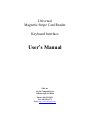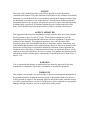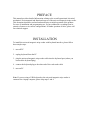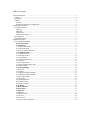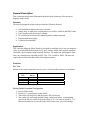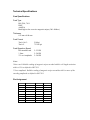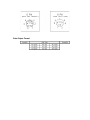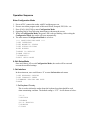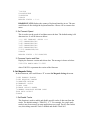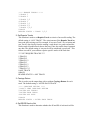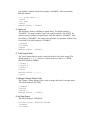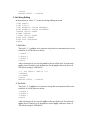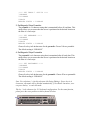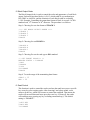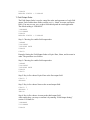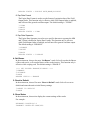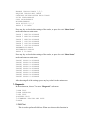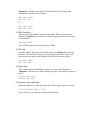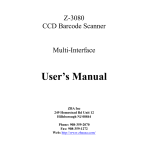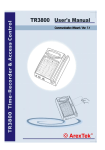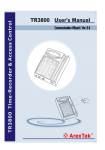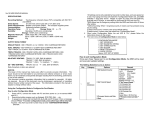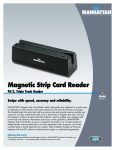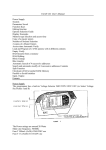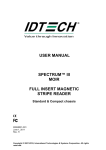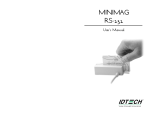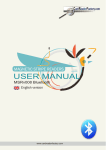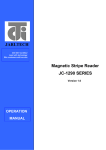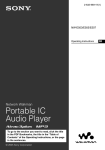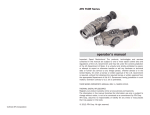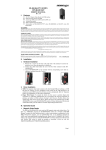Download User`s Manual
Transcript
Universal Magnetic Stripe Card Reader Keyboard Interface User’s Manual ZBA Inc 94 Old Camplain Road Hillsborough NJ 08844 Phone: 908-359-2070 Fax: 908-359-1272 Web: http://www.zbausa.com/ NOTICE The issuer of this manual has made every effort to provide accurate information contained in this manual. The issuer shall not be held liable for any technical and editorial omissions or errors made herein; nor for incidental consequential damages resulting from the furnishing, performance or use of this material. This document contains proprietary information protected by copyright. All rights are reserved. No part of this document may be photocopied, reproduced, or translated without the prior written permission of the issuer. The information provided in this manual is subject to change without notice. AGENCY APPROVED This equipment had been tested and found to comply with the limits for a Class A digital device, pursuant to part 15 of the FCC rules. These limits are designed to provide reasonable protection against harmful interference when the equipment is operated in a commercial environment. This equipment generates, uses, and can radiate radio frequency energy and, if not installed and used in accordance with the instructions, may cause harmful interference to radio communications. However, there is no guarantee that interference will not occur in a particular installation. Operation of this equipment in a residential area is also likely to cause harmful interference in which case the user will be required to correct the interference at his own expense. This product also had been tested and found to comply with the agency requirements of specification for CE mark Class A and UL, cUL. WARNING You are cautioned that changes or modifications not expressly approved by the party responsible for compliance could void your authority to operate the equipment. WARRANTY This product is served under one-year warranty of defects in material and functionality to the original purchasers. Within the warranty period, if the product found to be defective will be repaired or replaced. This warranty applies to the products only under the normal use of the original purchasers, and in no circumstances covers incidental or consequential damages through consumers’ misuse or modification of the product. PREFACE This manual provides detailed information relating to the overall operational, electrical, mechanical, environmental and functional aspects of the universal magnetic stripe reader. This document should be read and understood prior to initial operation of the product. For ease of installation and programming use, we have addressed everything from its attractive features to its various configurations. If further questions do arise, please call for technical support. INSTALLATION To install the universal magnetic stripe reader with keyboard interface, please follow these simple steps: 1. turn off PC 2. unplug keyboard from the PC 3. plug the universal magnetic stripe reader cable into the keyboard port (where you removed the keyboard plug) 4. connect the keyboard plug to the other end of the card reader cable 5. turn on PC Note: If you are using a USB keyboard or the universal magnetic stripe reader is connected to a laptop computer, please skip steps 2 and 4. Table of Contents General Description........................................................................................................................................ 5 Features ...................................................................................................................................................... 5 Application ................................................................................................................................................. 5 Function...................................................................................................................................................... 5 Self Test.................................................................................................................................................. 5 Setting Default Interface Configuration ................................................................................................. 5 Technical Specifications................................................................................................................................. 6 Card Specifications..................................................................................................................................... 6 Card Type ............................................................................................................................................... 6 Thickness................................................................................................................................................ 6 Card Format............................................................................................................................................ 6 Card Operation Speed............................................................................................................................. 6 Pin Assignment........................................................................................................................................... 6 Data Output Format.................................................................................................................................... 7 Operation Sequence........................................................................................................................................ 8 Enter Configuration Mode.......................................................................................................................... 8 0: Exit Setup Mode ............................................................................................................................... 8 1: Set Interface...................................................................................................................................... 8 1: Set Keyboard Country ........................................................................................................................ 8 2: Set Transmit Speed............................................................................................................................. 9 3: Firmware Version and Date................................................................................................................ 9 2: Set Magnetic String.......................................................................................................................... 9 1: Set Enable Tracks............................................................................................................................... 9 2: Set Require Tracks ........................................................................................................................... 10 3: Carriage Return ................................................................................................................................ 10 4: Set SS/ES Send or Not ..................................................................................................................... 10 5: Caps Lock......................................................................................................................................... 11 6: Track Output Order .......................................................................................................................... 11 7: Change Carriage Return Code.......................................................................................................... 11 8: No Data Output ................................................................................................................................ 11 3: Set String Editing ........................................................................................................................... 12 1: Set Prefix .......................................................................................................................................... 12 2: Set Suffix.......................................................................................................................................... 12 3: Set Magnetic Stripe Preamble .......................................................................................................... 13 4: Set Magnetic Stripe Postamble......................................................................................................... 13 5: Block Output Order .......................................................................................................................... 14 6: Send Control..................................................................................................................................... 14 7: Field Output Order ........................................................................................................................... 15 8: Exp Date Format .............................................................................................................................. 16 9: Exp Date Separator........................................................................................................................... 16 4: Set Buzzer ....................................................................................................................................... 16 5: Reset to Default .............................................................................................................................. 16 6: Show Status..................................................................................................................................... 16 7: Diagnostic........................................................................................................................................ 17 1: RAM Test......................................................................................................................................... 17 2: ROM Checksum ............................................................................................................................... 18 3: LED Test .......................................................................................................................................... 18 4: Buzzer Test....................................................................................................................................... 18 5: Firmware Version and Date.............................................................................................................. 18 General Description This section presents general information about the basic characters of the universal magnetic stripe reader. Features The universal magnetic stripe reader provides the following features: • • • • • • LED and Buzzer indicate the status of reader Single, dual, or triple track versions allow to read ISO, AAMVA and DMV cards User-friendly setup directly by keyboard PC could be powered on with connecting reader without keyboard Programmable data output Firmware downloadable Application This Universal Magnetic Stripe Reader is designed to read high or low coercive magnetic cards. It can simultaneously decode/verify up to 3 tracks of data. This product communicates with a host computer using keyboard interface. The reader can read magnetic data form, any available track encoded per ISO 7810, 7811, AAMVA, DMV. The host can request the read data from the reader with setting sequences. Function Self Test Whenever the reader experiences a reset cycle, a self-test on the resources is performed. Indication LED Buzzer Green Red Orange Green 1 Beep 2 Beeps Cause Test Success EEPROM Failed Internal ROM Failed Default configuration working Setting Default Interface Configuration 1. Power off the reader. 2. Switch S1_1 on and power on the reader. 3. The reader will beep twice and the green LED will turn on. 4. The reader will work under default setting condition as below: a) transmitting speed is 80 char/sec, and b) keyboard country is U.S. As soon as switch S1_1 is turned off and power is reset, the reader will work as user’s previous settings. Technical Specifications Card Specifications Card Type ISO 7810, 7811 DMV AAMVA Read high or low coercive magnetic stripes (300 -4000oe) Thickness 0.76 mm ±0.08 mm Card Format Track 1 & 3: Track 2: 210 bpi 75/210 bpi Card Operation Speed ISO standard card * Jitter ** Low Amplitude 5~55 IPS 5~50 IPS 5~50 IPS Notes: *Jitter card: Reliable reading of magnetic stripes encoded with bit cell length variations within ±15% as defined in ISO 7811. ** Low amplitude: Reliable reading of magnetic stripes encoded at 60% or more of the encoding amplitude as defined in ISO 7811. Pin Assignment PCB-JP2 SIGNAL PLUG SOCKET 1 2 3 VCC P-DATA 5 2 5 4 K-DATA 5 P-CLOCK 6 K-CLOCK 7 SHIELD 8 GND 2 1 1 4 4 Data Output Format Operation Sequence Enter Configuration Mode 1. 2. 3. 4. 5. Power off PC, connect the reader with PC and then power on. Execute text editor program such as Microsoft Word, Notepad, PE2, Edit…etc. Press [Ctrl]+[Alt]+[F10] to enter Configuration Mode. Operating step-by-step following instructions as shown on the screen. While in Configuration Mode, the green LED is always blinking. After exiting the Configuration Mode, the reader will reset automatically. 6. The main menu of Configuration Mode is as below: **** CONFIGURATION MODE **** 1:SET INTERFACE 2:SET MAGNETIC STRING 3:SET STRING EDITING 4:SET BUZZER 5:RESET TO DEFAULT 6:SHOW STATUS 7:DIAGNOSTIC 0:EXIT SETUP MODE 0: Exit Setup Mode Once user choose “0” to exit Configuration Mode, the reader will be reset and execute the modified settings. 1: Set Interface In the main menu, user could choose “1” to enter Set Interface sub-menu. 1:SET KEYBOARD COUNTRY 2:SET TRANSMIT SPEED 3:FIRMWARE VERSION AND DATE 0:BACK 1: Set Keyboard Country This is used to inform the reader about the keyboard type that should be used when transmitting card data. The default setting is “U.S.”. It will shown as below: 1:U.S. 2:DEUTSCH 3:FRENCH 4:U.K. ENGLISH 5:SPANISH 6:ITALY 7:DUTCH 8:PORTUGUESE 9:SWEDISH 0:BACK READER STATUS = U.S. READER STATUS displays the country of keyboard interface in use. The user could choose 1~9 to change the keyboard interface. Choose “0” to return to last menu. 2: Set Transmit Speed This is used to set the speed of card data sent to the host. The default setting is 80 characters/sec. It will be shown as below: **** SET TRANSMIT SPEED **** 1:25 CHARACTER/SEC 2:40 CHARACTER/SEC 3:60 CHARACTER/SEC 4:80 CHARACTER/SEC 5:120 CHARACTER/SEC 0:BACK READER STATUS = 80 CHAR/SEC 3: Firmware Version and Date Display the firmware version and release date. The message is shown as below: 2100121A ROBIN MAR-13-2001 where 2100121A represents the version of the firmware. 2: Set Magnetic String In the main menu, user could choose “2” to enter Set Magnetic String sub-menu. 1:SET ENABLE TRACKS 2:SET REQUIRE TRACKS 3:CARRIAGE RETURN 4:TRANSMIT SS/ES 5:CAPS LOCK 6:TRACK OUTPUT ORDER 7:CHANGE CARRIAGE RETURN CODE 8:NO DATA OUTPUT 0:BACK 1: Set Enable Tracks This function is used to enable and disable specific tracks of data sent from the reader. The default setting is “TRACK 1, 2, 3”. For example, for a triple track reader it may be necessary in some applications to use only Track 2 data. In this case, this setting can make Track 2 enabled and disable Track 1&3. **** ENABLE TRACKS **** 1:TRACK 1 2:TRACK 2 3:TRACK 1,2 4:TRACK 3 5:TRACK 1,3 6:TRACK 2,3 7:TRACK 1,2,3 0:BACK READER STATUS = TRACK 1,2,3 2: Set Require Tracks This function is used to set Require Track as criteria of successful reading. The default setting is “ANY TRACK”. The criteria means if the Require Track has been read after swiping card. For example, if user sets Track 2 as a criterion and gets Track 2 data exactly from the reading a card, then it is a good read and the reader sends all enabled track data to the host. If not, the reader doesn’t transmit any data. The default setting is “any track will be considered a good read”. This feature is useful if your software requires specific tracks of the card data. **** SET REQUIRE TRACKS **** 1:TRACK 1 2:TRACK 2 3:TRACK 1,2 4:TRACK 3 5:TRACK 1,3 6:TRACK 2,3 7:TRACK 1,2,3 8:ANY TRACK 0:BACK READER STATUS = ANY TRACK 3: Carriage Return This is used to set the output data with or without Carriage Return for each track. The default setting is “AFTER EACH TRACK”. **** CARRIAGE RETURN **** 1:DON'T SEND CARRIAGE RETURN 2:AFTER ALL TRACKS 3:AFTER EACH TRACK 4:AFTER ALL DATA 0:BACK READER STATUS = AFTER EACH TRACK 4: Set SS/ES Send or Not This function is used to determine whether the SS and ES of each track will be sent with the card data. The default setting is “ENABLE”. (SS: start sentinel; ES: end sentinel) **** SS/ES SEND **** 1:SEND 2:NO SEND 0:BACK READER STATUS = ENABLE 5: Caps Lock This function is used to send data as capital letters. The default setting is “ENABLE”. No matter whether Caps Lock on the keyboard is ON or OFF, the reader is always sending out capital letters while the setting is “ENABLE”. Once this setting is “DISABLE”, the letters of the sent data are consistent with the Caps Lock status. The default setting is “ENABLE”. 1:ENABLE 2:DISABLE 0:BACK READER STATUS = ENABLE 6: Track Output Order The Track Output Order is used to control the order of each track output. The default setting is “1, 2, 3”. You have to input the track in order; i.e.: FIRST, SECOND, and then THIRD. 1:TRACK 1 2:TRACK 2 3:TRACK 3 0:BACK READER STATUS = 1,2,3 FIRST: 7: Change Carriage Return Code The Change Carriage Return Code is used to change the code of carriage return. The default setting is [ENTER]. 1:CHANGE 2:RESET 0:BACK READER STATUS = [ENTER] 8: No Data Output The default setting is “DISABLE”. NO DATA OUTPUT CARRIAGE RETURN 1:ENABLE 2:DISABLE 0:BACK READER STATUS = DISABLE 3: Set String Editing In the main menu, select “3” to enter Set String Editing sub-menu. 1:SET PREFIX 2:SET SUFFIX 3:SET MAGNETIC STRIPE PREAMBLE 4:SET MAGNETIC STRIPE POSTAMBLE 5:BLOCK OUTPUT ORDER 6:SEND CONTROL 7:FIELD OUTPUT ORDER 8:EXP DATE FORMAT 9:EXP DATE SEPARATOR 0:BACK 1: Set Prefix The track 1, 2, 3 prefixes are 6-character strings that are transmitted prior to the track data. It will be shown as below: 1:TRACK 1 2:TRACK 2 3:TRACK 3 0:BACK After selecting track, user sets the prefix for the specified track. If track needs prefix, choose 1 and key-in 1~6 characters for the prefix; otherwise choose 2. The default setting is “DISABLE”. **** SET TRACK 1 PREFIX **** 1:ENABLE 2:DISABLE 0:BACK READER STATUS = DISABLE 2: Set Suffix The track 1, 2, 3 suffixes are 6-character strings that are transmitted after to the track data. It will be shown as below: 1:TRACK 1 2:TRACK 2 3:TRACK 3 0:BACK After selecting track, user sets the suffix for the specified track. If track needs suffix, choose 1 and key-in 1~6 characters for the suffix; otherwise choose 2. The default setting is “DISABLE”. **** SET TRACK 1 SUFFIX **** 1:ENABLE 2:DISABLE 0:BACK READER STATUS = DISABLE 3: Set Magnetic Stripe Preamble The preamble is a 6-character string that is transmitted before all card data. This string allows you to ensure that the cursor is positioned at the desired location at the time of a card swipe. **** SET PREAMBLE **** 1:ENABLE 2:DISABLE 0:BACK READER STATUS = DISABLE Choose 1 to key-in 1~6 characters for the preamble. Choose 2 for no preamble. The default setting is “DISABLE”. 4: Set Magnetic Stripe Postamble The postamble is a 6-character string that is transmitted after all card data. This string allows you to ensure that the cursor is positioned at the desired location at the time of a card swipe. **** SET POSTAMBLE **** 1:ENABLE 2:DISABLE 0:BACK READER STATUS = DISABLE Choose 1 to key-in 1~6 characters for the postamble. Choose 2 for no postamble. The default setting is “DISABLE”. Note: For selections 1~4 in this sub-menu (Set String Editing): If user keys in 6 characters, this mode will be finished automatically, if less than 6 characters, user can press the key ` to end this mode. The key ` is the character for U.S. keyboard configuration. For the same function, please press the exact position on the keyboard as below. 5: Block Output Order The Block Output Order is used to control the order and appearance of each block output. Each track has three blocks (A, B, C) which could be set conforming to ISO, DMV or AAMVA, and the characters of each block could be set during 1~109. Example: Controlling the output data format of block A on track 1 is ISO standard card, 15th character to 30th character. The procedure is as follows: Step 1: Choosing 1 to set data format of TRACK 1. **** SET BLOCK OUTPUT ORDER **** 1:TRACK 1 2:TRACK 2 3:TRACK 3 0:BACK Step 2: Choosing 1 to set BLOCK A. 1:BLOCK A 2:BLOCK B 3:BLOCK C 0:BACK Step 3: Choosing 3 to set the card type to ISO standard. ** SET TRACK1 BLOCK A ** READER STATUS = DISABLE 1:DMV 2:AAMVA 3:ISO 9:DISABLE 0:BACK Step 4: To set the range of the transmitting data format. START = 15 END = 30 6: Send Control This function is used to control the reader send out data until users press a specific key or any key after swiping cards. After choosing 1 and a beep sound, a user starts to set the key, which will become to control the send data. That means the reader will not send data until users press the exact key. If choose 2, the reader will send data once pressing any key excluding extension key(s). The default setting is “DISABLE”. 1:SET KEY 2:ANY KEY 3:DISABLE 0:BACK READER STATUS = DISABLE 7: Field Output Order The Field Output Order is used to control the order and appearance of each field output. Each card has three fields could be set (i.e.: Name, Account, and Expire Date). You may set one, two, or three fields that depend on actual application. The default setting is “DISABLE”. 1:ENABLE 2:DISABLE 0:BACK READER STATUS = DISABLE Step 1: Choosing 1 to enable field output order. 1:NAME 2:ACCOUNT 3:EXPIRE DATE 0:BACK FIRST: Example: Setting the Field Output Order as Expire Date, Name, and Account in order. The procedure is as follows: Step 1: Choosing 1 to enable field output order. 1:NAME 2:ACCOUNT 3:EXPIRE DATE 0:BACK FIRST: Step 2: Key in 3 to choose Expire Date as the first output field. FIRST: 3 SECOND: Step 3: Key in 1 to choose Name as the second output field. FIRST: 3 SECOND: 1 THRID: Step 4: Key in 2 to choose Account as the third output field. After setting done, you may re-confirm it by entering “Field Output Setting” section. You shall see: 1:ENABLE 2:DISABLE 0:BACK READER STATUS = EXPIRE DATE,NAME,ACCOUNT 8: Exp Date Format The Expire Date Format is used to set the format of expiration date of the Field Output Order. This function only is effective while Field Output Order is enabled, and will not effect general card data output. The default setting is “YYMM”. 1:YYMM 2:MMYY 0:BACK READER STATUS = YYMM 9: Exp Date Separator The Expire Date Separator is used to set a specific character to separate the MM and YY that is defined in Expire Date Format. This function only is effective while Field Output Order is enabled, and will not effect general card data output. The default setting is “DISABLE”. 1:CHANGE 2:RESET 0:BACK READER STATUS = DISABLE 4: Set Buzzer In the main menu, choose 4 to enter “Set Buzzer” mode. Select 1 to make the Buzzer of the reader active, or 2 to make Buzzer of the reader inactive. This function only is effective while swiping card. The default setting is “ENABLE”. **** SET BUZZER ENABLE/DISABLE **** 1:ENABLE 2:DISABLE 0:BACK READER STATUS = ENABLE 5: Reset to Default In the main menu, choose 5 to enter “Reset to Default” mode. Select 1 to reset to default and return the unit to initial factory settings. 1:RESET TO DEFAULT 0:BACK 6: Show Status In the main menu, choose 6 to display the current settings of the reader. For example: KEYBOARD COUNTRY=U.S TRANSMIT SPEED=80 CHAR/SEC ENABLE TRACKS=TRACK 1,2,3 REQUIRE TRACKS=ANY TRACK CARRIAGE RETURN=AFTER EACH TRACK SS/ES SEND=ENABLE CAPS LOCK=ENABLE BUZZER=ENABLE DATA OUTPUT=1,2,3 PRESS 0 TO BACK Press any key to check other settings of the reader, or press 0 to exit “Show Status” mode and return to main menu. TRACK 1 PREFIX=DISABLE TRACK 2 PREFIX=DISABLE TRACK 3 PREFIX=DISABLE TRACK 1 SUFFIX=DISABLE TRACK 2 SUFFIX=DISABLE TRACK 3 SUFFIX=DISABLE PREAMBLE=DISABLE POSTAMBLE=DISABLE PRESS 0 TO BACK Press any key to check other settings of the reader, or press 0 to exit “Show Status” mode and return to main menu. TRACK1 TRACK1 TRACK1 TRACK2 TRACK2 TRACK2 TRACK3 TRACK3 TRACK3 BLOCK BLOCK BLOCK BLOCK BLOCK BLOCK BLOCK BLOCK BLOCK A=DISABLE B=DISABLE C=DISABLE A=DISABLE B=DISABLE C=DISABLE A=DISABLE B=DISABLE C=DISABLE After showing all of the settings, press any key to back to the main menu. 7: Diagnostic In the main menu, choose 7 to enter “Diagnostic” sub-menu. 1:RAM TEST 2:ROM CKECKSUM 3:LED TEST 4:BUZZER TEST 5:FIRMWARE VERSION AND DATE 0:BACK 1: RAM Test This is used to perform RAM test. When user chooses this function in “Diagnostic” sub-menu, the reader will start RAM test. The messages that indicate the test result are shown below: RAM TEST START RAM TEST OK or RAM TEST START RAM TEST FAIL 2: ROM Checksum This is used to request ROM checksum from reader. When user chooses this function in “Diagnostic” sub-menu, the reader will response with the checksum as shown below: CHECKSUM XXXX where XXXX represents the checksum of the ROM. 3: LED Test Perform LED test. When user chooses this function in “Diagnostic” sub-menu, the reader LED will turn off, green, red, and orange in this order. Then it will return to previous status (green blinking). The message is shown as below: LED TEST START LED TEST END 4: Buzzer Test This is used to perform BUZZER test. When user chooses this function in “Diagnostic” sub-menu, the reader will beep long once. The message is shown as below: BUZZER TEST START BUZZER TEST END 5: Firmware Version and Date Display the firmware version and release date. The message is shown as below: 2100121A ROBIN MAR-13-2001 where 2100121A represents the version of the firmware.