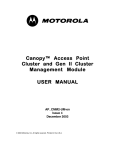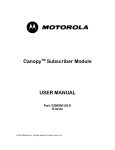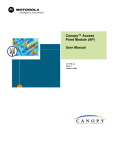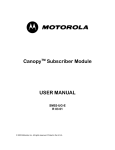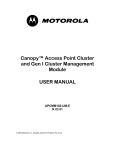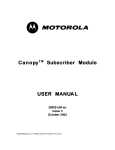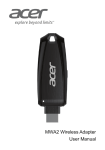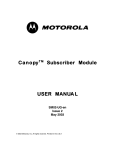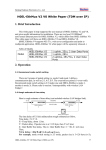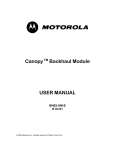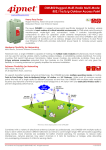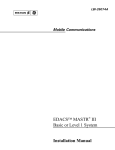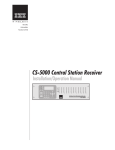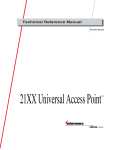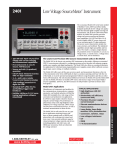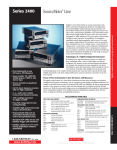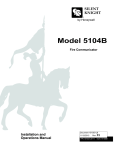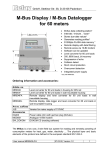Download View - Azotel
Transcript
CanopyTM Backhaul Module USER MANUAL Part: 5700BH-UG-E R 02 02 © 2002 Motorola, Inc. All rights reserved. Printed in the U.S.A NOTICES Federal Communications Commission (FCC) and Industry Canada (IC) Information: This device complies with part 15 of the FCC Rules and Regulations and RSS-210 of Industry Canada (IC). Operation is subject to the following two conditions: (1) This device may not cause harmful interference, and (2) This device must accept any interference received, including interference that may cause undesired operation. In Canada, users should be cautioned to take note that high-powered radars are allocated as primary users (meaning they have priority) of 52505350 MHz and 5640-5850 MHz and these radars could cause interference and/or damage to license-exempt local area network (LELAN). This equipment has been tested and found to comply with the limits for a Class B digital device, pursuant to Part 15 of the FCC Rules and RSS-210 of Industry Canada. These limits are designed to provide reasonable protection against harmful interference in a residential installation. This equipment generates, uses, and can radiate radio-frequency energy and, if not installed and used in accordance with these instructions, may cause harmful interference to radio communications. If this equipment does cause harmful interference to radio or television reception, which can be determined by turning the equipment on and off, the user is encouraged to correct the interference by one or more of the following measures: • Increase the separation between the affected equipment and the unit; • Connect the affected equipment to a power outlet on a different circuit from that which the receiver is connected to; • Consult the dealer and/or experienced radio/TV technician for help. FCC ID: ABZ89FC4816 IC: 109W-5700 The term “IC:” before the radio certification number only signifies that Industry Canada technical specifications were met. Important Note: Intentional or unintentional changes or modifications must not be made unless under the express consent of the party responsible for compliance. Any such modifications could void the user’s authority to operate the equipment and will void the manufacturer’s warranty. The Canopy Backhaul (BH) must be installed to provide a separation distance of at least 20 cm (7.9 in) from all persons. When adding the Canopy reflector dish, the reflector dish must be installed to provide a separation distance of at least 1.5 m (59.1 in) from all persons and does not emit RF field in excess of Health Canada limits for the general population; consult Safety Code 6, obtainable fro Health Canada’s website http://www.hc-sc.gc.ca/rpb. Furthermore, it must not be co-located or operating in conjunction with any other antenna or transmitter. MOTOROLA, the stylized M Logo and all other trademarks indicated as such herein are trademarks of Motorola, Inc. ® Reg. U.S. Pat & Tm. Office. Canopy is a trademark of Motorola, Inc. All other product or service names are the property of their respective owners. Motorola, Inc Broadband Wireless Technology Center 50 East Commerce Drive Schaumburg, IL 60173 http://www.motorola.com/canopy Page 2 TABLE OF CONTENTS GETTING STARTED ..............................................................................................4 Welcome .......................................................................................................................... 4 Features........................................................................................................................... 4 Warranty .......................................................................................................................... 4 PRODUCT DESCRIPTION.....................................................................................5 Canopy Backhaul............................................................................................................. 5 SITE PLANNING ....................................................................................................6 Site Selection Criteria ...................................................................................................... 6 Path Loss Considerations ................................................................................................ 6 GENERAL CONSIDERATIONS .............................................................................7 Frequency Planning ......................................................................................................... 7 Distance ........................................................................................................................... 7 Networking Information .................................................................................................... 7 Lightning Protection ......................................................................................................... 8 Electrical Requirements ................................................................................................... 8 INSTALLATION......................................................................................................9 Preparation ...................................................................................................................... 9 Installation Procedure ...................................................................................................... 9 WEB PAGE INFORMATION ................................................................................12 Home Page .................................................................................................................... 12 Status Page ................................................................................................................... 12 Configuration.................................................................................................................. 13 Event Log....................................................................................................................... 14 LUID Select.................................................................................................................... 14 Link Test ........................................................................................................................ 14 Time & Date ................................................................................................................... 14 Sessions ........................................................................................................................ 14 GPS Status .................................................................................................................... 15 Packet Status................................................................................................................. 15 SPECIFICATIONS................................................................................................16 Page 3 GETTING STARTED WELCOME Congratulations on the purchase of the Canopy Backhaul from Motorola! The Canopy Backhaul is the latest innovation in high-speed wireless networking that lets you easily network at high speeds with no wiring. FEATURES The following is a subset of features included with you Canopy Subscriber Module: ♦ ♦ Network speeds of 10/100 BaseT and half/full duplex. Small, compact design. WARRANTY Motorola offers a warranty covering a period of 90 days from the date of purchase by the retail customer. If a product is found defective during the warranty period, Motorola will repair or replace the product with the same or a similar model, which may be a reconditioned unit, without charge for parts or labor. IN NO EVENT SHALL MOTOROLA BE LIABLE TO YOU OR ANY OTHER PARTY FOR ANY DIRECT, INDIRECT, GENERAL, SPECIAL, INCIDENTAL, CONSEQUENTIAL, EXEMPLARY OT OTHER DAMAGE ARISING OUT OF THE USE OR INABILITY TO USE THE PRODUCT (INCLUDING, WITHOUT LIMITATION, DAMAGES FOR LOSS OF BUSINESS PROFITS, BUSINESS INTERRUPTION, LOSS OF BUSINESS INFORMATION OR ANY OTHER PECUNIARY LOSS0, OR FROM ANY BREACH OF WARRANTY, EVEN IF MOTOROLA HAS BEEN ADVISED OF THE POSSIBILITY OF SUCH DAMAGES. (Some states do not allow the exclusion or limitation of incidental or consequential damages, so the above exclusion or limitation may not apply to you.) IN NO CASE SHALL MOTOROLA’S LIABILITY EXCEED THE AMOUNT YOU PAID FOR THE PRODUCT. Page 4 PRODUCT DESCRIPTION Canopy Backhaul The base cover of your Canopy Backhaul is easily removed by depressing the release lever on the back of the cover. Base Cover Base Cover Release Ethernet Lever Cable FIGURE 1 Remove the base cover as shown in FIGURE 1 to access the Ethernet connection and the Connection LED alignment indicators. ♦ The RJ-45 connector is used to attach the Ethernet cable ♦ The RJ-11 connector is used to attach the GPS sync cable ♦ The LED’s indicate system status and are used for alignment. Canopy BH RJ11 Connector RJ45 Connector Connection LEDs Base Cover Ethernet Cable FIGURE 2 Page 5 SITE PLANNING SITE SELECTION CRITERIA • Height is essential when installing a Canopy Backhaul. The Canopy Backhaul should be mounted higher than other objects located immediately around it such as trees, buildings, etc. The Canopy Backhaul units that make up one point-to-point link must have a clear, unobstructed view or each other. • There should be no obstructions that will interfere with the unit’s internal antenna. The area immediately in front of a Backhaul must be clear of all obstructions. • When possible, avoid high RF energy sites. Do not place Canopy equipment in the same plane as other RF equipment. • The means used by the installer to attach the Backhaul to the tower or pole should be rigid and should not move or flex due to wind or other vibrations. PATH LOSS CONSIDERATIONS • Fresnel Loss - The Fresnel Zone is a theoretical area around the line of sight of an antenna transmission that can affect the signal strength. Objects that penetrate the Fresnel Zone can cause fading of the transmitted signal. This fading is caused by the cancellation of the signal due to out-of-phase reflections. An unobstructed line of sight is important, but it is not the only determination of an adequate placement. Even though the path has a clear line of sight, if obstructions (such as terrain, vegetation, metal roofs, cars, etc.) penetrate the Fresnel zone, there will be signal loss. FIGURE 2 illustrates a Fresnel zone. Fresnel Zone D1 D2 Transmitter Receiver FIGURE 2 • • • Free Space Path Loss – As an RF signal travels through space, it is attenuated by the distance from the initial transmission point. The farther away from the transmission point, the weaker the RF signal. Foliage Loss – Tree and plant foliage will cause additional signal loss. Seasonal density, moisture content of the foliage, and other factors such as wind may change the amount of loss. Caution should be used when a link may transmit though this type of environment. Carrier to Interference – ratio of received signal from a desired source to an interfering signal. Page 6 GENERAL CONSIDERATIONS The Canopy Backhaul units are configured as a pair with one of the units designated as the Timing-Master and the other unit is designated as the Timing-Slave. If the Backhaul units are being used in conjuction with the Canopy Access Point Installation Kit, then the units must be confiured to “Sync to Received Signal.” This parameter is set through the Configuration webpage. FREQUENCY PLANNING The Canopy Backhaul utilized the frequency band of 5.725 GHz – 5.825 GHz. There are 4 usable channels within the Canopy system. DISTANCE The Canopy Backhaul system can create a point-to-point link within the following distances: Configuration Distance Both ends of the link utilizing the internal Backhaul antennas 2 miles One end of the link utilizing a Canopy passive reflector 10 miles Both ends of the link utilizing Canopy passive reflectors 20 miles NETWORKING INFORMATION Default IP Address Each Canopy Backhaul unit comes configured with the default IP address of 169.254.1.1. Setting Default IP Address If you have programmed a unit and have forgotten the IP address, use the following procedure to restore the unit to the default address of 169.254.1.1. • Using a small length of CAT 5 cable and a 6 conductor RJ-11 connector, connect pins 4 and 6 by soldering them together. • Before powering-up the Access Point unit, place the “default plug” into the RJ11 port of the unit. • Power-up the unit normally. • The default plug will program the unit to use the 169.254.1.1 IP address, but will not affect any of the other configurations stored in the unit. Page 7 LIGHTNING PROTECTION • Canopy Backhaul must be mounted at least 2 feet below the highest point at the site. • Ensure the location is properly grounded for lightning protection according to the NEC and applicable local codes. • The Canopy Surge Suppressor must be used to protect from electrical surges along the Ethernet cables. ELECTRICAL REQUIREMENTS • • Specifications for the voltages and distance can be found in the Specification section of this manual. Make certain the installation conforms to the National Electrical Code (NEC) and local codes. If uncertain of code requirements, obtain the services of a licensed electrician. Page 8 INSTALLATION The Canopy Backhaul unit can be mounted in a variety of ways depending on the layout of the installation site. PREPARATION Cable Preparation • Determine length of cables needed for Ethernet and GPS sync. • Use Canopy approved cables that are ultraviolet (UV) and outdoor rated. INSTALLATION PROCEDURE • • • • Remove the base cover from all Canopy Backhaul Modules to be installed Remove the GPS sync cable knockout from the base cover with needle-nose pliers Mount the Canopy Backhaul units Route the Ethernet cables from the Canopy Backhaul Modules to the Canopy Cluster Management Module. o The Ethernet cables use RJ-45 connectors (standard Ethernet) that connect to matching ports within the Canopy Cluster Management Module. o A total of 8 ports are available on the Canopy Cluster Management Module, to accommodate 6 Canopy Access Point Modules and 2 Canopy Backhaul Modules. • Route the GPS sync (serial) cables from the Canopy Backhaul Modules, if necessary, to the Canopy Cluster Management Module. o The GPS sync cables use RJ-11 connectors that connect to matching ports within the Canopy Cluster Management Module. o A total of 8 ports are available on the Canopy Cluster Management Module, to accommodate 6 Access Point Canopy Modules and 2 Canopy Backhaul Modules. • Verify that all of the Canopy Backhaul units are reliably connected to the Ethernet switch by observing that the port indicator LEDs on the Ethernet switch are lit. • If installing Canopy Backhaul Modules independently of the Canopy Cluster Management Module, proper grounding of the Ethernet cable is necessary. The Canopy Surge Suppressor is such a device for this situation. • Connect computer to Timing-Slave unit to observe the Radio Signal Strength Indicator (RSSI) and Jitter values with aligning the ends of the link. Initial Timing-Master and Timing-Slave Alignment • • If the Backhauls Modules are not utilizing passive reflectors, then visually align the units. If the Backhauls Modules are utilizing passive reflectors then visually align if possible or utilize compass headings and initiate step 1 in the following process: 1. Lock down Timing-Master unit 2. Slowly move Timing-Slave unit to obtain signal from the Timing-Master. 3. Monitor the Status webpage at the Timing-Slave while implementing Step 2. a. Watch for “Syncing”, then “Registering”, then “Registered”. When the unit is registered, move on to Step 4. 4. While monitoring RSSI and Jitter, at the Timing-Slave incrementally move the unit in the vertical plane. Observe where the values are at their best and lock down the unit. Now, incrementally move the unit in the horizontal plane. Observe where the values are at their best and lock down the unit. Alignment is complete when reported values are at their best and the unit is registered. 5. If necessary incrementally move the Timing-Master unit a couple (2-3) degrees and go to Step 1. Page 9 CABLING The following information describes the wiring standards for installing a Canopy system. All diagrams utilize the EIA/TIA 568B color standard. RJ-45 Straight-Thru: pin 1 → pin 2 → pin 3 → pin 4 → pin 5 → pin 6 → pin 7 → pin 8 → ! ! ! ! ! ! ! ! white / orange orange white / green blue white / blue green white / brown brown ← pin 1 ← pin 2 ← pin 3 ← pin 4 ← pin 5 ← pin 6 ← pin 7 ← pin 8 Where pins 4, 5, 7, and 8 are used to carry power to the Canopy modules. RJ-45 Straight-Thru Pin Pin TX+ 1 1 RX+ TX- 2 2 RX- RX+ 3 3 TX+ -24 VDC 4 4 5 5 RX- 6 +24 VDC -24 VDC 6 TX- 7 7 8 8 +24 VDC RJ-45 Crossover: ! ! ! ! ! ! ! ! pin 1 → pin 2 → pin 3 → pin 4 → pin 5 → pin 6 → pin 7 → pin 8 → white / orange orange white / green blue white / blue green white / brown brown ← pin 3 ← pin 6 ← pin 1 ← pin 4 ← pin 5 ← pin 2 ← pin 7 ← pin 8 Where pins 4, 5, 7, and 8 are used to carry power to the Canopy modules. Pin RJ-45 Crossover Pin TX+ 1 3 RX+ TX- 2 6 RX- RX+ 3 1 TX+ -24 VDC 4 4 5 5 RX- 6 +24 VDC -24 VDC 2 TX- 7 7 8 8 +24 VDC Page 10 RJ-11 Straight-Thru (for GPS sync cable): Utilizing CAT 5 cable and 6-pin RJ-11 connectors, the following diagram shows the wiring of the cable for GPS sync. pin 1 → white / orange pin 2 → white / green pin 3 → white / blue pin 4 → green pin 5 → blue pin 6 → orange pin 7 & 8 → not used ! ! ! ! ! ! ! Pin 1-pps 1 RJ-11 Straight-Thru ← pin 1 ← pin 2 ← pin 3 ← pin 4 ← pin 5 ← pin 6 Pin 1 1-pps TX+ 2 2 TX+ RX+ 3 3 RX+ not used 4 4 5 5 not used gnd 6 6 gnd not used not used Page 11 WEB PAGE INFORMATION Web pages are available for each Canopy unit. These pages are used to configure the unit and to evaluate its performance. Access the web pages by entering the IP address for a Canopy product into a standard web browser. Descriptions of these pages are provided on the following pages. • • • • • • • • • • Home Status Configuration Event Log LUID Select Link Test Time & Date Sessions GPS Status Packet Status HOME PAGE The Home page contains a welcome message for the product. There are no configurable items on this page. STATUS PAGE The Status page contains information on the operation of the product. It is the default webpage. The following parameters are displayed. PARAMETERS Device Type Software Version FPGA Version Device ESN Uptime System Time Data Slots Up Data Slots Down Registered SM Count Ethernet Interface DESCRIPTION Describes the configuration that the unit has been set to. Displays the version of software currently loaded into the unit. Displays the version of the FPGA (field programmable gate array) currently loaded into the unit. Displays the Electronic Serial Number of the unit. Displays the length of time the unit has been operating since power was applied. Displays the time that is received from the connected GPS unit. If there is no GPS, the system time is set on the “Time & Date” Webpage. This information is used only by the Canopy team. This information is used only by the Canopy team. Displays the current count of subscriber modules registered to the access point. Displays the configuration of the Ethernet Interface. The interface can be either 10 or 100 BaseT and either half or full duplex. Page 12 CONFIGURATION This page contains information and configurable parameters that change the operation of the product. PARAMETER Sync Input RF Frequency Carrier Downlink Data Hi Priority Uplink Percentage Total NumUAckSlots Uacks Reserved High NumDAcksSlots Dacks Reserved High NumCtlSlots NumCtlSlots Reserved High Uplink Bandwidth Cap Dwnlink Bandwidth Cap Lan IP Lan Subnet Mask Default Gateway Private IP Private IP Subnet Mask Color Code Sector ID Max Range Webpage Auto Update Display Only Access Full Access Community String Accessing Subnet Trap Address DESCRIPTION Toggles the Backhaul from generating its own timing sync pulse to receiving a sync pulse from an external GPS source. The default value is for the unit to generate its own timing sync pulse. Use this to set the frequency the Backhaul will function on. Determines the division of total bandwidth between downstream and the upstream. The default value is 75%. This information is used only by the Canopy team. This information is used only by the Canopy team. This information is used only by the Canopy team. This information is used only by the Canopy team. This information is used only by the Canopy team. This information is used only by the Canopy team. This information is used only by the Canopy team. Determines the upstream bandwidth limit, measured in Kbps. The default value is 9999. Determines the downstream bandwidth limit, measured in Kbps. The default value is 9999. Determines the IP address of the Backhaul through the Ethernet cable. The default value is 169.254.1.1 Determines the subnet mask for the Backhaul. The default value is 255.255.0.0 Determines the default gateway for the Backhaul. The default value is 169.254.0.0 Determines the IP address of the RF link. Determines the subnet mask of the RF link This parameter will determine what unit the Backhaul will register on. Two units must have the same color code for registration to occur. The range for this parameter is 0 to 254. The default value is 0. Displays a number that is sent to all registered units. The range of this parameter is 0 to 15. The default value is 0. This information is used only by the Canopy team. Determines how often the webpages will refresh automatically. The measurement is in seconds. The default value is 0, which will never refresh the webpages. Enter a password to make the status of the pages Display Only. The default value is no password. Enter a password to allow full access (view and change) to the webpages. The default value is to have no value. Determines the community access for SNMP reporting. Determine what subnets can send SNMP information. Determines the IP address of the unit where SNMP trap information will be transmitted. Page 13 EVENT LOG This page contains information that is recorded from the subscriber module for troubleshooting purposes. Click the “Clear Event Log” button to clear the log. LUID SELECT This webpage connects to a registered unit over the RF link, to view its internal webpages. The Sessions webpage determines which LUID corresponds to a specific unit. Enter the LUID in the field displayed and then click “Change LUID” to set the parameter. Click “View Current Subscriber Modem” to access the unit with that LUID. LINK TEST This webpage has a test for measuring the throughput and efficiency of the RF link. Enter a number into the field labeled “Duration” to choose the duration of the test. This value is measured in seconds. To start the link test, click the “Start Test” button. The test will run for the set duration. If the webpage is not set to automatically refresh, click the “Refresh Display” button to display the results. The key fields are: • Downlink RATE, bits per second • Uplink RATE, bits per second • Downlink Efficiency, percent • Uplink Efficiency, percent TIME & DATE Set the system time and date from this webpage for a Backhaul Module not using GPS. SESSIONS This webpage displays what Backhaul Timing-Slaves have registered with the Backhaul TimingMaster. The following are the parameters and their descriptions. PARAMETER LUID MAC STATE Session Timeout Air Delay Used Session Count Reg Count Re-Reg Count Average RSSI Last RSSI Average Jitter Last Jitter DESCRIPTION Displays the logical unit ID for the specific unit. Displays the layer 2 address for the specific unit. Displays the current state (idle or in session) for the specific unit. This information is used only by the Canopy team. Displays the distance. This information is used only by the Canopy team. Displays the number of sessions This information is used only by the Canopy team. This information is used only by the Canopy team. Displays the average RSSI value Displays the last known RSSI value Displays the average Jitter value Displays the last known Jitter value Page 14 GPS STATUS This webpage displays information from the GPS module located in the Canopy Cluster Management Module. PACKET STATUS This webpage displays TCP throughput and error information for the Ethernet connection of the Backhaul Module. Page 15 SPECIFICATIONS Operating Frequency Range U-NII Mid band 5.725 to 5.825 GHz Access Method TDD/TDMA Signaling Rate 10 Mbps Modulation Type High Index BFSK (Optimized for interference rejection) Carrier to Interference (C/I) also known as Jitter 3dB 10-4 BER @ -65 dBm Receiver Sensitivity -83dBm 10-4 BER Operating Range (All Weather) Up to 2 miles with integrated antenna. Up to 20 miles with installed passive reflectors. Transmitter Power Meets FCC UNII ERP Limit DC Power 24 VDC @ 0.3 Amp (active state) Interface 10/100 BaseT, half/full duplex Rate auto negotiated (802.3 compliant) Protocols Used by Canopy IPV4, UDP, TCP, ICMP, Telnet, HTTP, FTP, SNMP Protocols Supported by Canopy Switched Layer 2 Transport with support for all common Ethernet protocols including IPV6, NetBIOS, DHCP, IPX, etc. Software Upgrade Path Remotely downloaded into FLASH via RF link Network Management HTTP, TELNET, FTP, SNMP Wind 190 km/hr (118 miles/hr) Temperature -40°C to +55°C (-40ºF - +131ºF) Dimensions 11.75” H x 3.4” W x 3.4” D (29.9 cm H x 8.6 cm W x 8.6 cm D) Weight 1 lb. (.45kg) with passive reflector 6.5 lbs. (3 kg) Page 16