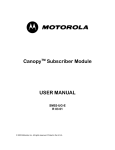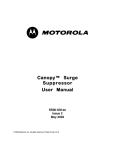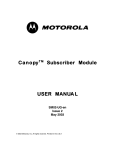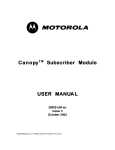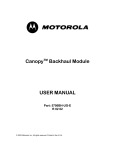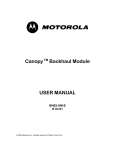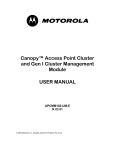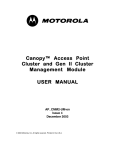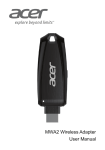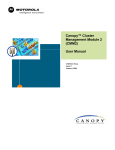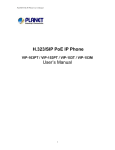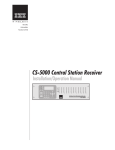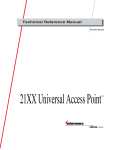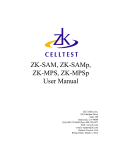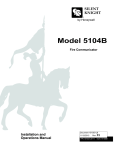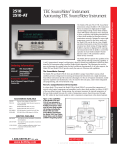Download "user manual"
Transcript
CanopyTM Subscriber Module USER MANUAL Part: 5200SM-UG-E R 02 02 © 2002 Motorola, Inc. All rights reserved. Printed in the U.S.A NOTICES Federal Communications Commission (FCC) and Industry Canada (IC) Information: This device complies with part 15 of the FCC Rules and Regulations and RSS-210 of Industry Canada. Operation is subject to the following two conditions: (1) This device may not cause harmful interference, and (2) This device must accept any interference received, including interference that may cause undesired operation. In Canada, users should be cautioned to take note that high power radars are allocated as primary users (meaning they have priority) of 5250 – 5350 MHz and 5650 – 5850 MHz and these radars could cause interference and/or damage to license-exempt local area networks (LELAN). This equipment has been tested and found to comply with the limits for a Class B digital device, pursuant to Part 15 of the FCC Rules and RSS-210 of Industry Canada. These limits are designed to provide reasonable protection against harmful interference in a residential installation. This equipment generates, uses, and can radiate radio-frequency energy and, if not installed and used in accordance with these instructions, may cause harmful interference to radio communications. If this equipment does cause harmful interference to radio or television reception, which can be determined by turning the equipment on and off, the user is encouraged to correct the interference by one or more of the following measures: • Increase the separation between the affected equipment and the unit; • Connect the affected equipment to a power outlet on a different circuit from that which the receiver is connected to; • Consult the dealer and/or experienced radio/TV technician for help. FCC ID: ABZ89FC3789 FCC ID: ABZ89FC4816 IC: 109W-5200 IC: 109W-5700 The term “IC:” before the radio certification number only signifies that Industry Canada technical specifications were met. Important Note: Intentional or unintentional changes or modifications must not be made unless under the express consent of the party responsible for compliance. Any such modifications could void the user’s authority to operate the equipment and will void the manufacturer’s warranty. The Canopy Subscriber Module (SM) must be installed to provide a separation distance of at least 20 cm (7.9 in) from all persons, when adding the Canopy reflector dish (in the 5.7 GHz band), the reflector dish must be installed to provide a separation distance of at least 1.5m (59.1 in) from all persons and does not emit a RF field in excess of Health Canada limits for the general population; consult Safety Code 6, obtainable from Health Canada’s website http://www.hc-sc.gc.ca/rpb. Furthermore, it must not be co-located or operating in conjunction with any other antenna or transmitter. MOTOROLA, the stylized M Logo and all other trademarks indicated as such herein are trademarks of Motorola, Inc. ® Reg. U.S. Pat & Tm. Office. Canopy is a trademark of Motorola, Inc. All other product or service names are the property of their respective owners. Motorola, Inc Broadband Wireless Technology Center 50 East Commerce Drive Schaumburg, IL 60173 http://www.motorola.com/canopy Page 2 TABLE OF CONTENTS GETTING STARTED ..............................................................................................4 Welcome .......................................................................................................................... 4 Features........................................................................................................................... 4 Packing List...................................................................................................................... 4 Warranty .......................................................................................................................... 4 PRODUCT DESCRIPTION.....................................................................................5 Canopy Subscriber Module.............................................................................................. 5 INSTALLATION......................................................................................................6 Mount the Subscriber Module .......................................................................................... 6 Configure your Computer................................................................................................. 7 Connect the Subscriber Module....................................................................................... 7 Align the Subscriber Module ............................................................................................ 8 CABLING................................................................................................................9 Home PAGE .................................................................................................................. 10 Status PAGE.................................................................................................................. 10 Configuration PAGE....................................................................................................... 11 Alignment PAGE ............................................................................................................ 11 Event Log PAGE............................................................................................................ 11 AP Eval Data.................................................................................................................. 12 Link Test ........................................................................................................................ 13 Packet Stats................................................................................................................... 13 SPECIFICATIONS................................................................................................14 Page 3 GETTING STARTED Welcome Congratulations on the purchase of the Canopy Subscriber Module (SM) from Motorola! The Canopy Subscriber Module is the latest innovation in high-speed wireless networking that lets you easily network at high speeds with no wiring. Features The following is a subset of features included with your Canopy Subscriber Module: ♦ Broadband network speeds. ♦ Small, compact design. ♦ No special setup on your PC. Packing List When receiving a Canopy Subscriber Module, an AC power adapter will be included. WARRANTY Motorola offers a warranty covering a period of 90 days from the date of purchase by the retail customer. If a product is found defective during the warranty period, Motorola will repair or replace the product with the same or a similar model, which may be a reconditioned unit, without charge for parts or labor. IN NO EVENT SHALL MOTOROLA BE LIABLE TO YOU OR ANY OTHER PARTY FOR ANY DIRECT, INDIRECT, GENERAL, SPECIAL, INCIDENTAL, CONSEQUENTIAL, EXEMPLARY OF OTHER DAMAGE ARISING OUT OF THE USE OR INABILITY TO USE THE PRODUCT (INCLUDING, WITHOUT LIMITATION, DAMAGES FOR LOSS OF BUSINESS PROFITS, BUSINESS INTERRUPTION, LOSS OF BUSINESS INFORMATION OR ANY OTHER PECUNIARY LOSS, OR FROM ANY BREACH OF WARRANTY, EVEN IF MOTOROLA HAS BEEN ADVISED OF THE POSSIBILITY OF SUCH DAMAGES. (Some states do not allow the exclusion or limitation of incidental or consequential damages, so the above exclusion or limitation may not apply to you.) IN NO CASE SHALL MOTOROLA’S LIABILITY EXCEED THE AMOUNT YOU PAID FOR THE PRODUCT. Page 4 PRODUCT DESCRIPTION Canopy Subscriber Module The base cover of your Canopy Subscriber Module is easily removed by depressing the release lever on the back of the cover. Base Cover Base Cover Release Lever Ethernet Cable FIGURE 1 Remove the base cover as shown in FIGURE 1 to access the Ethernet connection and the Connection LED alignment indicators. ♦ The RJ45 connector is used to attach the Ethernet cable. ♦ The LED’s indicate system status and are used for alignment. Canopy SM RJ45 Connector Connection LEDs Base Cover Ethernet Cable FIGURE 2 Page 5 INSTALLATION Four steps are required to install your Canopy Subscriber Module. 1. 2. 3. 4. Mount the unit as described in FIGURE 3 Configure your computer as described below. Connect the unit as described in FIGURE 4 or FIGURE 5. Align the unit as described in FIGURES 6 and 7. MOUNT THE SUBSCRIBER MODULE Stainless Steel Hose Clamps or any Suitable Equivalent Typical Antenna Mast FIGURE 3 The Canopy Subscriber Module can be mounted in a variety of locations. 1. Select a mounting location that is free from objects, such as buildings, large trees, etc., that will interfere with the line of sight to the Access Point cluster location. 2. Mount the Canopy Subscriber Module to a secured location on the side/roof of the building. a. Illustrated in FIGURE 3 is an example of mounting the unit to an antenna mast. Stainless steel hose-clamps, or any suitable equivalent, may be used to secure the unit to the mast. b. Leave the unit mounting means loose enough to allow for movement when performing the alignment procedure. They must be tightened after the alignment procedure is completed. Page 6 CONFIGURE YOUR COMPUTER Two steps are required to setup your computer. 1. Install a network interface card (NIC) and its associated drivers in your computer. The NIC is not provided with the Canopy Subscriber Module. Refer to your computer’s Users Manual for instructions. The NIC provides an Ethernet port. 2. Configure your computer’s TCP/IP protocol. Your Internet Service Provider typically provides information about this configuration. CONNECT THE SUBSCRIBER MODULE As with any such installed devices, the Canopy Subscriber Module and the Ethernet cable must be grounded in accordance with the latest revision of the National Electrical Code (NEC) and local electrical codes to provide some protection against damage caused by near-miss lightning strikes and other electrical discharges. The Canopy Surge Suppressor is such a device for this situation. Connect the Canopy Subscriber Module, with the Canopy Surge Suppressor, to your computer as described below. Refer to FIGURE 4 for a wiring diagram. 1. Connect one end of an Ethernet cable to the Canopy Subscriber Module RJ45 connector. 2. Connect other end of the Ethernet cable to the RJ45 connector in the Canopy Surge Suppressor. Refer to the Canopy Surge Suppressor User Manual (part #: 300SS-UG-E) for specifications. 3. Connect one end of another Ethernet cable to the other RJ45 connector in the Canopy Surge Suppressor. 4. Connect the other end of the Ethernet cable to the AC adapter*. 5. Plug the AC Adapter into an AC outlet. 6. Plug the other side of the AC adapter’s Ethernet “pig tail” into your computer’s Ethernet port. DO NOT plug the Ethernet “pig tail” from the AC adapter into the Subscriber Module. *The unused pins of the Ethernet cable (4,5,7 and 8) transmit power to the Canopy Subscriber Module. DO NOT place other networking equipment on the Ethernet cable between the AC adapter and the Subscriber Module. Wiring Diagram of Canopy Subscriber Module to Computer with Surge Suppressor outside wall Ethernet cable Surge Suppressor SM Computer AC adapter Ethernet cable grounding system FIGURE 4 Page 7 ALIGN THE SUBSCRIBER MODULE Display the Alignment Page The Canopy Subscriber Module has to be aligned with the Canopy Access Point for proper operation. Other than the alignment procedure described below, no special setup or configuration is required for operation. 1. Verify that the AC adapter’s Ethernet “pig tail” is plugged into your computer’s Ethernet port. 2. Open up a web browser. 3. Enter the default web URL (http://169.254.1.1) for the Canopy Subscriber Module. If the unit is properly installed, the Status web page will display on your monitor. 4. Choose “Alignment” from the menu on the left-hand side of the Status page. Align 1. In the “Alignment” page (FIGURE 6) click on the button labeled “Enable Alignment Mode ON”. 2. This displays an LED bar graph of the signal strength. 3. While this graph is displayed on your computer monitor, an identical bar graph also will display on the LEDs located inside the Canopy Subscriber Unit Base Cover (FIGURE 1). 4. The colors in the Bar Graph have no significance other than to display signal strength. The more positions (LEDs) that are displayed, the stronger the signal is. 5. Disable the alignment mode by clicking on the button labeled “Disable Alignment Mode OFF”. NOTE: The Alignment mode automatically changes back to Operation mode after 15 minutes. 6. In the Canopy Subscriber Module, check to see that the SYN/1 LED (second from right) is not intermittently blinking. If it is, slightly rotate or move the Canopy Subscriber Module unit till the LED is lit continuously. Go back to Step 1 if necessary. 7. Tighten the Canopy Subscriber Module permanently at its mounting location, and replace the Base Cover onto the unit 8. Installation and alignment of the Canopy Subscriber Module is complete. ALIGNMENT PAGE - FIGURE 6 Page 8 CABLING The following information describes the wiring standards for installing a Canopy system. RJ-45 Straight-Thru and RJ-45 Crossover The diagrams utilizes the EIA/TIA 568B color standard where: ! ! ! ! ! ! ! ! Wire 1 → white / orange Wire 2 → orange Wire 3 → white / green Wire 4 → blue Wire 5 → white / blue Wire 6 → green Wire 7 → white / brown Wire 8 → brown Pins 4, 5, 7, and 8 are use to carry power to the Canopy device. Pin RJ-45 Straight-Thru Pin Pin RJ-45 Crossover Pin TX+ 1 1 RX+ TX+ 1 3 RX+ TX- 2 2 RX- TX- 2 6 RX- RX+ 3 3 TX+ RX+ 3 1 TX+ -24 VDC 4 4 5 5 RX- 6 +24 VDC -24 VDC -24 VDC 6 TX- 7 7 8 8 +24 VDC 4 4 5 5 RX- 6 +24 VDC Page 9 -24 VDC 2 TX- 7 7 8 8 +24 VDC WEB PAGE INFORMATION Web pages are available for each Canopy unit. These pages are used to configure the unit and to evaluate its performance. Access the web pages by entering the IP address for a Canopy product into a standard web browser. Descriptions of these pages are provided on the following pages. • Home • Status • Configuration • Alignment • Event Log • AP Eval Data • Link Test • Packet Status The default page, when accessing the IP address of the Canopy unit is, the Status page. HOME PAGE The Home page contains a welcome message for the product. There are no configurable items on this page. STATUS PAGE The Status page contains information on the operation of the product. It is the default webpage. The following parameters are displayed. Parameter Description Device type The parameter should display Subscriber Modem – Multipoint Mode. Describes the configuration the unit has been set to. Displays the version of software currently loaded into the unit. Displays the version of the FPGA (field programmable gate array) currently loaded into the unit. Displays the Electronic Serial Number of the unit. This parameter displays the length of time the unit has been operating since power was applied. This parameter is set by the access point at registration. This parameter displays 1 of 4 states when the unit is in operational mode. Scanning, Syncing, Registering, and Registered are the four states. This information is used only by the Canopy team. This information is used only by the Canopy team. Displays the distance from the subscriber module to the access point. Displays the Radio Signal Strength Indicator. Displays the quality of the RF signal. The scale is from 5 to 15, where 5 is the best quality. Displays the configuration of the Ethernet Interface. The interface can be either 10 or 100 baseT and either half or full duplex. Software version FPGA version Device ESN Uptime System time Session status Data slots up Data slots down Air delay RSSI Jitter Ethernet interface Page 10 CONFIGURATION PAGE The Configuration webpage contains information and configurable parameters pertaining to the operation of the product. The following are the parameters and their descriptions. Parameter Description Custom RF Frequency Scan Selection (SM) List Lan 1 IP Determines which frequencies the subscriber module will scan. The default is to scan all frequencies. Determines the IP address of the subscriber module through the Ethernet cable. The default value is 169.254.1.1 Determines the subnet mask for the subscriber module. The default value is 255.255.0.0 Determines the default gateway for the subscriber module. The default value is 169.254.0.0 This parameter will determine what Access Point the Subscriber Module will register on. The Access Point and Subscriber Module must have the same color code for registration to occur. The range for this parameter is 0 to 254. The default value is 0. Determines which mode the subscriber module will be in when power is applied and it is not connected to any networked device. The two modes are alignment mode or operational mode. The default value is power up in operational mode. Determines how often the webpages will refresh automatically. The parameter is measured in seconds. The default value is 0, which will cause a refresh to never happen. Enter a password to make the status of the pages Display Only. The default value is no password Enter a password to allow full access (view and change) to the webpages.. The default value is to have no value. Lan 1 Subnet Mask Default gateway Color Code SM Power Up Mode with No 802.3 Link Webpage Auto Update Display Only Access Full Access ALIGNMENT PAGE The Alignment webpage contains information for aligning the subscriber module to an access point. The operator can toggle between Operational Mode and Alignment Mode on this webpage. The webpage will display the mode of the subscriber module. If a subscriber module is in Alignment Mode for longer than 15 minutes, it will automatically switch to Operational Mode. Click the Enable Alignment Mode ON or Disable Alignment Mode OFF buttons to switch between the two modes. The LED Bar Graph reflects the received signal strength from the access point. The more LEDs “lit “ from left to right, the stronger the received signal. The colors used in the LED Bar Graph do not indicate anything other than to differentiate each position. While in Alignment Mode, the information displayed on the LED Bar Graph can be observed on the subscriber unit physically through the LED indicators. The information at both places is the same. EVENT LOG PAGE This page contains information that is recorded from the subscriber module for troubleshooting purposes. Click the “Clear Event Log” button to clear the log. Page 11 AP EVAL DATA The AP Eval Data webpage contains information on what access points the subscriber module has registered to. If a subscriber module has never registered to an access point, this log will display “Current entry index: 0”. If a subscriber module has registered to an access point, the following information will be displayed per registration: Parameter Index Frequency ESN Jitter RSSI Beacon Count Type Avail Lockout RegFail Range Session Count No LUIDs Out of Range Rescan Req FrameNumber SectorID ColorCode BeaconVersion SectorUserCount PercentDataDwn PercentDataUpHi NumDAckSlots NumContSlots NumUAckSlots Description Displays the frequency of the Access Point that the Subscriber Module registered to. Displays the electronic serial number of the access point the subscriber module registered to. Displays the jitter of the link between the subscriber module and the access point. Displays the RSSI of the link between the subscriber module and the access point. This information is used only by the Canopy team This information is used only by the Canopy team This information is used only by the Canopy team This information is used only by the Canopy team This information is used only by the Canopy team This information is used only by the Canopy team Displays the number of the subscriber has lost registration and successfully re-registered with the access point. This information is used only by the Canopy team This information is used only by the Canopy team This information is used only by the Canopy team This information is used only by the Canopy team Displays the sector ID of the access point that the subscriber module registered to. This parameter displays the color code of the access point that the subscriber module is registered to. This value should be the same on the subscriber module otherwise the unit would not have registered to the access point. This information is used only by the Canopy team. This information is used only by the Canopy team. This information is used only by the Canopy team. This information is used only by the Canopy team. This information is used only by the Canopy team This information is used only by the Canopy team This information is used only by the Canopy team Page 12 LINK TEST The Link Test webpage has a test for measuring the throughput and efficiency of the RF link. Entering a number into the field labeled “Duration” can choose duration for the test. This value is measured in seconds. To start the link test, click the “Start Test” button. The test will run for the set duration. If the webpage is not set to automatically refresh, click the “Refresh Display” button to see the results. The key fields are: • Downlink RATE, bits per second • Uplink RATE, bits per second • Downlink Efficiency, percent • Uplink Efficiency, percent PACKET STATS The Packet Stats webpage reports TCP throughput and error information for the Ethernet connection of the subscriber module. Page 13 SPECIFICATIONS Operating Frequency Range U-NII Mid band 5.25 to 5.35 GHz and 5.725 to 5.825 GHz Access Method TDD/TDMA Signaling Rate 10 Mbps Modulation Type High Index BFSK (Optimized for interference rejection) Carrier to Interference (C/I) also known as Jitter 3dB, 10-4 BER @ -65 dBm Receiver Sensitivity -83dBm 10-4 BER Operating Range (All Weather) Up to 2 miles with integrated antenna in the 5.2 GHz band. Up to 10 mile with passive reflector in the 5.7 GHz band. Transmitter Power Meets FCC UNII ERP Limit DC Power 24 VDC @ 0.3 Amp (active state) Interface 10/100 BaseT, half/full duplex Rate auto negotiated (802.3 compliant) Protocols Used by Canopy IPV4, UDP, TCP, ICMP, Telnet, HTTP, FTP, SNMP Protocols Supported by Canopy Switched Layer 2 Transport with support for all common Ethernet protocols including IPV6, NetBIOS, DHCP, IPX, etc. Software Upgrade Path Remotely downloaded into FLASH via RF link Network Management HTTP, TELNET, FTP, SNMP Wind 190 km/hr (118 miles/hr) Temperature -40°C - +55°C (-40ºF - +131ºF) Dimensions 11.75” H x 3.4” W x 3.4” D (29.9 cm H x 8.6 cm W x 8.6 cm D) Weight 1 lb. (.45kg) Page 14