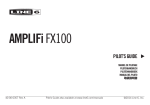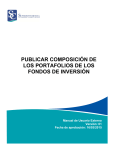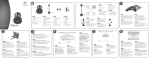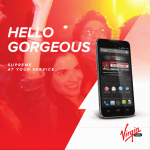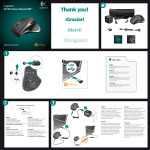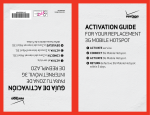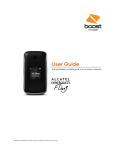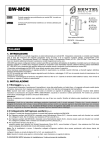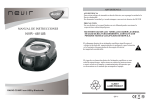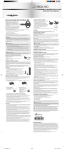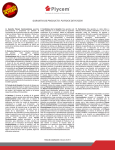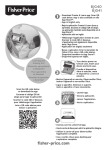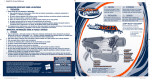Download Get Started
Transcript
Get Started All you need to know to get going. Your Device Features LED Indicator Status Bar Icons Front Camera Volume Buttons Display Screen HOME Key BACK Key Microphone Menu Key Headset Jack Power Button Camera Lens Camera Flash microSD Card Slot Camera Button External Speaker Charger/Accessory Jack Quick Tip. For additional device support please visit the Boost Mobile Device Support Webpage at: http://www.boostmobile.com/support/device-support/ Or access the full user guide on your device by going to: > > Boost Zone > My Device > User Manual Get Your Device Ready Set Up Your Device You must first install and charge the battery to begin setting up your device. 1. Remove the back cover. 2. Insert the battery by aligning the metal contacts on the battery with the metal contacts in the battery compartment. Gently push down on the battery until it clicks into place. 3. Press the cover gently back into place until you hear a click. 4. Connect the adapter to the charger jack Ensure that the adapter is inserted with the correct orientation. Do not force the connector into the charger jack. 5. Connect the charger to a standard AC wall outlet. 6. Disconnect the charger when the battery is fully charged. Turn Your Device On 1. Make sure the battery is charged. 2. Press and hold the Power Button to turn on your phone. Turn Your Device Off 1. Press and hold the Power Button to open the options menu. 2. Touch Power off and then touch OK. Calling Make a Call 1. Touch > to open the phone screen. 2. Touch the number keys on the dialpad to enter the phone number. 3. Touch to call the number. 4. To end the call, touch . Answer a Call + To answer an incoming call, touch the incoming call icon Answer Call icon . + To reject an incoming call, touch the incoming call icon Reject Call icon . and drag it to the and drag it to the + To reject a call with a text message, touch the incoming call icon the Send Text icon . and drag it to Contacts Add a Contact 1. Touch 2. Touch > > People. to add a contact. 3. Use the keyboard to enter as much information as you want in each text field. 4. When you have finished adding information, touch DONE. Voicemail Set Up Voicemail 1. Touch > 2. Touch and hold to open the phone screen. to dial your voicemail number. 3. Follow the system prompt to create your password, record your name, announcement and greeting. Retrieve Voicemail Message 1. Touch > 2. Touch and hold to open the phone screen. . If prompted, enter your voicemail password. 3. Follow the voice prompts to listen to and manage your voicemail messages. Messaging Send a Text Message (SMS) 1. Touch > > Messaging. 2. On the messaging screen, touch . The new message screen opens. 3. Fill in one or more recipients. 4. Touch the ‘Type message’ box to start composing your message. 5. When done, touch to send the message. Send a Multimedia Message (MMS) 1. Touch > > Messaging. 2. On the messaging screen, touch . The new message screen opens. 3. Fill in one or more recipients. 4. Touch the ‘Type message’ box to start composing your message. 5. Touch to open the Attach window. Select file attachments from Pictures, Capture picture, Videos, Capture video, Audio, Record audio, Slideshow, Files, and Insert contacts. 6. To make changes to your attachment, touch Replace or Remove. 7. Touch or Send (If a slideshow is attached) to send the MMS message. Email Add an Email Account 1. Touch > > Email. 2. For the first time to use Email, type your email address and password, and then touch Next. 3. Select the account type (POP3 for instance) and then touch Next. 3. Set the email checking frequency, download options, account name and the name displayed on outgoing messages. 4. Touch Next until the inbox is displayed. Compose and Send an Email 1. Touch > > Email. 2. On the email account inbox, touch . 3. Fill in one or more recipients. 4. Enter the subject, and then compose your message. 5. To add an attachment, touch > Attach file to add file from Camera/ Camcorder, Choose music track/Select music track, File manager, Gallery and Sound recorder. 6. Touch to send the email. Wi-Fi Turning on your smartphone’s Wi-Fi connection is a great way to make the most of your wireless data experience – it’s faster and it puts less strain on your battery. With Wi-Fi on, you can discover and connect to wireless networks and talk while you surf the Internet. Remember, battery savings depend on network configuration, usage patterns and many other factors. Turn Wi-Fi On 1. Touch > > Settings > Wi-Fi. 2. Slide the Wi-Fi switch to the ON position to turn Wi-Fi on. Connect To A Wi-Fi Network 1. Touch > > Settings > Wi-Fi. 2. Slide the Wi-Fi switch to the ON position to turn Wi-Fi on. The phone will scan for available wireless networks. 3. Touch a Wi-Fi network to connect. If you select an open network, you will be automatically connected to the network. If you select a secured network, enter the password, and then touch Connect. Bluetooth Connect a Bluetooth Headset 1. Touch > > Settings > Bluetooth. 2. If Bluetooth is not switched on, slide the switch to the ON position. 3. Make sure that the headset is discoverable, so that your phone can find the headset. Refer to the instructions that came with the headset to find out how to set it to discoverable mode. 4. Touch SEARCH FOR DEVICES. Your phone will start to scan for Bluetooth devices within range. 5. When you see the name of your headset displayed in the AVAILABLE DEVICES section, touch the name. Your phone then automatically tries to pair with the headset. 6. If automatic pairing fails, enter the passcode supplied with your headset. Turn Bluetooth On or Off 1. Touch > > Settings > Bluetooth. 2. Slide the Bluetooth switch to the ON position to turn Bluetooth on. 3. Slide the Bluetooth switch to the OFF position to turn Bluetooth off. Google™ Account You will need a Google™ account to access several device features such as Gmail™, Google Talk™, and the Google Play™ Store applications. Before you are able to access Google applications, you must enter your account information. These applications sync between your device and your online Google account. Creating a Google Account 1. Touch > > Settings and touch Add account in the ACCOUNTS section. 2. Touch Google. 3. Touch New. 4. Provide the required information and follow the system prompts to complete the process. Signing Into Your Google Account 1. Create a Google account either online or from your phone first. 2. Touch > > Settings and touch Add account in the ACCOUNTS section. 3. Touch Google. 4. Touch Existing. 5. Provide your username and password. System will automatically sign into your Google account. Google Play™ Find and Install an Application 1. Touch > > Play Store. 2. When you open the Google Play Store app for the first time, the Terms of Service window will appear. Touch Accept to continue. 3. Browse or search to find the preferred app. 4. Touch an app to read a description about the app and user reviews. 5. Touch Install (for free applications) or the price field (for paid applications). 6. The subsequent screen notifies you whether the app will require access to your personal information or access to certain functions or settings of your phone. If you agree to the conditions, touch Accept & download or Accept & buy to accept permissions for the app. Your app will start downloading immediately or once payment is successfully authorized. 7. When the downloading is completed, you will be able to install the app. Android, Google, Google Play, Gmail, Google Talk and other marks are trademarks of Google Inc. Download Mobile ID Mobile ID delivers the very best applications for your phone, handpicked by Boost, in one easy-to-use Boost ID pack – Facebook®, YouTube™, GPS and more. Mobile ID is free to download and install. 1. Touch > > Mobile ID > Get New ID Packs. 2. Touch on Boost ID. 3. Touch Install and agree to the Terms & Conditions. 4. Once your pack has completed downloading, it will automatically install and appear as your current Mobile ID. 5. You can switch between Mobile ID packs installed on your phone by clicking on ID at the bottom of the main screen. Tip: Before you install Mobile ID, make sure your device is activated, your battery is fully charged, and you are in a network coverage area. Support For additional device support: Please visit the Boost Mobile Device Support Webpage at: http://www.boostmobile.com/support/device-support/ Or access the full user guide on your device by going to: > > Boost Zone > My Device > User Manual Soporte Para obtener soporte adicional sobre el teléfono: Visita la página web de soporte del teléfono Boost Mobile en: http://www.boostmobile.com/support/device-support/ O accede al la guía del usuario completa en tu teléfono al ir a: > > Zona Boost > Mi teléfono > Manual del usuario Descargar Mobile ID Mobile ID te ofrece las mejores aplicaciones para tu teléfono, seleccionadas por Boost, en un paquete de Boost ID fácil de usar: Facebook®, YouTube™, GPS y más. La descarga e instalación de Mobile ID es gratuita. 1. Toca > > Mobile ID > Obtener nuevos paquetes de ID. 2. Toca Boost ID. 3. Toca Instalar y acepta los Términos y condiciones. 4. Una vez terminada la descarga del paquete, se instalará automáticamente y aparecerá como tu Mobile ID actual. 5. Puedes alternar entre los paquetes de Mobile ID instalados en tu teléfono al hacer clic en ID en la parte inferior de la pantalla principal. Sugerencia: antes de instalar Mobile ID, asegúratede que tu teléfono está activado, tu bateríaestá completamente cargada y que estás en un áreacon cobertura de red. Google Play™ Buscar e instalar una aplicación 1. Toca > > Play Store. 2. Al abrir la aplicación Play Store por primera vez, se mostrará una ventana con los Términos de servicio. Presiona Aceptar para continuar. 3. Navega o busca hasta encontrar la aplicación preferida. 4. Toca una aplicación para leer una descripción acerca de la aplicación y las reseñas de los usuarios. 5. Toca Instalar (para las aplicaciones gratuitas) o el campo de precio (para las aplicaciones de paga). 6. La pantalla subsecuente te notifica si la aplicación requerirá acceder a tu información personal, ciertas funciones o la configuración de tu teléfono. Si aceptas las condiciones, toca Aceptar y descargar o Aceptar y comprar para aceptar los permisos para la aplicación. Se empezará a descargar tu aplicación de inmediato o cuando se autorice tu pago con éxito. 7. Una vez terminada la descarga, podrás instalar la aplicación. Android, Google, Google Play, Gmail, Google Talk y otras marcas son marcar registradas de Google Inc. Cuenta de Google™ Necesitarás una cuenta de Google™ para acceder a varias funciones del teléfono, como Gmail™, Google Talk™ y las aplicaciones de Google Play™ Store. Antes de que puedas acceder a las aplicaciones de Google, debes ingresar la información de tu cuenta. Estas aplicaciones se sincronizan entre el teléfono y tu cuenta de Google en línea. Crear una cuenta de Google 1. Toca > > Configuración y luego toca Agrega cuenta en la sección CUENTAS. 2. Toca Google. 3. Toca Nueva. 4. Proporciona la información requerida y sigue las instrucciones del sistema hasta completar el proceso. Iniciar sesión en tu cuenta de Google 1. Primero, crea una cuenta de Google en línea o desde tu teléfono. 2. Toca > > Configuración y luego toca Agrega cuenta en la sección CUENTAS. 3. Toca Google. 4. Toca Existente. 5. Ingresa tu nombre de usuario y contraseña. El sistema iniciará sesión automáticamente en tu cuenta de Google. Bluetooth Conecta un auricular Bluetooth 1. Toca > > Configuración > Bluetooth. 2. Si el Bluetooth no está activado, desliza el interruptor a la posición Encendido. 3. Asegúrate de que el auricular está visible para que tu teléfono pueda encontrarlo. Consulta las instrucciones que vienen con el auricular para saber cómo configurarlo en el modo visible. 4. Toca BUSCAR DISPOSITIVOS. Tu teléfono comenzará a buscar los dispositivos Bluetooth dentro del área. 5. Cuando veas el nombre de tu auricular en la sección DISPOSITIVOS DISPONIBLES, toca el nombre. Tu teléfono intentará vincularse automáticamente con el auricular. 6. Si la vinculación automática falla, ingresa la contraseña proporcionada con tu auricular. Activa o desactiva el Bluetooth 1. Toca > > Configuración > Bluetooth. 2. Desliza el interruptor del Bluetooth a la posición Encendido para activarlo. 3. Desliza el interruptor del Bluetooth a la posición Apagado para desactivarlo. Wi-Fi Activar la conexión Wi-Fi de tu teléfono es una excelente manera de aprovechar tu experiencia de datos inalámbricos, es más rápido y consume menos batería. Con Wi-Fi activado, puedes descubrir y conectarte a redes inalámbricas y hablar mientras navegas en Internet. Recuerda, el ahorro de la batería depende de la configuración de la red, los patrones de uso y muchos otros factores. Activar Wi-Fi 1. Toca > > Configuración > Wi-Fi. 2. Desliza el interruptor Wi-Fi a la posición Encendido para activarlo. Conectarte a una red Wi-Fi 1. Toca > > Configuración > Wi-Fi. 2. Desliza el interruptor Wi-Fi a la posición Encendido para activarlo. El teléfono buscará redes inalámbricas disponibles. 3. Toca una red Wi-Fi para conectarte. Si seleccionas una red abierta, se te conectará automáticamente a la red. Si seleccionas una red segura, ingresa la contraseña y luego toca Conectar. Correo electrónico Agrega una cuenta de correo electrónico 1. Toca > > Correo electrónico. 2. Para usar el Correo electrónico por primera vez, escribe tu dirección de correo y contraseña, y luego toca Siguiente. 3. Selecciona el tipo de cuenta (POP3, por ejemplo) y luego toca Siguiente. 4. Ajuste la frecuencia de revisión de correo electrónico, las opciones de descarga, el nombre de la cuenta y el nombre que aparece en los mensajes salientes. 5. Toca Siguiente hasta que aparezca el buzón de entrada. Redactar y enviar un correo electrónico. 1. Toca > > Correo electrónico. 2. En el buzón de entrada de la cuenta de correo, toca . 3. Completa con uno o más destinatarios. 4. Escribe el asunto y luego redacta tu mensaje. 5. Para añadir un archivo adjunto, toca > Adjuntar archivo para añadir un archivo desde la Cámara/Videograbadora, Elegir pista de música/Seleccionar pista de música, Administrador de archivos, Galería y Grabadora de sonidos. 6. Toca para enviar el correo electrónico. Mensajería Envía un mensaje de texto (SMS) 1. Toca > > Mensajería. 2. En la pantalla de mensajería, toca . Se abre la pantalla de nuevo mensaje. 3. Completa con uno o más destinatarios. 4. Toca el cuadro "Tipo de mensaje" para comenzar a escribir tu mensaje. 5. Cuando hayas terminado, toca para enviar el mensaje Envía un mensaje multimedia (MMS) 1. Toca > > Mensajería. 2. En la pantalla de mensajería, toca . Se abre la pantalla de nuevo mensaje. 3. Completa con uno o más destinatarios. 4. Toca el cuadro "Tipo de mensaje" para comenzar a escribir tu mensaje. 5. Toca para abrir la ventana Archivos adjuntos. Selecciona los archivos adjuntos desde Imágenes, Imagen de captura, Videos, Video de captura, Audio, Grabar audio, Presentación, Archivos e Insertar contactos. 6. Para editar tus archivos adjuntos, toca Reemplazar o Eliminar. 7. Toca o Enviar (si se adjuntó una presentación) para enviar el mensaje MMS. Contactos Agrega un contacto 1.Toca 2.Toca > > Personas. para añadir un contacto. 3.Utiliza el teclado para ingresar toda la información que quieras en cada campo de texto. 4.Al terminar de añadir información, toca LISTO. Correo de voz Configuración del correo de voz 1.Toca > para abrir la pantalla del teléfono 2.Mantén pulsado para llamar al número de tu correo de voz. 3.Sigue las instrucciones del sistema para crear tu contraseña, registrar tu nombre, anuncio y saludo. Recupera mensajes del correo de voz 1. Toca > para abrir la pantalla del teléfono 2.Mantén pulsado . Si se te solicita, introduce la contraseña del buzón de voz. 3.Sigue las indicaciones de voz para escuchar y administrar tus mensajes del correo de voz. Llamadas Haz una llamada 1. Toca > para abrir la pantalla del teléfono 2. Toca las teclas de número del marcador para ingresar el número de teléfono. 3. Toca para llamar al número. 4. Para terminar la llamada, toca . Responde a una llamada + Para responder a una llamada entrante, toca el icono de llamada entrante arrástralo hasta el icono Responder llamada . + Para rechazar una llamada entrante, toca el icono de llamada entrante arrástralo hasta el icono Rechazar llamada . y y + Para rechazar una llamada con un mensaje de texto, toca el icono de llamada entrante y arrástralo hasta el icono Enviar texto . Enciende tu teléfono 1. Asegúrate de que la batería esté cargada. 2. Mantén pulsado el Botón de encendido/apagado para encender el teléfono. Apaga tu teléfono 1. Mantén pulsado el Botón de encendido/apagado para abrir el menú de opciones. 2. Toca Apagar y luego toca Aceptar. Prepara tu teléfono Configura tu teléfono Primero, debes instalar y cargar la batería para comenzar a configurar el teléfono. 1. Retira la cubierta posterior. 2. Inserta la batería al alinear los contactos de metal de la batería con los contactos de metal del compartimiento de la batería. Presiona la batería suavemente hasta que encaje en su lugar. 3. Presiona suavemente la cubierta en su lugar hasta escuchar un clic. 4. Conecta el adaptador a la toma del cargador. Asegúrate de que el adaptador está insertado en la orientación correcta. No fuerces el conector en la toma del cargador. 5. Conecta el cargador a una toma de pared de CA estándar. 6. Desconecta el cargador cuando la batería esté completamente cargada. Botón de encendido Conector para auriculares Lente de la cámara Flash de la cámara Ranura de tarjeta microSD Botón de la cámara Altavoz externo Cargador/conector para accesorios Consejo rápido. Para obtener asistencia adicional sobre el teléfono, visita la página web de soporte del teléfono Boost Mobile en: http://www.boostmobile.com/support/device-support/ O accede a la guía de usuario completa en tu teléfono al ir a: > > Zona Boost > Mi teléfono > Manual del usuario Las funciones de tu teléfono Indicador LED Cámara delantera Iconos de la barra de estado Botones de volumen Pantalla Tecla INICIO Tecla ATRÁS Tecla MENÚ Micrófono Para empezar Todo lo que necesitas saber para iniciar. 081704100135