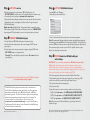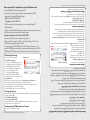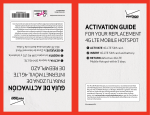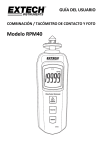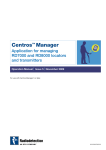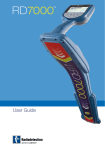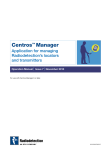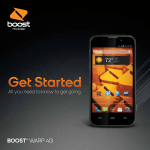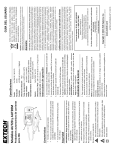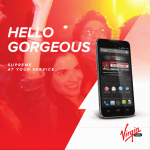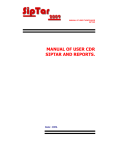Download FOR YOUR Replacement 3G mObile HOtspOt
Transcript
within 5 days. ➊ ACTIVATE service. ➋ CONNECT 3G Mobile Hotspot. ➌ ACTIVATE 3G Mobile Hotspot. ➍ RETURN defective 3G Mobile Hotspot FOR YOUR Replacement 3G Mobile Hotspot GUÍA DE ACTIVACIÓN PARA TU ZONA DE INTERNET MÓVIL 3G de REEMPLAZO ➊ ACTIVA el servicio. ➋ CONECTA la Zona de Internet Móvil 3G. ➌ ACTIVA la Zona de Internet Móvil 3G. ➍ DEVUELVE la Zona de Internet Móvil 3G defectuosa dentro de 5 días. Activation Guide ©2011 Verizon Wireless MIFICLNR0311BI Step ➊ ACTIVATE service. Step ➌ ACTIVATE 3G Mobile Hotspot. • Before turning on your replacement 3G Mobile Hotspot, call 1.877.807.4646 to activate service. Existing My Verizon customers may also activate service online at verizonwireless.com/renew • Have your Customer Receipt handy because you may be asked to confirm information from it, including the “mobile number” assigned to your 3G Mobile Hotspot. Global subscribers: Global Ready™ replacement devices come with a new SIM card pre-installed. Please contact Customer Service at 1.800.922.0204 to ensure your SIM card number is correct and activated prior to travel. • Launch VZAccess® Manager. • Select Options, then Activation. Step ➋ CONNECT 3G Mobile Hotspot. • Once it’s activated, disconnect your device from your computer. Note: We recommend that you check for updates periodically and upgrade to the latest version of VZAccess Manager when available.1 Using the latest version of VZAccess Manager ensures optimal performance of your device. You are now ready to connect up to five Wi-Fi–capable devices to your device. Turn the page for instructions. • Turn off defective 3G Mobile Hotspot and remove battery. • Insert battery into replacement device and charge. Do NOT turn on your device. • Connect your device to your computer using your original USB cable. MiFi® 2200: Powers on automatically. Fivespot™: Press and hold the power button for 10 seconds until the icons light up. Step ➍ RETURN defective 3G Mobile Hotspot within 5 days. REMINDER: You must return your defective 3G Mobile Hotspot within 5 days. If you do not return your defective device or if you return a device that has been subjected to neglect, misuse, liquid damage, or unreasonable wear and tear, you will be charged up to the full retail price of your replacement device, which may exceed $500. • Place only your defective device into the Certified Like-New Replacement device box. Keep your original accessories (e.g., USB extension cable) for use with your replacement device. • Place device box into the shipping box. • Attach return label. • Drop off at nearest carrier location or contact carrier for pickup: ° FedEx: Visit fedex.com or call 1.800.GoFedEx (1.800.463.3339) ° USPS: Visit usps.com or call 1.800.ASK.USPS (1.800.275.8777) ° UPS: Visit ups.com or call 1.800.PICK.UPS (1.800.742.5877) For more information on how to use your 3G Mobile Hotspot, visit verizonwireless.com/support The 3G Mobile Hotspot you received may be a reconditioned Certified Like-New Replacement, which will carry the remaining warranty period from the prior 3G Mobile Hotspot, or 90 days, whichever is greater. This does not limit or supersede any existing manufacturer warranty and may be considered a “warranty” or “service contract” in certain states. In these states, visit verizonwireless.com/extendedwarranty or see the Your Guide or Your Business Guide brochure for the Extended Limited Warranty or Service Contract information. Note: Once returned to Verizon Wireless, your device cannot be returned to you. 1 MiFi is a registered trademark of Novatel Wireless, Inc. D ata usage will be incurred when downloading upgrades of VZAccess Manager while connected to the Verizon Wireless network. Data usage will not be incurred when downloading upgrades over Wi-Fi. Cómo conectar aparatos capacitados para Wi-Fi a tu Zona de Internet Móvil 3G: • Asegúrate que la Zona de Internet Móvil 3G esté prendida (ON). • Desde un aparato capacitado para Wi-Fi, busca el nombre de la red (SSID) asociada con tu Zona de Internet Móvil 3G: MiFi: Verizon MiFi 2200 XXXX Fivespot: Verizon AC30 XXXX Las X son cuatro dígitos únicos asociados con tu Zona de Internet Móvil 3G. •C onéctate a tu Zona de Internet Móvil 3G usando la contraseña establecida (network key) ubicada en la parte posterior de tu aparato. Los clientes que compraron un iPad y MiFi 2200 • Asegúrate que tu iPad haya sido activado usando iTunes®. • Usando tu iPad, busca una señal de Wi-Fi. (Presiona a Settings > Wi-Fi. Presiona el botón on/off para prender el Wi-Fi). • Para conectarte a tu MiFi 2200, busca bajo “Choose a Network…” Presiona el nombre de tu MiFi 2200 e ingresa la contraseña cuando se te indique. (Encuentra el nombre de tu MiFi 2200 [SSID] y tu contraseña en la parte posterior de tu aparato). Monitoreando el uso de datos Puedes monitorear el uso de datos: Botón de uso (Usage) Usando el VZAccess Manager Conecta tu Zona de Internet Móvil 3G a tu computadora con el cable USB que viene incluido. • Abre el VZAccess Manager y haz clic en Connect WWAN. Al comienzo de cada conección aparecerá la ventana mostrando el uso de datos. • Haz clic en el botón (Usage) en VZAccess Manager en cualquier momento para revisar el uso de datos. Usando MyVerizon Usuarios de My Verizon pueden entrar a My Verizon en verizonwireless.com/myverizon • Selecciona el número de móvil para tu aparato y haz clic en Data Used. • Para enviar alertas a hasta tres números de móvil y/o tres direcciones de correo electrónico, haz clic en Manage Data Alerts y luego Add Recipients. • Añade la página de My Verizon a tus favoritos para acceso fácil en el futuro. Configurando tu aparato Desde un aparato conectado a tu Zona de Internet Móvil 3G vía Wi-Fi, abre un navegador de Internet e ingresa la siguiente dirección: • MiFi 2200: http://192.168.1.1 • Fivespot: http://192.168.0.1 Entra con la contraseña establecida de admin. Usando los menús disponibles, entra y cámbia la configuración a tus especificaciones. Usage button Consulta el manual del usuario para detalles. Monitoring Data Usage Habilita roaming en países CDMA en el Fivespot TM and ©2011 Apple, Inc. All rights reserved. iPad and iTunes are trademarks of Apple, Inc. Refer to the user manual for details. Enable roaming in CDMA countries on Fivespot From a device connected to your 3G Mobile Hotspot via Wi-Fi, open a web browser and enter the following URL: • MiFi 2200: http://192.168.1.1 • Fivespot: http://192.168.0.1 Log in with the default password of admin. Using the available menus, access and change settings to your specifications. Configuring Settings Using My Verizon My Verizon users can sign in to My Verizon at verizonwireless.com/myverizon • Select the mobile number for your device and click on Data Used. • To send alerts to up to three mobile numbers and/or three email addresses, click Manage Data Alerts, and then Add Recipients. • Bookmark My Verizon for easy access in the future. Using VZAccess Manager • Connect your 3G Mobile Hotspot to your computer using the included USB cable. • Launch VZAccess Manager and click Connect WWAN. A data usage box will pop up at the beginning of each connection displaying data usage. • Click the Usage button in VZAccess Manager at any time to check data usage. You can monitor data usage by: • Ensure 3G Mobile Hotspot is powered ON. • From a Wi-Fi–capable device, look for the network name (SSID) associated with your 3G Mobile Hotspot: MiFi: Verizon MiFi 2200 XXXX Fivespot: Verizon AC30 XXXX The X’s represent the four unique digits associated with your 3G Mobile Hotspot. • Connect to your 3G Mobile Hotspot using the default password (network key) that can be found on the back of your device. Customers who purchased an iPad and MiFi 2200 • Ensure your iPad has been activated using iTunes®. • Using your iPad, search for a Wi-Fi signal. (Tap Settings > Wi-Fi. Turn Wi-Fi on by tapping the on/off button.) • To connect to your MiFi 2200, find it under “Choose a Network …” Tap your MiFi 2200 name and enter the password when prompted. (Your MiFi 2200 name [SSID] and password are found on the back of your device.) How to connect Wi-Fi–capable devices to your 3G Mobile Hotspot: TM y ©2011 Apple, Inc. Todos los derechos reservados. iPad y iTunes son marcas comerciales de Apple, Inc.