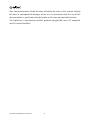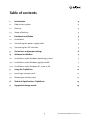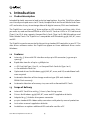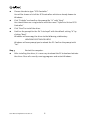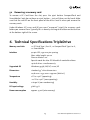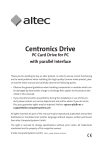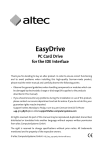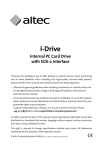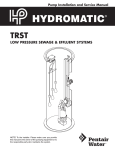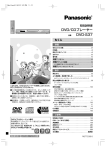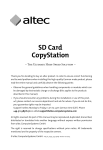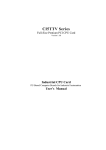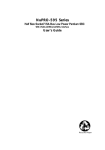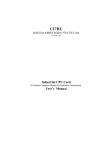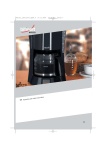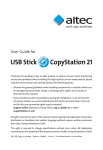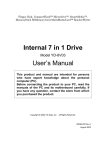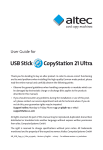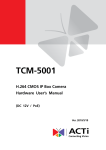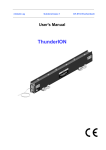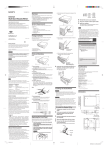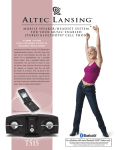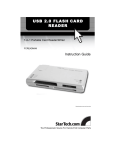Download User Guide, English
Transcript
TripleDrive PC Card Drive for the IDE interface with 3 slots Thank you for deciding to buy an altec product. In order to ensure correct functioning and to avoid problems when installing this high-quality German-made product, please read the entire manual and carefully observe the following points: • Observe the general guidelines when handling components or modules which can be damaged by electrostatic charge or discharge (this applies to the products described in this manual). • If you should encounter any problems during the installation or use of this product, please contact our service department and ask for advice. If you do not do this, your guarantee rights may be impaired. Support hotline, Monday to Friday, 11 am to 3 pm German time (CET): Phone +49-511-9 83 81-70 or eMail [email protected] All rights reserved. No part of this manual may be reproduced, duplicated, transcribed, distributed or translated into another language without express written permission from altec ComputerSysteme GmbH. The right is reserved to change specifications without prior notice. All trademarks mentioned are the property of the respective owners. © altec ComputerSysteme GmbH. HB_Triple_e10.qxd4 Version 08/2002. altec ComputerSysteme GmbH disclaims all liability for errors in this manual. Liability for direct or consequential damages which arise in connection with the use of this documentation is specifically excluded insofar as this does not contradict the law. The TripleDrive is manufactured to EMC guideline 89/336/EWG and is CE compliant and CE certified to EMVG. User Manual TripleDrive Version 1.0 2 Table of contents 1. Introduction 4 1.1 Product description 4 1.2 Features 4 1.3 Scope of delivery 4 2. Hardware installation 5 2.1 Installation 5 2.2 Connecting the power supply cable 5 2.3 Connecting the IDE interface 5 3. Connectors and jumper settings 6 4. Software installation 7 4.1 Installation under Windows operating systems 7 4.1.1 Installation under Windows 95/98 and ME 7 4.1.2 Installation under Windows NT, 2000 or XP 9 5. Using the TripleDrive 12 5.1 Inserting a memory card 12 5.2 Removing a memory card 13 6. Technical Specifications TripleDrive 13 7. Supported storage media 14 3 User Manual TripleDrive Version 1.0 1. Introduction 1.1 Product description Intended for both commercial and industrial applications, the altec TripleDrive allows user-friendly and rapid access to PC Cards, CompactFlash and Smart Media Cards from a PC and makes it easy to exchange data with digital cameras, PDAs and notebooks. The TripleDrive is an internal 3,5" drive and has an IDE interface and three slots. It lets you write to, read and format SRAM or ATA Flash PC Cards or HDDs in PC Card format (Type I, II or III). It also supports CompactFlash Cards (Type I or II), IBM Microdrives and Smart Media Cards. The TripleDrive is compatible with Windows 95/98, ME, NT, 2000 and XP. The TripleDrive can be connected to the existing standard IDE controller in your PC.The altec driver software makes the TripleDrive appear as three additional drives under Windows. 1.2 Features ◆ Internal 3,5" drive with IDE interface and 40-pin IDE connector (2.54mm pin spacing) ◆ Rapid data transfer of up to 1.5 MByte/sec ◆ 1 x PC Card slot Type I, II or III; 1 x CompactFlash Card slot Type I or II; 1 x SmartMedia Card slot ◆ Optimized drivers for Windows 95/98, ME, NT, 2000, and XP; no additional software required ◆ Automatic detection of the storage medium type (ATA and standard SRAM/Flash memory) ◆ Automatic detection of memory size, even with unformatted PC Cards 1.3 Scope of delivery ◆ Internal PC Card Drive with 3.5" chassis; four fixing screws ◆ Drivers for Windows 95/98, ME, NT, 2000 and XP supplied on diskette ◆ Adapter for 3.5" diskette drive power connector ◆ 40-pin standard IDE ribbon cable; connectors with polarity reversal protection ◆ Instruction manual supplied on diskette ◆ Available as an option: additional IDE controller card for a PC User Manual TripleDrive Version 1.0 4 2. Hardware installation The TripleDrive has the same dimensions as a 3.5" diskette drive. Please observe the following points when installing the TripleDrive: 2.1 Installation ➜ Switch off the power supply to the computer before removing the case! The TripleDrive can be installed in any unused 3.5" drive bay. The mounting holes at the sides of the drive correspond to those of a standard 3.5" diskette drive and ensure that the front panel of the TripleDrive is correctly lined up with the case of the computer. Only use the supplied screws and/or screws with a maximum length of 5 mm for the mounting holes at the sides of the TripleDrive. The mounting holes at the bottom of the TripleDrive allow it to be installed in a standard 5.25" drive bay. If necessary, the TripleDrive can be installed tilted to any angle. 2.2 Connecting the power supply cable The TripleDrive has a standard 3.5" diskette drive power supply connector. Connect an unused connector from the PC power supply to the power socket at the rear of the TripleDrive. Use the supplied adapter if your PC only has a standard hard disk or CD-ROM power connector available. 2.3 Connecting the IDE interface Connect the IDE controller of your PC to the IDE connector on the rear of the TripleDrive using a standard IDE ribbon cable. Use the cable supplied if you PC does not have an unused cable. The TripleDrive must be the only device which is connected to the IDE channel (primary or secondary IDE controller). In other words, do not connect other devices to the same IDE ribbon cable. An IDE controller card with additional IDE channels is available from altec on request. 5 User Manual TripleDrive Version 1.0 3. Connectors and jumper settings The rear of the device is provided with connectors for the IDE cable, the optional multiplex cable and the power supply. The table above right shows the jumper settings for master and slave operation. The table on the right shows how to configure the MUX channel if you are using an altec PCI MuxMufu controller (also see the instruction manual of the PCI MuxMufu controller). Note: Only insert a single jumper in the jumper connector J 10-2 ! User Manual TripleDrive Version 1.0 6 4. Software installation Please follow the instructions on the supplied TripleDrive support diskette for information on installing the TripleDrive under Windows 95/98, ME, NT, 2000 or XP. The »Readme.txt« file on the support diskette lists the driver files which will be installed. 4.1 Installation under Windows operating systems The supplied drivers for Windows 95/98, ME,Windows NT, 2000 and XP allow the three slots of the TripleDrive to be accessed as three different (logical) drives for exchangeable media. The PC interface uses a standard IDE hard disk controller. The TripleDrive allows you to write to, read and format PC cards, CompactFlash and SmartMedia Cards. Pre-requirements: ◆ Windows 95/98, ME, Windows NT 4.0 SP4 (Workstation or Server), Windows 2000 or Windows XP (Home or Professional) ◆ One unused IDE channel which is not used for other devices The IDE controller must be configured for the following addresses: 0x1F0-0x1F7 (primary hard disk controller) 0x170-0x177 (secondary hard disk controller) Note: If no unused IDE channel is available, you can connect the TripleDrive to an additional IDE controller card (available from altec as an option). 4.1.1 Installation under Windows 95/98 and ME Step 1: Start Windows 95/98 or ME Step 2: Copy the driver files as follows: ◆ Insert the altec Support Disk in drive "A:". ◆ Start the Device Manager in the Control Panel. ◆ Choose the option "Do not look for new hardware" and click "Next". You will then be shown a list of device types, e.g. modems, HD controllers etc. 7 User Manual TripleDrive Version 1.0 ◆ Choose the device type "SCSI Controller". You will be shown a list of the SCSI controllers which are already known to Windows. ◆ Click "Diskette" and confirm the prompt for "A:" with "Next". You should then see a single device with the name "TripleDrive Virtual SCSI Controller." ◆ Click "Next" to install the driver. ◆ Confirm the prompt for the file "trstd.mpd" with the default setting "A:" by clicking "Next". Windows will now copy the driver to the following subdirectory: WINDOWS\SYSTEM\IOSUBSYS Windows will now prompt you to reboot the PC. Confirm the prompt with "Yes". Step 3: ◆ Restart the computer: After installing the driver, it is necessary to reboot the PC to load and activate the driver. Close all currently running programs and restart Windows. User Manual TripleDrive Version 1.0 8 4.1.2 Installation under Windows NT, 2000 or XP Import information The TripleDrive must be the only device which is connected to the IDE channel (primary or secondary IDE controller). In other words, do not connect other devices to the same IDE ribbon cable. When you install the TripleDrive driver, the IDE channel to which the TripleDrive is connected will no longer be available to other devices. You will no longer be able to access a hard disk or CD-ROM which is connected to the same ribbon cable. If you make the mistake of installing the TripleDrive driver when both the TripleDrive and the hard disk with the operating system are connected to the same ribbon cable, you will no longer be able to boot the operating system! Therefore, we recommend you to backup of your PC's hard disk before installing the TripleDrive. Take care to attach the TripleDrive to the correct IDE channel. The primary or first IDE controller, which is usually marked primary or IDE0 on the PC's main board, is normally used for the hard disk. The secondary or second IDE controller, which is usually marked secondary or IDE1 on the main board, is normally used for CD ROM drives. The POST (Power On Self Test) routines in the BIOS, which are shown when you boot the PC and before Windows starts, also give an indication of which channel the hard disk with the operating system is connected to. The information which is shown normally includes a list of the devices connected to the IDE channels, whereby primary master and primary slave refer to the first IDE channel and secondary master and secondary slave refer to the second IDE channel. The Windows 2000 or XP Device Manager can also help: It is not possible to deactivate the IDE channel which is used for the hard disk with the operating system. If you right click the first IDE channel in the Device Manager, the "Deactivate" option is not shown in the context menu. 9 User Manual TripleDrive Version 1.0 Installation under Windows NT Step 1: Step 2: Start Windows NT You need a supervisor password to carry out the installation. Copy the driver files as follows: ◆ Insert the altec Support Disk in drive "A:". ◆ Open the Control Panel with START ->SETTINGS -> CONTROL PANEL. ◆ Click SCSI to view the "SCSI" properties and choose the "Driver" tab. The click "Add". ◆ Choose "Diskette" in the next dialog box and choose the sub-directory WINNT. ◆ Follow the instructions on the screen. Step 3: ◆ Restart the computer: After installing the driver, it is necessary to reboot the PC to load and activate the driver. Close all currently running programs and restart Windows. Installation under Windows 2000 or XP Installation under XP and 2000 is very similar and differs only in a few dialog boxes. Accordingly the following section jointly describes installation for both operating systems and indicates the differences where applicable. Step 1: Step 2: ◆ Start Windows 2000 or XP. You need a supervisor password to carry out the installation. Copy the driver files as follows: Open the device manager with START -> SETTINGS -> CONTROL PANEL-> ADMINISTRATION -> COMPUTER ADMINISTRATION -> DEVICE MANAGER User Manual TripleDrive Version 1.0 10 ◆ Open the device class "IDE/ATAPI Controller" (click on the small "+" symbol to the left of this entry). ◆ For a standard PC, you should see an entry similar to the following: – INTEL 82801 BA Bus Master IDE Controller (depending on the PC's chip set, you may also see VIA Bus Master). – Primary IDE channel – Secondary IDE channel ◆ Select the IDE channel to which you have connected the TripleDrive. This will normally be the secondary IDE channel. Accordingly, the following steps are described for the secondary IDE channel.. ◆ Click the right mouse button to open the context menu. Step 3 under Windows 2000: ◆ Choose "Properties" in the context menu to open the properties dialog box for the device. ◆ Click the "Driver" tab, click "Update driver" and confirm the following dialog box with "Next". ◆ Choose "List all known drivers..." in the following dialog box and confirm with "Next". ◆ Click "Diskette" in the following dialog box. ◆ Enter the path "A:\WIN2000" in the following dialog box. Step 3 under Windows XP: ◆ Choose "Update driver" in the context menu to start the Hardware Update Wizard. ◆ Choose "Software from a list or known sources ..." In the following dialog box and confirm with "Next". ◆ Choose "Do not search but choose from a list" in the following dialog box and confirm with "Next". ◆ Click "Diskette" in the following dialog. ◆ In the following dialog box, enter the path "A:\WIN2000" in "Copy manufacturer's files from". 11 User Manual TripleDrive Version 1.0 Step 4: ◆ Insert the altec Support Disk in drive "A:". ◆ In the following dialog box, choose the device "TripleDrive on the secondary IDE Controller" and confirm with "Next". Confirm the following warning about the Windows Logo test with "Continue installation" (XP) or "Yes" (2000). ◆ Windows will now install the driver. Confirm the last message with "Finish". ◆ If the TripleDrive is already connected to the IDE Controller, you do not need to restart the system. ◆ The entry "Secondary IDE channel" will no longer be visible in the Device Manager and you will see instead a device with the name "TripleDrive on secondary IDE channel". 5. Using the TripleDrive 5.1 Inserting a memory card After installing the altec TripleDrive as described above, you should see three removable drives which correspond to the three slots in the drive. You can use all three slots (PC Card, CompactFlash and Smart Media) simultaneously. A small marker (arrow or triangle) on the label of the memory cards shows which end to insert in the drive (the label with the arrow or triangle is attached to the top side of the card). Insert PC Cards in the drive with the top side of the card upwards. In contrast, insert CompactFlash Cards in the drive with the top side of the card downwards. Insert Smart Media Cards in the drive with the electrical contacts upwards. The TripleDrive recognizes the storage media type and the memory capacity automatically. Analogously to diskette drives, you must only insert or remove memory cards when the red LED on the front panel of the drive is not lit. The LED lights up after inserting a memory card until initialization is finished and also when data on the memory card is being accessed. User Manual TripleDrive Version 1.0 12 5.2 Removing a memory card To remove a PC Card from the slot, press the eject button. CompactFlash and SmartMedia Cards do not have an eject button – just pull them out by hand. Make sure that the red LED on the front panel of the drive is not lit when you remove the memory cards. Under Windows NT, 2000 and XP, you must "unmount" (eject) the memory cards before you remove them. Typically, this is done by clicking on a button on the task bar at the bottom right of the screen. 6. Technical Specifications TripleDrive Memory card slots 1 x PC Card Type I, II or III; 1 x CompactFlash Type I or II; 1 x SmartMedia Interface 40-pin IDE; 2.54 mm pin spacing Max. cable length: 40 cm Slave or Master use Special mode for altec PCI MuxMufu controller allows up to 8 drives simultaneously Supported OS Windows 95/98, ME, NT, 2000, XP Dimensions standard 3.5" drive dimensions 101,6 mm x 25,4 mm x 149 mm (WxHxL) Temperature 0°C to +70°C (operating) –20°C to +70°C (non-operating) Humidity 0 to 90% (non-condensing) DC input voltage 5Volt ±5% Power consumption approx. 15 mA (w/o memory) 13 User Manual TripleDrive Version 1.0 7. Supported storage media ◆ SanDisk Type II ATA PC Cards Storage capacities: 16 MByte – 2,0 GByte* ◆ SanDisk CompactFlash memory cards Type I and Type II (use an appropriate PC Card adapter); IBM Microdrives (use a Type II PC Card adapter) Storage capacities : CF Type I 16 – 512 MByte* ◆ SmartMedia memory cards (use an appropriate PC Card adapter) Storage capacities : 8 – 128 MByte* ◆ SanDisk MultiMediaCards (use the altec SD Card & MultiMediaCard Adapter) Storage capacities: 16 – 64 MByte* ◆ SanDisk SD Cards (use the altec SD Card & MultiMediaCard Adapter) Storage capacities : 16 – 256 MByte* ◆ SanDisk Memory Stick (use an appropriate PC Card adapter) Storage capacities : 8 – 128 MByte* ◆ altec Full Metal Cards Solid (ATA PC Card Type II) Storage capacities : 16 MByte – 2,0 GByte* ◆ altec Full Metal Cards IP54 (ATA PC Card Type II) protected against spray water and dust, industrial temperature range: Operation: –40°C to +85°C; 5 V Storage capacities : 16 MByte – 2,0 GByte* ◆ altec Full Metal Cards IP68 (ATA PC Card Type II) can be immersed in water, industrial temperature range: Operation: –40°C to +85°C; 5 V Storage capacities : 16 MByte – 2,0 GByte* ◆ altec Full Metal Cards Hermetic Military (ATA PC Card Type II) suitable for space applications, meets military standard vacuum, vibration and shock tests, corrosion protection and resistant to all types of fungus, protected against spray water and dust, industrial temperature range: Operation : –40°C to +85°C; 5 V Storage capacities : 16 MByte – 2,0 GByte* * As of 08/2002 Ask for our product overview leaflet or visit our web site for information on the full range of memory media, Drives and Solid State Disks which are available from altec: http://www.altec-computersysteme.com User Manual TripleDrive Version 1.0 14