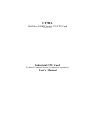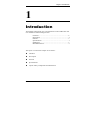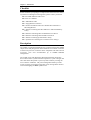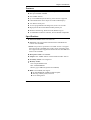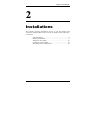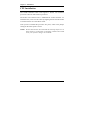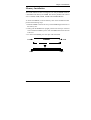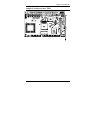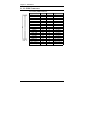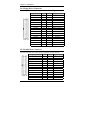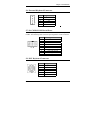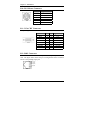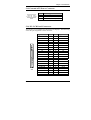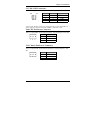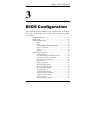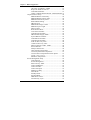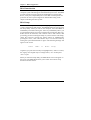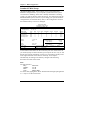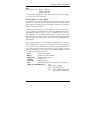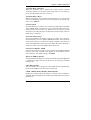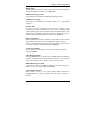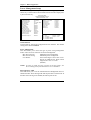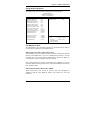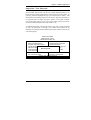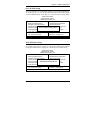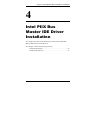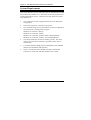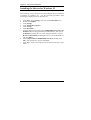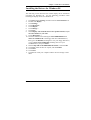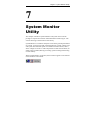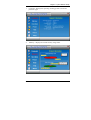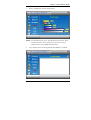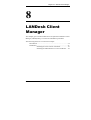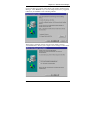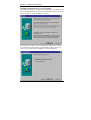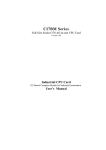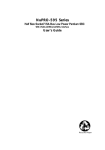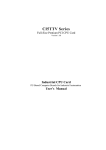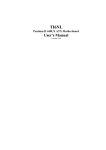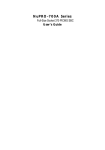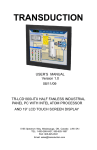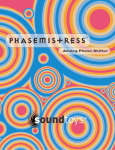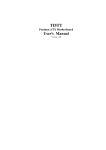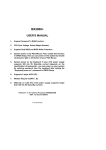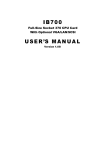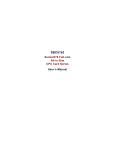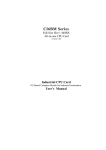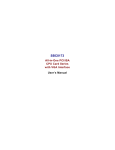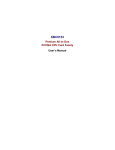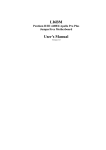Download Industrial CPU Card User`s Manual
Transcript
CI7BL Half-Size 440BX Socket 370 CPU Card Version 1.0A Industrial CPU Card PC-Based Computer Boards for Industrial Automation User’s Manual Copyright Notice This publication is protected by copyright and all rights are reserved. No part of it may be reproduced or transmitted by any means or in any form, without prior consent of the original manufacturer. The information in this document has been carefully checked and is believed to be accurate. However, the original manufacturer assumes no responsibility for any inaccuracies that may appear in this manual. In no event will the original manufacturer be liable for direct, indirect, special, exemplary, incidental, incidental or consequential damages resulting from any defect or omission in this manual, even if advised of possibility of such damages. The material contained herein is for informational purposes only. Acknowledgments Award is a registered trademark of Award Software International, Inc. IBM and PS/2 are trademarks of International Business Machines Corporation. C&T is a trademark of Chips and Technologies Inc. Intel and Pentium are registered trademarks of Intel Corporation. Microsoft Windows is a registered trademark of Microsoft Corporation. All other product names or trademarks are properties of their respective owners. ii CI7BL User’s Manual Contents CI7BL Series Comparison Table Model Processor CI7BL CI7BL(V) Intel Celeron Intel Celeron Processor Socket Socket 370 Socket 370 Chipset Intel 440BX Intel 440BX Award Award CPU Integrated CPU Integrated BIOS L2 cache Max. SDRAM 256MB 256MB Memory Sockets 1 x DIMM 1 x DIMM VGA CRT/LCD C&T 69000/69030 C&T 69000/69030 Watchdog Timer 16-level 16-level Multi I/O Chip Winbond 83977 Winbond 83977 Enhanced IDE yes yes 2S/1P yes yes USB yes yes IrDA yes yes Intel 82558B no Winbond W83781D Winbond W83781D 185mm x 122mm 185mm x 122mm Ethernet (10/100Mbps) H/W Monitoring Board Size CI7BL User’s Manual iii Contents Contents Chapter 1 Introduction............................................ 1 Checklist..................................................................... 2 Description ................................................................. 2 Features ...................................................................... 3 Specifications ............................................................. 3 Intelligence ................................................................. 5 Board Dimensions ..................................................... 6 Chapter 2 Installations ............................................. 7 CPU Installation ........................................................ 8 Memory Installation.................................................. 9 Jumpers on the CI7BL............................................ 10 Connectors on the CI7BL ....................................... 14 Watchdog Timer Configuration ............................ 26 Chapter 3 BIOS Configuration.............................. 27 Chapter 4 Intel PIIX Bus Master IDE Driver Installation ................................................................ 53 Chapter 5 VGA Driver Installation....................... 57 Chapter 6 LAN Driver Installation Guide............ 61 Chapter 7 System Monitor Utility ......................... 67 Chapter 8 LANDesk Client Manager.................... 73 81 Appendix............................................................... Appendix A. I/O Port Address Map........................................ 82 B. Interrupt Request Lines (IRQ)......................... 83 iv CI7BL User’s Manual Chapter 1 Introduction 1 Introduction This manual is designed to give you information on the CI7BL CPU card. It is divided into the following sections: Checklist .............................................................................. 2 Description........................................................................... 2 Features ................................................................................ 3 Specifications ....................................................................... 3 Intelligence........................................................................... 5 Board Dimensions................................................................ 6 The topics covered in this chapter are as follows: Checklist Description Features Specifications Layout of Key Components and Dimensions CI7BL User’s Manual 1 Chapter 1 Introduction Checklist Please check that your package is complete and contains the items below. If you discover damaged or missing items, please contact your dealer. • The CI7BL Industrial CPU Card • This User’s Manual • 1 IDE Ribbon Cable • 1 Floppy Ribbon Connector • 2 Serial Port Ribbon Cable and 1 Parallel Port attached to a Mounting Bracket • 1 Diskette containing Intel PCI IDE Driver and Flash Memory Utility • 2 Diskettes containing C&T 69000/69030 VGA Driver • 2 Diskettes containing Intel 82558B LAN Driver • 1 Diskette containing System Monitor utility • 1 Optional CD containing Intel LANDesk Client Manger Description The CI7BL is a Pentium II Industrial CPU card based on the Intel 440BX chipset and is fully designed for harsh industrial environment. It features a Socket-370 processor connector that is compatible with Intel Celeron processors. This card accommodates up to 256MB SDRAM configuration. The CI7BL comes with Winbond’s W83781D hardware monitoring device that monitors system and CPU temperature, system voltages, and CPU and chassis fan speeds to prevent system crashes by warning the user of adverse conditions. The power management feature provides power savings by slowing down the CPU clock, turning off the monitor screen and stopping the HDD spindle motor. 2 CI7BL User’s Manual Chapter 1 Introduction Features • CPU Speed 300~500MHz, Intel Celeron processors • Bus Speed 66MHz/100MHz • Intel 440BX AGPset • Up to 256 SDRAM system memory, ECC function supported • C&T 69000/69030 VGA chipset for LCD & CRT displays • Two RS-232 serial ports • 16 level programmable watchdog timer, from 0-30 seconds • High speed bi-directional SPP/ECP/EPP parallel port • Hardware Monitoring, Win95 shut-off, Modem ring-on • 10/100M Base-T Ethernet interface, Novell NE2000 Compatible Specifications • Processor Socket: Socket 370 connector • Processor: Intel Coppermine Pentium III 500~800 MHz and Celeron 300~667MHz. *Noted: The processor specification of CI7BL Version 1.0 support Intel Celeron 300~500 MHz only but the version of CI7BL 1.00A also support both Intel Coppermine Pentium III 300~800 MHz and Celeron 300~667MHz. • Bus Speed: 66MHz and 100MHz • Chipset: Intel 440BX AGPset with PCI EIDE and RTC built-in • Secondary Cache: CPU integrated • Memory Socket: One 168-pin DIMM socket Max. 256MB SDRAM Memory type: SDRAM (Synchronous DRAM) • BIOS: Award BIOS, PnP support • FLASH EEPROM (256KB) for BIOS update • ISA Plug and Play (PnP) extension • Power management CI7BL User’s Manual 3 Chapter 1 Introduction • DMI BIOS Support: Desktop Management Interface (DMI) allows users to download system hardware-level information such as CPU type, CPU speed, internal/external frequencies and memory size. • Multi I/O: Winbond W83977TF • Parallel Port: One high-speed parallel port, SPP/EPP/ECP mode • Serial Port: Two 16550 UART compatible ports configurable as RS232 • Enhanced IDE: Two Bus Mastering EIDE mode, up to 4 devices, Two EIDE interfaces for up to four devices, support PIO Mode 3/4 or Ultra DMA/33 IDE Hard Disk and ATAPI CD-ROM. • FDD Interface: Two floppy drives (360KB, 720KB, 1.2MB, 1.44MB, 2.88MB, LS-120) • CRT/LCD: C&T 69000/69030 chipset • Embedded 2MB SDRAM display memory • Simultaneous CRT & LCD display • LCD panel supports DSTN/TFT • 1280x1024x8bpp colors CRT resolution • Up to 1280x1024x8bpp colors resolution for color active matrix TFT panels (12, 18, and 24bit analog) or (12+12), (18+18) double pixel/CLK interface • USB Interface: Two USB pin-header connectors, compliant with USB Specification Rev. 1.0 • DiskOnChip: The M-Systems flask disk supports system boot and storage capacity from 2MB to 72MB. • Watchdog Timer: 16-level, programmable • I/O port 0443H to enable watchdog. • I/O port 0441H to disable watchdog. • Time-out timing select 0/2/4/6/8/10/12/14/16/18/20/22/ 24/26/28/30 seconds (+/-20%). • Green Function: Power management via BIOS, activated through mouse/keyboard movement 4 CI7BL User’s Manual Chapter 1 Introduction • PCI Bus Ethernet Interface: Intel 82558B chipset • PCI local bus Ethernet controller • Supports IEEE802.3u auto-negotiation for automatic speed selection • support 10/100Mbps operation in a single port PCI bus master architecture • Keyboard and Mouse Connectors: PS/2 type mini-DIN that supports PC/AT; supports a 5-pin external keyboard connector • IrDA Interface: Pin-header connector for the optional IrDA external connector • Environmental and Mechanical: • Power Supply: 10A @+5V(max), ±12V:100mA(max) • Temperature: 0°C to 60°C • Humidity: 5% to 95% • Dimensions: 185mm x 122mm (7.3" x 4.8") Intelligence • Temperature Monitoring and Alert: A sensor for the CPU temperature on the CI7BL monitors the CPU temperature and alerts the user through the speaker or buzzer when temperature exceeds the safe heat level. • Windows 95/98 shut-off: Allows shut-off control from within Windows 95/98 and through an ATX power supply. • Modem ring-on: Allows system powering on through an external modem and through an ATX power supply. • Year 2000 Compliant BIOS: The onboard Award BIOS is Year 2000 Compliant and will pass software applications that have the tendency to invoke INT1AH function 04H such as year2000.exe utility released by NSTL. • Wake On LAN: Through an ATX power supply and network connection, systems can be turned on from the power-off state. CI7BL User’s Manual 5 Chapter 1 Introduction Board Dimensions 6 CI7BL User’s Manual Chapter 2 Installations 2 Installations This chapter provides information on how to use the jumpers and connectors on the CI7BL in order to set up a workable system. The topics covered are: CPU Installation................................................................... 8 Memory Installation ............................................................. 9 Jumpers on the CI7BL ....................................................... 10 Connectors on the CI7BL................................................... 14 Watchdog Timer Configuration ......................................... 26 CI7BL User’s Manual 7 Chapter 2 Installations CPU Installation The CI7BL Industrial CPU Card supports a Socket 370 connector processor socket for Intel Celeron processors. The Socket 370 connector uses a standard PGA socket connector. To install the CPU, insert it to the socket by aligning the notch of the Socket 370 CPU with the one of the PGA socket. After you have installed the processor into place, check if the jumper setting for the CPU speed is correct. NOTE: Ensure that the CPU heat sink and the CPU top surface are in total contact to avoid CPU overheating problem that would cause your system to hang or be unstable. 8 CI7BL User’s Manual Chapter 2 Installations Memory Installation The CI7BL Industrial CPU Card supports one 168-pin DIMM socket for a maximum total memory of 256MB. The memory module can come in sizes of 16MB, 32MB, 64MB, 128MB and 256MB SDRAMs. To install the DIMMs, locate the memory slots on the motherboard and perform the following steps: 1. Hold the DIMM so that the two keys of the DIMM align with those on the memory slot. 2. Gently push the DIMM in an upright position until the clips of the slot close to hold the DIMM in place when the DIMM touches the bottom of the slot. 3. To remove the DIMM, press the clips with both hands. Lock Lock CI7BL User’s Manual DIMM Lock Lock 9 Chapter 2 Installations Jumpers on the CI7BL The jumpers on the CI7BL allow you to configure your CPU card according to the needs of your applications. If you have doubts about the best jumper configuration for your needs, contact your dealer or sales representative. The following table lists the connectors on CI7BL and their respective functions. Jumper Locations on the CI7BL.........................................11 DSW1 (1-8): CPU Frequency Selector ..............................12 JP1: DiskOnChip BIOS Expansion Address Select ...........13 JP2: Clear CMOS Content .................................................13 JP4: LCD Power Setting.....................................................13 NOTE: Jumper J19 is for manufacturer testing use only. 10 CI7BL User’s Manual Chapter 2 Installations Jumper Locations on the CI7BL DISK ON CHIP CI7BL User’s Manual 11 Chapter 2 Installations DSW1 (1-8): CPU Frequency Selector The table below shows the correct setting to match the CPU frequency. CPU Type CPU Frequency DSW1(1-8) 4.5x 66MHz 300MHz off off on off off on off on 5x 66MHz 333MHz off off on off off off on on Celeron 5.5x 66MHz 366MHz off off off off off off off on 66MHz Host Clock CPU 6x 66MHz 400MHz off off on off on on on off 6.5x 66MHz 433MHz off off on off on on off off 7x 66MHz 466MHz off off on off on off on off 7.5x 66MHz 500MHz off off on off on off off off 12 CI7BL User’s Manual Chapter 2 Installations JP1: DiskOnChip BIOS Expansion Address Select JP1 Address 1 3 1 3 D0000-D7FFF D8000-DFFFF (default) JP2: Clear CMOS Content JP2 1 3 1 3 Setting Pin 2-3 Short/Closed Pin 1-2 Short/Closed Function Clear CMOS Content Normal Operation JP4: LCD Power Setting The CI7BL XGA interface supports 5V and 3.3V LCD displays. Use JP4 to change between 5V (default) and 3.3V panel video signal level. JP4 Setting 1 3 1 3 CI7BL User’s Manual 5V 3.3V (default) 13 Chapter 2 Installations Connectors on the CI7BL The connectors on the CI7BL allows you to connect external devices such as keyboard, floppy disk drives, hard disk drives, printers, etc. The following table lists the connectors on CI7BL and their respective functions. Connector Locations on the CI7BL....................................15 J1, J2: EIDE Connectors ....................................................16 J3: Front Bezel Connector..................................................17 JP3: IrDA Connector ..........................................................19 J4: Floppy Drive Connector ...............................................20 J5: Parallel Port Connector.................................................20 J6: External Keyboard Connector ......................................21 J7, J8: COM1/COM2 Serial Ports......................................21 J9: PS/2 Keyboard Connector ............................................21 J10: PS/2 Mouse Connector ...............................................22 J11: VGA CRT Connector .................................................22 J12: RJ45 Connector ..........................................................22 J13: External ATX Power Connector.................................23 J14, J15: LCD Panel Connectors........................................23 J17, J18: USB Connectors..................................................25 J20: CPU Fan Power Connector.........................................25 J21: Chassis Fan Power Connector ....................................25 14 CI7BL User’s Manual Chapter 2 Installations Connector Locations on the CI7BL DISK ON CHIP NOTE: Jumper J19 is for manufacturer testing use only. CI7BL User’s Manual 15 Chapter 2 Installations J1, J2: EIDE Connectors J1 16 J1: Primary IDE Connector Signal Name Pin # Reset IDE 1 Host data 7 3 Host data 6 5 Host data 5 7 Host data 4 9 Host data 3 11 Host data 2 13 Host data 1 15 Host data 0 17 Ground 19 DRQ0 21 Host IOW 23 Host IOR 25 IOCHRDY 27 DACK0 29 IRQ14 31 Address 1 33 Address 0 35 Chip select 0 37 Activity 39 Pin # 2 4 6 8 10 12 14 16 18 20 22 24 26 28 30 32 34 36 38 40 Signal Name Ground Host data 8 Host data 9 Host data 10 Host data 11 Host data 12 Host data 13 Host data 14 Host data 15 Key Ground Ground Ground Host ALE Ground No connect No connect Address 2 Chip select 1 Ground CI7BL User’s Manual Chapter 2 Installations J2 J2: Secondary IDE Connector Signal Name Pin # Pin # Reset IDE 1 2 Host data 7 3 4 Host data 6 5 6 Host data 5 7 8 Host data 4 9 10 Host data 3 11 12 Host data 2 13 14 Host data 1 15 16 Host data 0 17 18 Ground 19 20 DRQ1 21 22 Host IOW 23 24 Host IOR 25 26 IOCHRDY 27 28 DACK1 29 30 IRQ15 31 32 Address 1 33 34 Address 0 35 36 Chip select 0 37 38 Activity 39 40 Signal Name Ground Host data 8 Host data 9 Host data 10 Host data 11 Host data 12 Host data 13 Host data 14 Host data 15 Key Ground Ground Ground Host ALE Ground No connect No connect Address 2 Chip select 1 Ground J3: Front Bezel Connector The front bezel of the case has a control panel that provides light indication of the computer activities and switches to change the computer status. J1 is a 20-pin header that provides interfaces for the following functions. Hard Disk Drive LED Reset Switch Turbo LED Connector ATX Power On Switch SMI / Hardware Switch Power LED and Keylock Speaker CI7BL User’s Manual 17 Chapter 2 Installations Speaker: Pins 1 - 4 This connector provides an interface to a speaker for audio tone generation. An 8-ohm speaker is recommended. Pin # 1 2 3 4 Signal Name Speaker out No connect Ground +5V Power LED and Keylock: Pins 11 - 15 The power LED indicates the status of the main power switch. The keylock switch, when closed, will disable the keyboard function. Pin # 11 12 13 14 15 Signal Name Power LED No connect Ground Keylock Ground SMI/Hardware Switch: Pins 6 and 16 This connector supports the "Green Switch" on the control panel, which, when pressed, will force the system into the power-saving mode immediately. Pin # 6 16 Signal Name Sleep Ground ATX Power ON Switch: Pins 7 and 17 This 2-pin connector is an “ATX Power Supply On/Off Switch” on the system that connects to the power switch on the case. When pressed, the power switch will force the system to power on. When pressed again, it will force the system to power off. 18 CI7BL User’s Manual Chapter 2 Installations Turbo LED Connector: Pins 8 and 18 There is no turbo/deturbo function on the CPU card. The Turbo LED on the control panel will always be On when attached to this connector. Pin # 8 18 Signal Name 5V Ground Reset Switch: Pins 9 and 19 The reset switch allows the user to reset the system without turning the main power switch off and then on again. Orientation is not required when making a connection to this header. Hard Disk Drive LED Connector: Pins 10 and 20 This connector connects to the hard drive activity LED on control panel. This LED will flash when the HDD is being accessed. Pin # 10 20 Signal Name Ground 5V JP3: IrDA Connector This connector is used for an IrDA connector for wireless communication. Pin # Signal Name +5V IrRX IrTX 1 +5V 2 No connect 3 IrRX N.C. GND 4 Ground JP3 5 IrTX CI7BL User’s Manual 19 Chapter 2 Installations J4: Floppy Drive Connector J4 is a 34-pin header and will support up to 2.88MB floppy drives. J4 Signal Name Ground Ground Ground Ground Ground Ground Ground Ground Ground Ground Ground Ground Ground Ground Ground Ground Ground Pin # 1 3 5 7 9 11 13 15 17 19 21 23 25 27 29 31 33 Pin # 2 4 6 8 10 12 14 16 18 20 22 24 26 28 30 32 34 Signal Name RM/LC No connect No connect Index Motor enable 0 Drive select 1 Drive select 0 Motor enable 1 Direction Step Write data Write gate Track 00 Write protect Read data Side 1 select Diskette change J5: Parallel Port Connector The following table describes the pin out assignments of this connector. J5 20 Signal Name Line printer strobe PD0, parallel data 0 PD1, parallel data 1 PD2, parallel data 2 PD3, parallel data 3 PD4, parallel data 4 PD5, parallel data 5 PD6, parallel data 6 PD7, parallel data 7 ACK, acknowledge Busy Paper empty Select Pin # 1 2 3 4 5 6 7 8 9 10 11 12 13 Pin # 14 15 16 17 18 19 20 21 22 23 24 25 N/A Signal Name AutoFeed Error Initialize Select Ground Ground Ground Ground Ground Ground Ground Ground N/A CI7BL User’s Manual Chapter 2 Installations J6: External Keyboard Connector 1 5 J6 Pin # 1 2 3 4 5 Signal Name Keyboard clock Keyboard data NC GND Vcc J7, J8: COM1/COM2 Serial Ports J7 and J8, 10-pin header connectors, are the onboard serial ports of CI7BL. The following table shows the pin assignments of this connector. . J7, J8 Pin # Signal Name 1 2 3 4 5 6 7 8 9 10 DCD, Data carrier detect RXD, Receive data TXD, Transmit data DTR, Data terminal ready GND, ground DSR, Data set ready RTS, Request to send CTS, Clear to send RI, Ring indicator NC J9: PS/2 Keyboard Connector J9 CI7BL User’s Manual Pin # 1 2 3 4 5 6 Signal Name Keyboard data N.C. GND 5V Keyboard clock N.C. 21 Chapter 2 Installations J10: PS/2 Mouse Connector J10 Pin # 1 2 3 4 5 6 Signal Name Mouse data N.C. N.C. 5V Mouse Clock N.C. J11: VGA CRT Connector The pin assignments of the J11 VGA CRT connector are as follows: Signal Name Red Blue GND GND N.C. N.C. HSYNC NC J11 Pin 1 3 5 7 9 11 13 15 Pin 2 4 6 8 10 12 14 Signal Name Green N.C. GND GND GND N.C. VSYNC J12: RJ45 Connector This connector is for the 10/100Mbps Ethernet capability of the CPU card. The figure below shows the pin out assignments of this connector and its corresponding input jack. TD+(pin#1) TD-(pin#2) RD+(pin#3) RD-(pin#6) J12 22 CI7BL User’s Manual Chapter 2 Installations J13: External ATX Power Connector 1 Pin # 1 2 3 3 J13 Signal Name GND PS-ON (soft on/off) 5V SB (standby +5V) J14, J15: LCD Panel Connectors J14 and J15 are pin headers for flat panel LCD displays. The following shows the pin assignments of this connector. J15 Signal Name +12V GND 5V/3.3V ENAVEE P0 P2 P4 P6 P8 P10 P12 P14 P16 P18 P20 P22 GND SHFCLK MDE GND GND DNAVDD CI7BL User’s Manual Pin # 1 3 5 7 9 11 13 15 17 19 21 23 25 27 29 31 33 35 37 39 41 43 Pin # 2 4 6 8 10 12 14 16 18 20 22 24 26 28 30 32 34 36 38 40 42 44 Signal Name +12V GND 5V/3.3V GND P1 P3 P5 P7 P9 P11 P13 P15 P17 P19 P21 P23 GND FLM LP ENABKL LCDVDD 5V/3.3V 23 Chapter 2 Installations Signal Name P24 P26 P28 P30 P32 P34 J14 Pin # 1 3 5 7 9 11 Pin # 2 4 6 8 10 12 Signal Name P25 P27 P29 P31 P33 P35 Flat Panel Display Interface Pin Descriptions Pin Name P0 P1 P2 P3 P4 P5 P6 P7 P8 P9 P10 P11 P12 P13 P14 P15 P16 P17 P18 P19 P20 P21 P22 P23 P24 P25 P26 P27 P28 P29 P30 P31 P32 P33 P34 P35 SHFCLK Pixels/Clk: Mono Mono Mono Color Color SS DD DD TFT TFT 8-bit 8-bit 16-bit 9/12/16 18/24 bit bit D0 UD3 UD7 B0 B0 D1 UD2 UD6 B1 B1 D2 UD1 UD5 B2 B2 D3 UD0 UD4 B3 B3 D4 LD3 UD3 B4 B4 D5 LD2 UD2 G0 B5 D6 LD1 UD1 G1 B6 D7 LD0 UD0 G2 B7 LD7 G3 G0 LD6 G4 G1 LD5 G5 G2 LD4 R0 G3 LD3 R1 G4 LD2 R2 G5 LD1 R3 G6 LD0 R4 G7 R0 R1 R2 R3 R4 R5 R6 R7 SHFCLK SHFCLK SHFCLK 8 8 16 SHFCLK 1 Color Color Color Color Color Color Color TFT TFT TFT+HR STN-SS STN-SS STN-DD STN-DD 36-bit 18/24 8-bit 16-bit 8-bit 16-bit 24-bit bit (4bP) (4bP) (4bP) (4bP) FB0 FB0 R1 R1 UR1 UR0 UR0 FB1 FB1 B1 G1 UG1 UG0 UG0 FB2 FB2 G2 B1 UB1 UB0 UB0 FB3 FB3 B3 R2 UB2 UR1 LR0 FB4 SB0 G4 G3 LR1 LR0 LG0 FB5 SB1 R5 B2 LG1 LG0 LB0 SB0 SB2 B5 R3 LB1 LB0 UR1 SB1 B3 G3 LR2 LR1 UG1 SB2 FG0 B3 UG1 UB1 SB3 FG1 R4 UB1 LR1 SB4 FG2 G4 UR2 LG1 SB5 FG3 B4 UG2 LB1 FG0 SG0 R5 LG1 UR2 FG1 SG1 G5 LB1 UG2 FG2 SG2 B5 LR2 UB2 FG3 SG3 G6 LG2 LR2 FG4 FR0 LG2 FG5 FR1 LB2 SG0 FR2 UR3 SG1 FR3 UG3 SG2 SR0 LR3 SG3 SR1 LG3 SG4 SR2 LB3 SG5 SR3 FR0 FR1 FR2 FR3 FR4 FR5 SR0 SR1 SR2 SR3 SR4 SR5 SHFCLK SHFCLK SHFCLK 1 2 2 SHFCLK SHFCLK SHFCLK SHFCLK SHFCLK 2-2/3 5-1/3 2-2/3 5-1/3 8 P24 24 CI7BL User’s Manual Chapter 2 Installations J17, J18: USB Connectors The following table shows the pin outs of the USB connectors. J17 J18 1 2 3 4 1 2 3 4 J18 Pin # 1 2 3 4 J17 Pin # 1 2 3 4 Signal Name Vcc USBUSB+ Ground *Noted: The Jumper of J20 was designed in the version of CI7BL 1.0 CPU card but it is moved from the CI7BL 1.00A CPU card. J20: CPU Fan Power Connector J20 is a 3-pin header for the CPU fan power. The fan must be a 12V fan. 1 2 3 Pin # 1 2 3 Signal Name Rotation +12V Ground J21: Chassis Fan Power Connector J21 is a 3-pin header for the chassis fan power. The fan must be a 12V fan. 1 2 3 CI7BL User’s Manual Pin # 1 2 3 Signal Name Rotation +12V Ground 25 Chapter 2 Installations Watchdog Timer Configuration The function of the watchdog timer is to reset the system automatically and is defined at I/O port 0443H. To enable the watchdog timer and allow the system to reset, write I/O port 0443H. To disable the timer, write I/O port 0441H for the system to stop the watchdog function. The timer has a tolerance of 20% for its intervals. The following describes how the timer should be programmed. Enabling Watchdog: MOV AX, 000FH (Choose the values from 0) MOV DX, 0443H OUT DX, AX Disabling Watchdog MOV AX, 00FH (Any value is fine.) MOV DX, 0441H OUT DX, AX WATCHDOG TIMER CONTROL TABLE Level 1 2 3 4 5 6 7 8 26 Value F E D C B A 9 8 Time/sec 0 2 4 6 8 10 12 14 Level 9 10 11 12 13 14 15 16 Value 7 6 5 4 3 2 1 0 Time/sec 16 18 20 22 24 26 28 30 CI7BL User’s Manual Chapter 3 BIOS Configuration 3 BIOS Configuration This chapter describes the different settings available in the Award BIOS that comes with the CI7BL CPU card. The topics covered in this chapter are as follows: BIOS Introduction.............................................................. 30 BIOS Setup ........................................................................ 30 Standard CMOS Setup ....................................................... 32 Date ......................................................................... 32 Time ........................................................................ 33 Primary HDDs / Secondary HDDs .......................... 33 Drive A / Drive B .................................................... 34 Video ....................................................................... 34 Halt On .................................................................... 34 BIOS Features Setup .......................................................... 35 Virus Warning ......................................................... 35 CPU Internal Cache / External Cache...................... 35 CPU L2 Cache ECC Checking ................................ 36 Quick Power On Self Test ....................................... 36 Boot Sequence......................................................... 36 Swap Floppy Drive.................................................. 36 Boot Up Floppy Seek .............................................. 36 Boot Up NumLock Status........................................ 36 Boot Up System Speed ............................................ 36 Gate A20 Option ..................................................... 36 Typematic Rate Setting............................................ 36 Typematic Rate (Chars/Sec) .................................... 37 Typematic Delay (Msec) ......................................... 37 Security Option........................................................ 37 PCI/VGA Palette Snoop .......................................... 37 CI7BL User’s Manual 27 Chapter 3 BIOS Configuration OS Select for DRAM > 64MB ................................37 Report No FDD for WIN 95 ....................................37 Video BIOS Shadow................................................37 C8000 - CBFFF Shadow/DC000 - DFFFF Shadow 37 Chipset Features Setup .......................................................38 SDRAM RAS-to-CAS Delay...................................38 SDRAM RAS Precharge Time ................................38 SDRAM CAS Latency Time ...................................38 Bank DRAM Timing ...............................................38 DRAM Clock...........................................................39 SDRAM Precharge Control .....................................39 SDRAM Cycle Length.............................................39 Memory Hole...........................................................39 Read Around Write..................................................39 Concurrent PCI/Host................................................39 Video RAM Cacheable............................................39 DRAM Data Integrity Mode ....................................39 System BIOS Cacheable ..........................................39 Video BIOS Cacheable............................................40 Video RAM Cacheable............................................40 8 Bit I/O Recovery Time .........................................40 16 Bit I/O Recovery Time .......................................40 Memory Hole at 15MB - 16MB ..............................40 Passive Release........................................................40 Delayed Transaction ................................................40 CPU Warning Temperature .....................................40 Current System/CPU Temperature ..........................41 Current CPU Fan Speed/Chassis Fan Speed ............41 VCCP / VTT / VCC3...............................................41 Shutdown Temperature............................................41 Power Management Setup ..................................................42 ACPI function ..........................................................42 Power Management .................................................42 PM Control by APM................................................42 Video Off Method....................................................43 Video Off After........................................................43 Video Off Option.....................................................43 Modem Use IRQ......................................................43 Doze Mode ..............................................................43 Standby Mode..........................................................43 Suspend Mode .........................................................43 HDD Power Down...................................................43 Throttle Duty Cycle .................................................43 28 CI7BL User’s Manual Chapter 3 BIOS Configuration PCI/VGA Act-Monitor ............................................ 44 Soft-Off by PWR-BTTN ......................................... 44 Resume by Alarm .................................................... 44 IRQ 8 Break Suspend .............................................. 44 Reload Global Timer Events ................................... 44 PM Events ............................................................... 44 PNP/PCI Configuration...................................................... 45 PNP OS Installed..................................................... 45 Resources Controlled by.......................................... 45 Reset Configuration Data ........................................ 45 IRQ3/4/5/7/9/10/11/12/14/15, DMA0/1/3/5/6/7 assigned to ............................................................... 45 Load BIOS Defaults........................................................... 46 Load Setup Defaults........................................................... 46 Integrated Peripherals ........................................................ 47 IDE HDD Block Mode............................................ 47 IDE Primary/Secondary Master/Slave PIO ............. 47 IDE Primary/Secondary Master/Slave UDMA ............. 47 On-Chip Primary/Secondary PCI IDE..................... 48 USB Keyboard Support........................................... 48 Init AGP Display First............................................. 48 Onboard FDC Controller ......................................... 48 Onboard Serial/Parallel Port.................................... 48 UART Mode Select ................................................. 48 Parallel Port Mode................................................... 48 Supervisor / User Password ............................................... 49 IDE HDD Auto Detection.................................................. 50 Save & Exit Setup .............................................................. 51 Exit Without Saving........................................................... 51 CI7BL User’s Manual 29 Chapter 3 BIOS Configuration BIOS Introduction The Award BIOS (Basic Input/Output System) installed in your computer system’s ROM supports Intel Pentium II processors. The BIOS provides critical low-level support for standard devices such as disk drives, serial ports, and parallel ports. It also adds virus and password protection as well as special support for detailed fine-tuning of the chipset controlling the entire system. BIOS Setup The Award BIOS provides a Setup utility program for specifying the system configurations and settings. The BIOS ROM of the system stores the Setup utility. When you turn on the computer, the Award BIOS is immediately activated. Pressing the <Del> key immediately allows you to enter the Setup utility. If you are a little bit late pressing the <Del> key, POST (Power On Self Test) will continue with its test routines, thus preventing you from invoking the Setup. If you still wish to enter Setup, restart the system by pressing the ”Reset” button or simultaneously pressing the <Ctrl>, <Alt> and <Delete> keys. You can also restart by turning the system Off and back On again. The following message will appear on the screen: Press <DEL> to Enter Setup In general, you press the arrow keys to highlight items, <Enter> to select, the <PgUp> and <PgDn> keys to change entries, <F1> for help and <Esc> to quit. When you enter the Setup utility, the Main Menu screen will appear on the screen. The Main Menu allows you to select from various setup functions and exit choices. 30 CI7BL User’s Manual Chapter 3 BIOS Configuration ROM PCI/ISA BIOS CMOS SETUP UTILITY AWARD SOFTWARE, INC. INTEGRATED PERIPHERALS STANDARD CMOS SETUP BIOS FEATURES SETUP SUPERVISOR PASSWORD CHIPSET FEATURES SETUP USER PASSWORD POWER MANAGEMENT SETUP IDE HDD AUTO DETECTION PNP/PCI CONFIGURATION SAVE & EXIT SETUP LOAD BIOS DEFAULTS EXIT WITHOUT SAVING LOAD SETUP DEFAULTS Ç È Æ Å : Select Item ESC : Quit F10 : Save & Exit Setup (Shift) F2 : Change Color Time, Date, Hard Disk Type The section below the setup items of the Main Menu displays the control keys for this menu. Another section at the bottom of the Main Menu just below the control keys section displays information on the currently highlighted item in the list. NOTE: After making and saving system changes with Setup, you find that your computer cannot boot, the Award BIOS supports an override to the CMOS settings that resets your system to its default. We strongly recommend that you avoid making any changes to the chipset defaults. These defaults have been carefully chosen by both Award and your system manufacturer to provide the absolute maximum performance and reliability. CI7BL User’s Manual 31 Chapter 3 BIOS Configuration Standard CMOS Setup “Standard CMOS Setup” choice allows you to record some basic hardware configurations in your computer system and set the system clock and error handling. If the card is already installed in a working system, you will not need to select this option. You will need to run the Standard CMOS option, however, if you change your system hardware configurations, the onboard battery fails, or the configuration stored in the CMOS memory was lost or damaged. ROM PCI/ISA BIOS STANDARD CMOS SETUP AWARD SOFTWARE, INC. Date (mm:dd:yy) : Wed, Mar 4 1998 Time (hh:mm:ss) : 00 : 00 : 00 HARD DISKS TYPE SIZE CYLS HEAD PRECOMP LANDZ SECTOR MODE Primary Master Primary Slave Auto 0 0 0 0 0 0 Auto Auto 0 0 0 0 0 0 Auto Secondary Master Auto 0 0 0 0 0 0 Auto Secondary Slave Auto 0 0 0 0 0 0 Auto Drive A Drive B : 1.44M, 3.5in : None Video Halt On : EGA / VGA : All Errors ESC : Quit F1 : Help Ç È Æ Å : Select Base Memory Extended Memory Other Memory : : : 640K 15360K 384K Total Memory : 16384K Item (Shift) F2 : Change Color PU / PD / + / - : Modify At the bottom of the menu are the control keys for use on this menu. If you need any help in each item field, you can press the <F1> key. It will display the relevant information to help you. The memory display at the lower right-hand side of the menu is read-only. It will adjust automatically according to the memory changed. The following describes each item of this menu. Date The date format is: Day : Month : Date : Year : Sun to Sat 1 to 12 1 to 31 1994 to 2079 To set the date, highlight the “Date” field and use the PageUp/ PageDown or +/- keys to set the current time. 32 CI7BL User’s Manual Chapter 3 BIOS Configuration Time The time format is: Hour : 00 to 23 Minute : 00 to 59 Second : 00 to 59 To set the time, highlight the “Time” field and use the <PgUp>/ <PgDn> or +/- keys to set the current time. Primary HDDs / Secondary HDDs The onboard PCI IDE connectors provide Primary and Secondary channels for connecting up to four IDE hard disks or other IDE devices. Each channel can support up to two hard disks; the first is the “Master” and the second is the “Slave”. To enter the specifications for a hard disk drive, you must select first a “Type”. There are 45 predefined types and 4 users definable types are for Enhanced IDE BIOS. Type 1 to 45 is predefined. Type “User” is user-definable. For the Primary Master/Slave as well as Secondary Master/Slave, you can select “Auto” under the TYPE and MODE fields. This will enable auto detection of your IDE drives and CD-ROM drive during POST. Press <PgUp>/<PgDn> to select a numbered hard disk type or type the number and press the <Enter> key. The hard disk will not work properly if you enter incorrect information for this field. If your hard disk drive type is not matched or listed, you can use Type User to define your own drive type manually. If you select Type User, related information is asked to be entered to the following items. Number of cylinders CYLS : Number of read/write heads HEAD : PRECOMP : Write precompensation Landing zone LANDZ : Number of sectors SECTOR : Automatically adjust according to the configuration SIZE : MODE (for IDE HDD only) : Auto Normal (HD < 528MB) Large (for MS-DOS only) LBA (HD > 528MB and supports Logical Block Addressing) CI7BL User’s Manual 33 Chapter 3 BIOS Configuration NOTE: The specifications of your drive must match with the drive table. The hard disk will not work properly if you enter incorrect information in these fields. If your hard disk drive type is not matched or listed, you can use Type User to define your own drive type manually. Drive A / Drive B These fields identify the types of floppy disk drive A or drive B that has been installed in the computer. The available specifications are: 360KB 1.2MB 720KB 1.44MB 2.88MB 5.25 in. 5.25 in. 3.5 in. 3.5 in. 3.5 in. Video This field selects the type of video display card installed in your system. You can choose the following video display cards: EGA/VGA For EGA, VGA, SEGA, SVGA or PGA monitor adapters. (default) CGA 40 Power up in 40 column mode. CGA 80 Power up in 80 column mode. MONO For Hercules or MDA adapters. Halt On This field determines whether the system will halt if an error is detected during power up. No errors The system boot will not be halted for any error that may be detected. All errors Whenever the BIOS detects a non-fatal error, the system will stop and you will be prompted. All, But Keyboard The system boot will not be halted for a keyboard error; it will stop for all other errors All, But Diskette The system boot will not be halted for a disk error; it will stop for all other errors. All, But Disk/Key The system boot will not be halted for a keyboard or disk error; it will stop for all others. 34 CI7BL User’s Manual Chapter 3 BIOS Configuration BIOS Features Setup This section allows you to configure and improve your system and allows you to set up some system features according to your preference. ROM / PCI ISA BIOS BIOS FEATURES SETUP AWARD SOFTWARE, INC. Virus Warning : Disabled Video BIOS Shadow : Enabled CPU Internal Cache External Cache CPU L2 Cache ECC Checking Quick Power On Self Test Boot Sequence Swap Floppy Drive Boot Up Floppy Drive Boot Up Numlock Status Gate A20 Option Typematic Rate Setting Typematic Rate (chars/Sec) Typematic Delay (Msec) Security Option PCI /VGA Palette Snoop : Enabled : Enabled : Enabled : Enabled : A, C, SCSI : Disabled : Enabled : On : Fast : Disabled :6 : 250 : Setup : Disabled C8000-CBFFF Shadow CC000-CFFFF Shadow D0000-D3FFF Shadow D4000-D7FFF Shadow D8000-DBFFF Shadow DC000-DFFF Shadow : Disabled : Disabled : Disabled : Disabled : Disabled : Disabled OS Select For DRAM>64MB Report No FDD For WIN 95 : Non-OS2 : Yes Ç È Æ Å : Select Item ESC : Quit F1 : Help PU/PD/+/- : Modify F5 : Old Values (Shift) F2 : Color F6 : Load BIOS Defaults F7 : Load Setup Defaults Virus Warning This item protects the boot sector and partition table of your hard disk against accidental modifications. If an attempt is made, the BIOS will halt the system and display a warning message. If this occurs, you can either allow the operation to continue or run an anti-virus program to locate and remove the problem. NOTE: Many disk diagnostic programs, which attempt to access the boot sector table, can cause the virus warning. If you will run such a program, disable the Virus Warning feature. CPU Internal Cache / External Cache Cache memory is additional memory that is much faster than conventional DRAM (system memory). CPUs from 486-type on up contain internal cache memory, and most, but not all, modern PCs have additional (external) cache memory. When the CPU requests data, the system transfers the requested data from the main DRAM into cache memory, for even faster access by the CPU. These items allow you to enable (speed up memory access) or disable the cache function. By default, these items are Enabled. CI7BL User’s Manual 35 Chapter 3 BIOS Configuration CPU L2 Cache ECC Checking When enabled, this allows ECC checking of the CPU’s L2 cache. By default, this field is Enabled. Quick Power On Self Test When enabled, this field speeds up the Power On Self Test (POST) after the system is turned on. If it is set to Enabled, BIOS will skip some items. Boot Sequence This field determines the drive that the system searches first for an operating system. The default value is A, C, SCSI. The options are : A, C, SCSI D, A, SCSI SCSI, C, A C, A, SCSI E, A, SCSI C only C, CDROM, A F, A, SCSI LS/ZIP, C CDROM, C, A SCSI, A, C Swap Floppy Drive This item allows you to determine whether to enable Swap Floppy Drive or not. When enabled, the BIOS swaps floppy drive assignments so that Drive A becomes Drive B, and Drive B becomes Drive A. By default, this field is set to Disabled. Boot Up Floppy Seek When enabled, the BIOS will seek whether or not the floppy drive installed has 40 or 80 tracks. 360K type has 40 tracks while 760K, 1.2M and 1.44M all have 80 tracks. By default, this field is set to Enabled. Boot Up NumLock Status This allows you to activate the NumLock function after you power up the system. By default, the system boots up with NumLock On. Boot Up System Speed This has no function and selects the default system speed (High). Gate A20 Option This field allows you to select how Gate A20 is worked. Gate A20 is a device used to address memory above 1 MB. The default setting is Fast. Typematic Rate Setting When disabled, continually holding down a key on your keyboard will generate only one instance. When enabled, you can set the two typematic controls listed next. By default, this field is set to Disabled. 36 CI7BL User’s Manual Chapter 3 BIOS Configuration Typematic Rate (Chars/Sec) When the typematic rate is enabled, the system registers repeated keystrokes speeds. You can select speed range from 6 to 30 characters per second. By default, this item is set to 6. Typematic Delay (Msec) When the typematic rate is enabled, this item allows you to set the time interval for displaying the first and second characters. By default, this item is set to 250msec. Security Option This field allows you to limit access to the System and Setup. The default value is Setup. When you select System, the system prompts for the User Password every time you boot up. When you select Setup, the system always boots up and prompts for the Supervisor Password only when the Setup utility is called up. PCI/VGA Palette Snoop Some non-standard VGA display cards may not show colors properly. This field allows you to set whether MPEG ISA/VESA VGA Cards can work with PCI/VGA or not. When this field is enabled, a PCI/VGA can work with a MPEG ISA/VESA VGA card. When this field is disabled, a PCI/VGA cannot work with a MPEG ISA/VESA Card. OS Select for DRAM > 64MB This option allows the system to access greater than 64MB of DRAM memory when used with OS/2 that depends on certain BIOS calls to access memory. The default setting is Non-OS/2. Report No FDD for WIN 95 This option allows Windows 95 to share with other peripherals IRQ6 that is assigned to a floppy disk drive if the drive is not existing. The default setting is No. Video BIOS Shadow This item allows you to change the Video BIOS location from ROM to RAM. Video Shadow will increase the video speed. C8000 - CBFFF Shadow/DC000 - DFFFF Shadow Shadowing a ROM reduces the memory available between 640KB to 1024KB. These fields determine whether optional ROM will be copied to RAM or not. CI7BL User’s Manual 37 Chapter 3 BIOS Configuration Chipset Features Setup This Setup menu controls the configuration of the chipset. ROM PCI/ISA BIOS CHIPSET FEATURES SETUP AWARD SOFTWARE INC. SDRAM RAS-to-CAS Delay SDRAM RAS Precharge Time SDRAM CAS Latency Timer SDRAM Precharge Control DRAM Data Integrity Mode System BIOS Cacheable Video BIOS Cacheable Video RAM Cacheable 8 Bit I/O Recovery Time 16 Bit I/O Recovery Time Memory Hole At 15MB-16MB Passive Release Delayed Transaction : : : : : : : : : : : : : 3 3 3 Disabled Non-ECC Disabled Enabled Enabled 3 2 Disabled Enabled Disabled CPU Warning Temperature Current System Temp. Current CPU Temperature CPU Fan Speed Chassis Fan Speed VCCP (V): 1.98 V VTT (V) VCC3 (V) : 3.45 V +5V +12 V : 12.46 V -12 V -5V : - 5.21 V Shutdown Temperature : 66°C/151°F : : : : : 1.50 V : 4.99 V : -12.54V : 75°C/167°F Ç È Æ Å : Select Item ESC : Quit F1 : Help PU/PD/+/- : Modify F5 : Old Values (Shift) F2 : Color F6 : Load BIOS Defaults F7 : Load Setup Defaults SDRAM RAS-to-CAS Delay When DRAM is refreshed, both rows and columns are addressed separately. This field allows you to determine the timing of transition from Row Address Stove (RAS) to Column Address Strobe (CAS). SDRAM RAS Precharge Time The precharge time is the number of cycles it takes for the RAS to accumulate its charge before DRAM refresh. If insufficient time is allowed, refresh may be incomplete and the DRAM may fail to retain data. SDRAM CAS Latency Time When synchronous DRAM is installed, the number of clock cycles of CAS latency depends on the DRAM timing. Do not reset this field from the default value specified by the system designer. Bank DRAM Timing These fields define the speed of the DRAM memory onboard. The options are Normal, Medium, Fast, Turbo, SDRAM 8ns and SDRAM10ns. By default, these fields are set to SDRAM 10ns. 38 CI7BL User’s Manual Chapter 3 BIOS Configuration DRAM Clock The DRAM Clock can be set to Host CLK or the CPU clock itself and to 66MHz. By default, this field is set to Host CLK. SDRAM Precharge Control This field enables of enables the SDRAM Precharge Control. SDRAM Cycle Length This field sets the SDRAM cycle length to either 2 or 3. The default setting is 3. Memory Hole In order to improve performance, certain space in memory can be reserved for ISA cards. This field allows you to reserve 15MB to 16MB memory address space to ISA expansion cards. This makes memory from 15MB and up unavailable to the system. Expansion cards can only access memory up to 16MB. By default, this field is set to Disabled. Read Around Write DRAM optimization feature: If a memory read is addressed to a location whose latest write is being held in a buffer before being written to memory, the read is satisfied through the buffer contents, and the read is not sent to the DRAM. The default setting is Enabled. Concurrent PCI/Host This field enables or disables the concurrent PCI/Host. The default setting is Disabled. Video RAM Cacheable Selecting Enabled allows caching of the video BIOS ROM at C0000h to C7FFFh, resulting in better video performance. However, if any program writes to this memory area, a memory access error may result. DRAM Data Integrity Mode Set this field to ECC if the DRAM installed in the system supports it. Otherwise, do not reset the default of Non-ECC. System BIOS Cacheable When enabled, access to the system BIOS ROM addressed at F0000H-FFFFFH is cached, provided that the cache controller is disabled. CI7BL User’s Manual 39 Chapter 3 BIOS Configuration Video BIOS Cacheable When enabled, access to video BIOS addressed at C0000H to C7FFFH is cached, provided that the cache controller is disabled. Video RAM Cacheable Selecting Enabled allows caching of the video BIOS ROM at C0000h to C7FFFh, resulting in better video performance. However, if any program writes to this memory area, a memory access error may result. 8 Bit I/O Recovery Time This option specifies the length of the delay (in sysclks) inserted between consecutive 8-bit I/O operations. The settings are 1, 2, 3, 4, 5, 6, 7, or 8. The default setting is 3. 16 Bit I/O Recovery Time This option specifies the length of the delay (in sysclks) inserted between consecutive 16-bit I/O operations. The settings are 1, 2, 3, 4, 5, 6, 7, or 8. The default setting is 2. Memory Hole at 15MB - 16MB In order to improve performance, certain space in memory can be reserved for ISA cards. This field allows you to reserve 15MB to 16MB memory address space to ISA expansion cards. This makes memory from 15MB and up unavailable to the system. Expansion cards can only access memory up to 16MB. By default, this field is set to Disabled. Passive Release When enabled, CPU to PCI bus accesses are allowed during passive release. Otherwise, the arbiter only accepts another PCI master access to local DRAM. Delayed Transaction The chipset has an embedded 32-bit posted write buffer to support delay transactions cycles. Select Enabled to support compliance with PCI specification version 2.1. The default setting is Enabled. CPU Warning Temperature This field sets the threshold temperature at which an alert is sounded through the system’s speaker. The CPU temperature is monitored by the onboard thermal sensor to prevent the CPU from overheating. 40 CI7BL User’s Manual Chapter 3 BIOS Configuration Current System/CPU Temperature These read-only fields reflect the functions of the hardware thermal sensor that monitors the CPU and system temperatures to ensure the system is stable. Current CPU Fan Speed/Chassis Fan Speed These read-only fields show the current speeds in RPM (revolution per minute) for the CPU fan and chassis fan as monitored by the hardware monitoring IC. VCCP / VTT / VCC3 These read-only fields show the current voltages in the voltage regulators and power supply as monitored by the hardware monitoring IC. Shutdown Temperature This field allows you to set the temperature at which the system automatically shuts down once it is reached, in order to avoid damage to system components. CI7BL User’s Manual 41 Chapter 3 BIOS Configuration Power Management Setup The Power Management Setup allows you to save energy of your system effectively. It will shut down the hard disk and turn off video display after a period of inactivity. ROM PCI/ISA BIOS POWER MANAGEMENT SETUP AWARD SOFTWARE, INC. ACPI Function Power Management PM Control by APM Video Off Method Video Off After Modem Use IRQ Doze Mode Standby Mode Suspend Mode HDD Power Down Throttle Duty Cycle PCI/VGA Active Monitor Soft-Off by PWR-BTTN PowerOn by Ring Resume by Alarm : Enabled : User Define : Yes : V/H SYNC +Blank : Standby :3 : Disabled : Disabled : Disabled : Disabled : 62.5% : Disabled : Instant-Off : Disabled : Disabled IRQ 8 Break Suspend : Disabled ** Reload Global Timer Events ** IRQ3 (3-7, 9-15), NMI : Disabled Primary IDE 0 : Enabled Primary IDE 1 : Enabled Secondary IDE 0 : Disabled Secondary IDE 1 : Disabled Floppy Disk : Disabled Serial Port : Enabled Parallel Port : Disabled Ç È Æ Å : Select Item ESC : Quit F1 : Help PU/PD/+/- : Modify F5 : Old Values (Shift) F2 : Color F6 : Load BIOS Defaults F7 : Load Setup Defaults ACPI function ACPI stands for Advanced Configuration Power Interface. The default setting of this field is Enabled. Power Management This field allows you to select the type of power saving management modes. There are fours selections for Power Management. Min. Power Saving Minimum power management Max. Power Saving Maximum power management. User Define Each of the ranges is from 1 min. to 1hr. Except for HDD Power Down which ranges from 1 min. to 15 min. (Default) NOTE: In order to enable the CPU overheat protection feature, the Power Management field should not be set to Disabled. PM Control by APM This field allows you to use the Advanced Power Management device to enhance the Max. Power Saving mode and stop the CPU’s internal clock. If the Max. Power Saving is not enabled, this will be preset to NO. 42 CI7BL User’s Manual Chapter 3 BIOS Configuration Video Off Method This field defines the Video Off features. There are three options. V/H SYNC + Blank Default setting, blank the screen and turn off vertical and horizontal scanning. DPMS Allows the BIOS to control the video display card if it supports the DPMS feature. Blank Screen This option only writes blanks to the video buffer. Video Off After As the system moves from lesser to greater power-saving modes, select the mode in which you want the monitor to blank. Video Off Option This field determines the state at which video enters into when turned off. By default, this field is set to Suspend -> Off. Modem Use IRQ This field names the interrupt request (IRQ) line assigned to the modem (if any) on your system. Activity of the selected IRQ always awakens the system. By default, the IRQ is set to 3. Doze Mode When enabled, and after the set time of system inactivity, the CPU clock will run at a slower speed while all other devices still operate at full speed. Standby Mode After the selected period of system inactivity, the fixed disk drive and the video shut off while all other devices still operate at full speed. Suspend Mode When enabled, and after the set time of system inactivity, all devices except the CPU will be shut off. HDD Power Down When enabled, and after the set time of system inactivity, the hard disk drive will be powered down while all other devices remain active. Throttle Duty Cycle When the system enters Doze mode, the CPU clock runs only part of the time. You may select the percent of time that the clock runs. CI7BL User’s Manual 43 Chapter 3 BIOS Configuration PCI/VGA Act-Monitor When enabled, any video activity restarts the global timer for Standby mode. The default setting is Disabled. Soft-Off by PWR-BTTN This field defines the power-off mode when using an ATX power supply. The Instant-Off mode allows powering off immediately upon pressing the power button. In the Delay 4 Sec mode, the system powers off when the power button is pressed for more than four seconds or places the system in a very low-power-usage state, with only enough circuitry receiving power to detect power button activity. The default value is Instant-Off. Resume by Alarm This allows a computer to be turned on automatically through the timer set in the BIOS to make the system more scheduleable. By default, this field is set to Disabled. IRQ 8 Break Suspend You can enable or disable the monitoring of IRQ 8 (Real Time Clock) so it does not awaken the system from Suspend mode. Reload Global Timer Events This section determines the reloading of the ‘timers’ after entering the Full On You can enable or disable the monitoring of IRQ 8 (Real Time Clock) so it does not awaken the system from Suspend mode. PM Events The VGA, LPT & COM, HDD & FDD, DMA /master, PWR-On by Modem/LAN, RTC Alarm Resume and Primary INTR section are I/O events which can prevent the system from entering a power saving mode or can awaken the system from such a mode. When an I/O device wants to gain the attention of the operating system, it signals this by causing an IRQ to occur. When the operating system is ready to respond to the request, it interrupts itself and performs the service. The default value is Off. When set On, activity will neither prevent the system from going into a power management mode nor awaken it. The IRQ section sets the wake-up call of the system. If activity is detected from any enabled IRQ channels in the left-hand group, the system wakes up from suspended mode. 44 CI7BL User’s Manual Chapter 3 BIOS Configuration PNP/PCI Configuration This option configures the PCI bus system. All PCI bus systems on the system use INT#, thus all installed PCI cards must be set to this value. ROM PCI/ISA BIOS PNP/PCI CONFIGURATION AWARD SOFTWARE INC. PNP OS Installed Resources Controlled by Reset Configuration Data : No : Manual : Disabled IRQ-3 IRQ-4 IRQ-5 IRQ-7 IRQ-9 IRQ-10 IRQ-11 IRQ-12 IRQ-14 IRQ-15 DMA-0 DMA-1 DMA-3 DMA-5 DMA-6 DMA-7 : Legacy ISA : Legacy ISA : PCI/ISA PnP : Legacy ISA : PCI/ISA PnP : PCI/ISA PnP : PCI/ISA PnP : PCI/ISA PnP : PCI/ISA PnP : PCI/ISA PnP : PCI/ISA PnP : PCI/ISA PnP : PCI/ISA PnP : PCI/ISA PnP : PCI/ISA PnP : PCI/ISA PnP assigned assigned assigned assigned assigned assigned assigned assigned assigned assigned assigned assigned assigned assigned assigned assigned to to to to to to to to to to to to to to to to Used MEM base addr : N/A Ç È Å : Select Item ESC : Quit F1 : Help PU/PD/+/- : Modify F5 : Old Values (Shift) F2 : Color F6 : Load BIOS Defaults F7 : Load Setup Defaults PNP OS Installed This field allows you to specify if the operating system installed in your system is plug and play aware. NOTE: Operating systems such as DOS, OS/2, and Windows 3.x do not use PnP Resources Controlled by This PnP BIOS can configure all of the boot and compatible devices automatically. However, this capability needs you to use a PnP operating system such as Windows 95. The default value is Manual. Reset Configuration Data This field allows you to determine whether to reset the configuration data or not. The default value is Disabled. IRQ3/4/5/7/9/10/11/12/14/15, DMA0/1/3/5/6/7 assigned to These fields allow you to determine the IRQ/DMA assigned to the ISA bus and is not available to any PCI slot. Used MEM base addr Select a base address for the memory area used by any peripheral that requires high memory. The default setting is N/A. CI7BL User’s Manual 45 Chapter 3 BIOS Configuration Load BIOS Defaults This option allows you to load the troubleshooting default values permanently stored in the BIOS ROM. These default settings are non-optimal and disable all high-performance features. ROM PCI/ISA BIOS CMOS SETUP UTILITY AWARD SOFTWARE, INC. STANDARD CMOS SETUP INTEGRATED PERIPHERALS BIOS FEATURES SETUP SUPERVISOR PASSWORD CHIPSET FEATURES SETUP USER PASSWORD POWER MANAGEMENT SETUP IDE HDD AUTO DETECTION PNP/PCI CONFIGURATION SAVE & EXIT Load BIOS Defaults (Y/N)? N SETUP EXIT WITHOUT SAVING LOAD BIOS DEFAULTS LOAD SETUP DEFAULTS Ç È Æ Å : Select Item ESC : Quit F10 : Save & Exit Setup (Shift) F2 : Change Color Load BIOS Defaults except Standard CMOS Setup To load BIOS defaults value to CMOS SRAM, enter “Y”. If not, enter “N”. Load Setup Defaults This option allows you to load the default values to your system configuration. These default settings are optimal and enable all high performance features. ROM PCI/ISA BIOS CMOS SETUP UTILITY AWARD SOFTWARE, INC. STANDARD CMOS SETUP INTEGRATED PERIPHERALS BIOS FEATURES SETUP SUPERVISOR PASSWORD CHIPSET FEATURES SETUP USER PASSWORD POWER MANAGEMENT SETUP IDE HDD AUTO DETECTION PNP/PCI CONFIGURATION SAVE & EXIT Load Setup Defaults (Y/N)? N SETUP LOAD BIOS DEFAULTS EXIT WITHOUT SAVING LOAD SETUP DEFAULTS Ç È Æ Å : Select Item ESC : Quit F10 : Save & Exit Setup (Shift) F2 : Change Color Load BIOS Defaults except Standard CMOS Setup To load SETUP defaults value to CMOS SRAM, enter “Y”. If not, enter “N”. 46 CI7BL User’s Manual Chapter 3 BIOS Configuration Integrated Peripherals This option sets your hard disk configuration, mode and port. ROM PCI/ISA BIOS INTEGRATED PERIPHERALSP AWARD SOFTWARE INC. IDE HDD Block Mode IDE Primary Master PIO IDE Primary Slave PIO IDE Secondary Master PIO IDE Secondary Slave PIO IDE Primary Master UDMA : Enabled : Auto : Auto : Auto : Auto : Auto IDE Primary Slave UDMA IDE Secondary Master UDMA IDE Secondary Slave UDMA On-Chip Primary PCI IDE On-Chip Secondary PCI IDE USB Keyboard Support Init AGP Display First : Auto : Auto : Auto : Enabled : Enabled : Disabled : PCI slot Onboard FDC Controller : Enabled Onboard Serial Port 1 Onboard Serial Port 2 UART Mode Select : 3F8/IRQ4 : 2F8/IRQ3 : Normal Onboard Parallel Port Parallel Port Mode : 378/IRQ7 : SPP Ç È Å : Select Item ESC : Quit F1 : Help PU/PD/+/- : Modify F5 : Old Values (Shift) F2 : Color F6 : Load BIOS Defaults F7 : Load Setup Defaults IDE HDD Block Mode This field allows your hard disk controller to use the fast block mode to transfer data to and from your hard disk drive. IDE Primary/Secondary Master/Slave PIO These fields allow your system hard disk controller to work faster. Rather than have the BIOS issue a series of commands that transfer to or from the disk drive, PIO (Programmed Input/Output) allows the BIOS to communicate with the controller and CPU directly. The system supports five modes, numbered from 0 (default) to 4, which primarily differ in timing. When Auto is selected, the BIOS will select the best available mode. IDE Primary/Secondary Master/Slave UDMA These fields allow your system to improve disk I/O throughput to 33Mb/sec with the Ultra DMA/33 feature. The options are Auto and Disabled. CI7BL User’s Manual 47 Chapter 3 BIOS Configuration On-Chip Primary/Secondary PCI IDE The integrated peripheral controller contains an IDE interface with support for two IDE channels. Select Enabled to activate each channel separately. USB Keyboard Support Select Enabled if your system contains a Universal Serial Bus (USB) controller and you have a USB keyboard. Init AGP Display First This field allows the system to initialize first the VGA card in the AGP slot when system is turned on. Onboard FDC Controller Select Enabled if your system has a floppy disk controller (FDC) installed on the system and you wish to use it. If you install an add-in FDC or the system has no floppy drive, select Disabled in this field. This option allows you to select the onboard FDD port. Onboard Serial/Parallel Port These fields allow you to select the onboard serial and parallel ports and their addresses. The default values for these ports are: Serial Port 1 3F8/IRQ4 Serial Port 2 2F8/IRQ3 Parallel Port 378H/IRQ7 UART Mode Select This field determines the UART mode in your computer. The settings are Normal, IrDA and ASKIR. The default value is Normal. Parallel Port Mode This field allows you to determine parallel port mode function. SPP Normal Printer Port EPP Enhanced Parallel Port ECP Extended Capabilities Port 48 CI7BL User’s Manual Chapter 3 BIOS Configuration Supervisor / User Password These two options set the system password. Supervisor Password sets a password that will be used to protect the system and Setup utility. User Password sets a password that will be used exclusively on the system. To specify a password, highlight the type you want and press <Enter>. The Enter Password: message prompts on the screen. Type the password, up to eight characters in length, and press <Enter>. The system confirms your password by asking you to type it again. After setting a password, the screen automatically returns to the main screen. To disable a password, just press the <Enter> key when you are prompted to enter the password. A message will confirm the password to be disabled. Once the password is disabled, the system will boot and you can enter Setup freely. ROM PCI/ISA BIOS CMOS SETUP UTILITY AWARD SOFTWARE, INC. STANDARD CMOS SETUP INTEGRATED PERIPHERALS BIOS FEATURES SETUP SUPERVISOR PASSWORD CHIPSET FEATURES SETUP USER PASSWORD POWER MANAGEMENT SETUP IDE HDD AUTO DETECTION PNP/PCI CONFIGURATION SAVE & EXIT SETUP Enter Password: LOAD BIOS DEFAULTS EXIT WITHOUT SAVING LOAD SETUP DEFAULTS Ç È Æ Å : Select Item ESC : Quit F10 : Save & Exit Setup (Shift) F2 : Change Color Change / Set / Disable Password CI7BL User’s Manual 49 Chapter 3 BIOS Configuration IDE HDD Auto Detection This option detects the parameters of an IDE hard disk drive, and automatically enters them into the Standard CMOS Setup screen. ROM PCI/ISA BIOS STANDARD CMOS SETUP AWARD SOFTWARE, INC. HARD DISKS TYPE SIZE CYLS HEAD PRECOMP LANDZ SECTOR MODE Primary Master: OPTIONS 1 (Y) TYPE 0 Select Primary Master Option (N=SKIP) : N SIZE CYLS HEAD PRECOMP LANDZ 0 0 0 0 0 SECTOR 0 MODE NORMAL NOTE: Some OSes (like SCO-UNIX) must use ”NORMAL” for installation ESC: SKIP Up to four IDE drives can be detected, with parameters for each appearing in sequence inside a box. To accept the displayed entries, press the “Y” key to skip to the next drive, press the “N” key. If you accept the values, the parameters will appear listed beside the drive letter on the screen. 50 CI7BL User’s Manual Chapter 3 BIOS Configuration Save & Exit Setup This option allows you to determine whether to accept the modifications or not. If you type “Y”, you will quit the setup utility and save all changes into the CMOS memory. If you type “N”, you will return to Setup utility. ROM PCI/ISA BIOS CMOS SETUP UTILITY AWARD SOFTWARE, INC. STANDARD CMOS SETUP INTEGRATED PERIPHERALS BIOS FEATURES SETUP SUPERVISOR PASSWORD CHIPSET FEATURES SETUP USER PASSWORD POWER MANAGEMENT SETUP IDE HDD AUTO DETECTION PNP/PCI CONFIGURATION & EXITNSETUP Save to CMOS andSAVE Exit (Y/N)? LOAD BIOS DEFAULTS EXIT WITHOUT SAVING LOAD SETUP DEFAULTS Ç È Æ Å : Select Item ESC : Quit F10 : Save & Exit Setup (Shift) F2 : Change Color Save Data to CMOS & Exit Setup Exit Without Saving Select this option to exit the Setup utility without saving the changes you have made in this session. Typing “Y” will quit the Setup utility without saving the modifications. Typing “N” will return you to Setup utility. ROM PCI/ISA BIOS CMOS SETUP UTILITY AWARD SOFTWARE, INC. STANDARD CMOS SETUP INTEGRATED PERIPHERALS BIOS FEATURES SETUP SUPERVISOR PASSWORD CHIPSET FEATURES SETUP USER PASSWORD POWER MANAGEMENT SETUP IDE HDD AUTO DETECTION PNP/PCI CONFIGURATION SAVE & EXIT Quit Without Saving (Y/N)? N SETUP LOAD BIOS DEFAULTS EXIT WITHOUT SAVING LOAD SETUP DEFAULTS Ç È Æ Å : Select Item ESC : Quit F10 : Save & Exit Setup (Shift) F2 : Change Color Abandon all Data & Exit Setup CI7BL User’s Manual 51 Chapter 3 BIOS Configuration This page was intentionally left blank. 52 CI7BL User’s Manual Chapter 4 Intel PIIX Bus Master IDE Driver Installation 4 Intel PIIX Bus Master IDE Driver Installation This chapter describes the installation procedure for Intel PIIX Bus Master IDE Drivers for Windows 95. This chapter contains the following sections: System Requirements ................................................................. 54 Installing the Software ................................................................ 55 CI7BL User’s Manual 53 Chapter 4 Intel PIIX Bus Master IDE Driver Installation System Requirements This section describes system requirements for the PIIX Bus Master IDE Device Driver for Windows 95*. This driver has been designed for and tested with Windows 95 only. This driver will only install on systems with Windows 95. 1. The system must contain a supported Intel processor and chipset configuration. 2. Ensure that a mouse is connected to the system. 3. One of the following versions of Windows 95* must be installed on the system prior to running utility program. Windows 95* 4.00.950 (Retail) Windows 95* 4.00.950a (OSR1) Windows 95* 4.00.950b (OSR2 without USB Supplement) Windows 95* 4.00.950b (OSR2.1 with USB Supplement) 4. This utility should only be used on desktop systems. The utility must not be executed on notebook or portable systems with or without dock. 5. It is assumed that the BIOS properly initialized the 82371xB IDE interface for Bus Master IDE operation. 6. There is no other non-82371xB IDE controllers (add-in IDE controller or sound card with IDE) enabled on the system. 54 CI7BL User’s Manual Chapter 4 Intel PIIX Bus Master IDE Driver Installation Installing the Software This subsection describes how to install the software on a system where Windows 95 is installed. NOTE: Record the location of the Windows 95* directory before installing the driver. 1. Check the System Requirements. Windows 95* must be fully installed and running on the system prior to running this software. 2. Close any running applications. 3. Remove references to installed real-mode IDE device drivers in the AUTOEXEC.BAT and CONFIG.SYS files (especially any drivers that control ATAPI CD-ROM and special IDE features). Use the Notepad utility to do this. The driver files are stored in an integrated application setup program. This program is a Windows 95* program that allows the driver files to be INSTALLED or DE-INSTALLED. Execute the driver setup program. Run SETUP.EXE. 4. Click 'Next' on Welcome Screen to read and agree to the license agreement. View the text file and choose File\Exit to close Notepad and continue. NOTE: If you click No, program will terminate. 5. Click Yes if you agree to continue. NOTE: If you click 'No', the program will terminate. 6. Select INSTALL, to install the PIIX Bus Master IDE Device Driver when prompted to do so. NOTE: If the driver is currently installed on the system, SETUP will ask you whether or not you want to continue. Follow the prompts on the screen to install the driver if desired. 7. Click 'OK' to restart the system when prompted to do so. 8. Follow the screen instructions and use default settings to complete the setup when Windows 95* is re-started. Upon re-start, Windows 95* will display that it has found an Intel PCI Bus Master IDE controller hardware and is installing hardware for it. CI7BL User’s Manual 55 Chapter 4 Intel PIIX Bus Master IDE Driver Installation If a New Hardware Found dialog box is displayed requesting the location of the drivers, use the mouse to click on the scrollbar and click on the <Windows 95* directory>\System\IOSubSys path: For example: Click on C:\WINDOWS\SYSTEM\IOSUBSYS\ Click OK. 9. Select Yes, when prompted to re-start Windows 95. NOTE: After installation, the following driver and related files are stored as listed. <Windows 95* directory>\System\IOSubSys\IDEATAPI.MPD <Windows 95* directory>\System\IOSubSys\PIIXVSD.VXD <Windows 95* directory>\INF\IDEATAPI.INF 56 CI7BL User’s Manual Chapter 6 Audio Driver Installation 5 VGA Driver Installation This chapter provides information on how to install the C&T 69000/69030 VGA drivers that come in the two floppy diskettes with the package. Please follow the instructions set forth in this chapter carefully. Please note that there must be relevant software installed in your system before you could proceed to install the VGA drivers. It is recommended that you make a copy of the VGA driver diskette and put the backup copy in a safe place. The following items are covered in this chapter: Installing the Drivers for Windows 95........................................ 58 Installing the Drivers for Windows 98........................................ 59 Installing the Drivers for Windows NT 4.0 ................................ 60 CI7BL User’s Manual 57 Chapter 6 Audio Driver Installation Installing the Drivers for Windows 95 The following section describes the normal display driver installation procedures for Windows 95. Use the following procedures when installing the display drivers for Windows 95. 1. 2. 3. 4. 5. 6. 7. Click Start. Select Settings, then click the Control Panel icon. Double click Display. Click Settings. Click Advanced Properties. Click Change. Click Have Disk .... Insert the diskette/CD containing the 69000/69030 VGA driver for Windows 95 to the floppy disk drive/CD-ROM drive, then type in A:\WIN95 (assuming drive A is your floppy disk drive) or type in D:\VGA\C&T\WIN95 (assuming drive D is your CD-ROM drive), and press Enter. 8. Select Chips and Tech. 69000/69030 PCI/AGP, and then click OK. After the files are copied, click Close. 9. Click Yes to restart your computer and for the new settings to take effect. 58 CI7BL User’s Manual Chapter 6 Audio Driver Installation Installing the Drivers for Windows 98 The following section describes the normal display driver installation procedures for Windows 98. Use the following procedures when installing the display drivers for Windows 98. 1. 2. 3. 4. 5. 6. 7. 8. 9. 10. 11. 12. 13. 14. 15. Click Start. Select Settings, and then click the Control Panel icon. Double click Display. Click Settings. Click Advanced.... Click Adapter. Click Change.... Click Next. Select Display a list of all the drivers in a specific location, so you can select the driver you want. Click "Have Disk ...". Insert the diskette/CD containing the C&T 69000/69030 VGA driver for Windows 98 to the floppy disk drive/CD-ROM drive, then type in A:\WIN98 (assuming drive A is your floppy disk drive) or type in D:\VGA\C&T\WIN98 (assuming drive D is your CD-ROM drive), and press Enter. Select Chips and Tech. 69000/69030 PCI/AGP", and click OK. Click Next. After the files are copied, and click Finish. Click Close. Click Close. Click Yes to restart your computer and for the new settings to take effect. CI7BL User’s Manual 59 Chapter 6 Audio Driver Installation Installing the Drivers for Windows NT 4.0 IMPORTANT: You should install the Windows NT 4.0 Service Pack 3 first before installing the C&T 69000/69030 VGA drivers. If you don't have the Windows NT 4.0 Service Pack 3, please contact your software vendor or download it from Microsoft's web site. The procedures below show you how to install the C&T 69000/69030 VGA drivers for Windows NT 4.0. 1. 2. 3. 4. 5. 6. 7. 8. 9. 10. 11. 12. 13. 60 Boot Windows NT 4.0. Double click the My Computer icon. Double click the Control Panel icon. Double click the Display" icon. Click Change Display Type. Click Change. Click Have Disk, then insert the diskette/CD containing the C&T 69000/69030 VGA driver for Windows NT 4.0 to the floppy disk drive/CD-ROM drive, then type in A:\WINNT40 (assuming drive A is your floppy disk drive) or type in D:\VGA\C&T\WINNT40 (assuming drive D is your CD-ROM drive), and press Enter. Select Chips Video Accelerator (65545/48/50/54/55 68554 69000/69030), and then click OK. Click Yes to copy the drivers from the floppy disk/CD to the hard disk. When copying is done, click OK. Click Close. Click OK. Windows NT 4.0 will prompt you to restart computer. Click OK to change the Windows NT configuration. CI7BL User’s Manual Chapter 6 LAN Driver Installation Guide 6 LAN Driver Installation Guide This chapter describes LAN features and driver installation of the onboard Intel 82558B Ethernet controller. The following items are covered in this chapter: Introduction ................................................................................ 62 Features ...................................................................................... 62 Software Drivers Support ........................................................... 62 Running Diagnostics................................................................... 63 CI7BL User’s Manual 61 Chapter 6 LAN Driver Installation Guide Introduction Intel 82558B is a 32-bit 10/100MBps Ethernet controller for PCI local bus-compliant PCs. It supports the bus mastering architecture, and Auto-negotiation feature which make it possible to combine one common type of Ethernet cabling – an RJ-45 connector for twisted-pair cabling that can be used for both 10Mbps and 100Mbps connection. Extensive driver support for commonly used network operating systems is also provided. Features z z z z z z Conforms to the Ethernet IEEE 802.3u standard Compatible with PCI Local Bus Revision 2.1 specification IEEE 802.3u Auto-Negotiation for automatic speed selection Supports Full-Duplex/Half-Duplex Operation Provides 32-bit bus mastering data transfer Supports 10Mbps and 100Mbps operation in a single port * Requires ATX power supply with 5VSB, 720mA Software Drivers Support NetWare ODI Drivers Novell NetWare 3.x, 4.x, NetWare LAN WorkPlace TCP/IP, Novell LAN Analyzer for NetWare NDIS Drivers Microsoft LAN Manager V2.x, Windows 3.x, Windows NT 4.0, Windows NT 3.51, Windows 98, Windows 95, SCO3, SCO5; IBM LAN Server 4.0 for DOS and OS/2, and Linux. 62 CI7BL User’s Manual Chapter 6 LAN Driver Installation Guide Running Diagnostics The CI7BL comes with two diskettes containing drivers and diagnostic software supporting the Intel 82558B Ethernet controller. Follow the steps below to use the Setup Utility. 1. Run the file SETUP.EXE typing a:\setup in the DOS prompt, assuming your floppy disk drive is drive A. Upon doing so, the system starts the Setup Utility and shows the following screen. 8255x-based PCI EtherExpress™ adapter Setup V4.16 Main Menu Automatic setup View adapter configuration Test adapter Install network drivers View Help files Exit Setup Choose AUTOMATIC SETUP to view the adapter’s configuration, make sure it works properly, and install the software needed to connect to your network. Help = F1 Exit = Esc Select = ↑↓ Action = ↵ 2. Selecting View adapter configuration will show the following. 8255x-based PCI EtherExpress™ adapter Setup V4.16 View adapter configuration Adapter type:………………….. Adapter part number:…………. Network address:……………… Interrupt:……………………….. Bus:…………………………….. Slot:…………………………….. Device:…………………………. Network speed:……………….. Physical layer device:………… Duplex:…………………………. Adapter capabilities: 100BaseTX, full or half duplex. 10BaseT, full or half duplex. Press Enter to continue Help = F1 Previous = Esc CI7BL User’s Manual Continue = Enter PCI Advanced = F5 63 Chapter 6 LAN Driver Installation Guide 3. Selecting Test adapter will show the following screen. 8255x-based PCI EtherExpress™ adapter Setup V4.16 Test adapter Bus=0 Dev=0Bh Slot=11 Addr=004063001000 IRQ=10 Diagnostic tests: Adapter tests ……………………………. Onboard loopback tests ……………….. Network test …………………………… 10Mbps Passed passed passed This adapter works properly Press Enter to continue Help = F1 4. Press Enter to continue Selecting Install network drivers will show the following screen. 8255x-based PCI EtherExpress™ adapter Setup V4.16 Main Menu Install network drivers Novel Microsoft Other Exit Setup Choose OTHER if you use a network operating system from a manufacturer not on this list (such as Banyan or UNIX). Help = F1 64 Press Enter to continue CI7BL User’s Manual Chapter 6 LAN Driver Installation Guide 5. Upon selecting Others under the Install network drivers main menu screen, the following screen will appear. 8255x-based PCI EtherExpress™ adapter Setup V4.16 Other 1. LANtastic 6.0 2. Banyan 6.00 NDIS workstation 3. NDIS 2.x driver notes (OS/2*, LAN Manager* others) 4. Using IBM LAN support for AS/400 and NetWare 5. LAN Server 6. UNIX driver information Choose OTHER if you use a network operating system from a manufacturer not on this list (such as Banyan or UNIX). Help = F1 Previous = Esc 6. Select = ↑↓ Accept = ↵ Selecting View Help files under the Main menu will show the following screen. 8255x-based PCI EtherExpress™ adapter Setup V4.16 Main Menu View Help files Installing EtherExpress™ PRO/100+ adapter drivers Latest News and general adapter information Hardware specifications and cabling information Adapter installation and special configurations Running diagnostics and error messages Help = F1 Previous = Esc CI7BL User’s Manual Select = ↑↓ Display Choices = ↵ 65 Chapter 6 LAN Driver Installation Guide This page was intentionally left blank. 66 CI7BL User’s Manual Chapter 7 System Monitor Utility 7 System Monitor Utility This chapter introduces System Monitor Utility that comes with the package in conjunction with the onboard hardware monitoring IC. The sections below give the functions of the utility. System Monitor is a software utility that oversees the general performance of systems, covering areas like system temperature, system voltage, CPU and system fan rotational speeds. If conditions become adverse, that is, when voltages are erratic or CPU temperature exceeds the safe limits, an alarm will be sounded; thereby preventing system crashing and ensuring overall stability. When System Monitor is initiated, the icon below appears in the task bar in the Windows environment. CI7BL User’s Manual 67 Chapter 7 System Monitor Utility The following screen appears upon clicking on the System Monitor icon. Clicking on the ‘X’ on the upper right corner would show you the latest company information or on any icon on the left side to display further information. The following section describes the different functions of System Monitor. 68 CI7BL User’s Manual Chapter 7 System Monitor Utility 1. Computer - displays the operating working system version and processor type. 2. Memory - displays the current memory usage status. CI7BL User’s Manual 69 Chapter 7 System Monitor Utility 5. Hard Disk - displays the supported disk formats and disk space. 4. Heat - displays the current rotational speed of CPU and Chassis fans, as well as the system and CPU temperatures. 70 CI7BL User’s Manual Chapter 7 System Monitor Utility 5. Power - displays the current voltage status. NOTE: For Pentium II processors, System Monitor detects the VCC3 and VCCP values. For Pentium-level processors, System Monitor detects the VCORE and VIO values. 6. Log - displays errors occurring after System Monitor is started. CI7BL User’s Manual 71 Chapter 7 System Monitor Utility 7. Alarm - sets the values at which an alarm is sounded. Voltage : the acceptable voltage range between the "Hi Limit” and "Lo Limit" value. Temperature : temperature threshold. Fan Rotation Speed : the minimum rotation speed. NOTE: Intel has defined a margin of difference for the voltages as below: 12 Volts - 10% (10.8V ~ 13.2V) 5 Volts - 5% (4.75 ~ 5.25%) Vio - 5% (Vio for P54C CPU is 3.5V. Vio for P55C is 3.3V.) Vcore- 5% * VCC3 / VIO and VCCP / VCORE values vary according to the processors used. Please contact the CPU manufacturer for further information. 72 CI7BL User’s Manual Chapter 8 LANDesk Client Manager 8 LANDesk Client Manager This chapter gives a brief introduction to the optional LANDesk Client Manager (LDCM) utility, as well as the installation procedures. The following items are covered in this chapter: Introduction ................................................................................ 74 Installation .................................................................................. 75 Installing the Local Version of LDCM.................... 76 Installing the Administrative Version of LDCM ..... 78 CI7BL User’s Manual 73 Chapter 8 LANDesk Client Manager Introduction LANDesk Client Manager (LDCM 3.1) provides the capability for managing components (network interface cards, memory, printers, software applications, etc.) within a PC system. It uses the Desktop Management Interface (DMI) standard established by the Desktop Management Task Force (DMTF). Manageable components can be viewed, monitored, and administrated across multiple platforms, either locally or remotely on a network. The LDCM package has been implemented in two different ways: a user (client/local) version and an administrative version (Remote Companion). The user version provides the ability to only manage the local PC. The administrative version allows a network administrator to manage the local PC and other PC nodes on the network. This means that the administrative version has the ability to gather information about remote PCs, as well as remotely controlling the PCs. The remote access based upon granted rights by the managed client. LDCM provides the user with self-help diagnostics, including a PC health meter, local alerting of potential problems, and hardware and software inventory. Automatic polling and alerting of memory and hardware conditions and predictive failure mechanisms minimize downtime and increase effective troubleshooting. LDCM can take periodic “snapshots” of critical configuration files for easy change management and restoration when needed. To use LDCM, your computer must meet the following requirements: z Operating System: Windows 95, Windows NT 3.51, or Windows NT4.0 z Memory: about 200KB z Disk Storage Space: 3-5MB z Hardware System: a DMI BIOS is required for full LDCM functionality For network computers, the following requirements also apply: z Protocols: IPX or IP (WinSock-enabled) communication protocol loaded on the client z Hardware Interfaces: a network card for communication on the network 74 CI7BL User’s Manual Chapter 8 LANDesk Client Manager Installation The optional LANDesk utility that comes with the CPU card runs in Windows NT or Windows 95 operating system. Upon entering the Windows NT 4.0 or Windows 95 environment, insert the CD. Windows will autorun the installation program and show the following screen. NOTE: During Setup, you will be asked to install Internet Explorer 3.02 in order to continue, or else Setup will be aborted. LDCM supports various languages and will default to English if it is unable to load ‘language.dl’.. CI7BL User’s Manual 75 Chapter 8 LANDesk Client Manager Installing the Local Version of LDCM Double Click on ‘LANDesk Client Manager’ in the initial screen and the following screen will appear. Double click on the local version of LANDesk Client Manager. When the Welcome screen appears, click on “Next” to continue with Setup. 76 CI7BL User’s Manual Chapter 8 LANDesk Client Manager Choose the directory location where Setup will install LANDesk Client Manager. Click “Browse” if you want to change the directory suggested. Otherwise, click “Next” to start installing LDCM. When Setup is finished, changes will have been made to the file AUTOEXEC.BAT. Restart your computer for the changes to take effect. CI7BL User’s Manual 77 Chapter 8 LANDesk Client Manager Installing the Administrative Version of LDCM After double clicking on ‘LANDesk Client Manager’ in the initial screen, select the administrative version of the LDCM and the Welcome screen below will appear. Click on “Next” to continue. The screen below allows you to install the documentation in Adobe Acrobat format and the Adobe Acrobat Reader software. Select the options you need and click on “Next” to start the installation. 78 CI7BL User’s Manual Chapter 8 LANDesk Client Manager After LANDesk Client Manager Setup is complete, restart your computer to be able to use the LANDesk Client Manager. CI7BL User’s Manual 79 Chapter 8 LANDesk Client Manager This page was intentionally left blank. 80 CI7BL User’s Manual Appendix Appendix A. I/O Port Address Map B. Interrupt Request Lines (IRQ) CI7BL User’s Manual 81 Appendix A. I/O Port Address Map Each peripheral device in the system is assigned a set of I/O port addresses, which also becomes the identity of the device. There is a total of 1K port address space available. The following table lists the I/O port addresses used on the Industrial CPU Card. Address 000h - 01Fh 020h - 03Fh 040h - 05Fh 060h - 06Fh 070h - 07Fh 080h - 09Fh 0A0h - 0BFh 0C0h - 0DFh 0F0h 0F1h 1F0h - 1F7h 278 - 27F 2F8h - 2FFh 2B0 - 2DF 378h - 3FFh 360 - 36F 3B0 - 3BF 3C0 - 3CF 3D0 - 3DF 3F0h - 3F7h 3F8h - 3FFh 82 Device Description DMA Controller #1 Interrupt Controller #1 Timer Keyboard Controller Real Time Clock, NMI DMA Page Register Interrupt Controller #2 DMA Controller #2 Clear Math Coprocessor Busy Signal Reset Math Coprocessor IDE Interface Parallel Port #2(LPT2) Serial Port #2(COM2) Graphics adapter Controller Parallel Port #1(LPT1) Network Ports Monochrome & Printer adapter EGA adapter CGA adapter Floppy Disk Controller Serial Port #1(COM1) CI7BL User’s Manual Appendix B. Interrupt Request Lines (IRQ) There are a total of 15 IRQ lines available on the Industrial CPU Card. Peripheral devices use interrupt request lines to notify CPU for the service required. The following table shows the IRQ used by the devices on the Industrial CPU Card. Level IRQ0 IRQ1 IRQ2 IRQ3 IRQ4 IRQ5 IRQ6 IRQ7 IRQ8 IRQ9 IRQ10 IRQ11 IRQ12 IRQ13 IRQ14 IRQ15 CI7BL User’s Manual Function System Timer Output Keyboard Interrupt Cascade Serial Port #2 Serial Port #1 Parallel Port #2 Floppy Disk Controller Parallel Port #1 Real Time Clock Software Redirected to Int 0Ah Reserved Reserved Reserved 80287 Primary IDE Secondary IDE 83