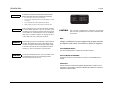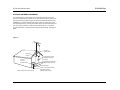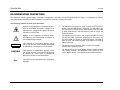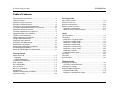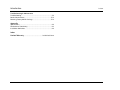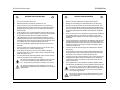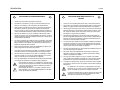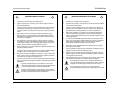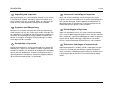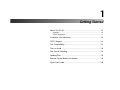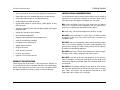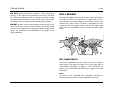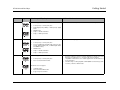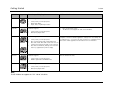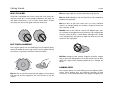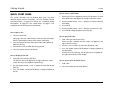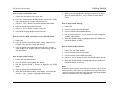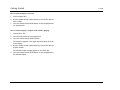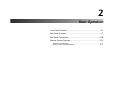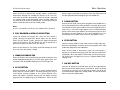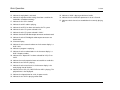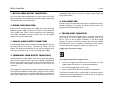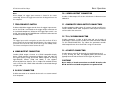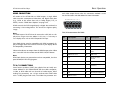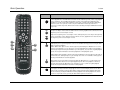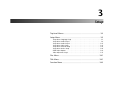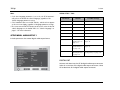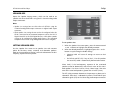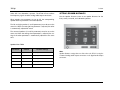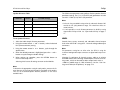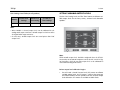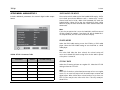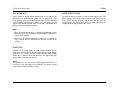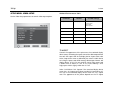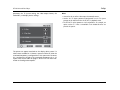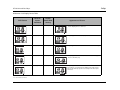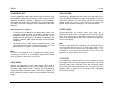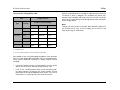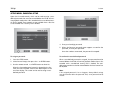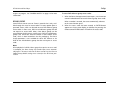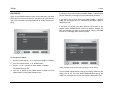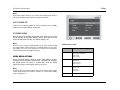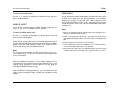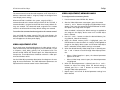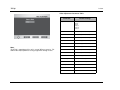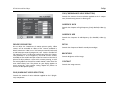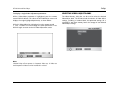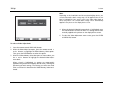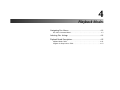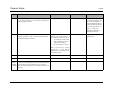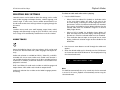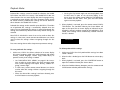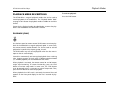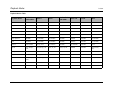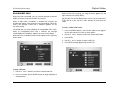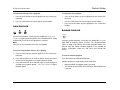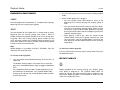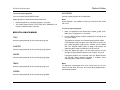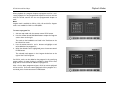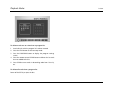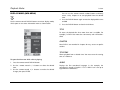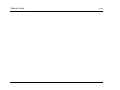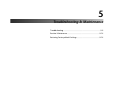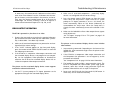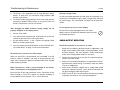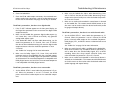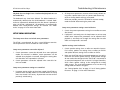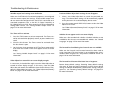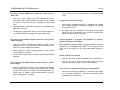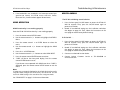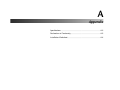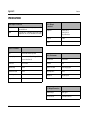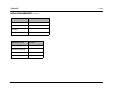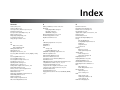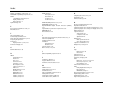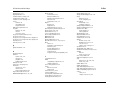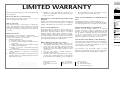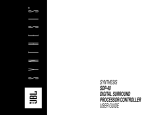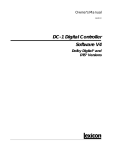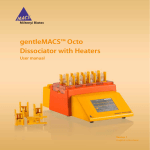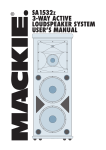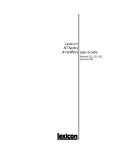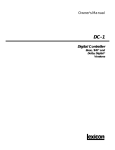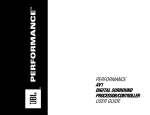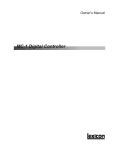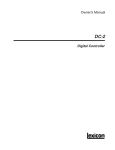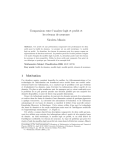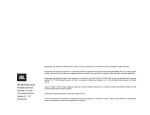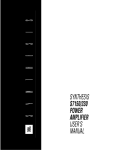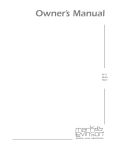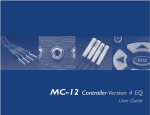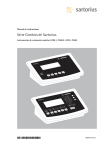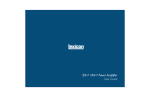Download RT20 book.book - HiFi im Hinterhof
Transcript
RT-20 Universal Disc Player User Guide IMPORTANT SAFETY INSTRUCTIONS 1. Read these instructions. 2. 3. 4. 5. 6. 7. Keep these instructions. Heed all warnings. Follow all instructions. Do not use this apparatus near water. Clean only with a dry cloth. Do not block any ventilation openings. Install in accordance with the manufacturer’s instructions. 8. Do not install near any heat sources such as radiators, heat registers, stoves, or another apparatus (including amplifiers) that produces heat. 9. Do not defeat the safety purpose of the polarized or grounding-type plug. A polarized plug has two blades with one wider than the other. A grounding-type plug has two blades and a third grounding prong. The wide blade or the third prong are provided for your safety. If the provided plug does not fit into your outlet, consult an electrician for replacement of the obsolete outlet. 10. Protect the power cord from being walked on or pinched particularly at plugs, convenience receptacles, and the point where they exit from the apparatus. 11. Only use attachments/accessories specified by the manufacturer. WARNING To reduce the risk of fire or electric shock, do not expose this apparatus to rain or moisture. Do not place objects containing liquid, such as vases, on this apparatus. 12. Use only with the cart, stand, tripod, bracket, or table specified by the manufacturer, or sold with the apparatus. When a cart is used, use caution when moving the cart/appartus combination to avoid injury from tip-over. 13. Unplug this apparatus during lightning storms or when unused for long periods of time. 14. Refer all servicing to qualified service personnel. Servicing is required when the apparatus has been damaged in any way, such as when a power-supply cord or plug is damaged, liquid has been spilled or objects have fallen into the apparatus, the apparatus has been exposed to rain or moisture, does not operate normally, or has been dropped. • Refer to the manufacturer’s operating instructions for power requirements. Be advised that different operating voltages may require the use of different line cord and/or attachment plug. • Do not install the unit in an unventilated rack, or directly above heat-producing equipment such as power amplifiers. Observe the maximum ambient operating temperature listed in the product specification. • Never attach audio power amplifier outputs directly to any of the unit’s connectors. This equipment has been tested and found to comply with the limits for a Class B digital device, pursuant to Part 15 of FCC Rules. These limits are designed to provide reasonable protection against harmful interference in a residential installation. This equipment generates, uses, and radiates radio frequency energy and, if not installed and used in accordance with the instructions, may cause harmful interference to radio or television reception, which can be determined by turning the equipment off and on. The user is encouraged to try to correct the interference by one or more of the following measures: • Re-orient or relocate the receiving antenna. • Increase the separation between the equipment and the receiver. • Connect the equipment into an outlet on a circuit different from that to which the receiver is connected. • Consult the dealer or an experienced radio/ television technician for help. Manufactured under license from Dolby Laboratories. “Dolby” and the double-D symbol are trademarks of Dolby Laboratories. Confidential unpublished works. © 1992-1997 Dolby Laboratories. All rights reserved. “HDMI,” the HDMI logo and High-Definition Multimedia Interface are trademarks or registered trademarks of HDMI Licensing LLC. “DTS” and “DTS 96/24” are trademarks of Digital Theater Systems, Inc. 3 Oak Park Bedford, MA 01730-1413 USA Tel 781-280-0300 Fax 781-280-0490 www.harmanspecialtygroup.com Customer Service Telephone: 781-280-0300 Sales Fax: 781-280-0495 Service Fax: 781-280-0499 “SACD” and the SACD logo are trademarks of Sony Electronics, Inc. “TosLink” is a registered trademark of Toshiba Corporation. “Lexicon,” “LOGIC7,” and the L7 logo are registered trademarks of Harman International Industries, Inc. U.S. Patent Nos. D454,553; D454,860; 5,796,844; 5,870,480 and other worldwide patents issued and pending. This product incorporates copyright protection technology that is protected by method claims of certain U.S. patents and other intellectual property rights owned by Macrovision Corporation and other rights owners. Use of this copyright protection technology must be authorized by Macrovision Corporation, and is intended for home and other limited viewing uses only unless otherwise authorized by Macrovision Corporation. Reverse engineering or disassembly is prohibited. © 2006 Harman Specialty Group. All rights reserved. Part No. 070-17261 | Rev 1 | 05/06 This document should not be construed as a commitment on the part of Harman Specialty Group. The information it contains is subject to change without notice. Harman Specialty Group assumes no responsibility for errors that may appear within this document. Introduction WARNING WARNING WARNING Lexicon TO REDUCE THE RISK OF FIRE OR ELECTRIC SHOCK, DO NOT EXPOSE THIS UNIT TO RAIN OR MOISTURE. • Do not remove the cover from the unit. • Do not insert anything into the unit through the ventilation holes. • Do not handle the mains lead with wet hands. • Make a space of about .33ft (0.1m) around the unit. Slots and openings on the case are provided for ventilation. To ensure reliable operation of the unit, to protect it from overheating, and to prevent fire hazard, these openings must not be blocked or covered with items such as newspapers, table cloths, or curtains. In addition, do not place the unit on a thick carpet, bed, sofa, or fabric with a thick pile. Before plugging in the unit for the first time, read the following carefully: the available power supply voltage differs among countries and regions. Make sure the power supply voltage of the area where this unit will be used meets the required voltage (e.g., 230V or 120V) written on the rear panel. CLASS 1 KLASSE 1 LUOKAN 1 KLASS 1 PRODUCTO CAUTION! LASER PRODUCT LASER PRODUKT LASER LAITE LASER APPARAT LASER CLASE 1 Use of controls or adjustments or performance of procedures other than those specified herein may result in hazardous radiation exposure. Note: Changes or modifications not expressly approved by the party responsible for compliance could void the user’s authority to operate the equipment. FOR CANADIAN MODEL: This Class B digital apparatus complies with Canadian ICES-003. WARNING Do not place naked flame sources, such as lit candles, on the unit. Naked flame sources might accidentally fall down, causing fire to spread over the unit. POUR LE MODELE CANADIEN: Cet appareil numérique de la Classe B est conforme à la norme NMB-003 due Canada. ATTENTION: POUR ÉVITER LES CHOCS ÉLECTRIQUES INTRODUIRE LA LAME LA PLUS LARGE DE LA FICHE DANS LA BORNE CORRESPON-DANTE DE LA PRISE ET POUSSER JUSQU’AU FOND. ii Introduction RT-20 Universal Disc Player OUTDOOR ANTENNA GROUNDING If an outside antenna or cable system is connected to the product, be sure the antenna or cable system is grounded so as to provide some protection against voltage surges and built-up static charges. Article 810 of the National Electrical Code, ANSI/NFPA 70, provides information with regard to proper grounding of the mast and supporting structure, grounding of the lead-in wire to an antenna discharge unit, size of grounding conductors, location of antenna-discharge unit, connection to grounding electrodes, and requirements for the grounding electrode. See Figure A below. Figure A !NTENNA ,EAD)N7IRE 'ROUND #LAMP %LECTRIC 3ERVICE %QUIPMENT .%#.ATIONAL%LECTRICAL#ODE !NTENNA$ISCHARGE 5NIT.%#3ECTION 'ROUNDING#ONDUCTORS .%#3ECTION 'ROUND#LAMPS 0OWER3ERVICE'ROUNDING %LECTRODE3YSTEM .%#!RT 0ART( iii Introduction Lexicon DOCUMENTATION CONVENTIONS This document contains general safety, installation and operation instructions for the RT-20 Universal Disc Player. It is important to read this user guide before attempting to use the product. Pay particular attention to safety instructions. The following symbols are used in the document: WARNING Appears on the component to indicate the presence of uninsulated, dangerous voltage inside the enclosure...voltage that may be sufficient to constitute a risk of shock. • This document uses the term “DVD” to refer to DVD-V, DVD-A, DVD-R, and DVD-RW formats. Otherwise, this document uses the term DVD-V to refer to DVD Video format, DVD-A to refer to DVD Audio format, and DVD-R/RW to refer to DVD-R and DVD-RW formats. Appears on the component to indicate important operating and maintenance instructions in the accompanying literature. • This document uses the term “CD” to refer to Audio CD, CD-R, CD-RW, and Video CD formats. Otherwise, this document uses the term Audio CD to refer to Audio CD format, CD-R/RW to refer to CD-R and CD-RW formats, and Video CD to refer to Video CD format. • This document uses the term “MP3” to refer to CD-R/RW formats that include MP3 tracks. • This document uses the term “display device” to refer to television screens, monitors, and projectors. Unless otherwise indicated “display device” is not specific to one particular device. Calls attention to a procedure, practice, condition or the like that, if not correctly performed or adhered to, could result in injury or death. CAUTION! Calls attention to a procedure, practice, condition or the like that, if not correctly performed or adhered to, could result in damage or destruction to part or all of the product. Note: Calls attention to information that is essential to highlight. iv Introduction RT-20 Universal Disc Player Table of Contents Documentation Conventions........................................................iv Table of Contents......................................................................... v Important Safety Instructions.......................................................vii Wichtige Sicherheitshinweise.......................................................vii Instrucciones De Seguridad Importantes..................................... viii Instructions Importantes Relatives À La Sécurité.......................... viii Importanti Norme Di Sicurezza ....................................................ix Instruções Importantes De Segurança...........................................ix Vigtig Information Om Sikkerhed ................................................. x Tärkeitä Turvallisuusohjeita ........................................................... x Viktig Informasjon Om Sikkerhet ..................................................xi Viktiga Säkerhetsföreskrifter ..........................................................xi Unpacking and Inspection........................................................... xii Auspacken und Überprüfung....................................................... xii Desembalaje e Inspección ........................................................... xii Contenu de L’emballage et Inspection ........................................ xii Disimballaggio ed Ispezione ........................................................ xii Retirando a Embalagem e Inspecionando .................................... xii Getting Started About The RT-20 ....................................................................... 1-2 Highlights ............................................................................. 1-2 Product Registration............................................................... 1-3 Installation Considerations......................................................... 1-3 DVD-V Regions.......................................................................... 1-4 Disc Compatibility ..................................................................... 1-4 Discs to Avoid ........................................................................... 1-8 Disc Care & Handling................................................................ 1-8 Loading Discs ............................................................................ 1-8 Remote Control Battery Installation ........................................... 1-9 Quick Start Guide.................................................................... 1-10 Basic Operation Front Panel Overview ................................................................ 2-2 Rear Panel Overview.................................................................. 2-7 Rear Panel Connections........................................................... 2-10 Remote Control Overview ....................................................... 2-13 Operation Considerations ................................................... 2-13 Remote Control Command Matrix ...................................... 2-13 Setup Top Level Menus ....................................................................... 3-2 Setup Menu .............................................................................. 3-3 Setup Menu: Language Setup ................................................ 3-3 Setup Menu: Audio Setup 1 ................................................... 3-6 Setup Menu: Audio Setup 2 ................................................. 3-16 Setup Menu: Video Setup..................................................... 3-18 Setup Menu: Parental Setup ................................................ 3-24 Setup Menu: Others Setup ................................................... 3-26 HDMI Menu Options............................................................ 3-29 Video Adjustment Setup....................................................... 3-35 Disc Menu............................................................................... 3-41 Title Menu .............................................................................. 3-41 Function Menu........................................................................ 3-42 Playback Modes Navigating Disc Menus ............................................................. 4-2 Disc Menu Command Matrix ................................................. 4-3 Selecting Disc Settings .............................................................. 4-5 Playback Mode Descriptions...................................................... 4-9 Playback Modes Table.......................................................... 4-10 Program List Requirements Table ......................................... 4-23 v Introduction Troubleshooting & Maintenance Troubleshooting ........................................................................5-2 Routine Maintenance...............................................................5-14 Restoring Factory-default Settings............................................5-14 Appendix Specifications.............................................................................A-2 Declaration of Conformity .........................................................A-3 Installation Worksheet ...............................................................A-4 Index Limited Warranty ...........................................Inside Back Cover vi Lexicon Introduction RT-20 Universal Disc Player US ENGLISH IMPORTANT SAFETY INSTRUCTIONS US DE DEUTSCH WICHTIGE SICHERHEITSHINWEISE DE 1 Save these instructions for later use. 1 Bewahren Sie diese Anleitungen zur späteren Benutzung auf. 2 Follow all instructions and warnings marked on the unit. 2 Befolgen Sie alle Anleitungen und alle Warnhinweise auf dem Gerät 3 Always use with the correct line voltage. Refer to the manufacturer’s operating instructions for power requirements. Be advised that different operating voltages may require the use of a different line cord and/or attachment plug. 3 4 Do not install the unit in an unventilated rack, or directly above heat producing equipment such as power amplifiers. Observe the maximum ambient operating temperature listed in the product specification. Betreiben Sie das Gerät immer mit der korrekten Netzspannung. Angaben über den Strombedarf entnehmen Sie bitte den Betriebsanweisungen des Herstellers. Bei unterschiedlichen Betriebsspannungen kann die Verwendung anderer Netzkabel und/oder Anschlußstecker erforderlich werden. 4 Bauen Sie das Gerät nie in ein unbelüftetes Rack oder direkt über Wärme erzeugenden Geräten wie Verstärkern ein. Beachten Sie die in der Produktspezifikation aufgeführte maximale Umgebungstemperatur für den Betrieb. 5 Schlitze und Öffnungen in der Box dienen der Belüftung, damit das Gerät zuverlässig läuft und sich nicht überhitzt. Diese Öffnungen dürfen nicht abgedeckt oder blockiert werden. Auch dürfen keine Gegenstände in sie hineingesteckt werden. Verschütten Sie niemals Flüssigkeiten, gleich welcher Art, auf das Gerät. 5 Slots and openings on the case are provided for ventilation; to ensure reliable operation and prevent it from overheating, these openings must not be blocked or covered. Never push objects of any kind through any of the ventilation slots. Never spill liquid of any kind on the unit. 6 Never attach audio power amplifier outputs directly to any of the unit’s connectors. 7 To prevent shock or fire hazard, do not expose the unit to rain or moisture, or operate it where it will be exposed to water. 6 Schließen Sie niemals Stromausgänge des Audioverstärkers direkt an das Gerät an. 8 Do not attempt to operate the unit if it has been dropped, damaged, exposed to liquids, or if it exhibits a distinct change in performance indicating the need for service. 7 Zur Vermeidung von elektrischen Schlägen oder Brandgefahr darf das Gerät weder Regen noch Feuchtigkeit ausgesetzt oder an Orten betrieben werden, wo es mit Wasser in Berührung kommen kann. 9 This unit should only be opened by qualified service personnel. Removing covers will expose you to hazardous voltages. 8 Versuchen Sie nie, das Gerät zu betreiben, wenn es fallen gelassen, beschädigt oder Flüssigkeiten ausgesetzt wurde oder wenn ein deutlicher Leistungsunterschied zu verzeichnen ist, der darauf hinweist, dass es gewartet werden muss. 9 Dieser Apparat sollte nur von qualifizierten Fachleuten geöffnet werden. Das Abnehmen von Abdeckungen setzt Sie gefährlichen Spannungen aus. This triangle, which appears on your component, alerts you to the presence of uninsulated, dangerous voltage inside the enclosure…voltage that may be sufficient to constitute a risk of shock. This triangle, which appears on your component, alerts you to important operating and maintenance instructions in this accompanying literature. Dieses Dreieck, welches auf Ihrem Bauteil angebracht ist, warnt Sie vor dem Vorhandensein nicht isolierter gef hrlicher Spannung im Gerät. Diese Spannung kann so hoch sein, dass das Risiko eines Stromschlags besteht. Dieses Dreieck, welches auf Ihrem Bauteil angebracht ist, macht Sie auf wichtige Betriebs- und Wartungshinweise in diesen Hinweisen aufmerksam. vii Introduction ES ESPAÑOL INSTRUCCIONES DE SEGURIDAD IMPORTANTES Lexicon ES 1 Guarde estas instrucciones para futuras referencias. 2 Siga todas las instrucciones y tenga en cuenta las advertencias que aparecen en la unidad y en las instrucciones de funcionamiento. 3 Utilice siempre la tensión de línea correcta. Consulte las instrucciones del fabricante, donde se especifican los requisitos de alimentación. Tenga en cuenta que unas tensiones operativas diferentes pueden precisar de la utilización de diferentes cables de alimentación y/o enchufes. FR FRANÇAIS INSTRUCTIONS IMPORTANTES RELATIVES À LA SÉCURITÉ FR 1 Conservez ces instructions pour pouvoir vous y référer ultérieurement. 2 Suivez toutes ces instructions et tenez compte de tous les avertissements indiqués sur l’appareil et dans la documentation fournie avec l’appareil. 3 No instale la unidad en un rack sin ventilación, o directamente sobre equipos que generen calor, como amplificadores de potencia. Tenga en cuenta la temperatura operativa ambiental máxima que se detalla en las especificaciones del producto. Utilisez toujours la tension secteur correcte. Consultez les instructions du fabricant précisant les caractéristiques d’alimentation à respecter. Attention, le type de cordon secteur et/ou de prise secteur peut varier selon des tensions en vigueur dans l’installation. 4 Las ranuras y aberturas del equipo son para su ventilación - para garantizar un funcionamiento fiable y evitar que la unidad se sobrecaliente, no bloquee, cubra o inserte objetos en las aberturas. No derrame nunca líquidos de ningún tipo sobre la unidad. N’installez pas l’appareil dans un Rack mal ventilé ou directement audessus d’un appareil dégageant de la chaleur comme un amplificateur de puissance. Respectez la température maximale de fonctionnement précisée dans les caractéristiques techniques. 5 Nunca conecte directamente salidas de amplificadores de potencia de audio a ninguno de los conectores de la unidad. Les ouvertures dans le boîtier assurent la bonne ventilation de l’appareil, évitent toute surchauffe et assurent le bon fonctionnement du système. Veillez à ne pas obstruer, couvrir ou insérer d’objets dans ces ouvertures. Veillez à ne pas renverser de liquide sur l’appareil. 6 Para evitar descargas eléctricas o incendios, no exponga la unidad a la humedad o la lluvia, ni la utilice donde pueda estar expuesta al agua. Ne reliez jamais directement les sorties audio des amplificateurs de puissance aux connecteurs de l’appareil. 7 8 No intente utilizar la unidad si ésta ha caído, se ha dañado, ha estado expuesta a líquidos, o si muestra un cambio importante en sus prestaciones, lo cual indicaría la necesidad de una reparación. Afin d’éviter tout risque d’électrocution ou d’incendie, n’exposez pas l’appareil à la pluie ou à l’humidité ; ne l’utilisez pas dans des endroits exposés aux projections de liquides. 8 9 Das Esta unidad deberá ser abierta únicamente por personal calificado. Si usted quita las coberturas se expondrá a voltajes peligrosos. N’essayez pas d’utiliser l’appareil si celui-ci est tombé, a été endommagé, exposé à des projections de liquides ou si vous constatez des dysfonctionnements nécessitant l’intervention d’un technicien spécialisé. 9 Cet appareil ne doit être ouvert que par un personnel de service qualifié. En enlevant les couvercles vous vous exposez à des tensions électriques dangereuses. 4 5 6 7 Este triangulo, que aparece en su componente, alerta de la presencia de una tensi n peligrosa no aislada en el interior del equipo - una tensi n que puede ser suficiente como para constituir un riesgo de descarga el ctrica. Este triangulo, que aparece en su equipo, le alerta de instrucciones operativas y de mantenimiento importantes en los documentos que acompa an el producto. Le symbole de l’ clair fl ch dans un triangle quilat ral sert alerter l’utilisateur sur la pr sence l’int rieur de l’appareil de tensions non isol es susceptibles de constituer un risque d’ lectrocution. Le point d’exclamation dans un triangle quilat ral sert alerter l’utilisateur sur la pr sence de nombreuses instructions de maintenance dans le manuel fourni avec l’appareil. viii Introduction RT-20 Universal Disc Player IT ITALIANO IMPORTANTI NORME DI SICUREZZA PT IT PORTUGUESE INSTRUÇÕES IMPORTANTES DE SEGURANÇA PT 1 Conservare le presenti norme per l’utilizzo futuro. 1 Guarde essas instruções para uso posterior. 2 Seguire sempre tutte le istruzioni e gli avvertimenti segnati sull’unità e nelle istruzioni operative. 2 Siga todas as instruções e fique atento aos avisos marcados na unidade e nas instruções de operação. 3 Utilizzare sempre la corretta tensione di alimentazione. Fare riferimento al manuale del costruttore per le caratteristiche di alimentazione. Tensioni di rete diverse necessitano anche di un diverso cavo con spine differenti. 3 Sempre use com a voltagem correta. Veja no manual de instruções do fabricante qual a alimentação necessária. Lembre-se que voltagens de operação diferentes podem precisar de um cabo ou plug diferentes. 4 4 Non installare l’unità in un rack poco ventilato, o direttamente sopra apparecchiature che producono calore, come amplificatori di potenza. Controllare la massima temperatura ambientale di esercizio sulle specifiche tecniche del prodotto. Não instale a unidade em um suporte sem ventilação ou diretamente acima de equipamentos que produzam calor, como transformadores. Observe a temperatura ambiente máxima de operação indicada na especificação do produto. 5 5 Fori ed aperture nei pannelli sono necessari per garantire un corretta ventilazione e prevenire surriscaldamenti. Queste aperture non devono essere coperte o ostruite. Non inserire oggetti di alcun tipo nei fori di ventilazione. Evitare il contatto con liquidi di qualsiasi genere. O revestimento da unidade é provido de fendas e aberturas para ventilação – para assegurar uma operação confiável e evitar que a unidade se superaqueça. Não bloqueie, cubra ou insira objetos nas aberturas. Nunca derrube líquido de qualquer espécie na unidade. 6 6 Evitare di collegare le uscite di un amplificatore di potenza direttamente a qualsiasi connettore dell’unità. Nunca ligue saídas de amplificadores de áudio diretamente a qualquer dos conectores da unidade. 7 7 Per evitare il rischio di scosse elettriche non esporre il prodotto a pioggia o umidità. Evitare l’uso dove possa essere esposto all’acqua. Para evitar danos de choque ou fogo, não exponha a unidade à chuva ou umidade, ou opere-a onde haja exposição à água. 8 8 Non tentare di utilizzare il prodotto se è caduto, se è stato a contatto con liquidi, o mostra chiari segni di danneggiamento o cambio di prestazioni che indicano la necessità di assistenza tecnica. Não tente operar a unidade se ela for derrubada, danificada, exposta à líquidos ou apresente uma mudança de performance notável, indicando a necessidade de manutenção. 9 9 Ogni intervento sull’unità va eseguito esclusivamente da personale qualificato. La rimozione della copertura comporta l’esposizione al pericolo di folgorazione. Esta unidade só deveria ser aberta através de pessoal de serviço qualificado. Removendo coberturas o exporão a voltagens perigosas. Il presente triangolo impresso sul componente avverte la presenza di tensioni pericolose non isolate all interno della copertura – tali tensioni rappresentano un pericolo di folgorazione. Esse triângulo que aparece no seu console, alerta para a presença de voltagem perigosa e não isolada no recinto – voltagem que pode ser suficiente para constituir um risco de choque. Esse triângulo ques aparece no seu console alerta para instruções importantes de operação e manutenção neste manual. Il presente triangolo impresso sul componente avverte l utente della presenza nella documentazione allegata di importanti istruzioni relative al funzionamento ed alla manutenzione. ix Introduction DK Lexicon DANSK VIGTIG INFORMATION OM SIKKERHED DK SUOMI TÄRKEITÄ TURVALLISUUSOHJEITA FI 1 Gem denne vejledning til senere brug. 1 Säilytä nämä ohjeet tulevaa käyttöä varten. 2 Følg alle anvisninger og advarsler på apparatet. 2 Seuraa kaikkia yksikköön merkittyjä ohjeita ja varoituksia. 3 Apparatet skal altid tilsluttes den korrekte spænding. Der henvises til brugsanvisningen, der indeholder specifikationer for strømforsyning. Der gøres opmærksom på, at ved varierende driftsspændinger kan det blive nødvendigt at bruge andre lednings- og/eller stiktyper. 3 Käytä aina oikeaa verkkojännitettä. Tehovaatimukset selviävät valmistajan käyttöohjeista. Huomaa, että eri käyttöjännitteet saattavat vaatia toisenlaisen verkkojohdon ja/tai-pistokkeen käytön. 4 4 Apparatet må ikke monteres i et kabinet uden ventilation eller lige over andet udstyr, der udvikler varme, f.eks. forstærkere. Den maksimale omgivelsestemperatur ved drift, der står opført i specifikationerne, skal overholdes. Älä asenna yksikköä telineeseen jossa ei ole tuuletusta, tai välittömästi lämpöä tuotavien laitteiden, esim. tehovahvistimien, yläpuolelle.Ympäristön lämpötila käytössä ei saa ylittää tuotespesifikaation maksimilämpötilaa. 5 5 Der er ventilationsåbninger i kabinettet. For at sikre apparatets drift og hindre over phedning må disse åbninger ikke blokeres eller tildækkes. Stik aldrig noget ind igennem ventilationsåbningerne, og pas på aldrig at spilde nogen form for væske på apparatet. Kotelo on varustettu tuuletusreiillä ja -aukoilla. Luotettavan toiminnan varmistamiseksi ja ylilämpenemisen välttämiseksi näitä aukkoja ei saa sulkea tai peittää. Mitään esineitä ei saa työntää tuuletusaukkoihin. Mitään nesteitä ei saa kaataa yksikköön. 6 6 Udgangsstik fra audioforstærkere må aldrig sættes direkte i apparatet. Älä kytke audiotehovahvistimen lähtöjä suoraan mihinkään yksikön liittimeen. 7 Apparatet må ikke udsættes for regn eller fugt og må ikke bruges i nærheden af vand for at undgå risiko for elektrisk stød og brand. 7 Sähköiskun ja palovaaran välttämiseksi yksikkö ei saa olla sateessa tai kosteassa, eikä sitä saa käyttää märässä ympäristössä. 8 Apparatet må aldrig bruges, hvis det er blevet stødt, beskadiget eller vådt, eller hvis ændringer i ydelsen tyder på, at det trænger til eftersyn. 8 Älä käytä yksikköä jos se on pudonnut, vaurioitunut, kostunut, tai jos sen suorituskyky on huomattavasti muuttunut, mikä vaatii huoltoa. 9 Dette apparat må kun åbnes af fagfolk. Hvis dækslet tages af, udsættes man for livsfarlig højspænding. 9 Yksikön saa avata vain laitteeseen perehtynyt huoltohenkilö. Kansien poisto altistaa sinut vaarallisille jännitteille. Denne mærkat på komponenten advarer om uisoleret, farlig spænding i apparatet - høj nok til at give elektrisk stød. Denne mærkat på komponenten advarer om vigtig driftsog vedligeholdsinformation i den tilhørende litteratur. x FI Tämä kolmio, joka esiintyy komponentissasi, varoittaa sinua eristämättömän vaarallisen jännitteen esiintymisestä yksikön sisällä. Tämä jännite saattaa olla riittävän korkea aiheuttamaan sähköiskuvaaran. Tämä kolmio, joka esiintyy komponentissasi, kertoo sinulle, että tässä tuotedokumentoinnissa esiintyy tärkeitä käyttö- ja ylläpitoohjeita. Introduction RT-20 Universal Disc Player NO NORSK VIKTIG INFORMASJON OM SIKKERHET NO SE SVENSKA VIKTIGA SÄKERHETSFÖRESKRIFTER SE 1 Ta vare på denne veiledningen for senere bruk. 1 Spara dessa föreskrifter för framtida bruk. 2 Følg alle anvisningene og advarslene som er angitt på apparatet. 2 Följ alla anvisningar och varningar som anges på enheten. 3 Apparatet skal alltid anvendes med korrekt spenning. Produktbeskrivelsen inneholder spesifikasjoner for strømkrav. Vær oppmerksom på at det ved ulike driftsspenninger kan være nødvendig å bruke en annen ledning- og/eller støpseltype. 3 Använd alltid rätt nätspänning. Se tillverkarens bruksanvisningar för information om effektkrav. Märkväl, att andra matningsspänningar eventuellt kräver att en annan typs nätsladd och/eller kontakt används. 4 4 Apparatet skal ikke monteres i skap uten ventilasjon, eller direkte over varmeproduserende utstyr, som for eksempel kraftforsterkere. Den maksimale romtemperaturen som står oppgitt i produktbeskrivelsen, skal overholdes. Installera inte enheten i ett oventilerat stativ, eller direkt ovanför utrustningar som avger värme, t ex effektförstärkare. Se till att omgivningens temperatur vid drift inte överskrider det angivna värdet i produktspecifikationen. 5 5 Apparatet er utstyrt med ventilasjonsåpninger. For at apparatet skal være pålitelig i bruk\ og ikke veropphetes, må disse åpningene ikke blokkeres eller tildekkes. Stikk aldri noe inn i ventilasjonsåpningene, og pass på at det aldri søles noen form for væske på apparatet. Behållaren är försedd med hål och öppningar för ventilering. För att garantera tillförlitlig funktion och förhindra överhettning får dessa öppningar inte blockeras eller täckas. Inga föremål får skuffas in genom ventilationshålen. Inga vätskor får spillas på enheten. 6 6 Utgangsplugger fra audioforsterkere skal aldri koples direkte til apparatet. Anslut aldrig audioeffektförstärkarutgångar direkt till någon av enhetens kontakter. 7 Unngå brannfare og elektrisk støt ved å sørge for at apparatet ikke utsettes for regn eller fuktighet og ikke anvendes i nærheten av vann. 7 För att undvika elstöt eller brandfara får enheten inte utsättas för regn eller fukt, eller användas på ställen där den blir våt. 8 Apparatet skal ikke brukes hvis det har blitt utsatt for støt, er skadet eller blitt vått, eller hvis endringer i ytelsen tyder på at det trenger service. 8 Använd inte enheten om den har fallit i golvet, skadats, blivit våt, eller om dess prestanda förändrats märkbart, vilket kräver service. 9 Dette apparatet skal kun åpnes av fagfolk. Hvis dekselet fjernes, utsettes man for livsfarlig høyspenning. 9 Enheten får öppnas endast av behörig servicepersonal. Farliga spänningar blir tillgängliga när locken tas bort. Komponenten er merket med denne trekanten, som er en advarsel om at det finnes uisolert, farlig spenning inne i kabinettet - høy nok til å utgjøre en fare for elektrisk støt. Denna triangel, som visas på din komponent, varnar dig om en oisolerad farlig spänning inne i enheten. Denna spänning är eventuellt så hög att fara för elstöt föreligger. Komponenten er merket med denne trekanten, som betyr at den tilhørende litteraturen inneholder viktige opplysninger om drift og ved. Denna triangel, som visas på din komponent, anger att viktiga bruksanvisningar och serviceanvisningar ingår i dokumentationen i fråga. xi Introduction US Unpacking and Inspection After unpacking the unit, save all packing materials in case the unit ever needs to be shipped. Thoroughly inspect the modules and packing materials for signs of damage. Report any damage to the carrier at once; report equipment malfunction to the dealer. DE Desembalaje e Inspección Después de desembalar la unidad, guarde todos los materiales de embalaje por si alguna vez transportar la unidad. Inspeccione con atención los módulos y los materiales de embalaje para comprobar que no muestren desperfectos. Informe inmediatamente de cualquier desperfecto al transportista; informe de cualquier problema de funcionamiento del equipo a su distribuidor. xii FR Contenu de L’emballage et Inspection Après avoir ouvert l’emballage, conservez-le pour tout retour. Inspectez avec soin les modules et les matériaux d’emballage pour tout signe de dommage. Veuillez rapporter immédiatement les dommages auprès du transporteur. Les dysfonctionnements du matériel doivent être signalés à votre revendeur. Auspacken und Überprüfung Bewahren Sie nach dem Auspacken des Geräts das Verpackungsmaterial für den Fall auf, dass Sie das Gerät wieder versenden müssen. Überprüfen Sie die Module und die Verpackung sorgfältig auf Anzeichen von Beschädigung. Etwaige Schäden sind dem Transporteur unverzüglich anzuzeigen; Funktionsstörungen sind dem zuständigen Händler zu melden. ES Lexicon IT Disimballaggio ed Ispezione Dopo aver disimballato l’unità, salvi tutto il materiale d’imballaggio, in caso Lei abbia bisogno di spedire l’unità. Ispezioni attentamente i moduli ed il materiale d’imballaggio per vedere se riportano segni di danno. Riporti subito ogni segno di danno al corriere; riferisca il malfunzionamento dell’attrezzatura al suo rivenditore. PT Retirando a Embalagem e Inspecionando Depois de desembalar a unidade, guarde a embalagem caso precise enviar a unidade para manutenção. Inspecione cuidadosamente o módulo e a embalagem procurando sinais de dano. Avise à loja qualquer tipo de dano ou mal funcionamento do equipamento. 1 Getting Started About The RT-20 ........................................................................ 1-2 Highlights......................................................................................................1-2 Product Registration ......................................................................................1-3 Installation Considerations.......................................................... 1-3 DVD-V Regions........................................................................... 1-4 Disc Compatibility ...................................................................... 1-4 Discs to Avoid ............................................................................ 1-8 Disc Care & Handling................................................................. 1-8 Loading Discs ............................................................................. 1-8 Remote Control Battery Installation ............................................ 1-9 Quick Start Guide..................................................................... 1-10 Getting Started Lexicon ABOUT THE RT-20 Thank you for purchasing the RT-20 Disc Player, a reference-quality universal disc transport designed to provide superior audio and video performance with virtually any 3- or 5-inch optical media disc format. Based on leading-edge DVD and SACD research, the RT-20 supports DVD-V, DVD-A, DVD-R/RW, SACD, Audio CD, CD-R/RW, Video CD, and SVCD formats. The RT-20 incorporates High-Definition Multimedia Interface (HDMI) technology which provides for direct uncompressed digital transmission to the display device. HDMI delivers pristine images free from any deterioration associated with analog interfaces. The RT-20 also delivers exceptional sound quality with Dolby Digital, DTS, and PCM (Linear or Packed) digital audio sources. In addition, it supports most MP3 audio sources as well as JPEG files. With rear panel connectors befitting a reference-quality player, the RT-20 includes the standard composite and S-video output connectors, as well as progressive-scan component video output on RCA or professional-grade BNC connectors. High-precision 14-bit/ 216MHz D/A converters provide a video image without degradation during analog conversion. The video component out feature converts interlaced video signals to progressive video signals, doubling the amount of video information sent to a compatible display device. The result is a higher quality, more stable image with fewer video artifacts. The Video Adjust feature allows for exact, detailed adjustment of video settings such as Progressive Motion, sharpness, white, black, gamma, hue, and chroma levels, as well as luminance (DNR), chrominance (CNR) noise reduction. The Progressive Motion feature automatically converts film sources recorded at 24 frames-per-second to 60 frames-per-second to create a more natural picture. The 1-2 RT-20 offers three banks of Video Adjust settings for storage of userdefined Video Adjust settings. Digital audio sources are available on S/PDIF or analog audio output connectors. Three digital audio output connectors – one S/PDIF coaxial, one S/PDIF optical, and one AES/EBU – allow for external decoding and processing of Dolby Digital, DTS, and PCM (Linear or Packed) sources. Alternatively, built-in 24-bit/192kHz D/A converters on all six analog audio output connectors allow high-bandwidth formats such as DVD-A and SACD to deliver smooth, expansive analog sound without sample rate conversion and digital word length reduction. Built to Lexicon standards, the RT-20 represents a solid investment that integrates into the finest home theaters. With its extensive compatibility, the RT-20 delivers exceptional performance whether you are watching the latest widescreen DVD, displaying a slideshow of your family album saved as JPEG files, or listening to old favorites on SACD or the latest MP3s on CD-R. Even the most demanding enthusiast will be impressed with its unbeatable combination of technological innovation, flexibility, and performance. HIGHLIGHTS • High-Definition Multimedia Interface (HDMI) • DVD-V, DVD-A, and DVD-R/RW compatibility • SACD compatibility • Audio CD, CD-R/RW, Video CD, and SVCD compatibility • 14-bit/216MHz D/A video conversion • Progressive-scan component video output on BNC, RCA, or D1/D2 (Mini-D Ribbon) connectors Getting Started RT-20 Universal Disc Player • True 2:3 pull-down for the finest film-based DVD reproduction INSTALLATION CONSIDERATIONS • Video Adjust for exact, detailed adjustment of video settings • Three Video Adjust banks for user-defined settings • 24-bit/192kHz D/A audio conversion The RT-20 requires special care during installation to ensure optimal performance. Pay particular attention to the items below and to other precautions that appear throughout this user guide. • Digital audio output on S/PDIF coaxial, S/PDIF optical, or AES/ EBU connectors DO install the RT-20 on a solid, flat, level surface such as a table or shelf or in a standard 19-inch equipment rack. An optional rackmount kit is available from authorized Lexicon dealers. • Still Frame, Frame-by-Frame, Slow, Random, Repeat, and Program playback modes • Stored disc settings for up to 20 discs • MP3 and JPEG compatibility DO NOT install the RT-20 on a surface that is unstable or unable • Optional SACD speaker distance compensation • Audio Synchronization capability to support all four of its feet (unless the RT-20 is installed in an equipment rack). • Composite and S-video output • Trigger input connector • IR input connector • Serial control via RS-232C • Intuitive user-interface • Optional 19-inch rack mount kit DO select a dry, well-ventilated location out of direct sunlight. DO NOT stack the RT-20 directly above heat-producing components such as power amplifiers and other stereo equipment that generate heat during use. Avoid installing the RT-20 near radiators and other heat-producing appliances. DO NOT expose the RT-20 to high temperatures, direct sunlight, humidity, steam, smoke, dampness, and excessive dust. DO NOT install the RT-20 near unshielded TV or FM antennas, PRODUCT REGISTRATION Please register the RT-20 within 15 days of purchase. Register online at www.lexicon.com or complete and return the Product Registration Card attached to the back cover of this user guide. Retain the original, dated sales receipt as proof of warranty coverage. cable TV decoders, and other RF emitting devices that might cause interference. Replace unshielded cables with shielded cables whenever possible. DO NOT prevent proper cooling. Do not block or cover ventilation slots and openings on the RT-20 with items such as newspapers, cloths, and curtains. Do not operate the RT-20 on a thick carpet, bed, sofa, or fabric with a thick pile. 1-3 Getting Started DO NOT expose the RT-20 to sudden or drastic temperature changes, as this might cause condensation to form on the RT-20 lens. Although condensation will not damage the RT-20, it might temporarily impair performance. If this occurs, allow at least 1 hour for condensation to evaporate before attempting to load a disc. DO NOT obstruct the front panel display remote control sensor. Unless the RT-20 is using the IR IN connector, the remote control must be in line-of-sight with the front panel display remote control sensor. See “OPERATION CONSIDERATIONS” on page 2-13 for more information. Lexicon DVD-V REGIONS The map shown below indicates DVD-V region codes for all areas of the world. All DVD-Vs are marked with a region code, which is often located on the disc packaging. The RT-20 rear panel is also marked with a region code. The RT-20 is compatible with discs marked with this same region code or with the ALL region code. The RT-20 is not compatible with discs marked with other region codes. DISC COMPATIBILITY The RT-20 is compatible with disc formats that meet the requirements listed in the tables that begin on the next page. Refer to “DISC CARE & HANDLING” on page 1-8, “DISCS TO AVOID” on page 1-8 and “NAVIGATING DISC MENUS” on page 4-2 for more information. Note: The RT-20 is not compatible with DVD-ROM, DVD-RAM, or CD-ROM (except those that include compatible MP3 tracks). 1-4 Getting Started RT-20 Universal Disc Player Format DVD-V DVD-A DVD-R/RW Logo Disc Compatibility Requirements Additional Information The RT-20 supports: Discs are divided into titles, which are further divided into chapters. • 5-inch (12cm) or 3-inch (8cm) discs • Dolby Digital, DTS, MPEG, or PCM (Linear) digital audio • MPEG-2 video • Single- or double-sided discs • Single- or dual-layered discs The RT-20 supports: • 5-inch (12cm) or 3-inch (8cm) discs • Linear or PCM (Packed) digital audio (discs may also include Dolby Digital, DTS, or MPEG digital audio and MPEG-2 video) • MPEG-2 video • Single- or double-sided discs • Single- or dual-layered discs The RT-20 supports: • 5-inch (12cm) or 3-inch (8cm) discs • Discs recorded in DVD-V format Discs are divided into groups, which are further divided into tracks. • The RT-20 may not allow playback of DVD-R/RWs recorded with a personal computer if incorrect software application settings were used during the recording process – even if the disc was recorded in a compatible format. Refer to the software application documentation for more information. • The RT-20 may not allow playback of DVD-R/RWs recorded using certain recorders, software or blank media. The RT-20 does not support: • Unfinalized discs • Discs that include MP3 tracks • Copy-once protected discs 1-5 Getting Started Format SACD Logo Lexicon Disc Compatibility Requirements Additional Information The RT-20 supports: Discs are divided into tracks. • Audio CD CD-R/RW Digital audio (DSD) • Single-, dual-, or hybrid-layered discs The RT-20 supports: • 5-inch (12cm) or 3-inch (8cm) discs • PCM (Linear) digital audio The RT-20 supports: • Video CD SVCD 5-inch (12cm) or 3-inch (8cm) discs • 5-inch (12cm) or 3-inch (8cm) discs • Discs recorded in Video CD or Audio CD format • Discs that include MP3 audio tracks that meet the requirements outlined in the table on the next page • Discs that are unfinalized, although some time information (i.e. playback time) will not display The RT-20 supports: • 5-inch (12cm) or 3-inch (8cm) discs • MPEG-1 digital audio and MPEG-2 video The RT-20 supports: • 5-inch (12cm) or 3-inch (8cm) discs • PCM (Linear) digital audio Note: The RT-20 does not support the “CD” side of a DualDisc. 1-6 • Discs are divided into tracks. • The RT-20 does not support the “CD” side of a DualDisc. The RT-20 might not allow playback of CD-R/RWs recorded with a personal computer if incorrect software application settings were used during the recording process – even if the disc was recorded in a compatible format. Refer to the software application documentation for more information. Discs are divided into tracks. Discs are divided into tracks. Getting Started RT-20 Universal Disc Player Format MP3 Logo Disc Compatibility Requirements Additional Information The RT-20 supports: • • MP3 tracks recorded on a 5-inch (12cm) or 3-inch • (8cm) CD-R/RW that is ISO 9660 compatible. The disc can be finalized or unfinalized, although information (i.e. playback time) may not display when an unfinalized disc is loaded. • MP3 tracks recorded in MPEG-1 Audio Layer 3 format with a 44.1 or 48kHz sample rate. • MP3 tracks that are named with a .mp3 or .MP3 extension. The first eight characters of folder and track names -excluding the extension- appear on the on-screen and front panel displays. The RT-20 supports MP3 tracks encoded at less than 128kBps. However, sound quality will be impaired when playback of these tracks is in progress. • The RT-20 recognizes a maximum of 600 files per folder. • The RT-20 does not support multi-session discs. It recognizes the first session recorded on the disc and ignores all other sessions. • The RT-20 supports some VBR (Variable Bit Rate) tracks, although some time information (i.e. playback time) will not display when playback of a VBR track is in progress. • See “Playing MP3 files” on page 4-11 for information about MP3 playback. The RT-20 does not support: JPEG • MP3 tracks that do not meet all of the requirements listed above. • MP3 tracks recorded on DVD-R/RWs. The RT-20 supports JPEG files stored on 5-inch (12cm) CD-R/RWs. 1-7 Getting Started Lexicon DISCS TO AVOID DO load single-sided discs with the label side facing upward. The RT-20 is compatible with 5-inch (12cm) and 3-inch (8cm) conventional, round discs. Do not attempt to load discs with other size and shape characteristics, such as those shown below. All discs must align with the circular guide inside the disc drawer. DO load double-sided discs with the label for the side intended for playback facing upward. DO return discs to their cases when not in use. Discs should be stored in an upright position out of direct sunlight and excessive heat, humidity, or cold. DO NOT write on disc labels or surfaces with ballpoint pens, pencils, and other sharp-tipped writing instruments. Do not glue paper or attach stickers to discs as shown below. Although not as fragile as the recorded side, damage to the label side of the disc can still render the disc unplayable. DISC CARE & HANDLING Discs require special care and handling to ensure optimal performance. All loaded discs must align with the circular guide inside the disc drawer. Pay particular attention to the items below. DO NOT attempt to load cracked, chipped, scratched, warped, dirty, or otherwise damaged discs in the disc drawer. Dirty or damaged discs might affect playback performance or damage the RT-20. LOADING DISCS DO hold discs at their center hole and outer edges as shown above. Take care not to leave fingerprints, dirt, and scratches on the disc surfaces. 1-8 Discs require special care and handling to ensure optimal performance. When loading discs, pay particular attention to these instructions and to other precautions that appear throughout this Getting Started RT-20 Universal Disc Player user guide. See “DISC COMPATIBILITY” on page 1-4, and “DISC CARE & HANDLING” on page 1-8 for more information. To load a disc: 1. Press the Open/Close button to open the disc drawer. 2. If the disc drawer is not empty, remove the disc loaded in the disc drawer. 3. When the disc drawer is empty, load the desired disc in the disc drawer. Load single-sided discs with the label side facing upward. Load double-sided discs with the label for the side intended for playback facing upward. All discs must align with the circular guide inside the disc drawer. 4. When the desired disc has been loaded, press the Open/Close button to close the disc drawer. The disc drawer can also be closed with a gentle press against the front of the disc drawer. REMOTE CONTROL BATTERY INSTALLATION The remote control requires two AA batteries that should be replaced as needed. Use alkaline batteries for best results. To replace the remote control batteries: 1. Locate the battery compartment on the back of the remote control. Press the tab and lift the cover away from the remote control. 2. Remove old batteries (if applicable). 3. Observing the proper polarity, insert two AA batteries. 4. Align the cover over the battery compartment and gently press down until it snaps back into place. Dispose of the old batteries (if applicable). 5. See the “Remote Control Command Matrix” on page 2-13 before operating the remote control. 1-9 Getting Started Lexicon QUICK START GUIDE How to access a JPEG folder: This section describes how to perform basic tasks. For more detailed remote control instructions, see the “Remote Control Command Matrix” on page 2-13 and/or the “PLAYBACK MODE Descriptions” on page 4-9. See “Setup Menu” on page 3-3 for comprehensive RT-20 setup menu information. 1. While a JPEG file is in playback, press the STOP button, and the JPEG folder menu will appear on the right side of the screen. 2. Use the remote control JPEG folder. and buttons to select the desired and buttons to select a JPEG file. 3. Press ENTER. 4. Use the remote control 5. Press ENTER to begin playback of the JPEG file. How to play a disc: 1. Power on the RT-20. How to play a MP3 file: If playing a disc with video content, make sure that the display device is powered on and set to the correct video input. 2. Press the remote control or front panel Open/Close button to open the disc tray. 3. Load the disc with the label side facing upward. 4. Press the remote control PLAY button. 1. Load a disc that contains MP3 files. When the disc is loaded, the MP3 tracks will appear on the right side of the screen. 2. Use the and buttons to select the desired MP3 file. 3. Press the remote control ENTER button to begin playback of the desired file. When the first file is playing, the song file menu will appear on the right side of the on-screen display. How to display a JPEG file: 1. Load a disc that contains JPEG files. The JPEG file menu will appear on the right side of the screen. (Some discs may start playback automatically). 2. Use the remote control JPEG file. and buttons to select the desired 3. Press the remote control ENTER button to begin playback of the file. 1-10 How to access all RT-20 SETUP menus: 1. Load a disc. 2. Press the remote control SETUP button. Getting Started RT-20 Universal Disc Player How to access a MP3 folder menu: 1. Load a disc that contains MP3 music files. 6. When you have highlighted a setting that you want to adjust, press the remote control and buttons to make adjustments. 2. Press the remote control RETURN button, and the MP3 folder menu will appear on the right side of the screen. 3. Use the and buttons to select the desired MP3 folder. How to adjust Audio Settings: 4. Press the remote control ENTER button. 1. Load a disc. 5. Use the 2. Press the remote control PLAY button. and buttons to select a MP3 file. 6. Press ENTER to begin playback of the MP3 file. 3. Press the remote control AUDIO button. How to access the DVD information screen (DISPLAY mode): 4. Use the remote control available audio options. 1. Load a disc. 5. When the desired setting is highlighted, press the remote control ENTER button to select. and buttons to scroll through the 2. Press the remote control PLAY button. Display mode will not function unless the disc is playing or paused. 3. Press the remote control DISPLAY button to access a screen which displays title, chapter, title time, audio settings and subtitle information. How to enable/disable Subtitles: 1. Load a disc with video content. 2. Press the remote control PLAY button. 3. Press the remote control SUBTITLE button. How to adjust Video Settings: 4. Use the 1. Load a disc with video content. 2. Press the remote control VIDEO ADJ. button. 3. Use the remote control option. and buttons to select the desired subtitle setting. 5. When the desired Subtitle is highlighted, press the remote control ENTER button to activate. button to highlight the SETUP 4. Press the remote control ENTER button. 5. When the VIDEO ADJUSTMENT screen opens, use the remote control and buttons to highlight video settings. Note: Throughout this user guide, when instructed to activate stop or resume mode, note that in some cases, the Stop button must be pressed twice in succession to activate stop mode. When stop mode is activated, playback cannot be reactivated at the current playback time. 1-11 Getting Started How to select and play a CD track: 1. Load a compact disc. 2. Use the remote control number button(s) to enter the desired track number. 3. Press the remote control ENTER button to activate playback of the selected track. How to select and play a chapter while a DVD is playing: 1. Load a DVD-V disc. 2. Press the PLAY button to activate playback. 3. Press the remote control SEARCH button. The Search bar appears in the upper left-hand corner of the onscreen display. 4. Use the remote control number button(s) to enter the desired chapter number. The selected chapter number appears in the Search bar. 5. Press the remote control ENTER button to activate playback at the selected chapter. 1-12 Lexicon 2 Basic Operation Front Panel Overview ................................................................ 2-2 Rear Panel Overview .................................................................. 2-7 Rear Panel Connections ............................................................ 2-10 Remote Control Overview ....................................................... 2-13 Operation Considerations . . . . . . . . . . . . . . . . . . . . . . . . . . . . . . . . . . . . . .2-13 Remote Control Command Matrix . . . . . . . . . . . . . . . . . . . . . . . . . . . . . . . .2-13 Basic Operation Lexicon FRONT PANEL OVERVIEW The numbers in the front panel illustration correspond with the numbered items below. 1 5 2 1 3 2 5 4 6 6 2 4 AND 2 7 89 8 9 9 10 11 1. Standby LED 1 STANDBY LED 2. Disc Drawer & Open/Close Button Lights to indicate that standby mode is activated. Standby mode can be activated and deactivated with the remote control POWER button or with an associated component connected to the RT-20 trigger input connector. Standby mode is automatically activated after 30 minutes of non-use when the Auto Power Off parameter is set to ON_30MIN. See “Auto Power Off” on page 3-29. 3. HDMI/DVI Indicator 4. Play Button 5. Pause Button 6. Stop Button 7. On/Off Button 8. Front Panel Display 9. Display Off Button 10. Reverse Skip/Scan Button 11. Forward Skip/Scan Button 2-2 When the RT-20 is not configured for trigger control, the remote control POWER button can be used to activate and deactivate standby mode. When the RT-20 is configured for trigger control, the associated component connected to the RT-20 trigger input connector can be used to activate and deactivate standby mode. Basic Operation RT-20 Universal Disc Player When the RT-20 is powered off, standby mode is automatically deactivated, although the Standby LED remains lit for a few seconds after the RT-20 is powered off. When the RT-20 is powered on, standby mode is also deactivated, even if standby mode was activated when the RT-20 was powered off. The front panel On/Off button cannot be used to activate standby mode. Note: Power is still supplied to the RT-20 when standby mode is activated. 2 DISC DRAWER & OPEN/CLOSE BUTTON Loads and unloads the inserted disc. When the disc drawer is closed, pressing the Open/Close button opens the disc drawer. When the disc drawer is open, pressing the Open/Close button closes the disc drawer. The disc drawer can also be closed with a gentle press against the front of the disc drawer. When the disc drawer is first closed, the RT-20 attempts to load a disc, even if the disc drawer is empty. 3 HDMI/DVI INDICATOR When the RT-20 is connected (through the HDMI connector) to an HDMI compatible display device, the LED lights green. When connected to a DVI compatible display device, the LED lights red. drawer is open, pressing the Play button closes the disc drawer and activates playback from the beginning of the loaded disc. 5 PAUSE BUTTON Activates pause mode, which pauses playback of the loaded disc at the current playback time. When playback is activated, pressing the Pause button activates pause mode at the current playback time. In some cases, a still frame image appears on the associated display device screen. When pause mode is activated, pressing the Pause or Play button activates playback at the current playback time. The Pause button has no effect when resume or stop mode is active. 6 STOP BUTTON Activates resume mode or stop mode. Resume mode stops playback of the loaded disc and marks the current playback time. Stop mode stops playback of the loaded disc. When resume mode is deactivated (when the PLAY button is pressed), the RT-20 resumes playing the disk from the marked time of playback. When stop mode is deactivated, the RT-20 starts playing the disc from the beginning. See the “Playback Modes Table” on page 4-10. 7 ON/OFF BUTTON 4 PLAY BUTTON Activates playback of the loaded disc at regular playback speed. When pause or resume mode is activated, pressing the Play or Pause button activates playback at the current playback time. When stop mode is activated, pressing the Play button activates playback from the beginning of the loaded disc. When the disc Connects AC power to the RT-20. When the RT-20 is powered off, pressing the On/Off button powers the RT-20 on. When the RT-20 is powered on, pressing the On/Off button powers the RT-20 off and automatically deactivates standby mode. The On/Off button does not activate standby mode. 2-3 Basic Operation Lexicon 8 FRONT PANEL DISPLAY The front panel display shows status information about the RT-20 and the loaded disc. See “Front Panel Display Indicators” on page 2-5 for more information. 9 DISPLAY OFF BUTTON beginning of the previous chapter or track. When the RT-20 loads the selection, playback mode reactivates from the beginning of the selected chapter or track. • Pressing and holding the / button scans through the loaded disc in reverse direction at 1/2 normal playback speed. When the button is released, playback or pause mode reactivates at the current playback time. • When the beginning of the disc is reached, pressing the button performs no function. Changes the front panel display to one of three settings: bright, dim, or off. When the display is off, the LED in the display button lights. / 11 FORWARD SKIP/SCAN BUTTON 10 REVERSE SKIP/SCAN BUTTON Skips and scans in reverse direction through the loaded disc. When the RT-20 is in resume or stop mode, the / button has no effect. When playback mode is activated: • • • Pressing and releasing the / button skips to the beginning of the current chapter or track. Subsequent presses skip to the beginning of the previous chapter or track. When the RT-20 loads the selection, playback mode reactivates from the beginning of the selected chapter or track. Pressing and holding the / button scans through the loaded disc in reverse direction at 4x normal playback speed. When the button is released, playback mode reactivates at the current playback time. When the beginning of the disc is reached, pressing the button performs no function. / When pause mode is activated: • 2-4 Pressing and releasing the / button skips to the beginning of the current chapter or track. Subsequent presses skip to the Skips or scans in forward direction through the loaded disc. When the RT-20 is in resume or stop mode, the / button has no effect. When playback mode is activated: • Pressing and releasing the / button skips to the beginning of the next chapter or track. Subsequent presses also skip to the beginning of the next chapter or track. When the RT-20 loads the selection, playback mode reactivates from the beginning of the selected chapter or track. • Pressing and holding the / button scans through the loaded disc in forward direction at 4x normal playback speed. When the button is released, playback mode reactivates at the current playback time. • When the end of the disc is reached, pressing the performs no function. / button When pause mode is activated: • Pressing and releasing the / button skips to the beginning of the next chapter or track. Subsequent presses also skip to the beginning of the next chapter or track. When the RT-20 loads Basic Operation RT-20 Universal Disc Player • • the selection, playback mode reactivates from the beginning of the selected chapter or track. 3. Indicates that the number below in the character display is a DVD-A group number. Pressing and holding the / button scans through the loaded disc in forward direction at 1/2 normal playback speed. When the button is released, playback mode reactivates at the current playback time. 4. Indicates a Remote Control Signal is being received. When the end of the disc is reached, pressing the performs no function. / 5. Indicates that random playback is activated. 6. Indicates that the number below in the display is a DVD-A, CD, Video CD or MP3 track number. button 7. Indicates that a DTS source is present. 8. Indicates that A-B repeat playback is activated. FRONT PANEL DISPLAY INDICATORS 9. Indicates that repeat playback is activated. The numbers in the front panel display illustration shown here correspond with the numbered items below. 10. Indicates that a Dolby Digital source is present. 1. Indicates that a scene recorded from multiple angles is playing. 12. Indicates that a DVD-V is loaded. 2. Indicates that the RT-20 component video output connectors are passing progressive-scan (non-interlaced) video signals. 13. Indicates that a 192kHz or 96kHz source is present. The sample rate appears in red. 11. Indicates that a SACD is loaded. 14. Indicates that pause is activated. 1 22 23 VOFF DOF F 2 3 4 5 6 7 8 9 10 11 12 DOLBY D PRGSVE GRP RNDM TRK TITLE PROG CHP A-B ALL 1 13 14 192 kHz 96 kHz AUDIO TOTAL SING 24 25 26 27 28 29 30 31 32 15 16 17 18 19 20 21 COND MP3 N P M VCD ELAP DOWN MIX L C R LFE LS S RS STEREO MULTI 33 34 36 37 35 2-5 Basic Operation Lexicon 15. Indicates that playback is activated. 35. Indicates a SACD is playing multichannel audio. 16. Indicates that preferred disc settings have been saved for the loaded disc (Condition Memory). 36. Indicates that the Audio Out parameter is set to 2 Channel. 17. Indicates that a VCD is loaded. 18. Indicates that MP3 audio is playing. 19. Indicates that NTSC has been activated as the TV system. 20. Indicates that the TV system selected is PAL. 21. Indicates that the TV system selected is ‘Multi.’ 22. Indicates that the RT-20 video output connectors are deactivated. 23. Indicates that the RT-20 digital audio output connectors are deactivated. 24. Character Display 25. Indicates that the second number on the character display is a DVD-V title. 26. Indicates a program is replaying. 27. Indicates that the number below in the character display is a DVD-V chapter number. 28. Indicates that “Repeat All” has been selected for VCD, CD or SACD. 29. Indicates that track repeat has been activated for an audio disc. 30. Indicates that a DVD-A is playing. 31. Indicates that the time shown in the character display is the total playing time of the disc. 32. Indicates that a VCD, CD, SACD DVD-A or MP3 is playing. The playback time is also displayed. 33. Indicates the elapsed time for a title, chapter or track. 34. Indicates that a SACD is playing stereo audio. 2-6 37. Indicates which channels are recorded on the currently playing disc. Basic Operation RT-20 Universal Disc Player REAR PANEL OVERVIEW The RT-20 is manufactured for sale in several different countries. Each version features a rear panel that includes connectors and safety instructions appropriate to that particular region. 3 3 1 2 4 3 5 6 7 ON OFF Y Manufactured under license from Dolby Laboratories. "Dolby" and the double-D symbol are trademarks of Dolby Apparatus Claims of U.S. Patent Nos. 4,631,603; 4,577,216; 4,819,098; 4,907,093 and 6,516,132 licensed for limited viewing uses only. 1 8 9 Note: The rear panel shown above includes all possible connectors. However, certain connectors are not included on some versions. These instances are noted in the rear panel connector descriptions that begin below. 4 10 11 12 13 7. Trigger Input Switch 8. HDMI Output Connector 9. RS-232C Connector 10. S-Video Output Connector 11. Composite Video Output Connectors 1. Digital Audio Output Connectors 2. Region Code Indicator 12. TV A/V Euroconnector 13. AC Input Connector 3. Analog Audio Output Connectors 4. Component Video Output Connectors 5. IR IN Connector 6. Trigger Input Connector 2-7 Basic Operation 1 DIGITAL AUDIO OUTPUT CONNECTORS All versions offer digital audio output on S/PDIF coaxial and S/PDIF optical connectors. The AES/EBU connector offers digital audio output with AES/EBU electrical characteristics. 2 REGION CODE INDICATOR Indicates the RT-20 region code, which differs from version to version depending on the region of purchase. All DVD-Vs are also marked with a region code, which is often located on the disc packaging. The RT-20 is compatible with discs marked with this same region code or with the ALL region code. 3 ANALOG AUDIO OUTPUT CONNECTORS Provide analog audio output. All models include eight RCA connectors labeled Front L/R (2 pairs), Surround L/R, Center, and Sub Woofer. The Audio Out parameter can be used to configure these connectors to provide 2- or 5.1-channel analog audio output. 4 COMPONENT VIDEO OUTPUT CONNECTORS Provide component video output. All versions include one group of RCA and one group of BNC connectors labeled COMPONENT VIDEO. Some versions also include a mini D connector labeled D1/ D2. All component video output connectors can be used at the same time. Lexicon compatible display device. The result is a higher quality image with fewer video artifacts. 5 IR IN CONNECTOR Provides input of infrared data from industry-standard infrared distribution equipment. All models include one female 3.5mm Tip/ Ring/Sleeve connector labeled IR IN. 6 TRIGGER INPUT CONNECTOR Allows the RT-20 to be controlled with an associated component that includes a 12V DC trigger output connector, such as the MC-12, MC-8 or MC-4 Digital Controllers or the RV-8 Digital Receiver. All versions include one trigger input connector labeled TRIGGER INPUT, which is available on a removable terminal block. The illustration below displays the polarity of the terminals. Trigger Input Connector Polarity - + To configure the RT-20 for trigger control: 1. Connect the trigger input connector on the RT-20 to a 12V DC trigger output connector on an associated component. 2. Set the RT-20 trigger input switch to ON. The component video output connectors provide progressive-scan and interlaced component video output. Progressive-scan component video output converts interlaced video signals to progressive video signals, doubling the amount of video information sent to a 2-8 3. Power cycle the RT-20 with the front panel On/Off button. The RT-20 will respond when standby mode is activated or deactivated for the connected component. The RT-20 will not respond to the remote control POWER button. Basic Operation RT-20 Universal Disc Player Note: When shipped, the trigger input connector is located in the remote control bag. Remove the trigger connector from the bag and insert into the rear panel. 10 S-VIDEO OUTPUT CONNECTOR 7 TRIGGER INPUT SWITCH 11 COMPOSITE VIDEO OUTPUT CONNECTORS Enables and disables trigger control when the trigger input connector on the RT-20 is connected to the trigger output connector on an associated component. Whenever the trigger input switch is set to ON, the remote control POWER button cannot be used to activate and deactivate standby mode. Provide composite video output. All versions include two RCA connectors labeled VIDEO. Both composite video output connectors can be used at the same time. Note: The trigger input switch setting does not take effect until the RT-20 is power cycled with the front panel On/Off button. If the trigger switch is turned on while the RT-20 is ON, the RT-20 will go into Standby mode. The remote control power button cannot be used. Provides composite, S-video, or RGB video and two channels of audio output. Some versions include one SCART connector labeled TV A/V EUROCONNECTOR. The Video Out parameter controls video output format when the RT-20 is using this connector. 8 HDMI OUTPUT CONNECTOR Provides HDMI output. Connect to a HDMI compatible display device. HDMI provides uncompressed digital video and audio for the highest quality image and sound. HDMI supports all existing high-definition formats (720p and 1080i). It also supports enhanced definition formats such as 480p and standard formats such as NTSC or PAL. HDMI video and audio is transmitted through a single cable. Provides S-video output. All versions include one S-video connector labeled S2. 12 TV A/V EUROCONNECTOR 13 AC INPUT CONNECTOR Provides power to the RT-20 through the supplied power cord (2 wire, 10 amp, IEC 320). The supplied power cord features the appropriate male-end connector for the region of purchase. CAUTION! Never make or break connections to the RT-20 unless the RT-20 and all associated components are powered off. 9 RS-232C CONNECTOR Enables connection to an external device such as a custom controller or computer. 2-9 Basic Operation Lexicon REAR PANEL CONNECTIONS All versions of the RT-20 require at least one video and one audio output connection. These are the minimum connections required for playback. However, it is recommended to configure a digital and an analog audio connection for optimal performance. An analog audio output connection is required for SACD playback and recommended for DVD-A playback. All connections require standard video and audio cables. D1/D2 Connector 1 2 3 4 5 6 7 8 9 10 1112 13 14 D1/D2 Connector Pin Table Pin Description 1 Y or Green 2 Green Ground 3 BY, B-Y or Blue 4 Blue Ground 5 RY, R-Y or Red 6 Red Ground 7-14 No Connection 2-10 VIDEO CONNECTIONS Note: All video output connectors are active at all times unless deactivated with the remote control VIDEO ON/OFF button. Whenever possible, use an HDMI connection for the best possible image quality. All versions offer an HDMI connector. When an HDMI connection is not possible, use a component video output connection. All versions offer component video output on a group of RCA or BNC connectors. Progressive-scan component video output is available on all component video output connectors. Compared to interlaced video signals, progressive-scan video signals double the amount of video information sent to a compatible display device. For highest picture quality, it is recommended to use a progressive-scan compatible display device. When connecting a progressive input TV with the component output of the RT-20, select Progressive in the Component Out setting. See “Component Out” on page 3-22. When an HDMI or component video output connection is not possible, use an S-video output connection, which provides better picture quality than a composite video output connection. All versions offer S-video output on an S-video output connector. S-video cables can be difficult to connect. As these cable plugs are keyed, it is important to insert them with the proper orientation to the connector. Make sure the cable plug is properly aligned with the connector before inserting. Then make sure the cable plug is fully inserted for a solid connection. When neither an HDMI, component nor S-video output connection is possible, use a composite video output connection. All versions offer composite video output on an RCA connector. RT-20 Universal Disc Player Basic Operation HDMI CONNECTION trols video output format when this connection method is used. See the illustration and table below for more information. All versions of the RT-20 offer an HDMI output. A single HDMI cable transmits uncompressed video data and digital audio data (e.g., LPCM or bit stream data such as Dolby Digital, DTS, or MPEG). See the “HDMI Menu Options” on page 3-29. 20 18 16 14 12 10 8 6 4 2 HDMI transmits the DVD image directly as digital data without first converting it into analog format. This ensures the highest quality image. Note: The HDMI output of the RT-20 can be connected to a DVI jack on a display device using a conversion adapter. In this case, it is necessary to use a display device with an HDCP-compatible DVI input. Your display device must be compatible with HDMI to properly display the image. Refer to the owner’s manual of your display device for compatibility information. Video and audio are not output from the HDMI output when Video out is set to Off with the remote control VIDEO ON/OFF button. Note: When both devices are powered on and are compatible, the front panel HDMI/DVI LED will light green. TV A/V CONNECTIONS Some versions include a SCART (also called a Euro or Peritel) connector labeled TV A/V EUROCONNECTOR that offers composite, S-video, or RGB video and two channels of audio output. When making this connection, use a 21-pin male-to-male SCART cable with a SCART plug on both ends. The Video Out parameter con- 19 17 1513 11 9 7 5 3 1 TV A/V Euroconnector Pin Table Pin Description Pin Description 1 Audio Out Right 12 NC 2 NC 13 RGB Red Ground 3 Audio Out Left + Mono 14 Ground 4 Audio Ground 15 RGB Red Out/Chrominance 5 RGB Blue Ground 16 RGB Switch 6 NC 17 Composite Video Ground 7 RGB Blue Out 18 Ground 8 Audio/RGB Switch/16:9 19 Composite Video Out/ Luminance 9 RGB Green Ground 20 NC 10 NC 21 Ground/Shield (Chassis) 11 RGB Green Out 2-11 Basic Operation DIGITAL AUDIO CONNECTIONS All versions of the RT-20 offer digital audio output on S/PDIF coaxial and S/PDIF optical connectors. The AES/EBU connector offers S/PDIF digital audio output with AES/EBU electrical characteristics. When making S/PDIF coaxial connections, use a 75ohm interconnect cable with RCA plugs on each end. Make sure the cable plug is fully inserted for a solid connection. When making S/PDIF optical connections, use an interconnect cable with TosLink® plugs on each end. As these cable plugs are keyed, it is important to insert them with the proper orientation to the connector. Make sure the cable plug is properly aligned with the connector before the cable plug is inserted. When the cable plug is inserted, the protective shutter on the connector will open and the plug will click into position, indicating that the cable plug is fully inserted. ANALOG AUDIO CONNECTIONS All versions of the RT-20 offer analog audio output on eight RCA connectors labeled Front L/R (2 pairs), Surround L/R, Center, and Sub. When making these connections, use standard audio cables with RCA plugs on each end. The Audio Out parameter can be used to configure these connectors to provide 2-channel or 5.1-channel analog audio output. The analog audio output connectors are color-coded to match the cable plugs. Make sure the cable plugs are fully inserted for a solid connection. DVD-A & SACD CONNECTIONS An analog audio output connection is required for SACD and recommended for DVD-A playback. If your pre-amplifier has 5.1-channel analog outputs, connect them to the Front L/R (labeled Front 1), Surround L/R, Center, and Sub analog outputs. If your pre-amplifier has only stereo inputs, connect them to the Front L/R 2-12 Lexicon output pair labeled Front 1 or Front 2. When DVD-A sources are sent to the digital audio output connectors, multi-channel signals are downmixed and high sample rates of 176.4 or 192kHz are downsampled to 44.1kHz or 48kHz. Basic Operation RT-20 Universal Disc Player REMOTE CONTROL OVERVIEW The RT-20 remote control provides full operation of the RT-20, executing functions such as menu navigation that are not available from the front panel. The Command Matrix on page 2-14 to 2-18 describes the commands remote control buttons execute. • Remote controls for different components can interfere with one another. Avoid using remote controls for different components at the same time. • The two AA batteries should be replaced as needed. See “REMOTE CONTROL BATTERY INSTALLATION” on page 1-9 for more information. This remote control supports two remote codes: DVD2 and DVD1. The default is DVD2. OPERATION CONSIDERATIONS The bulleted items that begin below describe factors that can improve or impede remote control operation. You should observe these items and the battery installation instructions on page 1-9 before operating the remote control. • • If the RT-20 is not using the IR IN connector, the remote control must be in line-of-sight with the front panel display remote control sensor. Eliminate obstructions between the remote control and the remote control sensor. The remote control can become unreliable if strong sunlight or fluorescent light is shining on the remote control sensor. For optimal performance, position the remote control at a 30 degree angle no more than 17 feet (5m) from the RT-20 as shown below. If the RT-20 is placed inside a glass cabinet, smoked glass will reduce the remote control range. Be sure to set the REMOT CODE on the Front Panel Display menu to the same setting as the remote control. The Front Panel Display menu remote code default setting is DVD2. To check which remote control code is currently set, hold down both the STOP and PAUSE buttons. The current code will be displayed on the RT-20 front panel display. • To set the remote control to DVD1, hold down the remote control STOP button and number 1 button for at least 5 seconds. • To set the remote control back to DVD2, hold down both the STOP button and the 2 number button on the remote control for at least 5 seconds. See “REMOT_CODE” on page 3-34 for more information. REMOTE CONTROL COMMAND MATRIX The matrix that begins on the next page describes the commands remote control buttons execute. The numbers in the RT-20 remote control illustrations beginning on the next page correspond to the numbered items in the Command Matrix. 2-13 Basic Operation Lexicon COMMAND MATRIX 3 OPEN/ CLOSE 4 VIDEO ON/OFF DIMMER 2 Button Command 1 1 Activates and deactivates standby mode when all of the following conditions are met: • The RT-20 is powered on with the front panel On/Off button. POWER 1 2 3 CLEAR 4 5 6 +10 7 8 9 0 POWER • 5 6 RETURN PROGRAM SEARCH TOP MENU SETUP MENU The trigger input switch is set to OFF. When standby mode is deactivated, pressing the POWER button activates standby mode and lights the front panel Standby LED. When standby mode is activated, pressing the POWER button deactivates standby mode. The Standby LED is not lit when standby mode is deactivated. Note that: Power is still supplied to the RT-20 when standby mode is activated. 2 Controls the brightness of front panel display characters. Pressing this button cycles through 100%, 50%, and off settings. When off is selected, the front panel Display Off button LED lights. 3 Activates and deactivates the rear panel video output connectors, including component, composite, S-video, and TV A/V Euroconnectors. When these connectors are deactivated, pressing the VIDEO ON/OFF button allows video signals to pass to the associated component. When these connectors are activated, pressing the VIDEO ON/OFF button prevents video signals from passing to the associated component. The V OFF indicator appears on the front panel display to indicate that the video output connectors are off. 4 Opens and closes the disc drawer. When the disc drawer is closed, pressing this button opens the disc drawer. When the disc drawer is open, pressing this button closes the disc drawer. The disc drawer can also be closed with a gentle press against the front of the disc drawer. 5 Deletes entries when search modes and certain playback modes are activated. Refer to Section 4 for more information. ENTER STOP PLAY PREV NEXT RANDOM ZOOM VIDEO ADJ. DISPLAY ANGLE S. MODE PAGE A-B REPEAT SUBTITLE AUDIO CONDITION MARKER 6 2-14 3 1 2 4 5 6 +10 7 8 9 0 Selects title, chapter, group, or track number when a disc is loaded and the disc menu is closed. Press the remote control ENTER button to activate playback of selected track number. When a disc is loaded and the disc menu is open, selects the corresponding menu item. In some cases, the number buttons can also be used to enter playback mode values. See Section 4 for more information. To enter values 10 and above, press the +10 button once for numbers in the teens, twice for numbers in the twenties, and so on. Then, press a number button (0 to 9) to enter the second digit. For instance, entering a value of 25 requires a button sequence of +10, +10, and 5. Basic Operation RT-20 Universal Disc Player OPEN/ CLOSE 9 VIDEO ON/OFF DIMMER 1 2 3 CLEAR 4 5 6 +10 7 8 9 0 RETURN PROGRAM SEARCH TOP MENU 8 SETUP Button Command 7 Opens and closes the RT-20 Setup Menu. See “Setup Menu” on page 3-3. 8 Returns to the previous menu or menu screen. 9 Activates program mode, which is used to create a program list for the loaded disc. When a program list has been created, program mode also activates program playback. See “PROGRAM MODE” on page 4-20. 10 Activates search mode, which activates playback of a specific title, chapter, group, track, folder, time, frame, or page on the loaded disc. See “SEARCH MODE” on page 4-24. 11 Opens the disc menu or top menu, provided the loaded disc includes a menu. In some cases, pressing the MENU and TOP MENU buttons opens the same menu. In other cases, a specific button must be pressed to open the menu. For instance, the TOP MENU button must be pressed to open DVD-A top menus. See the “Disc Menu Command Matrix” on page 4-3 for more information. 12 Selects the current menu option. In some instances, pressing the ENTER button will toggle between two menu parameters settings. 13 Navigates through the Setup menus, as well as certain disc menus. Instances in which the and arrows perform different functions are noted throughout this user guide. Refer to Sections 3 and 4 for more information. DVD-V ONLY: When pause mode is activated, pressing and releasing the button activates frame-by-frame playback in reverse direction. When the button is released, pause mode reactivates. DVD-V ONLY: When pause mode is activated, pressing and releasing the button activates frame-by-frame playback in forward direction. When the button is released, pause mode reactivates. 14 Activates playback of the loaded disc at regular playback speed. When pause or resume mode is activated, pressing the PLAY or Pause button activates playback at the current playback time. When stop mode is activated, pressing the PLAY button activates playback from the beginning of the loaded disc. When the disc drawer is open, pressing the PLAY button closes the disc drawer and activates playback from the beginning of the loaded disc. POWER 11 10 MENU 7 13 ENTER 12 STOP PLAY 13 PREV 14 NEXT RANDOM ZOOM VIDEO ADJ. DISPLAY ANGLE S. MODE PAGE A-B REPEAT SUBTITLE AUDIO CONDITION MARKER 2-15 Basic Operation Lexicon Button OPEN/ CLOSE VIDEO ON/OFF DIMMER POWER 1 2 3 CLEAR 4 5 6 +10 7 8 9 0 RETURN PROGRAM SEARCH TOP MENU SETUP Command 15 STOP 16 PREV MENU Stops the loaded disc. Activates resume mode, which pauses playback of the loaded disc at the current playback time. The STOP button can also be used to activate stop mode, which stops playback of the loaded disc. The “Playback Modes Table” on page 4-10 indicates the playback modes available for each disc format. When playback or pause mode is activated, pressing the STOP button activates resume or stop mode. In some cases, the STOP button must be pressed twice in succession to activate stop mode. When resume mode is activated, pressing the STOP button activates stop mode. Skips to the beginning of the current chapter or track. Subsequent presses skip to the beginning of the previous chapter or track. When the RT-20 loads the selection, playback mode reactivates from the beginning of the selected chapter or track. Skips to the beginning of the next chapter or track. Subsequent presses also skip to the beginning of the next chapter or track. When the RT-20 loads the selection, playback mode reactivates from the beginning of the selected chapter or track. ENTER STOP PLAY 15 PREV 17 NEXT 16 16 RANDOM 18 ZOOM VIDEO ADJ. DISPLAY ANGLE S. MODE PAGE A-B REPEAT SUBTITLE AUDIO 17 button scans through the loaded disc in reverse direction. When playback is activated, pressing the Subsequent presses cycle through each of the seven available scanning speeds. Pressing the PLAY button reactivates playback. DVD-V ONLY: When pause mode is activated, pressing and holding the button for 1 second activates slow playback in reverse direction at 1/2 normal playback speed. When slow playback is activated, pressing and releasing the button cycles through 1/8, 1/6, 1/4, and 1/2 regular playback speeds. Pressing the PLAY button reactivates playback at normal playback speed. DVD-V ONLY: When playback is activated, pressing the button scans through the loaded disc in forward direction. Subsequent presses cycle through each of the seven available scanning speeds. Pressing the PLAY button reactivates playback. CONDITION MARKER When pause mode is activated, pressing and holding the button for 1 second activates slow playback in forward direction at 1/2 regular playback speed. When slow playback is activated, pressing and releasing the button cycles through 1/8, 1/6, 1/4, and 1/2 regular playback speeds. Pressing the PLAY button reactivates normal playback. 18 2-16 Activates pause mode, which pauses playback of the loaded disc at the current playback time. With some types of media, a still frame image appears on the associated display device screen. When pause mode is activated, pressing the Pause button activates frame-by-frame playback. When pause mode is activated, pressing the PLAY button activates playback at the current playback time. When resume or stop mode is active, pressing the Pause button performs no function. Basic Operation RT-20 Universal Disc Player OPEN/ CLOSE VIDEO ON/OFF DIMMER POWER 1 2 3 CLEAR 4 5 6 +10 7 8 9 0 Button Command 19 Activates random playback, which plays the loaded disc in a random order of titles, chapters, groups, or tracks. RANDOM 20 Activates repeat playback, which repeats playback of the loaded disc or the currently playing title, chapter, group, track, folder, or program list. See “REPEAT PLAYBACK” on page 4-18. RETURN PROGRAM SEARCH TOP MENU SETUP ENTER 18 STOP PLAY PREV 19 A-B 22 VIDEO ADJ. RANDOM 20 ZOOM VIDEO ADJ. A-B REPEAT SUBTITLE AUDIO 27 21 DISPLAY ANGLE S. MODE PAGE 26 CONDITION MARKER Opens the Video Adjustment Screen. See “Video Adjustment SETUP” on page 3-35. Opens the Audio bar, which can be used to select the desired audio track (audio language and output format). See “AUDIO TRACKS” on page 4-5. 24 Opens the Subtitle bar, which can be used to select the desired subtitle language. See “Subtitle” on page 4-27. 25 ANGLE 26 DISPLAY Opens the disc information menu. See “DISPLAY MODE (Info Menu)” on page 4-26. 27 ZOOM Zooms in on the DVD-V image. 28 S. MODE Activates SACD Mode which allows you to play different tracks on SACDs. See “Super Audio CD Mode” on page 3-16. 23 24 Activates A-B repeat playback, which repeats playback from a user-defined start time (point A) to a user-defined end time (point B). See “A-B REPEAT PLAYBACK” on page 4-20. 23 NEXT 22 25 21 MENU Opens the Angle bar, which can be used to select the desired camera angle. See “CAMERA ANGLES” on page 4-6. 28 2-17 Basic Operation Lexicon Button OPEN/ CLOSE VIDEO ON/OFF DIMMER POWER 1 2 3 CLEAR 4 5 6 +10 7 8 9 0 Command 29 PAGE 30 MARKER Opens the DVD-A page bar. See “Page Mode” on page 4-25. Opens the bookmark bar, which allows you to bookmark a section of the loaded disc for instant access. See “Bookmarks” on page 4-14. RETURN PROGRAM SEARCH TOP MENU SETUP MENU 31 ENTER STOP PLAY PREV NEXT RANDOM ZOOM VIDEO ADJ. DISPLAY ANGLE S. MODE PAGE A-B REPEAT SUBTITLE AUDIO CONDITION MARKER 30 29 2-18 31 CONDITION Activates condition memory mode, which stores preferred disc settings for up to 20 DVD-Vs. Once stored, these settings will be automatically recalled whenever the disc is loaded. 3 Setup Top Level Menus ........................................................................ 3-2 Setup Menu ............................................................................... 3-3 Setup Menu: Language Setup . . . . . . . . . . . . . . . . . . . . . . . . . . . . . . . . . . . .3-3 Setup Menu: Audio Setup 1 . . . . . . . . . . . . . . . . . . . . . . . . . . . . . . . . . . . . . .3-6 Setup Menu: Audio Setup 2 . . . . . . . . . . . . . . . . . . . . . . . . . . . . . . . . . . . . .3-16 Setup Menu: Video Setup. . . . . . . . . . . . . . . . . . . . . . . . . . . . . . . . . . . . . . .3-18 Setup Menu: Parental Setup . . . . . . . . . . . . . . . . . . . . . . . . . . . . . . . . . . . .3-24 Setup Menu: Others Setup . . . . . . . . . . . . . . . . . . . . . . . . . . . . . . . . . . . . . .3-26 HDMI Menu Options . . . . . . . . . . . . . . . . . . . . . . . . . . . . . . . . . . . . . . . . . .3-29 Video Adjustment Setup. . . . . . . . . . . . . . . . . . . . . . . . . . . . . . . . . . . . . . . .3-35 Disc Menu................................................................................ 3-41 Title Menu................................................................................ 3-41 Function Menu......................................................................... 3-42 Setup TOP LEVEL MENUS Use the remote control SETUP button to access the top level menu screen. This screen provides access to the RT-20 Setup menus, and disc, title and function menus. Lexicon Setup Menu Navigation Table BUTTON ENTER COMMAND Selects the highlighted parameter or setting. To open the Top Level menu screen: & Scroll left and right through Setup menu tabs. When a parameter arrow selects that parameter. is highlighted, pressing the & Scroll upward and downward through Setup menu tabs, parameters, and settings. Press the remote control SETUP button. The Top Level menu screen provides access to the menus displayed in the following order: Disc Menu, Title Menu, Function Menu and Setup Menu. For more information: • See “Disc Menu” on page 3-41 • See “Title Menu” on page 3-41 • See “Function Menu” on page 3-42 • See “Setup Menu” on page 3-3. 3-2 RETURN When a Setup menu tab is highlighted, pressing the RETURN button closes the Setup menu and saves parameter settings that have been selected since the Setup menu was opened (the changes must be selected with the ENTER button, not merely highlighted). When a parameter or setting is selected, but not entered with the ENTER button, pressing the RETURN button closes the selected parameter without saving changes. SETUP Closes the Setup menu. (The Setup menu automatically closes a few seconds after the last command is received.) Setup RT-20 Universal Disc Player SETUP MENU Use to configure audio, video, language, and other general RT-20 parameter settings. To access the Setup menus: • The Setup menu can be opened while the RT-20 is in playback, pause, resume, or stop mode. However, certain parameters cannot be adjusted when some modes are activated. • The Setup menu can be opened regardless of the format of most loaded discs. However, certain parameters cannot be adjusted when some disc formats are loaded. 1. Press the remote control SETUP button. 2. Select SETUP using the remote control press the button or ENTER button. or buttons, then Use the Setup Menu to configure parameters for the following submenus: Language Setup, Audio Setup 1, Audio Setup 2, Video Setup, Parental Setup and Others Setup. For more information: • See “Setup Menu: LANGUAGE SETUP” on page 3-3 • See “Setup Menu: AUDIO SETUP 1” on page 3-6 • See “Setup Menu: AUDIO SETUP 2” on page 3-16 • See “Setup Menu: VIDEO SETUP” on page 3-18 • See “Setup Menu: PARENTAL SETUP” on page 3-24 • See “Setup Menu: OTHERS SETUP” on page 3-26. SETUP MENU: LANGUAGE SETUP Includes parameters that can be used to determine RT-20 on-screen display menu, disc menu, subtitle, and audio language. The language setup parameters are listed in the “Language Setup Parameter Table” on page 3-4. The RT-20 also features a Front Panel Display menu. See “Front Panel Display Menu” on page 3-33. Note: • The RT-20 is manufactured for sale in several different countries. • Certain parameters are not available on some versions. • Default parameter settings can differ among versions. 3-3 Setup Lexicon DVD MENU LANGUAGE Language Setup Parameter Table Parameter OSD Language DVD Menu Language Audio Language Subtitle Language Default English English English Auto Possible Settings English Français Deutsch Español Italiano English French German Spanish Italian Others English French German Spanish Italian Original Others Auto English French German Spanish Italian Others Off Determines the language in which DVD menus and top menus appear. If the selected DVD menu language is available on the loaded DVD, the RT-20 selects that language. If the selected DVD menu language is not included on the loaded DVD, the RT-20 selects the default disc menu language. This menu can only be selected while the disc is in Stop mode. Select Others to choose a language other than English, French, German, Spanish, or Italian. The DVD format recognizes 18 different languages, which are listed on page 3-5. To select an “Others” language: 1. When the DVD Menu Language screen opens, press the remote control or buttons to scroll to the Others menu. 2. Press 3. Use the to open the Others menu. or buttons to highlight a language. 4. When the desired language is highlighted, press the remote control ENTER button to select this language. Note: Some DVDs allow menu language to be selected from the disc menu. Press the remote control MENU button to access the disc menu. AUDIO LANGUAGE OSD LANGUAGE Determines the language in which the RT-20 on-screen display menus appear. 3-4 Determines the language in which audio is heard. If the selected audio language is available on the loaded DVD, the RT-20 selects the audio track that includes that language. If the selected audio language is not included on the loaded DVD, the RT-20 selects the Setup RT-20 Universal Disc Player default disc audio language. This menu can only be selected while the disc is in stop mode. Select Others to choose a language other than English, French, German, Spanish, or Italian. The DVD format recognizes 18 different languages, which are listed in the next column. Select Auto to set the subtitle language to be the same as the language selected in the Audio Language option. Select Others to choose a language other than English, French, German, Spanish, or Italian. The DVD format recognizes 18 different languages, which are listed in the table below. To select an “Others” language: To select an “Others” language: 1. When the Audio Language screen opens, press the remote control or buttons to select the Others menu. 2. Press 3. Use the to open the Others menu. or buttons to highlight a language. 4. When the desired language is highlighted, press the remote control ENTER button to select this language. Note: 1. When the Subtitle Language screen opens, press the remote control or buttons to select the Others menu. 2. Press 3. Use the to open the Others menu. or buttons to highlight a language. 4. When the desired language is highlighted, press the remote control ENTER button to select this language. Available DVD Menu, Audio and Subtitle Languages Table • If the Auto Language parameter is set to On, the RT-20 automatically selects the default disc audio track, regardless of the Audio Language parameter setting. Ceskey Portugues Nederlands Dansk Suomi Japanese • The remote control AUDIO button can be used to select the desired audio track (audio language and output format) on the loaded DVD. See “Audio” on page 4-26 for more information. Magyar Afrikaans Russian Svenska Arabic Turkish Norsk Chinese Thai Polski Greek Korean SUBTITLE LANGUAGE Determines the language in which subtitles appear. If the selected subtitle language is available on the loaded DVD, the RT-20 selects that language. If the selected subtitle language is not included on the loaded DVD, the RT-20 selects the default disc subtitle language. This menu can only be selected while the disc is in stop mode. Note: • In most cases, subtitles do not appear on the on-screen display when the Subtitle Display parameter is set to Off, regardless of the Subtitle Language and Auto Language parameter settings. 3-5 Setup Note: • If the Auto Language parameter is set to On, the RT-20 automatically selects the default disc subtitle language, regardless of the Subtitle Language parameter setting. • If the loaded disc does not include subtitles, subtitles do not appear on the on-screen display, regardless of Language parameter settings. • The remote control SUBTITLE button can be used to select the desired subtitle language on the loaded DVD. See “Subtitle Language” on page 3-5 for more information. SETUP MENU: AUDIO SETUP 1 Lexicon AUDIO SETUP 1 Table Parameter Default Possible Settings Digital Out On On, Off Dolby Digital Out Bitstream Bitstream, PCM DTS Out Bitstream Bitstream, PCM MPEG Out PCM Bitstream, PCM PCM Down Sample On On, Off Audio Out 2 Channel 2 Channel, 5.1 Channel Speaker Size See “Setting Speaker Sizes” on page 3-11. See “Speaker Sizes Table” on page 3-12. Distance See “Setting Speaker Distances” on page 3-12. See “Speaker Distances Table” on page 3-13. Level See “Setting Variable Output Levels” on page 3-14 See “Gain Settings Level Table (for all speakers)” on page 3-14. Includes parameters that control digital audio output format. DIGITAL OUT Activates and deactivates the RT-20 digital audio output connector. Select On to activate all the digital audio output connectors. Select Off to deactivate all the digital audio output connectors. 3-6 Setup RT-20 Universal Disc Player DOLBY DIGITAL OUT MPEG OUT Controls Dolby Digital audio output format when a Dolby Digital source is present and the RT-20 is using a digital audio output connector. This parameter has no effect when using any of the analog output connectors. Controls MPEG audio output format when an MPEG source is present and the RT-20 is using the digital audio output connector. Select Bitstream if the associated component is compatible with Dolby Digital sources. The RT-20 will pass Dolby Digital signals directly to the associated component. Select PCM if the associated component is not compatible with Dolby Digital sources. The RT-20 will convert Dolby Digital signals to PCM before passing them to the associated component. DTS OUT Controls DTS audio output format when a DTS source is present and the RT-20 is using the digital audio output connector. Select Bitstream if the associated component is compatible with DTS sources or has a built-in DTS decoder. The RT-20 will pass DTS signals directly to the associated component. Select PCM if the associated component is not compatible with DTS sources. The RT-20 will convert DTS signals to PCM before passing them to the associated component. Select Bitstream if the associated component is compatible with MPEG sources. The RT-20 will pass MPEG signals directly to the associated component. Select PCM if the associated component is not compatible with MPEG sources. The RT-20 will convert MPEG signals to PCM before passing them to the associated component. PCM DOWN SAMPLE If the digital input of the associated component is compatible with high sampling rates (96kHz), set this to OFF. When set to ON, high sampling rate audio is converted to 48kHz. Check the owner’s manual of the associated component for compatibility. Note: Even when set to OFF, some discs will only output down sampled audio through the digital outputs. High sampling rate DVD-A discs (192kHz or 176.4kHz) always output audio down sampled to 48kHz or 44.1kHz through the digital outputs. See the “PCM Down Sample Table” on page 3-9 for more information. If associated components are NOT compatible with DTS sources, they will output DTS noise when: • A DTS source is present. • The DTS Out parameter is set to DTS. 3-7 Setup AUDIO OUT Controls analog audio output format when the RT-20 is using the analog audio output connectors. When 2 Channel is selected, the RT-20 passes analog audio sources to the Front L/R analog audio output connectors. When 5.1 Channel is selected, the RT-20 passes analog audio sources to the Front L/R, Surround L/R, Center, and Sub analog audio output connectors. See the “Audio Out Table” on page 3-10 for more information. The Audio Out parameter setting has no effect when the RT-20 is not using the analog audio output connectors. 3-8 Lexicon Note: The Audio Out parameter can be used to select the desired audio output format as long as a compatible audio track is selected on the loaded disc. See “Track” on page 4-18 for information about audio track selection. Setup RT-20 Universal Disc Player PCM Down Sample Table PCM Down Sample OFF Audio Recording Format PCM Down Sample ON Copyright Protected DVD-V Not Copyright Protected 48kHz/16-24-bit PCM No output produced 48kHz/16-24-bit PCM 48kHz/16-bit PCM 96kHz16-24-bit PCM No output produced 96kHz/16-24-bit PCM 48kHz/16-24-bit 44.1kHz/16-24-bit PCM No output produced 44.1kHz/16-24-bit PCM 44.1kHz/16-24-bit 48kHz/16-24-bit PCM No output produced 48kHz/16-24-bit PCM 48kHz/16-24-bit 88.2kHz/16-24-bit PCM No output produced 88.2kHz/16-24-bit PCM 44.1kHz/16-24-bit 96kHz/16-24-bit PCM No output produced 96kHz/16-24-bit PCM 48kHz/16-bit PCM 176.4kHz/16-24-bit PCM No output produced 88.2kHz/16-24-bit PCM 44.1kHz/16-24-bit 192kHz/16-24-bit PCM No output produced 96kHz/16-24-bit PCM 48kHz/16-bit PCM Video CD MPEG 1 44.1kHz/16-bit PCM 44.1kHz/16-bit PCM 44.1kHz/16-bit PCM Audio CD 44.1kHz/16-bit linear PCM 44.1kHz16-bit PCM 44.1kHz16-bit PCM 44.1kHz/16-bit PCM MP3 CD MP3 (MPEG-1 Audio Layer 3) 44.1, 48kHz/16-bit PCM 44.1, 48kHz/16-bit PCM 44.1, 48kHz/16-bit PCM SACD DSD (Direct Stream Digital) No output produced No output produced No output produced DVD-A 3-9 Setup Lexicon Audio Out Table Source Audio Output Analog Audio Output Front L/R Dolby Digital Dolby Digital encoded (Karaoke) DTS-encoded MPEG-encoded DVD-A Center Surround L/R Digital Audio Output Subwoofer PCM Bitstream 2 CH 2 CH downmix Mute Mute Mute 2 CH downmix Dolby Digital 5.1 CH Front L/R Center Surr L/R Subwoofer 2 CH downmix Dolby Digital 2 CH Front L/R Mute Mute Mute Front L/R Dolby Digital 5.1 CH Front L/R Mute Mute Mute Front L/R Dolby Digital 2 CH 2 CH downmix Mute Mute Mute 2 CH downmix DTS 5.1 CH Front L/R Center Surr L/R Subwoofer 2 CH downmix DTS 2 CH 2 CH downmix Mute Mute Mute 2 CH downmix MPEG 5.1 CH 2 CH downmix Mute Mute Mute 2 CH downmix MPEG 2 CH 2 CH downmix Mute Mute Mute 5.1 CH Front L/R Center Surr L/R Subwoofer 2 CH Front L/R Mute Mute Mute 5.1 CH Front L/R Center Surr L/R Subwoofer 2 CH Front L/R Mute Mute Mute 5.1 CH Front L/R Mute Mute Mute 2 CH 2 CH downmix Mute Mute Mute 5.1 CH Front L/R Center Surr L/R Subwoofer 2 CH downmix DVD-R/RW Dolby Digital, PCM, or MPEG CD, SVCD, MP3 Front L/R SACD Mute 3-10 Setup RT-20 Universal Disc Player SPEAKER SIZE Opens the Speaker Setting screens, which can be used to set speaker sizes when the RT-20 is using the 5.1-channel analog audio output connectors. Note: • Speaker size settings have no effect when the RT-20 is using the 2-channel analog audio output connectors or digital audio output connectors. • RT-20 speaker size settings do not need to be configured when the RT-20 is connected to an associated component such as the MC-12 Digital Controller or the RV-8 Digital Receiver, which allows speaker settings to be configured for analog audio sources. The associated component must not be using analog audio connections in bypass. To set speaker sizes: SETTING SPEAKER SIZES Use the Speaker Size screen to set speaker sizes and crossover points for the front, center, surround, and subwoofer speakers. Refer to the manufacturer’s owner’s manuals to determine the lowfrequency response of each speaker. 1. When the Speaker Size screen opens, press the remote control and buttons to highlight the desired parameter. 2. When the desired parameter is highlighted, press the buttons to cycle through available settings. and • Selecting Initial will cause all settings to return to their default. • For DVD-A and DTS-CD, if any of the C, LS or RS speakers are set to OFF, audio is automatically downmixed to stereo. Select Small, if the low-frequency response of the associated speaker cannot be determined, and the main cone of the associated speaker is less than 6 inches (12cm). Select Large if the main cone of the associated speaker is greater than 6 inches (12cm). The LFE (sub) parameter determines the presence or absence of a subwoofer. Select On if a subwoofer is present. The RT-20 will pass subwoofer signals (LFE) to the Sub analog audio output connector. 3-11 Setup Lexicon Select Off if no subwoofer is present. The RT-20 will not redirect low-frequency signals to other analog audio output connectors. When speaker size parameters are set to Off, the corresponding speaker distance parameters cannot be adjusted. SETTING SPEAKER DISTANCES Use the Speaker Distance screen to set speaker distances for the front, center, surround, and subwoofer speakers. The left and right speakers (L and R parameters) must be set to the same size. When the setting of one parameter is adjusted, the other is automatically adjusted to match. The surround speakers (LS and RS parameters) must be set to the same size. When the setting of one parameter is adjusted, the setting of the other parameter is automatically adjusted at the same time. Speaker Sizes Table Parameter Default Possible Settings L/R Large Small, Large C Large Small, Large, Off LS Large Small, Large, Off RS Large Small, Large, Off LFE On On, Off 3-12 Note: Speaker distance settings have no effect when the RT-20 is using the 2-channel analog audio output connectors or the digital audio output connectors. RT-20 Universal Disc Player Setup Speaker Distances Table The L/R distance parameter setting affects all other speaker distance parameter settings. The C, LS, RS and LFE (sub) parameters must be set within 15 feet (4.5m) of the L/R parameter. Parameter Default Possible Settings Note: Unit Feet Feet, Meters L/R 10ft 1 foot to 40 feet (3m to 12m) C 10ft Within 15 feet (4.5m) of the L/R settings LS/RS 10ft Within 15 feet (4.5m) of the L/R settings LFE (sub) 10ft Within 15 feet (4.5m) of the L/R settings • Select the closest available setting when the subwoofer distance falls outside the LFE (sub) parameter range. This should not affect surround cohesion. • It is also possible to set the Distance parameter for SACD by setting Super Audio CD Play to PCM. See “Super Audio CD Play” on page 317. To set speaker distances: LEVEL 1. Select the Audio Setup1 Distance parameter. Controls front, center, surround, and subwoofer channel output levels when the RT-20 is using the 5.1-channel analog audio output connectors. 2. Using the remote control and Unit (of measurement) setting. 3. Using the remote control speaker icons. or buttons, select the desired buttons, cycle through the 4. When the desired parameter is highlighted, press the buttons to cycle through available settings. and 5. When settings are complete, press the RETURN button to return to the Setup menu. Selecting Initial causes all settings to return to their default. Note: This parameter setting has no effect when the RT-20 is using the 2-channel analog audio output connectors or digital audio output connector. Selecting Fix configures all channels to pass audio at its relative recorded volume level. Selecting Variable opens the Gain Level Setting screen, which can be used to adjust output levels within a –6.0dB to +6.0dB range (in .5dB increments). See the “Gain Settings Level Table (for all speakers)” on page 3-14. Note: To determine the appropriate setting for each speaker, measure the distance between the listening position and the front baffle of the speaker. Then set the associated speaker distance parameter to the closest available value. 3-13 Setup Lexicon SETTING VARIABLE OUTPUT LEVELS Gain Settings Level Table (for all speakers) Default 0.0dB Possible Gain Settings -6.0dB to +6.0dB Default Test Tone Setting Auto Possible Test Tone Settings Use the Gain Setting Levels and Test Tone feature to calibrate variable output levels for the front, center, surround and subwoofer speakers. Off, Manual, Auto Note: • When Variable is selected, output levels can be calibrated for the analog audio output connectors. Variable output levels do not affect the digital audio output connector. • In some cases, variable output levels can sound quieter than fixed output levels. Note: RT-20 variable output levels should be configured when the RT-20 is connected to an associated component such as the MC-8 or MC-4 Digital Controllers, which do not allow output levels to be calibrated for multi-channel analog audio sources. Before output level calibration begins: • 3-14 You will need a Sound Pressure Level (SPL) meter to calibrate variable output levels. An SPL meter is a device that measures the relative loudness of each speaker to ensure accurate output level calibration. SPL meters are available at Radio Shack. Setup RT-20 Universal Disc Player • Calibration ensures that output levels correspond to THX reference levels (75dB) for input sources such as DVDs. each channel when the associated Gain Setting screen parameter is highlighted. • Eliminate extraneous noises in the listening space such as conversations, air conditioners, and sounds that filter in through open doors and windows. • Remove objects (including people) that obstruct the line-ofsight path between the SPL meter and the speaker being measured. 3. Select Manual to activate a Test Tone for the associated channel. A Test Tone will pass through the associated channel when the corresponding Gain Setting screen parameter is highlighted. 4. Select Off to deactivate a Test Tone for all channels. No Test Tone will pass through the associated channel. • Output levels should be calibrated to be consistent from the primary listening position. Place the SPL meter at the approximate spot where the listener’s head will be during listening. 5. Repeat steps 2 and 3 until all desired Test Tones have been activated or deactivated. • All output levels should be adjusted to achieve a 75dB SPL meter reading from the primary listening position. • Activate the Test Tone for the associated analog audio output connector. 6. Press the and buttons to highlight the desired parameter. If the corresponding test tone parameter has been set to Auto, a Test Tone will pass through the associated channel. • Set the Screen Saver to Off. Test Tones automatically mute when the Lexicon screen saver appears on the on-screen display. Test Tones automatically mute when the Lexicon screen saver appears on the on-screen display. To avoid this, set the Screen Saver parameter to Off while variable output levels are calibrated. Test Tones also mute when playback mode is activated. 7. When the desired parameter is highlighted, press the buttons to cycle through available settings. To set variable output levels: When the Level Setting screen opens, the Test Tone icon is highlighted. and 8. When finished, press the remote control RETURN button to return to the Setup menu. Note: Before the Test Tone parameters can be adjusted, the Audio Out parameter must be set to 5.1 channel. 1. Press the remote control or Auto, Manual, and Off settings. buttons to cycle through the 2. Select Auto and press the remote control ENTER button to set all Test Tone parameters to Auto. Test Tones will pass through 3-15 Setup Lexicon SETUP MENU: AUDIO SETUP 2 SUPER AUDIO CD MODE Includes additional parameters that control digital audio output format. Use to select which audio track of the loaded SACD to play. SACDs can include up to three different tracks: a stereo track, a multichannel track and a 16-bit, 44kHz PCM (standard CD) track (for hybrid SACDs). Select CD to play the standard CD track. Select Multi-Ch to play the multi-channel track. Select Stereo to select the stereo track. Note: If you select an option that is not on the loaded disc, a different area of the disc will play. For example, if you choose CD, but the loaded disc is not a hybrid SACD, then the stereo SACD track will play. PLAYER MODE Select the DVD Audio setting to use the RT-20 as a DVD audio player. Select the DVD Video setting to use the RT-20 as a DVD video player. Note: Even when DVD Video has been selected, the selected setting will return to the default DVD Audio setting when the disc table is opened or the power is turned off. AUDIO SETUP 2 Parameter Table Parameter Default Possible Settings Super Audio CD Mode Stereo Stereo, Multi-Ch, CD Player Mode DVD Audio DVD Audio, DVD Video CD Play Back CD CD, DTS CD DTS Down Mix Stereo Stereo, Lt/Rt Audio DRC Off Off, On Super Audio CD Play DSD DSD, PCM 3-16 CD PLAY BACK Select the CD setting to listen to a regular CD. Select the DTS CD setting to listen to a DTS CD. Note: When DTS CD has been selected and you attempt to listen to a regular music CD, no sound will output from the audio output terminal and digital output. When CD has been selected, and you try to listen to a DTS CD, there may be times when white noise is the only sound produced at first. Setup RT-20 Universal Disc Player DTS DOWN MIX SUPER AUDIO CD PLAY Select Stereo to specify stereo downmixing as the type of DTS downmixing to be performed. Select Lt/Rt to specify that a DTS multi-channel input is to be downmixed into a format compatible with the Dolby Surround matrix format. The Lt/Rt option may be selected for surround sound when the RT-20 is connected to a Dolby Surround compatible amplifier. The original format of SACDs is Direct Stream Digital (DSD). The default setting is DSD. Select PCM to convert DSD signals to PCM. When PCM is selected, adjustable size, distance and gain level setting parameters are active. When DSD is selected, adjustable size and gain level setting parameters are active. Note: • When DTS Digital Out has been set to PCM, all digital output will be automatically set to stereo output no matter what DTS downmix setting has been specified. • When either the Audio Out parameter 2 Channel or 5.1 Channel setting is selected, the DTS multi-channels’ downmix method can be selected. AUDIO DRC Controls the Dynamic Range of Dolby Digital-encoded sources. When On is selected, the RT-20 reduces the dynamic range of highlevel peaks. As a result, low-level sounds become more audible. When Off is selected, the RT-20 maintains the original dynamic range of low- and high-level sounds. Note: This parameter is only effective with Dolby Digital encoded DVDs. Its effectiveness varies depending on the loaded disc, the speaker configuration and associated component settings. 3-17 Setup SETUP MENU: VIDEO SETUP Lexicon VIDEO SETUP Parameter Table Use the Video Setup parameters to control video output options. Parameter Default Possible settings TV Aspect 16:9 (Wide) 4:3 Letter Box 4:3 Pan Scan 16:9 Wide 16:9 Squeeze Component Out Interlaced Interlaced, Progressive Pause Mode Auto Auto, Field, Frame Back Ground Logo Logo, Capture Screen Saver On On, Off TV System Multi Multi, PAL, NTSC TV ASPECT Controls the appearance of the picture on the associated display device screen, formatting the aspect ratio of the video output format to match the aspect ratio of the display device. Aspect ratios refer to the shape of the screen as defined by the screen’s width relative to its height. Aspect ratios differ among video output formats and display devices. A 16:9 (16 units wide by 9 units high) aspect ratio is almost twice as wide as it is tall. A 4:3 (4 units wide by 3 units high) aspect ratio is slightly wider than it is tall. Select 16:9 Wide or 16:9 Squeeze if the associated display device screen has a 16:9 aspect ratio. Select Standard 4:3 Letter Box or 4:3 Pan Scan if the associated display device screen has a 4:3 aspect ratio. The appearance of the picture depends on the TV Aspect 3-18 Setup RT-20 Universal Disc Player parameter, the TV System setting, the video output format, the loaded disc, and display device settings. Note: • Some discs do not allow video output format adjustments. • Neither the TV Aspect parameter background nor the TV System prompt can be adjusted when the RT-20 is in playback mode. • The RT-20 TV Aspect parameter is disc dependent. For example, an option such as 4:3 L-Box is unavailable if the loaded disc does not provide this option. The picture can appear stretched on the display device screen if a video source recorded in 4:3 format is present and the RT-20 or the associated component is configured for a 16:9 aspect ratio. To correct this, configure the RT-20 or the associated component for a 4:3 aspect ratio. See the tables on pages 3-20 and 3-21 for more information and configuration options. 3-19 Setup Lexicon Standard 4:3 Display Device Table RT-20 TV Aspect Parameter DVD Format 4:3 Display Device Ratio Setting Appearance of Picture 16:9* 4:3 Letter Box N/A-Standard 4:3 display devices cannot be set to display other ratios. 16:9* 4:3 Pan Scan N/A 16:9* 16:9 Wide N/A The picture appears “squashed.” See which formats are available on your DVD movie menu, and set to either 4:3 (Letter Box) or 4:3 (Pan Scan). 4:3 Letter Box 4:3 Pan Scan 16:9 Wide N/A The picture appears as intended regardless of the TV Aspect parameter setting. The picture appears in widescreen with black bars at the top and bottom of the screen. The picture appears cropped at the sides, allowing the image to fill the screen. The “Pan and Scan” version on the DVD selectively crops the edges of the original picture, and hence less of the original picture is actually visible. * or other widescreen format This table displays how film images will be presented when viewed on a standard 4:3 display device. The table on the following page displays how the picture will appear when viewed on a widescreen 16:9 display device. Be sure to properly configure 3-20 your display device ratio setting before adjusting the RT-20 TV aspect so that you have a set frame of reference before experimenting with the RT-20. Setup RT-20 Universal Disc Player Widescreen 16:9 Display Device Table RT-20 TV Aspect Parameter DVD Format 16:9* Display Device Ratio Setting Appearance of Picture 16:9 (Wide) Normal (4:3) The picture appears “squashed” with black bars at either side. Set the display device to Full 16:9. 16:9 (Wide) Full (16:9) Images appear in widescreen (16:9) format. 4:3 16:9 (Wide) Normal (4:3) Images appear between black bars at either side of the image. 4:3 16:9 (Wide) Full (16:9) 4:3 16:9 (Squeeze) Full (16:9) 16:9* Images appear stretched across the screen. Set the display device to Normal (4:3). Images appear between black bars at either side of the screen. This setting is recommended for display device with a fixed aspect ratio and a progressive-scan component video input connector. * or other widescreen format 3-21 Setup Lexicon COMPONENT OUT BACK GROUND Controls component video output format when the RT-20 is using the component video output connectors. Select Progressive if the associated component provides a progressive-scan component video input connector. Select Interlaced if the associated component does not provide a progressive-scan component video input connector. Determines the background of the screen when stop mode is activated. The default background is Logo, which displays the Lexicon logo. Select Capture if you want to save a JPEG file as your background image. See “Saving a JPEG file for use as Screen background (JPEG CAPTURE)” on page 4-13 for more information. When Progressive is selected: SCREEN SAVER • The picture will not appear on the display device screen if the associated component does not provide a progressive-scan component video input connector. To correct this, set the Component Out parameter to Interlaced and configure the RT-20 for a different video output connection to the associated component. Activates/deactivates the Lexicon screen saver. When On is selected, the Lexicon screen saver appears on the on-screen display when a still frame image is displayed for more than 15 minutes. When Off is selected, the Lexicon screen saver does not appear on the on-screen display. • The RT-20 converts video sources recorded on film to 60 frames-per-second to create a more natural picture. See “Progressive Motion” on page 3-37 for more information. Note: Still frame images displayed on cathode ray tube (CRT) display devices for long periods of time can “burn in” or create “ghost images” on the screen. When the RT-20 is connected to a CRT display device, it is recommended to set the Screen Saver parameter to On to prevent the appearance of “ghost images” on the screen. Note: The RT-20 is not compatible with all high-definition display devices. Connecting the RT-20 to a non-compatible high-definition display device can produce video artifacts in the picture. PAUSE MODE Controls the appearance of still frame images. When Field is selected, the RT-20 produces tight, stable, and generally shake-free still frame images. When Frame is selected, the RT-20 produces sharper, but shakier still frame images. When Auto is selected, the RT-20 automatically selects the best viewing method for still frame images. 3-22 TV SYSTEM If you experience a distorted picture, set this parameter to match your region or Country setting. Setting this parameter may restrict the kinds of discs you will be able to use. Use the default setting Multi, unless there is picture distortion. The “TV System Disc Compatibility Table” on page 3-23 lists the kinds of discs compatible with the three settings. Setup RT-20 Universal Disc Player TV System Disc Compatibility Table Disc Output Format RT-20 TV System Setting Type Format NTSC PAL Multi NTSC NTSC MOD. PAL*1 NTSC PAL NTSC PAL PAL NTSC NTSC MOD. PAL*1 NTSC PAL NTSC PAL PAL SACD N/A NTSC PAL NTSC*2 CD, No disc N/A NTSC PAL NTSC*2 DVD VCD/SVCD When the selected format is changed to a different format from the TV format in which a program was recorded, the picture may become jerky and upper and lower parts of the screen may disappear. The TV System setting should be adjusted to match the format of your display device. Note: Changes can only be made in stop mode. When RESUME is indicated in the left-hand corner of the on-screen display, put the RT-20 in stop mode by pressing the STOP button. *1: Modulation PAL *2: For this setting, European versions of the RT-20 output PAL. Most models of the newly developed countdown Phase Alternate (PAL) TV system detect 50Hz (PAL)/60Hz (NTSC) and automatically switch vertical amplitude, resulting in a display without vertical shrinkage. • If your PAL TV does not have a V-hold control, you may not be able to view NTSC discs, because the picture may “roll.” • If the TV has a V-Hold control, adjust it until the rolling stops. On some monitors, the picture may shrink vertically, leaving black bands at the top and bottom of the screen. This is not a malfunction, it is caused by the NTSC to PAL conversion. 3-23 Setup Lexicon SETUP MENU: PARENTAL SETUP Opens the Password controls, which can be used to assign a userdefined password that must be entered before the RT-20 will activate playback mode when a disc encoded with a user-defined security level is loaded. These controls are not available when a disc that is not encoded with a security level is loaded. 4. Enter your four-digit password. 5. When the Re-enter password screen appears to confirm the password, re-enter your password. Once the numbers are entered, the password is accepted. To assign a password: To confirm the user-defined password: 1. Press the SETUP button. When a user-defined password is assigned, that password must be entered before the RT-20 will activate playback mode when a disc encoded with a user-defined security level is loaded. The userdefined password must also be entered before the Level control can be adjusted. 2. Select Parental Setup, then press the 3. Use the remote control or ENTER button. or ENTER button to select Yes. When the Password parental control is selected for the first time, the Enter Password screen shown below opens on the on-screen display. This screen can be used to assign a userdefined password. 3-24 Note: If the assigned password is lost or forgotten, factory-default settings must be restored to delete the password. Then, a new password can be entered. Setup RT-20 Universal Disc Player Use the ratings level option to assign a rating to a disc to prevent children from viewing mature or objectionable material. In order to assign a rating level, the Use Password option must be set to Yes. To assign a ratings level: 1. Use the remote control Level. To change a password: 1. Use the remote control Password. or button to highlight Change 2. Press the ENTER button. or ENTER button to select Rating 2. Use the or buttons to choose a number from 1 (safest for children) to 8 (adult content). The Change Password screen appears. 3. Enter your new four-digit password. Then re-enter the new password again to confirm. 3. When you have highlighted the desired level, press the remote control ENTER button. To cancel the rating level, re-enter the Parental Setup screen and use the remote control or ENTER button to set Use Password to No. 3-25 Setup SETUP MENU: OTHERS SETUP Includes parameters that control on-screen display, angle options, SACD Pure Mode and HDMI options. The Others Setup parameters are listed in the table shown to the right. Lexicon Others Setup Parameter Table Parameter Default Possible Settings On Screen Display On On, Off Angle Mark On On, Off Bonus Group N/A N/A Pure Mode Off Off, Mode1, Mode2 Auto Power Off On 30 Min On 30 Min, Off Economy Mode Off On, Off HDMI See “HDMI Menu Options” on page 3-29. N/A ON SCREEN DISPLAY Activates and deactivates the display of the mode status bar. When On is selected, the RT-20’s current status appears in the upper left hand corner of the on-screen display. When Off is selected, the status bar does not appear. ANGLE MARK Activates and deactivates the multi-angle indicator. When On is selected, the (camera) icon as shown to the right appears on the front panel display when playback of a scene recorded from multiple camera angles is in progress. When Off is selected, the (camera) icon does not appear on the front panel display when playback of a scene recorded from multiple camera 3-26 Setup RT-20 Universal Disc Player angles is in progress. See “CAMERA ANGLES” on page 4-6 for more information. BONUS GROUP Some DVD-As contain extra or “bonus” material that is only available through the use of an access code. This menu option opens a password screen, which can be used to enter DVD-A bonus group access codes. In most cases, DVD-As include bonus groups that do not require an access code. Often, these bonus groups can be accessed from the disc menu. In other cases, DVD-As include bonus groups that cannot be accessed without a four-number access code, which is often located on the disc packaging. The Bonus Group parameter is not available for other disc formats or for DVD-As that include bonus groups that do not require an access code. To enter DVD-A bonus group access codes: 1. When the Bonus Group password screen opens, use the remote control number buttons to enter the bonus group access code. When a number is entered, the cursor automatically advances to the next character space. 2. When the access code has been entered, an ENTER button appears on the on-screen display to indicate that pressing the remote control ENTER button will confirm the access code. Note: When playback of a DVD-A bonus group that requires an access code is attempted, the Bonus Group: Key Number Input screen automatically opens if the access code has not been entered since the disc was loaded, factory-default settings were restored, or the RT-20 was powered on. 3-27 Setup Lexicon PURE MODE Opens the Pure Mode selection screen. Pure mode allows the SACD Audio source to maintain its purity as it bypasses the video circuitry and is D/A converted at the high resolution of 24-bit/192-kHz sampling. If you play a CD or SACD while Pure Mode: Mode1 is selected, then Display, Video Out, and Digital Out are automatically disabled. If you play a CD or SACD while Pure Mode: Mode2 is selected, Video Out and DIgital Out are automatically disabled. Display is defaulted to ON. If you press the RT-20 front panel DISPLAY OFF button or the remote control DIMMER button while Pure Mode is selected, the front panel display will light for three seconds. Display and Video Out are on, and Digital Out is off during Stop. To activate Pure Mode: 1. Use the remote control 2. Press the remote control 3. Use the and or button to highlight Pure Mode. or ENTER button. buttons to select Mode1 or Mode2. The default setting is Off. 4. Press the button or the ENTER button to open the Pure Mode:Mode1 or Pure Mode: Mode2 screen. 3-28 Select the item to set to OFF when you play a CD or SACD. The Pure Mode: Mode1 default settings sets Display, Video Out and Digital Out to Off. The Pure Mode: Mode2 default setting sets Video Out and Digital Out to Off, and Display is defaulted to ON. Setup RT-20 Universal Disc Player Note: When video output has been set to Off in Pure Mode and a SACD or CD has been played, audio cannot be output from HDMI. AUTO POWER OFF Select the On 30 Min option to set the RT-20 to enter standby mode when in Stop mode for 30 minutes. ECONOMY MODE Controls the RT-20 standby mode power level. When set to on, the RT-20 operates at low power standby. When set to off, the RT-20 enters normal power standby. The default setting is off. Note: When set to on, economy mode disables the RS-232C connector and the trigger option when the RT-20 is in Standby mode. Be sure economy mode is set to off if you intend to use the RS-232C terminal for customized control or the trigger connector. HDMI Options Table Parameter Resolution VGA <640 X 480> 480p/576p (525p/625p) 720p (750p) 1080i (1125i) Format RGB-Normal RGB-Expand YcbCr-1 (4:4:4) YcbCr-2 (4:2:2) TV Aspect 4:3 L-Box 4:3 Pan Scan 16:9 Wide 16:9 Squeeze Audio Auto, PCM HDMI MENU OPTIONS Opens the HDMI options selection screen. These options are only available when the RT-20 is connected to a HDMI or DVI compatible display device. This menu is enabled only when the HDMI option of the Front Panel Display Menu is set to On. Note: To access the Front Panel Display Menu, press and hold the remote control SETUP button for at least 2 seconds. See “Front Panel Display Menu” on page 3-33. Possible Settings 3-29 Setup Lexicon HDMI RESOLUTION Use to select the desired HDMI image resolution. Possible settings are: VGA <640 X 480>, 480p/576p (525p/625p), 720p (750p) and 1080i (1125i). Resolution is defined by the number of horizontal lines displayed on screen that comprise each frame of a video image. The more lines of resolution used to create each frame of video, the greater the detail and sharpness of the image. For example, the resolution 480p refers to 480 horizontal lines of progressive video (the letter “p” stands for progressive video). 1080i refers to 1080 lines of interlaced video (The letter “i” stands for interlaced). Most standard TV broadcasts have a resolution of 480i. Some DVDs and non-HDTV digital TV broadcasts use 480p. The Advanced Television System Committee (ATSC) specification for high-definition broadcasts and equipment requires the resolution of either 1080i or 720p. For best results set the HDMI resolution to match the native resolution of your high definition display. To select the desired resolution: Use the ENTER. and buttons to select the desired setting and press The resolutions available for the HDMI output depend on the connected display device. See the user manual of your display device for more information. After changing the resolution, if images are not properly displayed on the display device, use the STOP button to enter stop mode. Then, press and hold the remote control ENTER button for at least two seconds to open the Front Panel Display Menu. Then activate the HDMI RESET option. See “HDMI RESET” on page 3-34 for more information. 3-30 VGA can be output only when the TV System parameter is set to NTSC. See “TV System” on page 3-22. When the resolution changes, the image may be corrupted or the output may take longer than normal to display. Unavailable resolution options are grayed out. HDMI FORMAT Use to select the desired HDMI Format. The following video-range settings are available: RGB-Normal and RGB-Expand. The following video pixel encoding options are available: YcbCr-1 (4:4:4) and YcbCr-2 (4:2:2). Through the HDMI connector, your display should choose the preferred setting. If both modes are supported by your display, select according to your personal preference. For most video source material which uses a dynamic range of 16 (black) to 235 (white), select RGB-Normal format to provide headroom and the capability to display “below black” and “above white.” For computer graphics source material, select the RGB-Expand setting which uses the full RGB range. The formats available for HDMI outputs depend on the connected display device. See the owner’s manual for your display device for more information. For DVI, only RGB-Normal and RGB-Expand are available. If your display device supports 0 IRE black, set the Black Setup parameter in the Video Adjustment menu to 0 IRE. See “Black Setup” on page 3-38 for more information. Setup RT-20 Universal Disc Player To select the desired format: HDMI AUDIO Use the / buttons to highlight the desired format and then press the ENTER button. Use to configure the HDMI audio output. Possible settings are Auto or PCM. Set to Auto when the connected device is set to Dolby Digital, DTS or MPEG. Set to PCM when audio is output as linear Pulse Code Modulation (PCM). If the connected device cannot accept bit streams, set to PCM. See the “HDMI Audio Setup Table” on page 3-33. HDMI TV ASPECT Use to set the TV Aspect Ratio for HDMI. Possible settings are 4:3 L-Box, 4:3 Pan Scan, 16:9 Wide, and 16:9 Squeeze. Note: To select the HDMI aspect ratio: • Audio is not output from SACD or DVD-A discs with Copyright Protection for Pre-recorded Media (CPPM). Use the / buttons to highlight the desired aspect ratio and then press the ENTER button. • Audio is not output when the RT-20 is connected to a device with a High-bandwidth Digital Content Protection (HDCP) -compatible DVI jack. Display device settings affect how the RT-20 will operate. Be sure to set your display device before connecting to the RT-20. Many display devices have four mode settings: Normal, Just, Zoom and Full. These mode settings may vary between devices. Note: The TV aspect ratios available for HDMI output depends on the connected display device. See the owner’s manual for your display device for more information. • All PCM signals are converted to 44.1kHz/48kHz. • If DTS is played when connected equipment is set to PCM or Audio is set to PCM, analog audio output is not possible. • Audio cannot be output when: the VIDEO ON/OFF button has turned off audio; and when in Pure Mode, video output has been set to OFF. When the HDMI/DVI resolution is set to 720p or 1080i, only the 16:9 Wide and 16:9 Squeeze settings can be selected. The 4:3 ratio settings will be grayed out. See the table on the next page for examples of HDMI Resolution settings. When the HDMI TV Aspect parameter is set, it also determines the aspect ratio of Composite Video, S-Video and Component video outputs. 3-31 Setup Lexicon HDMI Resolution Setting Examples for a 16:9 Format DVD Resolution (HDMI Setting) Aspect (HDMI Setting) Display Device Setting 480p/576p (525p/625p) 16:9 Widescreen 16:9 Squeeze Full/Squeeze 720p (750p) 16:9 Widescreen 16:9 Squeeze Normal/Through 16:9 Widescreen 16:9 Squeeze Normal/Through 1080i/1125i HDMI Resolution Setting Examples for a 4:3 Format DVD Resolution (HDMI Setting) Aspect (HDMI Setting) Display Device Setting 480p/576p (525p/625p) 4:3 16:9 Widescreen Standard Normal 4:3 Through 720p (750p) 16:9 Squeeze Standard Normal 4:3 Through 1080i/1125i 16:9 Squeeze Standard Normal 4:3 Through* * true to source (disc) Note: Some display devices may use settings that are different than those shown in these tables. 3-32 Setup RT-20 Universal Disc Player FRONT PANEL DISPLAY MENU HDMI Audio Setup Table HDMI Setting (Audio) HDMI Setting (Audio) Auto PCM Audio Formats Use to configure HDMI settings and the remote control command mode. Unlike the Setup menu, the Front Panel Display Menu opens on the RT-20 front panel display, which provides one-line viewing of parameters and settings. Parameter Default Possible Settings Dolby Digital Dolby Digital*1 2 CH DOWNMIX Dolby Digital Karaoke Dolby Digital *1 Left/Right Linear PCM Left/Right Left/Right DTS DTS*1 2 CH DOWNMIX MPEG MPEG*1 Left/Right To open the Front Panel Display menu: DVD-A *2 *2 CD/MP3/SACD*3 Left/Right Left/Right 1. Press the STOP button to activate stop mode. In some cases, the STOP button must be pressed twice in succession to activate stop mode. DTS CD DTS DTS VCD Left/Right Left/Right *1: The RT-20 automatically switches to PCM output when the connected device does not support Dolby Digital, DTS or MPEG bit streams. *2: Output will be 48kHz/16-bit or 44.1kHz/16-bit. Multi-channel PCM sources are downmixed to channel 2. (A source whose downmixing is prohibited is only output to Front L/R). HDMI ON/OFF HDMI OFF HDMI RESET N/A REMOT CODE DVD_2 HDMI OFF, HDMI ON DVD_2, DVD_1 2. If the Setup menu is closed, proceed to step 3. If the Setup menu is open, press the remote control SETUP button to close the Setup menu. 3. When stop mode is activated, press and hold the SETUP button for more than 2 seconds. The front panel Display Off button LED will begin blinking, indicating that the Front Panel Display Menu is lit on the front panel display. When the Front Panel Display Menu is open, the HDMI ON/ OFF parameter appears on the front panel display. *3: In this case, audio is not output from SACDs. Only the CD Audio part is output. Note: To close the Front Panel Display menu, press the remote control SETUP button. 3-33 Setup Lexicon HDMI ON/OFF Use to enable/disable the HDMI connector. The default setting is HDMI ON. Note: If images are not properly displayed on the display device after configuring the HDMI setting on the SETUP menu, reset the RT-20. This will return the HDMI setting to the state before the setting was made. To set the HDMI ON/OFF option: 1. When the HDMI ON/OFF parameter is displayed on the front panel display, press the remote control ENTER button. 2. Use the remote control / buttons to toggle between HDMI ON and HDMI OFF. When you have chosen the desired option (it is displayed on the front panel), press the remote control ENTER button. REMOT_CODE Assigns a remote control command mode to the RT-20. When DVD_1 is selected, the RT-20 can be operated with an RT-20 remote control to which the DVD_1 command mode is also assigned. DVD-2 is the default command code. To assign the DVD_2 command mode to the remote control: Note: To use the HDMI function, set the HDMI parameters in the SETUP menu. See “HDMI Menu Options” on page 3-29. When DVD_1 is selected, the RT-20 can be operated with an RT-20 remote control to which the DVD_1 command mode is also assigned. HDMI RESET Use to reset the RT-20 if HDMI functionality is not working properly. To set HDMI RESET: 1. Use the remote control RESET parameter. / buttons to highlight the HDMI 2. Press the remote control ENTER button to select the parameter. 3. “SURE” appears on the front panel display. Press the remote control ENTER button to activate HDMI RESET; or press the remote control SETUP button to exit the menu without activating the parameter. 3-34 Press and hold the remote control STOP and number 2 buttons for about 5 seconds. To assign the DVD_1 command mode to the remote control: Press and hold the remote control STOP and number 1 buttons for about 5 seconds. Note: The DVD_1 command mode is intended for use when two RT-20s are installed in the same system. Otherwise, avoid assigning the DVD_1 command mode to the RT-20 and the RT-20 remote control. When two RT-20s are installed in the same system, assign the DVD_2 command mode to one RT-20 and the DVD_1 command mode to the other RT-20. Setup RT-20 Universal Disc Player The remote control cannot be used to operate an RT-20 to which a different command mode is assigned, except to configure Front Panel Display menu settings. When one RT-20 is installed in the system, assign the DVD_2 command mode to the remote control and the RT-20. The DVD_2 command mode is assigned to the RT-20 when factory-default settings are restored. The command mode assigned to the remote control is not affected when factory-default settings are restored. To confirm the command mode assigned to the remote control: VIDEO ADJUSTMENT/MEMORY BANKS To configure and store memory banks: 1. Press the remote control VIDEO ADJ. button. 2. After the Video Adjustment screen opens, press the remote control and buttons to highlight the Video Adjust Setup options. Then, press the remote control ENTER button to select this option. The Setup screen will open. When Standard is selected, the default settings are applied to the image on the display device screen until a Video Adjust bank is selected. Press and hold the remote control STOP and pause buttons for about 2 seconds. The command mode assigned to the remote control will appear on the front panel display. 3. Use the and buttons to select the desired Memory Setting (Memo1, Memo2 or Memo3). VIDEO ADJUSTMENT SETUP 4. When the desired memory bank is highlighted, press the ENTER button to select that bank. Its settings will be applied to images on the display device screen until another Video Adjust bank is selected or factory-default settings are restored. Use to make exact, detailed adjustments of video settings such as CNR (chrominance) and DNR (brightness) noise reduction, as well as sharpness, white, black, gamma, hue, and chroma levels. The remote control VIDEO ADJ. button opens the Video Adjustment Setup menu. These adjustments should be used with a video optimizer disk for best results. See the Video Adjust parameter descriptions that begin on the next page for more information. The Video Adjustment parameters are adjusted with the remote control cursor arrow buttons. 5. When the desired Memory Video Setup screen is selected, press the and buttons to scroll through Video Adjust parameters. • When a Video Setup bar is open, the selected parameter appears on the bar. • When a Video Setup screen is open, the selected parameter is highlighted. 6. When the desired parameter is selected, press the and buttons to adjust the setting. When the desired setting is selected, press the and buttons to continue scrolling through Video Adjust parameters. 7. Repeat steps 5 and 6 until all desired parameter settings have been selected. 3-35 Setup Lexicon Video Adjustment Parameter Table Parameter Note: The RT-20 is manufactured for sale in several different countries. The default Video Adjust parameter settings might differ among versions. 3-36 Possible Settings Progressive Motion Auto1 Auto2 Auto3 Video1 Video2 Video3 DNR Min to Max (10 increments) CNR Min to Max (10 increments) Sharpness High Min to Max (10 increments) Sharpness Mid Soft to Sharp (10 increments) Detail Soft to Sharp (10 increments) Brightness Soft to Sharp (10 increments) Contrast Min to Max (10 increments) Chroma Level Min to Max (10 increments) Hue Green to Red (10 increments) Chroma Delay - to + (6 increments) Gamma - to + (10 increments) Black Setup 0 IRE or 7.5 IRE Lip Sync 0msec to 200msec Initialize On, Off Setup RT-20 Universal Disc Player CNR (CHROMINANCE NOISE REDUCTION) Controls the amount of noise reduction applied to the C component (chrominance) present in video signals. SHARPNESS HIGH Controls the sharpness of high-frequency (finely detailed) video signals. SHARPNESS MID Controls the sharpness of mid-frequency (less detailed) video signals. PROGRESSIVE MOTION DETAIL Use to adjust the smoothness of motion picture quality. Video sources can be recorded on video or film. Sources recorded in North America on video have a 30 frames-per-second (interlaced) or 60 frames-per-second (progressive) rate. Sources recorded on film typically have a 24 frames-per-second rate. When the Component parameter is set to Progressive, the RT-20 converts sources recorded on film to 60 frames-per-second to create a more natural picture. To adjust, observe a scene with a camera panning, or with fast moving objects and watch for smooth motion. Select Auto1 for most video sources, but if the picture on your display appears to move unnaturally, select another setting. Repeat this process to achieve the best picture quality. Controls the sharpness of details around picture edges. BRIGHTNESS Controls brightness of the image. CONTRAST Controls the image contrast. DNR (LUMINANCE NOISE REDUCTION) Controls the amount of noise reduction applied to the Y (brightness) component. 3-37 Setup Lexicon BLACK SETUP Sets the black level of the video output to 0 IRE or 7.5 IRE. The correct or best setting sets the black setting to “true black,” but depends on the following factors: the source material, the selected video output format, and your video processor or display. A nonoptimum setting can create a displayed image with more noise, also requiring adjustments to the display’s brightness and contrast. For most digital interfaces and Component video, select 0 IRE if your display supports that mode. If your display does not support 0 IRE black, then select 7.5 IRE. For CVBS or S-VHS, select 7.5 IRE. The Black Setup parameter is related to but different from RGB-Normal and RGB-Expand, but you should carefully check these in tandem to ensure that you have optimally configured the RT-20. CHROMA LEVEL LIP SYNC Controls the color saturation of video sources. Adjusts the time lag between the audio signal and the video signal from 0 to 200msec in 10msec increments. HUE Controls the red-to-green color balance of video sources. Note: Lip Sync will only function for analog sound. It does not work for digital output/HDMI output. CHROMA DELAY INITIALIZE Compensates for misalignment of the Y (luminance) and C (chrominance) components present in video signals. Select On to return the Video Adjustment parameters to their Default settings. GAMMA Controls the brightness of darker picture elements. 3-38 Setup RT-20 Universal Disc Player To display a single Video Adjustment parameter: SELECTING VIDEO ADJUST BANKS While a Video Adjust parameter is highlighted, press the remote control DISPLAY button. This closes the full Video Adjust screen and displays the single highlighted parameter, as shown below. The Video Memory Select bar can be used to select the desired Video Adjust bank. The RT-20 includes four banks of Video Adjust settings, including a Standard bank for optimized settings for a standard TV and three memory banks for storage of user-defined Video Adjust settings. While this Video Adjust bar is displayed, use the remote control and buttons to scroll through the other parameters. Press DISPLAY again to return to the full Video Adjustment screen. Note: Chroma Delay will not operate in Composite Video out, S2 Video out and Component Video out when Interlaced is selected. 3-39 Setup Lexicon Note: Depending on the loaded disc and the associated display device, previewed Video Adjust bank settings may still be applied when a new bank is highlighted. If this occurs, select a new Video Adjust bank to cancel the preview. The selected bank settings will be automatically applied to the picture on the display device screen. 4. When the desired Video Adjustment bank is highlighted, press the ENTER button to select this bank. Its settings will be automatically applied to the picture on the display device screen. 5. To close the Video Adjustment menu screen, press the ENTER or VIDEO ADJ. button. To select a Video Adjust bank: 1. Press the remote control VIDEO ADJ. button. 2. When the Video Adjust bar opens, press the remote control and buttons to highlight the Video Memory Select option. Then, press the ENTER button to select this option. 3. When the Video Memory Select bar opens as shown above, use the and buttons to highlight the desired Video Adjustment bank. When a bank is highlighted, its settings are automatically applied to the picture on the display device screen, allowing for previewing of bank settings. The settings you select are saved when a new bank is selected or the Video Memory Select bar is closed. 3-40 Setup RT-20 Universal Disc Player DISC MENU TITLE MENU The Disc Menu allows access to available audio, subtitle and language parameters. To access the title menu: 1. While a disc is playing, press the remote control SETUP button. 2. Select Title Menu using the remote control 3. Press the remote control and buttons. or ENTER button. Note: • Disc and title menus are disc dependent. • Title Menu will only be displayed if there are at least two titles on the disc. For example, some DVD-Vs include more than one movie. • In VCD2.0 and SVCD, the ENTER button functions as a conversion switch between PBC ON and PBC OFF when the Disc Menu has been selected during stop mode. To access the disc menu: 1. While a disc is playing, press the remote control SETUP button. 2. Use the remote control Menu. 3. Press the remote control and buttons to highlight Disc button or ENTER button. The remote control MENU button also selects the disc menu. 3-41 Setup Lexicon FUNCTION MENU Function Menu Table The Function screen provides access to four functions: Information, Zoom, Bookmark and Repeat. To access the function menu: 1. While a disc is playing, press the remote control SETUP button. 2. Select the Function Menu using the remote control buttons. Function Description Info Opens the Disc Info Menu. See “DISPLAY MODE (Info Menu)” on page 4-26. Zoom Activates the Zoom mode. Bookmark Activates Bookmark mode. See “Bookmarks” on page 4-14. Repeat Activates Repeat Mode. See “REPEAT PLAYBACK” on page 4-18. and Function is highlighted as shown below. 3. Press the remote control ENTER button. 4. Use the 3-42 and buttons to select the desired option. 4 Playback Modes Navigating Disc Menus ..............................................................4-2 Disc Menu Command Matrix . . . . . . . . . . . . . . . . . . . . . . . . . . . . . . . . . . . . . 4-3 Selecting Disc Settings ...............................................................4-5 Playback Mode Descriptions........................................................4-9 Playback Modes Table . . . . . . . . . . . . . . . . . . . . . . . . . . . . . . . . . . . . . . . . . 4-10 Program List Requirements Table . . . . . . . . . . . . . . . . . . . . . . . . . . . . . . . . . 4-23 Playback Modes NAVIGATING DISC MENUS Most discs include on-screen display menus that can be used to select disc settings, control playback, or view information about the disc. Lexicon SACD, AUDIO CD, & CD-R/RW These disc formats do not include disc menus. In some cases, CD-R/RWs that include MP3 tracks also include an MP3 Menu. VIDEO CD & SVCD Note: The descriptions below provide a general overview of disc menus available for each disc format. These descriptions may differ for some discs within each format. These discs include PBC (Playback Control) menus that can be used to activate playback of specific tracks. In some cases, the remote control number buttons can also be used to activate playback of specific tracks when the PBC menu is open. DVD-V MP3 These discs include menus that can be used to activate playback of specific scenes and to select disc settings such as audio track (audio language and output format), subtitle language, and camera angle. In some cases, certain remote control buttons can also be used to select these settings without navigating through the disc menu. The MP3 screens allow you to activate playback of specific folders and tracks on these discs, and view the MP3 file structure. To navigate disc menus: These discs include top menus that can be used to activate playback of specific tracks and to select disc settings such as output format. The “Disc Menu Command Matrix” on page 4-3 and 4-4 provides a general overview of remote control commands that can be used to navigate disc menus. In most cases, the remote control button must be pressed while the menu is open. Otherwise, the button executes the command indicated in the Remote Control Command Matrix. DVD-R/RW PLAYBACK ICON These discs include an Original List screen that provides information about the contents of the disc as recorded. Some discs also include a Play List screen that provides information about the contents of the disc as programmed. The icon shown at the right appears on the on-screen display when the RT-20 and/or the disc does not allow the selected command. DVD-A 4-2 Playback Modes RT-20 Universal Disc Player Disc Menu Command Matrix Button DVD-V & DVD-A DVD-R/RW Video CD & SVCD MP3 MENU & TOP MENU When a DVD-V is loaded, pressing the MENU button opens and closes the disc menu, provided the loaded disc includes a menu. In some cases, pressing the TOP MENU button also opens and closes the menu. When a DVD-A is loaded, pressing the TOP MENU button opens and closes the disc top menu, provided the loaded disc includes a top menu. The TOP MENU button must be pressed to open and close DVD-A top menus. Pressing the MENU button performs no function. Pressing the MENU button opens and closes the disc menu, provided the loaded disc includes a menu. Pressing the TOP MENU button performs no function. Perform no function. Pressing the MENU button opens and closes the MP3 Navigator, provided the loaded disc includes an MP3 Navigator. Pressing the TOP MENU button performs no function. Number Buttons Select the corresponding menu item. When menu items are numbered, pressing a number button selects the menu item with the corresponding number. When menu items are not numbered, pressing a number button selects the menu item in the corresponding position. For instance, pressing the number 1 button selects the first menu item. See “Remote Control Command Matrix” on page 2-13 for instructions to select menu items 10 and above. Performs no function. Same as DVD-V & DVD-A. In some cases, pressing a number button activates playback of corresponding track when the PBC menu is open. Perform no function. CLEAR Performs no function. Performs no function. Performs no function. Deletes the selected track from the MP3 program list. PROGRAM Performs no function. Performs no function. Performs no function. Activates playback of the selected track or the first track in the selected folder. ENTER Selects the highlighted disc menu item. Same as DVD-V & DVD-A Performs no function. Activates playback of the selected track or the first track in the selected folder. RETURN For DVD-V: Closes the current disc menu screen and opens the previous menu screen. When the first menu screen is open, pressing the RETURN button performs no function. Performs no function. Opens and closes the PBC menu, provided the loaded disc includes a PBC menu. Closes the MP3 Menu. For DVD-A: Performs no function. 4-3 Playback Modes Button & Lexicon DVD-V & DVD-A DVD-R/RW Video CD & SVCD MP3 Scroll upward and downward through disc menu items. In some cases, pressing the and arrows scrolls left and right through menu items. Same as DVD-V & DVD-A. Performs no function. When the folder list is selected, pressing the and arrows scrolls upward and downward through the folder list. When the track list is selected, pressing the arrows scrolls and upward and downward through the track list. & Scroll left and right through disc menu items. In some cases, pressing the and arrows scrolls upward and downward through menu items. Toggle between the Original List and Play List screens when all of the following conditions are met: • The loaded disc includes Original List and Play List screens. • Stop mode is activated. • No menu items are selected. Performs no function. Toggle between the folder and track lists. When a menu item is selected, pressing the arrow activates playback at the first frame of the selected menu item. PREV Performs no function. Performs no function. Performs no function. Performs no function. NEXT Performs no function. Performs no function. Performs no function. Performs no function. SEARCH, AUDIO, SUBTITLE & ANGLE When a DVD-V is loaded, pressing one of these buttons opens the corresponding menu screen, provided the loaded disc includes the corresponding menu screen. When a DVD-A is loaded, pressing one of these buttons performs no function. Performs no function. Performs no function. Performs no function. 4-4 Playback Modes RT-20 Universal Disc Player SELECTING DISC SETTINGS Some disc menus can be used to select disc settings such as audio track (audio language and output format), subtitle language, and camera angle. In some cases, certain remote control buttons can also be used to select these settings without navigating through the disc menu. Note: Condition memory mode stores audio language, output format, subtitle language, and camera angle settings for up to 20 DVD-Vs. Once stored, these settings will be automatically recalled whenever the disc is loaded. AUDIO TRACKS Opens the Audio bar shown in the next column, which can be used to select the desired audio track (audio language and output format). Audio track selection is available for DVD-Vs, Video CDs, and MP3s recorded with two or more audio tracks. Audio track selection is not available for other disc formats or for discs recorded with one audio track. In addition, audio track selection is not available unless playback is activated. To select an audio track when a disc is playing: 1. Press the AUDIO button. • When a DVD-V or Video CD is loaded, an Audio bar similar to the one shown below will open at the top of the on-screen display, indicating the audio language and output format in which the selected audio track was recorded. For instance, the Audio bar shown below indicates that the selected audio track was recorded in English in 2-channel Dolby Digital format. • When an MP3 is loaded, the Audio bar shown below will open at the top of the on-screen display, indicating the output format in which the selected audio track was recorded. • If the Audio bar does not open at the top of the on-screen display, audio track selection might not be available for the loaded disc. 2. Use the cursor arrow buttons to scroll through the audio track options. 3. When the desired audio track is selected, press the PLAY button or the remote control ENTER button to activate playback using the selected audio track. 1/7: ENG DOLBY DIGITAL 2.0ch DVD-V and Video CD audio tracks include an audio language and output format. MP3 audio tracks include an output format. Audio track selection has no effect on the Audio Language parameter setting. Note: The Audio bar automatically closes a few seconds after the last command is received. If this occurs, playback will automatically activate using the selected audio track. 4-5 Playback Modes Lexicon SUBTITLE LANGUAGES 01/02 ENG Opens a Subtitle bar as shown to the right, which can be used to select the desired subtitle language. Subtitle language selection is available for DVD-Vs recorded with subtitles. Subtitle language selection is not available for other disc formats or for discs that are not recorded with subtitles. In addition, subtitle language selection is not available unless playback is activated. Subtitle language selection has no effect on the Subtitle Language parameter setting. Note: The Subtitle bar automatically closes immediately after the last command is received. When this occurs, playback will activate using the selected subtitle language. If no command is selected, the bar closes after approximately ten seconds. To set Subtitle preference, see “Subtitle Language” on page 3-5. 3. When the desired subtitle language is selected, press the remote control ENTER button to activate playback using the selected subtitle language. To select a subtitle language when a disc is playing: CAMERA ANGLES 1. Press the SUBTITLE button to open the Subtitle bar. The Subtitle bar indicates the language in which the selected subtitles were recorded. For instance, the Subtitle bar shown to the right indicates that the selected subtitle was recorded in English. It also indicates that the selected language is one of two that are available. If the Subtitle bar does not open at the top of the on-screen display, subtitle language selection might not be available for the loaded disc. 2. To select the desired subtitle language, use the cursor arrow buttons to scroll through the available languages. The current subtitle language is displayed on-screen. Select Subtitle Off to prevent subtitles from appearing on the on-screen display during playback. 4-6 Opens the Angle bar, which can be used to select the desired camera angle. Camera angle selection is available for DVD-V scenes recorded from multiple camera angles. Camera angle selection is not available for other disc formats or for DVD-V scenes recorded from one camera angle. In addition, camera angle selection is not available unless playback is activated. The Angle Indicator parameter activates and deactivates the indicator. See “Angle Mark” on page 3-26. When set to On, the indicator appears on the front panel display when playback of a scene Playback Modes RT-20 Universal Disc Player recorded from multiple camera angles is in progress. When set to Off, the indicator does not appear on the front panel display when playback of a scene recorded from multiple camera angles is in progress. To select a camera angle when a disc is playing: 1. Press the ANGLE button to open the Angle bar shown to the right. • • • • The Angle bar indicates the number of the selected camera angle and the number of camera angles from which the currently playing scene was recorded. For instance, the Angle bar shown to the right indicates that camera angle 1 of 2 is selected. When a chapter of the disc is playing that features the camera angle option, the camera angle icon appears on the right side of the screen. If the Angle bar indicates that camera angle 1 of 1 is selected, the currently playing scene was recorded from one camera angle. In this case, camera angle selection is not available. If the Angle bar does not open at the top of the on-screen display, camera angle selection may not be available for the loaded disc. 2. When the Angle bar opens, press the ANGLE button again to cycle through all camera angles available for the currently playing scene. The remote control number buttons can also be used to enter the number of the desired camera angle (if known). 01/02: Note: The Angle bar automatically closes a few seconds after the last command is received. If this occurs, playback will automatically activate from the selected camera angle. 3. When the desired camera angle is selected, press the Play button or the remote control ENTER button to activate playback from the selected camera angle. CONDITION MEMORY (STORING DISC SETTINGS) CONDITION Activates condition memory mode, which stores preferred disc settings for up to 20 DVD-Vs. Once stored, these settings will be automatically recalled whenever the disc is loaded. Preferred disc settings can be stored for DVD-Vs that allow the selection of on-screen display disc menu language, audio track (audio language and output format), subtitle language, camera angle, Video Adjust, or parental security level settings. Preferred disc settings cannot be stored for other disc formats or for DVD-Vs that do not allow at least one of these selections. 4-7 Playback Modes Preferred disc settings cannot be stored for selections the loaded DVD-V does not allow. For instance, if the loaded DVD-V does not allow selection of an on-screen display disc menu language setting, a preferred on-screen display disc menu language setting cannot be stored. However, preferred disc settings can still be stored for other selections the loaded DVD-V allows. Preferred disc settings can be stored for up to 20 DVD-Vs. The oldest set of preferred disc settings is automatically deleted when the twenty-first set of preferred disc settings is stored. All preferred disc settings are automatically deleted when factory-default settings are restored. Most DVD-Vs include disc menus that can be used to select disc settings. In some cases, certain remote control buttons can also be used to select disc settings without navigating through the disc menu. Lexicon • Pressing the Play button might not activate playback when the disc menu is open on the on-screen display. If this occurs, press the remote control MENU or TOP MENU button to close the disc menu. Then, press the PLAY button again to activate playback. 2. When playback is activated, press the remote control CONDITION button. The Condition Memory bar shown below will open at the top of the on-screen display to indicate that preferred disc settings have been stored for the loaded disc. Once stored, these settings will be automatically recalled whenever the disc is loaded. CONDITION Disc menu settings do not affect Setup menu parameter settings. To store preferred disc settings: To delete preferred disc settings: 1. Make sure a DVD-V that allows selection of on-screen display disc menu language, audio track (audio language and output format), subtitle language, camera angle, Video Adjust, or parental security level settings is loaded. 1. Make sure a DVD-V for which preferred disc settings have been stored is loaded. • 4-8 See “NAVIGATING DISC MENUS” on page 4-2 for instructions to select on-screen display disc menu language, audio track (audio language and output format), subtitle language, camera angle. • In some cases, certain remote control buttons can also be used to select disc settings without navigating through the disc menu. • When the desired disc settings have been selected, press the PLAY button to activate playback. 2. When the disc is loaded, press the PLAY button to activate playback. 3. When playback is activated, press the CONDITION button to open the Condition Memory bar shown above. 4. When the Condition Memory bar opens, press the remote control CLEAR button to delete preferred disc settings. Playback Modes RT-20 Universal Disc Player PLAYBACK MODE DESCRIPTIONS The RT-20 offers a range of playback modes that can be used to control playback of the loaded disc. The “Playback Modes Table” on page 4-10 indicates the playback modes available for each disc format. To activate playback: Press the PLAY button. Except for the Playback mode described below, assume that playback is activated before the command is entered. PLAYBACK (PLAY) Use the front panel or remote control PLAY button to activate playback of the loaded disc at regular playback speed. In some cases, the remote control number buttons can also be used to activate playback of a specific title, chapter, group, or track. The PLAY button may not activate playback when the disc menu is open on the on-screen display. Some discs automatically activate regular playback when switching titles, chapters, groups, or tracks, even if a different playback mode (i.e. random playback) was activated before the switch. When playback is activated, the remote control and buttons might stop functioning. To restore functionality, press the STOP button to activate stop mode. In some cases, the STOP button must be pressed twice in succession to activate stop mode. Then, press the PLAY button to reactivate playback. When playback of an MP3 track is activated, the name of the track appears on the front panel display for the first 5 seconds of playback. 4-9 Playback Modes Lexicon Playback Modes Table Playback Mode DVD-V & DVD R/RW DVD-A SACD Audio CD & CD-R/RW Video CD SVCD MP3 Playback Available Available Available Available Available Available Available Stop Available Available Available Available Available Available Available Resume Available Not Available Not Available Not Available Available Available Available Pause Available Available Available Available Available Available Available Still Frame Available Not Available Not Available Not Available Available Available Not Available Frame-by-Frame Available Not Available Not Available Available Available Available Not Available Slow Available Not Available Not Available Available Available Available Not Available Random Not Available Group, Track Not Available Available Not Available Available Track Repeat Title, Chapter, A-B Track, Group, A-B Track, All, A-B Track, All, A-B Available Available Track, Folder, DIsc A-B Repeat Available Available Available Available Available Available Not Available Program Not Available Group, Track Track Track Track Track Not Available Search Title, Chapter, Time, Track, Group, Time Track Track Track Track Track, Folder Page Not Available Available Not Available Not Available Not Available Not Available Not Available Display Available Available Available Available Available Available Not Available 4-10 Playback Modes RT-20 Universal Disc Player PLAYING MP3 FILES When MP3 files are loaded, you can activate playback of specific folders and tracks, and view the MP3 file structure. When an MP3 track is included in a complex file structure, the RT-20 might require a few seconds to activate playback. When this occurs, the message “Please wait a moment” appears on the on-screen display. The RT-20 does not allow playback of incompatible MP3 tracks. When an incompatible MP3 track is selected, the message “UNPLAYABLE MP3 FORMAT” appears on the on-screen display. When MP3 files are loaded, the MP3 tracks appear on the right side of the screen. When the first file is playing, the song file menu appears on the right side of the on-screen display. Up to 5 MP3 files can be displayed at a time. If you have more than 5 MP3 files on a disc, use the and buttons to access them on screen. To access a MP3 folder menu: 1. Press the RETURN button, and the MP3 folder menu appears on the right side of the screen as shown below. 2. Use the and buttons to select the desired MP3 folder. 3. Press ENTER. 4. Use the and buttons to select a MP3 file. 5. Press ENTER to begin playback of the MP3 file. To play a MP3 file: 1. Use the and buttons to select the desired MP3 file. 2. Press the remote control ENTER button to begin playback of the desired file. 4-11 Playback Modes Lexicon PLAYING JPEG FILES To access a JPEG folder: When the JPEG file is loading, the JPEG file menu will appear on the right side of the screen. (Some discs may start playing automatically). 1. Press the RETURN button, and the JPEG folder menu will appear on the right side of the screen. 2. Use the remote control JPEG folder. and buttons to select the desired and buttons to select a JPEG file. 3. Press ENTER. 4. Use the remote control 5. Press ENTER to begin playback of the JPEG file. Up to 6 JPEG files can be displayed at a time. If you have more than 6 JPEG files on a disc, use the left/right cursor buttons to access them on screen. To activate playback for JPEG files: 1. Use the remote control JPEG. and buttons to select the desired 2. Press the remote control ENTER button to begin playback of the file. 4-12 Note: While a JPEG file is displayed, press the remote control STOP button to return to the JPEG file menu. Playback Modes RT-20 Universal Disc Player To change the orientation of a still image: SAVING A JPEG FILE FOR USE AS SCREEN BACKGROUND (JPEG CAPTURE) 1. Press the button to rotate the image clockwise 90 degrees. 2. Press the degrees. button to rotate the image counterclockwise 90 You can store a still image to use as the on-screen display background image or as the “start up logo.” 3. Press the and To use the CAPTURE feature: buttons to flip the image 180 degrees. 1. During JPEG playback, press the remote control SETUP button. To use zoom playback for JPEG files: Press the remote control ZOOM button. Pressing ZOOM a second time activates 2X Zoom. Three presses activates 4X zoom, and a fourth time deactivates ZOOM. The screen displays, “When you wish to import an image, press ENTER on the remote control.” 2. When the desired image is on-screen, press the ENTER button to save it. Push the remote control CLEAR button to stop an image from being saved as a background. Note: • Depending on the JPEG file size, there may be instances when the Zoom will not function. After saving a JPEG file, you must “assign” it to be used as the screen background. • Read-in time when playing a CD-R/RW may be time consuming depending on the data size. Note: • You can save a JPEG file image to use as your screen background. • Only a single image can be saved. When a new JPEG file is stored, the current background image is erased. • If storing a new image fails, the previous image may also be lost. • When the saved image is displayed as the “start up logo,” elect CAPTURE on the Background. 4-13 Playback Modes Lexicon BOOKMARKS To delete a bookmark: 1. Press the PLAY button to activate playback. MARKER 2. Press the MARKER button to open the MARKER bar. Use the remote control MARKER button to bookmark selected sections of a DVD-V for later viewing. 3. Use a remote control or number you want to delete. button to select the bookmark 4. Press the CLEAR button to delete a bookmark number. 5. Press the MARKER button to turn off the MARKER display. To create a bookmark at the current playback time: 1. Press the remote control MARKER button. The Bookmark bar appears at the top of the on-screen display. 2. Use the a remote control or button to move to a space (dash). When you reach the scene you want to bookmark, press the ENTER button. To delete all bookmarks: Eject the disc. Bookmarks are not saved when a disc is ejected. 3. Press the MARKER button to close the bookmark bar. Note: Up to 3 scenes may be bookmarked at a time. The Bookmark function may not work with all discs. To activate playback from a bookmarked playback time: STOP MODE The dash changes to a number (1, 2 or 3). 1. Press the remote control MARKER button. 2. Use the remote control scene. or STOP buttons to select a marked 3. Press the PLAY button to skip to the marked scene. Stops playback of the loaded disc. Audio automatically mutes when stop mode is activated. Use the front panel and remote control STOP button to activate. When an MP3 is loaded, activating stop mode does not deselect the selected folder unless random playback or program mode is activated. 4-14 Playback Modes RT-20 Universal Disc Player To activate stop mode when a disc is playing: To deactivate resume mode: Press the STOP button. • Press the PLAY button to reactivate playback at the current playback time. • Press the STOP button to activate stop mode. When stop mode is activated, pressing STOP again will deactivate resume mode. Playback cannot be reactivated at the current playback time. RESUME MODE STOP RESUME PLAY Pauses playback at the current playback time (the screen does not display the still frame). Audio automatically mutes when resume mode is activated. Later, playback can be reactivated from this playback time. PAUSE MODE Use the front panel and remote control STOP button to activate. To activate resume mode while a disc is playing: Press the STOP button once. When you resume play by pressing the PLAY button, the Resume Play bar shown to the right will open at the top of the on-screen display to indicate that resume mode is activated. If the Resume bar does not appear on the on-screen display, resume mode might not be available for the loaded disc. The “Playback Modes Table” on page 4-10 indicates the playback modes available for each disc format. Pauses playback at the current playback time. Audio automatically mutes when pause mode is activated. In some cases, activating pause mode is the same as activating still frame playback mode. Refer to “STILL FRAME PLAYBACK” on page 4-16 for more information. To activate pause mode when a disc is playing: Press the Pause button. To deactivate pause mode: • Press the PLAY button to reactivate playback at the current playback time. • Press the STOP button to activate stop or resume mode. 4-15 Playback Modes STILL FRAME PLAYBACK Lexicon To deactivate still frame playback: • Press the PLAY button to reactivate playback at the current playback time. • Press the STOP button to activate stop or resume mode. In some cases, the STOP button must be pressed twice in succession to activate stop mode. When stop mode is activated, playback cannot be reactivated at the current playback time. Activates still frame playback, which pauses playback at the current playback time and creates a still frame image on the associated display device screen. Audio automatically mutes when still frame playback is activated. The Pause Mode parameter controls the appearance of still frame images. When set to Field, the RT-20 produces tight, stable, and generally shake-free still frame images. When set to Frame, the RT-20 produces sharper, but shakier still frame images. When set to Auto, the RT-20 automatically selects the best viewing method for still frame images. See “Pause Mode” on page 3-22. Still frame images displayed on CRT display devices for long periods of time can “burn in” or create “ghost images” on the display device screen. When the RT-20 is connected to a CRT display device, set the Screen Saver parameter to On to prevent the appearance of “ghost images” on the display device screen. To activate still frame playback when a disc is playing: Press the Pause button. If a still frame image does not appear on the display device screen, still frame playback might not be available for the loaded disc. The “Playback Modes Table” on page 4-10 indicates the playback modes available for each disc format. FRAME-BY-FRAME PLAYBACK Activates frame-by-frame playback, which plays the loaded disc one frame at a time in the forward direction. Audio automatically mutes when frame-by-frame playback is activated. With this function DVD-Vs and VCDs can be advanced forward a frame at a time. To activate frame-by-frame playback when a disc is playing: • Press the Pause button to pause playback at the current playback time. • Press and release the Pause button to activate forward frameby-frame playback. The picture on the associated display device screen will advance one frame with each press of the pause button. Note: Video CDs are not compatible with reverse frame-by-frame playback. • 4-16 Continue pressing and releasing the Pause button to continue frame-by-frame playback. Playback Modes RT-20 Universal Disc Player To deactivate frame-by-frame playback: To deactivate slow playback: • Press the PLAY button to activate playback at the current playback time. • Press the PLAY button to activate playback at the current playback time. • Press the STOP button to activate stop or resume mode. • Press the STOP button to activate stop or resume mode. • Press the Pause button to pause playback at the current disc location. SLOW PLAYBACK RANDOM PLAYBACK RANDOM Activates slow playback, which plays the loaded disc at 1/8, 1/6, 1/4, or 1/2 regular playback speed in the selected direction. Audio automatically mutes when slow playback is activated. Note: Video CDs are not compatible with reverse slow playback. To activate slow playback when a disc is playing: Activates random playback, which plays the loaded disc in a random order of chapters, groups, or tracks. The “Playback Modes Table” on page 4-10 indicates the random playback modes available for each disc format. Random playback is not available for DVD-Vs, DVD-R/RWs, Video CDs, and SVCDs that include PBC menus. 1. Press the Pause button to pause playback at the current playback time. To activate random playback: 2. Press and hold the or arrow or button to activate reverse or forward slow playback at 1/2 regular playback speed. Press the remote control RANDOM button. 3. Press and release the or button again to cycle through all available slow playback speeds – 1/8, 1/6, 1/4 or 1/2 regular playback speed. • Repeat playback or program mode is activated • The remote control CLEAR, STOP, REPEAT, or PROGRAM button is pressed. Random playback is automatically deactivated when: 4-17 Playback Modes RANDOM PLAYBACK MODES GROUP Lexicon 2. Press the PLAY button to activate the selected random playback mode. 3. When random playback is in progress: • Press the remote control PREV button to return to the beginning of the currently playing title, chapter, group, or track. • Press the remote control NEXT button to skip to the beginning of the next randomly selected chapter, group, or track. For instance, when random chapter playback is activated, pressing the NEXT button skips to the beginning of the next randomly selected chapter. • When playing a DVD-A disc, press the remote control SEARCH button and enter the group number of the track you wish to play using the number buttons. Then press the PLAY button to activate random playback within the designated group. Activates playback of the loaded disc in a random order of groups, beginning with the currently playing group. TRACK Activates playback of the loaded disc in a random order of tracks, beginning with the currently playing track. When a DVD-A is loaded, random track playback includes tracks in the currently playing group. When the currently playing group includes just one track, activating random track playback repeats playback of that track. When another disc format is loaded, random track playback includes all tracks on the loaded disc. Note: Random playback is not available for DVD-Vs, DVD-R/RWs, Video CDs and SVCDs that include PBC menus. To deactivate random playback: Press the STOP button to activate stop or resume mode. Then press the RANDOM button. To activate random playback: 1. Press the remote control RANDOM button when the disc is in stop mode. REPEAT PLAYBACK The Random Track bar opens at the top of the on-screen display. (Press the RANDOM button again to toggle to RANDOM OFF.) If the Random bar does not open, random playback may not be available for the loaded disc. The “Playback Modes Table” on page 4-10 indicates the random playback modes available for each disc format. 4-18 Repeats playback of the currently playing title, chapter, group, track, folder, or program list. The “Playback Modes Table” on page 4-10 indicates the repeat playback modes available for each disc format. Repeat playback is not available for Video CDs and SVCDs that include PBC menus. Playback Modes RT-20 Universal Disc Player To activate repeat playback: ALL OR DISC Press the remote control REPEAT button. Activates repeat playback of the loaded disc. Repeat playback is automatically deactivated when: Note: Repeat playback is not available for Video CDs and SVCDs that include PBC menus. • Random playback or A-B repeat playback is activated • The remote control CLEAR, STOP, PREV, NEXT, RANDOM, A-B button or REPEAT button is pressed. To activate repeat playback: REPEAT PLAYBACK MODES 1. Make sure playback of the desired title, chapter, group, track, folder, disc, or program list is activated. TITLE 2. Press the REPEAT button to open a Repeat bar at the top of the on-screen display. Activates repeat playback of the currently playing title. The Repeat bar indicates the selected repeat playback mode. CHAPTER If the Repeat bar does not open at the top of the on-screen display, repeat playback might not be available for the loaded disc. The “Playback Modes Table” on page 4-10 indicates the repeat playback modes available for each disc format. Activates repeat playback of the currently playing chapter. 3. When the Repeat bar opens, use the arrow buttons to cycle through all repeat playback options (Off, Chapter, Title, A-B). GROUP Activates repeat playback of the currently playing group. TRACK Activates repeat playback of the currently playing track. If program playback was activated when the REPEAT button was pressed, repeat program playback is available. Other repeat playback modes are not available. Note: The Repeat bar automatically closes a few seconds after the last command is received. When this occurs, the selected repeat playback mode is automatically activated. FOLDER Activates repeat playback of the currently playing folder. 4-19 Playback Modes 4. When the desired repeat playback mode is selected, press the remote control ENTER button to activate the selected repeat playback mode. Lexicon 2. Press the A-B button again at the desired end time (point B). The disc immediately begins playback at the selected point A and continues onto the selected point B and loops continuously. Select OFF to deactivate repeat playback. (This option is only available if repeat playback was activated when the REPEAT button was pressed.) To deactivate A-B repeat playback: To deactivate repeat playback: • Press the remote control CLEAR button to activate playback from the current playback time. • Press the STOP button to activate stop or resume mode. • Press the A-B button or the remote control CLEAR button to end the playback loop. In some cases, the A-B button must be pressed twice in succession to deactivate A-B repeat playback. • Press the STOP button to activate stop or resume mode. A-B repeat playback is automatically deactivated when: A-B REPEAT PLAYBACK A-B Use the remote control A-B button to activate A-B repeat playback from a user-defined start time (point A) to a user-defined end time (point B). A-B repeat playback can be configured to repeat playback of the user-defined playback loop continuously. • Random or repeat playback is activated • The remote control CLEAR, STOP, PREV, NEXT, RANDOM, or REPEAT button is pressed. PROGRAM MODE Note: • A-B repeat playback is not available for Video CDs and SVCDs that include PBC menus. • For DVD-Vs, the start and end points of the loop must be in the same title/group. To activate A-B repeat playback when a disc is playing: 1. Press the A-B button at the desired start time (point A). 4-20 Program mode allows you to create a program list for the loaded disc. Use the remote control PROGRAM button to activate program mode. When a program list has been created, program mode also activates program playback. See the “Program List Requirements Table” on page 4-23 which indicates the program playback modes available for each disc format. A program list is a user-defined playback order of titles, chapters, groups, or tracks. A program list can contain up to 20 tracks. Playback Modes RT-20 Universal Disc Player When playback of a program chapter or program track list is activated, playback of a non-programmed chapter or track can activate while the RT-20 searches for the next programmed chapter or track. Note: Program mode is available for DVD-As, VCDs, CDs and SACDs. Program mode is not available for DVD-Vs or DVD-R/RWs. To create a program list: 1. Activate stop mode with the remote control STOP button. 2. Press the remote control PROGRAM button to open the Program screen shown to the right. The tracks on the loaded disc are listed in the Track box on the left side of the screen. 3. Press the remote control and to be added to the program list. buttons to highlight a track 4. When the desired track is highlighted, press the remote control ENTER button. The selected track appears in the Program Order box to the right of the Track listing box. For DVD-A, tracks can be added to the program list by specifying group numbers. A group list box is available as shown on the next page. Bonus tracks cannot be added to a program list. After a list has been programmed, press PLAY to activate playback of the track list. To resume normal playback while a program list is activated, press the remote control CLEAR button. 4-21 Playback Modes To delete tracks one at a time from a program list: 1. Load a disc for which a program list has been created. 2. Press the STOP button to activate stop mode. 3. Press the PROGRAM button to display the program settings screen. 4. Press the remote control CLEAR button to delete the last track that was added to the list. 5. Press CLEAR to erase tracks in descending order from 19 to 18, etc. To delete all tracks from a program list: Power off the RT-20, or eject the disc. 4-22 Lexicon Playback Modes RT-20 Universal Disc Player Program List Requirements Table Disc Formats Program Lists Requirements Storage DVD-A One program group list per disc. Program lists cannot: • Include more than 20 entries, including groups, tracks, and pauses Program lists are automatically deleted when: • The disc drawer is opened One program track list per group. • SACD, Audio CD, CD-R/RW Video CD, SVCD One program track list per disc. One program track list per disc. Include tracks from different groups. • Standby mode is activated • The RT-20 is powered off with the front panel On/Off button • Factory-default settings are restored. Program lists cannot: • Include more than 20 entries, including tracks and pauses Program lists are automatically deleted when: • The disc drawer is opened • • Standby mode is activated • The RT-20 is powered off with the front panel On/Off button • Factory-default settings are restored. Include values that are not included on the loaded disc. Program lists cannot: • Be created when playback or pause mode is activated Program lists are automatically deleted when: • The disc drawer is opened • Include more than 20 entries, including tracks and pauses • Standby mode is activated • Include values that are not included on the loaded disc. • The RT-20 is powered off with the front panel On/Off button • Factory-default settings are restored. 4-23 Playback Modes SEARCH MODE Search mode activates playback of a specific title, chapter, group, track, folder, times, frame, or page on the loaded disc. Use the remote control SEARCH button to activate. Most search modes are available whether playback, stop, resume, or pause mode is activated. However, the Time search mode is not available unless playback or pause mode is activated. SEARCH MODES TITLE Activates playback of the first chapter in the selected title. CHAPTER Lexicon • When an MP3 is loaded, track search mode activates playback of the selected track in the currently playing folder. • When another disc format is loaded, track search mode activates playback of the selected track. FOLDER Activates playback of the first track in the selected folder. TIME Activates playback at the selected playback time (minutes: seconds) in the currently playing title, chapter, group, track, or folder. This search mode is not available unless playback or pause mode is activated. PAGE Activates playback at the selected browsable picture on the loaded disc. This search mode is not available unless the loaded disc includes browsable pictures. Activates playback of the selected chapter in the currently playing title. To activate search mode: GROUP 1. Press the remote control SEARCH button to open a search bar at the top of the on-screen display. Activates playback of the first track in the selected group. TRACK • When a DVD-A is loaded, track search mode activates playback of the selected track in the currently playing group. 4-24 • The Time search modes are not available unless playback or pause mode is activated. • The Search bar indicates the selected search mode. 2. Press the SEARCH button repeatedly to cycle through all search modes available for the loaded disc. The “Playback Modes Playback Modes RT-20 Universal Disc Player Table” on page 4-10 indicates the search modes available for each disc format. Note: The search bar automatically closes a few seconds after the last command is received. When this occurs, search mode is automatically deactivated. PAGE MODE Many DVD-As contain images or pages that you can scroll through using your remote control. Use the remote control PAGE button to activate DVD-A page mode, which displays which image or page is currently on-screen (during playback). To activate page mode when a DVD-A is playing: 3. When the desired search mode is selected, press the remote control number buttons to enter a search value. It is not necessary to press the +10 button to enter values 10 and above. For example: • To enter Title 6, press the number 6 button. • To enter Track 16, press the number 1 button, then the number 6 button. • To enter a playback time of 16 minutes and 16 seconds, press the number 1 button, the number 6 button, the number 1 button, then the number 6 button. • To delete an incorrect search value, press the remote control CLEAR button. • 1. Load a DVD-A disc. 2. Press the remote control PAGE button. A Page bar like the one shown below will open at the top of the on-screen display to indicate that page mode is activated. Use the remote control and buttons to scroll left or right. The Page bar indicates the number of the selected image and the number of images contained on the disc. For instance, the Page bar shown below indicates that image 1 of 15 is on-screen. 01/15 To deactivate search mode, press the SEARCH button until the search bar closes. 4. When the desired search value is entered, press the PLAY button or the remote control ENTER button to activate playback at the selected playback time. • If a valid search value is entered, playback activates at the selected title, chapter, group, track, folder, playback time, or browsable picture. • If an invalid search value is entered, the search bar closes without activating playback. 3. Press the PAGE button to close the page bar. 4-25 Playback Modes Lexicon DISPLAY MODE (INFO MENU) DISPLAY Use the remote control DISPLAY button to activate display mode, which opens an on-screen information menu as shown below. You can use the remote control number buttons to directly access a title, chapter or to start playback from the desired time. 4. Press the DISPLAY button again to reset the displayed disc time to 0:00. 5. Press the DISPLAY button to close the Info Menu. TITLE To access the desired title when more than one is available. For example, if a DVD-V has more than a one movie, each will be identified. CHAPTER Most DVD-Vs are recorded in chapters for easy access to specific sections. TITLE TIME Allows playback from a desired time. You must enter the starting time as a reference. To open the info menu while a disc is playing: 1. Press the remote control DISPLAY button. AUDIO 2. Use the remote control item. Displays the film soundtrack language. In the example, the soundtrack is played in English 5.1 CH. A DVD-V can have up to eight different soundtracks. / buttons to select the desired 3. Use the remote control / change, then press ENTER. buttons to make the desired 4-26 RT-20 Universal Disc Player Playback Modes SUBTITLE Displays the subtitle languages available on the disc. You can choose the desired subtitle language, or set to Off. A DVD-V can store up to 32 different subtitle languages. TRACKTIME (VCD OR SACD) Displays the elapsed time of the currently playing track. 4-27 Playback Modes 4-28 Lexicon 5 Troubleshooting & Maintenance Troubleshooting..........................................................................5-2 Routine Maintenance ................................................................5-14 Restoring Factory-default Settings .............................................5-14 Troubleshooting & Maintenance TROUBLESHOOTING Incorrect operation is sometimes mistaken for malfunction. If problems occur, refer to this section for troubleshooting information or visit www.lexicon.com for additional troubleshooting information and answers to frequently asked questions. If problems persist, contact your authorized Lexicon dealer. POWER OPERATION The RT-20 will not power on. 1. Power the RT-20 on with the front panel On/Off button. 2. Deactivate standby mode. If the RT-20 is not configured for trigger control, press the remote control POWER button to deactivate standby mode. If the RT-20 is configured for trigger control, use the component connected to the RT-20 trigger input connector to deactivate standby mode. Whenever the trigger input switch is set to ON, the remote control POWER button cannot be used to activate and deactivate standby mode. 3. Make sure the power cord is connected to the AC input connector and the electrical outlet. Standby mode automatically activates. Set the OTHERS SETUP menu Auto Power Off parameter to OFF. When this parameter is set to the On 30 min setting, the RT-20 automatically activates standby mode after 30 minutes of non-use. See “Auto Power Off” on page 3-29 5-2 Lexicon REMOTE CONTROL OPERATION The remote control seems to stop working. 1. Make sure the remote control batteries are correctly inserted with the proper polarity. 2. Replace the remote control batteries. The remote control requires two AA batteries that should be replaced as needed. Use alkaline batteries for best results. 3. If the RT-20 is not using the IR IN connector, make sure the remote control is in line-of-sight with the front panel display remote control sensor. Eliminate obstructions between the remote control and the remote control sensor. The remote control might become unreliable if strong sunlight or fluorescent light is shining on the remote control sensor. 4. Make sure the remote control is positioned within its operating range. The remote control should be positioned at a 30-degree angle no more than 17 feet (5m) from the RT-20. If the RT-20 is placed inside a glass cabinet, smoked glass might reduce the remote control range. 5. Make sure the same command mode is assigned to the remote control and the RT-20. The remote control can only be used to operate an RT-20 to which the same command mode is assigned. The remote control cannot be used to operate an RT20 to which a different command mode is assigned. See “REMOT_CODE” on page 3-34 for more information. 6. If playback is activated, press the Stop button to activate stop mode, then press the Play button to activate playback from the beginning of the loaded disc. In some cases, this will restore functionality. RT-20 Universal Disc Player In some cases, the remote control +10 button must be used to enter values 10 and above. Press the +10 button once for numbers in the teens, twice for numbers in the twenties, and so on. Then, press the desired number button (0 to 9) to enter the second digit. For instance, entering a value of 25 requires a remote control command sequence of +10, +10, and 5. Troubleshooting & Maintenance 2. Make sure all associated components - particularly display devices - are configured with the correct settings. VIDEO OUTPUT OPERATION 3. Press the remote control SETUP button to close the Setup menu. When the Setup menu is open while the TV System prompt or TV Aspect parameter is set to a 4:3 format, the screen automatically adjusts to 16:9 format (widescreen) to accommodate the Setup menu. When the Setup menu is closed, the screen automatically reverts to the selected 4:3 format. The RT-20 is powered on, but there is no video. 4. Make sure the loaded disc allows video output format (aspect ratio) adjustments. 1. Examine the rear panel to ensure that the required video output connection has been made and that video cables - particularly S-video cables - have been fully inserted. See “TV Aspect” on page 3-18 or “TV System” on page 3-22 for more information. 2. Make sure all associated components are powered on and configured with the correct settings. The picture on the associated display device screen includes video artifacts. 3. If the “V-OFF” indicator appears on the front panel display, press the remote control VIDEO ON/OFF button to reactivate the video output connectors. 1. Stop executing commands. Depending on the format of the loaded disc, some commands might cause the picture to disappear or shake. 4. If the RT-20 has a component video output connection and the associated display device is not progressive-scan compatible, set the Component Video parameter to Interlaced or reconnect the RT-20 to the associated display device with an S-video or composite video output connection. 2. If the RT-20 has a component video output connection and the Component Out parameter is set to Progressive, set the parameter to Interlaced. See “Component Out” on page 3-22 for more information. The picture on the associated display device screen appears stretched or otherwise distorted. 3. The loaded disc might include a copy-prevention signal. The RT-20 is compatible with Macro-Vision System copy guard. However, some discs include a copy prevention signal that produces video artifacts such as stripes in the picture. 1. Set the TV System prompt or TV Aspect parameter to the appropriate setting for the associated display device. 4. Power cycle the RT-20 with the front panel On/Off button. In some cases, this will restore functionality. 5-3 Troubleshooting & Maintenance 5. The RT-20 is not compatible with all high-definition display devices. In some cases, this connection might produce video artifacts in the picture. 6. The RT-20 includes copy-protection circuits that might prevent recording or produce video artifacts in the picture when the RT-20 is connected to a VCR or A/V selector. After changing the HDMI resolution setting, images are not properly displayed on the display device. 1. Activate STOP mode. Lexicon Still frame images shake. Set the Pause Mode parameter to Field. When this parameter is set to Field, the RT-20 produces tight, stable, and generally shake-free still frame images. See “Pause Mode” on page 3-22 for more information. An icon appears on the on-screen display. The icon shown at the right appears on the on-screen display when the RT-20 or the loaded disc does not allow the selected command. 2. Press and hold the remote control STOP button for at least two seconds to open the Front Panel Display Menu. 3. Use the remote control and RESET on the front panel display. buttons to highlight HDMI 4. Press the remote control ENTER button to activate HDMI reset. See “HDMI RESET” on page 3-34 for more information. RF interference is present in the video output. AUDIO OUTPUT OPERATION The RT-20 is powered on, but there is no audio. 1. Deactivate the following playback modes (if applicable): stop mode, resume mode, pause mode, still frame playback, frameby-frame playback, and slow playback. Audio automatically mutes when these playback modes are activated. Make sure the RT-20 is not positioned near unshielded TV or FM antennas, cable TV decoders, and other RF emitting devices that might cause interference. Replace unshielded cables with shielded cables whenever possible. 2. Examine the rear panel to ensure that the required audio connections have been made. When recorded on a VCR or passed through an AV selector, there is a disturbance in the playback picture. 4. Make sure the RT-20 has a digital and an analog audio output connection. Some disc formats, such as DVD-As and SACDs, do not generate digital audio output signals. Because of the RT-20’s copy protection circuits, connection of this device through a VCR or A/V selector can prevent recording or cause problems with the picture. This is not a malfunction. 5-4 3. Make sure all associated components are powered on and configured with the correct settings. In particular, make sure volume is set to an audible level. 5. Make sure the RT-20 is not connected to the phono (turntable) audio input connector on the associated component. RT-20 Universal Disc Player Troubleshooting & Maintenance 6. Clean the loaded disc. 2. Make sure the loaded disc allows audio downmixing. Discs such as DVD-As that do not allow audio downmixing always output multi-channel audio, even when the Audio Out parameter is set to 2 Channel. 7. Clean the RT-20 audio output connectors, the associated component audio input connectors, and the audio cable plugs to ensure that the connectors and plugs are not dirty or oxidized. The RT-20 is powered on, but there is no digital audio. 1. If the “D OFF” indicator appears on the front panel display, set the Digital Out parameter to On to reactivate the digital audio output connectors. 2. Make sure the loaded disc generates digital audio output signals. Some discs, such as DVD-As and SACDs, only generate analog audio output signals. 3. If the loaded disc does not allow audio downmixing, set the Audio Out parameter to 5.1 Channel. Discs such as DVD-As that do not allow audio downmixing will mute the digital audio output connectors when the Audio Out parameter is set to 2 Channel. See “Audio Out” on page 3-8 for more information. 4. Make sure the Dolby Digital, DTS, Linear PCM, and MPEG parameter settings are compatible with the associated component. For instance, the Dolby Digital Out parameter should be set to bitstream if the associated component is compatible with Dolby Digital sources and to PCM if the associated component is not compatible with Dolby Digital sources. 3. Make sure an audio track recorded in stereo format is selected on the loaded disc. The remote control AUDIO button or the disc menu can be used to select the desired audio track (audio language and output format). The RT-20 is powered on, but there is no multi-channel audio. 1. Set the AUDIO SETUP 1 menu Audio Out parameter to 5.1 Channel. When this parameter is set to 2 Channel, the RT-20 passes 2-channel audio output to the associated component. Dolby Digital, DTS, and MPEG sources are downmixed to two channels. See “Audio Out” on page 3-8 for more information. 2. Make sure multi-channel audio is available on the loaded disc. Multi-channel audio is only available for DVD-As and SACDs, as well as other discs that include Dolby Digital, DTS, or MPEG encoding. Other discs always output 2-channel audio, even when the Audio Out parameter is set to 5.1 Channel. 3. Make sure an audio track recorded in multi-channel format is selected on the loaded disc. The remote control AUDIO button or the disc menu can be used to select the desired audio track (audio language and output format). The RT-20 is powered on, but there is no stereo audio. 1. Set the AUDIO SETUP 1 menu Audio Out parameter to 2 Channel. When this parameter is set to 5.1 Channel, the RT-20 passes multi-channel audio output to the associated component. 5-5 Troubleshooting & Maintenance The RT-20 automatically downsamples digital audio sources with high sample rates. 1. Set the AUDIO SETUP 1 menu PCM Down Sample parameter to Off. When this parameter is set to On, the RT-20 automatically downsamples 96kHz PCM signals to 48kHz before passing them to the associated component. 2. If the loaded disc generates 192 or 176.4kHz signals, the RT-20 automatically downsamples these signals to 48 or 44.1kHz before passing them to the associated component. The RT-20 will not pass 192 or 176.4kHz signals, even when the PCM Down Sample parameter is set to Off. 3. If a DVD is loaded, the disc may have a copy-protection signal that prevents it from generating 96kHz signals. When a copyprotection signal is present, the RT-20 automatically downsamples signals to 48kHz before passing them to the associated component, even if the PCM Down Sample parameter is set to Off. Lexicon Dialog sounds muffled. 1. If the RT-20 has a stereo audio output connection, set the Audio Out parameter to 2 Channel. 2. If the speaker setup does not include a center speaker, make sure a center speaker is not selected with the component that was used to configure speaker settings. 3. If the RT-20 was used to configure speaker settings, make sure the Speaker Size screen C parameter is set to Off. 4. If a MC-12 or MC-8 Digital Controller was used to configure speaker settings, make sure the CUSTOM SETUP menu CENTER parameter is set to NONE. RF interference is present in the audio output. Make sure the RT-20 is not positioned near unshielded TV or FM antennas, cable TV decoders, and other RF emitting devices that might cause interference. Replace unshielded cables with shielded cables whenever possible. A humming sound is present in the audio. 1. If a cable TV connection is present, disconnect the cable from the wall outlet. If this eliminates the humming sound, an isolation device is required. Contact the cable provider for assistance. 2. Disconnect components one at a time to isolate the problem. Once the problem is identified, make sure the component is properly grounded and connected to the same electrical circuit as the RT-20. Volume level seems to differ between DVDs and CDs. DVDs and CDs are recorded with different processes, which might cause them to output audio at different volume levels. The RT-20 will not pass Dolby Digital, DTS, or MPEG signals to the associated component. 1. Make sure the AUDIO SETUP 1 menu Dolby Digital, DTS, and MPEG parameter settings are compatible with the associated component. For instance, the Dolby Digital Out parameter should be set to Bitstream if the associated component is com- 5-6 RT-20 Universal Disc Player patible with Dolby Digital sources and to PCM if the associated component is not compatible with Dolby Digital sources. See “Setup Menu: AUDIO SETUP 1” on page 3-6 for more information. 2. Make sure all associated components are configured with the correct settings. TRIGGER OPERATION Troubleshooting & Maintenance PLAYBACK OPERATION The disc drawer automatically opens when a disc is loaded. 1. Make sure a compatible disc is loaded. The RT-20 is compatible with 5-inch (12cm) and 3-inch (8cm) conventional, round discs. Do not attempt to load discs with other size and shape characteristics. All discs must align with the circular guide inside the disc drawer. 2. Make sure a compatible disc format is loaded. The trigger input connector is not working. Make sure the OTHERS SETUP menu parameter Economy mode is set to off. Economy mode controls the RT-20 standby mode power level. When set to on, the RT-20 operates at low power standby, and disables the trigger input connector (and the RS-232C connector). When set to off, the RT-20 enters normal power standby. See “Economy Mode” on page 3-29. 3. If a DVD-V is loaded, make sure the RT-20 region code is compatible with the DVD-V region code. The map shown on page 1-4 indicates DVD-V region codes for all areas of the world. All DVD-Vs are marked with a region code, which is often located on the disc packaging. The RT-20 rear panel is also marked with a region code. The RT-20 is compatible with discs marked with this same region code or with the ALL region code. The RT-20 is not compatible with discs marked with other region codes. RS232C CONNECTOR OPERATION 4. Clean the loaded disc. The RS-232C connector is not working. 5. Condensation might have formed on the RT-20 lens. If this occurs, allow at least 1 hour for condensation to evaporate before attempting to load a disc. Make sure the OTHERS SETUP menu parameter Economy mode is set to off. Economy mode controls the RT-20 standby mode power level. When set to on, the RT-20 operates at low power standby, and disables the RS-232C connector (and the trigger input connector). When set to off, the RT-20 enters normal power standby. Set to off to enable the RS232C connector. See “Economy Mode” on page 3-29. Playback will not activate. 1. Make sure a compatible disc format is loaded. 2. Make sure the disc is properly loaded. Load single-sided discs with the label side facing upward and double-sided discs with the side intended for playback facing downward. All discs must align with the circular guide inside the disc drawer. 5-7 Troubleshooting & Maintenance 3. Close the disc menu (if applicable). Pressing the Play button might not activate playback when the disc menu is open on the on-screen display. The selected playback mode will not activate. 1. Make sure the playback mode is compatible with the loaded disc. The table on page 4-11 indicates the playback modes available for each disc format. 2. Some playback modes are automatically deactivated when certain remote control buttons are pressed. Refer to Section 4 for more information. Playback will not activate when a DVD-R/RW is loaded. 1. The DVD-R/RW might be copy-once protected. The RT-20 does not allow playback of copy-once protected discs. When a copyonce protected disc is loaded, the message “COPY PROTECT PROGRAM. UNPLAYABLE.” appears on the on-screen display. Lexicon Playback activates for the selected SACD track, but the output format is incorrect. 1. Make sure the AUDIO SETUP 2 menu Super Audio CD Mode parameter is set to the desired SACD output format (Stereo, Multi-ch or CD). 2. Make sure the loaded SACD includes the selected track. If the SACD Playback parameter is set to a track that is not available on the loaded SACD, the RT-20 automatically selects an alternate track. See “Super Audio CD Mode” on page 3-16 for more information. Playback will not activate when an MP3 is loaded. 1. If the disc is a recordable CD, make sure it is has been finalized. 2. The RT-20 is not compatible with multi-session discs. If the disc is multi-session, you will only be able to play tracks recorded onto the first session. 2. Only a DVD-R/RW disc with DVD-V format can be played on the RT-20. 3. Check that the sampling rate of the tracks are 44.1 or 48kHz. Playback automatically stops when an DVD-A is loaded. Some MP3 tracks appear to be missing from the loaded disc. The disc might have been illegally copied. The RT-20 does not allow playback of DVD-As that have been illegally copied. 1. The RT-20 recognizes a maximum of about 600 files per disc. It ignores all folders and tracks that exceed this number. See “Playing MP3 files” on page 4-11 for more information. 2. If a track does not end in “.mp3,” it is incompatible with the RT-20. See “Playing MP3 files” on page 4-11 for more information. 5-8 RT-20 Universal Disc Player Playback does not begin from a bookmarked playback time on the loaded disc. The bookmark may have been deleted. The oldest bookmark is automatically deleted when the third bookmark is created. Bookmarks are automatically deleted when the disc drawer is opened or when the RT-20 is powered off. All bookmarks are automatically deleted when factory-default settings are restored. See “Bookmarks” on page 4-14 for more information. SETUP MENU OPERATION The Setup menu does not include some parameters. Troubleshooting & Maintenance 2. All Setup menu parameters are reset to their factory-default setting when a power failure (such as a power cord disconnect) occurs or factory-default settings are restored. Whenever possible, power the RT-20 off or activate standby mode instead of disconnecting the power cord. Setup menu parameter settings seem ineffective. 1. Certain Setup menu parameter settings have no effect on some disc formats. 2. If playback is activated, press the Stop button to activate stop mode. Some Setup menu parameters can be adjusted when playback is activated, even though the setting does not take effect until stop mode is activated. The RT-20 is manufactured for sale in several different countries. Certain parameters are not available on some versions. Speaker settings seem ineffective. Setup menu parameters cannot be adjusted. 1. Certain parameters cannot be adjusted when some playback modes are activated. In addition, certain parameters can be adjusted when playback is activated, although the setting does not take effect until stop mode is activated. 2. Certain parameters cannot be adjusted when some disc formats are loaded. Setup menu parameter settings are cancelled. 1. Parameter settings might not have been stored if the RT-20 was powered off or standby mode was activated before the Setup menu was closed. If this occurs, all parameters are reset to their previously stored setting. 1. Certain speaker settings have no effect on some disc formats. For instance, speaker size settings have no effect on DVD-As and speaker distance settings have no effect on SACDs. 2. Make sure the RT-20 and all associated components are configured with the correct speaker settings. RT-20 speaker settings do not need to be configured when the RT-20 is connected to an associated component such as the MC-12 Digital Controller, which allows speaker settings to be configured for analog audio sources. The associated component must not be using analog audio connections in bypass. See “Setting Speaker Sizes” on page 3-11 and “Setting Speaker Distances” on page 3-12 for more information. 5-9 Troubleshooting & Maintenance Lexicon Variable output level settings seem ineffective. Previewed Video Adjust bank settings do not disappear. Make sure the RT-20 and all associated components are configured with the correct output level settings. RT-20 variable output levels do not need to be configured when the RT-20 is connected to an associated component such as the MC-12 Digital Controller, or RV-8 Digital Receiver which allows output levels to be calibrated for analog audio sources. See “Setting Variable Output Levels” on page 3-14 for more information. 1. Select a new Video Adjust bank to cancel the previewed settings. The selected bank settings will be automatically applied to the picture on the associated display device screen. 2. Press the remote control VIDEO ADJ. button to close the Video Adjust bar or screen. See “Video Adjustment/Memory Banks” on page 3-35 for more information. Test Tones will not activate. Subtitles do not appear on the on-screen display. 1. Press the STOP button to activate stop mode. Test Tones cannot be activated when playback, resume, or pause mode is activated. 2. Close the disc drawer. Test Tones cannot be activated when the disc drawer is open. 3. Set the Screen Saver parameter to Off. Test Tones automatically mute when the Lexicon screen saver appears on the on-screen display. See “Setting Variable Output Levels” on page 3-14 for more information. Make sure a disc recorded with subtitles is loaded. Subtitles are not available for discs that are not recorded with subtitles. See “Subtitle Language” on page 3-5 for more information. The Parental Lock and Rating Level controls are not available. Make sure the Parental Lock Password control has been used to assign a password. The Level control is not available unless a password has been assigned. See “Setup Menu: PARENTAL SETUP” on page 3-24 for more information. Video Adjust bars exceed the on-screen display margins. The Parental Lock Password has been lost or forgotten. In some cases, the loaded disc might cause the Video Adjust bar to exceed on-screen display margins. If this occurs, close the Video Adjust bar and remove the loaded disc from the disc drawer. Then, open the Video Adjust bar again. See “Video Adjustment/Memory Banks” on page 3-35 for more information. Restore factory-default settings. Restoring factory-default settings also resets all Setup and menu parameters to their factory-default settings and deletes all bookmarks, preferred disc settings, and program lists. See “Restoring Factory-default Settings” on page 5-14 for more information. 5-10 RT-20 Universal Disc Player Not all HDMI TV Aspect ratios are available in the OTHERS SETUP menu. The TV aspect ratios available for HDMI output depend on the connected display device. See the owner manual for your display device for more information. Note: When the HDMI TV Aspect parameter is set, it also determines the aspect ratio of Composite video, S-Video and Component video outputs. See “HDMI TV Aspect” on page 3-31 for more information. The HDMI Menu options are not available in the OTHERS SETUP menu. 1. Make sure the RT-20 is connected to a HDMI or DVI compatible display device. 2. The HDMI Menu options are enabled only when the HDMI option of the Front Panel Display Menu is set to On. See “Front Panel Display Menu” on page 3-33 for more information. PLAYBACK CONTROL OPERATION The disc menu will not open. 1. Attempt to open the disc menu with the remote control MENU button and TOP MENU buttons. In some cases, pressing these buttons opens the same disc menu. In some cases, one specific button must be pressed to open the disc menu. For instance, the TOP MENU button must be pressed to open DVD-A top menus. Troubleshooting & Maintenance 2. Make sure a disc format that includes a disc menu is loaded. SACDs, CD-R/RWs (except those that include MP3 tracks), and Audio CDs do not include disc menus. Preferred disc settings cannot be stored. 1. Make sure a DVD-V is loaded. Preferred disc settings cannot be stored for other disc formats. 2. Make sure the loaded DVD-V allows selection of on-screen display disc menu language, audio track (audio language or output format), camera angle, subtitle language, Video Adjust, or parental security level settings. Preferred disc settings cannot be stored for other disc formats or for DVD-Vs that do not allow at least one of these selections. 3. Preferred disc settings cannot be stored for selections the loaded DVD-V does not allow. For instance, if the loaded DVD-V does not allow selection of an on-screen display disc menu language setting, a preferred on-screen display disc menu language setting cannot be stored. However, preferred disc settings can still be stored for other selections the loaded DVD-V allows. Preferred disc settings are not recalled when a disc is loaded. 1. Make sure a DVD-V is loaded. Preferred disc settings cannot be stored (or recalled) for other disc formats. 2. The preferred disc settings may have been deleted. Preferred disc settings can be stored for up to 20 discs. The oldest set of preferred settings is automatically deleted when the twentyfirst set of preferred settings is stored. Preferred disc settings are also deleted when factory-default settings are restored. 5-11 Troubleshooting & Maintenance Lexicon The remote control AUDIO button cannot be used to select an audio track. 2. The disc menu may not allow selection of the desired camera angle. 1. Make sure a DVD-V, Video CD, or MP3 recorded with two or more audio tracks is loaded. Audio track selection is not available for other disc formats or for discs recorded with one audio track. A program list cannot be created. 2. Activate playback. Audio track selection is not available unless playback is activated. 3. The disc menu might allow selection of the desired audio track. See “AUDIO TRACKS” on page 4-5 for more information. 1. Make sure the selected program list is available for the loaded disc. The table on page 4-11 indicates the program lists available for each disc format. 2. If a Video CD or SVCD is loaded, activate stop or resume mode. Video CD and SVCD program lists cannot be created when playback or pause mode is activated. The remote control SUBTITLE button cannot be used to select a subtitle language. Program playback is in progress, and playback of a non-programmed chapter or track begins. 1. Make sure a DVD-V recorded with subtitles is loaded. Subtitle language selection is not available for other disc formats or for discs that are not recorded with subtitles. When playback of a program chapter or program track list is activated, playback of a non-programmed chapter or track might activate while the RT-20 searches for the next programmed chapter or track. 2. Activate playback. Subtitle language selection is not available unless playback is activated. 3. The disc menu might not allow selection of the desired subtitle language. Search mode will not activate. 1. Make sure the search mode is compatible with the loaded disc. The remote control ANGLE button cannot be used to select a camera angle. 1. Make sure playback of a DVD-V scene recorded from multiple camera angles is activated. Camera angle selection is not available for other disc formats or for DVD-V scenes recorded from one camera angle. In addition, camera angle selection is not available unless playback is activated. 5-12 2. Close the disc menu. Some search modes might not activate when the disc menu is open on the on-screen display. Some frames are skipped during frame-by-frame playback 1. Make sure frame-by-frame playback is available for the loaded disc. The table on page 4-11 indicates the playback modes available for each disc format. Troubleshooting & Maintenance RT-20 Universal Disc Player 2. If the loaded disc was recorded in 24 frames-per-second progressive-scan format, the RT-20 misses one-in-six frames. Because of this, frame numbers appear discontinuous. MISCELLANEOUS The RT-20 is exhibiting erratic behavior. HDMI OPERATION 1. Press the front panel On/Off button to power the RT-20 off. Wait 10 seconds. Then, press the On/Off button again to power the RT-20 on. HDMI functionality is not working properly. 2. Record all user-defined settings on the installation worksheet that begins on page A-4. Then, follow the instructions on the next page to restore factory-default settings. Reset the RT-20 if HDMI functionality is not working properly. 1. Press the remote control SETUP button. 2. Use the remote control Menu. / buttons to highlight the OTHERS 3. Press the remote control menu. or ENTER button to select the 4. Use the remote control option. 5. Press the / buttons to highlight the HDMI or ENTER button. 6. Use the remote control / buttons to select HDMI RESET. 7. Press the remote control ENTER button to activate. 8. “SURE” will be on the front panel display. Press the remote control ENTER button to reset. If all else fails . . . 1. Press the front panel On/Off button to power the RT-20 off. Wait 10 seconds. Then, press the On/Off button again to power the RT-20 on. 2. Record all user-defined settings on the installation worksheet that begins on page A-4. Then, follow the instructions on the next page to restore factory-default settings. 3. Contact an authorized Lexicon dealer. 4. Contact Lexicon Customer Service at 781-280-0300 or www.lexicon.com. If you do not want to proceed with HDMI reset when “SURE” is displayed, press the remote control SETUP button to exit the menu. Note: If images are not properly displayed on the display device after configuring the HDMI setting on the SETUP menu, reset the RT-20. This will return the HDMI setting to the state before the setting was made. See “HDMI RESET” on page 3-34 for more information. 5-13 Troubleshooting & Maintenance Lexicon ROUTINE MAINTENANCE RESTORING FACTORY-DEFAULT SETTINGS • The RT-20 exterior surface can be cleaned with a soft, dry, lintfree cloth. Do not use a cloth made with steel wool or metal polish. Do not soak the cloth in alcohol, benzene, acetonebased cleaners, or strong commercial cleaners. If the RT-20 is located in a dusty environment, a low-pressure blower can be used to remove dust from its exterior surface. Restoring factory-default settings resets all Setup menu parameters to their factory-default setting and deletes all passwords, bookmarks, preferred disc settings, and program lists. Before restoring factory-default settings, you should record all user-defined settings on the installation worksheet that begins on page A-4. • Replace the remote control batteries as needed. The remote control requires two AA batteries. Use alkaline batteries for best results. • Note: Front panel buttons must be used to restore factory-default settings. Remote control buttons cannot be used. Refer to the Installation Considerations section that begins on page 1-3 for information about preventative maintenance. To restore factory-default settings: Note: 1. Record all user-defined settings on the installation worksheet that begins on page A-4. The RT-20 lens should not become dirty or damaged from regular use. However, if malfunction occurs, contact an authorized Lexicon dealer for assistance. Do not attempt to clean the lens with a commercially available DVD or CD lens cleaner, as some of these products might damage the RT20 lens. 2. If the RT-20 is powered off, proceed to step 3. If the RT-20 is powered on, press the front panel On/Off button to power the RT-20 off. 3. Press and hold the front panel STOP button. 4. While holding the STOP button, press the On/Off button to power the RT-20 on. The message “RESET OK” should appear on the front panel display. If it does not, factory-default settings have not been restored. Begin again with step 2. If problems persist, contact your authorized Lexicon dealer. If all else fails, contact Lexicon Customer Service at 781-280-0300 or www.lexicon.com. 5-14 A Appendix Specifications ............................................................................. A-2 Declaration of Conformity.......................................................... A-3 Installation Worksheet ................................................................ A-4 Appendix Lexicon SPECIFICATIONS Audio Output Connectors Analog 4 Stereo (RCA) pairs for Front L/R (2 pairs), Surround L/R, Center and Subwoofer Digital • 1 AES/EBU (XLR), 1 coaxial (RCA), and 1 optical (Toslink) • Sample Rates: 44.1, 48, 88.2 and 96kHz (16 to 24 bits) Video Output Connectors Component • 1 RCA (Y, Pb, Pr) • 1 BNC (Y, Pb, Pr) • 14-pin D connector Composite 2 (RCA) S-Video 1 Audio Performance D/A 24-bit/192kHz PCM and pure DSD Frequency Response 20Hz to 20kHz (±0.5dB), -1.0dB (typical) at 50kHz, Video Performance reference 1kHz (Front L/R) D/A Conversion 14-bit/216MHz THD + Noise .004% at 1kHz Bandwidth 6MHz Dynamic Range 100dB Signal-to-Noise Ratio 75dB (Y output), typical Signal-to-Noise Ratio 100dB Output Impedance 75ohms Channel Separation 100dB Output Level 1.0V peak-to-peak Output Level 2.0V A/V Output Connectors A-2 HDMI AV Output 19-pin, Type A A/V Euroconnector 21-pin SCART connector Appendix RT-20 Universal Disc Player DECLARATION OF CONFORMITY Other RS-232C 9-pin connector IR Input 3.5mm Tip/Ring/Sleeve Trigger Input • 12V DC • Detachable screw terminals Power Requirements Power Consumption Dimensions & Weight Application of Council Directive(s): 89/336/EEC and 93/68/EEC 73/23/EEC Standard(s) to Which Conformity is Declared: • EN55013:1990 + A12:1994 + A13:1996 + A14:1999 • EN55020:1994 + A11:1996 + A12:1999 + A13:1999 + A14:1999 • 120V, 60Hz • 230V, 50Hz • EN60065:1998 • EN60825-1:1994 + A11 29W • EN61000-3-2:1995 + A1:1998 + A2:1998 + A14:2000 • EN61000-3-3:1995 • • • • Height (with feet): 3.9 inches (99mm) Width: 17.3 inches (440mm) Depth: 14.5 inches (368mm) Weight: 21.5lbs (9.75kg) Operating Temperature 41° to 95° F (5° to 35° C) Relative Humidity 85% maximum (no condensation) Rack Mounting Optional brackets are available for mounting the RT-20 in a standard 19-inch equipment rack Remote Control • Hand-held, infrared remote control unit • Requires 2 AA batteries (alkaline batteries recommended) Specifications subject to change without notice. Manufacturer: Harman Specialty Group 3 Oak Park Bedford, MA 01730-1413 USA The equipment identified here conforms to the Directive(s) and Standard(s) specified above. Type of Equipment: Disc Player Model: Date: Lexicon RT-20 February 2005 Harman Specialty Group Vice President of Engineering 3 Oak Park Bedford, MA 01730-1413 USA Tel: 781-280-0300 Fax: 781-280-0490 A-3 Appendix Lexicon INSTALLATION WORKSHEET LANGUAGE SETUP SETTING AUDIO SETUP 2 SETTING Super Audio CD OSD Language Player Mode DVD Menu Language CD Play Back Audio Language DTS Down Mix Subtitle Language Audio DCR Super Audio CD Play AUDIO SETUP 1 SETTING Digital Out Dolby Digital Out Speaker & Gain Setting DTS Out L/R (Front L and R) MPEG Out C (Center) PCM Downsample LS (Left Surround) Audio Out RS (RIght Surround) See Table to the right for Speaker Setting and Gain Setting A-4 LFE (Subwoofer) Speaker Size Speaker Distance Gain Level Test Tone Appendix RT-20 Universal Disc Player INSTALLATION WORKSHEET (continued) VIDEO SETUP SETTING VIDEO ADJUST SETTING Progressive Motion TV Aspect DNR Component Out CNR Pause Mode Sharpness High Back Ground Sharpness Mid Screen Saver Detail TV System Brightness Contrast Chroma Level Hue OTHERS SETUP SETTING On Screen Display Chroma Delay Gamma Angle Mark Black Setup Bonus Group Lip Sync Pure Mode Initialize Auto Power Off Economy Mode HDMI See Table on next page. A-5 Appendix Lexicon INSTALLATION WORKSHEET (continued) HDMI OPTIONS SETTING Resolution Format TV Aspect Audio LANGUAGE SETUP OSD Language DVD Menu Language Audio Language Subtitle Language A-6 SETTING Index Numerics B D 1080i (1125i) 3-30 1080i resolution 3-30 16:9 aspect ratio (widescreen) 3-18, 3-19 2 Channel setting 3-8 4:3 aspect ratio (standard) 3-18, 3-19 480p resolution 3-30 480p/576p (525p/625p) 3-30 5.1 Channel setting 3-8 720p (750p) resolution 3-30 battery installation, remote control 1-9 Bitstream Dolby Digital Out setting 3-7 DTS Out setting 3-7 MPEG Out setting 3-7 Black Setup Parameter 3-30, 3-38 Bonus Group parameter 3-27 Brightness Parameter 3-37 D/A Conversion A-2 Declaration of Conformity A-3 Default Test Tone Setting 3-14 Detail Parameter 3-37 digital audio output connectors 2-7, 2-8 Dimensions A-3 Dimmer Button 2-14 Direct Stream Digital (DSD) 3-17 Disc(s) Care & Handling 1-8 Compatibility Requirements 1-5 Drawer 2-3 Setup Menu 3-3 to Avoid 1-8 Display Button 2-17, 4-26 Mode (Info Menu) 4-26 display device mode settings 3-31 aspect ratio setting 3-20 Display Mode 4-10 Display Off Button 2-4, 3-28 displaying JPEG files 1-10 Documentation Conventions iv Dolby Digital source indicator 2-5 DTS CD setting 3-16 Down Mix parameter 3-17 DTS Down Mix Lt/Rt Setting 3-17 Stereo Setting 3-17 DVD Audio setting 3-16 multi-angle indicator 3-26 Video setting 3-16 DVD Menu Language 3-4 C A A-B Button 2-17, 4-20 Repeat Playback 4-20 A-B Repeat Mode 4-10 About, RT-20 1-2 AC Input Connector 2-7, 2-9 accessing DVD information screen (Display mode) 1-11 accessing JPEG folders 1-10 accessing MP3 folders 1-11 accessing RT-20 Setup menus 1-10 activating test tones 3-15 adjusting Audio Settings 1-11 adjusting Video settings 1-11 analog audio output connectors 2-7, 2-8 Angle Mark parameter 3-26 arrows, remote control navigation 2-15 aspect ratio(s) 3-18, 3-19 Audio Button 2-17 Audio CD compatibility requirements 1-6 Audio DRC parameter 3-17 Audio Language 3-4 Audio Setup 1, Setup Menu 3-6 Auto Power Off parameter 3-29 calibrating output levels 3-14, 3-15 CAUTION iv Caution 2-9 CD setting 3-16 Play Back parameter 3-16 CD-R/RW compatibility requirements 1-6 Channel Separation A-2 Chroma Delay Parameter 3-38 Chroma Level Parameter 3-38 chrominance noise reduction (CNR) 3-37 Clear Button 2-14 CNR (Chrominance Noise Reduction) Parameter 3-37 compatible disc formats 1-4, 1-5, 1-6, 1-7 Component Out parameter 2-10 component video output connectors 2-7, 2-8 composite video output connectors 2-7, 2-9 Condition Button 2-18 Contrast Parameter 3-37 Copyright Protection for Pre-recorded Media (CPPM) 3-31 Index DVD-A compatibility requirements 1-5 DVD-R/RW compatibility requirements 1-5 DVD-V compatibility requirements 1-5 display indicator 2-5 Region Codes 1-4 Dynamic Range A-2 E Economy Mode parameter 3-29, 5-7 Enter Button 3-2 Lexicon HDMI TV Aspect 16:9 Squeeze 3-31 16:9 Wide 3-31 4:3 L-Box 3-31 4:3 Pan Scan 3-31 N HDMI ON/OFF parameter 3-33, 3-34 HDMI RESET parameter 3-33 High-bandwidth Digital Content Protection (HDCP) 3-31 high-definition specification requirement 3-30 HIGHLIGHTS 1-2 Hue Parameter 3-38 O F fast forward button 2-16 Forward Skip/Scan Button 2-4 Frame-by-Frame playback 4-10, 4-16 Frequency Response A-2 Front Panel Display Menu 2-2, 3-29, 3-33 Front Panel Display 2-4 G Gamma Parameter 3-38 H HDMI /DVI Indicator 2-3 Audio 3-31 Auto 3-31 Connection 2-11 Formats 2-9, 3-30 Menu Options 3-29 output connector 2-7 PCM 3-31 RESET parameter 3-34 Resolution 3-30 RGB-Expand 3-30 RGB-Normal 3-30 YcbCr-1 (4:4:4) 3-30 YcbCr-2 (4:2:2) 3-30 I-2 I Important Safety Instructions (Inside Front Cover), vii Info Menu (DVD) 4-26 Initialize Parameter 3-38 Installation Consideration 1-3 Worksheet A-4 interlaced video 3-30 IR IN connector 2-7, 2-8 navigating disc menus 2-15, 3-2 Next Button 2-16 Number button(s) 2-14 On Screen Display parameter 3-26 Open/Close Button 2-14 optimizing aspect ratio settings for display device 3-21 optimizing aspect ratios settings for display device 3-20 OSD Language 3-4 output connectors analog audio 2-8 component video 2-8 digital audio 2-8 Output Level Audio Specifications A-2 Video Specifications A-2 output level calibration 3-14 Output Level, Setting 3-14 P Page J JPEG compatibility requirements 1-7 L Languages, subtitle 3-5 Lip Sync Parameter 3-38 Luminance Noise Reduction 3-37 M MAIN menu 3-3 Marker Button 2-18, 4-10 Menu Button 2-15 MP3 compatibility requirements 1-7 Multi parameter 3-22 multi-angle indicator, DVD 3-26 multi-channel track, SACD 3-16 Button 2-18, 4-25 Mode 4-25 Page Mode 4-10 parental control 3-24 password, changing 3-25 Pause Button 2-2, 2-3, 2-13, 2-16, 4-15 Mode 2-4, 2-16, 4-10, 4-15 Mode Indicator 2-5 Pause Mode Parameter 3-22 PCM Dolby Digital Out setting 3-7 DTS Setting 3-7 MPEG Out setting 3-7 Phase Alternate (PAL) TV system 3-23 Playback (Play) button 2-15 Playback Mode 4-9, 4-10 Player Mode parameter 3-16 Index RT-20 Universal Disc Player playing disc(s) 1-10 playing MP3 files 1-10 Possible Distance Settings 3-13 Possible Gain Settings 3-14 Possible Test Tone Settings 3-14 Power Button 2-14 Consumption A-3 Requirements A-3 PREV (previous) Button 2-16 Program Button 2-15, 4-20 list 4-21 mode 4-10, 4-20 Progressive Motion Parameter 3-37 progressive video 3-30 Progressive-scan component video output 2-10 progressive-scan component video output 3-22 Pure Mode 3-31 Pure Mode screen 3-28 Q Quick Start Guide 1-10 R Rack Mounting A-3 Random button 2-17, 4-17 Mode 4-10 playback 4-17 Playback Modes 4-18 Rating Level 3-25 ratings level, assigning 3-25 Rear Panel Connections, 2-10 Overview 2-7 Region Code Indicator 2-8 Region Code Indicator 2-7, 2-8 REMOT CODE parameter 3-33, 3-34 Remote Control arrow buttons 2-15 Battery Installation 1-9 Operation Considerations 2-13 Overview 2-13 Setup button 2-15, 3-2 Repeat Button 4-18 Playback 4-18 Playback Modes 4-10, 4-19 Restoring factory-default settings 5-14 Resume Mode 4-10, 4-15 Return Button 2-15, 3-2 reverse (rewind) button 2-16 Reverse Skip/Scan Button 2-4 RGB-Expand 3-30 RGB-Normal 3-30 Routine Maintenance 5-14 RS-232C Connector 2-7, 2-9, 3-29, 5-7 RT-20 About 1-2 Declaration of Conformity A-3 Dimensions, A-3 Product Registration 1-3 Quick Start Guide 1-10 Setup Menu 3-2 TV System Settings Compatibility 3-23 S S. Mode Button 2-17 SACD compatibility requirements 1-6 display indicator 2-5 Screen Saver parameter 3-22 Search Button 2-15, 4-24 Modes 4-24 Search Mode 4-10, 4-24 selecting subtitles 1-11 Selecting Video Adjust Banks 3-39 Setting Gain Level Settings 3-13 Setting Speaker Distances 3-12 Setting Speaker Sizes 3-11 Setting Variable Output Levels 3-14 Setup Button 2-15, 3-2 menu, navigating 3-2 Setup Menu AudioSetup 1 3-6 Language Setup 3-3 Sharpness High Parameter 3-37 Sharpness Mid Parameter 3-37 Signal-to-Noise Ratio Audio Signals A-2 Video Signals A-2 Skip back Button 2-16 Skip forward Button 2-16 Slow playback 4-10, 4-17 Sound Pressure Level 3-14 Speaker Distance Screen 3-12 Output Level Screen 3-14 Size Screen 3-10 Speaker, Sizes, Setting 3-11 specifications A-2 standard CD track, SACD 3-16 standard TV broadcast resolution 3-30 Standby LED 2-2 Mode 2-2, 2-3, 2-14 stereo track, SACD 3-16 Still Frame Playback 4-10, 4-16 Stop Button 2-3, 2-16, 4-14, 4-15 Mode 4-10, 4-14 Subtitle Button 2-17 Subtitle Language 3-5 Super Audio CD parameter 3-16 Super Audio CD Play Parameter 3-17 SVCD compatibility requirements 1-6 S-Video cables, 2-10 output connector 2-7, 2-9 I-3 Index Lexicon T Y Test Tone icon 3-15 parameters 3-15 THD + Noise A-2 Top Menu Button 2-15 tracks, SACD 3-16 trigger input connector 2-7, 2-8 trigger input switch 2-7, 2-9 troubleshooting 5-2 audio output 5-4 miscellaneous 5-13 playback 5-7 playback control 5-9 power operation 5-2 remote control 5-2 RS232C connector 5-7 trigger connector 5-7 setup menu 5-9 video output 5-3 TV A/V Euroconnector 2-7, 2-9 TV Aspect Parameter 3-18 TV System Parameter 3-22 YcbCr-1 (4:4:4) 3-30 YcbCr-2 (4:2:2) 3-30 V VBR (Variable Bit Rate) 1-7 VGA 3-30 VGA resolution 3-30 Video Connections 2-10 On/Off button 2-14 resolution 3-30 Video Adjust Button 2-17 Video Adjustment Setup 3-35 Video CD compatibility requirements 1-6 video pixel encoding options (YcbCr-1, YcbCr-2) 3-30 video-range settings (RGB-Normal, RGB-Expand) 3-30 W Weight A-3 Widescreen 16:9 Display Device, appearance 3-21 I-4 Z Zoom Button 2-17 PRODUCT REGISTRATION Please register this product within 15 days of purc To do so, complete and return this card or re online at www.lexicon.com. Retain the sales rece proof of coverage. LIMITED WARRANTY Harman Specialty Group offers the following warranty on this product: What is the Duration of this Warranty? This warranty will remain in effect for one (1) year from the original date of purchase. Who is Covered? This warranty may be enforced by the original purchaser and subsequent owners during the warranty period, provided the original dated sales receipt or other proof of warranty coverage is presented at time of service. What is Covered? This warranty covers all defects in material and workmanship on this product, except as specified below. The following are not covered: 1. Damage resulting from A. Accident, misuse, abuse, or neglect. 2. 3. B. Failure to follow instructions contained in the user guide. C. Repair or attempted repair unauthorized by Harman Specialty Group. D. Failure to perform recommended periodic maintenance. Causes other than product defects, including lack of skill, competence, or experience on the part of the owner. Damage occurring during any shipment of this product. Claims for shipping damages must be made with the carrier. 4. Damage to a unit that has been altered, or on which the serial number has been defaced, modified, or removed. 4. Do not include accessories such as power cords or user guides unless instructed to do so. What Expenses will Harman Specialty Group Assume? What are the Limitations of Implied Warranties? Harman Specialty Group will pay all labor and material expenses for covered items. Payment of shipping charges is discussed in the next section of the warranty. Any implied warranties, including warranties of merchantability and fitness for a particular purpose, are limited in duration to the length of this warranty. How is Service Obtained? What Certain Damages are Excluded? When this product needs service, write, telephone, or fax Harman Specialty Group to request information about where the unit should be taken or sent. When making a written request, please include your name, complete address, and daytime telephone number; the product model and serial numbers; and a description of the problem. Do not return the unit to Harman Specialty Group without prior authorization. Harman Specialty Group’s liability for a defective product is limited to repair or replacement of that product, at our option. Harman Specialty Group shall not be liable for damages based on inconvenience; loss of use of the product; loss of time; interrupted operation; commercial loss; or any other damages, whether incidental, consequential, or otherwise. How do State Laws Relate to this Warranty? When Shipping a Product for Service . . . 1. 2. 3. Pay any initial shipping charges, which are the responsibility of the owner. If necessary repairs are covered by this warranty, Harman Specialty Group will pay return shipping charges to any destination in the United States using the carrier of our choice. Pack the unit securely. Package insurance is strongly recommended. Include a copy of the original dated sales receipt. (A copy of the original dated sales receipt must be presented whenever warranty service is required.) Harman Specialty Group 3 Oak Park Bedford, MA 01730-1413 USA Tel 781-280-0300 Fax 781-280-0490 www.lexicon.com Some states do not allow limitations on the duration of implied warranties and/or the exclusion or limitation of incidental or consequential damages. As such, the above limitations may not apply. This warranty is not enforceable outside of North America. This warranty provides specific legal rights. Additional rights may be provided by some states. Customer Service Tel 781-280-0300 Fax 781-280-0495 (Sales) Fax 781-280-0499 (Service) Mr. Mrs. Ms. Miss Single Married Divorced Widowed First Name Last Name Company Title Mailing Address City State Zip Telephone Number Fax Number Email Address Product Model Purchase Date Version Serial Number Where did you purchase this product? Age Education Household Income Under 18 High School Under $20,000 18-24 College $20,000 to $34,999 25-34 Graduate School $35,000 to $49,000 35-49 Certificate: $50,000 to $74,999 50-64 $75,000 to $99,000 65+ $100,000+ How did you learn about this product? Choose one: Friend Store salesperson Advertisement Colleague Store display Magazine Article Teacher Received as a gift Own other Lexicon products Which of the following were most important in the selection of this product? Sound Quality Value for price Durability Features Brandname Other: What are your three favorite magazines? 1. 2. 3. What are your three favorite websites? 1. 2. 3. What features would you like to see added to this product in the future? RT-20 02/05