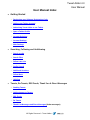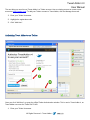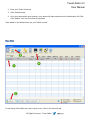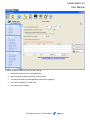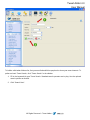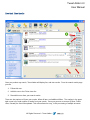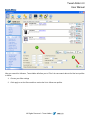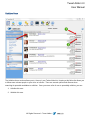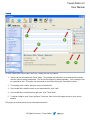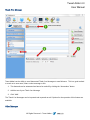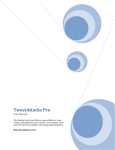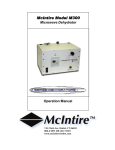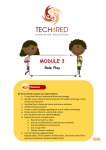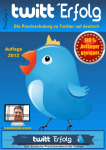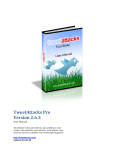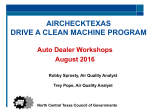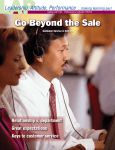Download Tweet Adder 4 User Manual
Transcript
Tweet Adder 4.0 User Manual Tweet Adder 4 User Manual All Rights Reserved – Tweet Adder Tweet Adder 4.0 User Manual User Manual Index Getting Started ◦ Registering your Software Registration Code ◦ Adding your Twitter Account ◦ Authorizing Tweet Adder to use Twitter ◦ Open a Twitter Profile ◦ Account Selection ◦ Account Settings ◦ Main Settings Searching, Following and Unfollowing ◦ Search results ◦ Search Filter ◦ Follow Later List ◦ Profile Search ◦ Additional Searches ◦ Follow Back ◦ Unfollow Tweets, Re-Tweets, RSS Feeds, Thank You & Direct Messages ◦ Sending Tweets ◦ Adding Images to Tweets ◦ RSS Feeds ◦ Re-Tweets ◦ Thank You Messages and Direct Messages (Other messages) All Rights Reserved – Tweet Adder Tweet Adder 4.0 User Manual Getting Started Links Download Tweet Adder: http://www.tweetadder.com/download Purchase Tweet Adder: http://www.tweetadder.com/purchase To use Tweet Adder you will need to download and install the appropriate version (Mac/Windows) of Tweet Adder. Use the download link above. You will also need to purchase a registration # from the purchase link above. Registration All Rights Reserved – Tweet Adder Tweet Adder 4.0 User Manual Once you have purchased Tweet Adder and have received your registration #, you will need to register your copy of Tweet Adder. Once you have Tweet Adder open, click the Registration tab. 1. Enter your Registration #. 2. Click “Activate License”. 3. If your Trial has ended, Click “Purchase Tweet Adder License” to purchase. 4. Upgrade License to add additional profiles with an upgraded license. 5. If you canceled your Tweet Adder subscription, click “Re-Activate” to sign back up. Adding your Twitter Account All Rights Reserved – Tweet Adder Tweet Adder 4.0 User Manual The next thing you need to use Tweet Adder is a Twitter account. Use an existing account or create a new account at https://twitter.com/. To add your Twitter account to Tweet Adder, click the Manage Users tab. 1. Enter your Twitter Username. 2. Highlight the registration code. 3. Click “Add User”. Authorizing Tweet Adder to use Twitter Once you click “Add User”, up pops the official Twitter Authorization window. This is new in Tweet Adder 4, as Tweet Adder now uses the Twitter OATH API. 1. Enter your Twitter Username. All Rights Reserved – Tweet Adder Tweet Adder 4.0 User Manual 2. Enter your Twitter Password. 3. Click “Authorize app”. 4. Once your authorization goes through, a pin number will auto populate into the Authorization Pin Field. Click “Submit” once the pin number is populated. Tweet Adder is now authorized to use your Twitter account. Open User To start using Tweet Adder we need to open a user. Click on the Overview tab. All Rights Reserved – Tweet Adder Tweet Adder 4.0 User Manual 1. Highlight the account you would like to use. 2. Click “Open User”. 3. Or you can click the Open User icon the top bar, and select the account from the pop up. All Rights Reserved – Tweet Adder Tweet Adder 4.0 User Manual Account Section The Account Section contains the following Tweet Adder features and settings Settings: Basic settings for the operation of Tweet Adder. Black List: A list of accounts you never want to follow or interact with. White List: A list of accounts you wish to protect and never unfollow. Followers: A list of the account’s followers. Friends: A list of users the account follows. All Rights Reserved – Tweet Adder Tweet Adder 4.0 User Manual Account Settings Account Settings contain all Twitter Profile settings; Automation time frame for automated tasks Interval setting to update following / followers lists To load profile data of following/followers lists when logging in How often to update the profile data Proxy connection settings All Rights Reserved – Tweet Adder Tweet Adder 4.0 User Manual Main Settings The main Settings contain general Tweet Adder settings; Account login delay options Option to load Profile Images for lists or not Ability to disable multi-threaded requests Ability to disable embedded browser for the Twitter authorization process (0auth login). Ability to minimize the program window to the system trey (Windows only). Searching and Following All Rights Reserved – Tweet Adder Tweet Adder 4.0 User Manual To build a solid twitter follower list, first you must find and follow people who share your same interests. To perform a basic Tweet Search, click “Tweet Search” in the sidebar. 1. Fill in the keywords for your Tweet Search. Standard search operators are in play. Use the optional search options as desired. 2. Click “Search Now”. All Rights Reserved – Tweet Adder Tweet Adder 4.0 User Manual Live Real Time Results Once you perform any search, Tweet Adder will display live, real time results. From the search results page you can: 1. Follow this user. 2. Add this user to the Follow Later list. 3. Discard this user from your search results. There are also options to Export your results, follow all later, and additional filters. The number in the upper right corner is the total number of results from your search. Once you process an account (Follow, Follow Later, Discard) the list will be updated. This action allows for easy, 1 click processing of multiple accounts. All Rights Reserved – Tweet Adder Tweet Adder 4.0 User Manual Search Filters After you search for followers, Tweet Adder will allow you to “Filter” the raw search data to find the best profiles to follow. 1. Choose your filter settings 2. Click apply to set the filters and then review the list to follow new profiles. All Rights Reserved – Tweet Adder Tweet Adder 4.0 User Manual Follow Later List Add profiles to your follow later list to Filter, Sort, Manage, Re-Tweet, Favorite users Tweets, and more: 1. Re-Tweet this Tweet instantly from your Lists. 2. Favorite any Tweet. 3. Display Tweet data or Profile data. 4. Sort the list order by: Name,Screen Name,Followers,Friends,Tweets,Last Tweet Date,Join Date, or Location. 5. Filter your raw search results to find the profiles you want to follow. All Rights Reserved – Tweet Adder Tweet Adder 4.0 User Manual Profile Search To search for users by profile data, click “Profile Data Search” in the sidebar. 1. Fill in the keywords for your Profile Data Search. Standard search operators are in play. Use the optional search options as desired. 2. Click “Search Now”. All Rights Reserved – Tweet Adder Tweet Adder 4.0 User Manual Additional Searches In addition to the Tweet and Profile Data searches, Tweet Adder provides a full suite of search options. These searches operate just like the Tweet and Profile Data searches. They are as follows: Location Search: This search is for finding Twitter users specific to a location and interest. Followers of a User: This search will return the Twitter followers of a specific user. Followed by a User: This search will return the list of Twitter accounts a specific user follows. Twitter Lists: This search will return the list of Twitter users associated with a Twitter list. All Rights Reserved – Tweet Adder Tweet Adder 4.0 User Manual Follow Back The Follow Back feature allows you to follow back any users who are currently following you. This is another good method to increase your Twitter follower count. Click on the Follow Back list link in the sidebar. 1. The Follow Back list works just like the Search Results window, displaying live, real time results 2. To Follow Back Twitter users in this list, simply click the Follow Back button beside the profile. 3. There are Black List and Block options to assist with avoiding undesirables. All Rights Reserved – Tweet Adder Tweet Adder 4.0 User Manual Unfollow Users The Unfollow Users section allows you to ‘clean up’ your Twitter follow list. Keeping a tidy follow list allows you to follow more relevant people to your niche or interest. There are several options and reasons when searching for potential candidates to unfollow. Once you return a list of user to potentially unfollow, you can: 1. Unfollow this user. 2. Whitelist this user. All Rights Reserved – Tweet Adder Tweet Adder 4.0 User Manual Tweets To send Tweets with Tweet Adder, select the Tweets link from the sidebar. 1. Tweets can be automated with Tweet Adder. Tweet Adder will select from a pre-entered list of tweets, with the option of being randomized. The list can be imported or added manually. Your existing list can be exported as well. This option can be turned on and off by clicking the “Automation” button. 2. To manually enter a tweet, add your text to the tweet field. 3. If you would like to add this tweet to your automated list, click “Add”. 4. If you would like to manually tweet right now, click “Tweet Now”. 5. To add an Image to your Tweet; add your Tweet text, then click in the Image column to open a new window. This page has several options for the Automation functions. All Rights Reserved – Tweet Adder Tweet Adder 4.0 User Manual Tweet Images To send Image Tweets with Tweet Adder, add your Tweet text then click in the Image column to open this window. 1. Click “Select Image” to find and select an Image through the Open File Dialog. Note: you may need to change the “File Type” to see and select the image you are looking for. 2. Choose the image size you want to Tweet. 3. Click “Save” to save the image in your Tweet. All Rights Reserved – Tweet Adder Tweet Adder 4.0 User Manual RSS Tweet Adder has the ability to send tweets from the contents of an RSS feed. To setup a RSS feed to Tweet Feature: 1. This featured can be automated and turned on and off by clicking the “Automation” button. 2. Enter the RSS url of the feed you wish to use in your setup. 3. Click “Add RSS Feed”. There are several options for the operation of this feature. All Rights Reserved – Tweet Adder Tweet Adder 4.0 User Manual Re-Tweets Tweet Adder has the ability to re-tweet the tweets of other Twitter users. This feature can be automated. 1. This featured can be automated and turned on and off by clicking the “Automation” button. 2. Enter the Twitter Username of the user you wish to retweet. 3. Optionally, enter keyword(s) you wish to limit the retweets to certain topics. 4. Click “Add Re-Tweet”. 5. Clearing the Re-Tweet history will allow duplicate Re-Tweets to be posted. This page has several options for the Automation functions. All Rights Reserved – Tweet Adder Tweet Adder 4.0 User Manual Thank You Message Tweet Adder has the ability to send Automated Thank You Messages to new followers. This is a good method to reach out to new users, share a short message or link. 1. This featured can be automated and turned on and off by clicking the “Automation” button. 2. Add the text of your Thank You Message. 3. Click “Add”. The Thank You Messages can be imported and exported as well. Options for the operation of this feature are available. Other Messages All Rights Reserved – Tweet Adder Tweet Adder 4.0 User Manual Tweet Adder has the ability to send out messages to multiple users. To use this feature: 1. Add the text of your Message. 2. Click “Add”. 3. Click “Start”. Messages can be imported and exported. Options for the operation of this feature are available. All Rights Reserved – Tweet Adder