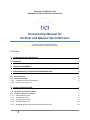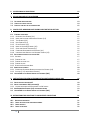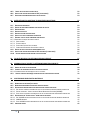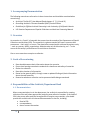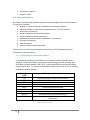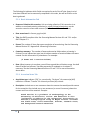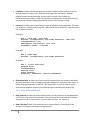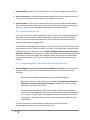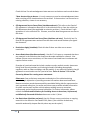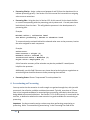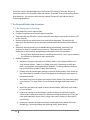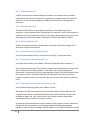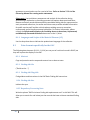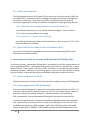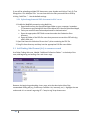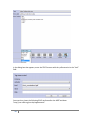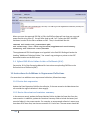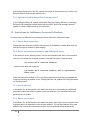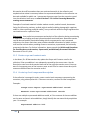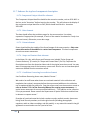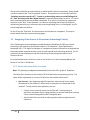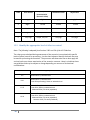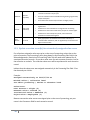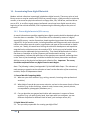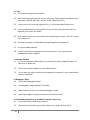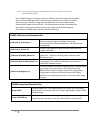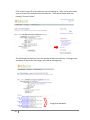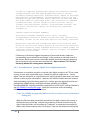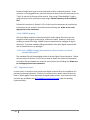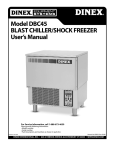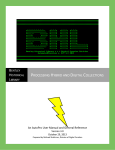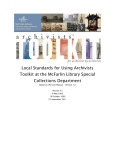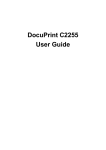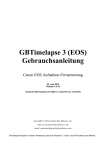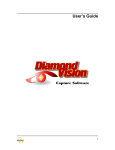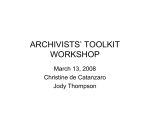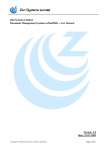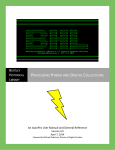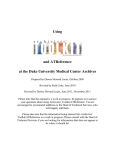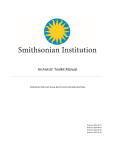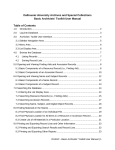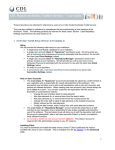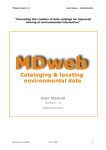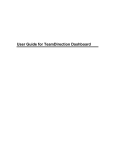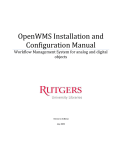Download Archival Accessioning Manual - UCI Libraries Staff Intranet
Transcript
University of California, Irvine
Department of Special Collections and Archives
Accessioning Manual for
Archival and Manuscript Collections
Created: June 29, 2011 by Dawn Schmitz
Updated: September 23, 2014 by Sara Seltzer
Contents
1. ACCOMPANYING DOCUMENTATION
5
2. OVERVIEW
5
3. GOALS OF ACCESSIONING
5
4. RESPONSIBILITIES OF THE ARCHIVIST/DEPARTMENT HEAD
5
4.1. DOCUMENTATION
4.2. OTHER INFORMATION
4.2.1. ASSIGNING NEW COLLECTION NUMBERS
4.2.2. CREATING COLLECTION FILES
5
6
6
7
5. CREATE ACCESSION RECORD
7
5.1. DETERMINE THE ACCESSION NUMBER
5.2. ENTER DATA ABOUT THE ACCESSION
5.2.1. BASIC INFORMATION TAB
5.2.2. ACCESSION NOTES TAB
5.2.3. USER DEFINED FIELDS TAB
5.2.4. NAMES & SUBJECTS TAB
5.2.5. ACKNOWLEDGEMENTS, RESTRICTIONS & PROCESSING TASKS TAB
1
7
7
8
8
9
10
10
6. ACCESSIONING AS PROCESSING
12
7. RE-BOX AND SHELVE THE ACCESSION
13
7.1. RE-BOXING AND RE-HOUSING
7.2. UPDATE THE STACKS LOCATOR
7.3. PRINT OUT AND FILE THE ACCESSION RECORD
13
14
15
8. SINGLE-LEVEL MINIMUM DACS FINDING AIDS FOR THE COLLECTION
15
8.1. ENHANCE THE RECORDS
8.1.1. REFERENCE CODE ELEMENT (2.1)
8.1.2. NAME AND LOCATION OF REPOSITORY ELEMENT (2.2)
8.1.3. TITLE ELEMENT (2.3)
8.1.4. DATE ELEMENT (2.4)
8.1.5. EXTENT ELEMENT (2.5)
8.1.6. NAME OF CREATOR(S) ELEMENT (2.6)
8.1.7. SCOPE AND CONTENT ELEMENT (3.1)
8.1.8. CONDITIONS GOVERNING ACCESS ELEMENT (4.1)
8.1.9. LANGUAGES AND SCRIPTS OF THE MATERIAL ELEMENT (4.5)
8.2 DATA ELEMENTS SPECIFICALLY FOR THE OAC
8.2.1 ABSTRACT
8.2.2 FINDING AID TITLE
8.2.3 FINDING AID FILING TITLE
8.2.4 FINDING AID DATE
8.2.5 REPOSITORY PROCESSING NOTE
8.3 ADDED VALUE ELEMENTS
8.3.1 CONDITIONS GOVERNING REPRODUCTION AND USE ELEMENT (4.4)
8.3.2 CITATION (7.1.5, UNDER NOTES ELEMENT)
8.4 UPLOAD EAD FILE TO ONLINE ARCHIVE OF CALIFORNIA (OAC)
15
15
15
16
16
16
16
16
16
17
17
17
17
17
17
17
18
18
18
18
9. INSTRUCTIONS FOR NEW ACCESSIONS WITH NONSTANDARD FINDING AIDS
18
9.1 CREATE RESOURCE RECORD IN AT
9.2 CREATE SUPPLEMENTAL PDF DOCUMENT(S)
9.2.1 UPLOAD SUPPLEMENTAL PDF DOCUMENT TO OAC SERVER
9.3 ADD FINDING AIDS ELEMENT (4.6) TO RESOURCE RECORD
9.4 UPLOAD EAD FILE TO ONLINE ARCHIVE OF CALIFORNIA (OAC)
18
18
19
19
21
10. INSTRUCTIONS FOR ADDITIONS TO UNPROCESSED COLLECTIONS
21
10.1
10.2.
10.3.
10.4.
21
21
22
22
REVISE DATE EXPRESSION
REVISE THE EXTENT AND CONTAINER SUMMARY
REVISE ABSTRACT
REVISE ACCESS NOTE
2
10.5. REVISE THE SCOPE AND CONTENTS NOTE
10.6 CREATE AND UPLOAD SUPPLEMENTAL PDF (IF APPLICABLE)
10.7 UPLOAD REVISED FINDING AID AND CATALOG RECORD
22
22
23
11. INSTRUCTIONS FOR ADDITIONS TO PROCESSED COLLECTIONS
23
11.1 REVISE DATE EXPRESSION
11.2 REVISE THE CONTAINER SUMMARY AND FINDING AID STATUS
11.3 REVISE ABSTRACT
11.4 REVISE ACCESS NOTE
11.5 REVISE SCOPE AND CONTENTS NOTE
11.6 CREATE TOP-LEVEL COMPONENT DESCRIPTION
11.7 ENHANCE THE TOP-LEVEL COMPONENT DESCRIPTION
11.7.1 COMPONENT UNIQUE IDENTIFIER ELEMENT
11.7.2 DATE ELEMENT
11.7.3 EXTENT ELEMENT
11.7.4 SCOPE AND CONTENT NOTE ELEMENT
11.7.5 CONDITIONS GOVERNING ACCESS NOTE ELEMENT
11.8 REVISE THE COLLECTION-LEVEL ARRANGEMENT NOTE
11.9 CREATE AND UPLOAD SUPPLEMENTAL PDF DOCUMENT (IF APPLICABLE)
11.10 UPLOAD REVISED FINDING AID AND CATALOG RECORD
23
23
23
23
24
24
25
25
25
25
25
25
26
27
27
12. FILL OUT ARCHIVAL COLLECTION ACCESSION CHECKLIST
27
13. ASSIGNING VALUE SCORES TO DETERMINE PROCESSING PRIORITY
28
13.1 ASSESS THE VALUE OF THE ACCESSION
13.2 IDENTIFY THE APPROPRIATE LEVEL OF EFFORT OR CONTROL
13.2.1. CONSIDERATIONS FOR ASSIGNING LEVELS OF CONTROL
13.3. UPDATE ACCESSION RECORD(S) FOR RETROACTIVELY ASSIGNED VALUE SCORES
28
30
31
32
14. ACCESSIONING BORN-DIGITAL MATERIALS
33
14.1 DONOR DIGITAL MATERIAL/FILE SURVEY
14.2 NONSTANDARD FINDING AIDS RECEIVED FROM THE DONOR
14.3 PROCEDURES FOR BORN-DIGITAL RECORDS RECEIVED ON PHYSICAL MEDIA
14.3.1 PRE-DIGITAL FORENSICS INFORMATION FOR THE ACCESSION RECORD AND MINIMAL FINDING AID
14.3.2 DIGITAL FORENSICS: LEGACY ARCHIVAL MEDIA MIGRATION PLATFORM (LAMMP)
14.3.3 POST-DIGITAL FORENSICS INFORMATION FOR THE ACCESSION RECORD AND MINIMAL FINDING AID
14.4 PROCEDURES FOR “PURELY DIGITAL” BORN-DIGITAL MATERIALS
14.4.1 PRE-LAMMP IMAGING INFORMATION FOR THE ACCESSION RECORD AND MINIMAL FINDING AID
14.4.2 LAMMP IMAGING
14.4.3 POST-LAMMP IMAGING INFORMATION FOR THE ACCESSION RECORD AND MINIMAL FINDING AID
14.5 IMPORTANT NOTES
33
37
37
37
38
39
44
44
45
45
45
3
15. APPENDIX: ARCHIVAL COLLECTION ACCESSION CHECKLIST
4
46
1. Accompanying Documentation
The following manuals are referred to in these instructions and should be consulted when
accessioning:
Archivists’ Toolkit (AT) User Manual (Read chapters 3, 7, 9, 11 and 12)
Describing Archives: A Content Standard (DACS) Second Edition
Guidelines for Efficient Archival Processing in the University of California Libraries
UCI Libraries Department of Special Collections and Archives Processing Manual
2. Overview
An accession is a “batch” of materials that comes into the custody of the Department of Special
Collections and Archives (SCA). The materials in a given accession will have in common their
provenance -- their origin, or source. They have been created and/or collected by a given entity
-- such as a person, family, organization, administrative unit of the university, etc. -- in the
course of that entity’s performance of its activities or functions.
One or more accessions comprise a collection.
3. Goals of Accessioning
Record and document basic information about the accession
Ensure that housings meet basic standards for cleanliness and safety of materials
Shelve the collection
Record the location of all materials
Reveal to the general public, through a new or updated finding aid, basic information
about the new materials.
Determine whether a collection can be processed while being accessioned.
4. Responsibilities of the Archivist/Department Head
4.1. Documentation
When new materials arrive in the department, the archivist is responsible for creating
collections files and (when appropriate) assigning new collection numbers. If the head of
SCA is the person who made the arrangements to acquire new materials, s/he should
provide the archivist with all relevant documentation for the file, including:
Deed of Gift
correspondence
donor contact information
5
preliminary inventory
curator’s notes
4.2. Other information
Any other information that would be relevant to accessioning should also be provided to
the archivist, including:
whether it is a new collection or addition to an existing collection
collection number or collecting area (see Section 4.2.1 of this manual)
significance of collection
known or potential preservation problems
known or potential access restrictions
whether the collection can be used before it is processed
priority for processing
date of donation
materials that have been separated
If the archivist is not the person doing the accessioning, s/he should pass along this
information to the accessioner.
4.2.1. Assigning new collection numbers
If the accession comprises a new collection, a collection number will need to be
assigned. Collection numbers are formatted by collecting area code, a period, and
three-digit number (example: MS.C.001). Use the table below to assign the leading
collecting area code. To find the next available number, sort the list in the AT resource
module by resource identifier.
Collecting Area
Code
AS
MS.C
MS.F
MS.L
MS.P
MS.R
MS.M
MS.SEA
PS
Collecting Area Description
University Special Collections and Archives
Critical Theory Manuscripts
Faculty Manuscripts
Literary Manuscripts
Performing Arts Manuscripts
Regional Manuscripts
Miscellaneous Manuscripts
Southeast Asian Collection Manuscripts
University Special Collections and Archives
Publications
Table: Collecting Area Codes
6
(Note: UCI faculty should only be designated as MS.F if they do not fit into another
collecting area, such as MS.C or MS.P.)
4.2.2. Creating collection files
Collection files are stored in letter-size hanging folders in the tan filing cabinets in LL
500. When creating a new collection file, write the collection number on the tab of the
hanging folder. Place a letter-size acid-free folder in the hanging folder and label it
“Basic Documents,” writing the collection number and title in the upper left-hand
corner. Include the Deed of Gift agreement and accession record(s) in this folder and
any other documentation regarding the donor or creator that is not part of the
collection (refer to the bulleted list above). This can include correspondence with the
repository, secondary source materials about the creator, legacy inventories, etc. Large
accumulations of a particular type of document (e.g. correspondence) may be placed in
separate folders within the collection file. Be sure to clearly label each new folder.
In addition to the physical collection files, SCA also maintains electronic collection files
on the V:\ drive under ms-as collections, sub-filed by collecting area. If it is a new
collection, label the folder as follows: collecting area code and collection number
_underscore_ creator or subject name (example: C001_Derrida). File electronic
versions of the accession record(s) and accession checklist(s) here, as well as any
pertinent correspondence regarding the collection conducted via e-mail. Save e-mail
messages as text files to ensure their longevity. As with the physical collection file, label
sub-folders accordingly.
5. Create Accession Record
5.1.Determine the accession number
If the archivist has not already started an accession record in AT, use the next available
accession number. To find the next available number, sort the list in the accession module
by accession number. Accession numbers are comprised of the 4-digit year (yyyy) and the
next available number in numerical sequence.
5.2.Enter data about the accession
Some data can be filled in right away, some will be filled in as materials are re-boxed and
foldered, and some will be filled in when the re-housing process has been completed.
Before beginning to fill in information, read Section 7 of this manual and Section 5.2 of the
Processing Manual, which includes information about re-boxing, re-housing and handling of
materials during accessioning.
7
The following list indicates which fields are required in each of the AT tabs. Keep in mind
that these fields will not be necessarily completed in this order, but will be filled in as the
data is gathered.
5.2.1. Basic Information Tab
Resources linked to this accession: Link to existing collection (if this accession is an
addition to an already-existing collection) or, when finished accessioning, use the
accession record to create new resource (Link Resource Create Resource).
Date accessioned: In format yyyy/mm/dd.
Title: Use DACS-compliant title. See Processing Manual Sections 6.1 and 7.3.1 and/or
DACS Chapter 2.3.
Extent: The number of linear feet upon completion of accessioning. See the Processing
Manual Section 12.2 Appendix B: Measuring Collections.
Container summary: The number of boxes and oversize folders when re-housing is
finished. Do not indicate box type, but do indicate number of oversize folders that were
created. Put this information in parentheses. For example:
(6 boxes and 1 oversize folder)
Date: When inventory is complete, you will have a good idea of the date range. Use bulk
dates if helpful and relevant. Use date expression for undated or circa dates if
necessary. See the Processing Manual Sections 6.2 and 7.3.2 for more information
about dates.
5.2.2. Accession Notes Tab
Acquisition type: Indicate “Gift” (or, occasionally, “Purchase”) for manuscript (MS)
collections. Indicate “Transfer” for university archives (AS) records.
Description: Include one or two sentences about the creator that would provide context
for the materials. Also include one or two sentences (or more if necessary) about the
content and form of the materials. Example:
Frank Cancian is a professor of anthropology at the
University of California, Irvine. The materials in this
[collection or addition to the collection] focus mainly on
Cancian's anthropological study of Mayan culture. Included
are field notes, field interviews, diaries, research notes,
and background research materials.
8
Condition: Include information about the physical condition of the materials, such as
whether paper is brittle or torn, whether rusty paper clips are present, whether
magnetic media are deteriorating, and any other concerns. Also include any
preservation actions taken, such as the removal of rubber bands. Notify the archivist if
you encounter serious ongoing preservation concerns such as bugs or mold.
Inventory: Include a box-by-box listing of types of materials, along with dates. This does
not need to be a folder-level listing, but it may include lists of materials in the order they
can be found in the box.
Example 1:
Box 1 (1978-1981, 1990-1998)
minutes, correspondence, and other materials, 1990-1998
correspondence, 1979
newsletters and handouts, 1978-1979
attendance sheets, 1978-1980
Example 2:
Box 5 (1984-1990)
minutes, correspondence, and other materials
Example 3:
Box 1, (circa 1996-2001)
program files
correspondence
meeting notes
press releases
directors' statements, mission statements
Disposition Note: Include a list of any materials removed from the accession and what
was done with them, such as whether they were disposed of, returned to the donor, or
books cataloged separately in ANTPAC. This need not be an item-by item list. Note:
Archivist must approve disposal of any materials after examining the Deed of Gift.
5.2.3. User Defined Fields Tab
Date Received: Include the date materials came into the possession of the department
of SCA. Date may have to be estimated. If you just know the month and year, indicate
the date as the first of the month. If you just know the year, use January 1.
New Collection? Check if the accession forms a new collection. Leave blank if the
accession is linked to an already-existing collection.
9
Accessioned By: Include the first and last name of the person doing the accessioning.
Donor Information: Record pertinent details regarding the donor or donation process
that are not included in another field, such as contact information.
Special formats: List the types of formats that are not normal-sized and paper based.
Special formats include audiovisual formats (list type such as reel tapes, cassette tapes,
VHS, etc.), maps, posters, and digital media types such as CDs and DVDs.
5.2.4. Names & Subjects Tab
Link to the name of the creator (choosing “Creator” from the function drop-down box)
and to the name of the source who transferred or donated the materials (choosing
“Source” from the function drop-down box). This is often the same person/entity, in
which case the name will appear twice.
For accessions representing new collections, it is likely you will not find the name of the
creator/source in our AT Names module. In this case, if you have been trained to create
name records, do so. Otherwise, use the Name and Subject Decisions When Using the
Archivists’ Toolkit document on the V:\ drive to help make recommendations for names
and subjects in the record. When the cataloger reviews the minimal or updated DACS
record for the collection in AT, he or she will review, edit, and finalize all names and
subjects.
5.2.5. Acknowledgements, Restrictions & Processing Tasks Tab
Acknowledgment Letter Sent to Donor/Date (checkbox and note): For each accession
(except university archives), the Head of Special Collections and Archives does the
following:
o Send letter to the donor acknowledging the gift and thanking them.
o Deposit the electronic copy of the letter in V:\ms-as_documentation\Deeds of
Gift\Donor Documentation\Letters to donors. Additionally, print out a copy
and place it in the paper donor file.
o Send the library development officer (at the time of this writing, Julie Sully) a
copy of the acknowledgment letter along with information about any donations.
(An “accession receipt” report can be generated from the accession record for
this purpose.) These documents are sent to the development officer as email
attachments.
It is then the archivist’s responsibility to make sure the Deed of Gift and
acknowledgement letter are filed in the collection file.
10
Check this box if an acknowledgement letter was sent to the donor and record the date.
*Note about writing to donors: It is only necessary to send an acknowledgement letter
when receiving a first-time donation to the archives. If the accession is an accrual to an
existing collection, a letter is not necessary.
Gift Agreement Sent to Donor/Date (checkbox and note): This refers to the Deed of
Gift agreement. Information about this is in the collections file or from the archivist or
SCA department head. (Not applicable to university archives). Check this box if a gift
agreement is in the collection file. If known, record the date the agreement was sent to
the donor.
Gift Agreement Received from Donor/Date (checkbox and note): Check this box if a
Deed of Gift agreement was received from the donor and record the date s/he signed
the document.
Restrictions Apply (checkbox): Check this box if there are either use or access
restrictions.
Access Restrictions (checkbox and note): Use this if it is known or suspected that there
are materials in the collection that should not be made available for research. Also
indicate if there are no restrictions, or if the status of restricted items is unknown and
requires further review.
Examples of restricted materials include: student records, medical records, documents
listing Social Security numbers, archival original media (including photographic
negatives, audio or video recordings, and disk media), or any materials named in the gift
agreement as restricted to use for a period of time. Refer to Section 7.5.2.4 of the
Processing Manual for creating access statements.
Please note: Your preliminary assessment and analysis of the collection during
accessioning is imperative to providing accurate information about restricted items.
Because accession records become publicly searchable finding aids for unprocessed or
semi-processed collections, the access restrictions note provides valuable information
for public services staff and the archivist when providing access to accessions,
unprocessed, and minimally processed collections. For further information, please
consult the Policies and Procedures for Providing Access to Accessions, Unprocessed,
and Minimally Processed Collections document on the V:\ drive.
Use Restrictions (checkbox and note): Use this if there are any restrictions on copying
materials in the collection. See Deed of Gift. (Note: If the collection includes any
materials authored by Jacques Derrida, these may not be copied.)
11
Processing Priority: Assign a value score between 4 and 20 from the drop-down list to
indicate processing priority. See Section 13 of this manual for instructions on assigning
value scores to accessions.
Processing Plan: Using the chart in Section 13.2 of this manual, list the levels of effort
or control corresponding with the processing priority value score. Cut-and-paste these
levels directly from the chart. This will guide the processor in the development of a
processing plan.
Example:
Minimal effort | Collection level
Low effort processing | Series or subseries level
To communicate the rationale behind the selected value score to the processor, itemize
the value assigned for each component.
Example:
Value Score:
User Interest = Slight (2)
Research Value = Limited (2)
Institutional Value = Moderate (3)
Object Value = Negligible (1)
A brief narrative summary of the rationale may also be provided if it would prove
helpful to the processor.
Additionally, use this field if there are any issues that arise during donor negotiations or
accessioning that should be known to those processing the materials.
Processing Status: Choose “Unprocessed” from drop-down list.
6. Accessioning as Processing
You may notice that the accession is small enough or organized enough that, with just a bit
more work, the collection could be considered processed. Typically, accessions of 1 linear
foot or less are good candidates for accessioning as processing, particularly those that are
being added to processed collections. See Section 13.2.1 of this manual, or consult with the
archivist, to determine whether the new accession is a good candidate for accessioning as
processing.
Important: You do not need to assign a value score when performing accessioning as
processing. Write “Processed during accessioning” in the Processing Plan field of the
12
accession record’s Acknowledgements, Restrictions & Processing Tasks tab. Be sure to
write your name in the Processors field and choose “Processed” from the Processing Status
drop-down list. You can also check the box marked “Processed” and add the date of
processing completion.
7. Re-Box and Shelve the Accession
7.1. Re-boxing and re-housing
Keep materials in their original order
Compress materials to use as little space as possible.
Take materials out of binders, unless the binders have object value (refer to Section 13.1
of this manual).
Remove materials the archivist has instructed will be separated. The archivist will
determine the disposition of the removed materials upon examination of the Deed of
Gift.
Duplicates should generally not be weeded during accessioning, especially if the
accession is large (i.e. multiple record cartons). Duplicates may be removed if
duplication is not excessive and weeding would require little time and effort.
o Do not discard duplicates without consulting the archivist. They may be retained
for exhibition or donated to other repositories.
Stabilize materials:
13
Make sure all paper materials are in folders, either in their original folders or in
scrap archival folders. Folder or re-folder items only if necessary to safely box
them. Loose papers should generally be foldered. If existing labels are insecure,
clip or staple them to folders rather than foldering.
Folders must be packed tightly enough to prevent folders/papers from slouching.
Use a box spacer if necessary. Even a few weeks of slouching will cause paper to
permanently bend.
Use folder score lines to square the bottom of each folder to fit documents taking
up more than ¼” in each folder. Do not fill letter and legal-sized folders over ¾”
full.
Accessions will either be stored in boxes, flat box folders, XOS (map case) folders,
or a mix of these.
In general, transfer to archival boxes in order to reduce or eliminate possible
vermin and to safely store materials. Maintain existing containers only if they are
clean (and apparently vermin free), strong, have covers, and are in sizes that fit
our shelving.
If taking any obvious and quick measures would significantly reduce the linear
footage (e.g., removing binders and foldering items), please do so.
When the collection has been housed in appropriate containers, calculate linear footage
from measurements listed in Appendix B in the Processing Manual. Fill in extent in
linear footage and container summary on the Basic Information tab in the AT accession
record.
o For accessions that are integrated within the existing collection housing due to
negligible size (e.g. smaller than a half document box) or processing during
accessioning, record the extent as 0.1 linear feet. Note the number of items and
folders in the container summary and (if applicable) indicate that the materials
were integrated.
Example 1:
(1 folder) Materials were integrated with existing
collection and do not occupy additional space.
Example 2:
(1 oversize folder) The bulk of the materials were
physically integrated with the existing collection and do
not occupy additional space. One oversize folder was added
to the collection extent.
Example 3:
(1 audiocassette) Housed in accn 2006.007 Box 15.
Print labels for each box using the box label templates on the V:\ drive. Label each container
with collection name and number, accession number, and box number.
Shelve accession boxes in stacks. Store oversize accession material in flat box folders in flat
boxes. If oversize accession materials in flat box folders do not fill up a single flat box, store
these flat box folders in existing flat boxes (i.e., flat boxes in MS stacks that have already
been assigned flat box number). Very important: Record the flat box number and folder
number in the inventory field in the Accession Notes tab in the AT accession record.
Store XOS folders in map case(s).
Write down location codes on boxes (including new flat boxes used to store flat box
folders).
7.2. Update the stacks locator
Go to http://spcoll.lib.uci.edu/ (password protected; use UCInet ID and password).
Click on "Edit Stacks."
14
For new collections, click "Add New Collection." Fill out "Collection Title," "Collection
Number," "Box number," and location. If accession "accn2006-001" has 1 box, the box
number will be "accn2006-001 001." If it has 2, the box number will be "accn2006-001
002," etc.
For additions to existing collections, click "Add to a Collection." Type in existing
collection number. The screen will then prompt you to add a box to that collection. Type
in new box number and location.
7.3. Print out and file the accession record
Using the “Reports” button, print out the accession record.
For new collections, create a green hanging folder for the collection in the filing cabinet
and a "Basic Documents" folder therein. See Section 4.2.1 of this manual for guidance.
For additions to existing collections, find the collection file and add the accession form
to the existing ones in the "Basic Documents" folder. Multiple accession forms within
one collection file should be clipped together with the most recent on top.
8. Single-Level Minimum DACS Finding Aids for the Collection
Note: If the accession is an addition to an existing collection, see Section 10 or 11 of this
manual. If the accession has a nonstandard finding aid or other inventory and is not an
addition to an existing collection, see Section 9.
The following instructions should be read in conjunction with Section 7.5.1 of the Processing
Manual in order to create a finding aid with notes in the correct order. Be sure to use the
prescribed label for each note.
8.1. Enhance the records
After accessioning materials, create a resource record for the collection. See the AT User
Manual chapters 7 and 9 for more information about creating resource records. For new
collections, follow DACS guidelines (detailed below, with DACS reference numbers) for
single-level minimum records and input the following information into the AT resource
record in order to create a brief but compliant finding aid.
8.1.1. Reference Code Element (2.1)
Already in the record as Resource Identifier.
8.1.2. Name and Location of Repository Element (2.2)
Already loaded into "repository" information.
15
8.1.3. Title Element (2.3)
A DACS-compliant title should already be recorded in the resource record, whether
imported from the accession record or from previously-created resource record. See
Section 6.1 of the Processing Manual for additional instructions on writing titles if
necessary.
8.1.4. Date Element (2.4)
The dates should reflect, as accurately as possible, the total date range for all
accessions. Use a date expression if appropriate (for example, if much of the material is
undated or if only circa dates are known). If not using a date expression, do not use the
date expression field and the dates will be taken from the date fields as filled in.
8.1.5. Extent Element (2.5)
Extent and container summary should reflect the totality of the linear footage of all
accessions linked to that resource.
8.1.6. Name of Creator(s) Element (2.6)
Use the names module to find or create personal, family, or corporate names.
8.1.7. Scope and Content Element (3.1)
Use Scope and Contents note, labeled “Collection Scope and Content Summary.”
Two or three sentences total. First phrase or sentence should be about the creator and
their relationship to the files created. In a few cases, there may be biographical
information in the names file if one has already been created. Get the information from
the accession records. Synthesize and distill the information from all the accession
records. If necessary look in the collections file and as a last resort check the collection
itself.
8.1.8. Conditions Governing Access Element (4.1)
Use Conditions Governing Access note, labeled “Access.”
We need to let staff know when there are restricted materials in the collection and
emphasize that review is necessary before the unprocessed collection can be made
available for public use. Your access note for the original accession should have
transferred with the creation of a resource record.
Examples of restricted materials include: student records, medical records, documents
listing Social Security numbers, archival original media (including photographic
negatives, audio or video recordings, and disk media), or any materials named in the gift
16
agreement as restricted to use for a period of time. Refer to Section 7.5.2.4 of the
Processing Manual for creating access statements.
Please note: Your preliminary assessment and analysis of the collection during
accessioning is imperative to providing accurate information about restricted items.
Because accession records become publicly searchable finding aids for unprocessed or
semi-processed collections, the access restrictions note provides valuable information
for public services staff and the archivist when providing access to accessions,
unprocessed, and minimally processed collections. For further information, please
consult the Policies and Procedures for Providing Access to Accessions, Unprocessed,
and Minimally Processed Collections document on the V:\ drive.
8.1.9. Languages and Scripts of the Material Element (4.5)
Use the drop-down box to indicate the predominant language of the collection.
8.2
Data elements specifically for the OAC
The following data elements (8.1.11 – 8.1.14) are not part of a minimal record in DACS, but
they will improve the display in the OAC.
8.2.1 Abstract
Copy and paste the entire scope and content into an abstract note.
8.2.2 Finding aid title
("Guide to the….")
8.2.3 Finding aid filing title
Find guidance and instructions in the OAC Basic Finding Aid instructions.
8.2.4 Finding aid date
Indicate the year.
8.2.5 Repository Processing Note
Write the phrase "DACS minimum finding aid requirements met" in this field. This will
allow you to search for and isolate just the records that have minimum-standard finding
aids.
17
8.3 Added value elements
The following data elements (8.3.1 and 8.3.2) are not part of a minimal record in DACS, but
are “added value” elements that SCA is including in all single-level minimum finding aids as
a courtesy to researchers. They require little effort to include and provide essential
information regarding the citation of collections and publication rights governing their use.
8.3.1 Conditions Governing Reproduction and Use Element (4.4)
Use Conditions Governing Use note, labeled “Publication Rights.” Refer to Section
7.5.2.5 of the Processing Manual for wording.
8.3.2 Citation (7.1.5, under Notes Element)
Use Preferred Citation note, labeled “Preferred Citation.” Refer to Section 7.5.2.7 of the
Processing Manual for wording.
8.4 Upload EAD file to Online Archive of California (OAC)
See section 10.1 of the Processing Manual for instructions on uploading EAD files to the
Online Archive of California (OAC).
9. Instructions for New Accessions with Nonstandard Finding Aids
To enhance discovery, nonstandard finding aids in serviceable form will be made available via
OAC as supplemental PDFs. Nonstandard finding aids may be found in collection files or within
collection boxes. These may be in the form of lists, inventories, or other descriptive documents
created by the donor, custodian, or transferring agency. If you are uncertain whether a finding
aid is serviceable, or need help identifying nonstandard finding aids, consult the archivist.
9.1 Create resource record in AT
Follow the instructions in Sections 8.1 of this manual for creating minimum DACS finding aids.
9.2 Create supplemental PDF document(s)
If the nonstandard finding aid is in paper form, scan the document and save it as a PDF. If it
is already in electronic form, be sure to save it as a PDF if it is in another format. Label the
document using this file naming convention: collection number_nonstandard (e.g.
r046_nonstandard). Save all nonstandard finding aids in the electronic collection file.
To ensure that the document is keyword searchable, use Adobe Acrobat’s text recognition
tool. Open the PDF in Acrobat and click on Tools Text Recognition In This File. Use
the default settings (Primary OCR Language: English (US); PDF Output Style: Searchable
Image; Downsample To: 600 dpi). Time needed to process the file will depend on its size.
18
If you will be uploading multiple PDF documents, open Acrobat and click on Tools Text
Recognition In Multiple Files. You can then select the files you would like to OCR by
clicking “Add Files…”. Use the default settings.
9.2.1 Upload supplemental PDF document to OAC server
1. Establish a WebDAV connection using NetDrive.
a. Open NetDrive from the Specialized Apps folder on your computer, located at:
C:\Documents and Settings\All Users\Start Menu\UCI Libraries\Specialized Apps\
b. Enter your voroEAD username and password for authentication.
c. Open the appropriate PDF FINAL connection under the Production Sites
directory.
d. Open the folder of the EAD file name that you want to match the PDF with (e.g.
p010, c004, etc.)
2. Open the electronic collection file on the V:\ drive containing the PDF file
3. Drag file from directory and drop into the appropriate EAD file name folder.
9.3 Add Finding Aids Element (4.6) to resource record
Use Other Finding Aids note, labeled “Additional Collection Guides.” In the body of the
note, add beginning and ending <list> and <item> tags.
Between the beginning and ending <item> tags, write the descriptive title of the
nonstandard finding aid (e.g. Preliminary Container List, Inventory, etc.). Highlight the text
and encode it in a <extref> tag using AT’s “wrap in tag” drop-down menu.
19
In the dialog box that appears, enter the PDF file name with the .pdf extension in the “href”
field.
You must then insert the following ROLE attribute after the HREF attribute:
"http://oac.cdlib.org/arcrole/supplemental".
20
When you open the exported EAD file in jEdit, the ROLE attribute will not show up; copy and
paste the text string from AT. You will then need to add “ns2:” before the HREF and ROLE
attributes in order for the file to validate on OAC. Thus, it should look like this:
<extref ns2:href="r046_nonstandard.pdf"
ns2:role="http://oac.cdlib.org/arcrole/supplemental">Preliminary
Inventory and Container List</extref>
The supplemental PDF should appear as a hyperlink in the final EAD finding aid under the
heading “Additional Collection Guides,” the <extref> tag serving as a pointer to the PDF
document location on the OAC server.
9.4 Upload EAD file to Online Archive of California (OAC)
See section 10.1 of the Processing Manual for instructions on uploading EAD files to the
Online Archive of California (OAC).
10. Instructions for Additions to Unprocessed Collections
If an accession is an addition to an unprocessed collection, follow these steps.
10.1 Revise date expression
Update the Date Expression field for the collection, if the new accession includes dates that
are outside the original collection’s date range(s).
10.2. Revise the extent and container summary
In the resource record, update the Extent Number field to include the linear feet from the
new accession. In addition, update the Container Summary field to include the boxes (and
oversize folders) in the new accession. For example, an unprocessed collection’s extent may
have been 20.4 linear feet, but the new accession is 1 linear foot. The new extent should be
21
21.4 linear feet. The accession adds another box to the collection, so the Container
Summary is updated from 37 boxes to 38 boxes.
10.3. Revise abstract
In the Notes, Etc. & Deaccessions tab, update the Abstract to incorporate any additional
information about the collection based on the new accession. If no new information was
gathered, do not update.
10.4. Revise access note
In the Notes, Etc. & Deaccessions tab, update the Access note if the current collection-level
statement does not adequately cover the new accession.
We need to let staff know when there are restricted materials in the collection and
emphasize that review is necessary before the unprocessed addition to the collection can
be made available for public use. Incorporate the access note from the accession record
into the collection-level note, or refer to Section 7.5.2.4 of the Processing Manual for
creating access statements.
Examples of restricted materials include: student records, medical records, documents
listing Social Security numbers, archival original media (including photographic negatives,
audio or video recordings, and disk media), or any materials named in the gift agreement as
restricted to use for a period of time.
Please note: Your preliminary assessment and analysis of the collection during accessioning
is imperative to providing accurate information about restricted items. Because accession
records become publicly searchable finding aids for unprocessed or semi-processed
collections, the access restrictions note provides valuable information for public services
staff and the archivist when providing access to accessions, unprocessed, and minimally
processed collections. For further information, please consult the Policies and Procedures
for Providing Access to Accessions, Unprocessed, and Minimally Processed Collections
document on the V:\ drive.
10.5. Revise the scope and contents note
In the Notes, Etc. & Deaccessions tab, update the Scope and Contents note for the
collection. Use the Description note from the Accession Notes tab of the original accession
record. You may want to incorporate parts of the Inventory note as well. Aim for two to
three descriptive sentences distilled from the accession record.
10.6 Create and upload supplemental PDF (if applicable)
If the new addition comes with a nonstandard finding aid, follow the steps for creating and
uploading supplemental PDFs outlined in Sections 9.2 and 9.3 of this manual. Make sure
22
that the descriptive title of the PDF captures the scope of the document (e.g. Inventory of
Business Records Unprocessed Addition, etc.).
10.7 Upload revised finding aid and catalog record
In the Finding Aid Data tab, update the Revision Date (and Finding Aid Date, if necessary).
Re-export and upload the revised finding aid to the OAC. Notify the cataloger who will
update or create a MARC record for the collection.
11. Instructions for Additions to Processed Collections
If an accession is an addition to an already-processed collection, follow these steps.
11.1 Revise date expression
Update the Date Expression field for the collection, if the addition includes dates that are
outside the original collection’s date range(s).
11.2 Revise the container summary and finding aid status
In the resource record, add the phrase “and xxx unprocessed linear feet" to the container
summary. For example, a container summary that said this before a new accession:
(157 boxes and 4 oversize folders)
…would say this after the accession:
(157 boxes and 4 oversize folders) and 33 unprocessed
linear feet
Check the Accessions module in AT for any other unprocessed accessions and update the
container summary as needed. In the “Finding Aid Data” tab, update the Finding Aid Status
to “Semiprocessed.”
11.3 Revise abstract
In the Notes, Etc. & Deaccessions tab, update the Abstract to incorporate any additional
information about the collection based on the new addition. If no new information was
gathered, do not update.
11.4 Revise access note
In the Notes, Etc. & Deaccessions tab, update the Access note if the current collection-level
statement does not adequately cover the new addition. This will likely happen if the new
addition may contain restricted materials that can’t be reviewed during accessioning.
23
We need to let staff know when there are restricted materials in the collection and
emphasize that review is necessary before the unprocessed addition to the collection can
be made available for public use. Incorporate the access note from the accession record
into the collection-level note, or refer to Section 7.5.2.4 of the Processing Manual for
creating access statements.
Examples of restricted materials include: student records, medical records, documents
listing Social Security numbers, archival original media (including photographic negatives,
audio or video recordings, and disk media), or any materials named in the gift agreement as
restricted to use for a period of time.
Please note: Your preliminary assessment and analysis of the collection during accessioning
is imperative to providing accurate information about restricted items. Because accession
records become publicly searchable finding aids for unprocessed or semi-processed
collections, the access restrictions note provides valuable information for public services
staff and the archivist when providing access to accessions, unprocessed, and minimally
processed collections. For further information, please consult the Policies and Procedures
for Providing Access to Accessions, Unprocessed, and Minimally Processed Collections
document on the V:\ drive.
11.5 Revise scope and contents note
In the Notes, Etc. & Deaccessions tab, update the Scope and Contents note for the
collection if the new addition is not adequately covered by the current note. Use the
Description note from the Accession Notes tab of the original accession record. You may
want to incorporate parts of the Inventory note as well. Aim for two to three descriptive
sentences distilled from the accession record.
11.6 Create top-level component description
If the collection is arranged in series, create a series-level component representing the
accession, using a descriptive title. If there are no series, create a file-level component.
Examples:
Orange Coast Chapter unprocessed additional records
Research notes unprocessed additional records
If there are multiple unprocessed additions to add, or if the contents of the new addition
are the same as those in other additions, simply identify the new materials by acquisition
year. For example:
Unprocessed addition 2013
24
11.7 Enhance the top-level component description
11.7.1 Component Unique Identifier element
The Component Unique Identifier should be the accession number, such as 2011.006. In
the box, write “Accession” before inserting the number. This will enhance the display of
the component unique identifier on OAC, which should look like this: Accession
2011.006.
11.7.2 Date element
The date should reflect the total date range for the new accession. Use a date
expression if appropriate (for example, if much of the material is undated or if only circa
dates are known). Otherwise, use a date range.
11.7.3 Extent element
Extent should reflect the totality of the linear footage of the new accession. Only enter
extent information if the addition is a series-level component. File-level components
do not have extent statements.
11.7.4 Scope and Content Note element
In the Notes, Etc. tab, add a Scope and Contents note, labeled “Series Scope and
Content Summary” (if a series) or “Scope and Content Note” (if a file). Duplicate the
Description note from the Accession Notes tab of the original accession record. You may
want to incorporate parts of the Inventory note as well. Aim for two to three descriptive
sentences distilled from the accession record.
11.7.5 Conditions Governing Access Note element
Use Conditions Governing Access note, labeled “Access.”
We need to let staff know when there are restricted materials in the collection and
emphasize that review is necessary before the unprocessed addition to the collection
can be made available for public use. Copy the access note from the accession record or
refer to Section 7.5.2.4 of the Processing Manual for creating access statements. A
typical access statement for an unprocessed addition is: “This addition to the collection
is not yet processed. Please contact the Department of Special Collections and Archives
in advance to request access.”
Examples of restricted materials include: student records, medical records, documents
listing Social Security numbers, archival original media (including photographic
negatives, audio or video recordings, and disk media), or any materials named in the gift
agreement as restricted to use for a period of time.
25
Please note: Your preliminary assessment and analysis of the collection during
accessioning is imperative to providing accurate information about restricted items.
Because accession records become publicly searchable finding aids for unprocessed or
semi-processed collections, the access restrictions note provides valuable information
for public services staff and the archivist when providing access to accessions,
unprocessed, and minimally processed collections. For further information, please
consult the Policies and Procedures for Providing Access to Accessions, Unprocessed,
and Minimally Processed Collections document on the V:\ drive.
11.8 Revise the collection-level arrangement note
The unprocessed addition must be represented in the finding aid’s collection-level
arrangement note. If the collection is arranged in series, write the following at the end
of the existing note: “The collection also contains xxx unprocessed addition(s).” List the
accession number, component title, date range, and extent in linear feet.
Example:
This collection is arranged in two series:
Series 1. Inter-League Organization records, 1957-2001. 6.5
linear feet
Series 2. Chapter records, 1957-2005. 11 linear feet
The collection also contains four unprocessed additions:
Accession 2009.015. Orange Coast Chapter chronological files
unprocessed addition, 1977-2007. 2.4 linear feet
Accession 2011.006. Orange Coast Chapter unprocessed addition,
1967-2004. 3 linear feet
Accession 2013.017. Position statement publications and documents
unprocessed addition, circa 1970-1993. 0.2 linear feet
Accession 2013.029. Inter-League Organization and League of Women
Voters of California unprocessed addition, 1946-2009 (Bulk, 19772009). 2 linear feet
If the collection does not contain series, indicate that an unprocessed addition is listed
at the end.
Example:
This collection is arranged alphabetically by subject. Accession
2014.007, an unprocessed addition to the collection, is listed at
the end.
26
11.9 Create and upload supplemental PDF document (if applicable)
If the new addition comes with a nonstandard finding aid, you should provide access to that
document if processing during accessioning is not feasible. Follow the steps for creating
and uploading supplemental PDFs outlined in Sections 9.2 and 9.3 of this manual. Make
sure that the descriptive title of the PDF captures the scope of the document (e.g. Inventory
of Business Records Unprocessed Addition, etc.).
Note: While it is imperative to update the AT resource record with the collection-level
Other Finding Aids note to maintain accurate collection management, it may be easier to
edit the EAD file directly rather than re-export the entire finding aid, particularly if the
original EAD file required extensive cleanup or custom encoding after exporting. If this is
the case, insert the following encoding template in the appropriate place in the EAD file:
<otherfindaid>
<head>Additional Collection Guides</head>
<list>
<item>
<extref ns2:href="[PDF filename, with .pdf extension]"
ns2:role="http://oac.cdlib.org/arcrole/supplemental">[Descriptive
title for the PDF file]</extref>
</item>
[For any additional PDFs, use additional <item>s, with a nested
<extref>]
</list>
</otherfindaid>
11.10 Upload revised finding aid and catalog record
In the Finding Aid Data tab, update the Revision Date (and Finding Aid Date, if necessary).
Re-export and upload the revised finding aid to the OAC. Notify the cataloger who will
update or create a MARC record for the collection.
12. Fill Out Archival Collection Accession Checklist
Use the Archival Collection Accession Checklist to make sure all steps have been completed.
The checklist form is located at V:\ms-as_documentation\Archival Technical Services_forms and
labels\Forms\Accessioning and in Section 15: Appendix of this manual. The archivist should file
a hard copy of the checklist in the relevant collection file and place the electronic version in the
electronic collection file on the V:\ drive. The document should be labeled according to this
format: accn[number with no periods or spaces]_checklist. Example: accn2013009_checklist.
27
The Accession Checklist records the dates on which specific tasks are completed. Dates should
only be recorded in the “Date Completed” column. Three sections on the checklist (entitled
“Complete accession record in AT”, “Create or revise existing resource record/finding aid in
AT”, and “Accessions with Born-digital Content”) require the accessioner to put an “X” next to
items associated with these tasks when completed. If an item is not relevant to a particular
accession, write “N/A” in the checkbox. For sections containing sub-sections for different
accessioning scenarios (e.g. collections with an existing finding aid vs. no finding aid), only fill
out the applicable sub-section.
Do not fill out the “End Date” for the accession until all tasks are completed. This may be
several weeks from the time accessioning began.
13. Assigning Value Scores to Determine Processing Priority
SCA is following the recommendations established by the Guidelines for Efficient Archival
Processing in the University of California Libraries (“UC Guidelines”) report published in
September 2012. This report encourages UC campuses to process collections at an appropriate
level and provides repositories with a suite of tools to guide local processing decisions. At UCI,
preliminary processing decisions will be made during accessioning and noted in the AT
accession record.
For a detailed discussion of levels of control, see Section 2.4 of the Processing Manual and
Section 3.A of the UC Guidelines.
13.1 Assess the value of the accession
Note: The following is adapted and excerpted from Section 3.B.1 of the UC Guidelines
The value of an accession in the context of SCA will determine its processing priority. The
value will be represented on a scale of 4-20 points and consider these issues:
User interest: How frequently do/will researchers seek material on the topics
documented in the collection? What kinds of researchers are interested in the
material? To help answer these questions, you can:
o Consult recent quarterly reports on the SCA wiki. Look especially at
significant researcher topics, paging statistics for archival collections, and top
5 most-viewed finding aids (under Finding Aids: Hits)
o Ask the Public Services Librarian about popular reference questions and
collections
28
Quality of documentation (or research value): How significant is the
documentation to scholarship on this topic? How unusual, extensive, or detailed is
the documentation? Points to consider include:
o Informational value of the records (often dictated by record genre/form, e.g.
correspondence, diaries, etc.)
o Professional standing and accomplishments of the creator in their field
(gathered through an Internet search or the collection itself)
o Collection of related records, artifacts, etc. by other cultural heritage
institutions
o Existence of archival sources vs. published sources
o Overall contribution to the available research resources on the creator or
topic (e.g. a new or different perspective)
Institutional value: Does the collection have particular interest to SCA? Points to
consider include:
o Service to clientele of particular interest (e.g. a community we are trying to
document)
o Collecting areas we are actively trying to enrich or expand
Consult the Special Collections & Archives Collection Development
Policy
o Academic strengths at UCI
o Political or other reasons to highlight the collection, such as:
An important donor or administrator
Campus or library-wide initiatives
Object value: This refers to the value of the materials as artifacts. Does the
collection include materials that are significantly rare, unique or precious? Do the
materials have significant exhibit value? Are they likely targets for theft? Points to
consider include:
o Original works of art (e.g. paintings, drawings, three-dimensional artifacts,
hand-crafted decoration or embellishment, etc.)
o Contextual role of physicality, such as:
Original housings or display settings that contribute to experience and
interpretation of the records
Inscriptions or other markings on physical carriers of intrinsic or
informational value
Using the table below, assign a rating from 1 – 5 for each of the four values, for a total score
of 4-20.
29
Scale
User Interest
1
Negligible
2
Slight
3
Moderate
4
High
5
Very high
Quality of
Documentation
(Research Value)
Institutional value
Object value
Slight
Negligible
Negligible
Limited
Limited
Pertinent, average
Moderate
Important, extensive
High
Unique, very rich
Very high
Limited
Moderate
High
Very high
13.2 Identify the appropriate level of effort or control
Note: The following is adapted from Sections 3.B.2 and 3.A of the UC Guidelines
The value score calculated during assessment of the accession is associated with specific
levels of effort/control for processing. Use the chart below to identify the levels that may
be used for processing the accession. The processor will determine how to best apply the
various levels upon closer examination of the accession contents. Keep in mind that these
are guidelines and may be subject to change depending on resource or institutional
considerations.
Value Scores
30
Appropriate level of effort or control
4-5
Minimal effort | Collection level
6-10
Minimal effort | Collection level
Low effort processing | Series or subseries level
11-15
Minimal effort | Collection level
Low effort | Series or subseries level
Moderate effort | File level (expedited)
16-18
Minimal effort | Collection level
Low effort | Series or subseries level
Moderate effort | File level (expedited)
Intensive effort | File level (traditional)
Minimal effort | Collection level
Low effort | Series or subseries level
Moderate effort | File level (expedited)
Intensive effort | File level (traditional)
Highly intensive effort| Item level
19-20
See Section 3.B.2.b of the UC Guidelines for a discussion of other factors influencing the
level of control.
13.2.1. Considerations for assigning levels of control
Assessing the value of accessions may not always be a straightforward exercise. The
following chart gives a brief overview of some considerations for determining
appropriate levels of processing, outlining the “attributes of likely candidates” for each
level of effort/control. Note that these attributes are applied to various archival units,
including accessions, collections, and series.
Level of
Effort
Minimal
Level of
Control
Collection Level
Attributes of likely candidates for this level of control / effort:
•
•
•
•
•
•
Recent accessions.
Collections less than 2 linear feet.
Collections with low research value or little expected use.
Collections with simple organizational schemes.
Collections with uniform kinds of materials or subjects.
Collections in any format.
•
•
Collections greater than 2 linear feet.
Collections with low to medium research value and expected
research use less than every few years.
Collections with potentially high research value or use that need
expedited processing to get materials into the hands of users
quickly. Patterns of use may be tracked for making further
processing decisions.
Series of any size with adequate original order, description, and
housing.
Series for which a succinct scope and content note in place of
a folder list would offer adequate information for discovery.
Series of any size in which content or format is uniform and the
existing arrangement is adequate for finding material,
appropriate to the anticipated level of use.
Series with low research value, even if the content and/or formats
are highly varied.
Collections lacking discernible order for which a rough sort of
materials enables use.
•
Low
Series or
Subseries Level
•
•
•
•
•
31
•
Moderate
File Level
(expedited)
•
•
•
Intensive
Highly
Intensive
Folder Level
(traditional)
•
•
•
•
Item Level
Collections with moderate to high research value and expected
research use at least once per year.
Series or collections with serviceable existing housing, organization,
and/or description.
Series where the content and/or formats are highly varied.
Collections with high research value and expected research use on a
regular basis.
Collections or series with little to no original order or housing.
Collections or series with a wide variety of topics or material types.
Collections or series with privacy issues, where restricted
materials are scattered throughout.
Rarely appropriate and should be reserved for collections, or
materials within collections, that are significantly rare and have the
highest research value.
13.3. Update accession record(s) for retroactively assigned value scores
For collections assigned a value score prior to the start of processing, rather than at the
point of accession, the Processing Priority drop-down list and Processing Plan field in the
Acknowledgements, Restrictions & Processing Tasks Tab will need to be updated for all
associated accession records. Do not do a value score for each separate accession, but for
the collection as a whole. The collection value score will be represented in each accession
record.
Indicate that the value score was assigned retroactively in the Processing Plan field. Give
the date and your initials.
Example:
Assigned retroactively on 2013/07/24 SS
Minimal effort | Collection level
Low effort processing | Series or subseries level
Value Score:
User Interest = Slight (2)
Research Value = Limited (2)
Institutional Value = Moderate (3)
Object Value = Negligible (1)
Because retroactive value scores are assigned prior to the start of processing, put your
name in the Processors field for each accession record.
32
14. Accessioning Born-digital Materials
Modern archival collections increasingly include born-digital records. These may exist on local
library servers or may be transferred to SCA from remote servers, a likely scenario for university
records, or be stored on physical media such as floppy disks, CDs, USB drives, and hard drives
sent to SCA. In an effort to gain greater intellectual control over born-digital records at the
beginning of the archival workflow, SCA is implementing the following steps at the point of
accession.
14.1 Donor digital material/file survey
As much information as possible regarding born-digital records should be obtained upfront
from the donor or custodian. This information will be collected by means of a digital
material/file survey, a series of questions aimed at gathering pertinent facts about the
“digital life” of the records creator, including hardware and software used, work styles and
habits as they affect records creation, organization and types of files contained on media
carriers, etc. Ideally, this would occur during the collection development and acquisition
stage before the collection enters the custody of SCA. As this may not be feasible, these
questions may be addressed during accessioning. They should be delivered via e-mail to
the donor or custodian so his/her responses are documented in writing. In your
correspondence, indicate that while none of the questions are required, answering them
to the “best of your knowledge” would be invaluable for future preservation and access.
Add the survey to the physical and electronic collection files. Important: The survey
should be completed before any digital forensics work begins.
Note: The following is taken from Appendix F of the AIMS White Paper. The relevance of
each category or question to the collection at hand is at the discretion of the accessioner,
archivist, and/or SCA department head.
1. General Work & Computing Habits
1.1. What are your chief activities? (e.g. writing, research, lecturing, other professional
activities)
1.2. What kinds of records do you create, maintain, and use in the course of each of these
activities? (e.g. drafts of writings, research notes, lecture notes, journals, diaries,
correspondence, photographs, databases, etc.)
1.3. Can you describe your general work habits with computers in support of these
activities? (e.g. you write first by hand, then input work into computer, you use
different computers for different kinds of work, you’re always online, etc.).
2. Digital Material Creation
2.1. Are you solely responsible for creating your digital files?
33
2.2. If not, who else is involved, and what are their roles?
2.3. Do you maintain digital files created by others? If yes, how do you separate your files
and files created by others?
2.4. Do you share your computer with other people? If yes, how are files created by
different people separated?
2.5. Do you separate your personal files from your work files?
2.6. What are the earliest and latest creation dates (roughly) of your digital files?
3. Varieties of Digital Material
3.1. What types of digital files are created? (e.g. word processing files, images,
spreadsheets, databases, etc.)
3.2. If you create files in both digital and paper formats, do certain files exist in both
formats? (e.g. drafts of writings, email, etc.)
4. Digital Material Organization
4.1. How are digital files named?
4.2. Is some kind of version control used? (e.g. filename1, filename2, to represent 1st and
2nd drafts of the file.)
4.3. How are your digital files currently organized? (e.g. filed in named folders? by
projects? by topics? some other scheme?)
4.4. Have you always had this organization? If not, can you summarize/characterize
previous organizations, and roughly when and why you made changes?
4.5. Are digital files destroyed in regular intervals?
4.6. Do you use more than one computer (e.g. office desktop, office portable computer,
home desktop, etc.)? If yes, how do you synchronize files between different
computers?
5. Mobile Device
5.1. Do you use smart phones (e.g. Blackberries, iPhone, Android phone, etc.)? If yes, do
you store contents in the smart phone elsewhere?
5.2. Do you use tablets PC (e.g. iPad, etc.)? If yes, do you store contents in the tablet PC
elsewhere?
34
6. E-mail
6.1. Do you have multiple email accounts?
6.2. Which email programs/services are you using? (e.g. Email program provided by your
work place, Outlook, Mac Mail, Hotmail, Gmail, Yahoo! Mail, etc.)
6.3.
How is your email currently organized? (e.g. in self-created email folders, etc.)
6.4. Have you always had this organization? Do you use the sorting function with any
regularity to re-order your email?
6.5. How is email saved? (e.g. untouched in the email program, a copy in your PC, printed
out in paper, etc.)
6.6. Are email and paper correspondence managed together or separately?
6.7. Do you use address books?
6.8. Is there a space quota assigned to your email account? If yes, have you ever
exceeded the quota assigned?
7. Calendar Software
7.1. Do you use calendar software with your computer (Outlook, Google Calendar, 30
Boxes etc.)? Which one?
7.2.
Do you use calendar software in your mobile device?
7.3.
Do you have any synchronization issue between the calendars in your mobile device
and your computer?
8. Webpages / Blogs
8.1. Do you have webpages / blogs?
8.2.
Are webpages / blogs updated? How often?
8.3.
What software do you use to update webpages / blogs?
8.4.
Have copies (digital or paper) of previous versions been kept?
9. Social Networking Sites (e.g. Facebook, LinkedIn, Twitter, etc.)
9.1. Do you have social networking accounts?
9.2.
35
Are account information (e.g. profiles, photos, etc.) updated? How often?
9.3.
Have copies (digital or paper) of previous versions been kept?
10. Photo / Video Sharing Sites (e.g. Flickr, Picasa, YouTube, etc.)
10.1. Do you post photos / videos to these web sites? If yes, which one?
10.2. How often do you post contents?
10.3. Do you delete photos / videos posted? If yes, do you have a copy of the deleted
postings?
11. Document Sharing Sites (e.g. SlideShare, Scribd, Google Doc, etc.)
11.1. Do you post documents to these web sites? If yes, which one?
11.2. How often do you post contents?
11.3. Do you delete documents posted? If yes, do you have a copy of the deleted
postings?
12. Digital Files Storage / Backup
12.1. Do you / your institution have a backup routine for your files / emails? If you don’t
know, do you mind if we ask your technical support? How can we contact your
technical support?
12.2. What media are used for backup files? (e.g. optical disk, hard disk, file server, web
based backup service such as SugarSync., etc.)
12.3. Do you transfer files in your old computer to your new computer? If yes, what types
of files are transferred? Did you encounter any problems in transferring the files?
12.4. Do you keep your old computers? Roughly when were they being used? Can you tell
us what platforms they run on?
12.5. Have you ever experienced a serious hardware failure (e.g. hard-drive crash)? If yes,
are the files in the affected computer recovered?
12.6. Are any digital files stored in unusual storage media? (e.g. punch cards, 8 inch.
floppy diskettes, etc.)
13. Privacy and security
13.1. Are some digital file types of a sensitive nature? (e.g. tax records, medical records,
peer-review comments, letters of recommendation, student records, etc.)
13.3 Are there files that you would want destroyed? If yes, please provide details so that
we can act upon when we encounter such files when processing your files.
36
13.4 Do any digital files require passwords?
13.4. Where are user names and passwords kept? What service / software are used to
save them?
13.5. Do you use digital watermarks? On what types of digital files? For what reasons?
14. File Transfer Arrangement
14.1. Do you want to delete any files / re-organize the files before the transfer?
14.2. Are there files you would like to transfer to us later? When?
14.2 Nonstandard finding aids received from the donor
If the donor or custodian has an inventory or any other form of legacy metadata for the
born-digital records in an accession, it should be made available to researchers if it is in
serviceable condition. Consult the archivist if you need help determining serviceability.
Follow the instructions in Section 9 of this manual for making supplemental PDFs
accessible via OAC.
14.3 Procedures for born-digital records received on physical media
The bulk of the born-digital records received by SCA are stored on physical media. While
these carriers may have brief metadata labels summarizing their stored contents, the
descriptions do not typically convey the extent or richness of the information contained
therein. In order to facilitate accurate representation of the records in finding aids, digital
forensics tools are implemented to extract essential metadata. These tools also allow for
the preservation of original digital objects and creation of access copies.
14.3.1 Pre-digital forensics information for the accession record and minimal
finding aid
Because of the time required for digital forensics projects, basic data elements for borndigital records will be included in the accession record and resulting minimal finding aid
as initial “placeholders” until more detailed descriptive information is available. The
following should be included in the Inventory field of the accession record:
Type and extent (number of items and approximate capacity in bytes) of physical
media carriers. For extremely large accessions of born-digital media,
approximate the number of items. Example:
-3 1/2" floppy disks: approximately 300
Ranges from 720 KB to 1.4 MB each
- 5 1/4" floppy disks: 152
Ranges from 360 KB to 1.2 MB each
37
- External hard drives: 2
Unknown MB
Summaries or transcriptions (for small accessions) of the metadata contained on
the carriers (e.g. Thesis Notes 1995, Book Research Files, etc.)
Date range for the born-digital materials obtained from the physical carriers or
donor digital material/file survey
The inventoried born-digital materials should be explicitly described in both the
accession record Description field and minimal finding aid’s Collection Scope and
Content Summary; if applicable, also describe the materials in a component-level scope
and content note. This will alert the end user and SCA public services staff to the
presence of special formats.
The access statements for both the accession record and minimal finding aid should
indicate that original digital media materials are restricted and that researchers must
request use copies. In addition, if you are aware of the presence of restricted records,
either from the donor digital material/file survey or metadata labels, make note of this
in the access statement. If the nature of the materials is unknown at this stage, indicate
that the accession may contain restricted materials. Refer to Section 7.5.2.4 of the
Processing Manual for creating access statements.
14.3.2 Digital forensics: Legacy Archival Media Migration Platform (LAMMP)
After completion of the donor digital material/file survey and basic accessioning, the
survey responses and born-digital materials should be sent to the Digital Project
Specialist (at the time of this writing, Matthew McKinley) for imaging using the LAMMP
workstation located in the Information Technology department. Digital preservation
responsibilities of SCA and IT staff are outlined in the SCA LAMMP Processing wiki page.
Follow the instructions under the heading Guidelines for Material on Digital Media
Carrier(s). Please note: Imaging will be done for all born-digital materials as a
baseline accessioning procedure regardless of an accession’s value score.
The resulting image files will be ingested for preservation into UCI’s dark archive,
Merritt, which will serve as the “virtual shelf” for born-digital archival records until they
are reviewed further for processing. Merritt will hold the disk images of the original
born-digital content and also provide preservation masters of the archival records from
which derivative use copies can be made. Refer to the UCI Original Digital Content
Preservation in Merritt wiki page for further information.
38
14.3.3 Post-digital forensics information for the accession record and
minimal finding aid
Once LAMMP imaging is complete, a series of collection-level and image-level metadata
files are automatically generated. Collection-level metadata files contain information
about the entire collection. Image-level metadata files contain information about
individual disk images in the collection. The following charts outline all metadata files
generated for each type; information is from the document BitCurator Appraisal
Environment by Digital Project Specialist Matthew McKinley:
LAMMP Collection-level Metadata Files
_[Collection #]_Inventory.txt
_[Collection #]_Photos.zip
_[Collection #]DiskMD_Master.txt
_[Collection #]ContentMD_Master.csv
_[Collection #]ImageLog.csv
Contains information about image collection, including % of
disks successfully imaged, # of image files by type,
earliest/latest Date Last Modified values, and earliest/latest
imaging dates.
Contains .jpg images of all physical media from which disk
images were taken.
Contains contents of each [Image #].DiskMD.txt file in a single
gigantic file. Useful for searching entire collection’s disk
metadata at once.
Contains contents of each [Image #].ContentMD.csv file in a
single gigantic file. Useful for searching entire collection’s
content file metadata at once.
Contains metadata on LAMMP imaging process, including media
type, image size, media volume name, earliest Date Last
Modified value found in image’s content files, imaging date,
imaging agent, whether the disk was successfully imaged,
whether a virus was found, and notes. One line per disk image
package.
LAMMP Image-level Metadata Files
[Image #].001
The disk image itself. If the original media is a ZIP disk, USB thumb drive,
logical directory or email archive, this will be a .zip package instead of .001
raw disk image.
[Image #].DiskMD.txt
Contains metadata on the disk image and imaging process, including Disk
Type/Filesystem, checksum, virus scan of disk contents and disk itself.
39
[Image #].ContentMD.csv
Contains metadata from each content file found on the disk image, including
filename, full file path (for capturing directory structure), size in bytes, date
last modified, and checksum. Also may contain forensic content metadata
which lists deleted content and technical forensic metadata (this can only be
successfully captured on PC-type image filesystems).
Once generated, the Digital Project Specialist uploads all metadata files for a collection
to Merritt. Select files are especially useful for accessioning purposes and will be
consulted to obtain additional metadata. To access the files, login to the Merritt site
and click on “UC Irvine Original Digital Content Preservation Collection.”
Here you will see a list of all the SCA collections containing digitized or born-digital
components. A permanent ark is assigned as the Primary ID, and Object Info contains a
descriptive title for the materials.
40
Click on the Primary ID of the collection you are working on. Once on the next screen,
open all of the files associated with the collection. These will be listed under the
heading “Current Version”.
This will display the full list of user files associated with the collection. All image-level
metadata, as well as the disk images, are listed at the beginning.
Image-level metadata
41
Collection-level metadata files are listed at the end.
Collection-level metadata
For accessioning purposes, only collection-level metadata will be looked at. Image-level
metadata will be utilized later for appraisal and processing. The most useful files to
examine are the Inventory.txt and ContentMD_Master.csv files. These will provide
more refined information about the modified date range, physical media types and total
number of items imaged, filenames, and directories that can be incorporated into the
accession record and minimal finding aid.
The Inventory.txt file provides imaging stats by type of media as well as the earliest and
latest dates for last modification.
Type of media imaged
Dates
42
Update the “placeholder” date expression in the accession record and minimal finding
aid with these dates. If the born-digital records are part of an accession or unprocessed
collection that includes analog records, make sure the dates are covered by the
collection-level date range.
If the accession is entirely comprised of born-digital records, or is an addition to a
processed collection, enter the date range following the guidelines for known dating in
Section 6.2 of the Processing Manual and add “(last modified range)” in parentheses.
Example:
1983 April 09 – 2013 February 28 (last modified range)
Similarly, update the type and extent of the physical carriers in the accession record’s
Inventory field using the stats for type of media imaged.
Example:
Born-digital physical media (total number of items by type):
3.5” floppy disks (PC) = 143
3.5” floppy disks (Mac) = 142
5.25” floppy disks = 147
CD/DVD = 1
Logical directories = 3
Depending on the availability and/or comprehensiveness of a donor digital material/file
survey, the Collection Scope and Content Summary of the minimal finding aid and
Description in the accession record may require additional contextual information to
fully capture the nature of the born-digital materials. If no survey was completed, or if
survey responses do not provide enough detail regarding the contents of the borndigital components of the collection, look at the ContentMD_Master.csv file in Merritt.
This will open as an Excel spreadsheet and includes filename, full file path (for capturing
directory structure), size in bytes, date last modified, and checksum information.
Quickly browse through the filenames (listed under “Name” headings) and full file path
directory names (listed under “Full Path” headings) to get a sense of topics covered by
the files and their organizational structure. Use this information to enhance the
accession record’s Description field, the minimal finding aid’s Collection Scope and
Content Summary, and, if applicable, any component-level scope and content note.
Examples:
[Collection Scope and Content Summary]
This collection includes the print and electronic teaching and
research papers of Mark Poster, Professor of History and Film &
Media Studies at the University of California, Irvine. The
43
collection comprises professional papers and electronic records
created between 1967 and 2009 documenting Poster's career,
including teaching materials; research notes; drafts of writings;
publications; correspondence, including emails relating to his
association with the Critical Theory Institute at UCI; and audio
and video tapes of interviews given. The collection is composed
of materials that reflect Poster's work in critical theory,
cultural and intellectual history, film and media studies, and
the social and cultural theory of electronically mediated
information.
[Series Scope and Content Summary]
This series includes research files, notes, and email
correspondence related to Poster's books and other publications,
lectures, as well as his work with the Critical Theory Institute.
Mark Poster selected and transferred these files from his hard
drive for the Critical Theory Archive at the UC Irvine Libraries.
UC Irvine Libraries staff migrated most files to PDF/A format for
long-term access. Routine records, such as receipts, and damaged
files were not retained.
If filenames or directories suggest the presence of restricted records, update the
corresponding access statements accordingly. If the presence of restricted records is
still unclear and file-level review is ultimately needed, retain the statement indicating
that the accession may contain restricted materials. Refer to Section 7.5.2.4 of the
Processing Manual for creating access statements.
14.4 Procedures for “purely digital” born-digital materials
Some donors or custodians may wish to transfer their digital records via an FTP site, cloud
service, or some other networked server, instead of a physical media carrier. “Purely
digital” files are referred to as “logical directories” and are primarily dealt with in the same
manner as their physical counterparts. However, SCA staff will need to be more involved
with the handling of the files during acquisition, at which point the logical directories are
packaged for LAMMP delivery using BagIt software available at O:\LAMMP
Processing\BAGGER. Digital preservation responsibilities of SCA and IT staff are outlined in
the SCA LAMMP Processing wiki page. Follow the instructions under the heading
Guidelines for Material in Logical Directories.
14.4.1 Pre-LAMMP imaging information for the accession record and minimal
finding aid
When the files have been successfully transferred into BagIt, examine the content in
the data directory of the Bag. Examine the properties of the top-level directory (by
right-clicking the folder icon and selecting “Properties”) to determine the number of
folders they contain and their total size in bytes. Open the sub-directories and quickly
44
browse through them to get a cursory overview of their scope and contents. If the
accession is of manageable size, open the directories down to the file-level and sort by
“Type” to see the file formats of the records. Also sort by “Date Modified” to get a
rough estimate of the modification date range. DO NOT open any of the individual
files.
Follow the instructions in Section 14.3.1 of this manual to document this preliminary
information for the accession record and minimal finding aid. Make sure to craft
appropriate access statements.
14.4.2 LAMMP imaging
Like born-digital materials received on physical media, logical directories are also
imaged to create original, preservation, and access copies. However, rather than
creating an actual disk image, LAMMP creates compressed .zip packages of logical
directories. The same metadata files generated for other born-digital materials will
also be created for the .zip packages.
14.4.3 Post-LAMMP imaging information for the accession record and
minimal finding aid
The metadata files will be uploaded to Merritt by the Digital Project Specialist. Follow
the instructions in Section 14.3.3 of this manual to obtain the necessary information
from these files and update the accession record and minimal finding aid. Make sure
to craft appropriate access statements.
14.5 Important notes
In some cases, an accession may contain born-digital materials that are an addition to a
previously preserved collection. Similarly, an accession may contain materials that are
both in “purely digital” form and stored on digital media carriers. Instructions for both
scenarios are provided in the SCA LAMMP Processing wiki page under the heading
Important Notes.
45
15. Appendix: Archival Collection Accession Checklist
Collection Title:
Collection Number:
Accession Number:
Accessioned by:
Start Date:
End Date:
Accessioning Tasks
Determine accession number and create new accession record in AT
Rebox/refolder collection for stabilization/preservation (if needed)
Complete accession record in AT:
Date Accessioned
Title
Extent Number and Container Summary (after accessioning)
Date Expression
Acquisition Type
Description
Condition
Inventory
Disposition Note (if needed)
Date Received
New Collection? (if needed)
Accessioned By
Donor Information
Special Formats (if needed)
Creator name
Source name
Acknowledgement Letter Sent to Donor (for new MS’s)
Acknowledgement Letter Sent to Donor Date
Gift Agreement Sent to Donor (for new MS’s)
Gift Agreement Sent to Donor Date
Gift Agreement Received from Donor
Gift Agreement Received from Donor Date
Restrictions Apply (if needed)
Access Restrictions (only check if restrictions)
46
Date Completed
YYYY/MM/DD
YYYY/MM/DD
Check tasks
with an “X”
YYYY/MM/DD
Access Restrictions Note
Use Restrictions (if needed)
Use Restrictions Note (if needed)
Processing Priority (Value Score)
Processing Plan
Processing status
“Spawn,” or link to, collection record
Create or revise existing resource record/finding aid in AT:
For collections that
already have an OAC
finding aid, update the
following (if needed):
For collections that
have no OAC finding
aid, create DACS
minimal record:
YYYY/MM/DD
Date Expression
Extent and Container Summary
Abstract
Access Note
Scope and Contents Note
Revision Date
Revision Description
Finding Aid Status
Finding Aid Date
Author
Add new component for unprocessed addition
Title
Date Expression
Extent and Container Summary
Repository Processing Note
Name of Creator
Abstract
Access Note
Publication Rights
Preferred Citation
Scope and Contents Note
EAD FA Unique Identifier
EAD FA Location
Finding Aid Title
Finding Aid Date
Author
Description Rules
Revision Date
Revision Description
Finding Aid Status
Accessions with Born-digital Content:
47
Check tasks
with an “X”
Check tasks
with an “X”
Digital
Media
Carriers
Logical
Directories
Pre-digital
forensics
documentation
Donor digital material/file survey
completed (if feasible)
Accession record (Date Expression,
Inventory, Description, Access
Restrictions Note)
Minimal finding aid (Date Expression,
Collection Scope and Content Summary,
Access)
YYYY/MM/DD
LAMMP tasks
Print labels with digital object #s
LAMMP processing form completed
Carriers and all documentation sent to
Digital Project Specialist
Update accession record
Update minimal finding aid
YYYY/MM/DD
Donor digital material/file survey
completed (if feasible)
Create new directory on O:\ drive
Transfer materials to location via BagIt
Accession record (Date Expression,
Inventory, Description, Access
Restrictions Note)
Minimal finding aid (Date Expression,
Collection Scope and Content Summary,
Access)
LAMMP processing form completed
All documentation sent to Digital Project
Specialist
Documentation saved in directory or Bag
in Place
Update accession record
Update minimal finding aid
YYYY/MM/DD
Post-digital
forensics
documentation
Pre-LAMMP
tasks and
documentation
LAMMP tasks
Post-LAMMP
documentation
Label boxes
Shelve collection and write locations on boxes
Update Stacks Locator
Export new or revised EAD finding aid, clean it up, and upload to OAC
Upload nonstandard finding aid to OAC as a supplemental PDF (if needed)
Export finding aid pdf and file in in V:\ms-as_collections\Finding Aid pdfs
File new or revised finding aid in reading room (only reprint revised finding aids if changes
are significant. Consult the archivist if needed.)
Export MARC and save in V:\Tech Services and Cataloging\AT READY FOR UPLOAD
Email notification sent to cataloger
MARC record for ANTPAC created or updated
48
YYYY/MM/DD
YYYY/MM/DD
YYYY/MM/DD
YYYY/MM/DD
YYYY/MM/DD
YYYY/MM/DD
YYYY/MM/DD
YYYY/MM/DD
YYYY/MM/DD
YYYY/MM/DD
YYYY/MM/DD
YYYY/MM/DD
YYYY/MM/DD
Checkbox for “Cataloged” ticked
YYYY/MM/DD
Cataloged Date entered
Send email out to SCA with links to OAC finding aid and ANTPAC record
Print accession record report and file (create electronic and paper collection files if needed)
Accessioning checklist printed and filed in paper collection file
Notes:
YYYY/MM/DD
YYYY/MM/DD
YYYY/MM/DD
YYYY/MM/DD
49