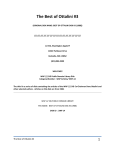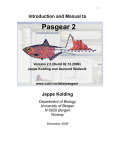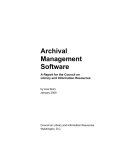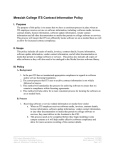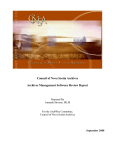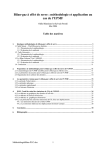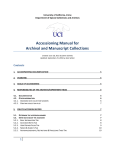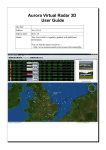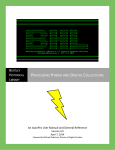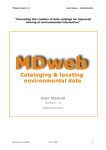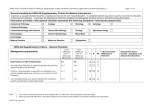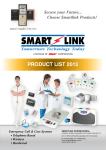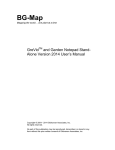Download CAF PP User Manual - MeltonPracticumPortfolio
Transcript
Cleveland Artists Foundation PastPerfect Cataloging Manual Version 1.0 2/27/2012 Created by: Jessica Melton Table of Contents Introduction…pg. 3 Acknowledgements…pg. 3 Glossary…pg. 4 Obligation Definitions…pg. 4 Tips and Tricks…pg. 5 Before You Begin…pg. 6 The Accession Folder…pg. 7-9 Cataloging an Object…pg. 10-25 The Accession Screen…pg. 10 Basic Information…pg. 11-13 Description/Dimensions…pg. 13-14 The Art Screen…pg. 14-19 The Legal Screen…pg. 19 The Related Screen…pg. 20 The Location Screen…pg. 20 The Condition Screen…pg. 20-21 The Appraisal Screen…pg.21-22 People, Classification, Subjects, Search Terms…pg. 22-24 Notes…pg. 24 The Custom Screen (Exhibition History)…pg. 24 Image Management…pg. 25-28 Image Metadata…pg. 25-28 Resources…pg. 29 2/28/2012 Page 2 Introduction This manual is intended for users cataloging in PastPerfect version 4.0 using the objects facet. This document will describe the people facet as well. In particular, the cataloging process is described for artwork (i.e. the Cleveland Artists Foundation Collection) and for the artists creating these works. Each metadata field in the cataloging process is described and appropriate values are defined. Controlled vocabularies (authority files) are put in place for many fields, as well as instructions for changes and/or additions to these vocabularies. The manual will ensure that objects for the Cleveland Artists Foundation’s (CAF) collection are cataloged according to community standards and interoperable with other projects. This manual was created to fulfill the Master’s Practicum Requirements for the Kent State University’s School of Library and Information Science. For the complete portfolio of this project, see the following website: http://meltonpracticumportfolio.wikispaces.com/. Acknowledgements I would like to thank my supervisors, Catherine Smith and William Barrow for making this project possible and providing good advice along the way. Lauren Hansgen, Executive Director for Cleveland Artists Foundation, has also been integral in the completion of this project. Special thanks to Christopher Richards, who has acted as the photographer for the digitization of the collection. I would also like to acknowledge: Kara Hamley O'Donnell, with the City of Cleveland Heights, Zo Sykora, with the Chagrin Falls Historical Society, and Bruce Greer, with Stan Hywet Hall and Gardens for allowing me to visit and view your collections. Your knowledge and use of PastPerfect has been invaluable in the decision making process and has directed the creation of this document. 2/28/2012 Page 3 Glossary Metadata- Metadata is described as being data about data which describes a digital object. This data is essential for resource discovery, presentation, administration, and preservation of the digital object. Controlled Vocabulary-a scheme of predefined, authorized terms, determined by the creator of the vocabulary. Such a vocabulary ensures that one term, and one term alone, is used to describe a certain concept, subject, classification, etc. Examples of controlled vocabularies include the Library of Congress Subject Headings and the Getty Research Institute’s Art and Architecture Thesaurus. Authority File-Authority files refers to the creation of a single preferred term or name for a person, corporation, etc. An example of an authority file is the Library of Congress Name Authority Files. PastPerfect also uses this term to refer to the files containing the controlled values allowed for specified fields. Lexicon-The lexicon is used in PastPerfect to refer to the controlled vocabulary of object types. The lexicon used by PastPerfect is The Revised Nomenclature for Museum Cataloging. Library of Congress Name Authority Files -Authority file showing preferred names for people and organizations. Used throughout the manual for entering names and organizations. For more information, see http://authorities.loc.gov/. Library of Congress Subject Headings-Controlled vocabulary of subject terms used in PastPerfect’s subject authority file. Also used to add terms to this list. For more information, see http://authorities.loc.gov/. Art and Architecture Thesaurus-Controlled vocabulary created by the Getty Research Institute. Used in PastPerfect’s medium, materials, and technique authority files. Also used to add terms to these lists. For more information, see http://www.getty.edu/research/tools/vocabularies/. Obligation Definitions Mandatory-The field must be filled out for every record. Required-The field must be filled out if the information is known. Optional-The cataloger has the option to fill out the field. 2/28/2012 Page 4 Tips & Tricks Always right click in a field to view the accompanying authority file. Never type in an entry until checking for an authority file. Authority files are crucial for linking objects and search and retrieval. Most fields are “verified,” meaning they require an authority file value. If you attempt to save a record with a value not in the authority file, you will receive an error screen. Never type a value into the field if it is not present in the authority file. Follow the protocol for adding/changing the authority file for the specified field in the manual. This will most likely require consulting a controlled vocabulary. Add the preferred term. Finally, select it from the authority file. To make additions/changes to authority files, navigate to the authority file editor, located under the setup section from the main screen under authority files. “Unknown” and “anonymous” are both terms under contacts, as well as in the people database. Always choose these for unknown or anonymous persons to link these objects. A few tips for batch entering: Function keys (located under setup) can be set with useful phrases, such as your name. When entering a batch of accession files with the same donor, select “Fill with Existing Data” to simplify the process. For entering objects, select “use default data.” You can edit the default data screen with fields that will be the same for the entire batch. 2/28/2012 Page 5 Before You Begin 1. Check to see if the artist is in the system. a. The artist must be present in both the people’s biographies section and the artist/creator authority file. i. For the People’s Biographies, check the information with the executive director. Make sure to choose the role “artist.” ii. For the authority file: 1. Consult the Library of Congress Name Authority File: http://authorities.loc.gov/ and choose the preferred version of the artist’s name. Always include the year of birth and death. 2. If the artist’s name is not in Library of Congress, follow the format: Last name, First name, Year of birth-Year of death. 2. Check to see if the donor is in the system. a. The donor must be present in both contacts database and people’s biographies. i. For contacts: Add the name and any other information available. For an organization, write the organization’s name in the Last Name field. ii. For the people’s biographies: Fill in any information that is known and choose the “donor” role. 3. Add yourself to the system. a. You must be added to contacts database and the “Users” authority file. i. For contacts: Add yourself and your information. ii. For the authority file: Choose the setup button and navigate to authority files. Find the “Users” authority file. Click the “Add” button and add you name (Last name, First name). Click the “Link to Contacts” button and find your name. This will link your information to the authority file. iii. This is the same process for adding other CAF employees/volunteers to the system who have had involvement with the objects being cataloged. 4. Check to see if the appraiser is in the system. a. If an appraisal was done the appraiser must be in both contacts database and the “Experts” authority file. i. For contacts: Add their name and information. ii. For the authority file: Choose the setup button and navigate to authority files. Find the “Experts” authority file. Click the “Add” button and add the name (Last name, First name). Click the “Link to Contacts” button and find the name. This will link the information to the authority file. 2/28/2012 Page 6 The Accession Folder Now we move to the cataloging process. The accession folder, located on the main screen, must be created first for each object. It will then be linked to the object through the cataloging process. The accession folder tracks the accession process, donors, and credit lines. Click on the “Accession” icon from the main page and then click the “Add” button. This will display the screen to catalog the accession. *Note: We will now begin the “data dictionary” section of the manual. Each table will provide a field, the description, and rules governing the field. Field Definition Obligation Value Single vs. Multiple Values Notes Field Definition Obligation Value Single vs. Multiple Values Notes Accession # The accession number given to the object. Mandatory Free. This number follows the format Year-running number (and occasionally) –copy number Single If the accession number is incomplete or unknown, consult the executive director. Source The person/organization responsible for the object entering the collection. Required Contacts. Choose “Select Donor from Contacts” and select the name. If the source is unknown, choose “Unknown.” This will prefill information fields on the source with contact folder information. Single If the name is not in the contacts folder, see page 6. If the contact is associated with an organization, but is personally responsible for the gift, change the source to their name (Last name, First name). *Tip: For batches with the same donor choose “fill with current data” to auto fill fields from the previous record. Click the “Add” button to move to the full screen description. 2/28/2012 Page 7 Field Definition Obligation Value Single vs. Multiple Values Notes Website The website of the source. Optional Free Single Field Definition Obligation Value Single vs. Multiple Values Notes Credit Line The credit line for the object, as written in the deed of gift. Required Free. Be sure to copy exactly as written in the deed of gift. Single Field Definition Obligation Value Single vs. Multiple Values Notes Brief Description of Accession A description of the accession process. Optional Free Single Field Definition Obligation Value Single vs. Multiple Values Notes Received By The person who received the object from the source. Optional Users Authority File Single Field Definition Obligation Value Single vs. Multiple Values Notes Accessioned By The person who assigned the accession number. Optional Users Authority File Single 2/28/2012 If the name is not in the authority file, see pg. 6 If the name is not in the authority file, see pg. 6 Page 8 Field Definition Obligation Value Single vs. Multiple Values Notes Other # Any other number associated with the object Optional Numeric Single Field Definition Price or Value The price of purchase or object’s value at time of entry into the collection Required Numeric Single Obligation Value Single vs. Multiple Values Notes Field Definition Obligation Value Single vs. Multiple Values Notes Notes Notes on the accession. Optional Free Single Field Definition Obligation Value Single vs. Multiple Values Notes Accession Activities Activities in the accession process. Optional Date (MM/DD/YYYY) Multiple This section consists of numerous activities that may have taken place in the accession process. You have now completed creating the accession file for the object. Click the “save” button and then click “exit” to move to the next step. 2/28/2012 Page 9 Cataloging an Object You will now catalog the object itself. Click on “Objects” located on the main screen. Click the “Add” button to begin. The first screen, the accession screen, will be displayed. The Accession Screen Field Definition Obligation Value Single vs. Multiple Values Notes Field Definition Obligation Value Single vs. Multiple Values Notes Field Definition Obligation Value Single vs. Multiple Values Notes Accession # The accession number as entered in the accession file. Mandatory Free. Enter the accession number exactly as entered in the accession file or click “search file” and navigate to the accession number. This will prefill the accession information already added. Single If the number is not entered in the accession file, see pg. 7-9. Object ID The object identifier, which is unique to each object. Mandatory Accession Number. This number will be the same as the accession number. Single *Tip: Check the box “Prefill object ID with accession #” Obj Name This describes the type of object being cataloged. Mandatory Lexicon/Authority File. Search the authority file first. If the type is missing, search the lexicon. This will allow the lexicon categories to auto fill. Single The authority file for this field contains commonly used lexicon terms. If you were required to search the lexicon for a term, add it to the authority file (exactly as entered in the lexicon) to simplify the process in the future. Then click the “Add” button to be moved to the next screen. 2/28/2012 Page 10 You will now be presented with the final screen to catalog an object. To make the manual easier to use, the screen will be divided into three sections, moving left to right in each section. Basic Information The first section will cover basic information about the object, beginning with the field “Collection.” Field Definition Obligation Value Single vs. Multiple Values Notes 2/28/2012 Collection The collection the object belongs to. Mandatory Collection Authority File. For objects belonging to the CAF collection, choose “Cleveland Artists Foundation Collection (Lakewood, Ohio).” Single To make additions/changes to the collections authority file, consult the executive director. Page 11 Field Definition Obligation Value Single vs. Multiple Values Notes Home Location The location of the object in CAF’s storage structure. Mandatory Home/Temporary Location Authority File. Choose the appropriate entry from the authority file. Single To make additions/changes to the location authority file, consult the executive director. Field Definition Obligation Value Single vs. Multiple Values Notes Date The date the object was created. Required Date-YYYY. May include c. for circa. Single Field Definition Obligation Value Single vs. Multiple Values Notes Date Range A range of dates in which the object may have been created. Required Date-YYYY-YYYY Single Field Definition Obligation Value Single vs. Multiple Values Notes Catalog Date The date the object was cataloged. Mandatory Date-MM/DD/YYYY Single Field Definition Obligation Value Single vs. Multiple Values Notes Cataloged By The person cataloging the object Mandatory Users Authority File. Choose your name. Single 2/28/2012 *Tip: The current date is programmed as function key F8. If your name is not in the users authority file, see pg. 6 Page 12 Field Definition Obligation Value Single vs. Multiple Values Notes Status Date The date the object’s status was determined. Optional Date-MM/DD/YYYY. Single Field Definition Obligation Value Single vs. Multiple Values Notes Status By The person determining the object’s status Optional Users Authority File. Choose the appropriate name. Single Field Definition Obligation Value Single vs. Multiple Values Notes Status The status of the object Optional Status pick list. Choose the appropriate value. Single Today’s date is programmed as function key F8. If your name is not in the users authority file, see pg. 6 To make additions/changes to the status pick list, navigate to the authority file editor. Description/Dimensions The next section deals with the description and dimensions of the object. Field Definition Obligation Value Single vs. Multiple Values Notes 2/28/2012 Description A description of the object Mandatory Free. Single Best Practice: To describe the object as if you could not view it. Page 13 Field Definition Obligation Value Single vs. Multiple Values Notes Dimensions The dimensions of the object. Mandatory Numeric, in inches, measured to at least two decimal places. Single Field Definition Obligation Value Single vs. Multiple Values Notes Dimensions Details Details on the dimensions of the objects Optional Free Single The Art Screen The final section on the display screen can actually be one of five screens: Archaeology, art, geology, history, and natural history. The cataloger has the option to fill in all of the screens. The art screen, however, is the only screen necessary for cataloging CAF collection objects. Field Definition Obligation Value Single vs. Multiple Values Notes Collector The person responsible for collecting the object Optional Experts Authority File. Single Field Definition Obligation Value Single vs. Multiple Values Notes Coll Date The date the object was collected Optional Date-MM/DD/YYYY Single 2/28/2012 If the name is not entered in the experts authority file, see pg. 6 Page 14 Field Definition Obligation Value Single vs. Multiple Values Notes Field Definition Obligation Value Single vs. Multiple Values Notes Field Definition Obligation Value Single vs. Multiple Values Notes Field Definition Obligation Value Single vs. Multiple Values Notes 2/28/2012 Title The title given to the object Required Free. Enter artist given titles. If the artist did not give a title enter “Untitled.” If there is an alternative title, enter it in parentheses. Single Artist The artist/creator of the object Mandatory Artist/Creator Authority File. Single If the artist is not in the authority file, see pg. 6. If there is only one artist, leave the other artist fields blank. Artist Role The role the artist played in creating the object Mandatory Artist Role Pick List. Choose “Artist” if only one artist. If there are more than one artist, choose “Artist” for the one chiefly responsible for the object. Single To make additions/changes to the pick list, navigate to the authority file editor. Signed Name The name signed on the object Required Free. Enter exactly as signed on the object. If there is not signature, enter “None.” Single Page 15 Field Definition Obligation Value Single vs. Multiple Values Notes Sig Location The location of the signature on the object. Required Free. Single Field Definition Obligation Value Single vs. Multiple Values Notes Medium The substance the artist used to create the object Mandatory Medium Authority File. Multiple Field Definition Obligation Value Single vs. Multiple Values Notes Material The materials the artist used to create the object Mandatory Material Authority File Multiple Field Definition Obligation Value Single vs. Multiple Values Notes Technique The method the artist used to create the object Mandatory Technique Authority File Multiple 2/28/2012 To make additions/changes to the authority file, first consult the Art and Architecture Thesaurus: http://www.getty.edu/research/tools/vocabularies/. Choose only the preferred term and enter it exactly into the authority file. Then select it for the object. To make additions/changes to the authority file, first consult the Art and Architecture Thesaurus: http://www.getty.edu/research/tools/vocabularies/. Choose only the preferred term and enter it exactly into the authority file. Then select it for the object. To make additions/changes to the authority file, first consult the Art and Architecture Thesaurus: http://www.getty.edu/research/tools/vocabularies/. Choose only the preferred term and enter it exactly into the authority file. Then select it for the object. Page 16 Field Definition Obligation Value Single vs. Multiple Values Notes Culture The culture of the artist. Required Culture Authority File. Multiple Field Definition Obligation Value Single vs. Multiple Values Notes School The school the artist belonged to. Optional School Authority File Single Field Definition Obligation Value Single vs. Multiple Values Notes Maker’s Mark The maker’s mark as inscribed on the object. Optional Free. Enter exactly as it appears on the object Single Field Definition Obligation Value Single vs. Multiple Values Notes Inscription Details Details of the inscription on the object. Optional Free. Single 2/28/2012 To make additions/changes to the authority file, first consult the Art and Architecture Thesaurus: http://www.getty.edu/research/tools/vocabularies/. Choose only the preferred term and enter it exactly into the authority file. Then select it for the object. To make additions/changes to the authority file, first consult the Art and Architecture Thesaurus: http://www.getty.edu/research/tools/vocabularies/. Choose only the preferred term and enter it exactly into the authority file. Then select it for the object. Page 17 Field Definition Obligation Value Single vs. Multiple Values Notes Accessories Any accessories accompanying an object Required Accessories Authority File. Choose the appropriate term (i.e. “Frame.”) If the object is a loose paper, choose “loose.” If the object is an unframed work of canvas, board, or other material, choose “unframed.” Multiple To make additions/changes to the authority file, use best judgment. Field Definition Obligation Value Single vs. Multiple Values Notes Frame desc Description of the frame accompanying the object. Optional Free Single Field Definition Obligation Value Single vs. Multiple Values Notes Frame Size The dimensions of the frame accompanying the object Optional Numeric, in inches, measured to at least two decimal points. Single Field Definition Obligation Value Image Size The size of the image Mandatory Numeric, H”xW”, in inches, measured to at least two decimal points. Single Single vs. Multiple Values Notes 2/28/2012 Most often will be the same value as the dimensions field. Page 18 Field Definition Obligation Value Single vs. Multiple Values Notes Provenance The provenance of the object Required Free. List from earliest to latest in the following format: Date range (write “Unknown” if not known), Last name, First name (Location only if known). Use periods to separate owners. Multiple This list should include the source. The main screen is now complete. Next we will move to the numerous screens located above the art screen on the right side. These screens will be highlighted if they contain information in completed records. The Legal Screen Field Definition Obligation Value Single vs. Multiple Values Notes 2/28/2012 Legal The rights statement for the object. Mandatory Free. The rights statement can be found in the collections management folder. Single *Tip: Programmed as function keys F4, F5, and F6. Enter them successively to enter the rights statement. Page 19 The Related Screen This is an optional screen to relate objects and record related publications. This screen can be used to link objects that are mounted together or objects belonging to a series. Click the “Add relation” button to link an object. Then click “Edit” to create a note detailing the relation. The Location Screen This is an optional screen to give further details on the objects location within storage, such as a room, shelf, box, or container number. There is also a field to record a temporary location if the need should arise. The Condition Screen This screen describes the condition of the object and allows the user to attach detailed condition reports. There is also an optional maintenance scheduling section if action is needed. Field Definition Obligation Value Single vs. Multiple Values Notes Condition Condition of the object Required Condition Pick List. Single Field Definition Obligation Value Single vs. Multiple Values Notes Date Date the condition was determined Required Date-MM/DD/YYYY Single 2/28/2012 Page 20 Field Definition Obligation Value Single vs. Multiple Values Notes Condition By The person who assigned the condition. Required Users Authority File Single Field Definition Obligation Value Single vs. Multiple Values Notes General Condition Notes Notes on the condition of the object. Optional Free. Single If the name is not in the authority file, see pg. 6 The Appraisal Screen This screen is used to record current and past appraisals. Field Definition Obligation Value Single vs. Multiple Values Notes Date Date of the appraisal Required Date-MM/DD/YYYY Single Field Definition Obligation Value Single vs. Multiple Values Notes Appraiser The person responsible for the appraisal Required Experts Authority File. Single 2/28/2012 Use 01/01/YYYY if exact date is unknown. If the name is not entered in the experts authority file, see pg. 6 Page 21 Field Definition Obligation Value Single vs. Multiple Values Notes Acquisition Value The value of the object Required Numeric Single Field Definition Obligation Value Single vs. Multiple Values Notes Minimum and Maximum Value The minimum and maximum value of the object Optional Numeric Single Field Definition Obligation Value Single vs. Multiple Values Notes General Appraisal Notes Notes on the appraisal Optional Free. Single Field Definition Obligation Value Single vs. Multiple Values Notes Insurance Information Any information available on insurance for the object Optional Free Single People, Classification, Subjects, and Search Terms This screen is used to record keywords that will be used to search and retrieve objects. It will also allow for similar objects to be linked together, such as objects donated by a single individual. 2/28/2012 Page 22 Field Definition Obligation Value Single vs. Multiple Values Notes People Any people associated with the object Mandatory People’s Biographies. At a minimum, select the artist and any donors associated with the object. If either of these is unknown, select “Unknown.” Multiple If a person is missing from the people’s biographies, see pg. 6. Field Definition Obligation Value Single vs. Multiple Values Notes Classification This field records what the object is about. Mandatory Classification Authority File. Multiple Field Definition Obligation Value Single vs. Multiple Values Notes Subjects This field records what is pictured in the object. Mandatory Subjects Authority File Multiple 2/28/2012 To make additions/changes to classification, consult the Library of Congress Subject Headings: http://authorities.loc.gov/. Choose only the preferred term and enter it exactly into the authority file. Then select it for the object. This authority file, however, should almost never be altered. Simply choose those that best apply. Best Practice: To list from general to specific. To make additions/changes to classification, consult the Library of Congress Subject Headings: http://authorities.loc.gov/. Choose only the preferred term and enter it exactly into the authority file. Then select it for the object. This authority file, however, should almost never be altered. Simply choose those that best apply. Best Practice: To list from general to specific. *Tip: Values in the authority file are in the plural. Page 23 Field Definition Obligation Value Single vs. Multiple Values Notes Search Terms This field records those keywords specific to CAF and its collections, such as The Cleveland School. Mandatory Search Terms Authority File Multiple To make additions/changes to the authority file, consult the executive director. Notes This is an optional screen to record any notes on the object. The Custom Screen (Exhibition History) Exhibition history is a custom field created to record the exhibits an object has been a part of. Field Definition Obligation Value Single vs. Multiple Values Notes Exhibition History The exhibits an object has been a part of. Required Exhibition History Authority File Multiple To make additions/changes to the authority file, navigate to custom fields from the set up menu. Find memo field 21 and click “Set up authority file.” Add the exhibition in the following format: Title, Date (Organization). If the term is too long or there is more information, add to “more information” from the entry. You have now completed the cataloging for the object. Click the “Save” button. The next section will discuss adding an image of the object. 2/28/2012 Page 24 Image Management This screen is where the images for the object are added and described. First, click the “image management” button from the main object screen. Next, click the “Acquire new image” button. Navigate to the image file and select the image. You will then be presented with the image metadata screen. Image Metadata Field Definition Obligation Value Single vs. Multiple Values Notes Caption A caption for the image Optional Free. Typically the accession number Single Field Definition Obligation Value Original Object Size The size of the original object Mandatory Numeric, H”xW”, in inches, measure to at least two decimal points. Single Single vs. Multiple Values Notes Field Definition Obligation Value Single vs. Multiple Values Notes 2/28/2012 Original Object Format The format of the original object Mandatory Original Object Format Pick List Single To make additions/changes to the authority file, navigate to authority files editor and edit the pick list. Page 25 Field Definition Obligation Value Single vs. Multiple Values Notes Negative Number Number of the negative Optional Numeric Single Field Definition Obligation Value Single vs. Multiple Values Notes Equipment used to Acquire The equipment used to digitize the object Mandatory Equipment used to acquire pick list Single Field Definition Obligation Value Single vs. Multiple Values Notes Software used to Acquire The software used to digitize the object Mandatory Software used to acquire pick list Single Field Definition Obligation Value Single vs. Multiple Values Notes Settings & Resolution The resolution used to digitize the object Mandatory Free Single Field Definition Obligation Value Single vs. Multiple Values Notes Grayscale of RGB (Color) The type of digital image. Mandatory Grayscale of RGB (Color) pick list. Single 2/28/2012 To make additions/changes to the authority file, navigate to authority files editor and edit the pick list. To make additions/changes to the authority file, navigate to authority files editor and edit the pick list. Typically 300dpi, which is programmed as function key F11. To make additions/changes to the authority file, navigate to authority files editor and edit the pick list. Page 26 Field Definition Obligation Value Single vs. Multiple Values Notes Created By The person who created the digital image. Mandatory Users Authority File Single Field Definition Obligation Value Single vs. Multiple Values Notes Date Created The date the digital image was created. Mandatory Date-MM/DD/YYYY Single Field Definition Obligation Value Single vs. Multiple Values Notes Location of High-Resolution Archival Image The location of the high-res image file Mandatory Free. Description of where these files are located Single Field Definition Obligation Value Single vs. Multiple Values Notes High-Resolution Image File Name (Including Path) The location of the image file. Mandatory Free. Navigate to the image file and select the image. Single Field Definition Obligation Value Single vs. Multiple Values Notes Copyrights The rights statement for the image Mandatory Free. Single 2/28/2012 If the name is not in the authority file, see pg. 6 Can be found in the properties of the image, under details. This statement is programmed as function key F10. The copyright statement is located in the collection management folder. This statement is programmed as function key F3. Page 27 Field Definition Obligation Value Single vs. Multiple Values Notes Detail Notes Notes about the digital image. Optional Free. Single The remaining fields for the image metadata are auto filled. You have now completed the cataloging process for the object. Click the “exit” button from the image management screen to return you to the object. Click “exit” to return to the main screen. 2/28/2012 Page 28 Resources Chagrin Falls Historical Society: An organization using PastPerfect which acted as a resource for this manual. http://www.chagrinfallshistoricalsociety.org/ City of Cleveland Heights Historic Preservation Planning: An organization using PastPerfect which acted as a resource for this manual. http://www.clevelandheights.com/citydept_dev_preservation.asp Cleveland Artists Foundation Website: The organization this manual was created for. Provides information on the organization, collection, and artists. http://www.clevelandartists.org/ Cleveland Memory Project’s Best Practices Guide: This site acted as a for this manual, specifically the metadata section. http://cmpguide.pbworks.com/w/page/7583940/FrontPage model Getty Research Institute Vocabularies: Contains the Art and Architecture Thesaurus, other vocabularies, and well as information on the vocabularies and the institute. http://www.getty.edu/research/tools/vocabularies/ Library of Congress Authorities: Includes the authorities, information, and tips for searching. http://authorities.loc.gov/ PastPerfect Software Website: Information and resources on the software. http://www.museumsoftware.com/index.shtml Stan Hywet Hall and Gardens: An organization using PastPerfect which acted as a resource for this manual. http://www.stanhywet.org 2/28/2012 Page 29 2/28/2012 Page 30