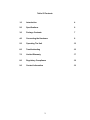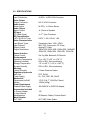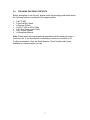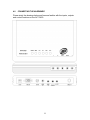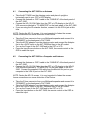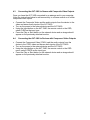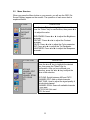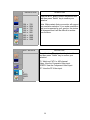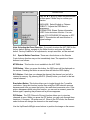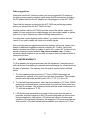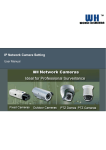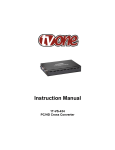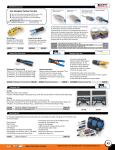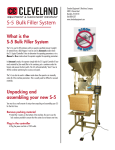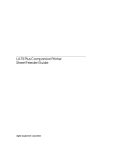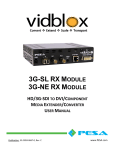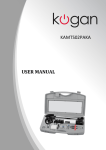Download Scaler - AV-iQ
Transcript
AV Toolbox Instruction Manual AVT-3420 Video Scaler 2 Table Of Contents 1.0 Introduction 4 2.0 Specifications 6 3.0 Package Contents 7 4.0 Connecting the Hardware 8 5.0 Operating The Unit 12 6.0 Troubleshooting 16 7.0 Limited Warranty 17 8.0 Regulatory Compliance 18 9.0 Contact Information 19 3 1.0 INTRODUCTION Thanks for purchasing this AVT-3420 Video Scaler from AV Toolbox division of TV One. The AVT-3420 is designed to up convert a standard, composite interlaced television image, a PC video input or a standard YPbPr component image to a high definition image with a resolution as high as 1920 x 1200. The output is suitable for display on PC type displays or other high resolution, progressively scanned monitors. This is but one of our complete range of video and audio products. 1.1 Liability Statement Every effort has been made to ensure that this product is free of errors. TV One cannot be held liable for the use of this hardware or any direct or indirect consequential damages arising from its use. It is the responsibility of the user of the hardware to check that it is suitable for his/her requirements and that it is installed correctly. All rights reserved. No parts of this manual may be reproduced or transmitted by any form or means electronic or mechanical, including photocopying, recording or by any information storage or retrieval system without the written consent of the publisher. TV One reserves the right to revise any of its hardware and software following its policy to modify and/or improve its products where necessary or desirable. This statement does not affect the legal rights of the user in any way. All third party trademarks and copyrights are recognised. The TV One logo, AV Toolbox logo, TV One-task and CORIO are the registered Trademarks of TV One. All other trademarks are the property of their respective holders. 4 1.2 FEATURES The AVT-3420 Video Scaler has many features that enable it to perform in a superior manner. Among those features you will find: • • • • • • • • • • • • • Plug and Play Operation – No Software Required Watch TV, DVDs, or Play TV Based Computer Games on your PC Monitor 8 Output resolutions: 1920x1200,1920x1080, 1680x1050, 1440x900, 1366x768, 1280x1024, 1280x768, 1024x768 Full RF Spectrum Coverage: (125 CATV + 69 Off-Air) 9 Channel Preview of TV Programming 16:10, 16:9, 5:4 and 4:3 Aspect Ratio Support PIP (Picture-in-Picture) Function Full Function Remote Control with IR Extender Function that’s compatible with the AVT-3400 IR Remote module Composite and Component Video inputs VGA In and Out Line Level Audio Input and Speaker Output Adjustable TV Signal Components (Brightness, Color, Hue, etc.) Stylish Cabinet that can be mounted upright or horizontally 5 2.0 SPECIFICATIONS Video Inputs Input Connectors Video Output Output Connector Audio Inputs Stereo Inputs Audio Output Stereo Output RF Input RF Cable Signal RF Characteristics CATV & Off-Air Tuner Video Characteristics Input Signal Types Input Formats Output Format Output Resolutions Human Interface Device Control Environmental Operating Temperature Operating Humidity Storage Temperature Storage Humidity Warranty Limited Warranty Regulatory Approvals Main Unit Power Supply Mechanical Dimensions–HxWxD Weight Power Requirement External Power Supply Accessories Included 1x Power Adapter 1x User Manual Miscellaneous Model Number AVT-3420 4x RCA, 1x DIN VGA Connector HD-15 VGA Connector 2x RCA, 1x 3.5mm Stereo 1x 3.5mm to Speaker 1x “F” Type Connector CATV: 1-125, Off Air: 1-69 Composite Video, VGA, YPbPr 480i, 576i, Component, PC Video Analog PC Video 1920x1200,1920x1080, 1680x1050, 1440x900 1366x768, 1280x1024, 1280x768, 1024x768 Via Top Mtd. Buttons & IR Remote 0° to +40° C (+32° to +104° F) 20% to 90%, Non-condensing -10° to +60° C (+14° to +140° F) 20% to 90%, Non-condensing 3 Years Parts and Labor FCC, RoHS UL, CUL, PSE, GS, RoHS 1.3"x7.6"x4.7" (33x193x119mm) 1.00lbs (450g) 100~240VAC to 5VDC/1A Adapter US IR Remote, Cables, Custom Stand AVT-3420 Video Scaler 6 3.0 CHECKING PACKAGE CONTENTS Before attempting to use this unit, please check the packaging and make certain the following items are contained in the shipping carton: • • • • • • • 1x AVT-3420 1x Vertical Mtg. Stand 1x Remote Control 1x HD-15 VGA to 9 Pin Cable 1x 3.5 mm Stereo Audio Cable 1x AC Power Adapter 1x Operations Manual Note: Please retain the original packing material should the need ever arise to return the unit. If you find any items are missing, contact your reseller or AV Toolbox immediately. Have the Model Number, Serial Number and Invoice available for reference when you call. 7 4.0 CONNECTING THE HARDWARE Please study the drawings below and become familiar with the inputs, outputs and control locations on the AVT-3420. 8 4.1 Connecting the AVT-3420 to an Antenna Take the AVT-3420 from the shipping carton and place it upright or horizontally next to your CRT or LCD display. Connect the Antenna or CATV cable to the “CABLE IN” of the back panel of the AVT-3420. Connect the HD-15 VGA Cable from the CRT or LCD display to the HD-15 VGA connector labeled to “TO MONITOR” on the back panel of the AVT-3420 If you are using the IR extender function, connect it to the IR Ext jack at this time. NOTE: Fasten the HD-15 screws. It is very important to fasten the screws. Loose connections can cause distortion of the Picture. 4.2 Take the 3.5mm connector from your Multimedia speaker and connect it to “SPEAKER” on the back panel of AVT-3420. Take the AC/DC adaptor from the shipping carton and connect the Adaptor first to the +5VDC input on the AVT-3420 and then to the AC socket. Turn on the Power to the AVT-3420 and to the CRT or LCD. Press the Input Source button on the AVT-3420, the remote control or the OSD to select the input. Connecting the AVT-3420 to a Computer and Antenna Connect the Antenna or CATV cable to the “CABLE IN” of the back panel of the AVT-3420. Connect the HD-15 VGA Cable from the CRT or LCD display to the HD-15 VGA connector labeled to “TO MONITOR” on the back panel of the AVT3420. Connect the supplied VGA cable from the Monitor Out port on your computer to the VGA In port on the AVT-3420. NOTE: Fasten the HD-15 screws. It is very important to fasten the screws. Loose connections can cause distortion of the Picture. Take the 3.5mm connector from your Multimedia speaker and connect it to “SPEAKER” on the back panel of AVT-3420. Take the AC/DC adaptor from the shipping carton and connect the Adaptor first to the +5VDC input on the AVT-3420 and then to the AC socket. Turn on the Power to the AVT-3420 and to the CRT or LCD. Press the Input button on the AVT-3420, the remote control or the OSD to select the input. 9 4.3 Connecting the AVT-3420 to Games with Composite Video Outputs Once you have the AVT-3420 connected to an antenna and to your computer, follow the instructions below to add connectivity to a Game console or to utilize component video inputs. • • • • 4.4 • • • • Connect the Composite Video and the audio outputs from the device to the video and stereo audio inputs of the AVT-3420. Turn on the power to the external device and the AVT-3420. Using the Input button on the AVT-3420, the remote control or the OSD, select CVBS as the input type. Press the Play or Start button on the external device and an image should appear on the previously attached monitor. Connecting the AVT-3420 to Devices with Component Video Outputs Connect the Component Video (YPbPr) and the audio outputs from the device to the YPbPr video and stereo audio inputs of the AVT-3420. Turn on the power to the external device and the AVT-3420. Using the Input button on the AVT-3420, the remote control or the OSD menu, select YPBPR as the input type. Press the Play or Start button on the external device and an image should appear on the previously attached monitor. 10 4.5 Remote Control Since you will likely be using the Remote Control to operate the unit, please take the time to become familiar with the location and operation of the various buttons. Volume Control +/Channel Selection +/MTS (Not Used) Power: TV/PC Mode Audio Mute Input Selection Channel +/Menu Select Volume Control Menu Display Exit From Menu Numeric Keypad Favorite Channel Scan Edit Favorite Ch. RCL: Last Channel Recall PIP Key: (Picture-InPicture) OSD Display Resolution Select 9 Channel Preview 11 5.0 Operating the AVT-3420 Operating the AVT-3420 is intuitive and easily learned. The operation at the unit itself is accomplished via the buttons mounted within the case. Although easily learned due the clear labeling of the functions, it should be understood that operating the unit via these buttons is also a somewhat limited way to control it because all functions are not available from these buttons. Since virtually all users will operate the unit via the remote control to gain control over most of the functions, it’s recommended that you take the time to discover where the various buttons are located on the remote by looking at the actual remote and comparing it to the diagram above. Like the manual controls on the unit, the labeling is clear for the majority of the functions on the remote control. Pressing the channel +/- buttons is rather intuitive since pressing the + button will obviously result in increasing the channel number and pressing the - button will select a lower channel. The use of the volume control buttons, the numeric channel select buttons and the input selection button should also be clear. 5.1 Menu Navigation Using the Up and Down arrow keys on the remote, you can navigate to any of the items you desire. Once there, press the Select Button to indicate to the AVT3420’s microprocessor that you wish to change or adjust the function you have highlighted. You then use the Left and Right arrow buttons to actually make the adjustment. (The left arrow button decreases the value and the right arrow increases the value.) Pressing the Exit button returns the unit to normal operation. (2) Use Up and Down Arrow Buttons to highlight the function you wish to adjust or change. (4) Press the Left and Right Arrow Buttons to make the actual adjustment. (3) Select Function to Adjust. (5) Press the Exit Button when you have finished with the changes or Adjustments. (1) Press the Menu Button to start the Process. 12 5.2 Menu Structure When you press the Menu button on your remote, you will see the OSD (On Screen Display) appear on the monitor. The operation of each menu item is explained below. OPERATION PICTURE Press the ▲or ▼ key for to highlight the desired item, BRIGHTNESS press the ”Select” key for confirmation, then press ◄ or ► to adjust the value. CONTRAST COLOR BRIGHTNESS: Press ◄ or ► to adjust the Brightness TINT SHARPNESS parameter. CONTAST: Press ◄ or ► to adjust the Contrast parameter. COLOR: Press ◄ or ► to adjust the Color parameter. TINT: Press ◄ or ► to adjust the Tint Parameter. SHARPNESS: Press ◄ or ► to adjust the Sharpness parameter. TV FUNCTION CATV/AIR CHANNEL EDIT FINE TUNE CHANNEL SCAN AUTO SCAN MTS OPERATION Press the ▲ or▼ key to highlight the desired item, then press the ”Select” key for confirmation. After you’ve confirmed your selection, press the ◄ or ► key to adjust the value of the selection. CATV/AIR: Switch between AIR and CATV. CHANNEL EDIT: Add or delete channels. FINE TUNE: Used to adjust the signal quality of an individual channel. CHANNEL SCAN: Scans all available channels in your area. AUTO SCAN: Not used. MTS: Not used. 13 RESOLUTION OPERATION Press the ▲ or ▼key to select the desired item and then press ”Select” key to confirm your selection. 1024 1280 1280 1366 1440 1680 1920 1920 x x x x x x x x 768 1024 768 768 900 1050 1080 1200 Note: Make certain that your monitor will support your resolution selection. If you make a selection that is not supported by your monitor, the picture will disappear and it will be difficult to recover from the error. INPUT SOURCE OPERATION Press the ▲ or ▼key to select the desired item and then press ”Select” key to confirm your selection. TV: Watch an CATV or AIR channel. Video: View the Composite Video input. YPBPR: View the Component Video Input. PC: View the PC Video input. TV VIDEO YPBPR PC 14 OSD SETTING OPERATION Press the ▲ or ▼key to select the desired item and then press ”Select” key to confirm your selection. LANGUAGE VISIBLITY INFORMATION SLEEP RESET LANGUAGE: Select English or Chinese. VISIBILITY: Adjusts the OSD Menu’s transparency. INFORMATION: Shows System information. SLEEP: Auto shut-down function. You can choose 5/10/15/30/60/90/120 minutes or OFF. RESET: This selection will reset this box to original settings. Note: Selecting the Reset Function. If you wish to return the AVT-3420 to the factory default setting, navigate to the Reset function and press the Select button. Factory Defaults for all adjustments, except resolution, will be restored. 5.4 Special Button Functions: There are a few buttons on the Remote Control whose function may not be immediately clear. The operation of these buttons is as follows: MTS Button: This function is not available in the AVT-3420. OSD Button: When you press this button, the OSD menu will be displayed on the screen. Pressing the button a second time will hide the OSD display. RCL Button: Each time you change the channel, the channel you just left is retained in memory. By pressing the RCL (Recall) button, you revert to the last viewed channel. Resolution Button: This button allows you to toggle through the 7 possible resolutions. Using this function is safer than using the OSD selection process because each time you press the button, the resolution increments once. If the picture disappears while using this function, you can wait a moment, press the button again, repeating the process until a picture reappears. PIP Button: The PIP (Picture-In-Picture) function allows you to view two channels at once. When you press the PIP button, you can cycle through three iterations, 1/4 screen, 1/9 screen and off. When in the PIP mode, the channel select buttons will change the channel on the small image. Use the Up/Down/Left/Right arrow buttons to position the image on the screen. 15 To remove the PIP image, press the PIP button until the image disappears. 9 CHANNEL PREVIEW Button: This function allows you to preview a group of channels all at the same time. Pressing this button will result in 9 TV Channels being displayed, one by one, into nine numbered windows. If you want to view one of the channels full screen, you simply press the display’s corresponding number on the keypad of the remote and that channel will be selected. 9 Ch. Preview Button on the Remote. FC MEMO Button: FC stands for Favorite Channel. This function allows you to create a list of channels that are your favorites so that you don’t have to deal with channels you seldom watch. To use this function, you must first create the list. The sequence for doing this is as follows: • • • • • • Press the FC Memo Button. Using the arrow buttons, move the cursor to the position on the matrix where you want to store the favorite channel. Use the channel +/- arrow buttons to select the desired channel. Press the FC Memo key again to store the channel in the list. Continue selecting matrix positions and channels using the same procedure as explained above. Press the Exit button to return to regular operation of the AVT-3420. FC Scan Button: If you press this button, you will enable a display of the previously programmed Favorite Channels. Use the numeric buttons or the Channel +/- buttons to select the channel you wish to view. If you decide to not make a selection, pressing the Exit button cancels the operation. 6.0 TROUBLESHOOTING Most problems with the AVT-3420 are caused by improper use of the Menu Functions. Make certain that you understand the Menu Function you are invoking before you attempt to execute it. As suggested above, do not use the Resolution Function at all unless you completely understand what it does and also know for certain the maximum resolution possible on your monitor. 16 Other suggestions: Determine that the AC outlet into which you have plugged the AC adapter is furnishing power properly and also make certain that all connections, including the DC power lead from the AC adapter are fully plugged in to the AVT-3420. Check that the devices connected to the AVT-3420 are performing properly before you assume that the AVT-3420 is at fault. Another problem with the AVT-3420 revolves around the cables. Inspect the cables for loose connectors or cable damage such as crushed cables or cables with cuts or nicks. Replace any cable exhibiting these problems. You also must use the highest quality cables if you want to achieve the best results. Poor quality cables will cause poor quality signals. After trying the above suggestions should the problem still persist, contact your dealer for additional suggestions before contacting AV Toolbox. Should the dealer’s technical personnel be unable to assist you, contact AV Toolbox via our parent company’s support website: http://tvone.crmdesk.com. Create a technical support request on the site and our support team will respond within a short period of time. 7.0 LIMITED WARRANTY TV One warrants the original purchaser that the equipment it manufactures or sells will be free from defects in materials and workmanship for a fixed term from the date of purchase. The warranty term for specific product lines is defined below. 1. TV One branded products based on TV One’s CORIO technology are warranted for a period of five years from the date of purchase. This includes products with the model number prefix of C2, 1T-C2, CX, A2 or S2. 2. TV One-task branded products, other than those based on TV One’s CORIO technology mentioned above, are warranted for a period of three years from the date of purchase. This includes products with the model number prefix of 1T, with the exception of 1T-C2. 3. LCD Monitors are warranted for a period of three years from the date of purchase, with the exception of the LCD panels integrated into the monitors that are supplied by third parties. LCD panels are limited to the term and conditions of the warranty offered by the respective LCD panel manufacturer. Such specific LCD panel warranties are available upon request to TV One. 17 Should a product, in TV One’s opinion, prove defective within this warranty period, TV One, at its option, will repair or replace this product without charge. Any defective parts replaced become the property of TV One. This warranty does not apply to those products which have been damaged due to accident, unauthorized alterations, improper repair, modifications, inadequate maintenance and care, or use in any manner for which the product was not originally intended. If repairs are necessary under this warranty policy, the original purchaser must obtain a Return Authorization Number from TV One and return the product to a location designated by TV One, freight prepaid. After repairs are complete, the product will be returned, freight prepaid. LIMITATIONS - All products sold are "as is" and the above Limited Warranty is in lieu of all other warranties for this product, expressed or implied, and is strictly limited to two years from the date of purchase. TV One assumes no liability to distributors, resellers or end-users or any third parties for any loss of use, revenue or profit. TV One makes no other representation of warranty as to fitness for the purpose or merchantability or otherwise in respect of any of the products sold. The liability of TV One with respect to any defective products will be limited to the repair or replacement of such products. In no event shall TV One be responsible or liable for any damage arising from the use of such defective products whether such damages be direct, indirect, consequential or otherwise, and whether such damages are incurred by the reseller, end-user or any third party. 8.0 REGULATORY COMPLIANCE The AVT-3420 Video Scaler has been tested for compliance with appropriate FCC and CE rules and regulations. The Power Adaptor/Supply has been tested for compliance with appropriate UL, CUL, CE, PSE, GS Rules, Regulations and/or Guidelines. This Product and Power Adapter is RoHS Compliant. 18 9.0 CONTACT INFORMATION Should you have questions or require assistance with this product in areas not covered by this manual, please contact AV Toolbox at the location shown below. TV One USA 2791 Circleport Drive Erlanger, KY 41018 USA Tel 859-282-7303 Fax 859-282-8225 [email protected] www.tvone.com TV One Europe Continental Approach Westwood Industrial Estate Margate, Kent CT9 4JG, UK Tel +44 (0)1843 873311 Fax +44 (0)1843 873312 [email protected] www.tvone.eu TV One Latin America 6991 NW 82 Avenue #8 Miami, FL 33166 USA Tel 305-396-6275 Fax 305-418-9306 [email protected] www.tvonela.com TV One Mercosur AV Diaz Velez 3965 PB Capital Federal (1200) Buenos Aires, Argentina Tel +54 11 5917-2525 Fax +54 11 4032-0281 [email protected] www.tvonela.com TV One Asia 16F-4, No.75, Sec.1 Hsin Tai Wu Rd., Hsichih Taipei Hsien 22101 Taiwan R.O.C. Tel +886 2 8951-0674 Fax +886 2 8951-0675 [email protected] www.tvoneasia.com TV One China Room 1007, Golden Peach Building No. 1900 Shangcheng Road Pudong, Shanghai China 200120 Tel +86 21 5830-2960 Fax +86 21 5851-7949 [email protected] www.tvonechina.com End of Manual 19