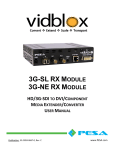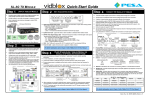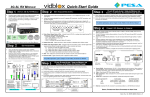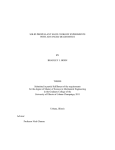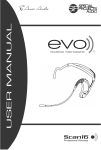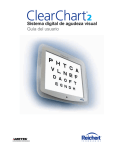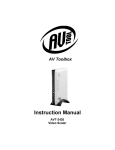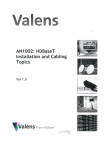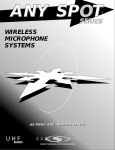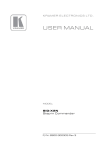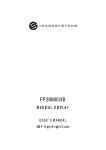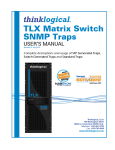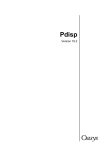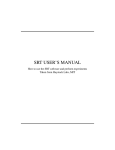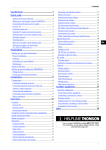Download 81905906660_Vidblox_SLand NE-3G Manual_RevC
Transcript
SL-3G TX MODULE NE-3G TX MODULE DVI/COMPONENT TO HD/3G-SDI MEDIA EXTENDER/CONVERTER USER MANUAL Publication: 81-9059-0666-0, Rev. C www.PESA.com VIDBLOX SL-3G AND NE-3G TX MODULE Publication 81-9059-0666-0, Rev. C March 2011 Thank You !! for purchasing your new Vidblox Transport Media/Format Conversion Modules and Media Extenders from PESA. We appreciate your confidence in our products. PESA produces quality, state-of-the-art equipment designed to deliver our users the highest degree of performance, dependability and versatility available anywhere. We want you to know that if you ever have a concern or problem with a PESA product, we have a team of engineers, technicians and customer service professionals available 24/7/365 to help resolve the issue. Our commitment is to continue earning the trust and confidence of our customers throughout the industry by incorporating cutting-edge technology into the highest quality, most cost effective products on the market. And we would like to invite you to tell us how we’re doing. If you have any comments or suggestions concerning your PESA equipment, please contact our Customer Service Department. Again thank you for choosing PESA and we look forward to a long-term partnership with you and your facility. SALES AND ORDERING ASSISTANCE SERVICE DEPARTMENT MAIN OFFICE PESA 103 Quality Circle, Suite 210 Huntsville AL 35806 USA www.pesa.com Tel: 256.726.9222 (24/7) Toll Free: 800.323.7372 Fax: 256.726.9268 Email: [email protected] Tel: 256.726.9200 Fax: 256.726.9271 Email: [email protected] [email protected] © 2011 PESA Switching Systems, All Rights Reserved. Microsoft and Windows are either registered trademarks or trademarks of Microsoft Corporation in the United States and/or other countries. No part of this publication (including text, illustrations, tables, and charts) may be reproduced, stored in any retrieval system, or transmitted in any form or by any means, including but not limited to electronic, mechanical, photocopying, recording or otherwise, without the prior written permission of PESA. All information, illustrations, and specifications contained in this publication are based on the latest product information available at the time of publication approval. The right is reserved to make changes at any time without notice. Printed in the United States of America. March, 2011 Proprietary Information of PESA I VIDBLOX SL-3G AND NE-3G TX MODULE Publication 81-9059-0666-0, Rev. C March 2011 TABLE OF CONTENTS CHAPTER 1 ABOUT THIS MANUAL ....................................................................................1-1 1.1 DOCUMENTATION AND SAFETY OVERVIEW ........................................................................ 1-1 1.2 CAUTIONS, AND NOTES ..................................................................................................... 1-1 1.2.1 1.2.2 Caution .................................................................................................................1-1 Note......................................................................................................................1-1 CHAPTER 2 INTRODUCTION ...............................................................................................2-1 2.1 DESCRIPTION .................................................................................................................... 2-1 2.2 FEATURES ......................................................................................................................... 2-4 2.3 SPECIFICATIONS ................................................................................................................ 2-5 CHAPTER 3 INSTALLATION.................................................................................................3-1 3.1 GENERAL INSTALLATION CONSIDERATIONS ....................................................................... 3-1 3.2 INSTALLING VIDBLOX TRANSMITTER MODULES ................................................................. 3-1 3.3 VIDBLOX AUDIO CONNECTIONS ......................................................................................... 3-3 3.4 STATUS LEDS ................................................................................................................... 3-4 3.5 VIDBLOX RACK MOUNT EXTENDER FRAME ....................................................................... 3-4 3.6 POWER DISTRIBUTION/FAN MODULE REDUNDANT POWER, ALARMS AND LEDS................. 3-6 CHAPTER 4 SYSTEM SET-UP AND CONFIGURATION ....................................................4-1 4.1 INTRODUCTION TO THE CATTRAX AND CATTRAX CUB CONTROL APPLICATION ................... 4-1 4.2 INITIAL SET-UP STEPS ....................................................................................................... 4-2 4.3 NETWORK CONFIGURATION WITH CATTRAX....................................................................... 4-2 4.4 INSTALL CATTRAX CUB AND USB DRIVER ONTO THE HOST PC.......................................... 4-4 4.5 CONNECT A VIDBLOX MODULE TO THE HOST PC THROUGH A USB PORT .......................... 4-6 4.6 START CATTRAX OR CATTRAX CUB APPLICATION .............................................................. 4-8 4.6.1 4.6.2 4.7 4.7.1 4.7.2 4.7.3 4.7.4 4.7.5 4.7.6 4.7.7 4.7.8 4.7.9 Devices View Window..........................................................................................4-9 Alarms and Events Window ................................................................................4-10 TRANSMITTER MODULE CONFIGURATION SCREENS .......................................................... 4-11 Status Overview Display .....................................................................................4-11 Information Menu ..............................................................................................4-12 Controls Menu ...................................................................................................4-14 Custom EDID Configuration ...............................................................................4-17 Configurations Menu..........................................................................................4-19 Custom Resolutions ............................................................................................4-24 Input Video Status Screen ...................................................................................4-30 Fiber Module Status Menu ..................................................................................4-31 Hardware Status Menu ........................................................................................4-32 4.8 UNINSTALLING CATTRAX ................................................................................................ 4-34 4.9 UPDATING VIDBLOX FIRMWARE ...................................................................................... 4-34 Proprietary Information of PESA II VIDBLOX SL-3G AND NE-3G TX MODULE Publication 81-9059-0666-0, Rev. C March 2011 TABLE OF CONTENTS (CONT.) CHAPTER 5 MAINTENANCE AND REPAIR........................................................................5-1 5.1 PERIODIC MAINTENANCE ................................................................................................... 5-1 5.2 PESA CUSTOMER SERVICE ................................................................................................ 5-1 5.3 REPAIR ............................................................................................................................. 5-1 5.4 REPLACEMENT PARTS ....................................................................................................... 5-1 5.5 FACTORY SERVICE ............................................................................................................ 5-1 LIST OF FIGURES FIGURE 2-1 TYPICAL VIDBLOX SL-3G AND NE-3G TRANSMITTER MODULE ..................................................2-1 FIGURE 2-2 VIDBLOX SL-3G TX I/O INTERFACE ...........................................................................................2-3 FIGURE 2-3 VIDBLOX NE-3G TX I/O INTERFACE............................................................................................2-4 FIGURE 3-1 FIGURE 3-2 FIGURE 3-3 FIGURE 3-4 FIGURE 3-5 FIGURE 3-6 SL-3G TX MODULE REAR PANEL I/O CONNECTIONS ..................................................................3-1 FRONT PANEL LAYOUT DIAGRAM ...............................................................................................3-3 EXTENDER FRAME REAR VIEW....................................................................................................3-5 EXTENDER FRAME FRONT VIEW ..................................................................................................3-5 POWER DISTRIBUTION MODULE ..................................................................................................3-6 AUDIBLE ALARM JUMPER SETTINGS ............................................................................................3-7 FIGURE 4-1 CATTRAX MAIN DISPLAY SCREEN ...............................................................................................4-9 FIGURE 4-2 EXAMPLE DEVICES VIEW WINDOWS .........................................................................................4-10 FIGURE 4-3 EXAMPLE ALARMS AND EVENTS SCREEN ..................................................................................4-10 FIGURE 4-4 EXAMPLE VIDBLOX TX INFORMATION MENU SCREEN ..............................................................4-11 FIGURE 4-5 STATUS DISPLAY TEXT BOXES ..................................................................................................4-12 FIGURE 4-6 EXAMPLE INFORMATION DISPLAY SCREEN ................................................................................4-13 FIGURE 4-7 EXAMPLE CONTROLS SCREEN ...................................................................................................4-14 FIGURE 4-8 TX DEVICE RIGHT-CLICK MENU ...............................................................................................4-18 FIGURE 4-9 EDID UPLOAD SELECTION BOX ................................................................................................4-18 FIGURE 4-10 SELECT EDID FILE BOX ..........................................................................................................4-19 FIGURE 4-11 EXAMPLE CONFIGURATIONS SCREEN 1....................................................................................4-20 FIGURE 4-12 EXAMPLE CONFIGURATIONS SCREEN 2....................................................................................4-21 FIGURE 4-13 IP CONFIGURATION MENU.......................................................................................................4-23 FIGURE 4-14 DEVICE PROPERTIES WINDOW .................................................................................................4-23 FIGURE 4-15 EXAMPLE CUSTOM RESOLUTIONS SCREEN ..............................................................................4-27 FIGURE 4-16 EXAMPLE CUSTOM RESOLUTIONS SCREEN 2............................................................................4-28 FIGURE 4-17 EXAMPLE INPUT VIDEO STATUS SCREEN .................................................................................4-30 FIGURE 4-18 EXAMPLE FIBER MODULE STATUS SCREEN .............................................................................4-31 FIGURE 4-19 EXAMPLE HARDWARE STATUS SCREEN ...................................................................................4-33 LIST OF TABLES TABLE 2-1 VIDBLOX TX INPUT FORMATS AND RESOLUTIONS ........................................................................2-2 TABLE 4-1 MODELINE PARAMETERS ............................................................................................................4-26 Proprietary Information of PESA III VIDBLOX SL-3G AND NE-3G TX MODULE Publication 81-9059-0666-0, Rev. C March 2011 Chapter 1 About This Manual 1.1 DOCUMENTATION AND SAFETY OVERVIEW This manual provides instructions for the installation, operation, and maintenance of the Vidblox Transport Media/Format Conversion Modules and Media Extenders built by PESA. It is the responsibility of all personnel involved in the installation, operation, and maintenance of the equipment to know all the applicable safety regulations for the areas they will be working in. Under no circumstances should any person perform any procedure or sequence in this manual if the procedural sequence will directly conflict with local Safe Practices. Local Safe Practices shall remain as the sole determining factor for performing any procedure or sequence outlined in this document. 1.2 CAUTIONS, AND NOTES Throughout this document, you should notice various Cautions and Notes. These addendum statements supply necessary information pertaining to the text or topic they address. It is imperative that audiences read and understand the statements to avoid possible loss of life, personal injury, and/or destruction/damage to the equipment. These additional statements may also provide added information that could enhance the operating characteristics of the equipment (i.e., Notes). Examples of the graphic symbol used to identify each type of statement and the nature of the statement content are shown in the following paragraphs: 1.2.1 CAUTION Caution statements identify conditions or practices that can result in personal injury and/or damage to equipment if the instructions contained in the statement are not complied with. 1.2.2 NOTE Notes are for information purposes only. However, they may contain invaluable information important to the correct installation, operation, and/or maintenance of the equipment. Proprietary Information of PESA 1-1 VIDBLOX SL-3G AND NE-3G TX MODULE Publication 81-9059-0666-0, Rev. C March 2011 Chapter 2 Introduction 2.1 DESCRIPTION PESA’s Vidblox transmitter and receiver modules offer a wide range of capabilities for transport media conversion, format conversion, and media extension solutions in production, PRO-A/V and broadcast applications. This manual provides information for both the Vidblox SL-3G TX and NE-3G TX transmitter module. The NE-3G TX module is very similar to the SL-3G TX in operation, but offers a lower cost alternative for installations that do not require the full feature set of the SL-3G TX module. Text and operational steps presented in this manual apply to both variants of the Vidblox transmitter module, except where noted. Figure 2-1 shows front and rear view of a typical Vidblox SL-3G and NE3G transmitter module. Figure 2-1 Typical Vidblox SL-3G (Left) and NE-3G (Right) Transmitter Module In very general terms, the basic function of a Vidblox transmitter (TX) module is to convert high resolution DVI or analog VGA/RGB video sources (computer graphics, video playout devices, etc.) and an unbalanced analog stereo audio input to a digital video output, with audio embedded as channels 1 and 2 of digital audio group 1. Output video is available as a broadcast quality, fully viewable, SMPTE compliant HD video signal in a user-selectable format from the following options: • • • 720p/50, 720p/59.94, 720p/60 (SL-3G TX Only) 1080p/50, 1080p/59.94, 1080p/60 (NE-3G TX and SL-3G TX) 1080i/50, 1080i/ 59.94, 1080i/60 (SL-3G TX Only) In addition to the above listed SMPTE standard formats, Vidblox (SL-3G TX Only) also provides a software selectable output option, PESA’s VB Link, that allows pixel accurate transport of resolutions greater than 1080p over a SMPTE 424M transport while maintaining compliance with the SMPTE standard. VB Link supports computer resolutions up to 1920X1200 and, by combining a Vidblox transmitter (TX) module and receiver (RX) module as a set, provides maximum resolution and full pixel accurate transport when viewable SMPTE images at 720p and 1080i are not required. Vidblox TX modules allow user-selection of SMPTE viewable or non-viewable transport video output. Proprietary Information of PESA 2-1 VIDBLOX SL-3G AND NE-3G TX MODULE Publication 81-9059-0666-0, Rev. C March 2011 Input video interface with Vidblox is through industry standard DVI-I connectors. Vidblox transmitter modules process a DVI or analog input signal at a resolution up to 1920x1200 for delivery over its SDI output transport. Analog audio interface is through a 3.5mm stereo audio connector. SMPTE compliant video output connections may be made through copper coaxial cable, fiber optic cable or both. Supported input formats and resolutions for both video and computer graphics sources are listed in Table 2-1. In addition to the resolutions listed, Vidblox gives you the ability to enter and select up to three sets of custom video source parameters to allow input interface with non-standard video formats. Table 2-1 Vidblox TX Input Formats and Resolutions Supported Input Video Formats: Supported Input Graphics Formats: 480i* 480p 576i* 576p 720p/50 720p/60 1080i/50* 1080i/60* 1080p/50 1080p/60 640x480/60 800x600/60 1024x768/60 1280x800/60 1280x1024/60 1360x768/60 1440x900/60 1600x900/60 1680x1050/60 1600x1200/60 1920x1200/60 Every Vidblox module is equipped with a USB interface port allowing full monitoring and control of a single module through a host computer running the Cattrax Cub control application. In addition to USB connectivity, the Vidblox SL-3G TX module provides full network connectivity and control capability through the module’s Ethernet port using PESA’s Cattrax graphical user interface control application running on a host PC supporting the Windows® Operating System. All operational commands and status monitoring functions are performed through either the supplied Cattrax Cub (single module over USB) or optional Cattrax (Ethernet connectivity) software application. With NE-3G TX transmitter modules, identical output signals are available at the OUT BNC connector; and the OUT fiber connector, if the transmitter is equipped with a SFP fiber transmit device. Thus, the NE-3G TX module can provide up to two sources of its 1080p, 3G-SDI output signal. Vidblox SL-3G TX modules provide identical output signals at both OUT 1 and OUT 2 BNC connectors; and at both OUT 1 and OUT 2 fiber connectors, if the transmitter is equipped with a dualchannel SFP fiber transmit device. Thus, the SL-3G TX module can provide up to four sources of its HD-SDI , 3G-SDI or VB Link output signal. On SL-3G TX modules only, a second DVI-I connector located on the rear panel of the module provides a loop-through output of the incoming video signal for connection to a local monitor device. This output may be switched on or off through a menu selection in either the Cattrax or Cattrax Cub control software application. * SL-3G TX Module Only Proprietary Information of PESA 2-2 VIDBLOX SL-3G AND NE-3G TX MODULE Publication 81-9059-0666-0, Rev. C March 2011 Vidblox transmitter modules feature an Extended Display Identification Data (EDID) emulation mode whereby the transmitter module handshakes with the graphics source, just as a monitor device would, to establish resolution, refresh rate and other communication parameters. EDID data is then encoded into a data packet that is sent along with the SDI signal. If the SDI signal is received by a Vidblox receiver module, this data is decoded and used to communicate EDID data to the remote monitor device, just as if the device were connected directly to the graphics source. Vidblox modules may be used as a paired transmitter/receiver set for extending input video signals over copper coax cable; or, optionally, over fiber transport media at distances up to 10 km. Transmitter modules may be used stand-alone to convert a DVI or analog video input signal to a broadcast quality HD-SDI or 3G-SDI SMPTE compliant output that may be used for viewing, broadcast, or distributed through a router. I/O connections to a typical Vidblox SL-3G TX module are shown pictorially by Figure 2-2; and to a typical NE-3G TX module by Figure 2-3. Figure 2-2 Vidblox SL-3G TX I/O Interface Proprietary Information of PESA 2-3 VIDBLOX SL-3G AND NE-3G TX MODULE Publication 81-9059-0666-0, Rev. C March 2011 Figure 2-3 Vidblox Ne-3G TX I/O Interface 2.2 FEATURES Maximum Resolution DVI Input VGA (up to 1920x1200) Input RGB / RGBS / RGBHV Input Progressive Output Interlaced Output Ethernet Connectivity through Cattrax Control Application USB Connectivity through Cattrax Cub Control Application Unbalanced Stereo Audio Number of BNC outputs Number of Fiber outputs Fiber types Looping output AFD (4:3 and 16:9) Rack Mountable 12VDC, 90-240VAC 60/50Hz Power Brick for Stand-Alone Proprietary Information of PESA VIDBLOX SL-3G TX VIDBLOX NE-3G TX 1920x1200 @ 60Hz Yes Yes Yes Yes Yes Yes* 1920x1200 @ 60Hz Yes Yes Yes Yes No No Yes Yes Yes 2 2** SM / MM Yes Yes Yes Yes Yes 1 1** SM / MM No Yes Yes Yes 2-4 VIDBLOX SL-3G AND NE-3G TX MODULE Publication 81-9059-0666-0, Rev. C March 2011 2.3 SPECIFICATIONS VIDEO INPUT SPECIFICATIONS Input Connector Type – Video Source Input Connector Type – Audio Connector Type – Network Number of Inputs – Video Source Number of Inputs – Audio Computer Input Signal Type Audio Input Signal Type Video Source - Input Formats Input Resolutions Supported Video Input Formats Supported Graphics Input Formats Supported Signal Input Formats Input Data Rates Input Color Depth Input DDC Protocol Input Hot Plug Detect DVI-I 3.5mm Stereo Jack RJ-45 (SL-3G Only) 1 DVI-I 1 Stereo DVI, VGA, RGsB, RGBHV, YPbPr Stereo Audio – Unbalanced DVI up to 1920x1200@60Hz VGA and Component Video to 1920x1200@60Hz RGB***, YPbPr*** at 720p/1080i/1080p 480i***, 480p, 576i***, 576p, 720p/50, 720p/60, 1080i/50***, 1080i/60***, 1080p/50, 1080p/60 640x480/60Hz, 800x600/60Hz, 1024x768/60Hz, 1280x800/60Hz, 1280x1024/60Hz, 1360x768/60Hz, 1440x900/60, 1600x900/60, 1680x1050/60Hz, 1600x1200/60Hz, 1920x1200/60Hz Plus up to three user-defined custom input resolutions CEA-861-E, DDWG 1.0 1.65 Gbps 24bit E-EDID V1.3, DDC2B Yes LOCAL MONITOR OUTPUT SPECIFICATIONS (SL-3G Only) Local Output Connector – Looping DVI-I Number of Computer Monitoring Outputs 1 VIDEO BROADCAST OUTPUT SPECIFICATIONS Output Signal – Broadcast Standard SMPTE 292M and 424M (SL-3G) SMPTE 424M (NE-3G) Output Connector Style 75 Ohm BNC LC Fiber (SFP) Number of Outputs – BNC 2 (SL-3G), 1 (NE-3G) Number of Outputs – Fiber** 2 (SL-3G), 1 (NE-3G) Output Signal Format 720p / 1080i / 1080p (SL-3G) 1080p (NE-3G) Output Data Rate 1.5Gbps (HD-SDI) / 3.0Gbps (3G-SDI) Digital Outputs – BNC Impedance Return Loss Output Signal Level Output Signal Polarity Output Jitter Reclocking 75 Ohm > 15dB, 5MHz to 1.5GHz > 10dB, 1.5GHz to 3GHz 800 mV p-p, +/- 10% Non-Inverting SMPTE 292M < 0.2UI, p-p SMPTE 424M < 0.3UI, p-p Compliant with RP-184 SMPTE Compliant * With optional Cattrax software ** If equipped with SFP fiber transmitter device *** SL-3G TX Module Only Proprietary Information of PESA 2-5 VIDBLOX SL-3G AND NE-3G TX MODULE Publication 81-9059-0666-0, Rev. C March 2011 Digital Outputs – Fiber NOTE: Optical transmitter devices used with Vidblox are class 1 laser products that meet the safety regulations of IEC-60825, FDA 21 CFR 1040.10, and FDA 21 CFR 1040.11. Optical Wavelength Output Power Output Loss Budget Typical Operating Distances 1310nm Min. -9dBm, Max. -3dBm Approx. 9dB (assumes two optical couplers w/ 10km SM cabling) 9/125u estimated at 10Km (6.25 miles) 50/125u approx. 400m (1200ft) 62.5/125u approx. 200m (600ft) NOTE: Listed operating distances are typical; actual distances may vary depending on factors such as fiber type, bandwidth, connector splicing, dispersion, and environmental factors. Cable loss and other interconnects can affect the total light loss between TX and RX paths. Rise / Fall Time Overshoot Alignment Jitter Timing Jitter AUDIO INPUT SPECIFICATIONS Connector Style Audio Impedance Input Level Maximum Level Frequency Response THD+N SNR Audio Bits per Sample Sample Rate ENVIRONMENTAL Cooling – Module Operating Temperature Operating Humidity Product Dimensions / Weight CONTROL Control Input Port Control Program POWER External Power Power Input – Modules SMPTE 292M ≤ 270 ps SMPTE 424M ≤ 135 ps < 10% of amplitude (max.) SMPTE 292M < 0.2 UI SMPTE 424M ≤ 0.3 UI SMPTE 292M < 1.0UI SMPTE 424M ≤ 2.0UI 3.5mm Mini Stereo Jack >20k Ohms, Unbalanced, DC Coupled Line level (3.7V p-p max.) +10dBu +/- 0.1dB, 20Hz to 20kHz < 0.01% > 90dB 18 Bits per Channel, 2 Channels (L,R) 48kHz Internal Fan Module 0-40° C 10-90% non-condensing 6.75 (171.45)W X 6.25 (158.75)D X 1.650 (41.91)H 0.5 lbs per unit Mini-USB for local software setup and diagnostics 10/100 Ethernet port for network control – requires Cattrax Control Application (SL-3G Only) Cattrax Cub (USB Control Application) - included Cattrax (Ethernet Control Application) - optional 90VAC to 240VAC, 50-60Hz, External, 12VDC, 1.5A, Regulated Power Brick with Optional AC Inlet for U.S., UK, or EURO Style Plugs 12VDC, 1.5A IEC 60825-1:1993 + A1:1997 + A2:2001 Proprietary Information of PESA 2-6 VIDBLOX SL-3G AND NE-3G TX MODULE Publication 81-9059-0666-0, Rev. C March 2011 RACK MOUNTING OPTIONS Rack Mount Kits Rack Mount Cooling Temperature AC Adapter Input AC Adapter Output 1RU Rack Mount Kit Dimensions / Weight 2RU Rack Mount Kit Dimensions / Weight 1RU Frame – holds two units 2RU Frame – holds four units Two Fans mounted in distribution power module Storage: -40 to +70° C / 10% to 90%, non-condensing Operating 0 to 40° C / 10% to 90%, non-condensing 100VAC to 240VAC, 47-63Hz, 1.2A max., IEC plug 12VDC, 7A max. 19.00 (482.6)W X 6.25 (158.75)D X 1.75 (44.45)H 1.65lbs empty, 3.65 lbs full 19.00 (482.6)W X 6.25 (158.75)D X 3.50 (88.90)H 2.00lbs empty, 4.65 lbs full WARRANTY 3 Years Parts and Labor SAFETY AND COMPLIANCE CE FCC Environmental Fiber Safety EN55022 Designed for FCC Part 15 Compliance RoHS Class 1 Laser Product Proprietary Information of PESA 2-7 VIDBLOX SL-3G AND NE-3G TX MODULE Publication 81-9059-0666-0, Rev. C March 2011 Chapter 3 Installation 3.1 GENERAL INSTALLATION CONSIDERATIONS Vidblox SL-3G and NE-3G TX modules are shipped from the factory pre-configured to default operating parameters and in most installations no further configuration should be required. There are very few restrictions on placement of modules. Locate each module for convenient access to video source signals. Ensure that a source of primary power is available and that each module or extender frame has clearance for cooling air. It is not necessary that TX modules be continuously connected to the facility network or to a host PC for operation. Vidblox SL-3G TX modules that are network connected may be monitored and controlled through a host PC running PESA’s Cattrax network software control application. Monitoring and configuration functions may be performed on a single module over a USB connection to a host PC running the Cattrax Cub controller application. 3.2 INSTALLING VIDBLOX TRANSMITTER MODULES Transmitter modules accept an input of DVI-D or analog video through the chassis mounted DVI-I connector, and an input of unbalanced dual channel analog audio through a 3.5mm connector. If desired, a local monitor may be connected to the Monitor Output connector (SL-3G only). SMPTE compliant SDI outputs are derived from the BNC connectors and, if equipped, the SFP fiber transmitter channels. Both BNC connectors and SFP fiber transmitter channels provide identical SDI outputs and may be used as up to four (SL-3G), or two (NE-3G), independent outputs of HD or 3G-SDI video. Vidblox transmitter module outputs may be directly connected to Vidblox receiver modules or to the input of any HD-SDI router or video processing device. I/O connections and status LEDs for the SL-3G TX module are shown by Figures 3-1 and 3-2, and discussed in the following paragraphs. Differences between the SL-3G and NE-3G are noted in the text. Using the illustrations for reference, complete connections to the module prior to applying power. SDI Coaxial Output TX Network Port Power Input 12VDC, 1.5A SDI Fiber Output Analog Stereo Audio Input (Unbalanced) Output for Local Video Monitor Input for DVI-D or Analog Computer Graphics Video FIGURE 3-1 SL-3G TX Module Rear Panel I/O Connections Proprietary Information of PESA 3-1 VIDBLOX SL-3G AND NE-3G TX MODULE Publication 81-9059-0666-0, Rev. C March 2011 • Power (PWR) - Operating power (12 VDC, 1.5A) from an external supply is attached to this connector. When a module is used standalone, power is derived from a furnished external power supply “brick.” If a module is mounted in an optional extender frame, power for all modules in the frame, plus the frame cooling fans, is derived from a power brick connected to the frame power distribution panel. A cable connects between the frame power distribution panel and the module power input connector. • Fiber - When the Vidblox TX module is equipped with an optional SFP fiber transmitter device, each channel provides a separate fiber transport output of the SDI video signal. Both coaxial and fiber output signals are active with fiber equipped modules, and the output signal present on each fiber channel is identical to the signal present at the BNC coaxial cable connectors. Either singlemode or multimode fiber cable can be used when connecting the output to a Vidblox receiver module, fiber input of a video matrix switcher or other external equipment. Optical cable runs up to 10 kilometers are possible using singlemode fiber. Multimode fiber is acceptable for distances up to 400m*. • BNC Connectors - BNC connectors OUT 1 and OUT 2 (OUT on NE-3G modules) provide copper coaxial cable transport outputs of the SDI video signal. OUT 1 and 2 (SL-3G) provide identical output signals which may be distributed to different destinations. • Audio In - Connect unbalanced audio signals to the input jack, refer to Paragraph 3.3. • Ethernet (SL-3G Modules Only) – Standard RJ-45 connector for connecting Vidblox to a 10/100 Ethernet network.** • Monitor Out (SL-3G Modules Only) - Provides a loop-through output of the video input signal for use by a local monitoring device. The monitor output signal may be deactivated through a menu selection available with either Cattrax Cub (USB) or Cattrax (Network), factory default setting is active. • Video Input - Connect video input signal to the DVI-I connector using cable-end adapters, if required. The chart below lists standard supported input resolutions for use with the Vidblox TX module. Interfacing a source of VGA video to the Video Input connector requires the use of a VGA-DVI converter cable. Input Video Formats: Input Graphics Formats: 480i*** 480p 576i*** 576p 720p/50 720p/60 1080i/50*** 1080i/60*** 1080p/50 1080p/60 640x480/60 800x600/60 1024x768/60 1280x800/60 1280x1024/60 1360x768/60 1440x900/60 1600x900/60 1680x1050/60 1600x1200/60 1920x1200/60 *Distances are typical; actual distances may vary depending on fiber type, bandwidth, connector splicing, dispersion, and environmental factors **Network connectivity requires optional Cattrax control application *** SL-3G TX Module Only Proprietary Information of PESA 3-2 VIDBLOX SL-3G AND NE-3G TX MODULE Publication 81-9059-0666-0, Rev. C March 2011 Figure 3-2 Front Panel Layout Diagram • Status LEDs - Refer to Paragraph 3.4. • USB – Vidblox TX modules communicate with a host PC over a standard USB bus using the supplied cable. Attach the “mini” USB plug to this connector. It is not necessary to keep the module attached to the host PC during normal operation. • POWER - When the Power LED is lit, it indicates the Vidblox module is connected to a source of power. Connect the power plug from the external power supply to the module power connector and connect the power supply to a source of primary power. When power is first applied to a transmitter module, observe the front panel status LEDs for proper operation as defined in Paragraph 3.4. 3.3 VIDBLOX AUDIO CONNECTIONS Vidblox SL-3G transmitter modules provide a 3.5mm connector for connection of an unbalanced stereo (dual-channel) analog audio source. Incoming audio is embedded into the output SDI signal as channels 1 and 2 of digital audio group 1 as shown in the chart below: 3.5mm Connector Pin-out Input Audio to Vidblox Embed Channel Tip Audio Channel 1 Channel 1 of Group 1 Left audio channel with normal stereo output from computer sound card Ring Audio Channel 2 Channel 2 of Group 1 Right audio channel with normal stereo output from computer sound card Sleeve Proprietary Information of PESA Common Ground 3-3 VIDBLOX SL-3G AND NE-3G TX MODULE Publication 81-9059-0666-0, Rev. C March 2011 3.4 STATUS LEDS There are Status LEDs located on the front panel of each Vidblox TX module as shown by Figure 3-2. Upon application of power the Power On LED lights and the module begins a boot-up procedure. The power on LED remains lit as long as power is applied to the module. During boot-up, all other LEDs will be unlit, but will all flash very briefly as boot-up is complete in order to verify functionality of the LEDs. During normal operation, the LEDs provide the following status information: • Video Input Signal Status LEDs – When lit, LEDs in this group indicate format and lock status of input video signal entering module through DVI-I connector from video source as follows: - Composite (COMP) – Input signal is composite analog video VGA – Input signal is VGA (RGBHV) analog video DVI – Input signal is DVI digital video LOCK – Vidblox transmitter module circuitry has detected and is locked to format of input signal. • System Error LED - System Error is a red LED that lights whenever a fault or alarm condition is detected within the Vidblox module. • SMPTE Video Output Signal Status LEDs – When lit, LEDs in this group indicate format and lock status of SDI digital video signal leaving module through BNC or fiber connectors as follows: - DL (Not present on NE-3G modules) – Not currently used with Vidblox TX module - 3G – Digital video signal is SMPTE compliant 3G-SDI (1080p) - HD (Not present on NE-3G modules) – Digital video signal is SMPTE compliant HD-SDI (1080i or 720p) - LOCK – Output serializers are locked • Power On LED - Power On is a green LED that lights whenever power is applied to Vidblox module. 3.5 VIDBLOX RACK MOUNT EXTENDER FRAME PESA’s optional rack mount extender frames allow you to easily mount and power multiple Vidblox modules in a 1 or 2 RU chassis frame. Two modules may be installed in the 1 RU chassis and up to four modules may be installed in the 2 RU chassis. With either frame, power for all Vidblox modules is derived from a removable power distribution/fan module. Jumper type power cables are used to supply power to each unit from the distribution module. Proprietary Information of PESA 3-4 VIDBLOX SL-3G AND NE-3G TX MODULE Publication 81-9059-0666-0, Rev. C March 2011 As shown in Figures 3-3 and 3-4, Vidblox modules are installed from the rear of the chassis and secured using the captive thumbscrew on the front of the chassis. When a Vidblox module is installed in either slot of the 1RU frame, the front panel LEDs and USB connector are accessible through the bottom opening of the slot. It is easier, though certainly not a requirement, to install modules into the extender frame chassis before mounting the frame in the equipment rack. Install modules as follows: • • • • • • • • • Slide each Vidblox module into the desired mounting slot of the extender frame as shown in Figure 3-3. Install the power distribution module into the center slot of the frame. Secure all modules by tightening the captive thumb screw on the front of the frame as shown in Figure 3-4. Install a power jumper between any of the four power output connectors and the input power connector on each Vidblox module as shown in Figures 3-3 and 3-5. Mount the extender frame in an equipment rack at this time, if you chose to install the modules with the extender frame out of the rack. Ensure at least 50% of the open air space on either side of the extender frame is free of cables or any other obstructions that may restrict air flow. Connect the power output lead from the external 12VDC power supply to either of the main power input connectors on the distribution module as shown in Figure 3-5. If using a second, redundant, external power supply connect the lead from the redundant supply to the unused power input connector. Do not connect the external power supply(s) to a source of primary power until connections to the Vidblox modules are completed as directed in Paragraph 3.2. Figure 3-3 Extender Frame Rear View Figure 3-4 Extender Frame Front View Proprietary Information of PESA 3-5 VIDBLOX SL-3G AND NE-3G TX MODULE Publication 81-9059-0666-0, Rev. C March 2011 Figure 3-5 Power Distribution Module 3.6 POWER DISTRIBUTION/FAN MODULE REDUNDANT POWER, ALARMS AND LEDS As shown by Figure 3-5, there are two power input connectors – one for connection to the main external power supply, and the second for connection to a second external power “brick” for automatic power redundancy. One external power supply connected to either of the power input connectors can supply power for up to four Vidblox modules. While some load sharing may occur when a redundant power supply is used, the second supply, if connected, serves as a self-switching back-up power supply in the event the main supply should ever fail. The power distribution module contains two circuit boards each with one input power connector, two output power connectors, status monitor LEDs and audible alarm mode select pins. In Figure 3-5, these are identified as Power Board 1 and Power Board 2. Even though the input power connector, status LEDs and alarm jumpers are specific to board 1 or 2, all four output connectors are always powered and monitored for loss of output. There are two status LEDs on each board identified as Alarm and Power (PWR). When power from an external supply is attached to either of the input connectors the green PWR LED associated with the board lights as an indication that power is present. The ALARM LED is red and when lit indicates one of two possible error conditions is occurring with the distribution module: • There is a failure with one or both of the cooling fans • There is a failure of at least one of the power output connections Proprietary Information of PESA 3-6 VIDBLOX SL-3G AND NE-3G TX MODULE Publication 81-9059-0666-0, Rev. C March 2011 In addition to the visual alarm LED, there is an audible alarm in the module that can be activated or deactivated for either or both power boards through the jumper pins to the right of the LEDs. Power distribution modules are shipped from the factory with the audible alarm disabled. Connect the jumper as shown in Figure 3-6 for the desired audible alarm function: 1 1 2 2 3 3 Audible Alarm Off As Shipped for Jumper Storage Audible Alarm On Jumper Pins 1&2 Figure 3-6 Audible Alarm Jumper Settings Proprietary Information of PESA 3-7 VIDBLOX SL-3G AND NE-3G TX MODULE Publication 81-9059-0666-0, Rev. C March 2011 Chapter 4 System Set-Up and Configuration 4.1 INTRODUCTION TO THE CATTRAX AND CATTRAX CUB CONTROL APPLICATION Procedures in the following paragraphs discuss operator screens and functions of Cattrax and Cattrax Cub to control a Vidblox TX module. If you need more user information on specific functions or features of either Cattrax application, refer to the manual for the specific software. Set-up, configuration and monitoring functions for Vidblox modules are performed through graphical user interface (GUI) menu screens of PESA’s Cattrax controller application installed on a host PC running the Microsoft Windows® 2000, XP, Vista or Windows 7 Operating System. Two versions of Cattrax are available and the feature set for Vidblox varies between applications as follow: • Cattrax Cub – Cattrax Cub is supplied with every Vidblox module and allows full status monitoring and configuration of any single module through a USB connection between the host PC and the module. While any module can be monitored or configured using Cattrax Cub, only one module can be connected to the PC at a time. Ethernet communication over a network is not supported with Cattrax Cub. • Cattrax – Cattrax is an optionally available, full-featured controller platform for PESA equipment that allows monitoring and control of multiple systems and modules from the host PC over an Ethernet network. Cattrax and Cattrax Cub are multi-system applications that can communicate with, and control, many different types of PESA equipment. Both versions incorporate data files for specific equipment into the software structure that contain equipment-specific interface screens, configuration parameters and control functions. In order for either version of Cattrax to “discover” and communicate with a Vidblox module, or any other piece of PESA equipment, the proper data file must be present in the version of Cattrax used. In addition, the QFX USB driver file must be installed on the host PC in order for Cattrax Cub to communicate with PESA equipment over the USB port. It is possible to have an installation of Cattrax and Cattrax Cub co-resident on the host PC – thus giving you the choice of local USB control of a single module (with Cattrax Cub) or network control of multiple modules or an entire system installation (with Cattrax). It is not permissible, however, to have both applications active on the PC simultaneously. Both versions of Cattrax automatically search for PESA equipment through a process called “discovery.” When a piece of equipment is detected on the USB port of the host PC with Cattrax Cub, or connected to the facility network with Cattrax, the application establishes communication with the equipment and lists it as an active device in the Devices View window. With Cattrax Cub only one module may be connected at a time; Cattrax allows Ethernet control of multiple devices. Proprietary Information of PESA 4-1 VIDBLOX SL-3G AND NE-3G TX MODULE Publication 81-9059-0666-0, Rev. C March 2011 Vidblox modules are shipped from the factory with an auto-run CD that loads the Cattrax Cub controller application and a USB driver onto a host PC. Procedures for loading Cattrax Cub on the host PC are presented in Paragraph 4.4. 4.2 INITIAL SET-UP STEPS In most installations Vidblox modules are programmed at the factory and should not require additional configuration prior to installation. In some installations using Cattrax, it may be necessary to modify factory set network communication parameters. Using either Cattrax or Cattrax Cub, the user can monitor and modify many functional attributes of a module, review module identification data or configure network parameters. Vidblox-specific configuration and monitoring screens and control functions are identical with both Cattrax and Cattrax Cub. Procedures for connecting Vidblox to a network and modifying network communication parameters with Cattrax are discussed in Paragraph 4.3. If you will be using only network control and do not need to load Cattrax Cub continue to Paragraph 4.6. When using Cattrax Cub, DO NOT connect a Vidblox module to the host PC until the USB driver is installed on the computer. 4.3 NETWORK CONFIGURATION WITH CATTRAX In order for Cattrax to communicate with Vidblox modules and other PESA equipment on the facility network, the network interface device used by Cattrax must be actively connected to the subnet, or multiple subnets, containing equipment you wish to control. When communicating on a subnet containing PESA network controllable devices, Cattrax should immediately begin the discovery process for all devices configured for the same subnet. In many installations, Vidblox modules and other PESA devices may reside on subnets different from one another within the network. Cattrax allows you to easily select both the network interface device it uses and the subnets on which it communicates through the Network Preferences tab under the Settings menu. To view or modify current network communication parameters for Cattrax, click the Network Preferences tab under the Setting menu in the menu bar to open the Host Network Configuration screen as shown here. Proprietary Information of PESA 4-2 VIDBLOX SL-3G AND NE-3G TX MODULE Publication 81-9059-0666-0, Rev. C March 2011 The upper window displays by IP address and name the network interface devices available to Cattrax. In many installations there may be only one entry in the window and by default this would be the device used by Cattrax. If there are multiple entries, as would be the case, for example, if the host PC, such as a laptop, contains both an Ethernet cable NIC and a wireless adapter, the device Cattrax is currently communicating through is shown in bold type. You may select the network interface device you wish Cattrax to use by double-clicking the entry in the listing. Be sure that the network interface device you select is communicating over the subnet(s) containing all Vidblox or other PESA devices you wish to control. Subnets currently available to Cattrax are listed in the second window under the Subnet column. A check in the box beside an entry indicates that Cattrax is actively communicating over that subnet and will automatically discover PESA devices on the subnet. If you wish to prevent Cattrax from communicating over a specific subnet, click the checkbox to remove the check. If you need to add additional subnets or modify address parameters of currently available subnets use the buttons to the right of the display window as follows: • Add – allows you to add subnets to the list of those available. Clicking the Add button opens the screen shown here. Enter the first three octets of the subnet address you wish to add. The fourth octet is by default entered as 255 to allow discovery of all possible PESA devices within the subnet. Click OK to enter the parameters. The new entry is added to the listing and the checkbox will be checked to activate the new subnet. • Edit – allows you to modify address parameters of any entry in the listing. Highlight the entry you wish to modify and click the Edit button. The Subnet menu is displayed with current parameters for the entry listed. Make any changes you wish and enter OK to commit the changes. • Remove – allows you to remove any subnet from the listing. Highlight the entry you wish to delete and click the Remove button. The entry is immediately removed from the listing. Vidblox modules support the dynamic host configuration protocol (DHCP) allowing the network server to assign each module an individual IP address. DHCP mode active is the power-up default for each module. If for some reason you wish to bypass DHCP and enter specific network parameters, this may be done through the IP Configuration function on the Configurations menu screen and the Device Properties window of Cattrax. Refer to Paragraph 4.7.4 for more information. Although Cattrax Cub does not support network communication, you may modify the network parameters on the Configurations menu screen using either Cattrax or Cattrax Cub. Proprietary Information of PESA 4-3 VIDBLOX SL-3G AND NE-3G TX MODULE Publication 81-9059-0666-0, Rev. C March 2011 4.4 INSTALL CATTRAX CUB AND USB DRIVER ONTO THE HOST PC Cattrax Cub is supplied with Vidblox modules shipped from the factory. The latest release is always available from the PESA website at www.pesa.com. Cattrax Cub communicates with Vidblox modules, one at a time, using a USB port of the host PC. If you have other USB compatible PESA equipment and already have Cattrax Cub running on a host PC, run the supplied CD to verify you have the most current revision of the application. Once the software is installed and running, simply connect any Vidblox unit to a USB port and allow Cattrax Cub to “discover” the module. Install Cattrax Cub as follows: 1. Locate the CD shipped with your Vidblox module and place it in the drive of the host PC. 2. If the installation program does not automatically start, navigate to the directory of the install CD and doubleclick Setup.exe. The screen as shown on the right is displayed on the monitor. 3. Read the displayed terms of the License Agreement, and click “I Agree” to continue installation. 4. Verify that Cattrax is checked as the component to install from the list and click “Next” to continue installation. 5. Modify the default Destination Folder, if you wish, by using the Browse function to select the desired directory for software installation. When the destination folder is correct, click the “Install” button to proceed with installation. Proprietary Information of PESA 4-4 VIDBLOX SL-3G AND NE-3G TX MODULE Publication 81-9059-0666-0, Rev. C March 2011 6. Once Cattrax Cub is installed, you will receive the prompt to install the USB driver. Click “OK” to install the driver. If the USB driver is not present on the host PC, Cattrax Cub will not be able to communicate via USB with the module. 7. You may accept the default installation location or browse to another folder in which you wish to install the USB driver. When the destination folder is correct, click the “Install” button to proceed with driver installation. 8. You will receive a message indicating that the software has not passed Windows Logo testing, as shown to the right. The USB driver files have been thoroughly validated. Click “Continue Anyway” to continue. 9. You will see the screen to the left as installation continues. 10. When driver installation is complete, you will receive a prompt indicating that the software installed successfully. Click “OK” to continue. Proprietary Information of PESA 4-5 VIDBLOX SL-3G AND NE-3G TX MODULE Publication 81-9059-0666-0, Rev. C March 2011 11. 4.5 You will see the Completing Cattrax Cub Setup Wizard prompt displayed. Click the “Finish” button to exit the installer program. CONNECT A VIDBLOX MODULE TO THE HOST PC THROUGH A USB PORT If you wish to control a Vidblox module over a USB connection using Cattrax Cub, perform the following steps to allow “Plug and Play” capability of the Windows® operating system to interface Vidblox hardware to host PC. 1. Apply power to the Vidblox module by connecting the external power supply to the module and to a source of primary power. POWER SUPPLY 2. Connect the supplied USB cable first to the module and then into an open USB port on the host PC, as shown by the illustration to the left. Host PC Running Cattrax Cub Application with QFX Device Driver Installed 3. After a brief pop-up from the taskbar, the “Found New Hardware” window, as shown below, may appear on the monitor. This window only appears if this is the first power-up after USB driver installation 4. Select the “No, not this time” option button and then click Next to continue. Proprietary Information of PESA 4-6 VIDBLOX SL-3G AND NE-3G TX MODULE Publication 81-9059-0666-0, Rev. C March 2011 7. 5. The Driver Installation screen, as shown to the left, prompts you for your choice of how to locate and install the hardware driver. 6. Select the first option, “Install the software automatically (recommended),” and click on the “next” button to continue. You will receive a message indicating that the software has not passed Windows Logo testing, as shown to the right. The USB driver files have been thoroughly validated. Click “Continue Anyway” to continue. 8. Proprietary Information of PESA During driver software installation, the prompt screen shown to the left is displayed. The progress bar monitors the installation procedure. 4-7 VIDBLOX SL-3G AND NE-3G TX MODULE Publication 81-9059-0666-0, Rev. C March 2011 9. When hardware installation is complete, the completion screen, as shown to the left is displayed. Click the “Finish” button to exit the hardware installation wizard. 10. The Vidblox module should now be communicating with the host PC. 4.6 START CATTRAX OR CATTRAX CUB APPLICATION During installation of either version of Cattrax, an icon is placed on the PC desktop. You may start the application by clicking on the desktop icon, or by navigating to the folder containing the Cattrax program files and clicking on the Cattrax.exe file or navigating to the folder containing the Cattrax Cub program files and clicking on the Cattrax Cub.exe file. When Cattrax (either version) is first started, an application interface similar to the one shown in Figure 4-1 is displayed on the PC monitor. If this is the first time Cattrax Cub has been started, the display windows will all be empty until a PESA device is connected to the USB port and “discovered” for control. If the application has been previously used, the Devices View window may display a list of inactive devices that have been discovered in previous sessions. When Cattrax is started, a listing of all PESA devices discovered on the network is displayed in the Devices View window. Detailed operating instructions for Cattrax and Cattrax Cub are contained in the User Guide for the specific product, but for purposes of this discussion there are two screen display areas we need to introduce. Proprietary Information of PESA 4-8 VIDBLOX SL-3G AND NE-3G TX MODULE Publication 81-9059-0666-0, Rev. C March 2011 Figure 4-1 Cattrax Main Display Screen 4.6.1 DEVICES VIEW WINDOW Depending on the version of Cattrax used, the Devices View window, Figure 4-2, displays PESA equipment under control of the application in one of two ways: Using Cattrax Cub (USB control) the Devices View window, as shown on the left in Figure 4-2, identifies the device currently under active control and, depending on the view mode selected, can also list devices that have been previously connected to the application. Whenever a Vidblox module is connected to the host PC, and communication is established, the module identity is displayed as a branch of the menu tree in bold letters as illustrated by the entry for Vidblox TX1 in the figure. If the Show Active mode is selected, only the active device is listed. When the Show All view mode is selected, the name of devices that have been “discovered” previously but are not currently connected to the host PC appear in the menu tree in gray letters as illustrated by the entry for Vidblox RX1. Remember that Cattrax Cub can only control one device at a time over a USB port, therefore only one menu entry will be highlighted. The names of previously discovered modules continue to appear in the tree until they are manually removed. You may obtain more information on viewing modes and other operational features and functions of Cattrax Cub by referring to the User Guide for the software application. Proprietary Information of PESA 4-9 VIDBLOX SL-3G AND NE-3G TX MODULE Publication 81-9059-0666-0, Rev. C March 2011 Using Cattrax (network control) the Devices View window, as shown on the right in Figure 4-2, identifies all devices on the network currently under active control. Depending on the view mode, Cattrax can also display devices that have previously been connected to the network, even if they are currently not active. Depending on the view mode selected, devices may be displayed in groups by device type as shown. Notice that the heading Vidblox Modules appears in the menu tree with branches to individual modules, identified by name that have been previously discovered or controlled by Cattrax. When a PESA device is connected to the network, and communication is established, the device ID is displayed as a branch of the menu tree in bold letters. If the Show Active mode is selected, only active devices are listed. When the Show All view mode is selected the name of devices that have been “discovered” previously but are not currently under active control appear in the menu tree in gray letters; and continue to appear in the menu trees until they are manually removed. You may obtain more information on viewing modes and other operational features and functions of Cattrax by referring to the User Guide for the software application. Cattrax Cub (USB) Devices View Window Cattrax (Network) Devices View Window Figure 4-2 Example Devices View Windows 4.6.2 ALARMS AND EVENTS WINDOW The Alarms and Events Window, Figure 4-3, displays flags when a defined alarm condition occurs or when a defined event occurs within the system. Notice from the example screen that when either version of Cattrax establishes connection with a Vidblox module, it is flagged as an event; as is disconnecting a module from the host PC USB port (Cattrax Cub) or the network (Cattrax). When a module is discovered and flagged as connected, its identity appears in the Devices View window in bold letters, and the information screen is displayed in the main display window. Figure 4-3 Example Alarms and Events Screen Proprietary Information of PESA 4-10 VIDBLOX SL-3G AND NE-3G TX MODULE Publication 81-9059-0666-0, Rev. C March 2011 4.7 TRANSMITTER MODULE CONFIGURATION SCREENS When a Vidblox module is under control of either version of Cattrax, operator screens and functions presented in the following paragraphs are available. Except where noted, operator screens presented here are applicable to both SL-3G and NE-3G modules. With Cattrax communicating with multiple devices over a network, numerous Vidblox modules may be identified as active in the Devices View Window. Double-click on any active device in the listing to access configuration screens for that module. The information screen for the module opens in the main display window as shown in Figure 4-4. Status and monitor information is updated for the selected module in real-time. If a Vidblox module is attached to the USB port of the host PC when Cattrax Cub is started, the application automatically discovers the module and displays the identity of the connected module in bold letters in the Devices View window, and the information screen for that module opens in the main display window as shown in Figure 4-4. Figure 4-4 Example Vidblox TX Information Menu Screen 4.7.1 STATUS OVERVIEW DISPLAY Regardless of which menu selection you choose from the menu tree, the top portion of the main display window always displays the Status Overview text boxes as shown in Figure 4-5. Display information is updated in real-time for the connected module. Proprietary Information of PESA 4-11 VIDBLOX SL-3G AND NE-3G TX MODULE Publication 81-9059-0666-0, Rev. C March 2011 Figure 4-5 Status Display Text Boxes • Input Resolution – Displays resolution of input video signal entering Vidblox input connector. • Input Type – Displays format of input signal. • Test Mode – Identifies when video output of transmitter module is replaced with a userselectable test pattern (enabled) or when the test pattern mode is disabled. • Audio Source – Displays source of embedded audio as from the 3.5mm audio input connector, an internally generated 1kHz test tone, or indicates that audio is currently muted. 4.7.2 INFORMATION MENU When the Information menu entry is selected from the menu tree, the screen shown by Figure 4-6 is displayed. Proprietary Information of PESA 4-12 VIDBLOX SL-3G AND NE-3G TX MODULE Publication 81-9059-0666-0, Rev. C March 2011 Figure 4-6 Example Information Display Screen • Model and Serial Number – Model identifier and serial number of connected module. • MAC Address – Identifies assigned MAC address for module. • Type – Indentifies whether connected module is a receiver (Rx) or transmitter (Tx). • SW Boot and SW Main – Indicate revision levels of boot code and main program firmware. • FPGA Ver – Indicates version number of code programmed into FPGA device. • Alias – Alias is a name assigned to the selected module for identification within the system of Vidblox modules; and it becomes the identifier for the module in the Devices View window. You may enter any name you wish to assign the module in the Alias text box. Press the Enter key to initiate the name change. • User Text Fields – User Text area contains four text boxes labeled User Text Field #1, #2, #3 and #4. Each box is a free text box that you may use to enter any data you wish concerning an individual Vidblox module. Each box allows you to enter one line of information. Use these text boxes to identify the location of a module within a system, identify video input or output sources associated with the module, or any other data you would like to have available for a particular module. Enter data you wish to annotate in each text box and press the Enter key to write data to on-board memory. Alias and user text information is stored internally to each module in non-volatile memory until modified or deleted. Proprietary Information of PESA 4-13 VIDBLOX SL-3G AND NE-3G TX MODULE Publication 81-9059-0666-0, Rev. C March 2011 4.7.3 CONTROLS MENU Selecting the Controls menu entry from the menu tree displays the screen shown by Figure 4-7. Figure 4-7 Example Controls Screen • Input Selection Video Input Type defines format of incoming video signal. To change selection, click radio button corresponding to desired operating mode from the following options: - Auto – Auto is the default selection. Vidblox automatically determines format of incoming video as digital or analog. - DVI – Manually selects incoming video as a digital DVI source. - Analog – Manually selects incoming video as an analog source. Proprietary Information of PESA 4-14 VIDBLOX SL-3G AND NE-3G TX MODULE Publication 81-9059-0666-0, Rev. C March 2011 Analog I/P Type (SL-3G Only) enables automatic selection, or allows manual selection of format of analog video entering module. To change selection, click radio button corresponding to desired format selection from the following options: - Auto – Auto is the default selection. Vidblox automatically determines type of incoming analog video. - VGA – Manually identifies incoming analog video as a VGA (RGBHV) source. - SOG – Manually identifies incoming video as a component analog “sync on green” signal. - RGBS - Manually identifies incoming video as a RGB component analog signal with a separate composite sync signal. Input Color (SL-3G Only) Identifies color space of incoming analog video signal. To change selection, click radio button corresponding to color space format from the following options: - RGB – Identifies incoming video as a component analog signal using the RGB color space. - YPbPr – Indentifies incoming video as a component analog signal using the YPbPr color space. • Tx Output Control Aspect-Ratio setting defines how the incoming video signal is altered, if at all, to fit into the selected SMPTE transport output stream. To change selection, click radio button corresponding to desired operating mode from the following options: - Minimal – Minimal is the default selection. Minimal attempts to process incoming images without scaling and will only scale images that do not fit into the selected transport stream. Incoming images are centered over a black background of the proper resolution and aspect ratio of the selected SMPTE output format. Input video with resolutions lower than the output format will display with black bars on all four sides of the output image; as the input resolution increases, the size of the black bars decrease accordingly in the output image. With input resolutions higher than the output format, the output image resolution is downscaled to fit the transport format. In all cases, the original aspect ratio of input video is maintained in the output image. - Scale-to-Fit – Scale-to-fit will up-scale or down-scale images to just fit within the selected SMPTE transport stream while maintaining the aspect ratio of the original image. Black bars may appear on the output image in pillarbox fashion on the sides or letterbox fashion at the top and bottom of the image – but not both. - Full-Screen – Full-screen scales the input image both horizontally and vertically to completely fill the output transport format – this setting can alter original aspect ratio of input signal. Proprietary Information of PESA 4-15 VIDBLOX SL-3G AND NE-3G TX MODULE Publication 81-9059-0666-0, Rev. C March 2011 SMPTE Format (SL-3G Only) allows selection of output format for HD-SDI transport video. When any of these options are selected, the video output signal from Vidblox is broadcast quality, SMPTE compliant and viewable. To change selection, click radio button corresponding to desired format selection from the following options: - 1080p – 1080p is the default selection. Selects 1080p as the output format for the SMPTE SDI transport video signal. - 1080i – Selects 1080i as the output format for the SMPTE HD-SDI transport video signal. - 720p – Selects 720p as the output format for the SMPTE HD-SDI transport video signal. PESA Format (SL-3G Only) selects PESA’s proprietary VB Link pixel accurate transport stream as the Vidblox video output format. VB Link is not a viewable format, but is a SMPTE 424M compliant transport, allowing it to pass seamlessly through a HD-3G capable router. When VB Link is chosen as the output format, all other TX Output Control radio buttons and menus are inactive and displayed as muted characters. Click the radio button to select VB Link transport. Field Rate allows selection of refresh rate for SDI transport video. To change selection, click radio button corresponding to desired selection from the following options: - 50Hz – Selects 50Hz as the refresh rate for the SDI transport video signal. - 59.94Hz – Selects a refresh rate of 59.94Hz for the transport video signal. - 60Hz – 60Hz is the default selection. Selects a refresh rate of 60Hz for the transport video signal. • Monitor Output Selection (SL-3G Only) Loopback Monitor selects whether local Monitor Out connector is enabled or disabled. Default selection is Enable. • EDID Source Type determines source of EDID data embedded into output transport stream. To change selection, click radio button corresponding to desired operating mode from the following options: - Standard – Standard is the default selection. Reads EDID data from the video signal source – such as a computer graphics card. - Custom – Allows the user to define a custom EDID data stream, refer to Paragraph 4.7.4. - Monitor (SL-3G Only) – Reads EDID data from the monitor connected to the loop-thru Video Output connector. Proprietary Information of PESA 4-16 VIDBLOX SL-3G AND NE-3G TX MODULE Publication 81-9059-0666-0, Rev. C March 2011 • Audio Audio Gain provides a slider control for gain adjustment of incoming audio from -30dB to +10dB. The default value is zero. 4.7.4 CUSTOM EDID CONFIGURATION Vidblox TX modules generate an EDID data packet that emulates a display device, such as a monitor, attached to the input video source (such as a computer graphics card), and specifies resolution and other parameters for the input signal. As noted in the previous paragraph, there are three menu selections available to determine the source used to derive EDID data provided by the Vidblox TX module; one of which is a custom EDID data file that can be created or modified and downloaded to memory on-board the Vidblox module. When the Custom option is chosen for EDID Source, the custom data configuration file is used to generate the EDID data packet. To generate a custom EDID data file, you have two options available: • You can use an open-source EDID software package to create a totally custom set of configuration parameters and save the configuration as a data file (filename.dat) on the host PC running Cattrax or to external storage media. You can then download this file to Vidblox module memory where it can be used to generate the EDID data packet when the Custom source selection is chosen. • You can upload the current EDID configuration data stored in the TX module memory, from a specified source, and save it as a data file to the host PC running Cattrax or to an external storage device. Once the file is saved, you can open it using an open-source EDID software package and make any changes or modifications you wish to the file. Save the modified file as a data file, and then download this file to Vidblox module memory where it can be used to generate the EDID data packet when the Custom source selection is chosen. Upload EDID Data from Vidblox Memory 1. Right click the entry for the desired TX module from the Devices View window to open the right-click menu, as shown by Figure 4-8, and select the EDID Upload command from the menu. Proprietary Information of PESA 4-17 VIDBLOX SL-3G AND NE-3G TX MODULE Publication 81-9059-0666-0, Rev. C March 2011 Figure 4-8 TX Device Right-Click Menu 2. The EDID Upload Selection box, as shown by Figure 4-9, appears and allows you to select the source for the EDID configuration you wish to upload. Figure 4-9 EDID Upload Selection Box 3. Select the desired source and click OK to continue. 4. When the configuration data has transferred from module memory to the host PC, the Select EDID File box is displayed. 5. Browse to the folder containing your EDID data files and enter the filename you wish to use to store the EDID data file. Note that the file extension defaults to .dat file nomenclature. 6. Select Save to write the data file. 7. Once the file is saved, use your choice of applications (there are many freeware apps available) to open and modify the EDID data file. Be sure you save the modified file to the data file folder. Proprietary Information of PESA 4-18 VIDBLOX SL-3G AND NE-3G TX MODULE Publication 81-9059-0666-0, Rev. C March 2011 Download EDID Data to Vidblox Memory 1. Right click the entry for the TX module from the Devices View window to open the right-click menu, as shown by Figure 4-8, and select the EDID Download command from the menu to open the Select EDID File box as shown by Figure 4-10. Figure 4-10 Select EDID File Box 2. Browse to the folder containing the EDID data file you wish to download, and select the file from the filenames displayed and select Open. 3. You will be prompted to verify your action before the file is written to Vidblox TX module memory. Select Custom Data File When the Custom EDID selection is made from the EDID Source options on the GUI screen, Vidblox uses the EDID data file written into its memory to generate the EDID data packet. Custom EDID file capability is helpful in applications where, for example, the monitor device on the output of the Vidblox RX device is not the native resolution of the graphics card. You may use custom EDID data to force the card to the resolution of the monitor – even though the monitor is not in any way physically attached to the Vidblox TX module. One of the most useful capabilities of Vidblox in regards to custom EDID data is that the RX module can read EDID data from the device attached to its output and allow you to upload the configuration information, save the data for the actual output device as a data file and download that data file to the Vidblox TX device where it can be used as the custom EDID source to generate the EDID data packet to the source device. 4.7.5 CONFIGURATIONS MENU Selecting the Configurations menu entry from the menu tree displays the screen shown by Figure 4-11. Proprietary Information of PESA 4-19 VIDBLOX SL-3G AND NE-3G TX MODULE Publication 81-9059-0666-0, Rev. C March 2011 Figure 4-11 Example Configurations Screen 1 Proprietary Information of PESA 4-20 VIDBLOX SL-3G AND NE-3G TX MODULE Publication 81-9059-0666-0, Rev. C March 2011 • Video Test pattern Select Allows insertion of a user-selectable video test pattern into SDI output signal. Open pull-down menu to access listing of available test patterns, as shown by Figure 4-12. Highlight and click on signal you wish to insert, and select Enabled to replace video with selected test pattern on SDI output. Selecting Disabled removes test pattern and restores source video to SDI output. Figure 4-12 Example Configurations Screen 2 • Analog Video Adjustments H Position adjusts horizontal screen position of output display area. V Position adjusts vertical screen position of output display area. Sampling Phase shifts phase of analog sample, adjust slider for best video quality. Proprietary Information of PESA 4-21 VIDBLOX SL-3G AND NE-3G TX MODULE Publication 81-9059-0666-0, Rev. C March 2011 • DVI Equalizer Adjustments DVI Input is an eight position slider control that allows you to modify the amount of equalization applied to the input video signal where 0 (slider fully left) is minimum and 7 (slider fully right) is maximum. The selected value is also displayed in the readout box to the right of the slider. Monitor O/P (SL-3G Only) allows you to modify the default output level of video signal present at the Monitor Output connector. To change selection, click radio button corresponding to desired output level from the following options: - Low – Selects an output level of 540mV p-p. - Medium – Selects an output level of 770mV p-p. - High – Default Selection: Selects a video output level of 1000 mV (1V) p-p. - Max – Selects an output level of 1200mV p-p. • Audio Source Audio Source determines the source of audio embedded in the output transport stream. To change selection, click radio button corresponding to desired audio source from the following options: - Audio -In – Default Selection: Embedded audio is taken from the signal present at the 3.5mm Audio In connector. - 1 kHz Tone – Inserts an internally generated 1kHz tone into the embedded output stream. - Mute – Inserts audio silence into the embedded output stream. • IP Configuration (SL-3G Only) Selections made and data entered through the IP Configuration fields allow you to determine whether the module obtains its IP address automatically through the facility dynamic host configuration protocol (DHCP) server, if available, or uses a static IP address that you manually enter and assign through the menu screen. DHCP –These radio buttons toggle the DHCP function of the Vidblox TX module on and off. - On – DHCP On is the default selection. With DHCP On selected, Vidblox automatically receives its network IP address from the DHCP server for the facility – if available. When DHCP is active, the Static IP Information fields are shown inactive with a muted foreground, as shown by the left-hand illustration in Figure 4-13. - Off – With DHCP Off selected, the Static IP Information fields are shown active with bold characters, as shown by the right-hand illustration in Figure 4-13. Network operating parameters for the transmitter module are obtained from data entered in these fields. Proprietary Information of PESA 4-22 VIDBLOX SL-3G AND NE-3G TX MODULE Publication 81-9059-0666-0, Rev. C March 2011 Figure 4-13 IP Configuration Menu Selecting DHCP Mode Normal default mode for Vidblox is DHCP On and when connected to a network with a DHCP server, the module should automatically obtain an IP address and begin communicating over the selected network subnet. When DHCP is active, IP address obtained through the DHCP process and other current network parameters are displayed as inactive fields in the Device Properties window as shown by the left-hand illustration in Figure 4-14. Figure 4-14 Device Properties Window If you wish to manually enter an IP address for the module, click the DHCP Off radio button and the Static IP Information fields become active and displayed with bold characters, as shown in Figure 4-13. Make any changes needed to indicated network parameters. You MUST press the Enter key after entering each line of data in order for the entries to be active. Click the Apply button and a pop-up message is displayed asking you to verify the IP address change. When the address change is complete, and Vidblox is operating in the DHCP Off mode, the new network parameters are displayed by active fields in the Devices Properties window as shown by the righthand illustration in Figure 4-14. Proprietary Information of PESA 4-23 VIDBLOX SL-3G AND NE-3G TX MODULE Publication 81-9059-0666-0, Rev. C March 2011 When Vidblox is operating with an assigned static IP address in DHCP Off mode, you may select DHCP On by clicking the On radio button. All fields of the Static IP Information window immediately display as inactive. Click the Apply button and a pop-up message is displayed asking you to verify the IP address change. When the address change is complete, the new network parameters are displayed in the Devices Properties window. With Vidblox operating in DHCP Off mode, you may modify the static IP address or other network parameters currently in use through either the Static IP Information fields of the Configurations screen, or through fields of the Device Properties window. If you choose to make changes through the Device Properties window, click the Apply button in the window to initiate address change. If a Vidblox module operating in the DHCP Off mode should ever encounter a network conflict with an IP address, you could lose communication with that module. If that happens, the Configurations menu screen is not accessible. You can enter a non-conflicting IP address through the fields of the Device Properties window. Click the Apply button in the window to initiate the IP address change. Static IP Information - IP Address – Enter the fixed IP address you wish to assign to the module - Subnet Mask – Enter the fixed subnet mask on which the TX module resides - Gateway – Enter the fixed gateway parameter you wish to assign to the module Apply – Initiates the DHCP mode and IP address change • Factory Defaults Clicking Factory Reset box restores factory default settings. You will be prompted to verify the request before reset operation is performed. 4.7.6 CUSTOM RESOLUTIONS Vidblox transmitter modules are pre-configured with data stream parameters for “standard” and many non-standard video resolutions. It is possible that you may encounter a video signal for input to Vidblox with a resolution that is not contained in the internal look-up-table. To accommodate such occurrences, Vidblox allows you to configure up to three custom parameter sets for specific video signals that are configured and saved through the Custom Resolutions function. In order to set-up a custom resolution, you must know the resolution and timing parameters, such as pixel count, clock rate and sync properties, for the device you are configuring. This information may be contained in the user’s manual for the equipment or may be available on-line from the equipment manufacturer. With some equipment you may have to search for sources of this information from video support websites. Proprietary Information of PESA 4-24 VIDBLOX SL-3G AND NE-3G TX MODULE Publication 81-9059-0666-0, Rev. C March 2011 Modelines Device resolution may be presented in the form of a Modeline, which is a character string of a specific syntax that contains the pixel count, frequency and sync timing parameters for the specific resolution. Modelines for specific devices are sometimes used to convey resolution data rather than a table or chart; and there are software applications that, when connected to a specific device, can generate a modeline for that device. Whether you obtain a modeline for your device through a software generator or from a reference source, it contains at least ten parameters beginning with a label for the resolution being specified, followed by a second parameter that specifies pixel clock rate in MHz. Next there are four numbers that specify the horizontal resolution and sync timing parameters, followed by four numbers that specify the vertical resolution and sync timing. These parameters may be followed by one or more optional flag entries that specify sync polarity and other characteristics. Modeline data is always presented in the following syntax: “Label” Pclk Hdisp Hsyncstart Hsyncend Htotal Vdisp Vsyncstart Vsyncend Vtotal [flags] Flags (optional): +HSync, -HSync, +VSync, -VSync, Interlace, DoubleScan, CSync, +CSync, -CSync Here’s an example modeline for a device with a resolution of 1600X1200 @ 59.92Hz Modeline "1600x1200" 155 1600 1656 1776 2048 1200 1202 1205 1263 Each entry for the modeline is introduced and discussed in Table 4-1. Modeline information presented in the following example and in Table 4-1 is for informational purposes only. The numbers used in these examples may not apply to your specific requirements. In some reference sources, you may see the modeline split into multiple lines for greater clarity as shown here: Modeline "1600x1200" 155 1600 1656 1776 2048 1200 1202 1205 1263 Using modeline parameters, horizontal and vertical frequencies can be calculated by: Hfreq = Pclk / Htotal Vfreq = Pclk / (Htotal X Vtotal) (field rate) For interlace mode, frame rate = field rate/2, otherwise frame rate = field rate. Proprietary Information of PESA 4-25 VIDBLOX SL-3G AND NE-3G TX MODULE Publication 81-9059-0666-0, Rev. C March 2011 Table 4-1 Modeline Parameters (Example data for informational purposes only and may not apply to your specific requirements) Parameter Label Data Pixel Clock (in MHz) Horizontal Timing Parameters Vertical Timing Parameters Example Parameter “1600X1200” Modeline Notation “Label” 155 Pclk 1600 Horizontal Display (Hdisp) 1656 Horizontal Sync Start (Hsyncstart) 1776 Horizontal Sync End (Hsyncend) 2048 Total Horizontal Line Timing (Htotal) 1200 Vertical Display (Vdisp) 1202 1205 Vertical Sync Start (Vsyncstart) Vertical Sync End (Vsyncend) 1263 Total Vertical Lines (Vtotal) HSync Horizontal Sync VSync Vertical Sync Interlace Flags DoubleScan CSync Composite Sync Proprietary Information of PESA Function Identifies Resolution Described by Modeline Describes the rate at which pixels are drawn. In this example, a pixel is drawn every 1/(155 x 106 Hz) or approx. every 6.5 nanoseconds. Hdisp indicates the horizontal resolution pixel count of 1600, but may also be interpreted as a timing factor and used to calculate the time required to scan across the visible portion of the display. In this example, there are 1600 pixels requiring 1600 pixel clock cycles to draw. The time required for horizontal display can be calculated in seconds as (Hdisp) X [1/(Pclk x 106)] – in this example approx. 10.3 microseconds. The blanking interval begins with the next pixel clock cycle after the visible display is completed. Identifies the pixel clock cycle when the horizontal sync pulse begins. Time delay between beginning of the blanking interval and beginning of the horizontal sync pulse identifies front porch timing and can be calculated as [(Hsyncstart) – (Hdisp)] X [1/(Pclk x 106 Hz)]. Identifies the pixel clock cycle when the horizontal sync pulse ends. Duration of sync pulse can be calculated as [(Hsyncend) – (Hsyncstart)] X [1/( Pclk x 106 Hz)]. Identifies the pixel clock cycle when the horizontal blanking interval ends. Time delay between end of horizontal sync pulse and end of blanking interval identifies back porch timing and can be calculated as [(Htotal) – (Hsyncend)] X [1/( Pclk x 106 Hz)]. The next line of video begins with the next pixel clock cycle. Vdisp indicates the vertical resolution line count of 1200, but may also be interpreted as a timing factor and used to calculate the time required to draw the entire visible portion of the display. In this example, there are 1200 visible horizontal lines, each requiring a total of (Htotal) X [1/( Pclk x 106 Hz)] pixel clock cycles to complete. Time required to draw the visible portion of the screen can be calculated as (Vdisp) X [(Htotal) X 1/(Pclk x 106)] – in this example approx. 15.8 ms. The vertical blanking interval begins with the next line after the visible display is completed. Identifies the horizontal line on which the vertical sync pulse begins. Time delay between beginning of the blanking interval and beginning of the vertical sync pulse identifies vertical front porch timing. Identifies the horizontal line on which the vertical sync pulse ends. Duration of sync pulse (in terms of horizontal lines) can be calculated as (Vsyncend) – (Vsyncstart). Identifies the horizontal line on which the vertical blanking interval ends. Time delay between end of vertical sync pulse and end of blanking interval identifies vertical back porch timing. Specifies polarity of the horizontal sync pulse: positive (+Hsync) or negative (Hsync). Specifies polarity of the vertical sync pulse: positive (+Vsync) or negative (Vsync). Indicates that the mode is interlaced. Indicates a mode where each scanline is doubled. Indicates the device supports a composite sync signal: Csync denotes composite sync with no polarity specified, +Csync specifies composite sync with positive polarity, -Csync specifies composite sync with negative polarity. 4-26 VIDBLOX SL-3G AND NE-3G TX MODULE Publication 81-9059-0666-0, Rev. C March 2011 Custom Resolution Menu Once you know the resolution and timing parameters to enter, use the Custom Resolution Menu, as shown by Figure 4-15, to enter the data. Each custom resolution can be assigned a user-determined name in addition to its assigned Custom Resolution number. Once you have entered the parameters for a custom resolution, saving the configuration writes the data into the internal look-up-table. Whenever you apply an input video signal of the custom resolution to the Vidblox transmitter module, the signal is recognized and processed just as any other signal in the look-up-table. When a video signal with a custom resolution is applied to the input of Vidblox, the Status Overview window identifies the Input Resolution of the incoming signal by its custom resolution number (Custom 1, 2, or 3). Figure 4-15 Example Custom Resolutions Screen Proprietary Information of PESA 4-27 VIDBLOX SL-3G AND NE-3G TX MODULE Publication 81-9059-0666-0, Rev. C March 2011 • Select Resolution Number Click the Select Resolution radio button of the custom resolution number you wish to configure, verify or modify. When you select a button the user-defined descriptive name and saved parameters are displayed, if a custom resolution has previously been saved to that resolution number. If no custom resolution has been saved, the Name field will be blank and all parameter fields filled with zeros. • Set Base Resolution Base Resolutions allows you to select a starting point for entering resolution data, based on existing valid resolutions. The pull-down menu contains a listing of resolutions in the current Vidblox look-up table, as shown by Figure 4-16. You may select any resolution listed and the corresponding data stream parameters for that resolution are entered in the custom modifiable Horizontal and Vertical fields. If you are entering custom data for a resolution that is a slight deviation from a listed resolution, the Set Base function saves you time by filling in the modifiable fields with values for the selected reference resolution. You may modify any or all fields to define the custom resolution. Selecting or starting with a base resolution is not required to enter a custom resolution. Figure 4-16 Example Custom Resolutions Screen 2 Proprietary Information of PESA 4-28 VIDBLOX SL-3G AND NE-3G TX MODULE Publication 81-9059-0666-0, Rev. C March 2011 • Change Resolution Name allows you enter any descriptive name you wish for the custom resolution you are configuring. Click the cursor in the field box and type the desired text. Press the “return” key to enter typed data into the field. Whenever you select the custom resolution number the Name you assign follows the configuration data. Horizontal is a grid of data fields in which you modify or assign data parameter values of the horizontal pixel count and sync timing for the custom resolution. Whenever you enter or modify a value in any field of the grid, you must press the “return” key to actively enter the data value into the field. You will notice that the Pixel Frequency field is not modifiable and is shown on the screen with a shaded background. This value is automatically calculated and inserted based on values entered for the horizontal and vertical pixel data, and vertical refresh rate. In Vidblox terminology, Pixel Frequency equates to the Pclk parameter in modeline notation. If you are entering data from a modeline, the given parameters are entered into the custom resolution fields as follows: Modeline Notation Horizontal Grid Entry Field Hdisp Active Pixels Hsyncstart H Sync - Start Hsyncend H Sync - End Htotal Total Pixels Vertical is a grid of data fields in which you modify or assign data parameter values of the vertical lines and sync timing for the custom resolution. Whenever you enter or modify a value in any field of the grid, you must press the “return” key to actively enter the data value into the field. If you enter a V Refresh Rate parameter with a fractional value, such as 59.92 Hz, the number is truncated such that only the whole integer value appears in the field – 59.92 Hz would be truncated to 59 Hz by Vidblox. If you are entering data from a modeline, the given parameters are entered into the custom resolution fields as follows: Modeline Notation Proprietary Information of PESA Vertical Grid Entry Field Vdisp Active Lines Vsyncstart V Sync - Start Vsyncend V Sync - End Vtotal Total Lines 4-29 VIDBLOX SL-3G AND NE-3G TX MODULE Publication 81-9059-0666-0, Rev. C March 2011 Clicking the Clear box clears all entries in all modifiable fields of the Change Resolution grid. You will be prompted to verify the request before the clear operation is performed. Clicking the Reload box causes all entries in all modifiable fields of the Change Resolution grid to revert to the values currently contained in the saved custom resolution. You will be prompted to verify the request before the reload operation is performed. Clicking the Save box writes all entries in all modifiable fields of the Change Resolution grid, plus the custom resolution name you entered to internal memory and the resolution look-up table. You will be prompted to verify the request before the save operation is performed. 4.7.7 INPUT VIDEO STATUS SCREEN Text data on the Input Video Screen displays various parameters associated with the input video and audio signals. An example screen is shown by Figure 4-17 for reference only. Data presented on this screen is useful for troubleshooting and advanced users and is not pertinent to normal Vidblox usage applications. Figure 4-17 Example Input Video Status Screen Proprietary Information of PESA 4-30 VIDBLOX SL-3G AND NE-3G TX MODULE Publication 81-9059-0666-0, Rev. C March 2011 4.7.8 FIBER MODULE STATUS MENU Clicking the Fiber Module Status menu entry accesses the status screen for the dual channel SFP fiber transmitter device, if present in the Vidblox module, and provides status monitoring data for each channel of SFP device. An example Fiber Module Status screen is shown by Figure 4-18. Figure 4-18 Example Fiber Module Status Screen • Fiber Module Information There are three text boxes in the Fiber Module Information window: - Vendor Name – Identifies manufacturer of SFP module by name. - Part No. – Identifies manufacturer’s part number for module. - Date Code – Displays date module was manufactured. Proprietary Information of PESA 4-31 VIDBLOX SL-3G AND NE-3G TX MODULE Publication 81-9059-0666-0, Rev. C March 2011 • Fiber Channel 1 and 2 Status Displays (Single Fiber Module Status Display with NE-3G) There are two text boxes and two analog-type meter displays contained in each channel status window: - Type – Identifies SFP module as a transmitter (Tx) or receiver (Rx) module. - TXFault – Indicates if optical transmitter signal is present (OK) or absent (Error) at indicated output channel of fiber module. - Temperature – Direct analog readout of current operating temperature of transmitter device associated with indicated channel of fiber module. - Power – Direct analog power readout in dBm of optical output signal leaving indicated channel of SFP transmitter module. 4.7.9 HARDWARE STATUS MENU Selecting the Hardware Menu entry opens a display screen with monitoring data pertaining to the circuit board of the connected Vidblox module. An example screen is shown by Figure 4-19. • Board Temperature Meter display provides a direct analog readout of current surface temperature of Vidblox circuit board. Moving Over Temp Threshold slider beneath temperature readout display determines temperature (in degrees Celsius) at which Over Temp alarm triggers an alert in Alarms and Events panel of Cattrax Cub control application. Selected threshold temperature is displayed in box beside slider. Factory default threshold temperature is 70° C. Default temperature is selected by a right mouse click in temperature readout box and clicking Reset option; or when a board reset is initiated through Factory Reset function on Configurations screen. • FPGA Temperature Meter display provides a direct analog readout of current operating temperature of FPGA device. Moving Over Temp Threshold slider beneath temperature readout display determines temperature (in degrees Celsius) at which Over Temp alarm triggers an alert in Alarms and Events panel of Cattrax Cub control application. Selected threshold temperature is displayed in box beside slider. Factory default threshold temperature is 70° C. Default temperature is selected by a right mouse click in temperature readout box and clicking Reset option; or when a board reset is initiated through Factory Reset function on Configurations screen. Proprietary Information of PESA 4-32 VIDBLOX SL-3G AND NE-3G TX MODULE Publication 81-9059-0666-0, Rev. C March 2011 Figure 4-19 Example Hardware Status Screen Proprietary Information of PESA 4-33 VIDBLOX SL-3G AND NE-3G TX MODULE Publication 81-9059-0666-0, Rev. C March 2011 Operating temperature of the Vidblox module is from 0 - 40° C. Threshold temperature settings determine the temperature at which the over-temp alarms trigger – these setting do not indicate operating temperature of the module. • On-Board Fan Status There are two text boxes in the On-Board Fan Status window. The upper Fan Speed box provides a digital readout of measured speed in RPM at which FPGA cooling fan is operating. The lower Fan Status box indicates operating status of cooling fan speed as being low, normal or high for proper cooling operation. • External Fan Status When the Vidblox module is installed in a PESA Extender Frame, the Fan Speed display provides a digital readout of measured speed in RPM of the cooling fan associated with the power distribution module circuit board supplying power to the module. • Board Power Status There are two text boxes in the Board Power Status window. The upper Power Rail box provides a digital readout of measured operating voltage of the 3.3V power rail. The lower Rail Status box indicates status of power supply voltage as low, normal or high. 4.8 UNINSTALLING CATTRAX If it should ever be necessary to remove Cattrax or Cattrax Cub from the host PC, the application provides an uninstall function that can be accessed through the program folder in the Start menu of the Windows® operating system. For additional information, refer to the Cattrax Technical Manual. 4.9 UPDATING VIDBLOX FIRMWARE Cattrax and Cattrax Cub both provide a download function that allows you to easily update firmware load in a connected Vidblox module as changes are released. Download is accessed through the Settings menu of Cattrax and Cattrax Cub. Proprietary Information of PESA 4-34 VIDBLOX SL-3G AND NE-3G TX MODULE Publication 81-9059-0666-0, Rev. C March 2011 Chapter 5 Maintenance and Repair 5.1 PERIODIC MAINTENANCE No periodic maintenance is required. 5.2 PESA CUSTOMER SERVICE If you are experiencing any difficulty with a Vidblox module, please contact PESA’s Customer Service Department. Skilled technicians are available to assist you 24 hours a day, every day of the year. 5.3 REPAIR Before attempting to repair this equipment, please consult your warranty documents and PESA’s Customer Service Department. Unauthorized repairs may void your warranty. PC boards in this equipment contain Surface Mount Technology (SMT) components. Special tools and skills are required to replace these components without causing damage to adjacent areas. Failure to consult with Customer Service before attempting to repair these boards may void your warranty. 5.4 REPLACEMENT PARTS Only parts of the highest quality are used in the design and manufacture of this equipment. If the inherent stability and reliability are to be maintained, replacement parts must be of the same high quality. Please consult our Customer Service Department before installing any parts not purchased from PESA. 5.5 FACTORY SERVICE Before returning any equipment to PESA for service or repair, please contact our Customer Service Department for an RMA number. Proprietary Information of PESA 5-1