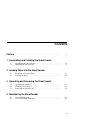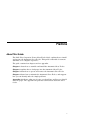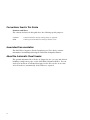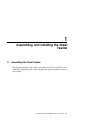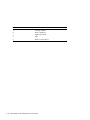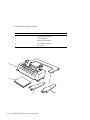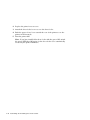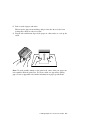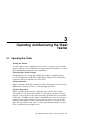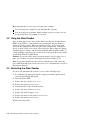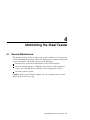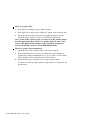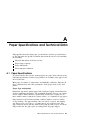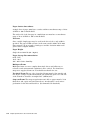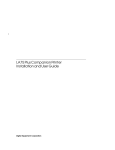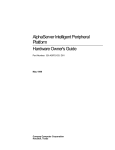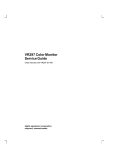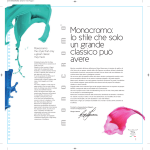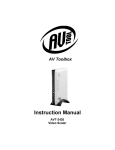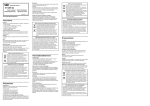Download Digital Equipment Corporation LA75 plus companion Technical data
Transcript
LA75 Plus Companion Printer Sheet Feeder Guide digital equipment corporation First Printing, July 1991 The information in this document is subject to change without notice and should not be construed as a commitment by Digital Equipment Corporation. Digital Equipment Corporation assumes no responsibility for any errors that may appear in this document. The software described in this document is furnished under a license and may be used or copied only in accordance with the terms of such license. No responsibility is assumed for the use or reliability of software on equipment that is not supplied by Digital Equipment Corporation or its affiliated companies. Restricted Rights: Use, duplication, or disclosure by the U.S. Government is subject to restrictions as set forth in subparagraph (c)(1) (ii) of the Rights in Technical Data and Computer Software clause at DFARS 252.227-7013. © by Digital Equipment Corporation 1991. All Rights Reserved. Printed in U.S.A. The postpaid READER’S COMMENTS form on the last page of this document requests the user’s critical evaluation to assist in preparing future documentation. All Rights Reserved. Printed in Germany The following are trademarks of Digital Equipment Corporation: DEC DIBOL RSX DEC/CMS EduSystem UNIBUS DEC/EDI IAS VAX DECnet MASSBUS VAXcluster DECsystem-10 Message Router VMS DECSYSTEM-20 PDP VT DECUS PDT DECwriter RSTS IBM is a registered trademark, and IBM Proprinter is a trademark of International Business Machines Corporation. This document was prepared using VAX DOCUMENT, Version 1.2. Contents Preface . . . . . . . . . . . . . . . . . . . . . . . . . . . . . . . . . . . . . . . . . . . . . . . . . . . . . v 1 Assembling and Installing the Sheet Feeder 1.1 1.2 Assembling the Sheet Feeder . . . . . . . . . . . . . . . . . . . . . . . . . . . . . Installing the Sheet Feeder . . . . . . . . . . . . . . . . . . . . . . . . . . . . . . 1–1 1–7 2 Loading Paper into the Sheet Feeder 2.1 2.2 Preparing to Load the Paper . . . . . . . . . . . . . . . . . . . . . . . . . . . . . Loading the Paper . . . . . . . . . . . . . . . . . . . . . . . . . . . . . . . . . . . . . 2–1 2–4 3 Operating and Removing the Sheet Feeder 3.1 3.2 3.3 Operating the Printer . . . . . . . . . . . . . . . . . . . . . . . . . . . . . . . . . . Using the Sheet Feeder . . . . . . . . . . . . . . . . . . . . . . . . . . . . . . . . . Removing the Sheet Feeder . . . . . . . . . . . . . . . . . . . . . . . . . . . . . . 3–1 3–2 3–2 4 Maintaining the Sheet Feeder 4.1 4.2 General Maintenance . . . . . . . . . . . . . . . . . . . . . . . . . . . . . . . . . . . Correcting Simple Problems . . . . . . . . . . . . . . . . . . . . . . . . . . . . . . 4–1 4–3 iii A Paper Specifications and Technical Data A.1 Paper Specifications . . . . . . . . . . . . . . . . . . . . . . . . . . . . . . . . . . . . A–1 Technical Data . . . . . . . . . . . . . . . . . . . . . . . . . . . . . . . . . . . . . . . . A–3 Tables A–1 iv Preface About This Guide The LA75 Plus Companion Printer Sheet Feeder Guide explains how to install and operate the Automatic Sheet Feeder. This guide is intended for someone with little or no computer experience. The guide contains four chapters and one appendix. Chapter 1 shows how to assemble and install the Automatic Sheet Feeder. Chapter 2 explains how to load paper into the Automatic Sheet Feeder. Chapter 3 shows how to operate and remove the Automatic Sheet Feeder. Chapter 4 shows how to maintain the Automatic Sheet Feeder, and suggests how you can identify and solve simple problems. Appendix A indicates what sort of paper you should use and how you should store the paper. The appendix also provides technical data about the sheet feeder. v Conventions Used in This Guide Cautions and Notes The cautions and notes in this guide have the following specific purposes: CAUTION Contains information about preventing damage to equipment. NOTE Contains general information of which you should be aware. Associated Documentation The LA75 Plus Companion Printer Installation and User Guide contains information on installing and using the LA75 Plus Companion Printer. About the Automatic Sheet Feeder The optional Automatic Sheet Feeder is designed to give you easy and efficient handling of single-sheet paper on the LA75 Plus Companion Printer. You can stack up to 80 sheets of standard bond paper in the sheet feeder at one time, and a new sheet is automatically loaded whenever required. vi 1 Assembling and Installing the Sheet Feeder 1.1 Assembling the Sheet Feeder The first diagram shows the complete Automatic Sheet Feeder attached to the LA75 Plus Companion Printer. The following table lists the numbered items in the diagram. Assembling and Installing the Sheet Feeder 1–1 Item Number Item Name 1. Left Paper Guide 2. Stacker Supports 3. Right Paper Guide 4. Tabs 5. Printer Control Panel 1–2 Assembling and Installing the Sheet Feeder 1 2 3 4 4 LA7 5 Plu s Co mpa nion Prin ter 5 Assembling and Installing the Sheet Feeder 1–3 1 Unpack and check the contents. Item Number Item Name 1. Automatic Sheet Feeder 2. Documentation 3. Front Stacker Support 4. Rear Stacker Support 5. Rear Cover 1 2 5 3 1–4 Assembling and Installing the Sheet Feeder 4 2 Attach the front and rear stacker supports to the sheet feeder. Assembling and Installing the Sheet Feeder 1–5 3 Turn the printer OFF. 4 Remove the printer’s access cover and the access cover insert. 5 Remove the printer’s paper cover. Keep the paper cover and the access cover insert within reach. 5 LA7 r rinte nP anio omp C Plus 1–6 Assembling and Installing the Sheet Feeder 1.2 Installing the Sheet Feeder 1 Attach the sheet feeder to the printer as shown. lus 5P LA7 r rinte nP anio p Com Assembling and Installing the Sheet Feeder 1–7 2 Replace the printer’s access cover. 3 Attach the sheet feeder’s rear cover to the sheet feeder. 4 Push the paper release lever towards the rear of the printer to set the printer in friction mode. 5 Turn the printer ON Note: If you have installed the sheet feeder with the power ON, switch the power OFF, then ON again, for the sheet feeder to be automatically selected by the printer’s firmware. 1–8 Assembling and Installing the Sheet Feeder 2 Loading Paper into the Sheet Feeder 2.1 Preparing to Load the Paper 1 Pull the right and left rear tabs towards the front of the printer, until the paper bin locks open to allow for paper loading. Loading Paper into the Sheet Feeder 2–1 2 Slide the left paper guide all the way to the left. 3 Slide the right paper guide so that it roughly matches the width of your paper. 4 Center the front stacker support between the two paper guides. LA7 5 Plu s Co mpa nion Prin ter 2–2 Loading Paper into the Sheet Feeder 5 Take a stack of paper and fan it. This keeps the paper from sticking, and prevents the sheet feeder from feeding more than one sheet at a time. 6 Tap the side and bottom edges of the paper on a flat surface to even up the stack. Note: To avoid possible damage to the print head, ensure that your paper size is not smaller than the print area. For best results, use typewriter-quality paper. Refer to Appendix A for further information on paper specifications. Loading Paper into the Sheet Feeder 2–3 2.2 Loading the Paper 1 Insert the paper along the left paper guide. 2 Adjust the position of the right paper guide until the paper is held firmly, but not so tightly that it causes the paper to bunch. LA7 5 Plu s Co mpa nion Prin ter 2–4 Loading Paper into the Sheet Feeder 3 Push the rear tabs on both paper guides towards the back of the printer to secure the paper against the guide rollers. LA7 5 Plu s Co mpa nion Prin ter Loading Paper into the Sheet Feeder 2–5 3 Operating and Removing the Sheet Feeder 3.1 Operating the Printer Testing the Printer To ensure that you have installed the sheet feeder correctly, you can run the printer’s self-test. See the LA75 Plus Companion Printer Installation and User Guide (Installation chapter) for more information. Selecting Page (Form) Length For information on selecting page length, (the number of printable lines) see the Configuration and Reference Information chapters in the LA75 Plus Companion Printer Installation and User Guide. Solving Problems Again, consult the LA75 Plus Companion Printer Installation and User Guide (Maintenance chapter) for advice on solving simple problems. Software Operation When you switch between using continuous paper and the sheet feeder, you usually need to change the settings of your software program. To work properly, your program needs to know how many printable lines are available on the page. In addition to the number of printable lines (referred to as page length or form length, mentioned above), you may also need to set the top margin, bottom margin, and the actual number of lines to be printed on the page. Not all software is the same, so some experimentation may be needed before you find the best settings to use. Operating and Removing the Sheet Feeder 3–1 Many programs give you two ways to change these settings: You can change the settings in each individual file you print. You can change the program’s default settings so that every time you use the program, these new settings are in effect. 3.2 Using the Sheet Feeder After stacking paper in the sheet feeder, make sure that the Ready indicator (RDY) on the printer’s control panel is lit up, indicating that the printer is on-line and ready to print. When the printer is on-line, and receives print data from the computer, the first sheet is loaded automatically. Subsequent sheets are then loaded as necessary. When the paper bin is empty, the printer automatically goes off line, and the Ready indicator (RDY) begins to blink. To resume printing, stack more paper in the sheet feeder, press the Ready switch, and then the Form Feed (FF) switch. Caution: If you turn off the printer when the printer detects a paper out or paper jam condition, any data remaining in the printer’s buffer is lost. Note: If you have installed the sheet feeder with the power ON, switch the power OFF, then ON again, for the sheet feeder to be automatically selected by the printer’s firmware. 3.3 Removing the Sheet Feeder To remove the Automatic Sheet Feeder, carry out the following steps: 1 Feed through any paper that may be wrapped around the platen (black roller) by pressing the FF switch. 2 Turn the printer OFF. 3 Remove the sheet feeder’s rear cover. 4 Remove the printer’s access cover. 5 Detach the sheet feeder from the printer. 6 Replace the sheet feeder’s rear cover. 7 Replace the printer’s paper cover. 8 Replace the insert to the printer’s access cover. 9 Replace the printer’s access cover. 10 Turn the printer ON. 3–2 Operating and Removing the Sheet Feeder 4 Maintaining the Sheet Feeder 4.1 General Maintenance The Automatic Sheet Feeder is designed to operate reliably over a long period of time with minimal attention. Preventive maintenance is both necessary and easy to accomplish. You should regularly do the following: Dust the sheet feeder, first removing the feeder from the printer. Clean all pick-up rollers (see diagram) with a lint-free cloth and platen cleaner. (See the DEC Direct Catalogue for the appropriate cleaner). Clean the printer’s platen. Caution: Platen cleaner dissolves plastic. Do not use platen cleaner on the plastic parts of the sheet feeder. Maintaining the Sheet Feeder 4–1 4–2 Maintaining the Sheet Feeder 4.2 Correcting Simple Problems This section lists possible fault symptoms and suggests tests and actions to help you clear those symptoms. Refer also to the Maintenance chapter in the LA75 Plus Companion Printer Installation and User Guide. The feeder does not operate. i It is possible that you have installed the sheet feeder with the power ON. Switch the printer OFF, then ON, for the sheet feeder to be automatically selected by the printer’s firmware. ii Check that the paper stack is in the correct operating position. If it is not, push the rear tabs into the correct operating position. iii Check whether the platen motion is transferring to the sheet feeder. If it is not, follow the installation procedure as described in Chapter 1 in this guide. iv Check that the paper release lever is in friction mode. If it is not, set the lever in the correct position by pushing it towards the back of the printer. There is no paper feed. i ii If the sheet feeder is out of paper, reload the paper bin. If there is a paper jam, remove the jammed paper. More than one sheet feeds at a time. i Check that the paper is sufficiently fanned. If it is not, fan, then reload the paper stack. ii Check that the paper conforms to the required specifications, or that it is not damaged. If it does not conform, or is damaged, replace with new paper that does conform to the specifications. iii If the paper bin is misaligned, readjust, then reload the bin. Maintaining the Sheet Feeder 4–3 There is a paper skew. i ii iii If the paper is damaged, replace with new paper. If the paper bin is not properly adjusted, readjust, then reload the bin. The feeder pick-up rollers may not be gripping the paper properly. Check the paper surface for defects. Clean the pick-up rollers. Note: If the feeder inserts paper correctly on to the printer platen but the paper then skews, there is a printer fault. In such a case, refer to the Maintenance chapter in the LA75 Plus Companion Printer Installation and User Guide EK-LA75S-UG-001. There is a paper eject malfunction. i ii iii Check the state of the output stacker. If it is full, empty it. If the printhead has been incorrectly adjusted for paper thickness, readjust the printhead adjustment lever. (See Section 3.3 in the LA75 Plus Companion Printer Installation and User Guide.) Check that the paper conforms to the required specifications. If it does not conform, replace with new paper that does conform to the specifications. 4–4 Maintaining the Sheet Feeder A Paper Specifications and Technical Data This appendix describes what paper you should use and how you should store it. The appendix also provides technical data about the sheet feeder including the following: Physical dimensions of the sheet feeder Paper hopper capacity Paper dimensions Environmental conditions A.1 Paper Specifications To ensure that the sheet feeder works properly, use paper that conforms to the following specifications. If this is not possible, test a sample of the paper in the sheet feeder first. Most paper is sensitive to temperature and humidity conditions. Extremes in these conditions may affect the performance of the paper in the feeder and printer. Paper Type and Quality Plain bond, typewriter quality paper with a light wood pulp content should be used for optimum performance. The maximum allowable cotton or rag content is 25%. Papers which should be operationally tested before regular use are those with a textured, embossed or glossy surface, or a "hammered" type paper. Paper must be well cut and in pristine condition with no creases or surface or edge damage. The paper must be flat, not curled or curved. An existing curl may not exceed +-0.12" (+- 3.1 mm), that is, face and back curl. The paper should be noted with the natural curl going the same way for all sheets. Inspect and "fan" the paper prior to loading it into the paper hopper. Paper Specifications and Technical Data A–1 Paper Surface Smoothness A single sheet of paper must have a surface within a smoothness range of 18 to 30 Bekk or 180 to 140 Sheffield. The under side of the last page in a multi-form set must have a smoothness range of 18 to 30 Bekk or 180 to 140 Sheffield. Tolerance Since variable length paper may be used in the sheet feeder, only width is specified. The paper width tolerance in the same stack is 0.020" (0.51 mm). Paper must be cut at an angle of 90 degrees and the deviation must not be greater than 3 angular minutes. Paper Weight Single sheets 16-24 lbs (64 - 96g/m²). Paper Storage Recommendation 64°F - 75°F 18°C - 24°C 40% - 60% relative humidity Multi-part Forms Multi-part forms are more complex than single sheets and adherence to tolerances and environmental conditions is more critical. You should use snap-out or top-glued form sets. You should test them before use. Top-glued Forms The top edge of top-glued forms must be flat, smooth, and free of glue vestiges. Form sets should be cut against the grain. On each side of the form there should be an unglued 0.7" (20mm) wide. Snap-out Forms The snap-out perforation ratio hole to paper must be 7:0.8 (first sheet and copies) and 3:0.8 (last sheet). An alternative can be microperforation for the first and last sheet. (Recommended 72 dots/inch). A–2 Paper Specifications and Technical Data Paper Weight Multi-part forms with carbon (max. 2 copies) First/last sheet 17.50-20.00 lbs (70-80g/²) Copies 8.75-10.00lbs (35-40g/²) Carbon approx. 6.25 lbs (25g/²) Note The uncoated surface of the carbon paper has to be rough. Pressure-sensitive multi-part forms (max. 2 copies) First/last sheet 17.50-20.00 lbs (70-80g/²) Copies 10.00-15.00 lbs (40-60g/²) Table A–1 Technical Data Physical Dimensions: Height: 7.48" (190mm) Depth: 11.50" (292mm) Width: 12.75" (324mm) Weight: 1.76lbs (0.8kgs) Paper Bin Capacity: A maximum of 80 sheets of 20lbs (80g/m²) paper weight Output Stacker Capacity: A maximum of 80 sheets of 20lbs (80g/m²) paper weight Paper Dimensions: Length: max. 14" (355mm); min. 8" (203mm) Width: 4" to 9" (100mm to 229mm) Weight: 16lbs-24lbs (64-96 g/m²) Operating Temperature Range: 50°F to 104°F Relative Humidity: 40% to 80% Temperature Variation: max. 15°F (8°C) per hour Storage Temperature Range: -22°F to 158°F Relative Humidity: max. 95% non-condensing Paper Specifications and Technical Data A–3