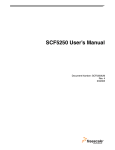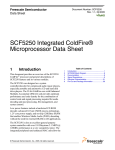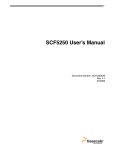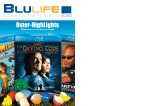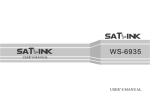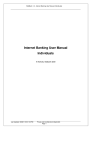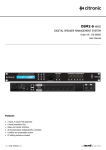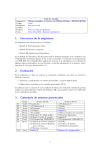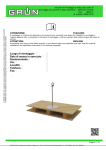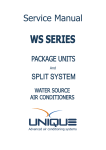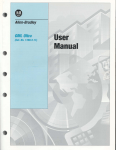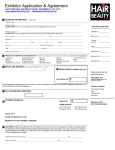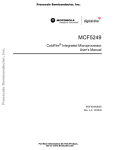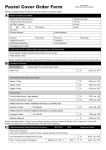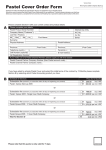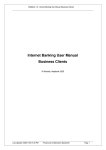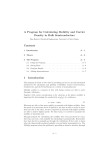Download 1 - Flash Media Group
Transcript
enhanced mobile solutions provider www.flashmedia.co.za / www.120.co.za *Instant access to your School information Information at your finger tips when you need it, where you need it. • • • • • • School’s contact details Events (Sport, Academic, Social etc) Sport results School terms News, Notices, Phone books Dial- Ù120Ù220# * If number is stored under a short dial in phone book. How to use this manual. The following indicators are used to facilitate the use of the manual. È Tips provide concise, useful bits of information. Tip CAUTION Cautions warn you about potential problems that a procedure might cause, unexpected results, and mistakes to avoid. NOTE Notes provide additional information that may help you avoid problems, or offer advice relating to the topic. Pressing a button on the phone[Answer] [Send] [*] [#] - Press the Answer button or indicated Answer button. Press Send button or indicated Send button. Press * button. Press # button. Symbols within square brackets indicate the button that must be pressed. Entering the service code to access data (dial)- Ý120Ý220# This manual is based on the Nokia interface. Although different interfaces exist, the basic concept and actions remain the same. mobile School – Application - User Manual 2 of 21 Help!!!. If you are familiar through use with any iZone application you can move to the section - What NOTE is my next step? If this is your first exposure to a fully interactive cell phone system, the following should be borne in mindIt is not a SMS system. The system reacts in real time. Most of the time the system will be waiting for your reaction, in other words your next choice of the available options will be required. The only way by which the system can alert you to the fact that it requires your input, is to appear as a message on your screen. The operation is similar to that of a bank auto teller. Therefore all instructions by the system to the user will appear on the users cell phone screen. Do not hesitate to experiment! You won’t cause any harm! How to use USSD There are 3 basic steps to follow. If you master these 3 steps you will be able to use any iZone application. To familiarise yourself with an interactive application and to help you understand and master the basic steps of USSD (All iZone applications are based on USSD) we are going to access iZone. 1 Step 1 - Enter the application code Enter the following number*120*500# and press the call button as if you want to dial the number. You will immediately receive an indication that the system is busy handling your request with “Requesting” being displayed. After a few seconds the following, or similar, screen will appear on your phone 11 *120*500# Options Clear - Based on the Nokia interface. CAUTION Ensure that the code is entered correctly. If not the system will not respond or an error message will appear. See error messages. mobile School – Application - User Manual 3 of 21 The following or similar iZone screen will be displayed. [Scroll] ------ Service reply -----= iZone = 1. Weather 2. Cool 3. Finance Answer ------ Service reply -----4. GoingOut 5. iNews 6. Info 7. Lotto ------ Service reply -----8. Media 9. Shopping 10. Sport 11. Travel Back Answer ------ Service reply -----12.>Legal Back Answer Back Answer Back At the bottom of each menu [Answer] and [Back] or just [Back] will be displayed. If [Answer] and [Back] is displayed you have the option to respond to the menu. 2 Step 2 – Press [Answer] or [Reply] to enter your selection. Any option can be selected by pressing [Answer] the option number for example [3] and [Send]. 123 Message: 182 3 Send Option 3 is Finance. The following or similar screen will be displayed. Back [Scroll] ------ Service reply -----= Finance = 1. Banks 2. Forex 3. Metal Answer ------ Service reply -----4. SAFEX 5. Shares 6. Resources Back Answer È Tip mobile School – Application - User Manual Back Remember if your cell phone has no scroll indicator. It is good practice to always [Scroll] to make sure you have read all info. 4 of 21 3 Step 3 – Press [Answer] or [Reply] to enter your selection. A Repeat of Step 2. Any option can be selected by pressing [Answer] the option number for example [1] and [Send]. 123 Message: 182 1 Option 1 is Banks. The following or similar screen will be displayed. Send Back [Scroll] ------ Service reply -----= Banks = 1. ABSA 2. First National Bank 3. Nedbank Answer ------ Service reply -----4. 20Twenty 5. Standard Bank Back Answer Summary of commands- È Tip Back q Enter the code on your phone and dial. For example: Ù120Ù500# q Respond to menus by pressing [Answer] or [Reply], enter selection and press [Send] or [OK]. q To quit session Reply with 0. q A valid USSD command must be in the format Ù120Ù500# or similar. You can exit any application at any stage by entering the following: Press [Answer] [0] and [Send]. [Scroll] The following or similar screen will be displayed when you issue the exit command as mentioned in the Tip. ------ Service reply -----Thank you for using ET, Enteractive Technology - ------ Service reply -----Powered by Flash Media Group. For Information call +27124307597 Back Back mobile School – Application - User Manual 5 of 21 What is my next step? È Tip Enter the School number*120*220# and press the call button as if you want to dial the number. You will immediately receive an indication that the system is busy handling your request with “Requesting” being displayed. After a few seconds the following, or similar, screen will appear on your phone 11 Save this number as a speed dial in your phone. Consult your phone’s manual if you are uncertain about the procedure. *120*220# Options - Based on the Nokia interface. Clear The School system will prompt you to Register by supplying the school number. ------ Service reply -----= Register = Enter your school number =Send 0 to exit= Answer You have now successfully registered for access to mobileSchool if you receive the menu of the school you have registered for. Back [Scroll] ------ Service reply -----= Boys High = 1. ContactUs 2. General Info 3. Academic Answer ------ Service reply -----4. General 5. Social 6. Sport 7. Notice Back Answer ------ Service reply -----8. News 9. Phone Books 10. Password 11. ChangeSchool Back Answer Back Why must I register? NOTE It is important to register. First of all to gain access you must be registered and in second place the school you have selected will be the default school. The registration process needs only to be done once. The system will retain your profile and all further use of mobileSchool will be based on this profile. mobile School – Application - User Manual 6 of 21 mobileSchool – Main Menu After you have completed the Registration part mobileSchool will display the Main Menu of the selected school containing the following menu otions ♦ ♦ ♦ ♦ ♦ ♦ ♦ ♦ ♦ ♦ ♦ ♦ ♦ CAUTION Due to the dynamic nature of the application, screens might change or differ from the screens or samples indicated. =School name= 1. Contact Us 2. General Info 3. Academic 4. General 5. Social 6. Sport 7. Notice 8. News 9. Phone Books 10. Password 11. Change School Navigation option = Send 0 to exit = Not all the information will always be visible. [Scroll] down to reveal the rest. [Scroll] ------ Service reply -----= Boys High = 1. ContactUs 2. General Info 3. Academic Answer ------ Service reply -----4. General 5. Social 6. Sport 7. Notice Back Answer ------ Service reply -----8. News 9. Phone Books 10. Password 11. ChangeSchool Back Answer Back Main Menu – Contact Us ------ Service reply -----= Boys High = 1. ContactUs 2. General Info 3. Academic Answer Contact Us is option 1 on the main menu. Press [Answer] option [1] and [Send]. Back mobile School – Application - User Manual 7 of 21 The result screen will display a number of menus concerning Contact Us- [Scroll] ------ Service reply -----= Contact Us = 1. Principal 2. Office 3. Other Answer ------ Service reply -----4. E-mail = 01 - back = Back Answer Back To view for example Office details press [Answer] [2] and [Send]. ------ Service reply -----= Office = Office Tel: 012344-3805 = 01 – back = Answer È Tip Back To return to the previous menu press [Answer] [01] and [Send]. You will immediately be routed back to the previous menu. Main Menu – General Info NOTE If you are uncertain how to navigate or make selections revisit the Help section of this manual. ------ Service reply -----= Boys High = 1. ContactUs 2. General Info 3. Academic Answer Back mobile School – Application - User Manual General Info is option 2 on the main menu. Press [Answer] option [1] and [Send]. 8 of 21 The result screen will display a number of menus concerning General Info- ------ Service reply -----= Info = 1. School Terms 2. Fees = 01 – back = Answer Back To view for example School Terms press [Answer] [2] and [Send]. [Scroll] ------ Service reply -----= Terms = 1:12Jan – 18Mar 2:4Apr – 24Jun 3:19Jul – 22Sep Answer ------ Service reply -----4:3Oct – 2Dec = 01 – back = Back Answer È Tip Back It’s not alwayse mentioned but you can jump to the Main Menu by pressing [Answer] [00] and [Send]. Main Menu – Academic ------ Service reply -----= Boys High = 1. ContactUs 2. General Info 3. Academic Answer Back mobile School – Application - User Manual Academic is option 3 on the main menu. Press [Answer] option [3] and [Send]. 9 of 21 The result screen will display the 2 menu options under Academic- ------ Service reply -----= Academic = 1. Search 2. Next 10 Events = 01 – back = Answer Back To view the next 10 Academic events press [Answer] [2] and [Send]. [Scroll] ------ Service reply -----= Academic = =Next 10 events= 1.Parent evening Gr8(Tue 22-02) Answer ------ Service reply -----2.Parent evening Gr9(Wed 23-02) 3.School plannig = 05 – more = Back Answer Back The next 10 Academic events will be displayed.. At the end of the list the command =05 – more = might be displayed. To view the rest of the events press [Answer] [05] and [Send]. To view more detail on a specific event select the corresponding event’s number. For example 1.Parents evening Gr8 press [Answer] [1] and [Send]. [Scroll] Detail regarding the event such as date and time and a description will be displayed. ------ Service reply -----= Academic = Title: Parent evening Date: Tue 22-02 19:00 Answer ------ Service reply -----Information session for Gr8 parents in the library. = 01 – back = Back Answer mobile School – Application - User Manual Back 10 of 21 Main Menu – Academic - Search ------ Service reply -----= Boys High = 1. ContactUs 2. General Info 3. Academic Answer Back Academic is option 3 on the main menu. Press [Answer] option [3] and [Send]. The result screen will display the 2 menu options under Academic- ------ Service reply -----= Academic = 1. Search 2. Next 10 Events = 01 – back = Answer To search for an event press [Answer] [1] and [Send]. Answer Back 123 Message: To enter alpha characters as part of the search criteria, place the cell phone in alpha mode. ------ Service reply -----Enter the Academic event name (or part thereof) to search for: 182 Search criteria. parent Send Back Back Change mode To place the Nokia phone in alpha mode keep pressing the # until the numeric indicator changes to alpha characters. To switch back to numeric mode repeat the above until the indicator changes to numeric mode. mobile School – Application - User Manual 11 of 21 Change mode To place the Nokia phone in alpha mode keep pressing the # until the numeric indicator changes to alpha characters. To switch back to numeric mode repeat the above until the indicator changes to numeric mode. abc Message: 182 Send Back 123 Message: Send The result screen will be a filtered subset of Academic events based on the search criteria entered. 182 Back CAUTION Your search results will be influenced by the criteria you have entered. If a search result is not satisfying redo with another set of criteria. The display will look similar to this [Scroll] ------ Service reply -----1.Parent evening Gr8(Tue 22-02) 2.Parent evening Gr9(Wed 23-02) Answer È Tip Back ------ Service reply -----=01 – back= Answer Back Consult your phone’s manual in order to familiarise yourself how to change between text and numeric mode. mobile School – Application - User Manual 12 of 21 Main Menu – General, Social and Sport Main Menu ♦ ♦ ♦ ♦ ♦ ♦ ♦ ♦ ♦ ♦ ♦ ♦ =School name= 1. Contact Us 2. General Info 3. Academic 4. General 5. Social 6. Sport 7. Notice 8. News 9. Phone Books 10. Password 11. Change School Navigation option = Send 0 to exit = The options circled are used in the same manner as Academic explained in the previous section including Search. Main Menu – Notice A Notice is for example the arrival time of kids who attended a sport event back at school to be fetched by parents. To view a Notice press [Answer] [7] and [Send]. ------ Service reply -----4. General 5. Social 6. Sport 7. Notice Answer Back ------ Service reply -----= Notice = School busses will arrive back at school at 17:15 Answer Back mobile School – Application - User Manual 13 of 21 Main Menu – News An important News item can be viewed here. To view a Notice press [Answer] [7] and [Send]. ------ Service reply -----8. News 9. Phone Books 10. Password 11. ChangeSchool Answer Back ------ Service reply -----= News = Parent letter no8 handed to pupils. Important to read. Answer È Tip Back It will be good practise to use the News option regularly to be informed on any newsworthy item or activity. Main Menu – Phone Books Once you have entered your details on the web and have given it search rights your detail will be available on the cell phone for all users of a specific school to search. ------ Service reply -----8. News 9. Phone Books 10. Password 11. ChangeSchool Answer Back ------ Service reply -----=Phonebook= 1. Scholars/Users 2. Teachers = 01 – back = Answer Back Do a search as explained in the section Academic. mobile School – Application - User Manual 14 of 21 Main Menu – Password This will enable the user to get his password and enter the web site to edit or add contact details. The contact details will be searchable via the Phone Book option. ------ Service reply -----8. News 9. Phone Books 10. Password 11. ChangeSchool Answer Back Main Menu – Change School Since most of the functionality is built around the School Change School provides you with the chance to change your school. Once done all info is based on your new selection. Before attempting to change school you need the unique number linked to the school of choice, you will be asked to supply the school number. [Scroll] Change School: Option 11 on the main menu press [Answer] [11] and [Send]. ------ Service reply -----= Boys High = 1. ContactUs 2. General Info 3. Academic Answer ------ Service reply -----4. General 5. Social 6. Sport 7. Notice Back Answer ------ Service reply -----8. News 9. Phone Books 10. Password 11. ChangeSchool Back Answer Back CAUTION Your search results will be influenced by the school you have selected. Check your selected school if information is incorrect. The Main Menu displays the school name. mobile School – Application - User Manual 15 of 21 How do I leave the system (quit)? To exit the system press [Answer] [0] and [Send]. 123 Message: The following or similar screen will be displayed if you have logged out of the system in the correct fashion. [Scroll] 182 0 Send ------ Service reply -----Thank you for using ET, Enteractive Technology - Back ------ Service reply -----Powered by Flash Media Group. For Information call +27124307597 Back Back È Tip Remember to always quit the application by pressing [Answer] [0] and [Send]. Alpha dial Alpha dial is the conversion of numeric keystrokes to alpha characters. For example: The front page of this manual instructs the user to dial *120*724665#. For most of us 724665 does not mean anything. The word school instead means something. If you translate 724665 you get the word school. How? mobile School – Application - User Manual s = 7 c = 2 h = 4 o = 6 o = 6 l = 5 *120*724665# 16 of 21 Session timeout After continuous use for a period of in excess of 2 minutes the user will experience an error such as Request not completed. To overcome this barrier the user must enter the application again. A message notifying the user on the fact that the session has been resumed will be displayed. To exit this screen press [Answer] any key except 0 and [Send]. The application will resume functionality at the point where the Request not completed message was encountered. ------ Service reply ------ ------ Service reply ------ Application timeout or Request not completed Back Back System response when quitting [Scroll] ------ Service reply -----Thank you for using ET, Enteractive Technology - ------ Service reply -----Powered by Flash Media Group. For Information call +27124307597 Back Back The WASP (Wireless Application Service Provider) agreement with Vodacom and MTN states that the service provider’s info must appear at the end of a session. mobile School – Application - User Manual 17 of 21 Possible Error messages Error messages can be a big frustration if the cause is unknown. mobileSchool, as any system, is not free of such behaviour. Although everything possible is done to limit these problems, errors will occur. These messages can be caused by either a system problem or an action incorrectly executed. Here are some samples of messages you might encounter. ------ Service reply -----Service temporarily unavailable Back or ------ Service reply -----Application not running This message is generated when the service you are trying to access is unavailable due to one of the following problems• Mobile network. • Data network. • Application server. • Incorrect access number supplied. • Weak network coverage (signal). Remedy: • Make sure you have entered the correct number. • Check the phone’s signal level. • If you are using short dial make sure the number is still correct or in existence. • Keep on trying at regular intervals. Back ------ Service reply -----Not Done Back ------ Service reply -----Unable to deliver to WASP Back mobile School – Application - User Manual This message is usually generated during normal use and is caused by the following• Communication loss with mobile network. • Weak network coverage (signal). • Timeout set by the networks encountered. Remedy: • Check the phone’s signal level. • Restart a session. This message is usually generated during normal use and is caused by the following• Communication loss with mobile network. • Application provider server error. Remedy: • Restart a session. • Keep trying. 18 of 21 ------ Service reply -----Application timeout Back or Application timeout message is caused by the following• Application unable to handle your request. • Slow Mobile network traffic. • Problem with application. • Timeout set by the networks encountered. Remedy: • Restart a session. • Check the phone’s signal level. ------ Service reply -----Request not completed Back ------ Service reply -----Unknown Application Unknown Application message is caused by the following• Incorrect service number used. Remedy: • Dial *120*220# Back This is actually no error. When a session is s tarted it normally displays Requesting as an indication that the system is processing the request. But when it continuously dis plays Requesting the problem is normally caused by• Weak network coverage (signal). • Network congestion. Requesting Back mobile School – Application - User Manual Remedy: • Restart a session. • Check the phone’s signal level. 19 of 21 Different messages between phone brands If messages differ from ones mentioned in any manual keep in mind that all manuals are based on the Nokia interface. Although the messages may differ the basic operation and key strokes are the same. Examples of messages between phone brandsNokia Samsung / LG Sony Ericsson Requesting Please wait network action Please wait Answer Reply Ok Send Ok Ok Request not completed Not available Application session timeout mobile School – Application - User Manual 20 of 21 CAUTION A weak signal can cause various problems. Before accessing the system, ensure that you have a strong signal by observing the signal level indicator of your phone. A lot of uncertainty and unwanted problems can be avoided if you implement this strategy. Disclaimer: FMG is not responsible for the data displayed. This manual must be treated as reference. Menu appearances and layout will differ from phone to phone. The layout in this manual was based on the Nokia interface. Application features and enhancements may change menus without any notice. The latest manuals will always be available on the following websiteshttp://www.flashmedia.co.za http://www.120.co.za mobile School – Application - User Manual 21 of 21