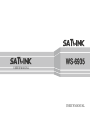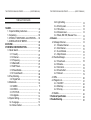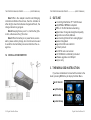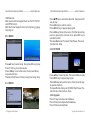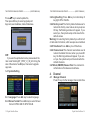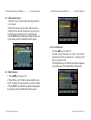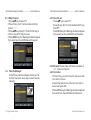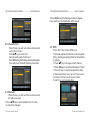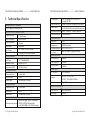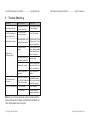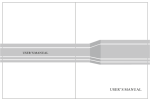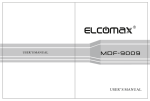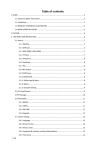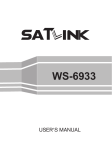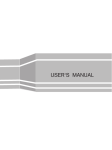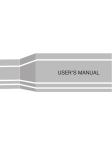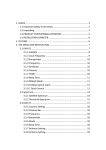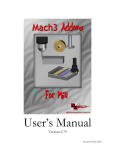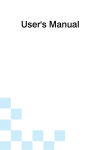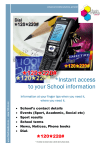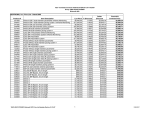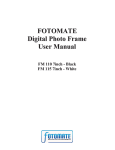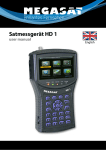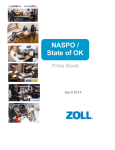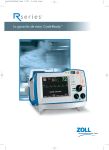Download USER`S_ MANUAL.cdr
Transcript
USER’S MANUAL USER’S MANUAL THE PROFESSIONAL EQUIPMENT------------------|USER’S MANUAL| THE PROFESSIONAL EQUIPMENT------------------|USER’S MANUAL| Table of Contents 1.GUIDE....................................................................... 1.1 Important Safety Instructions............................ 1.2 Unpacking......................................................... 1.3 PRODUCT OVERVIEW & ILLUSTRATION...... 1.4 INSTALLATION OF METER............................. 2.OUTLINE................................................................... 3.THE MENU OSD INSTRUCTION.............................. 3.1 Quick Search.................................................... 3.1.1 Country.................................................... 3.1.2 Channel.................................................... 3.1.3 Frequency................................................ 3.1.4 Bandwidth................................................ 3.1.5 ANT Power............................................... 3.1.6 PowerEnable........................................... 3.1.0.1 Quick Search........................................ 3.2 Freq-Checking.................................................. 3.2.1 Signal Test............................................... 3.3 Multimedia........................................................ 3.3.1 MUSIC..................................................... 3.3.2 VIDEO...................................................... 3.3.3 PICTRUE................................................. 3.3.4 Upgrade................................................... 3.4 System Setting.................................................. 3.4.1 Language.................................................. 3.4.2 Screen format........................................... 01 01 02 02 05 06 06 07 07 07 07 07 07 07 08 09 10 10 11 11 12 12 13 13 13 3.4.3 Light setting............................................ 3.4.4 Factory reset......................................... 3.4.5 Time Zone............................................. 3.4.6 Channel reset........................................ 3.4.7 Mode, SW VER, Release Time............. 4. Channel................................................................. 4.1 Manager Channel.......................................... 4.1.1 Rename Channel.................................. 4.1.2 Del Channel.......................................... 4.1.3 Lock Channel........................................ 4.1.4 Skip Channel......................................... 4.2 Favorite Manager............................................ 4.2.1 Favorite set........................................... 4.2.2 Rename................................................ 4.2.3 Sort order.............................................. 4.2.4 Favorite Sort.......................................... 4.2.5 Sat sort.................................................. 4.3 EPG................................................................. 4.4 Program List.................................................... 4.4.1 Sort KEY............................................... 4.4.2 Multi key................................................ 4.2.3 Fav key.................................................. 4.5 Subtitle............................................................ 5 Technical Specification........................................ 6 Trouble Shooting................................................... 14 14 14 14 14 14 14 15 15 16 17 17 18 18 18 19 19 20 21 22 22 22 22 23 25 THE PROFESSIONAL EQUIPMENT------------------|USER’S MANUAL| THE PROFESSIONAL EQUIPMENT------------------|USER’S MANUAL| 1 1.2 Unpacking GUIDE 1.1 Important Safety Instructions Thank you for choosing our product. Before installation, we would like to remind you some notes, which is very important for operating safely and properly, as follows: Be sure to read this user manual before starting your operation. You must install the dish with correct direction and angle. If the dish is not working properly, contact your lo-cal dealer. When the unit is suddenly moved to a hot area from a cold area, it may cause some problems. In that case, turn off the power, and turn on again after 1-2 hours. Open the package and make sure it includes all below items, if any missing, please contact the reseller for replacement. 1.Digital Satellite Meter 2.User’s manual 3.AV cable 4.Car charger cable 5.Adaptor 6.Carrying case 7.Strap of carrying case 1.3 Product Overview & Illustration Keep meter placed in clean space with sufficient ventilation. Do not cover the meter with or place it on a unit that emits heat. Clean the case by a soft cloth with a little washing liquid. Do not remove the cover. Do not let the unit exposed to extreme heat, cold or humid conditions. No liquids or any other materials to come inside of the unit. Do not use torch to exposure eyes. 01-Digital Satellite Meter Digital Satellite Meter-02 THE PROFESSIONAL EQUIPMENT------------------|USER’S MANUAL| THE PROFESSIONAL EQUIPMENT------------------|USER’S MANUAL| 9 LCD Screen Video display 10 Power Power indicator light 11 5V ANT 5V output indicator light 12 12V/24V ANT 12V/24V output indicator light 13 LOCK Signal lock indicator light 14 Charger (Note1) Charger indicator light 15 F1 (Note 2) 1)Shows the Subtitle menu ; 2)TV/Radio switch 16 F2(Note 2) 1)Shows the EPG menu; 2)Audio select 17 F3(Note 2) 1)Shows the Favorite Manager menu; 2)lock beep alarm 18 F4(Note 2) 1)Shows Manager Channel menu; 2)TV system switch 19 INFO 20 MENU 21 NO Description 1 2 LNB IN FUNCTION Connect to satellite antenna cable AV OUT Connect to AV port for TV 3 Connect to AV port for meter 4 5 AV IN Power witch USB Port 6 DC Slot Connect to Adaptor Input 7 Torch LED Speaker Night lighting 8 03-Digital Satellite Meter Turn on/off meter Connect to USB memory Speaker Integrated (note 2) To display channel status or various program information of current channel Show the main menu on the screen or jump back to previous menu in sub-menu setting conditions 1)Control the torch on/off; 2)TV screen select Volume Control or move cursor, channel or change, confirm etc 22 NEVIGATION KEY 23 EXIT Escape from present menu and save the settings 24 0-9 Select channels or enter programming 25 MUTE Enable or disable the audio output 26 SCAN 'Quick Search' menu shortcut key 27 (Note 3) When power on the meter , displays the battery level Digital Satellite Meter-04 THE PROFESSIONAL EQUIPMENT------------------|USER’S MANUAL| THE PROFESSIONAL EQUIPMENT------------------|USER’S MANUAL| Note1:When the adapter insert dc slot,Charging indicator scintillation three times, then the indicator is often bright, when the batteries charged sufficient, the charge indicator is goingout. Note2:Keeping the key over 1 s,it will be the (2)function, otherwise is the (1)function. 2. OUTLINE Note3:When the battery is on power failure,a voice alarm, please a timely charge, do not continue to be used to avoid the internal batteryruns out and shorten the usage time. 1.4 INSTALLATION OFMETER 4.3 Inch High Definition TFT LCD Screen Fully MPEG-2/MPEG4 compliant MPEG-2 / H.264 Hardware decoding Digital meter for signal strength and quality Supports scan of Auto,Manual. Sound and Light Alarm for Locking Signal Speaker Integrated Support both AV out and AV in Ant short protect PAL-NTSC auto-conversion 8.4V/3000mAh Lion Battery Included Software upgrade via USB port Easy to carry 3. THE MENU OSD INSTRUCTION If you have installed and connected the cables to the meter, pressing MENU key to display the Main Menu. Quick Search req-Checking Multimedia System Setup 05-Digital Satellite Meter Digital Satellite Meter-06 THE PROFESSIONAL EQUIPMENT------------------|USER’S MANUAL| THE PROFESSIONAL EQUIPMENT------------------|USER’S MANUAL| Press the keys of ▲▼◄► to move the cursor up or down in the menu interface, then use OK key to confirm a selection. 3.1 Quick Search Warning:you must choose the correct voltage in ANT Power,otherwise it will damage the external amplifier. 3.1.1 Country : Press ◄► key to select thedefault channels of the country. 3.1.2 Channel:Press ◄► key to select the channel. 3.1.3 Frequency:Frequency of the current channel, Input the value by using the numeric keys. 3.1.4 Bandwidth:Press ◄► key to select the bandwidth. The type of bandwidth has 6M/7M/8M. 3.1.5 ANT Power:Press ◄► key to choiceAnt voltage output, it has 5V / 12 V / 24 V options. 3.1.6 PowerEnable:Press ◄► key to Enable of ANT voltage output, then select OK, the ANT Power output will active. 07-Digital Satellite Meter 3.1.0.1 Quick Search: In the satellite search interface, pressing OKkey will enter the quick search. Press BEEP key to open locking sound. Press ▲▼ key to change the channel Press ◄► key to select Scan, Auto Scan, S/Q; press OK key enter function. Digital Satellite Meter-08 THE PROFESSIONAL EQUIPMENT------------------|USER’S MANUAL| THE PROFESSIONAL EQUIPMENT------------------|USER’S MANUAL| ■Scan : According to the current channel,search program ■ S/Q:Enlarge showing of the signal strength 3.2.1 Signal Test:Check signals of five channel, in turn. Press ◄► key to switch next/Previous channels Press OK key stop/start check. ■ Auto : According to the channels of country,search program. andquality. 3.2 Freq-Checking: In the Fre–checking, we can make signal testfor Multi-Channel Press ◄► key to select the current channel. Press▲▼ key to change channel. Press OK key to enter next menu for signal testing 3.3 Multimedia: The meter intergrates USB port, which support the following device: ∙USB portable harddisc ∙USB memory It will appear “storage device is inserted ” when USB device is inserted to the USB port.The usb device has been recognized and can be used. Otherwise will appear “USB Device Not Found”. 09-Digital Satellite Meter Digital Satellite Meter-10 THE PROFESSIONAL EQUIPMENT------------------|USER’S MANUAL| THE PROFESSIONAL EQUIPMENT------------------|USER’S MANUAL| USB feautres: Multi system format support:Such as, FAT16, FAT32 and NTFS format. Mulit file format support:wma, mp3,mp4,avi,jpg,jpeg, bmp,img etc Press ▲▼ key to select the video file, then press OK key to play. Press ◄► key to control volume. Press MENU key to appear playing bar. Press ◄►key tomove the cursor, that the tips will appear on upper right of screen, then press OK key to operate function. ThereareBackward, Forward, Play/Pause, Previous file,Next file, Stop. 3.3.1 MUSIC 3.3.3 PICTURE Press ▲▼ key to select song, then press OK key to play. Press F1/F2 key to control volume. Press ◄►key to move the cursor, then press OK key to operate function. Thereare Play/Pause, Previous song, Next song, Stop. 3.3.2 VIDEO Press ▲▼ key to select picture, then press OK key to play. Press MENU key to appear playing bar. Press ◄►key tomove the cursor, then press OK key to operate function. ThereareRotate, Delay set, ZOOM, Play/Pause, Previous Picture, Next picture, Stop. 3.3.4 Upgrade Press F1 key to dump user database. Press F2 key to dump default database. Press F3 key to dump flash. 11-Digital Satellite Meter Digital Satellite Meter-12 THE PROFESSIONAL EQUIPMENT------------------|USER’S MANUAL| Press ▲▼ key to select update file, Then press OK key to select upgrade part: App code;user database; default database. EXP: If you want to update main code, please select the main code file liking BT_CP09_V1_39_SA~N.img,the size of file about a few Mbytes, then select upgrade app code. 3.4 System Setting THE PROFESSIONAL EQUIPMENT------------------|USER’S MANUAL| 3.4.3 Light setting: Press ◄► key to control delay of key light:off/5s/10s/20s. 3.4.4 Factory reset:The factory default allowsuser to restore the factory-reset values,when youpress OK key, the Warning window will appear, if you select yes, the system setup will be reset to the default values. Warning: On selecting factory default you will lost all of data and information, which was previous installed. 3.4.5 Time Zone:Press ◄►key to setTime Zone. 3.4.6 Channel reset:The channel reset allows user to restore the default channel, when you press OK key, the Warning window will appear, if you select yes, the system setup will be restoredto the default channels. 3.4.7 Mode,SW VER,Release Time:You canlook intoinformation of hardware and software. 4. Channel 4.1 Manager Channel Press F4 key into the manager channel interface 3.4.1 Language:Press ◄► key to select language. 3.4.2 Screen format:Press ◄► key to select Screen format:4:3PS/4:3LB/16:9PS/16:9LB. 13-Digital Satellite Meter Digital Satellite Meter-14 THE PROFESSIONAL EQUIPMENT------------------|USER’S MANUAL| THE PROFESSIONAL EQUIPMENT------------------|USER’S MANUAL| 4.1.1 RenameChannel 1.Press F1 key. You will notice the Keyboard menu in screen. 2.Press the arrow keys to input channel name. 3.Press F3 key to switch caps lock; press F1 key to backspace; press F4 key to complete edit. 4.Press MENU key,the Warning window will app-ear, if you select yes, the modification will be saved. 4.1.3 LockChannel 1.Press ▲▼ key to select TV. 2.Press F3 key,then input “0,0,0,0”, then TV will be marked with the symbol lock, marking all TV that you need to lock. 3.Press MENU key, the Warning window will appear, If you select yes, the modification will be saved. 4.1.2 Del Channel 1. Press ▲▼ key to select TV. 2. Press F2 key, the TV will be marked with the symbol “X”, marking all channels that you need to delete. 3. Press MENU key,the Warning window will appear, if you select yes,the modification will be saved. 15-Digital Satellite Meter Digital Satellite Meter-16 THE PROFESSIONAL EQUIPMENT------------------|USER’S MANUAL| THE PROFESSIONAL EQUIPMENT------------------|USER’S MANUAL| 4.1.4 Skip Channel 1.Press ▲▼ key to select TV. 2.Press F4 key, the TV will be marked with the symbol “↑↓”. 3.Press ▲▼ key to skip TV, Press F4/OK key to confirm, skip all TV that you need. 4.Press MENU key, the Warning window will appear, if you select yes, the modification will be saved. 4.2.1 Favorite set Press ▲▼ key to select TV. Press OK key, the TV will be marked with the symbol '❤'. Press MENU key,the Warning window will appear, if you select yes, the modification will be saved. 4.2 Favorite Manager Press F3 key into the manager channel sort interface, then press menu key to return favorite manager. 4.2.2 Rename:Please make reference to rename of “4.1.1 Rename channel”. 4.2.3 Sort order 1.Press F2 key, you will notice the sub-menu with sort order in screen. 2.Select the desired one of the four sort order in screen and press OK. 3.Press MENU key,the Warning window will appear, if you select yes, the modification will be saved. 17-Digital Satellite Meter Digital Satellite Meter-18 THE PROFESSIONAL EQUIPMENT------------------|USER’S MANUAL| THE PROFESSIONAL EQUIPMENT------------------|USER’S MANUAL| 3.Press MENU key, the Warning window will appear, if you select yes, the modification will be saved. 4.2.4 Favorite Sort Press F3 key, you will notice the sub-menu with sort order in screen. Press ▲▼ key to select sort. Favorite setting will into this sort. Press MENU key,the Warning window will appear, if you select yes, the modi-fication will be saved. 4.3 EPG Press the F2 key to show EPG menu. The Guide supplies information such as program listing, starting and ending items for alll available programs. 1.Press ▲▼ key to change current channel. 2.Press ◄►keys to view the information in 7 days. 3.Press F2 key to view the bookeditems data. In the booked items menu, press F1 key to cancle the current item,press menu to return. Press F1 key to items setecting. 4.2.5 Sat sort 1.Press F4 key, you will notice the sub-menu with sort order in screen. 2.Press ▲▼ key to select satellite sort, the channel list will be changed. 19-Digital Satellite Meter Digital Satellite Meter-20 THE PROFESSIONAL EQUIPMENT------------------|USER’S MANUAL| 1.Press F1 key, return to channel select. 2.Press ▲▼, key to select item. 3.Press F4 key to change detail information page. 4.Press F2 key to book the current item,and enter the bookeditems menu. 4.4 Program List If there are some programs stored in the meter, user can press OK to enter the menu. Press ▲▼and ◄► key to change current channel. Press OK key to select channel,then return. 21-Digital Satellite Meter THE PROFESSIONAL EQUIPMENT------------------|USER’S MANUAL| 4.4.1 Sort KEY Press F1 key to sort channel Please make reference to“4.2.3Sort order”. 4.4.2 Multi key Press F2 key to select channel source Please make reference to“4.2.5Sat sort”. 4.2.3 Fav key Press F3 key to select favorite channel Please make reference to“4.2.4 Favorite Sort”. 4.5 Subtitle 1.Press F1 key, you will notice the sub-menu with sort order in screen. 2.Press▲▼ key to change subtiltle. 3.Prss OK key to confirm. Digital Satellite Meter-22 THE PROFESSIONAL EQUIPMENT------------------|USER’S MANUAL| 5 Technical Specification TRANSMISSION STANDARDS DVB-T, MPEG-2,MPEG-4,H.264 SATELLITE INPUT/DEMODULATION Connector Type F Type Female Input Frequency 46 to 862 MHz Input impedance 75 ohms Band width 6M/7M/8M ANT Power Demodulation Type 5V<150mA 12V/24V<300mA, COFDM :QPSK,16QAM,64QAM Resolving rate Signal compatibility PAL-25 frame@720*576,NTSC-30 frame@720*480, Support conversion for different video formats Video Format 4:3,16:9,By Pan & Scan and Letter Box conversion Audio decompression MPEG-1 Layer I/II ,MPEG-2 Layer I/II, Audio output mode Stereo, Mono,R/L DATA SERVICE PORT Connector USB Data protocol USB2.0 interface File management system file format NTFS,FAT32,FAT16 wma,mp3,mp4,avi,jpg,jpeg,bmp,img MICROPROCESSOR LCD FEATURES LCD Type THE PROFESSIONAL EQUIPMENT------------------|USER’S MANUAL| TFT TRANSMISSIVE Number of Dots 480(RGB) x272 Active area (WxH) 95.04x53.86 mm 2 Microprocessor Amlogic Clock Frequency 180MHz SDRAM Memory 512Mbit Power SUPPLY AV output interface Connector Type 3.5 mm Jack Video Output Audio output CVBS, Stereo Audio L/R output AV input interface Connector Type 3.5 mm Jack Video input CVBS, Audio input Stereo Audio L/R input Li_Ion Battery 8.4V/3000mAh Adapter OUTPUT :DC12V/1.5A, INTUPT :100-240VAC 50/60Hz Power consumption Max. 10W PHYSICAL CHARACERSTICS Size (W x D x H) Net Weight 205x125x45(mm 3) 0.66KG AUDIO/VIDEO PROCESSING Video decompression 23-Digital Satellite Meter MPEG-2 MP@HL, MPEG-1 Decoding, MPEG-4 ASP@L5 HD resolution, H.264 MP&HP@L4,HW JPEG decoding Digital Satellite Meter-24 THE PROFESSIONAL EQUIPMENT------------------|USER’S MANUAL| 6 THE PROFESSIONAL EQUIPMENT------------------|USER’S MANUAL| Trouble Shooting Possible Causes Problem What To Do No display light up Power switch is not on Check to make surepower on. Even on adapter Run out of batteries No sound or picture, but the front panel power light is ON. AV IN jack insert, but no video input No sound or picture The satellite dish is not Adjust the dish. Check pointing at the satellite. the Signal Level in the Antenna Setup Menu No signal or weak signal Bad picture /Blocking Error Pull out AV IN cable Check the cable connections ofantennaand meter Adjustment direction of antenna. The satellite dish in not Adjust the dish. pointing at the satellite AV out No picture (Video) Signal is too strong Connect a signal attenuator to the antenna, or don't use antenna Antenna impedance mismatch Change a mismatch antenna The system is connect- ChecktheUHFchannel, ed by SCART cable and fixed in your system and TV is not in AV mode. turn the UHF properly. The key is not working Out of battery Key blocks Even on adapter make sure no blocks between the front panel Note: If you still cannot resolve the problem with the above references. Please contact the local dealer or their after-sales service center. 25-Digital Satellite Meter Digital Satellite Meter-26