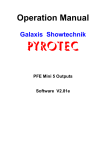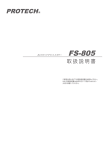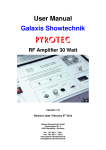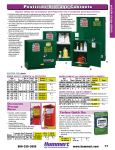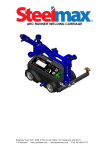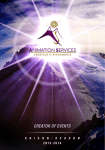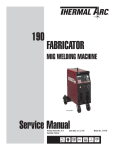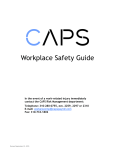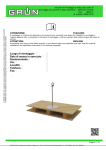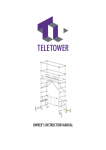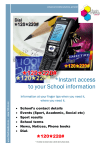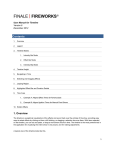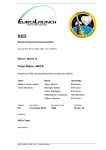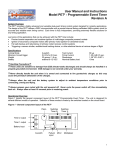Download Manual PFE Advanced - galaxis showtechnik
Transcript
1 User Manual Galaxis Showtechnik PYROTEC PFE Advanced 10 / 100 Outputs PFE Advanced 10 Outputs Receiver with Matrix Module 100 Outputs Firmware 2.6C4d Revision date: February 11th 2011 Galaxis Showtechnik GmbH Emmertinger Str. 2 84524 Neuötting / Germany Tel.: +49 / 8671 / 73411 Fax: +49 / 8671 / 73513 www.galaxis-showtechnik.de [email protected] 2 3 Table of contents: 1. Safety regulations 2. Application fields 3. Information regarding the firmware version 4. Illustration 5. Description of control elements 6. Compatibility 7. Switching on 8. Warning messages after switching on 9. Code request 10. Receiving mode 11. The function of the Info LED 12. Switching off 13. Firing mode 14. The control function Radio Interference 15. The function 'Reset to defaults' 16. The menu 16.1. The main menu 16.1.1. The menu item 'Accumulator Capacity' 16.1.2. The menu item 'Accumulator Power' 16.1.3. The menu item 'Interfering Signal' 16.1.4. The menu item 'Last Range Test Result' 16.1.5. The menu selection 'Output Programming' 16.1.5.1. The menu item 'Output Programming: Keep up & Exit' 16.1.5.2. The menu item 'Output Programming: Edit', without stepping function 16.1.5.3. The menu item 'Output Programming: Edit', with stepping function 16.1.5.4. The menu item 'Output Programming: Delete' 16.1.5.5. The menu item 'Output Programming: Consecutive Channels' 16.1.6. The Continuity and Programming Check: 'OK-PRG-Test' 16.2. The submenu 16.2.1. The menu item 'Language' 16.2.2. The menu item 'Code' 16.2.3. The menu item 'Device ID number' 16.2.4. The menu item 'Control Mode' 16.2.5. The menu item 'Operation Mode' 16.2.6. The menu item 'Grounding' 16.2.7. The menu item 'RF Channel' (i.e. frequency selection) 16.2.8. The menu item 'Determine Hazard Zone' 16.2.9. The menu item 'Acoustic Signals' 16.2.10. The menu item 'Flashing LED if receiving' 16.2.11. The menu item 'Flashing LED if Low Battery' 16.2.12. The menu item 'LCD Backlight' 16.2.13. The menu item 'Shutdown if Battery < 10%' 16.2.14. The menu item 'Suppress errors of Output 100' 16.2.15. The menu item 'Inner Temperature' 16.2.16. The menu item 'Temperature fuses' 16.2.17. The menu item 'Relative Humidity inside' 16.2.18. The menu item 'LED-Check' 16.2.19. The menu item 'Battery measurement' 16.2.20. The menu item 'Lock Submenu?' 17. The stepping function (optional) 18. The terminal function (optional) 18.1. The menu of the terminal function 18.1.1. The menu item 'Terminal programming: Keep up & Exit' 18.1.2. The menu item 'Terminal programming: Edit' 18.1.2.1. The terminal programming 'O I' or 'Output On' 18.1.2.2. The terminal programming 'I O' or 'Output Off' 18.1.3. The menu item 'Terminal programming : Delete 1 Output' 18.1.4. The menu item 'Terminal programming: Delete all' Page 5 9 9 10 11 12 12 12 12 13 13 13 14 14 14 15 15 16 16 16 17 17 17 18 19 19 19 20 21 22 22 22 22 23 23 24 24 25 25 25 25 26 26 27 27 28 28 29 31 32 34 34 34 34 36 36 37 37 4 Page 18.2. Indication of the terminal programming 18.3. Output behaviour if terminal firings and conventional firings coincide on the same output 18.4. Output behaviour if several terminal firings are happening one after another 18.5. Emergency Off command with the terminal function 19. Firing characteristic and firing power 20. Displayed information while firing 21. The function 'Event memory' 22. Attachment and usage of the Matrix Module 23. Removal of the Matrix Module 24. Notes regarding the housing of the devices 25. Drying agent in the device 26. Water tightness 27. Breather valve for pressure equalization 28. Radio range 29. Radio Range Test 30. Remote access 31. Battery monitoring 32. Charging 33. Control of the device via serial data cables 34. Quick-fastening clamps 35. Optional rectangular display adaptor 36. Optional Zarges box for PFE Advanced 10 Outputs with Matrix Module 37. Covers to protect the devices from dirt and debris 38. Operation time 39. Pin assignment of the multifunctional connectors 40. Handling and cleaning 41. Maintenance 42. Warranty 43. Damages caused by misusage, maloperation, malfunction 44. Interface to control devices with DMX 512 input 45. Interface with isolated switching output 46. Interface with 230 V switching output 47. Interface with '0-10 Volt' output 48. Technical data 37 38 38 39 39 40 40 41 41 42 42 44 45 45 45 46 46 46 47 48 49 49 50 50 50 51 51 51 51 52 55 56 56 57 5 1. Safety regulations Date: Sept. 19th 2007 Safety regulations for the firing aerial shells by using e-matches: of pyrotechnical effects and The following instructions are for your understanding about important and basic safety principles. Our general safety requirements are based on our own experience plus the contact and feedback from our customers. These rules allow the safe and successful usage of all components of our wireless firing systems. With proceeding development of our products, we will continuously revise and adapt the safety standards in conclusion with your notifications and support. The following safety regulations are part of all our operation manuals within our product range. These regulations are also available in printed form and can be downloaded via our internet homepage at any time. Please forward these instructions to any relevant persons in your company dealing with this topic. Any technical device can potentially cause a fault. This could be encouraged through: wrong usage, unit damage, unit aging as well as the wear and tear of the unit. This fundamental thesis was the basic principle when writing these instructions. 1. Smoking or open fire is strictly prohibited within the safety zone! 2. Depending on the type, size and quantity of the pyrotechnical effects that are being used and depending on the local conditions, allocate the necessary fire prevention and first aid measurements. 3. In all cases respect and follow any national and technical regulations as well as the operation manuals respective to the pyrotechnical effects in use. 4. Make sure that non authorized persons are not within the vicinity of the pyrotechnical effects and to the respective firing system. 5. The safety boundary distances required by the manufacturer and authorities are to be respected. Secure the area so that non authorized persons cannot gain access to the same. 6. The operation manuals and safety instructions of the pyrotechnical manufacturers must be observed at all times. If in doubt these must be discussed with the relevant safety organisations. 7. The usage of pyrotechnical effects as well as the respective firing systems are only allowed to be used according to it's defined function. 6 8. The components of our firing system are to be covered or encased against burn-off cinders or weather conditions where necessary. Electrical contacts should be protected against corrosion, soiling and damage plus they should be cleaned regularly. 9. The contacts of the pyrotechnical articles or their e-matches, which have not yet been connected, must always be short circuited. 10. We recommend to have our products inspected every one to two years. Along with the testing of the rechargeable battery, a visual test as well as a functional test will prove that the operational safety standards are still met. 11. Do not use damaged equipment. If a damage is found, immediately send the device back to the manufacturer for professional repair. Our warranty for the proper function for our equipment is only for components of our system, which have no damage. 12. Any changes in the devices or to the firing system as well as repair work on the units other than that through the manufacturer will invalidate any warranty claims and our product liability will be void. Should repair of the units be necessary, then we do require a detailed report of the problem. 13. Please make sure when lending or renting out the equipment, that no damage has occurred during the rental period of the units. Advise your staff, that it is very important to report any possible damage of the units immediately. Customers, which have borrowed or rented the equipment are hereby informed, that it is their duty to report any damage found or suspected on the unit when returning such. 14. Wire connections from the firing device to the e-matches are always to be insulated. At the same time avoid wire damage, for example through heat, cable twisting, cable pinching and burn-off cinders or through forced piercing. All cables must be checked before each use on it's faultless construction. When using used wires we do recommend a continuity and short circuit test between each insulated connection before using it again. 15. The firing of igniters in accordance with 'SprengG' (i.e. German explosives law) is not allowed with our products. For this purpose only firing units with a BAM certification in accordance with §5 'SprengG' or equivalent are allowed. The same applies to high explosives. 16. Avoid unintended firing through electrostatic charging. When using e-matches, make sure that you only use those types, which are protected against unintended firing through electrostatic discharges. The e-matches you use should also have a BAM certification or equivalent. 17. Avoid possible or even physical contact of the e-matches or their firing lines with other conductible materials if the possibility is given that either a static discharge or potential equalization can arise. 7 18. Make sure that no unintended firing possibilities are given. Commonly caused either through strong electrical, magnetic, electromagnetical fields as well as other voltage sources. 19. An often underestimated risk are unintended firings due to live contacts found as charging contacts on mobile phones, walkie talkies as well as rechargeable battery driven tools. Even when due care and attention is taken, a battery pack or similar can be a hazard when dropped especially when live contacts are revealed. 20. Unintended firing can be caused by thunderstorms or the electrostatic fields during the drawing up of a thunderstorm. We recommend clearing and securing the area in question. 21. Another possible danger for unintended firings are potential equalization currents. Be aware that these currents may occur in between conductive building segments themselves or between these conductive segments and earth potential. Neither e-matches nor wiring should come in contact with such segments. 22. Please be aware that through your pyrotechnical effects ionized gases are created. The thereby produced ions increase the conductivity within the air. This ionization process can cause an electrical arcing especially within the vicinity of high voltage overland cables. This may lead to lethal consequences for the pyrotechnicians and other persons. Please note that wind conditions can be totally different a few meters above the ground. 23. Please assure that the firing can only be initiated through the pyrotechnician. Keep firing system under lock and key! Within our safety concept, all firing systems are set with individual codes, which inhibit unintended and accidental firing through third parties. If requested we can also supply systems with the same coding. This may be necessary if in a company more than one transmitter is used or when companies exchange the units between each other. 24. With our using the key code numbers 901 and 311, we are using a standard key code, which can also be found in other products. On a customer's request we can also supply other key codes. 25. Please ensure that the relevant safety distances are met by everybody. The safety margins are to be kept as from the beginning of the project until the pyrotechnician releases the area after firing and containment of unfired effects and shells. 26. Connect at all times first the e-match to a 100% non-live firing line, which is also not connected to a firing unit. A pyrotechnical effect is given from the time onwards as 'armed' when the e-match wires are connected to the firing unit. This is independent if the units are on or off! 27. In the interest of your own safety and protection of the devices always use a sufficient length of firing wire. 28. Along with a sufficient length of firing wire you should ensure also the following: 8 In the field of display fireworks: The fireworks shells are only allowed to be loaded after the mortars have been stabilized and secured. Only after loading it is then allowed that the e-matches are connected to the respective firing units. At all times the most important rule is to never put your head or other part of the body into or over the mortar opening. This would also apply to other pyrotechnical effects. In the field of special effects: Depending on the explosiveness of the pyrotechnical effects or materials that are being used it is advisable to proceed with higher care and attention (lies within the pyrotechnician's responsibility) and this could include for example a short circuit bridge over the contacts of the e-match to prevent unintended firing. Also it is possible to make a physical switch breakage in the firing line, which is only then closed when all safety regulations are met and kept! Should there be any unclarified situations, then discussions with the safety authorities are to be taken until all is clear for everyone. When it comes to the safety of your projects we are at all times at your disposal to develop a customized safety concept. 29. Make sure the devices are switched off before connecting the ematches. 30. When checking the various system parameters as well as during firing, nobody is allowed within the danger zone. 31. After the effects have been fired, an ample amount of time should be given before disassembling the pyrotechnical setup. Before securing possible unfired effects first disconnect the corresponding wiring and then switch off the receivers. Especially in the field of special effects, during the installation special care should be taken of how to disassemble unfired effects or installations in a safe way. The most current version of the safety regulations is always available in the download section of our website: www.galaxis-showtechnik.de 9 2. Application fields The receiver PFE Advanced 10 Outputs is ideally suited for the application fields of display fireworks, stage pyrotechnics and special effects. Please mind the well-known safety instructions when using electric or electronic firing systems and e-matches in the field of pyrotechnics. You get a fully featured receiver with 100 Outputs by applying the optional Matrix Module. Besides the Matrix Module with 100 Outputs a smaller one with 50 Outputs is available, too. Despite the high number of outputs you can still program each of them with an individual firing channel (i.e. cue number). The usage is not limited in any way. An optional stepping function is available for this device. It can be ordered when purchasing the device or upgraded at any time later on. 3. Information regarding the firmware version The functions 'Sleep' and 'Wake-up' which are being used to prolong the operation time are not yet available with this version. To use the bi-directional remote access functions you need a software update to version 2.6B5 or higher for the controller PFC Advanced. With version 2.6C3 the following functions are available if the device is being operated together with the controller PFC Advanced or the wireless USB modem PFM Advanced: - Transmission of the device's inner temperature - Transmission of the information if the battery is currently being charged or not - Teach-in of the device to any customer specific system ID - The radio channel, i.e. the radio frequency the device is using, can be changed remotely, too. You can change this parameter either device by device using the device ID number to address the receiver or all by one. If you use the first variant a feedback signal is being sent. The firmware of the PFE Advanced has been developed as follows: With Version 2.6C4a: With Version 2.6C4b: With Version 2.6C4c: With Version 2.6C4d: Support of the frequencies that can be used in the USA (different radio module required) New menu item 'Suppress errors of Output 100' Transmitting the information in which group of outputs an error has been detected when performing a remote data request New functions implemented: Hazard zones, including remote data request and remote programming of the hazard zones. Additional; symbol in the event memory: 'x' for hazard zone has been deactivated; Transmission of additional information during remote data requests: If device is equipped with the optional terminal function and if a terminal program is currently active. 10 4. Illustration 11 5. Description of indicators and control elements 1 Clamps '- Output 1-10' Negative clamps of the outputs. 2 Multicolor LED indicators for Output 1-10 All relevant output conditions and test information will be displayed with various colors. 3 Clamps '+ Output 1-10' Positive clamps of the outputs. 4 Magnetic sensitive area 'Down' By pointing to this area with the magnetic pen the parameter of the current menu item will be decreased or changed. If you point on this field for a longer time the parameter will decrease automatically. 5 LC-Display Displays the current information. 6 Magnetic sensitive area 'Up' By pointing to this area with the magnetic pen the parameter of the current menu item will be increased or changed. If you point on this field for a longer time the parameter will increase automatically. 7 Magnetic sensitive area 'Mode' By pointing to this area for some time, you will enter the menu. If you point to this field for a longer time, you will step through the different menu items automatically. At the end you will return to the receiving mode again. 8 Magnetic sensitive area 'On/Off' By activation of this sensor field with the magnetic pen you switch on the device. You have the option to program the device that a user code has to be entered after power-on to prevent unauthorized usage. To switch off enter the main menu. The first menu item is 'Switch off'. If this sensor field is activated again the device is turned off. 9 Multifunctional connectors These connectors are used for: - Connection to the charging unit - Power supply for the device from an external power source - Control of the device via serial data cables (RS485) 10 Info LED Displays status information like 'Operation', 'Charging' and 'Low Battery' with different colors. 11 Socket 'Antenna' The antenna is connected here. 12 Breather valve Special membrane for atmospheric pressure equalization. 13 Bow-shaped handle This handle is being used to carry or mount the device. For additional mounting (e.g. for additional wire ropes on the stage for safety reasons) we can offer you customized solutions. 12 6. Compatibility The device can be controlled by the PFS Profi and the PFC Advanced. Furthermore it may be programmed with the USB modem via any PC. With the USB modem it is also possible to request data from this receiver. This device is able to communicate bi-directionally with the PFC Advanced and with the USB modem as well. 7. Switching on By a short activation of the sensor field 'On/Off' the device is being switched on. First a start message is being displayed followed by the display of the software version: Galaxis PYROTEC PFE Advanced 10 V2.6C4c S T 'S' indicates that the device has been equipped with the optional stepping function. 'T' means 'Terminal function'. If you see this character being display the device has been equipped with this optional function. 8. Warning messages after switching on After the software version the device will display warning messages if there are any: Temperature Fuses: ** !* A temperature fuse is blown. You will find more information in the section of the menu item 'Temperature fuses' Rel. Humidity inside: >30% The humidity inside of the device is too high. Please see section 'Drying agent in the device'. Batt. 1x deeply discharged The accumulator has been deeply discharged. Please see the sections 'Battery monitoring' and the menu item 'Shutdown if Battery < 10%' 9. Code request To restrict the operation of the device to authorized personnel only you can choose to set an access code. This option can be selected in the submenu. For more information please see the section of the menu item 'Code' in this manual. The device will not activate the receiving mode if no correct user code has been entered. If '0000' has been selected as the access code no access code will be requested after power-up. Note: If you have forgotten the programmed code you are still able to operate the device by entering a 24 universal code. This is the result of 2 . You can program a new user code in the submenu after entering this universal code so that you can use your device normally the next time. 13 10. Receiving mode The device will automatically enter the receiving mode after switching on. Effects can only be fired if the device is in the receiving mode. For bi-directional remote access it is also essential that the device is in receiving mode. These three alternating displays (e.g.) will be shown: Dev.ID: 1 -|--10 Outputs Dev.ID: 1 ---|Separated Ground Dev.ID: 1 -|--Hazard Zone: A The device ID number is permanently being displayed in the upper left corner. The bottom line alternately shows the selected operation mode, ground mode and the hazard zone, which the receiver has been assigned to. For detailed information regarding device ID number, operation mode, ground mode and hazard zones please see the corresponding sections in this manual (menu items in the submenu). In the upper right corner a vertical bar is moving back and forth to show that device is in receiving mode. 11. The function of the Info LED The following status information is being displayed by the Info LED: a) if the device is switched off: The LED shows green color continuously: The device is being charged. There are no other colors or functions for this LED if the device is switched off. b) if the device is switched on: Blue color, Continuously Blue color, Flashing Red color, Flashing Green color, Continuously The device is displaying start messages or the menu has been entered. The device is in receiving mode. The device is in receiving mode and the accumulator should be charged because the charging level is below 30% (i.e. low battery warning). The device is being charged. In some operating conditions the colors blue and green cause the combination color cyan e.g. if the device is being charged and the menu has been entered. If the flashing Info LED should be disturbing e.g. on the stage you can deactivate this function in the submenu. For further information regarding this feature please see the sections of the menu items 'Flashing LED if receiving' and 'Flashing LED if Low Battery' in this manual. 14 12. Switching off The device is switched off by activating 'Mode' with the magnetic pen for approx. 1 second. Then you will enter the first menu item and you will see the following display: Switch off? The device will be turned off as soon as the sensor area 'On/Off' is being activated with the magnetic pen. You will enter the first main menu item by activating 'Mode'. 13. Firing mode If the controller is in firing mode the display will show the following text e.g.: Dev.ID: 1 ---F10 Outputs Instead of the vertical bar a moving character 'F' is displaying that the controller is in the firing mode. Note: Every time the firing mode is turned on or off the controller transmits this information to the receiver. If the status of the firing mode is being changed the receivers can only display the current status of the firing mode correctly if they are in the receiving mode and within radio coverage. Note: If the firing mode is being switched off all active outputs are turned off (emergency off function). It does not matter if the outputs have been turned on due to a conventional firing or by a firing of the terminal function. In addition all stepping sequences that are currently in progress are deleted. All this requires that the receiver is within radio range and that this information is being received. 14. The control function Radio Interference The receivers are monitoring their frequency permanently. An interference is present if an external carrier with a signal strength of more than 30% in respect to 100% maximum signal strength of the system is present for more than 45 seconds. Dev.ID: 1 -RI!10 Outputs 'RI' stands for 'Radio Interference' and is flashing in the display. If the display backlight has been activated the display will be illuminated periodically, too. In this case it is advisable to check if the receiver has been installed close to a strong source of interference. Therefor enter the menu item 'Interfering Signal' and check if there is a higher value all the time. By stepping through the menu with the magnetic pen the warning 'Radio Interference' will be cleared. The device is always ready for use even if you do not clear this warning message. Attention: If you switch on a receiver while the transmitter is in the firing mode the receiver will display the warning message 'Radio interference' soon. The PFS Profi and the PFC Advanced are transmitting continuously (i.e. they are active carriers) if they are in the firing mode. If you change from normal mode to firing mode the controllers are telling the receivers that a continuous and intended transmission will follow. If a receiver has been switched on after this or was in the menu while this signal has been sent it will interpret the signal of the own transmitter as an interfering signal. Note: You can select another frequency in the submenu of the device if the used radio channel is busy or if there is an interference. Of course you have to select the same frequency also at the controller and all other receivers (only possible with Advanced series). Note: Using the controller PFC Advanced the warning 'Radio Interference' and the level of interference can even be checked remotely. 15 15. The function 'Reset to defaults' Sometimes it comes in handy to program the device to the default settings. To achieve this proceed this way: 1. Switch on the device 2. Activate the sensor field 'Mode' while the start messages are being displayed until you see the following display: Set to defaults? | Yes | No Device has been set to defaults By activation of 'Up' the device is set to defaults. You will enter the receiving mode without anything being changed by 'Down' or 'Mode'. If you have selected 'Yes' in the previous request you will see this acknowledgement message in the display for some seconds. Afterwards the device switches to receiving mode automatically. This list shows which parameters are reset by this function: Operation Mode Standard 10 Outputs Control Mode Radio Hazard Zone A, active Grounding Common Ground Acoustic Signals On Flashing LED if Low. Battery On Flashing LED if receiving On Submenu Unlocked Maximum resistance 30 Ohms Shutdown if Battery < 10 % On LCD Backlight auto & dimmed Note: The memory of the channels and delays, the device ID number, the radio channel, menu language and the user code to switch on the device remain unchanged! 16. The menu The menu is divided in two sections: the main menu and the submenu. The submenu can be locked e.g. to simplify the operation for less skilled staff members. 16.1. The main menu By activation of 'Mode' for approx. one second the main menu is being entered. The first menu item is 'Switch off' and is fully described in the corresponding section in this manual. For the following we are assuming that this menu item is being skipped by an activation of 'Mode'. Info: Submenu is deactivated! If the submenu has been locked this information text is being displayed for approx. two seconds after skipping 'Switch off'. 16 16.1.1. The menu item 'Accumulator capacity' You see e.g. this result in the display: Accumulator Capacity: 95% In this example the remaining charging level is 95%. If the value decreases below 30% the charging reserve is being touched. If the battery is being discharged to 0% and the function ' Shutdown if Battery < 10 %' is turned off damages because of deeply discharging are possible. Note: The display of the accumulator capacity is related to an ambient temperature of 20°C. A fully charged battery could also lead to a reading of e.g. 80% if the temperature is very low. Note: The result of this menu item can also be displayed at the controller PFC Advanced by using the function 'Remote data request'. No result regarding the accumulator capacity can be acquired as long as the battery is being charged. In this case you will see the following information in the display: The accumulator is being charged The results may be higher directly after charging. We recommend to wait an operation time of approx. 10 minutes to gain realistic results. 16.1.2. The menu item 'Accumulator power' By activating 'Mode' you will proceed in the menu and see e.g. this text in the display: To get information regarding the battery power it is discharged with a very high current for a short period of time. The device is analyzing the voltage drop and recovery during this process and is then able to compare the results in relation to an optimum value. The measured parameter is the capability of delivering high current that can decrease during the chemical aging process of the battery. A fully charged battery should have a result of at least 60%. Accumulator Power: 99% Note: The result of this menu item can also be displayed at the controller PFC Advanced by using the function 'Remote data request'. 16.1.3. The menu item 'Interfering Signal' This is the next menu item. You may see this being displayed: Interfering Signal: 5% The device is measuring and displaying the signal strength on the used radio frequency permanently as long as this menu item is present. Normally this function is used to find out the cause of a radio interference. Values below 15% are uncritical. If the radio channel is busy you can select another frequency. Please see the section 'RF Channel' in this manual for further information. Note: The result of this menu item can also be displayed at the controller PFC Advanced by using the function 'Remote data request'. Note: You can use this menu item for a range test, too. Activate the firing mode at your controller PFS Profi or PFC Advanced. The device is now measuring the signal strength of your controller. By changing the location of the receiver you can try to find out which installation is best. You should definitely switch off the firing mode before you quit the menu and always make sure that there is no unintended activation of the firing button at the controller during the range test. 17 16.1.4. The menu item 'Last Range Test Result' You will enter this menu item with another activation of 'Mode'. This function is mainly intended for users who are operating the transmitter PFS Profi. The new controller PFC Advanced is now offering the comfort of requesting the result of the range test remotely. This function comes in handy if you do the set-up of the system without a helping person. After starting a range test at the transmitter the receivers are displaying the results for approx. 10 seconds. Within this short period of time you can not check the results of many different receivers all over the place. This function enables you to ease this task. Proceed this way: - Switch on the receivers and start a range test at the controller. - Go to each receiver, step through the menu and read the result which is being displayed under 'Last range test result'. This value has been displayed during the test. - You can do another test if you like after reading all results. Last Range Test Result: ?% Last Range Test Result: 65% This means that there is no result stored in the memory of the device. There are several possibilities: Maybe no range test was made so far or the device was not within the radio coverage area. Another reason could be that the result has just been cleared by invoking this menu item before. In this example the signal level was 65%. Values below 30% are critical. If this should be the case please refer to the instructions in the section 'Radio range' in this manual. Note: The result is being cleared after stepping through the menu to ensure that the same result is not being displayed again after the next range test although the receiver is possibly out of reach. If you are using this function it is essential to read all the old results before starting a new test to make sure that they are all being cleared! The next menu item is the entry point for the submenu. This is explained in the section 'submenu' in this manual. 16.1.5. The menu selection 'Output Programming' The next activation of 'Mode' leads to the menu section 'Output Programming'. You can select one of the following choices by activating 'Up' and 'Down': Output Programming: Keep up & Exit / Edit / Delete / Consecutive Channels 16.1.5.1. The menu item 'Output Programming: Keep up & Exit' This option is preselected after entering the menu 'Output Programming'. Outputprogr.: Keep up & Exit You will leave this menu without changes to the output programming of the device if you are activating 'Mode' here. Use this selection also after previously choosing another option to exit the menu 'Output Programming'. 18 16.1.5.2. The menu item 'Output Programming: Edit', without stepping function The following section describes the editing of the channel programming assuming that the device has not been equipped with the optional stepping function. Therefore this section is applicable for all devices even if the stepping function is present. Activating 'Mode' here will lead you to the editing menu of the channel programming. Outputprogr.: Edit An example of the editing menu is shown on the left. The double-headed arrow indicates which parameter is currently being changed with 'Up' and 'Down'. The output to be programmed can be selected in this example. In standard mode this is output 1 to 10, if the Matrix Module is being used you can select an output from 1 to 100 here. Which output is being programmed right now is being displayed in red color by the output LED if the device is in standard mode (10 Outputs).The measured resistance value of the selected output is being displayed in the left corner on the bottom. The two horizontal bars inform you that the resistance is higher than the maximum measurable resistance of 99 Ohms. Outp. [-- Ω] 1 : C - Outp. [-- Ω] 1 : C - Outp. [-- Ω] 1 : C 53 The required firing channel can be selected after a short activation of 'Mode'. The arrows are next to the channel value. '-' means that no firing channel (i.e. cue number) has been assigned yet. In this example the firing channel 53 has been assigned to output 1. If this channel will be fired later this output will fire immediately. By another short activation of 'Mode' you can select the output again. The output number has been incremented automatically. Therefore you are now editing output 2. Again you see the current resistance of the connected firing line which is 12 Ohms in this example. You can rotate through the whole output programming simply by short activations of 'Mode'. If you want to select a certain output you can always position the arrow symbol next to the parameter 'output' and then activate 'Up' or 'Down'. Longer activations of 'Up' or 'Down' lead to an automatic changing of the current parameter with increasing speed. Outp. [12 Ω] 2 : C - Outp. 98 : C276 [?? Ω] These two question marks ('??') are being displayed if the output number has just been changed because the receiver needs some time to measure the resistance of the output. If you are changing the output all the time the two question marks are being displayed constantly. To quit the edit function activate 'Mode' for approx. one second. You will reach the menu selection 'Output Programming' again and by selecting 'Keep up & Exit' you may exit this part of the main menu. Note: The editing of all relevant output parameters (firing channel, step delay) can be done either directly at the device or remotely from the PFC Advanced by using the function 'Remote data programming'. Furthermore, if our choreographic software PYROTEC Composer is being used, you may edit these parameters remotely with a computer and the USB Modem. Notes regarding the use of the Matrix Module: You have to select the correct operation mode in the submenu before using the Matrix Module. If you want to use the functions continuity check and resistance metering with the Matrix Module also a calibration is necessary. Electrical properties of some components on the module are depending on ambient temperature. A test metering as zero calibration is being made to exclude wrong readings. For this purpose Output 100 is always being used. Therefore this output should always be shorted to enable this calibration sequence. Outp. 93 : C784 [ Ω] No calibration was possible in this example. Two arrows which are pointing together are displayed instead of the result of the resistance metering. These two arrows symbolize missing zero calibration. In order obtain 19 information about the line resistance you have to quit the edit menu, short output 100 and invoke the edit menu again. For correct resistance metering it is necessary to make sure that the Matrix Module has the same temperature in all sections. The editing menu should be left and invoked again if fast or high changes in temperature occurred. A Matrix Module with 50 Outputs is obtainable, too. It has an internal short circuit so that no output needs to be shorted externally to enable calibration. 16.1.5.3. The menu item 'Output Programming: Edit', with stepping function This section explains the detailed programming of the stepping function (i.e. semi-automatic firing). Outputprogr.: Edit Select 'Outputprogr.: Edit' in the main menu and call up the edit menu with an activation of 'Mode' to program the stepping function. Outp. [-- Ω] 1 : C D: 0.00s This edit screen is being displayed for example. A stepping delay ('D' = Delay) can be entered in the right part of the bottom line. The arrow symbol for altering the various parameters can be positioned by short activations of 'Mode'. Outp. [-- Ω] 3 : C 7 D: 0.00s Firing channel 7 has been assigned to Output 3 in this example. The stepping delay is still 0.00s which means that the output will fire immediately as soon as the firing command for channel 7 has been sent. Outp. [-- Ω] 3 : C 7 D: 1.52s A stepping delay has been programmed here. 1.52s in this case. So the receiver will wait for 1.52s after receiving the firing command of channel 7 until it will fire the output 3. Please see also the section 'The stepping function' in this manual which contains more general information about using this feature. 16.1.5.4. The menu item 'Output Programming: Delete' Outputprogr.: Delete You can delete the whole channel programming memory here. During deletion all channel assignments will be cleared. If the device is equipped with the optional stepping function all delays will be set to 0.00s, too. 16.1.5.5. The menu item 'Output Programming: Consecutive Channels' In some cases a consecutive programming of the channel numbers is convenient. This useful function in the menu 'Output programming' is intended to do this kind of programming very quickly. Outputprogr.: Consecutive CHs To achieve an automatic channel programming in consecutive order select this option in the menu. Outputprogr.: from 1 to 10 Activate 'Mode' and after that you can determine the channel area which should be programmed. The size of this channel area is depending on the operation mode: It is 10 outputs in standard mode or 100 outputs if Matrix mode has been selected. Ten channels are being programmed in this example and therefore the device is being used without the Matrix Module. 20 Outputprogr.: from 1 to 100 A set of 100 channels will be assigned to the outputs here and therefore Matrix mode has been selected. Outputprogr.: from 101 to 200 This example shows that the user has selected a channel area beginning with channel 101 up to channel 200. This means that channel 101 will be assigned to output 1, channel 102 to output 2, etc. Progr. CH: You may see this being displayed after confirming your selection with 'Mode'. The channel which has just been programmed is shown in the upper right corner of the display. The device will be finished with programming shortly. 101 Of course you may edit the firing channel assignment manually after the automatic channel programming. Note: All Delays are now 0.00! All delay values will be set to 0.00s during the consecutive programming if the device is equipped with the optional stepping function. In this case after the automatic programming this information screen is being displayed. 16.1.6. The Continuity and Programming Check: 'OK-PRG-Test' 'OK-PRG-Test' is an abbreviation for this function. This test illustrates clearly and conveniently if the connected firing lines have sufficient continuity (OK Test). In addition information regarding the programming of the outputs is being displayed (PRG Test). Both test results are being displayed alternately and periodically. Which test result is being displayed is always clearly visible due to different colors that are being used. OK-PRG-Test| Yes Start? | No After another activation of 'Mode' you see this being displayed. Activate 'Up' to start the OK-PRG-Test. With 'Down' and 'Mode' you quit the main menu and enter the receiving mode again. We begin with the description of the OK test. While in this mode the following is being displayed: Green=Resistance of 1 - 10<30Ω In the bottom line the current output range is displayed. The programmed maximum resistance is shown in the right corner on the bottom. The firing line is OK if the resistance is lower than the maximum resistance. There are the following possible states for each output in this phase: LED color: Off Green Meaning: The output has no connection or the continuity of the connected firing line is insufficient (maximum resistance exceeded). The measured continuity is OK (resistance is lower than maximum resistance). Only the LEDs of the outputs with sufficient continuity are illuminated green. The LEDs remain dark if the resistance is infinite or too high. Note: If the corresponding LED of an output with e-matches connected does not become green during the test this does not necessarily mean that no firing will happen. Possibly only the maximum resistance is exceeded. In this case you should take actions to reduce the line resistance to ensure that the e-matches will be fired reliably. In the menu 'Output Programming' the exact result of the resistance metering can always be checked. Note: The specification and metering of the maximum resistance is only meaningful if the firing line is a series connection of e-matches. The total line resistance of a parallel connection is lower than the lowest individual resistance. Therefore no prediction regarding the firing capability can be made if a parallel connection is used. 21 The display phase with the programming information will follow the display phase with the OK-Test automatically. Meanwhile the following text will be displayed: Blue=CH, Red=D Magenta=CH&D 'CH' stands for Channel, 'D' for Delay of the stepping function. 'CH&D' means that both, Channel and Delay value, have been programmed. The following states are possible: LED color: Off Blue Magenta Red Meaning: The output is not programmed at all. A firing channel has been assigned to the output but the delay value is still 0.00s. A firing channel has been assigned to the output and a delay value between 0.01 and 99.99s has been programmed. No firing channel but a delay between 0.01 and 99.99s has been assigned. This means that this output cannot fire because a channel programming is missing. You can change the setting of the maximum resistance by activating 'Up' or 'Down' during the OKPRG-Test. The selectable range is 5 to 50 Ohms. An e-match of type 'A' (i.e. all fire current of 0.8 Amperes) requires a typical setting of 30 Ohms. Using igniters of type 'U' (i.e. all fire current of 1.5 Amperes) a value of 15 Ohms should be selected. The maximum resistance is a criterion to predict the reliable firing of e-matches connected in series. If you are using special e-matches you can calculate the maximum resistance to be programmed at this device easily: Maximum resistance [Ohms] = 24 Volts firing voltage / All fire current in Amperes If the device is operated in Matrix mode the results of the first ten outputs will be displayed. With 'Mode' you can go to the next group of ten outputs. The display always shows which test phase is present and which outputs are being measured at the moment. There are ten transparent holes along the middle line of the Matrix Module and the multicolor LEDs are therefore visible even if the Matrix Module is being applied on top of the receiver. 16.2. The submenu The submenu can only be invoked if it is unlocked. To unlock the submenu proceed this way: 1. Switch on the device 2. Activate the sensor field 'Up' while the start messages are being displayed until you see the following text: Unlock Submenu? | Yes | No The submenu can be unlocked by activating 'Yes'. The activation of 'Down' or 'Mode' cancels the request without unlocking the submenu. You will automatically enter the receiving mode in both cases afterwards. To enter the submenu first call-up the main menu by activating 'Mode'. The following request is being displayed right after the menu item 'Last range test result': Enter Submenu? | Yes | No This is the entry point for the submenu. By activating 'Up' you will enter the submenu. 'Down' and 'Mode' will skip this option and you enter the next item of the main menu. We will explain the different items of the submenu in the following section: 22 16.2.1. The menu item 'Language' Sprache/Language English You can choose the menu language here. 16.2.2. The menu item 'Code' The 'Code' is a safety code request after power-up which is needed to operate the device. Change Code? | Yes | No In this menu item you can program the 4 digit code. If 0000 has been programmed there will be no code request after power-up. Activate 'Up' now to change the code. New Code: If you have selected 'Yes' you will see this text in the display. The digits can be altered with 'Up' and 'Down'. With 'Mode' you jump to the next digit. If you activate 'Mode' and no number has been selected a '0' will be programmed for this digit. New Code: 4567 activated A code has been entered in this example. Memorizing your access code well is essential for the safety code request next time you turn on the device. For reasons of safety once programmed the code will never be displayed again. Note: If you have forgotten the programmed code you are still able to operate the device by entering a 24 universal code. This is the result of 2 . You can program a new user code in the submenu after entering this universal code so that you can use your device normally the next time. 16.2.3. The menu item 'Device ID number' This is the next menu item in the submenu. A device ID number ranging from 1 to 999 can be programmed here. The device ID number is used as an identification address during bi-directional remote access. If no device ID number has been programmed the receiver can not be accessed from the controller PFC during remote data requests and programming. Normally the devices are programmed with ID numbers in consecutive order. It is not allowed to program the same ID number to more than one device. Dev. ID No. for bidir. Comm.: - 16.2.4. The menu item 'Control Mode' Control Mode: Radio With the next menu item you have the option to select the control mode. You may choose control via serial data cable or radio control. The latter one is the standard option. Select this setting if you want to control the receiver with a serial data cable which has to be installed at one of the multifunctional connectors. The feedback information during remote data requests and programming will always be sent on both data exchange carriers: by radio signal and on the cable. You may select which way you want to use for the feedback in the menu of the controller PFC. For more information please refer to section ' Control of the device via serial data cables' in this manual. Control Mode: Cable 23 16.2.5. The menu item 'Operation Mode' Operation Mode: 10 Outputs This menu item is being used to determine the operation mode. You can choose from two options: '10 Outputs' or 'Matrix 100 Outputs'. The example on the left shows the standard selection. Operation Mode: Matrix 100 Outp. Choose this setting only if you are using the device with the external Matrix Module. Note: Both operation modes have their own memory space. If you are in the operation mode '10 Outputs' and delete the channel programming and then change the operation mode to 'Matrix 100 Outputs' you will find the programming present which has been used in this mode the last time. When the operation mode is being changed the corresponding channel programming memory will be used. When clearing the channel programming only the currently active memory will be deleted. Please wait... This text is displayed for some seconds after changing the operation mode because the channel programming of the other memory space has to be loaded. 16.2.6. The menu item 'Grounding' This menu item does not appear if the operation mode 'Matrix 100 Outputs' has been selected. For technical reasons in this case the device always uses separated grounding. That means that in this operation mode both wires of a circuit of e-matches have to be connected with both clamps of the output. With the Matrix Module circuit variants with a common ground wire (common return wire) are not possible. If the standard mode '10 Outputs' has been selected you see for example this stetting: Grounding: Separated Ground Only the negative clamps of the outputs which are currently firing will be connected to circuit ground. We recommend this setting if you are connecting e-matches with double conductor cable (i.e. twin conductor cable) to the device. Grounding: Common Ground With this setting all negative clamps will be connected to circuit ground as soon as at least one output is firing. Therefore it is possible to connect different circuits of e-matches with a common ground wire. In this setting it does not matter at which negative clamp the return wire is connected. Note: Fundamentally we do not recommend to use a common ground circuitry. The main reason for this is the high susceptibility to faults because if the return wire is disconnected a high number of ematches will not fire. Note: The parameter of this menu item can also be displayed at the controller PFC Advanced by using the function 'Remote data request'. 24 16.2.7. The menu item 'RF Channel' (i.e. frequency selection) This menu item enables the user to determine which radio channel (RF = Radio Frequency) is being used by the device. You can choose from 70 different frequencies (channel 0 to 69). The particular frequency is being displayed in the bottom line. RF Channel: 69 = 434.775 MHz If you are changing the RF channel you will have to program all other devices to the new RF channel to ensure proper radio communication. Attention: It is not allowed to operate two or more systems which are only differing in the programmed RF channel in relative proximity (within radio range). In this case there is no safety in regard to unintended firings. To operate two or more systems in relative proximity different system codes need to be assigned by the manufacturer in addition. 16.2.8. The menu item 'Determine Hazard Zone' Determine Hazard Zone: A Here you can change the receiver's hazard zone. The default setting zone is hazard zone A. The check symbol indicated that the hazard zone is active, i.e. the receiver processes firing commands. Determine Hazard Zone: E You may use up to 16 different hazard zone. These hazard zones are represented by the letters A to P. In this example the receiver has been assigned to the hazard zone E. Attention: If you change the hazard zone in the submenu the status is 'active' by default. Thus firing commands will be processed. If a specific hazard zone has been deactivated and you select another zone in the submenu for the time being and then select the previous hazard zone this zone will be activated by doing so. The 16 hazard zones can be deactivated and also activated again according to your requirements in the manual and automatic firing mode of the controller PFC Advanced. For this please read the user manual of the controller PFC Advanced. The hazard zone which is currently assigned to the device and its status is being displayed in the receiving mode. Besides the selected operation mode and the selected ground mode you see e.g. this being displayed on the receiver's LCD: Dev.ID: 17 -|--Hazard Zone: G In this example the hazard zone 'G' has been assigned to device with the device ID 17. The hazard zone is active. Dev.ID: 17 -|--Hazard Zone: G x The symbol 'X' right next to the hazard zone indicates that this hazard zone has been deactivated. Firings are suppressed until this hazard zone is activated again. Note: The status of the device's hazard zone is always active after switching the receiver on. Due to that firing commands will be allowed. We assume that all hazard zones should be active after powering all devices up so that only those hazard zones need to be deactivated which bear a risk in terms of safety. Note: When you enable or disable hazard zones at the controller the receiver displays the current status of the hazard zone right after receiving the command if this hazard zone has been assigned to this receiver. The display backlight is activated also to show that the device has received the command. This is useful if you want to test if the receivers respond to the hazard zone commands. 25 16.2.9. The menu item 'Acoustic Signals' This menu item switches the acoustic signals of the device on or off. Beep tones etc. may be disturbing on theatre stages and in this case it is meaningful to disable the sounds. Please note that there will be no acoustic signals at all if the sounds are turned off, even no warning signal if the battery needs recharging. Acoustic Signals: In this example the acoustic signals are enabled. On 16.2.10. The menu item 'Flashing LED if receiving' You can determine if the Info LED should flash in blue color while the device is in receiving mode. This may disturbing in some applications and therefore the option for turning this function off has been implemented. Flashing LED if receiving.: Off In this case the blue flashing LED which is indicating the receiving mode has been deactivated. 16.2.11. The menu item 'Flashing LED if Low Battery' This menu item is only present in the submenu if the indication of the receiving mode has been turned off in the previous menu item. Here you can determine if there should be an optical warning signal or not if the battery needs recharging (flashing Info LED in red color). Flashing LED if Low Batt.: On With this setting as soon as the accumulator is being discharged below 30% the Info LED will begin to flash in red color in the receiving mode only. You should disable this optical warning only if the flashing could be disturbing. 16.2.12. The menu item 'LCD Backlight' This text for example is being displayed: LCD Backlight: auto & dimmed The display backlight is turned on automatically as soon as the menu is called up or messages are being displayed. The display is illuminated slightly (dimmed) in all other cases. That enables you to read the display content in darkness without any further action required. The power consumption for this slight permanent illumination is negligible. LCD Backlight: auto & off If you choose this setting the display backlight is completely turned off as soon as the device is not in the menu or if there is no message. This is preferable in some applications where the slight illumination of the display could be disturbing. LCD Backlight: always off With this setting the display backlight is off all the time. 26 16.2.13. The menu item 'Shutdown if Battery < 10%' Optionally the device can power-down itself if the battery is almost completely discharged. This is a useful function to prevent damages due to deep discharges when the receiver was forgotten to be switched off. How the receiver will behave can be determined here: Shutdown if Batt. < 10%: On Shutdown if Batt. < 10%: Off In this mode the device will switch off itself as soon as the battery is discharged below 10%. It is necessary that the battery will be recharged within the next weeks to prevent damages due to further self discharge. Here the device will operate until the battery is completely discharged. Deep discharges can occur if the device is not switched off in time. Voltage drops that are caused by driving heavy loads e.g. magnetic valves do not lead to an early power-off failure. Only if the accumulator voltage drops below the 10% level for more than one minute the power-down sequence will be initiated. Please make sure that the device is recharged after automatic power-off within the next days to prevent possible damages by the self-discharge effect of the batteries that could lead to a deep discharge. Note: For monitoring deep discharges and for automatic power-down it is necessary that the device is in receiving mode. 16.2.14. The menu item 'Suppress errors of Output 100' This menu item has been introduced with firmware version 2.6C4c. Output 100 of the Matrix Module is being used to calibrate the resistance metering. This is achieved by shorting output 100 of the Matrix with 100 outputs with a wire bridge. Matrix Modules with 50 Outputs have this bridge already internally installed. In this menu item the user may determine if errors of Output 100 during remote data requests are suppressed or not. These errors could cause confusion due to the fact that this output is normally solely used to perform the zero calibration of the resistance metering. Output 100, "!" suppression: Off This information is being displayed. By activating 'Up' or 'Down' you can turn this function on or off. Output 100, "!" suppression: On Here this function has been activated and all errors that relate to this output will be suppressed. In general we recommend to activate this function. 27 16.2.15. The menu item 'Inner Temperature' The temperature inside of the device is displayed in this menu item as a user information. Inner Temp.: 21°C The temperature is allowed to vary in the range from -20 to +70°C. The LCD is becoming slow in extremely cold environments. This effect is completely normal and does not impair the function. The higher the temperature the faster is the aging effect of the batteries. Therefore we recommend an ideal storage temperature between 10 and 20°C. You should take precautions to prevent excessive overheating if the device is operated in extremely hot environments. Especially in very hot countries the device should not be exposed to direct sunlight. In most cases a simple protective cover will give shadow and will be sufficient to prevent overheating. The battery's life is reduced if the device is exposed to warm environments continuously. 16.2.16. The menu item 'Temperature fuses' A temperature fuse is located at each of the four corners inside of the device. These fuses are blown as soon as the temperature rises over 72°C. Sometimes a device becomes overheated in an SFX application e.g. if the fire department was not able to extinguish the fire fast enough after the shot was taken. This function enables the user to check afterwards if the device was overheated excessively. In this case you should send the device to the manufacturer to be checked thoroughly and repaired if necessary. Temperature Fuses: ** ** If you see this display all temperature fuses are OK. Temperature Fuses: ** !* The temperature fuse in the front left corner is blown. The device needs to be checked. If a temperature fuse is blown the function of the device itself is not locked or limited but you should have the device checked before using it the next time. The high temperature trip point is also recognized if the device is turned off. Note: If a temperature fuse is blown a warning display is shown every time after powering up the device. Note: The status of this menu item can also be displayed at the controller PFC Advanced by using the function 'Remote data request'. 28 16.2.17. The menu item 'Relative Humidity inside' The relative humidity inside the housing is monitored by the device. Within the tight enclosure water condensation is prevented by a drying agent which is drying the air all the time. For more information please refer to the section 'Drying agent'. In this menu item there are these two possible displays: Rel. Humidity inside: OK The relative humidity in the device is OK. Rel. Humidity inside: >30% The relative humidity is higher than 30%. In this case the drying agent should be replaced soon. If you are suspecting that there could be a leakage the housing of the device should be checked in respect to tightness immediately. Note: The result of this menu item can also be displayed at the controller PFC Advanced by using the function 'Remote data request'. 16.2.18. The menu item 'LED-Check' This menu item is used to check if all eleven multicolor LEDs are operating properly. LEDCheck? | Yes | No You can start the test by activating 'Up'. The next menu item is being entered with 'Down' or 'Mode'. This is the course of the test procedure: Chasing light in primary colors red, green and blue; all LEDs on in primary colors red, green and blue, one after another; all LEDs on in combination colors magenta, yellow, cyan and white. Magenta is the combination color of red and blue. Yellow is the combination color of red and green. Cyan is the combination color of blue and green. White is the combination color of red, green and blue. It is a normal effect that the combination colors are slightly different from LED to LED because of the deviation in brightness. Color nuances are the result of that. Activate Mode to continue All LEDs are emitting white light at the end of the test until 'Mode' is activated. Theoretically in this mode you could use the device as a provisional light source. 29 16.2.19. The menu item 'Battery measurement' This new additional feature is used for measuring the capacity. It is available from version 2.6B9 onwards. The menu items accumulator capacity and accumulator power measure very quickly the actual charging level of the battery and the ability of the battery to deliver current. Basically the battery voltage is being monitored for these measurements. The amount of energy an accumulator can store is decreasing during the aging process. Many factors affect this deterioration such as the chemical aging process itself, the storage temperature, the number and deepness of discharge cycles. Possibly the amount of energy the battery can store is much less after some years of ageing than it was initially. However the battery will show high results as a percentage value after charging due to the fact that the off-load voltage is still high. In principle the percentage value refers always to the amount of energy which can be stored in the particular battery. The loss in capacity becomes noticeable only in a shorter operation time. The test results in the menu are falling faster accordingly. To measure the accumulator capacity precisely it was so far necessary to send the device to the manufacturer for an accurate battery test procedure. With this useful function you can do this battery measurement with precise capacity metering yourself at the device. In the end the result is being displayed in mAh and as a percentage value by which you can easily decide if the battery needs to be replaced. Including a full charge before and after the discharge cycle this procedure requires approx. two days. Proceed this way to perform an accumulator capacity measurement: Position the device evenly and connect the supplied charging unit. Establish a reliable power supply for the charging unit. Power failures should be avoided. In this case the test sequence will be cancelled to prevent deep discharges and the risk of damaged batteries which could occur in this situation. The ambient room temperature should be between 15 and 25 °C. Invoke the main menu and then the submenu and activate 'Mode' several time until you see this being displayed: You can start the test sequence by activating 'Up'. You will skip this menu Start Batt.| Yes item with 'Mode' or 'Down'. Measurem.? | No Please connect charging unit! After starting the test sequence the device checks if the charging unit is supplying charging current. You will see this message if the charger is not yet connected or if the charger has no mains supply. Establish proper charging now and remain the charger connected permanently. 1. Charging 840 Min. remain After starting the sequence this is being displayed. Before the discharge cycle (measurement) it is essential that the battery is fully charged otherwise the result would be incorrect. The device will charge the battery for 840 minutes (= 14 h) to ensure that even a completely discharged battery will be fully charged. The remaining time is being displayed continuously. You can skip the initial charging process by activating 'Mode' in order to save time. You should not do this if you are not completely sure that the device's battery has been charged continuously before for at least 14 h. 2. Discharging 26.2V 0 mAh Subsequently the battery is being discharged and the amount of energy which is drawn is being measured. It is normal that the device is becoming slightly warmer during that phase. 30 After some time e.g.: 2. Discharging 24.9V 176 mAh The current battery voltage and the capacity in mAh which has been drawn so far is being displayed for your information. This process lasts until the final discharge voltage is reached. If necessary you can cancel the test by activating 'Mode' for a longer time. After cancelling make sure that the device is charged for a sufficient period of time before using it again. After the discharging process a final charging process is following. E.g. these messages are being displayed alternately: 3. Charging 827 Min. remain Here you are informed about the remaining duration of the charging process. Again 14 h are required in total. 3. Charging 24.1V 1.847 mAh In the lower line next to the current battery voltage the capacity in mAh which has been discharged during the measurement is being displayed. You may also terminate the final charging process by activating 'Mode'. In this case you are responsible that the battery is being charged sufficiently afterwards. The device returns to the submenu if charging has been terminated. If the sequence is not cancelled you will see e.g. this being displayed: 4. Finished 93% 1.847 mAh The test result as a percentage value and the capacity in mAh which has been measured during discharging is being displayed in the bottom line. In addition an acoustic signal is audible which should inform you that the test is finished. The percentage value should help you to interpret the test result correctly. 100% represent 2,000 mAh, this is the nominal capacity of the battery being used. Results over 100% are possible. too. If the battery reaches more than 75% (more than 1,500 mAh) it is fairly good. If the result is ranging between 60 and 75% (between 1,200 und 1,500 mAh) the battery should be replaced soon. If the result is less than 60% the battery should be replaced urgently. Normally operation is still possible if the battery shows a bad result. A low capacity leads to a shorter operation time. In some cases also the firing power may be impaired if the inner resistance of the battery has risen. Before using the device again you should also observe the parameter 'Accumulator Power' in the main menu. It is making sense to test the accumulator regularly. We recommend to do this at least twice a year but not more than four times a year. Due to the fact that the measurement is a full discharge cycle batteries that have become inactive will be refreshed. Several measurements one after another can definitely lead to an enhancement in battery performance and increased capacity. If the test cycle is conducted too often the negative effect of an accelerated ageing is rather likely to occur. There are two possibilities why a measurement has been cancelled: Terminated: no charging voltage The charging voltage was interrupted for an unacceptably long time. To avoid damages the device cancelled the test. Maybe the charger has been disconnected or a power failure of the mains supply occurred. Establish the power supply and start the test sequence again. If your mains supply is unreliable it is recommended to use an UPS (= Uninterruptible Power Supply). Terminated by user Somebody cancelled the test before a result was gained. If a power failure of the charging voltage occurs during charging or discharging you will hear an acoustic signal in the first instance. When the interruption lasts for too long the device terminates the 31 measurement to avoid damages. If no UPS (= Uninterruptible Power Supply) is being used you should check once in a while if everything is OK. It is also possible that the device has completely powered down itself if the battery voltage decreased below the final discharging voltage during measuring because there was no charging voltage. In this case you should charge the device for at least 14 h. 16.2.20. The menu item 'Lock Submenu?' This menu item offers the option to lock the submenu. This can be useful to simplify the operation for less experienced personnel. Lock Submenu? | Yes | No You can lock the submenu by activating 'Up'. The submenu is closed without locking it with 'Down' or 'Mode'. If you want to unlock the submenu please proceed as already explained in the beginning of the section 'submenu'. After leaving the submenu the device will automatically switch back to the main menu. 32 17. The stepping function (optional) The stepping function is used mainly if short firing delays are required. Due to the high resolution of the delay programming the stepping function is ideally suited to generate e.g. accelerated stepping sequences. There are also lots of applications in pyromusicals and in the SFX business. Right after power-on you can see if a device is equipped with this function. If the stepping function is present 'S' will appear in the lower right corner of the display. The following section describes the functional principle of the stepping function. This stepping function is offering a completely new flexibility and is different compared to the devices PFE Profi 3/10 Outputs. A stepping delay can be assigned to every output. The device will wait for this period of time after firing the programmed firing channel before the actual firing of the output will happen. This stepping delay is called the 'Delay' parameter. If you want to fire five outputs in a step sequence with a delay of one second you have to program those five outputs with the same firing channel. You can use any outputs of the device, they do not have to be adjacent. The firing of the firing channel will initiate the subsequent stepping sequence. A zero delay (0.00s) is programmed to the first output so that this output will fire immediately. The next output is programmed to 1.00s, the next to 2.00s and so on up to the fifth output which has to be programmed with a delay of 4.00s. The first output will fire simultaneously with the firing of the programmed firing channel. The other outputs will fire in steps of one second. The programmed delay is always the absolute time from initiating the sequence to the actual firing of the output. Fundamentally it does not matter which outputs are used for the stepping task. They do not have to be in consecutive order. In addition any number of stepping sequences can be executed simultaneously. You achieve an accelerated stepping sequence by reducing the time difference between firings with each step. The following example shows such a programming with ten outputs: Output No.: 71 72 73 74 75 76 77 78 79 80 Programmed firing channel: 34 34 34 34 34 34 34 34 34 34 Programmed step delay: 0.00s 1.00s 1.90s 2.70s 3.40s 4.00s 4.50s 4.90s 5.20s 5.40s Delay between this and the consecutive firing: 1.00s 0.90s 0.80s 0.70s 0.60s 0.50s 0.40s 0.30s 0.20s In this example the difference to the consecutive ignition is reduced by 0.1s with every step. The outputs 1 to 70 and 81 to 100 can be used for any other programming either conventionally or with delayed firing (i.e. stepping function). Smart programming enables the user to extend a stepping sequence over many more than one device. The firing cue which is initiating the sequence is the same for all outputs involved even if the outputs are located on two or more separated devices and the delay parameter determines the timing. In theory up to 100 independent stepping sequences can be active simultaneously in this receiver. If this way of programming is uncommon for you at first just imagine that every output has its own timer 33 (0.00 to 99.99s) which is set to the programmed value at the moment of firing. After this time has elapsed the actual firing of the output will happen. Prior to programming a complex stepping sequence you should create a programming spreadsheet. After entering all parameters you can fire a test ignition and watch the stepping sequence by looking at the red firing LEDs. Please note that no e-matches should be connected to the device for the purpose of testing because they would be ignited. Note: It is highly recommended to extend a stepping sequence over lots of devices to minimize cable runs. Only one output per receiver will be used for a sequence in the most extreme case like in this example: Device 1; Device 2; Device 3; Device 4; Device 5; Device 6; Device 7; Device 8; Output No. 12 Output No. 43 Output No. 39 Output No. 81 Output No. 2 Output No. 7 Output No. 95 Output No. 1 = Firing Channel 72; Delay: 0.00s = Firing Channel 72; Delay: 0.05s = Firing Channel 72; Delay: 0.10s = Firing Channel 72; Delay: 0.15s = Firing Channel 72; Delay: 0.20s = Firing Channel 72; Delay: 0.25s = Firing Channel 72; Delay: 0.30s = Firing Channel 72; Delay: 0.35s This example shows a stepping sequence with eight firings. The selected interval time in-between the different firings is 50 milliseconds (i.e. 0.05s). It does not matter which outputs you are using. Decisive is only the meaningful programming of the delay values and that the firing channel is the same on all outputs involved. The advantage of this programming is that the devices can be spread over a large area e.g. on several pontoons but all devices are performing a stepping sequence together. Note: If you select the option 'Consecutive CHs' in the channel programming menu all delay values will be reset to 0.00s during programming. Therefore you will see the following message after this procedure in the display: Note: All Delays are now 0.00! Note: The editing of all relevant output parameters (firing channel, step delay) can be done either directly at the device or remotely from the PFC Advanced by using the function 'Remote data programming'. Furthermore, if our choreographic software PYROTEC Composer is being used, you may edit these parameters remotely with a computer and the USB Modem. 34 18. The terminal function (optional) The terminal function is being used always if outputs should be activated repeatedly or if you want to determine the firing duration precisely. Typical applications are the control of solenoid valves (i.e. magnetic valves), gas flames, CO2 jets, some machines or any other effect device. Right after power-on you can see if a device is equipped with this function. If the terminal function is present 'T' will appear in the lower right corner of the display. The terminal function enables you to program several firing channels to an output. At maximum all 999 firing channels can be programmed. This function is only available if the operation mode is set to '10 Outputs'. As soon as you change the mode to 'Matrix 100 Outputs' any terminal programming will be ignored. If you change back to the standard mode '10 Outputs' the terminal function will be active again. All ten outputs can be used as terminal output, thus the maximum number of activations is 9,990 per device. A firing duration ranging from 0.1 to 25.0 seconds with a resolution of 0.1 second can be programmed for each activation. The firing voltage of 24 Volts will be present for this time when the output will be activated later. This is very important if you want to generate different effects by varying the activation time e.g. when using gas flames. The programming of the terminal function can only be done directly at the receiver. 18.1. The menu of the terminal function If the device is equipped with this optional feature you see the menu of the terminal function right after the output programming menu. By activating 'Up' and 'Down' you may choose between these options: Terminal programming: Keep up & Exit / Edit / Delete 1 Output / Delete all 18.1.1. The menu item 'Terminal programming: Keep up & Exit' Terminalprogr.: Keep up & Exit If you activate 'Mode' here you quit the menu of the terminal function without having changed any parameter. Use this selection also if you want to exit the menu of the terminal function after having made another selection before. 18.1.2. The menu item 'Terminal programming: Edit' Terminalprogr.: Edit If you activate 'Mode' here you will enter the menu for editing the terminal function. Edit: Output With 'Up' and 'Down' you can determine the output of which you want to edit the programming. The corresponding output LED is lit in red color as long as the device is in this editing section of the menu. Activate 'Mode' to proceed after making you choice. 1 35 Output: 8 C 1 T: ---s In this example you can see that output 8 has been selected. In the bottom line of the display you can see the firing channel and the firing duration in seconds. After deleting the terminal memory no activations are programmed. In this case '---s' is being displayed. This means that after firing of this channel no terminal firing will happen and therefore the output will not be activated. Example: Let us assume that you want to control a solenoid valve with output 8. With firing of firing channel 7 it should be activated for 1.2 seconds, with firing channel 19 it should be activated for 0.5 seconds and with firing channel 24 it should be activated for 14.5 seconds. Output: 8 C 7 T: ---s To achieve this you first select 'Edit: Output 8' and then select firing channel 7. The double-headed arrow is being displayed next to the firing channel. With 'Up' and 'Down' you can select the firing channel to be assigned, 7 in this example. Output: 8 C 7 T: ---s With each short activation of 'Mode' the double-headed arrow jumps to the other parameter. So you have to activate 'Mode' once for a short time to determine the firing duration. Output: 8 C 7 T: 1.2s Here a firing duration of 1.2 has been entered. After firing of firing channel 7 output 8 at this device will supply firing voltage for a duration of 1.2 seconds. Activate 'Mode' for a short time to select the next firing channel to be edited. Output: 8 C 8 T: ---s The double-headed arrow indicates that you can now change the parameter firing channel. Each time you change from parameter firing duration to the parameter firing channel the firing channel will be incremented automatically. Due to that time is saved because manual incrementing by activating 'Up' is not necessary when programming consecutive firing channels. Select the next firing channel to be assigned with a firing duration. Output: 8 C 19 T: ---s In the example mentioned above this is firing channel 19. Activate 'Mode' for a short time to be able to enter the duration. Output: 8 C 19 T: ---s Now you may determine the required firing duration. Output: 8 C 19 T: 0.5s Output: 8 C 20 T: ---s After you have set the duration activate 'Mode' for a short time to be able to alter the firing channel. Again the device increments the firing channel automatically. Activate 'Up' and 'Down' until the required firing channel is being displayed. Output: 8 C 24 T: ---s By a short activation of 'Mode' you can change the parameter firing duration again. Output: 8 C 24 T: ---s Now you can program the required firing duration again. Output: 8 C 24 T: 14.5s After having made all entries for this specific output you can return to the terminal menu by a longer activation of 'Mode'. Subsequently you can select another output in the edit menu and assign the required firing durations to the firing channels likewise. By activating the magnetic sensor fields 'Up' and 'Down' for a longer time you can change the current parameter rapidly. 36 As soon as you exit the main menu and the device returns to receiving mode you will see that the LEDs of all outputs with an active terminal programming are flashing periodically in yellow color. Thus it becomes apparent if a terminal programming is present. 18.1.2.1. The terminal programming 'O I' or 'Output On' To activate an output continuously there is the possibility of programming '0I' as firing duration. This means that if a firing command of a firing channel which has been programmed to this setting is being received the corresponding output will be activated continuously (i.e. switched on permanently). Output: 5 C 46 T: O I In this case output 5 will be activated continuously after firing of channel 46. This special programming can be achieved by activating 'Down' two short times with the parameter firing duration being at '---s' or activating 'Up' for one short time being at '25.0s'. Once an output has been activated it will be switched off as soon as one of these events occurs: - if the main menu is being called up - if a firing command is being received with a firing channel that has been programmed with the function 'IO' in the terminal programming of this output - if a firing command is being received with a firing channel that has been programmed with a firing duration in the terminal programming of this output, after this time has elapsed - if the firing mode is being switched off (emergency off function) 18.1.2.2. The terminal programming 'I O' or 'Output Off' To immediately switch off an output which has been activated by the function described above or which is still active because the programmed firing time has not yet elapsed the programming of the setting ' IO' can be used. This means that all corresponding outputs are switched off immediately as soon as a firing command with an firing channel which has been programmed with this setting is being received. Output: 5 C 53 T: I O In this case output 5 will be switched off after receiving the firing command of channel 53. This special programming can be achieved by activating 'Down' for one short time with the parameter firing duration being at '---s' or activating 'Up' two short times being at '25.0s'. Note: It is possible to combine several On/Off functions with any number of outputs and with any number of firing channels. E.g. you could easily achieve this solution: Firing channel 1 = Output 1: On Firing channel 2 = Output 2: On Firing channel 3 = Output 3: On Firing channel 4 = Output 4: On Firing channel 5 = Output 5: On Firing channel 11 = Output 1: Off Firing channel 12 = Output 2: Off Firing channel 13 = Output 3: Off Firing channel 14 = Output 4: Off Firing channel 15 = Output 5: Off Firing channel 21 = all Outputs from 1 to 5: On Firing channel 22 = all Outputs from 1 to 5: Off 37 18.1.3. The menu item 'Terminal programming : Delete 1 Output' Terminalprogr.: Del. 1 Output With this selection all possibly programmed firing durations and all On/Off functions of a specific output are being deleted. Are you sure? After activating 'Mode' this safety request is being displayed and you can start the deletion process with 'Up'. | Yes | No Please wait... Some time is required to erase the memory content. During that you see this information message being displayed. The memory has been deleted! After finishing the deletion this message is being displayed. Afterwards the device is returning to the menu of the terminal programming automatically. 18.1.4. The menu item 'Terminal programming: Delete all' Terminalprogr.: Delete all With this selection all possibly programmed firing durations and all On/Off functions of all outputs are being deleted. Are you sure? After activating 'Mode' this safety request is being displayed and you can start the deletion process with 'Up'. | Yes | No Please wait... The deletion process requires some seconds. During that you see this information being displayed. The memory has been deleted! After finishing the deletion this message is being displayed. Afterwards the device is returning to the menu of the terminal programming automatically. 18.2. Indication of the terminal programming As soon as at least one terminal event has been programmed the corresponding LED of the output is flashing constantly in yellow color if the device is in receiving mode. This is mainly intended as information and warning so that other users are aware of the fact that a firing by the terminal function may occur. Due to the numerous possible control settings it cannot be easily determined if a terminal event is yet stored in the memory of the device. If the yellow flashing of the output LEDs is not visible you know that no terminal programming is present. Note: When accessing the device remotely with the controller PFC Advanced or the PC, if you are using the wireless USB modem, you will be informed if the receiver is equipped with the terminal function and if a terminal programming is active. 38 18.3. Output behaviour if terminal firings and conventional firings coincide on the same output The terminal programming is another variant of channel assignment. Fundamentally an output can be controlled by both programming methods. Effectively both control variants converge. For better overview you should generally avoid to use both programming methods with the same firing channel and output. If firings of conventional channel programming and terminal programming coincide the last event is overriding as a basic principle. Examples for commands which are received one after another: Due to a conventional firing an output is currently active. A terminal firing is being received for this output. Result: The output will be switched off after the firing time which has been programmed in the terminal menu has elapsed. An output is currently active because of a terminal firing. A conventional firing command is being received. Result: The output will be switched off after the default firing duration of 2.6 seconds has elapsed. If the output was activated with the function 'On' it will be cleared after 2.6 seconds, too. An output is currently active due to a conventional firing. A terminal firing with the command 'Off' is being received. Result: The output is switched off immediately. An output is currently active due to a conventional firing. A terminal firing with the command 'On' is being received. Result: The output will be continuously switched on. Examples for simultaneously received commands: An output is switched off. These two commands are received simultaneously: A conventional firing and a terminal firing. This happens if a firing channel has been assigned to the same output in the channel programming and in the terminal programming as well. Results: - If a firing duration (0.1 to 25.0 seconds) has been programmed as terminal firing the terminal firing will be carried out. The terminal function determines the firing duration. In the case that a step delay has been programmed this will be ignored. - If the function 'On' has been programmed the conventional programming will be dominant with a firing duration of 2.6 seconds, but if a step delay has been programmed the delay will be ignored due to technical reasons. - If the function 'Off' has been programmed the conventional firing will be dominant. If a step delay has been programmed this would be processed correctly. 18.4. Output behaviour if several terminal firings are happening one after another Again the general rule applies here that the firing command which has been received latest is decisive. Thus additional terminal firings can shorten or prolong the firing duration even though the specific output is already active. 39 18.5. Emergency Off command with the terminal function Outputs that have been activated by the terminal function are switched off as soon as the firing mode is switched off and the emergency off command is being received. 19. Firing characteristic and firing power General information: The ignition energy is supplied directly from the battery. Therefore high continuous current can be provided by the device to directly drive e.g. magnetic valves. The firing voltage is 24V. The maximum continuous current is 17A (peak current 50A). The outputs are short circuit protected and cannot be damaged from overload. In Europe two different types of e-matches are common: Type 'A' with an all-fire current of 0.8 Amperes and type 'U' with an all-fire current of 1.5 Amperes. Serial connection: Up to 14 e-matches in series connection can be fired at a given moment of time. It does not matter if e-matches of type 'A' or 'U' are being used. We recommend to use the device's resistance measurement function and the calculation of the maximum resistance to determine if the circuit will fire. Please see the section 'The Continuity and Programming Check' in this manual for more detailed information and further explanations. Care should be taken to use always the same type of e-matches if they are connected in series. Parallel connection: Up to 20 e-matches of type 'A' or 10 e-matches of type 'U' can be fired if connected in parallel circuitry. The determination if the circuit will fire correctly by calculating the maximum resistance is not possible. If the e-matches are not connected at the output by individual firing lines but by a collecting line care should be taken that a cable with sufficient cross-section is being used. Mixing serial and parallel connection: Normally you should not mix these connecting methods because it is difficult to determine if all ematches will fire. If your application demands to fire a high number of e-matches you can join up to 20 serial connections (each with 14 e-matches connected in series) on one output. It is decisive that each of these serial lines has approx. the same resistance and therefore also approx. the same number of ematches. By this concept up to 280 e-matches can be fired simultaneously at a given moment of time. Therefore the device is able to fire up to 2,800 e-matches with 10 outputs in a tenth of a second if operated in the 10 Output mode. The individual firings should be delayed by at least 0.01 seconds by using the stepping function. If you are using the Matrix with 100 Outputs the device is able to fire up to 28,000 e-matches within one second (280 e-matches in 20 series connections with 14 e-matches each). To achieve this it is sufficient to assign the same firing channel to the outputs. The device will recognize the double assignment and will activate the outputs one after another with a delay of 0.01 seconds. The highest number of e-matches with the best possibility of checking each line is achieved if each output of the Matrix is connected to a serial connection of 14 e-matches. This way 1,400 e-matches can be fired within one second. 40 Firing duration: The outputs are active for 2.6 seconds in the operation mode '10 Outputs'. During that time the corresponding LED is illuminated in red color. If you want to alter the firing duration or you need several different activation times you may achieve this by using the optional terminal function. In the operation mode 'Matrix 100 Outputs' only one output at a time can be active. As soon as an additional output is being fired the previous ignition will be cleared. 20. Displayed information while firing If a firing command has been received, the following text will be displayed: Fire Channel: 999 Each output which has been programmed to this firing channel will be ignited. If a delay (stepping function) has been programmed in addition the actual firing will be delayed accordingly. The ignition of an output is also displayed with the mulitcolor LEDs: a) Operation mode '10 Outputs' The LEDs of all active outputs are illuminated in red color. If 'Common Ground' has been selected in the menu 'Grounding' all other LEDs are activated in blue color to symbolize that the corresponding negative clamps of these outputs are connected to circuit ground. b) Operation mode 'Matrix 100 Outputs' 100 Outputs are generated by different combinations of ten positive and ten negative signals. During firing the device is displaying which clamp is connected to the positive pole (red color) and which one is connected to the negative pole (blue color) of the battery. The multicolor LEDs are also visible throughout the ten holes in the Matrix Module. The combination color of red and blue is generated if two opposite clamps are active and therefore you see the color magenta. The LED of the fired output is emitting red light on the Matrix Module. The LEDs on the module are connected in parallel circuit with the output clamps. The LEDs can only be activated provided that the output is not shorted. If e-matches are connected the LED will operate immediately after they have been blown.If several outputs of a Matrix Module have been programmed to the same firing channel, the device will fire them one after another with a delay of 0.01 seconds. 21. The function 'Event memory' The device is equipped with a so-called 'event memory'. This memory space is being cleared every time after switching on. As soon as a firing command is being executed this event will be stored in the memory. After the show you can check which outputs have been fired on the receiver. Outp. 74 : C188 [-- Ω]F D: 0.00s The 'F' next to the result of the resistance metering means that this output has fired at least one time since power-up of the device. Outp. 46 : C215 [14 Ω]S D: 7.50s The 'S' represents 'stepping sequence'. This character is being displayed if a stepping sequence has been initiated but the output has not been fired either because the menu was entered or the firing mode has been switched off at the controller (i.e. emergency-off function) before the time elapsed. 41 Outp. 95 : C381 [ 2 Ω] x D: 0.00s The 'x' means that the hazard zone which has been assigned to this device has been deactivated. All outputs which have not been marked previously with 'F' for 'Fire' or 'S' for 'stepping sequence' will be labelled with ´'x' in this case. This is a useful function during fault finding and should help you to locate the cause of a misfired ematch. To reset the event memory all you have to do is to switch the device off and on again. Note: The contents of the event memory can also be checked at the controller PFC Advanced by using the remote access functions. 22. Attachment and usage of the Matrix Module Plug in the Matrix Module as soon as the operation mode 'Matrix 100 Outputs' has been selected. The module has to be plugged vertically, evenly and completely into the clamps of the receiver. In this context it is important that the module is attached correctly and without offset. The module must not cover the antenna socket if all pins are matching with the clamps because in this case it has been inserted the opposite way. If you want to use the resistance metering feature it is essential that the output 100 is shorted so that the device can perform zero calibration. For further information also refer to the section 'Output Programming: Edit'. Make sure that the sockets and connectors of the module are always clean. It can be advisable to clean the connectors one after another by using cleaning spray. Hold the module with the sockets facing downwards and spray into the female connectors so that the liquid can drip off. To test the correct function of the module program the outputs to the firing channels 1 to 100. This in done conveniently using the feature 'Output Programming: Consecutive Channels'. Fire all outputs one after another, of course without e-matches being connected at this or at any other device. No more than one LED is allowed to be active on the Matrix Module at any time. 23. Removal of the Matrix Module The module can be removed easily by carefully lifting the front ends alternately. You should rest the back of the hands on the top side of the receiver and push against the bottom side of the Matrix Module with your fingers. Attention: When removing the module you should pay attention that the contact pins are not canted or subjected to any side forces. Pins that have been bent could cause loose contacts. In this case you should send in the module to have the pins replaced by new ones. Select the operation mode '10 Outputs' right after removing the module. 42 24. Notes regarding the housing of the devices During assembly all screws have been fastened with limited torque. The housing should only be opened by the manufacturer because otherwise water tightness may be impaired afterwards. If too high torque is being used the threads may be damaged. If you should have to open the device in an exceptional situation it is extremely important that the screws are tightened with 0.55 Nm. 25. Drying agent in the device General information: The air volume inside of the device is hermetically sealed. To prevent water condensing if the device is used in cold environment a pack of desiccant has been put in during assembly. The desiccant is drying the air constantly. The dried air completely prevents corrosion in the long run and a very high lifetime expectancy is achieved. Air exchanges through the breather membrane which is required for pressure equalization and therefore the desiccant will be saturated after some time. The saturation is accelerated by high temperature differences and high humidity of the external air. According to our practical experience the desiccant needs to be renewed every 1-3 years. The device monitors electronically if the drying effect of the desiccant is sufficient. There is a submenu item which informs you if the humidity inside of the device is OK or if the 30% threshold has been exceeded. In addition a warning signal will be given after power-up if the humidity is too high. When performing remote data requests of this device a warning will be displayed as well. This message is for your information. The device can still be operated. Another advantage of the humidity monitoring is that leakages can be detected. If moisture should ingress the desiccant will be saturated very quickly. Thus it becomes apparent that the enclosure is not tight. If the humidity warning is given and your device is not equipped with the solution that enables the user to fill in new drying agent as described below, you should send the device to the manufacturer for desiccant replacement. Modification of the device to enable the customer to replace the drying agent by himself: All devices that have been manufactured later than June 2010 are equipped with a screw on the right long side of the housing. A tube which has been filled with drying agent has been installed in the device behind that screw. Due to that the user is enabled to easily change the drying agent by himself. Devices which have been delivered earlier and therefore are not equipped with this feature can be retrofitted with it at low costs. 43 We ship the drying agent packed in small airtight bags. The amount per bag is sufficient for exactly one device. Never use any other drying agent. Please order the amount that is necessary as soon as the old drying agent became saturated. You may order higher amounts because the shelf life is in principle almost unlimited. You will find an indicator sheet in the bag. It's purpose is to monitor if the bag is still hermetically sealed. A description how to analyze it can be found printed on the sheet. Open the large screw on the right long side of the housing by using a hexagon socket screw key of size 5. Remove the screw and the plastic seal. Turn the device around so that the desiccant material comes out. Hold the device diagonal with the hole pointing down so that the old saturated drying agent is completely removed and the inner reservoir is emptied. Move the device a little back and forth so that all remains of the granulate are completely removed. The used up drying agent can be disposed of as domestic waste or you may want to regenerate it as described below and use it again. Now you can fill in fresh drying agent. We offer a special cone as an accessory part to make this procedure less difficult. Put the device on an even surface with the filling hole pointing upwards. Then apply the cone. Fill in the new drying agent slowly. If you lift the device on the side of the filling hole the granulate is trickling little by little into the reservoir inside the device. Move the receiver forth and back so that the granulate is distributed evenly in the pipe and the full amount of desiccant can be filled in. Insert the screw with the sealing and fasten the screw hand-tight again. Make sure that the surfaces are clean when doing so. How to regenerate the drying agent: Instead of disposing off the old drying agent you may want to regenerate und use it again. This is normally only interesting if the shipment for sending new desiccant is too costly or would take too long. The best method of regeneration is by using a common baking oven as you will find in every household. Set the temperature to approx. 130 °C. Use upper and lower heat. Distribute the drying agent evenly as possible on a baking tray. You may regenerate higher amounts, e.g. the drying agent of several devices, at once. As soon as the oven reached the selected temperature, insert the baking tray and close the door of the oven. With gaining temperature the water of the saturated desiccant evaporates. Now it is important that the humidity is vented almost completely. This is achieved by opening the door of the oven after ten minutes. Please mind the fact that hot and humid air will raise from the oven. Be very careful when opening the door and make sure not to have your face over the door opening. Close the door again 44 after the venting sequence and keep it closed for at least another ten minutes. Repeat this procedure for three or four times until no humidity evaporates and all the crystals of the granulate show an intense orange colour. Use a pair of heat-resistant gloves and remove the tray from the oven to fill the heated drying agent into a container that can stand the temperature and can be closed airtight. A small glass bottle with a large opening and a sealed cap would be ideally suited. Close the container right after filling in the drying agent. The material can be stored infinitely in an airtight container. If necessary you may replace the saturated drying agent of a device with regenerated material. Attention: Never fill in hot drying agent directly into the device. The reservoir in the device could become damaged by doing so. 26. Water tightness The device is waterproof according to IP65 (IP = Ingress Protection) after delivery. This means that no dust and no water from a light water jet (e.g. from a hose) can intrude. There is no protection against powerful water jets e.g. from high-pressure cleaners. By a slight modification the device is even protected according to IP67. To clean the device e.g. the light water jet of a hose can be used. High-pressure cleaners must not be used in any case. The device can be water tight according to the following IP classes: a) with installed breather valve: IP65 IP65 means: - completely protected against ingress of dust - protection against ingress of water from light water jets b) if a screw with sealing has been installed instead of the breather: IP67 IP67 means: - completely protected against ingress of dust - protection against water ingress if temporarily immersed in water, max. depth 100 cm, max. 30 minutes If you are worried about the possibility of the device being submersed e.g. if installed on a boat or pontoon you should replace the breather valve with a sealed screw. In this case the device is allowed to be submersed up to 30 minutes at a maximum depth of 100 cm. If the submersion is not very deep (surface water) it will stand the immersion permanently. Normally the breather should be installed to provide pressure equalization. The pressure of the air inside depends on temperature, altitude and atmospheric pressure and therefore equalization is required. Storage and operation with the mounting hole of the breather valve left open is not allowed because the drying agent in the device would saturate quickly. Do not charge the battery if the sealed screw is installed instead of the breather. The following torques have to be used: Screw with sealing: 0.3 Nm Breather valve with O-ring: 0.55 Nm 45 27. Breather valve for pressure equalization This special membrane is permeable for air and water vapour but not for liquid water. The membrane is essential because there are no other means of pressure equalization which is very important if the altitude, air pressure or temperature is changing. Especially during air freight transportation these environmental parameters are changing strongly. Please take care that the opening of the breather is not closed. Therefore you should always keep it clean. Attention: Standing water on the membrane should be avoided. If standing water may occur in your application, e.g. if the device is mounted vertically in rainy weather, we recommend the temporary replacement of the breather with the sealed screw which is available as an accessory part. Please also refer to section 'Water tightness'. 28. Radio range If the standard antenna is used under good conditions the range is 800 m and can be increased up to 2.000 m by using the antenna Superscan 70 or Superscan 71. Higher radio range is available on request. If the device is used with the Matrix Module in critical situations it can be advisable to use an extension cable to install the antenna on a higher position to avoid that the signal is being impaired by lots of firing cables around. Otherwise you should bundle the firing lines together and route them near the ground with plenty of space to the antenna. It is a general rule that the higher the antenna is positioned the better the reception will be. Please do not hesitate to ask our personnel for more information about the various possibilities of range improvement. Note: Do not use the high gain antennas Superscan 70 and Superscan 71 together with the remote access functions because in this mode the device is also transmitting data and the radio approval would be voided. 29. Radio Range Test The remote access functions of the controller PFC Advanced make very convenient radio range tests possible because the signal strength of both devices (signal back and forth) are displayed at the controller. If you want to read the test result at the receiver or if you work with the transmitter PFS Profi the radio range test can also be done the conventional way. After starting the test procedure the receiver's display shows the following text for example: Remaining Range: 50% This result means that the distance to the transmitter can be approximately doubled until the signal will be too low. In general you should try to achieve at least a signal level of 30%. Note: An 'OK-PRG-Test' is executed automatically during a range test if the device is in the operation mode '10 Outputs'. First the multicolor LEDs display the result of the continuity check for 5 seconds followed by the status of the output programming for another 5 seconds. 46 30. Remote access If the device has been accessed remotely one of the following text messages will be displayed depending whether data is being read from the device or data is being written to the memory of the receiver: Transmitting data... The device is transmitting while the controller is receiving the data. Writing data... The controller is transmitting data which is written to the receiver's memory. 31. Battery monitoring The battery is being monitored during operation. If a deep discharge has been detected in the receiving mode this event will be stored and a warning signal will be given each time after switching on. The following example shows the display content. You will hear an acoustic signal in addition. Batt. 1x deeply discharged Here the number of deep discharges is displayed. In this case the battery should be tested or replaced because deep discharges are harmful for the chemistry of the batteries and may reduce life time. Note: To prevent the battery from damages due to deep discharges the device can be programmed to turn off automatically as soon as the charging level drops below 10%. For further information see menu item 'Shutdown if Battery < 10%'. Note: For monitoring deep discharges and for automatic power-down it is necessary that the device is in receiving mode. 32. Charging To charge the device connect it to the supplied charging unit and establish mains supply. The charging unit comes with a universal voltage input and can therefore be operated worldwide. All you might need are adapters for the different national standards of wall outlets. It does not matter which one of the multifunctional connectors is being used for charging. If the accumulator needs a full charge 14h are required. The intelligent charging circuit switches to trickle charge afterwards. The device should be charged continuously while being stored. This way it is 100% at your disposal all the time. Damages from overcharging can not occur. The Info LED is active in green color while the battery is being charged. Attention: Charging is only permitted if the device is standing evenly or hanging vertically (panel with multifunctional connectors pointing either up or down). It is absolutely forbidden to charge the device while it is laying on one of it's long sides. Note: Charging the device continuously provides unlimited operation time. Note: After an incomplete charging process the displayed accumulator capacity is slightly higher than the actual one because the battery voltage has not normalized yet. To get realistic results after charging you should wait for approx. 10 minutes. 47 33. Control of the device via serial data cables In the submenu you can choose between radio or cable control. In cable control mode the controller PFC Advanced is the feed-in to a network which has a line architecture. The controller always sends data both ways: via radio and on the cable. For this reason both control methods can be used simultaneously. Each receiver has two multifunctional connectors which are looping the data signal through. One is used as the input whereas the other one is the output. Each connector can be input and output. The cable control method is using a 'RS485' network. According to this standard a termination resistor is required at the last bus device which is plugged into the unused connector. Another termination resistor has to be installed at the controller which is normally the first device in the line. The maximum cable length of one line is 1,000 m. A 'booster' can be used to extend the length. The use of 'splitters' allows star shaped networks, too. Serial data cables with customized lengths, termination resistors, boosters and splitters are available as accessory parts. The maximum number of devices per line is 32. The total maximum number of devices is theoretically unlimited if boosters and splitters are being used. If cable control has been selected in the submenu the character 'C' which stands for 'cable control' is displayed instead of the moving vertical bar in the receiving mode: Dev.ID: 1 -C--10 Outputs As soon as the firing mode is activated the character 'F' for 'firing mode' will be displayed instead of 'C'. Note: Even if the device is in cable control mode a result is displayed if a range test is in progress. The test result informs you about the range condition if you would decide to use the radio control option. A bad result of the radio range test e.g. if no antenna is connected does absolutely not imply that the signal on the cable is insufficient, too. Note: Feedback data from remote access functions is sent by the receiver on both communication carriers: via radio and on the cable. At the controller PFC Advanced you can choose which feedback signal should be detected. 48 34. Quick-fastening clamps This receiver has been equipped with the time-tested gilded output terminals (i.e. screw binding posts), too. For users who want to use quick-fastening clamps we have the following recommendation: These clamps are simply being inserted vertically into the drilling of the receiver's terminals. The mechanism opens as soon as they are pinched and a wire - stranded or not - can be clamped. The quick-fastening clamps can be easily replaced if they are dirty or worn out. We recommend to use these clamps also with the Matrix Module. These clamps are not safe if operated with a voltage higher than 60 Volts due to the touchable plugs. In general any usage with voltages exceeding 60 Volts is prohibited. Furthermore the usage of these clamps is only approved in combination with products of the manufacturer. The quick-fastening clamps can be obtained from Galaxis Showtechnik only. 49 35. Optional rectangular display adaptor Optionally the device can be equipped with this rectangular adaptor, which turns the display by 90 degrees: The device is still waterproof if the adaptor is installed. With the adaptor the device can be operated more easily in some applications. The adaptor is intended mainly for vertical usage of the receiver and if it is installed in the Zarges box, which is shown below. The adaptor can only be installed by the manufacturer. Re-fitting is possible at any time. 36. Optional Zarges box for PFE Advanced 10 Outputs with Matrix Module This Zarges box is obtainable as accessory: This box has an external antenna connector and an external multifunctional connector enabling the user to charge the device even if the lid is closed. Use the Velcro tapes to fix the device in the inlay of the box. Afterwards the antenna cable and the cable for the multifunctional connector is plugged in. Now you can apply the Matrix Module on top of the receiver. Do not use any other antenna as the one, which is included in delivery of the box, because it offers the best range results. This Zarges box is both, a protective housing for a receiver with 100 outputs to be used directly on the firing site and also a stackable transportation solution for the device. Stacked receivers may be charged via the external multifunctional connector. 50 37. Covers to protect the devices from dirt and debris Protection covers are available as accessory parts for both the device itself and with Matrix Module plugged in. They are made of special cloth which is fire-proof and protects the device from hot sparks, burning stars of shells and debris that would cause dirty surfaces. Those protection covers are fixed with Velcro tapes at both sides of the device. The antenna can be installed through a hole in the cover. You should use the device always with these or similar suitable covers. The self-adhesive Velcro tapes should be applied at room temperature otherwise they might peel off again after some time. First separate the Velcro stripes from the cover. You should clean off fat and dust from the long side of the aluminium housing by using alcohol before applying them. Remove the foil from the Velcro stripes and position them on the two long sides of the device. Before installing the protection cover for the first time wait one day so that the self-adhesive stripes can bond well with the aluminium surface. 38. Operation time As soon as the device is in operation power is consumed from the internal battery. If this accumulator is totally charged 30% of energy will be left after an operation time of 60 hours. Continuous operation is possible if the device is being charged permanently. 39. Pin assignment of the multifunctional connectors Both connectors have the same pinning: Pin 1 = Charging voltage input (min. 12VDC, max. 24VDC, approx. 350mA required) Pin 2 = External power supply 24VDC, max. current required = firing current Pin 3 = Ground Pin 4 = Serial data line, Data + Pin 5 = Serial data line, Data Pin 6 = Shielding for serial data line Special cables to charge the device from a car battery or solutions for external power supply are available upon request. 51 40. Handling and cleaning The device is very robust. Please take care that no burning or hot cinders of the firework effects fall onto the device, that may cause damage to the surface. Use a piece of cloth, that was moistened with water and at most with ethyl alcohol, for cleaning the device. Strong detergents and abrasives could damage the surfaces. Keep all electrical contacts always clean. Water with dish liquid is ideally suited to clean the Matrix Module. Sandy dirt can be easily removed by this, too. 41. Maintenance In general the PFE Advanced and the Matrix Module need no special maintenance if used properly. But we recommend to send the receiver once a year to the manufacturer to have the battery and all functions tested. 42. Warranty The warranty period is 24 months. If there is any defect during in this period please pack the device properly and send it to the manufacturer with carriage paid to have it repaired free of charge. Please do not forget to attach a description of the symptoms, which have occurred. Warranty is excluded if the device was damaged due to wrong usage or excessive stress. 43. Damages caused by misusage, maloperation, malfunction The devices have been designed for firing of pyrotechnical effects only (Stage / Aerial Displays / SFX). Discuss all other applications with the manufacturer before usage. In the case that one of the events stated above has happened we are only liable if the defect was within our range of influence. The devices have been developed, manufactured and tested to the best of our knowledge and belief. Especially the user's work must comply with the safety regulations at all times. A long test period and our practical experience proved that the system is absolutely reliable even if used in difficult conditions. Please follow the instructions given here e.g. regarding protection against water ingress if the device is submerged. 52 44. Interface to control devices with DMX 512 input This interface has been designed to directly control gas flames with DMX 512 input by using the receiver PFE Advanced 10 Outputs. It is available as an optional accessory part. To do so select the operation mode '10 Output' and the ground mode 'Common Ground' in the receiver's menu. To activate an effect device several times with different firing cues and for different durations it is required that the receiver has been equipped with the optional terminal function. The inputs are to be connected at the receiver by inserting the banana plugs. The receiver supplies power to the interface so that a DMX signal can be generated. The interface has a 5-way male XLR connector as an output. This can be directly plugged in at the effect device or you may extend the cable length by using a DMX cable. If you use an additional cable you need to install a termination resistor at the end of the line, meaning at the last device on the network, to fulfil the requirements of the DMX standard. The function of the inputs and the effect on the DMX signal: Connector 'Ground / Minus': Connect the ground input with any negative output clamp of the receiver. If you have selected 'Common Ground' in the menu item 'Grounding' all negative outputs are connected to ground as soon as one of the outputs is firing. Connector 'Safety / DMX CH 1': First this input is used to supply power to the interface. As soon as voltage is applied, the interface is transmitting DMX packets. In addition DMX channel 1 is being sent with the dim value 255 (i.e. 100%) if voltage is present. This is being used as 'safety channel' because some gas flames require an additional channel for the reasons of safety which has to be active before the actual firing of the flame channel. Connect this input to an output of the receiver which you will switch on by using the terminal function shortly before you want to use the interface. You may also use the function 'Continuously On' to activate it for the required period of time. Please carefully read also the user manual of the effect device which you want to control and follow the instructions given in there. Connector 'DMX CH 2': If voltage is applied to this input and also to the safety input, DMX channel 2 is being transmitted with the dim value 255 (i.e. 100%). If no voltage is present the value 0 (i.e. 0%) is being transmitted. Connector 'DMX CH 3': If voltage is applied to this input and also to the safety input, DMX channel 3 is being transmitted with the dim value 255 (i.e. 100%). If no voltage is present the value 0 (i.e. 0%) is being transmitted. Connector 'DMX CH 4': If voltage is applied to this input and also to the safety input, DMX channel 4 is being transmitted with the dim value 255 (i.e. 100%). If no voltage is present the value 0 (i.e. 0%) is being transmitted. Connector 'DMX CH 5': If voltage is applied to this input and also to the safety input, DMX channel 5 is being transmitted with the dim value 255 (i.e. 100%). If no voltage is present the value 0 (i.e. 0%) is being transmitted. Connector 'DMX CH 6': If voltage is applied to this input and also to the safety input, DMX channel 6 is being transmitted with the dim value 255 (i.e. 100%). If no voltage is present the value 0 (i.e. 0%) is being transmitted. Effect devices that require a safety channel should be set to DMX start address 1. If this is not the case select the DMX start address of the direct control channel. 53 Typical channel assignment for various devices are: SAFEX-FLAMEJETTT®, DMX start address 1: Input Safety / CH1 Is equivalent to DMX channel 1 CH 2 CH 3 CH 4 CH 5 CH 6 2 3 4 5 6 Function Safety (special timing, please see user manual of the device) Fire Device 1 Fire Device 2 Fire Device 3 Fire Device 4 Fire Device 5 SAFEX-COLOR-FLAMEJETTT® 'DUO', DMX start address 1: Input Safety / CH1 Is equivalent to DMX channel 1 CH 2 CH 3 CH 4 CH 5 CH 6 2 3 4 5 6 Function Safety (special timing, please see user manual of the device) Fire Device 1, Can 1 Fire Device 1, Can 2 Fire Device 2, Can 1 Fire Device 2, Can 2 - Note: Up to two SAFEX-COLOR-FLAMEJETT 'DUO' and up to five normal SAFEXFLAMEJETTTdevices can be controlled with a single DMX interface. Note: For the control of SAFEX-FLAMEJETTT® gas flames you can also use the interface with the isolated switching outputs, which is described in this manual as well. TBF Spraymaster®, DMX start address 1: Input Safety / CH1 CH 2 CH 3 CH 4 CH 5 CH 6 Is equivalent to DMX channel 1 2 3 4 5 6 Function Safety Flame Star Flasher (if installed) - TBF Spraymaster® Multicolour, DMX start address 1: Input Safety / CH1 CH 2 CH 3 CH 4 CH 5 CH 6 Is equivalent to DMX channel 1 2 3 4 5 6 Function Safety Flame Colour 1 Flame Colour 2 Flame Colour 3 - 54 TBF 5Master, DMX start address 1: Input Safety / CH1 CH 2 CH 3 CH 4 CH 5 CH 6 Is equivalent to DMX channel 1 2 3 4 5 6 Function Safety Flame LL Flame L Flame M Flame R Flame RR TBF controller for Flame Master®, DMX start address 2: Input Safety / CH1 CH 2 CH 3 CH 4 CH 5 CH 6 Is equivalent to DMX channel 1 2 3 4 5 6 Function Operation of the DMX interface Flame of Flame Master 1 Flame of Flame Master 2 Flame of Flame Master 3 Flame of Flame Master 4 Flame of Flame Master 5 Note: The company TBF manufactures 2-way and 8-way controllers. With the 8-way controller only the outputs 1 to 5 can be used. The controllers do not have a safety channel and because of that channel 2 has to be programmed as DMX start address. Only if power is applied to the safety input of the DMX interface a DMX signal is being generated. 55 45. Interface with isolated switching output This interface has been designed to directly control devices that require an isolated switching contact by using the receiver PFE Advanced 10 Outputs. It is available as an optional accessory part and also named 'Low Voltage Switching Interface'. To use it select the operation mode '10 Output' and the ground mode 'Common Ground' in the receiver's menu. To activate an effect device several times with different firing cues and for different durations it is required that the receiver has been equipped with the optional terminal function. Typical applications are the control of smoke machines or other effect devices like gas flames. It is a 2-way interface and provides two switching contacts which are isolated from the inputs. If necessary, one of the two channels can be used as a safety signal. The inputs have banana plugs which can be directly inserted at the output clamps of the receiver. Inputs are labelled as follows: 'Ground / Minus' 'Input / Eingang 1' 'Input / Eingang 2' The standard version of the output is a male 3way XLR connector with the pin assignment as stated below. Connect the ground input with any negative output clamp of the receiver. After that connect the inputs to the outputs of the receiver which you want to use to control the interface. XLR Pin 2 Output 1 XLR Pin 3 Output 2 This standard pin assignment is also suitable to control the product SAFEX-FLAMEJETTT®: XLR Pin 1 = COM XLR Pin 2 = Input 1, Arm (Safety) XLR Pin 3 = Input 2, Fire Input 1 Input 2 If voltage is applied to input 1, pin 2 is connected with pin 1. If voltage is applied to input 2, pin 3 is connected with pin 1. XLR Pin1 COM Other connectors and pin assignments are manufactured according to customer request. Maximum switching current: 1 Ampere Maximum switching voltage: 30 Volts Maximum isolation voltage: 1,000 Volts 56 46. Interface with 230 V switching output This interface has been designed to directly control devices that are operated with 230 V mains supply by using the receiver PFE Advanced 10 Outputs. It is available as an optional accessory part. To use it select the operation mode '10 Output' and the ground mode 'Common Ground' in the receiver's menu. To activate an effect device several times with different firing cues and for different durations it is required that the receiver has been equipped with the optional terminal function. Typical applications are the control of devices like wind machines, effect devices, solenoid valves and electric motors. Connect the input of the interface to the output of the receiver which you want to use to control it. As soon as the firing output applies voltage to the interface it switches the mains supply on. Loads up to 16 Amps or 3,600 Watts can be controlled. The switching interface contains an electro-mechanical relay which disconnects one of the two lines - the neutral or the live wire. Attention: Even though the interface is switched off, the 'Live' wire of the mains supply can have connection with the output! The switching interface consists of a housing with a 'Schuko' plug and a 'Schuko' socket as it is standard in many European countries with 230V mains supply. Due to that it can easily be inserted in the mains supply of any load. The two control wires are used to establish the connection to the receiver PFE Advanced 10 Outputs. Note: If you require a switching interface with different connectors because these are typically used in your country we can manufacture a customized version of this interface. 47. Interface with '0-10 Volt' output This interface is build upon customer request. It is intended to control effect devices that have an input for 0-10 Volt signals. It is available as an optional accessory part for the receiver PFE Advanced 10 Outputs. To use it select the operation mode '10 Output' and the ground mode 'Common Ground' in the receiver's menu. To activate an effect device several times with different firing cues and for different durations it is required that the receiver has been equipped with the optional terminal function. 57 48. Technical data General data: Radio transmission method Protocol parameter Temperature range Humidity FM narrow band, wavelength 70 cm, 70 different frequencies, receiver type: double-superheterodyne radiated power 10 mW (during remote access) PCM, approx. 2,000 bps -20 to +70°C; short term: +85°C Best storage temperature for maximum battery lifetime: +10 to +20°C 0-100% rH, condensation allowed Dimension and weight: Receiver: 103 x 86 x 430 mm; 4.500 kg Matrix Module: 340 x 225 x 50 mm; 2.600 kg Power supply and charging concept: 2 x 12 V, 2 Ah, sealed lead acid type rechargeable battery, PYROTEC charging device Radio range: with standard antenna: up to 800 m, with high gain antenna: up to 2,000 m, higher range available upon request Supplied accessories, included in delivery: 1 Standard antenna 1 Charging unit 1 User manual Charging unit: Mains Voltage Power consumption Charging time Dimensions Weight 100-240 VAC, 50-60 Hz typ. 4.5 Watts Full charge within 14h, no danger of overcharging 29-74-80 mm 0.07 kg