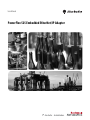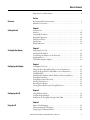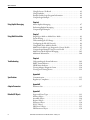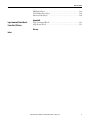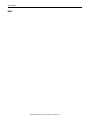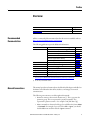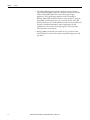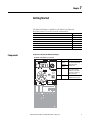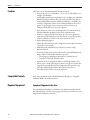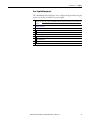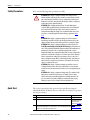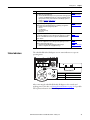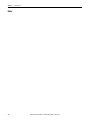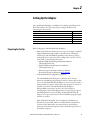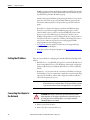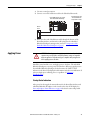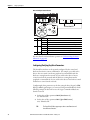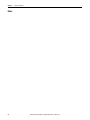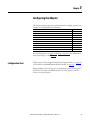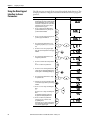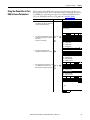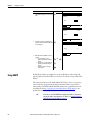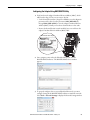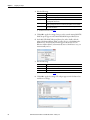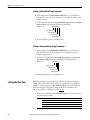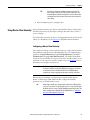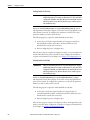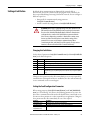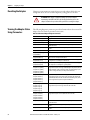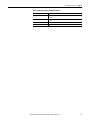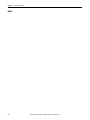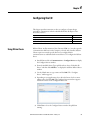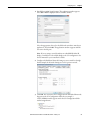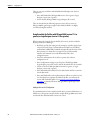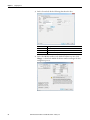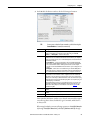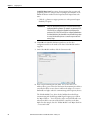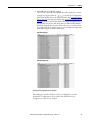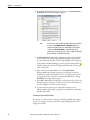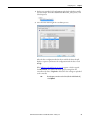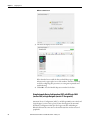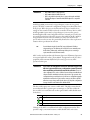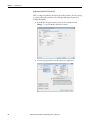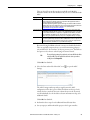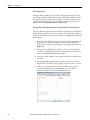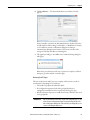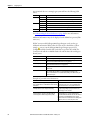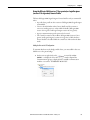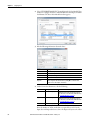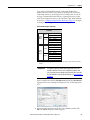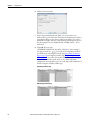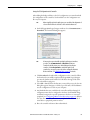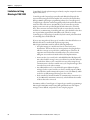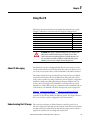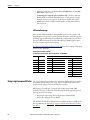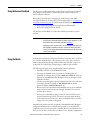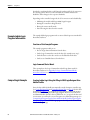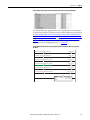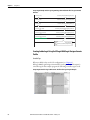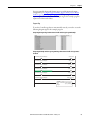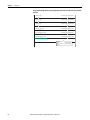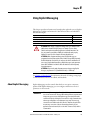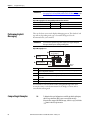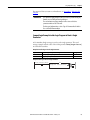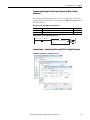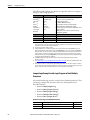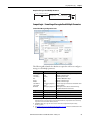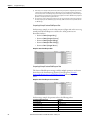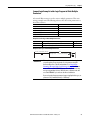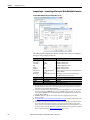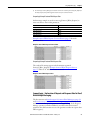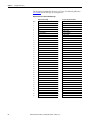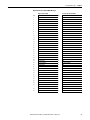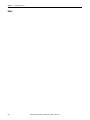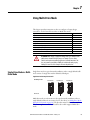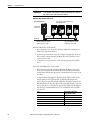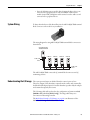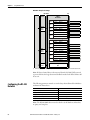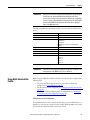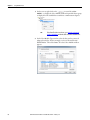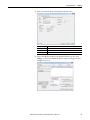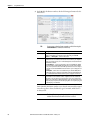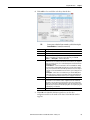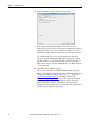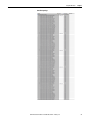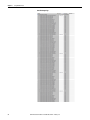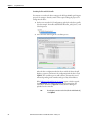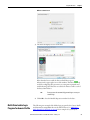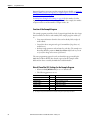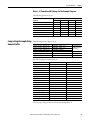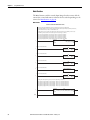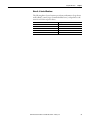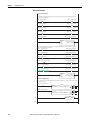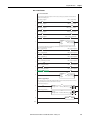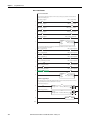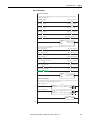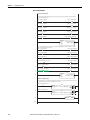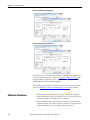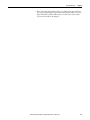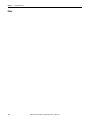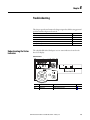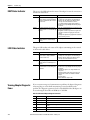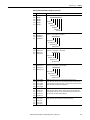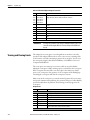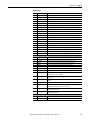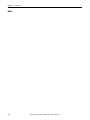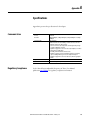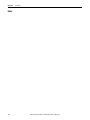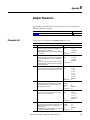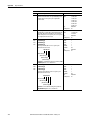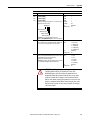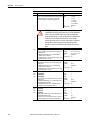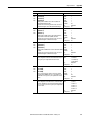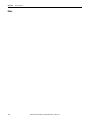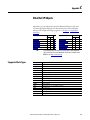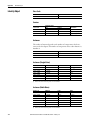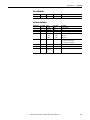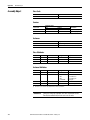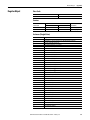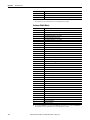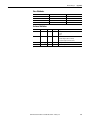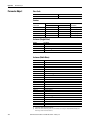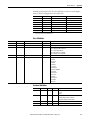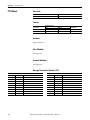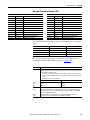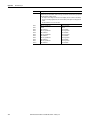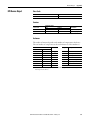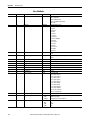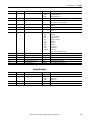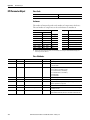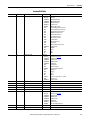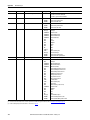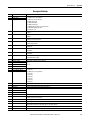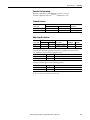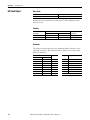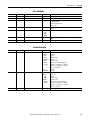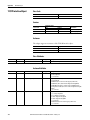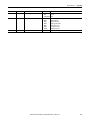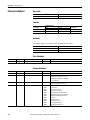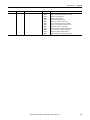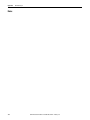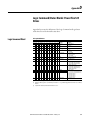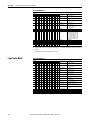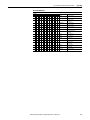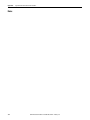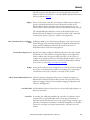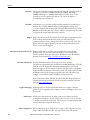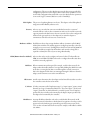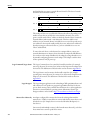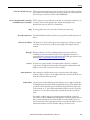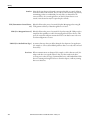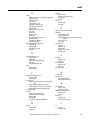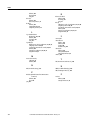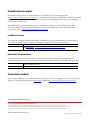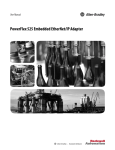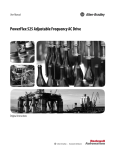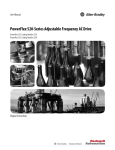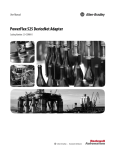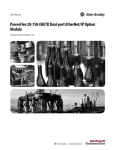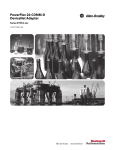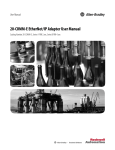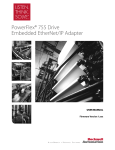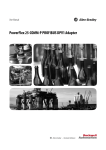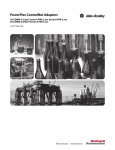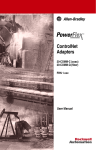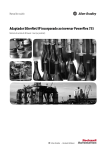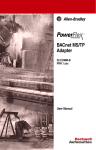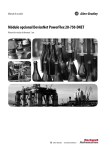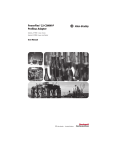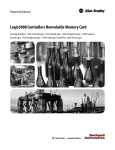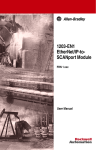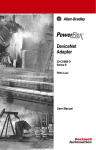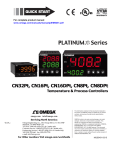Download 520COM-UM001A-EN-E PowerFlex 525 Embedded EtherNet/IP
Transcript
User Manual PowerFlex 525 Embedded EtherNet/IP Adapter Important User Information Solid-state equipment has operational characteristics differing from those of electromechanical equipment. Safety Guidelines for the Application, Installation and Maintenance of Solid State Controls (publication SGI-1.1 available from your local Rockwell Automation® sales office or online at http://www.rockwellautomation.com/literature/) describes some important differences between solid-state equipment and hard-wired electromechanical devices. Because of this difference, and also because of the wide variety of uses for solid-state equipment, all persons responsible for applying this equipment must satisfy themselves that each intended application of this equipment is acceptable. In no event will Rockwell Automation, Inc. be responsible or liable for indirect or consequential damages resulting from the use or application of this equipment. The examples and diagrams in this manual are included solely for illustrative purposes. Because of the many variables and requirements associated with any particular installation, Rockwell Automation, Inc. cannot assume responsibility or liability for actual use based on the examples and diagrams. No patent liability is assumed by Rockwell Automation, Inc. with respect to use of information, circuits, equipment, or software described in this manual. Reproduction of the contents of this manual, in whole or in part, without written permission of Rockwell Automation, Inc., is prohibited. Throughout this manual, when necessary, we use notes to make you aware of safety considerations. WARNING: Identifies information about practices or circumstances that can cause an explosion in a hazardous environment, which may lead to personal injury or death, property damage, or economic loss. ATTENTION: Identifies information about practices or circumstances that can lead to personal injury or death, property damage, or economic loss. Attentions help you identify a hazard, avoid a hazard, and recognize the consequence. SHOCK HAZARD: Labels may be on or inside the equipment, for example, a drive or motor, to alert people that dangerous voltage may be present. BURN HAZARD: Labels may be on or inside the equipment, for example, a drive or motor, to alert people that surfaces may reach dangerous temperatures. IMPORTANT Identifies information that is critical for successful application and understanding of the product. Allen-Bradley, Rockwell Automation, Rockwell Software, PowerFlex, Studio 5000 and Connected Components Workbench are trademarks of Rockwell Automation, Inc. Trademarks not belonging to Rockwell Automation are property of their respective companies. Table of Contents Important User Information . . . . . . . . . . . . . . . . . . . . . . . . . . . . . . . . . . . . . . . 2 Preface Overview Recommended Documentation . . . . . . . . . . . . . . . . . . . . . . . . . . . . . . . . . . . . 7 Manual Conventions . . . . . . . . . . . . . . . . . . . . . . . . . . . . . . . . . . . . . . . . . . . . . . 7 Chapter 1 Getting Started Components. . . . . . . . . . . . . . . . . . . . . . . . . . . . . . . . . . . . . . . . . . . . . . . . . . . . . . 9 Features . . . . . . . . . . . . . . . . . . . . . . . . . . . . . . . . . . . . . . . . . . . . . . . . . . . . . . . . . 10 Compatible Products . . . . . . . . . . . . . . . . . . . . . . . . . . . . . . . . . . . . . . . . . . . . . 10 Required Equipment . . . . . . . . . . . . . . . . . . . . . . . . . . . . . . . . . . . . . . . . . . . . . 10 Safety Precautions . . . . . . . . . . . . . . . . . . . . . . . . . . . . . . . . . . . . . . . . . . . . . . . . 12 Quick Start . . . . . . . . . . . . . . . . . . . . . . . . . . . . . . . . . . . . . . . . . . . . . . . . . . . . . . 12 Status Indicators . . . . . . . . . . . . . . . . . . . . . . . . . . . . . . . . . . . . . . . . . . . . . . . . . 13 Chapter 2 Setting Up the Adapter Preparing for Set-Up . . . . . . . . . . . . . . . . . . . . . . . . . . . . . . . . . . . . . . . . . . . . . Setting the IP Address . . . . . . . . . . . . . . . . . . . . . . . . . . . . . . . . . . . . . . . . . . . . Connecting the Adapter to the Network . . . . . . . . . . . . . . . . . . . . . . . . . . . Applying Power . . . . . . . . . . . . . . . . . . . . . . . . . . . . . . . . . . . . . . . . . . . . . . . . . . Commissioning the Adapter . . . . . . . . . . . . . . . . . . . . . . . . . . . . . . . . . . . . . . 15 16 16 17 19 Chapter 3 Configuring the Adapter Configuration Tools. . . . . . . . . . . . . . . . . . . . . . . . . . . . . . . . . . . . . . . . . . . . . . Using the Drive Keypad Interface to Access Parameters . . . . . . . . . . . . . Using the PowerFlex 4-Class HIM to Access Parameters. . . . . . . . . . . . . Using BOOTP. . . . . . . . . . . . . . . . . . . . . . . . . . . . . . . . . . . . . . . . . . . . . . . . . . . Setting the IP Address, Subnet Mask, and Gateway Address. . . . . . . . . . Setting the Data Rate . . . . . . . . . . . . . . . . . . . . . . . . . . . . . . . . . . . . . . . . . . . . . Using Master-Slave Hierarchy . . . . . . . . . . . . . . . . . . . . . . . . . . . . . . . . . . . . . Setting a Fault Action . . . . . . . . . . . . . . . . . . . . . . . . . . . . . . . . . . . . . . . . . . . . Resetting the Adapter . . . . . . . . . . . . . . . . . . . . . . . . . . . . . . . . . . . . . . . . . . . . Viewing the Adapter Status Using Parameters . . . . . . . . . . . . . . . . . . . . . . 21 22 23 24 27 28 29 31 32 32 Chapter 4 Configuring the I/O Using RSLinx Classic . . . . . . . . . . . . . . . . . . . . . . . . . . . . . . . . . . . . . . . . . . . . . 35 CompactLogix Example . . . . . . . . . . . . . . . . . . . . . . . . . . . . . . . . . . . . . . . . . . 36 Limitations in Using MicroLogix 1100/1400 . . . . . . . . . . . . . . . . . . . . . . . 58 Chapter 5 Using the I/O About I/O Messaging . . . . . . . . . . . . . . . . . . . . . . . . . . . . . . . . . . . . . . . . . . . . 59 Understanding the I/O Image . . . . . . . . . . . . . . . . . . . . . . . . . . . . . . . . . . . . . 59 Using Logic Command/Status . . . . . . . . . . . . . . . . . . . . . . . . . . . . . . . . . . . . 60 Rockwell Automation Publication 520COM-UM001A-EN-E - February 2013 3 Table of Contents Using Reference/Feedback . . . . . . . . . . . . . . . . . . . . . . . . . . . . . . . . . . . . . . . . Using Datalinks . . . . . . . . . . . . . . . . . . . . . . . . . . . . . . . . . . . . . . . . . . . . . . . . . . Example Ladder Logic Program Information . . . . . . . . . . . . . . . . . . . . . . . CompactLogix Example . . . . . . . . . . . . . . . . . . . . . . . . . . . . . . . . . . . . . . . . . . 61 61 62 62 Chapter 6 Using Explicit Messaging About Explicit Messaging . . . . . . . . . . . . . . . . . . . . . . . . . . . . . . . . . . . . . . . . . 67 Performing Explicit Messaging . . . . . . . . . . . . . . . . . . . . . . . . . . . . . . . . . . . . 68 CompactLogix Examples. . . . . . . . . . . . . . . . . . . . . . . . . . . . . . . . . . . . . . . . . . 68 Chapter 7 Using Multi-Drive Mode Single-Drive Mode vs. Multi-Drive Mode . . . . . . . . . . . . . . . . . . . . . . . . . . 81 System Wiring . . . . . . . . . . . . . . . . . . . . . . . . . . . . . . . . . . . . . . . . . . . . . . . . . . . 83 Understanding the I/O Image . . . . . . . . . . . . . . . . . . . . . . . . . . . . . . . . . . . . . 83 Configuring the RS-485 Network . . . . . . . . . . . . . . . . . . . . . . . . . . . . . . . . . 84 Using Multi-Drive Add-On Profile . . . . . . . . . . . . . . . . . . . . . . . . . . . . . . . . 85 Multi-Drive Ladder Logic Program for Generic Profile . . . . . . . . . . . . . . 95 CompactLogix Example Using Generic Profile . . . . . . . . . . . . . . . . . . . . . 97 Multi-Drive Mode Explicit Messaging . . . . . . . . . . . . . . . . . . . . . . . . . . . . 105 Additional Information. . . . . . . . . . . . . . . . . . . . . . . . . . . . . . . . . . . . . . . . . . 106 Chapter 8 Troubleshooting Understanding the Status Indicators . . . . . . . . . . . . . . . . . . . . . . . . . . . . . . ENET Status Indicator . . . . . . . . . . . . . . . . . . . . . . . . . . . . . . . . . . . . . . . . . . LINK Status Indicator. . . . . . . . . . . . . . . . . . . . . . . . . . . . . . . . . . . . . . . . . . . Viewing Adapter Diagnostic Items. . . . . . . . . . . . . . . . . . . . . . . . . . . . . . . . Viewing and Clearing Events . . . . . . . . . . . . . . . . . . . . . . . . . . . . . . . . . . . . . 109 110 110 110 112 Appendix A Specifications Communication . . . . . . . . . . . . . . . . . . . . . . . . . . . . . . . . . . . . . . . . . . . . . . . . 115 Regulatory Compliance . . . . . . . . . . . . . . . . . . . . . . . . . . . . . . . . . . . . . . . . . . 115 Appendix B Adapter Parameters Parameter List . . . . . . . . . . . . . . . . . . . . . . . . . . . . . . . . . . . . . . . . . . . . . . . . . . 117 Appendix C EtherNet/IP Objects 4 Supported Data Types . . . . . . . . . . . . . . . . . . . . . . . . . . . . . . . . . . . . . . . . . . . Identity Object. . . . . . . . . . . . . . . . . . . . . . . . . . . . . . . . . . . . . . . . . . . . . . . . . . Assembly Object . . . . . . . . . . . . . . . . . . . . . . . . . . . . . . . . . . . . . . . . . . . . . . . . Register Object. . . . . . . . . . . . . . . . . . . . . . . . . . . . . . . . . . . . . . . . . . . . . . . . . . Parameter Object . . . . . . . . . . . . . . . . . . . . . . . . . . . . . . . . . . . . . . . . . . . . . . . PCCC Object . . . . . . . . . . . . . . . . . . . . . . . . . . . . . . . . . . . . . . . . . . . . . . . . . . DPI Device Object . . . . . . . . . . . . . . . . . . . . . . . . . . . . . . . . . . . . . . . . . . . . . . DPI Parameter Object . . . . . . . . . . . . . . . . . . . . . . . . . . . . . . . . . . . . . . . . . . . Rockwell Automation Publication 520COM-UM001A-EN-E - February 2013 123 124 126 127 130 132 135 138 Table of Contents DPI Fault Object. . . . . . . . . . . . . . . . . . . . . . . . . . . . . . . . . . . . . . . . . . . . . . . . 144 TCP/IP Interface Object . . . . . . . . . . . . . . . . . . . . . . . . . . . . . . . . . . . . . . . . 146 Ethernet Link Object . . . . . . . . . . . . . . . . . . . . . . . . . . . . . . . . . . . . . . . . . . . . 148 Appendix D Logic Command/Status Words: PowerFlex 525 Drives Logic Command Word . . . . . . . . . . . . . . . . . . . . . . . . . . . . . . . . . . . . . . . . . . 151 Logic Status Word . . . . . . . . . . . . . . . . . . . . . . . . . . . . . . . . . . . . . . . . . . . . . . 152 Glossary Index Rockwell Automation Publication 520COM-UM001A-EN-E - February 2013 5 Table of Contents Notes: 6 Rockwell Automation Publication 520COM-UM001A-EN-E - February 2013 Preface Overview For information on… Recommended Documentation Manual Conventions Recommended Documentation See page… 7 7 All the recommended documentation listed in this section is available online at http://www.rockwellautomation.com/literature. The following publications provide additional information: For... EtherNet/IP™ PowerFlex®520-Series Drives HIM (Human Interface Module) RSLinx® Classic RSLogix™ 5000 CompactLogix™ 5370 MicroLogix™ 1100 MicroLogix™ 1400 See... EtherNet/IP Media Planning and Installation Manual(1) EtherNet/IP Network Infrastructure Guidelines(1) EtherNet/IP Network Configuration User Manual Troubleshoot EtherNet/IP Networks EtherNet/IP Design, Commissioning, and Troubleshooting Quick Reference Drawings Ethernet Design Considerations Reference Manual PowerFlex 525 Adjustable Frequency AC Drive User Manual PowerFlex 4-Class HIM (DSI) Quick Reference RSLinx Classic Getting Results Guide(2) RSLogix 5000 online help(2) CompactLogix 5370 Controllers User Manual (1769-L36ERM) MicroLogix 1100 Programmable Controllers User Manual MicroLogix 1400 Programmable Controllers User Manual Publication ODVA Pub. 148 ODVA Pub. 35 ENET-UM001 ENET-AT003 IASIMP-QR023 ENET-RM002 520-UM001 22HIM-QR001 LINX-GR001 – 1769-UM021 1763-UM001 1766-UM001 (1) For ODVA publications, see the ODVA Ethernet/IP library at http://odva.org/Home/ODVATECHNOLOGIES/EtherNetIP/EtherNetIPLibrary/tabid/76/lng/en-US/Default.aspx (2) The online help is installed with the software. Manual Conventions This manual provides information about the EtherNet/IP adapter embedded on the Main Control Board in PowerFlex 525 drives, and using it for network communication. The following conventions are used throughout this manual: • Parameter names are shown in the format axxx [*]. The a represents the parameter group. The xxx represents the parameter number. The * represents the parameter name— for example C141 [EN Rate Cfg]. • Menu commands are shown in bold type face and follow the format Menu > Command. For example, if you read “Select File > Open,” you should click the File menu and then click the Open command. Rockwell Automation Publication 520COM-UM001A-EN-E - February 2013 7 Preface Overview • The Studio 5000™ Engineering and Design Environment combines engineering and design elements into a common environment. The first element in the Studio 5000 environment is the Logix Designer application. The Logix Designer application is the rebranding of RSLogix 5000 software and will continue to be the product to program Logix 5000 controllers for discrete, process, batch, motion, safety, and drive-based solutions. The Studio 5000 environment is the foundation for the future of Rockwell Automation engineering design tools and capabilities. It is the one place for design engineers to develop all the elements of their control system. • RSLogix 5000 (version 20.0) was used for the screen captures in this manual. Different versions of the software may differ in appearance and procedures. 8 Rockwell Automation Publication 520COM-UM001A-EN-E - February 2013 Chapter 1 Getting Started The EtherNet/IP adapter, embedded on the Main Control Board in PowerFlex 525 drives, is used for network communication. Topic Components Features Compatible Products Required Equipment Safety Precautions Quick Start Status Indicators Components Page 9 10 10 10 12 12 13 Components of the Embedded EtherNet/IP Adapter Shown with control module cover removed Item ➊ ➋ Part ENET status indicator LINK status indicator Ethernet port ➌ DSI port FWD ➊ ENET LINK EtherNet/IP Esc Sel ➋ Description Two LEDs that indicate the status of the embedded EtherNet/IP adapter and network communications. An RJ-45 connector for the Ethernet cable. It is CAT-5 compliant to ensure reliable data transfer on 100Base-Tx Ethernet connections. An RS485 cable connection for handheld and remote options. ➌ Rockwell Automation Publication 520COM-UM001A-EN-E - February 2013 9 Chapter 1 Getting Started Features The features of the embedded EtherNet/IP adapter include: • Drive parameters to set an IP address – or you can use a BOOTP server to configure the IP address. • Compatibility with various configuration tools to configure the embedded EtherNet/IP adapter and host drive. The tools include the PowerFlex 4/ 40-class HIM (Human Interface Module 22-HIM-A3 or 22-HIM-C2S), and drive-configuration software such as RSLogix 5000 (version 17.0 or greater), Logix Designer (version 21.0 or greater), and Connected Components Workbench (version 3.0 or greater). • Status indicators on the drive’s LCD display that report the status of the embedded EtherNet/IP adapter and network communications. • Parameter-configured 16-bit Datalinks in the I/O to meet application requirements (four Datalinks to write data from the network to the drive, and four Datalinks to read data to the network from the drive). • Explicit Messaging support. • Master-Slave hierarchy that can be configured to transmit data to and from a controller on the network. • Multi-drive mode which allows up to five drives to share a single EtherNet/IP node. • User-defined fault actions to determine how the embedded EtherNet/IP adapter and its host PowerFlex 525 drive respond to: – I/O messaging communication disruptions (Comm Flt Action) – Controllers in idle mode (Idle Flt Action) • Automatic Device Configuration (ADC) is an RSLogix 5000 (version 20.0 or greater), and Logix Designer (version 21.0 or greater) feature that supports the automatic download of configuration data upon the Logix controller establishing an EtherNet/IP network connection to a PowerFlex 525 drive and its associated peripherals. Compatible Products At the time of publication, the embedded EtherNet/IP adapter is compatible with Allen-Bradley PowerFlex 525 drives. Required Equipment Equipment Shipped with the Drive Since the EtherNet/IP adapter is embedded on the Main Control Board in the PowerFlex 525 drive, it is always an integral part of the drive and, therefore, is not shipped with installation instructions. 10 Rockwell Automation Publication 520COM-UM001A-EN-E - February 2013 Getting Started Chapter 1 User-Supplied Equipment The embedded EtherNet/IP adapter can be configured using the built-in keypad interface on the drive. In addition, you must supply: ❑ Ethernet cable (see the EtherNet/IP Media Planning and Installation Manual, ODVA publication 148 available on the ODVA web site at http://odva.org/Home/ODVATECHNOLOGIES/EtherNetIP/EtherNetIPLibrary/tabid/76/Default.aspx for details) ❑ Ethernet switch (see the Ethernet Design Considerations Reference Manual, Rockwell Automation publication ENET-RM002 for details) ❑ Optional configuration tool, such as: – PowerFlex 22-HIM-A3/-C2S HIM – DHCP/BOOTP Utilities ❑ Controller configuration software, such as: – RSLinx Classic (version 2.60 or later) – RSLogix 5000 (version 17.0 or greater) and Logix Designer (version 21.0 or greater) when using drive-specific Add-On Profile (AOP) – Connected Components Workbench (version 3.0 or greater) ❑ A PC connection to the EtherNet/IP network Rockwell Automation Publication 520COM-UM001A-EN-E - February 2013 11 Chapter 1 Getting Started Safety Precautions Please read the following safety precautions carefully. ATTENTION: Risk of injury or equipment damage exists. Only personnel familiar with drive and power products and the associated machinery should plan or implement the installation, start up, configuration, and subsequent maintenance of the drive using this embedded adapter. Failure to comply may result in injury and/or equipment damage. ATTENTION: Risk of equipment damage exists. The embedded adapter contains ESD (Electrostatic Discharge) sensitive parts that can be damaged if you do not follow ESD control procedures. Static control precautions are required when handling the adapter. If you are unfamiliar with static control procedures, see Guarding Against Electrostatic Damage (publication 80004.5.2) ATTENTION: Risk of injury or equipment damage exists. If the adapter is transmitting control I/O to the drive, the drive may fault when you reset the adapter. Determine how your drive will respond before resetting the adapter. ATTENTION: Risk of injury or equipment damage exists. Drive parameters C143 [EN Comm Flt Actn] and C144 [EN Idle Flt Actn] let you determine the action of the embedded EtherNet/IP adapter and drive if I/O communication is disrupted, the controller is idle, or explicit messaging for drive control is disrupted. By default, these parameters fault the drive. You may configure these parameters so that the drive continues to run, however, precautions should be taken to ensure that the settings of these parameters do not create a risk of injury or equipment damage. When commissioning the drive, verify that your system responds correctly to various situations (for example, a disconnected cable or a controller in idle state). ATTENTION: Risk of injury or equipment damage exists. When a system is configured for the first time, there may be unintended or incorrect machine motion. Disconnect the motor from the machine or process during initial system testing. ATTENTION: Risk of injury or equipment damage exists. The examples in this publication are intended solely for purposes of example. There are many variables and requirements with any application. Rockwell Automation, Inc. does not assume responsibility or liability (to include intellectual property liability) for actual use of the examples shown in this publication. Quick Start This section is provided to help experienced users quickly start using the embedded EtherNet/IP adapter. If you are unsure how to complete a step, refer to the referenced chapter. Step Action 1 Review the safety precautions for the adapter. 2 Verify that the PowerFlex drive is properly installed. 3 12 See... Throughout this manual PowerFlex 525 Adjustable Frequency AC Drive User Manual (publication 520-UM001) Connect the drive to the EtherNet/IP network. Chapter 2, Verify that the PowerFlex drive is not powered. Then, connect the embedded EtherNet/ Setting Up the Adapter IP adapter to the network using an Ethernet cable. Rockwell Automation Publication 520COM-UM001A-EN-E - February 2013 Getting Started Step Action 4 Apply power to the drive. a. Replace the control module cover. b. The embedded EtherNet/IP adapter receives power from the drive. Apply power to the drive. The ENET/LINK status indicators on the drive’s LCD display should light up and remain steady or flash. If the drive’s Fault LED lights up, there is a problem. See Chapter 8, Troubleshooting. c. Configure/verify key drive parameters. 5 Configure the adapter for your application. Set drive parameters for the following functions as required by your application: – IP address, subnet mask, and gateway address – Data rate – I/O configuration – Master-Slave hierarchy – Fault actions 6 Configure the controller to communicate with the adapter. Use a controller configuration tool such as RSLogix 5000/Logix Designer to configure the master on the EtherNet/IP network to recognize the embedded EtherNet/IP adapter and drive. 7 Create a ladder logic program. Use a controller configuration tool such as RSLogix 5000/Logix Designer to create a ladder logic program that enables you to: – Control the embedded EtherNet/IP adapter and drive using I/O. – Monitor or configure the drive using Explicit messages. Status Indicators Chapter 1 See... Chapter 2, Setting Up the Adapter Chapter 3, Configuring the Adapter Chapter 4, Configuring the I/O Chapter 5, Using the I/O Chapter 6, Using Explicit Messaging The embedded EtherNet/IP adapter uses two status indicators to report its operating status. FWD ➊ ENET LINK ➋ ENET LINK EtherNet/IP EtherNet/IP Esc Sel Item ➊ ➋ Name ENET indicator LINK indicator After connecting the embedded EtherNet/IP adapter to the network and applying power to the drive, see Startup Status Indication on page 17 for possible start-up status indications and their descriptions. Rockwell Automation Publication 520COM-UM001A-EN-E - February 2013 13 Chapter 1 Getting Started Notes: 14 Rockwell Automation Publication 520COM-UM001A-EN-E - February 2013 Chapter 2 Setting Up the Adapter Since the EtherNet/IP adapter is embedded on the Main Control Board in the PowerFlex 525 drive, the only required step is setting its IP address and connecting it to the network. Topic Preparing for Set-Up Setting the IP Address Connecting the Adapter to the Network Applying Power Commissioning the Adapter Preparing for Set-Up Page 15 16 16 17 19 Before setting up the embedded EtherNet/IP adapter: • Make sure the Ethernet switch is the correct type. A “managed” switch that supports IGMP snooping is usually recommended. An “unmanaged” switch can be used instead if RSLogix 5000 (version 18.0 or greater) is used and all devices on the network are configured for “unicast” I/O. For more details, see the following documents: – EtherNet/IP Media Planning and Installation Manual (ODVA publication 148) – EtherNet/IP Network Infrastructure Guidelines (ODVA publication 35) – Ethernet Design Considerations Reference Manual (Rockwell Automation publication ENET-RM002) • Understand IGMP Snooping/Ethernet Switches The embedded EtherNet/IP adapter is a multicast device. In most situations, an IGMP snooping (managed) switch is required. If more than one or two embedded EtherNet/IP adapters are connected to the switch, a managed switch is required—otherwise the drive may fault on a Net I/O Timeout network loss. The embedded EtherNet/IP adapter, RSLogix 5000 (version 18.0 or greater), and a ControlLogix or CompactLogix controller will support unicast. Unicast setup is required when adding the drive to the I/O. When all embedded EtherNet/IP adapters are set up as unicast devices, then an IGMP snooping (managed) switch is not needed. Much of EtherNet/IP implicit (I/O) messaging uses IP multicast to distribute I/O control data, which is consistent with the CIP producer/ consumer model. Historically, most switches have treated multicast packets the same as broadcast packets. That is, all multicast packets are retransmitted to all ports. Rockwell Automation Publication 520COM-UM001A-EN-E - February 2013 15 Chapter 2 Setting Up the Adapter IGMP snooping constrains the flooding of multicast traffic by dynamically configuring switch ports so that multicast traffic is forwarded only to ports associated with a particular IP multicast group. Switches that support IGMP snooping (managed switches) “learn” which ports have devices that are part of a particular multicast group and only forward the multicast packets to the ports that are part of the multicast group. Be careful as to what level of support a switch has of IGMP snooping. Some layer 2 switches that support IGMP snooping require a router (which could be a layer 3 switch) to send out IGMP polls to learn what devices are part of the multicast group. Some layer 2 switches can use IGMP snooping without a router sending polls. If your control system is a stand-alone network or is required to continue performing if the router is out of service, make sure the switch you are using supports IGMP snooping without a router being present. • See Appendix A for the number of CIP connections supported by the embedded EtherNet/IP adapter. • Verify that you have all required equipment. See Required Equipment on page 10. Setting the IP Address There are two methods for configuring the embedded EtherNet/IP adapter’s IP address: • BOOTP Server – Use BOOTP if you prefer to control the IP addresses of devices using a BOOTP server. The IP address, subnet mask, and gateway addresses will then be provided by the BOOTP server. This is enabled by default. • Parameters – Use parameters when you want more flexibility in setting up the IP address, or need to communicate outside the control network using a gateway. The IP address, subnet mask, and gateway addresses will then come from the parameters you set. IMPORTANT Connecting the Adapter to the Network Regardless of the method used to set the adapter’s IP address, each node on the network must have a unique IP address. To change an IP address, you must set the new value and then remove and reapply power to (or reset) the drive. ATTENTION: Risk of injury or death exists. The PowerFlex drive may contain high voltages that can cause injury or death. Remove power from the drive, and then verify power has been discharged before connecting the embedded EtherNet/IP adapter to the network. 1. Remove power from the drive. 2. Remove the drive control module cover. 16 Rockwell Automation Publication 520COM-UM001A-EN-E - February 2013 Setting Up the Adapter Chapter 2 3. Use static control precautions. 4. Connect one end of an Ethernet cable to the EtherNet/IP network. 1769-L36ERM CompactLogix controller with embedded EtherNet/IP bridge PowerFlex 525 drive with embedded EtherNet/IP adapter (Frame A shown) Esc Ethernet switch Sel 00:00:BC:2E:69:F6 1 (Front) (Front) 2 (Rear) 5. Route the other end of the Ethernet cable through the bottom of the PowerFlex 525 drive, and insert the cable’s plug into the embedded EtherNet/IP adapter’s mating socket (item 2 in Components of the Embedded EtherNet/IP Adapter on page 9). Applying Power ATTENTION: Risk of equipment damage, injury, or death exists. Unpredictable operation may occur if you fail to verify that parameter settings are compatible with your application. Verify that settings are compatible with your application before applying power to the drive. Install the control module cover, and apply power to the drive. The embedded EtherNet/IP adapter receives its power from the drive. When you apply power to the embedded EtherNet/IP adapter for the first time, the “ENET” status indicator on the drive LCD display should remain steady after an initialization. If it does not light up or is flashing, there is a problem. See Chapter 8, Troubleshooting. Startup Status Indication After power has been applied, status indicators for the PowerFlex 525 drive and embedded EtherNet/IP adapter can be viewed on the drive LCD display. See Drive and Adapter Status Indicators on page 18 for their location and possible status indications. Rockwell Automation Publication 520COM-UM001A-EN-E - February 2013 17 Chapter 2 Setting Up the Adapter Drive and Adapter Status Indicators FWD ➊ ENET LINK EtherNet/IP ➌ ➋ ENET LINK EtherNet/IP Esc Sel Item Name State ➊ ENET Off Steady Flashing ➋ LINK Off Steady Flashing ➌ FAULT Flashing Red Description Adapter is not connected to the network. Adapter is connected to the network and drive is controlled through Ethernet. Adapter is connected to the network but drive is not controlled through Ethernet. Adapter is not connected to the network Adapter is connected to the network but not transmitting data. Adapter is connected to the network and transmitting data. Indicates drive is faulted. For more details on status indicator operation see Understanding the Status Indicators on page 109. Configuring/Verifying Key Drive Parameters The PowerFlex 525 drive can be separately configured for the control and Reference functions in various combinations. For example, you could set the drive to have its control come from a peripheral or terminal block with the Reference coming from the network. Or you could set the drive to have its control come from the network with the Reference coming from another peripheral or terminal block. Or you could set the drive to have both its control and Reference come from the network. Configuring the drive parameters can be done using the drive’s keypad, a HIM, RSLogix 5000/Logix Designer or Connected Components Workbench. In the following example, the drive will receive the Logic Command and Reference from the network. 1. Set the value of drive parameter P046 [Start Source 1] to 5 “EtherNet/IP”. 2. Set the value of drive parameter P047 [Speed Reference1] to 15 “EtherNet/IP”. TIP 18 The PowerFlex 525 drive supports up to three control functions and three Reference functions. Rockwell Automation Publication 520COM-UM001A-EN-E - February 2013 Setting Up the Adapter Chapter 2 For more information on how to set different combinations of the control and Reference functions, see the PowerFlex 525 drive user manual, publication 520-UM001. Commissioning the Adapter To commission the embedded EtherNet/IP adapter, you must set a unique IP address. See the Glossary for details about IP addresses. Use either a BOOTP server or parameters to set the IP address after connecting the adapter to the network and applying power to the drive. By default, the adapter is configured to accept an IP address from a BOOTP server. For details, see Using BOOTP on page 24. To set the IP address using parameters, see Setting the IP Address, Subnet Mask, and Gateway Address on page 27. IMPORTANT New settings for some parameters (for example, parameters C129 [EN IP Addr Cfg 1] through C132 [EN IP Addr Cfg 4]) are recognized only when power is applied to the adapter. After you change parameter settings, cycle drive power. Rockwell Automation Publication 520COM-UM001A-EN-E - February 2013 19 Chapter 2 Setting Up the Adapter Notes: 20 Rockwell Automation Publication 520COM-UM001A-EN-E - February 2013 Chapter 3 Configuring the Adapter This chapter provides instructions and information for setting the parameters to configure the embedded EtherNet/IP adapter. Topic Configuration Tools Using the Drive Keypad Interface to Access Parameters Using the PowerFlex 4-Class HIM to Access Parameters Using BOOTP Setting the IP Address, Subnet Mask, and Gateway Address Setting the Data Rate Using Master-Slave Hierarchy Setting a Fault Action Resetting the Adapter Viewing the Adapter Status Using Parameters Page 21 22 23 24 27 28 29 31 32 32 For a list of parameters, see Appendix B, Adapter Parameters. For definitions of terms in this chapter, see the Glossary. Configuration Tools The parameters can be configured using the drive keypad interface (see page 22) or a PowerFlex 4-class HIM (Human Interface Module, see page 23). RSLogix 5000 (version 17.0 or greater), Logix Designer (version 21.0 or greater), and Connected Components Workbench (version 3.0 or greater) can also be used to access the parameters. Rockwell Automation Publication 520COM-UM001A-EN-E - February 2013 21 Chapter 3 Configuring the Adapter Using the Drive Keypad Interface to Access Parameters The following is an example of basic integral keypad and display functions. This example provides basic navigation instructions and illustrates how to program a parameter. Step Key(s) 1. When power is applied, the last user-selected Basic Display Group parameter number is briefly displayed with flashing characters. The display then defaults to that parameter’s current value. (Example shows the value of b001 [Output Freq] with the drive stopped.) 2. Press Esc to display the Basic Display Group parameter number shown on power-up. The parameter number will flash. Esc Example Display FWD HERTZ FWD 3. Press Esc to enter the parameter group list. The parameter group letter will flash. FWD Esc 4. Press the Up Arrow or Down Arrow to scroll through the group list (b, P, t, C, L, d, A, f and Gx). or 5. Press Enter or Sel to enter a group. The right digit of the last viewed parameter in that group will flash. or 6. Press the Up Arrow or Down Arrow to scroll through the parameter list. FWD FWD Sel or 7. Press Enter to view the value of the parameter. Or Press Esc to return to the parameter list. FWD FWD 8. Press Enter or Sel to enter Program Mode and edit the value. The right digit will flash and the word Program on the LCD display will light up. or 9. Press the Up Arrow or Down Arrow to change the parameter value. FWD Sel or PROGRAM FWD PROGRAM 10. If desired, press Sel to move from digit to digit or bit to bit. The digit or bit that you can change will flash. Sel 11. Press Esc to cancel a change and exit Program Mode. Or Esc Press Enter to save a change and exit Program Mode. The digit will stop flashing and the word Program on the LCD display will turn off. 12. Press Esc to return to the parameter list. Continue to press Esc to back out of the programming menu. Esc If pressing Esc does not change the display, then b001 [Output Freq] is displayed. Press Enter or Sel to enter the group list again. 22 FWD PROGRAM FWD or Rockwell Automation Publication 520COM-UM001A-EN-E - February 2013 or FWD FWD Configuring the Adapter Using the PowerFlex 4-Class HIM to Access Parameters Chapter 3 The PowerFlex 4-class HIM can be used to access parameters in the drive (see basic steps shown below). It is recommended that you read through the steps for your HIM before performing the sequence. For additional HIM information, refer to the HIM Quick Reference card, publication 22HIM-QR001. Step Key(s) 1. Power up the drive. Then connect the HIM to the DSI port of the drive. The Parameters tab for the drive will be displayed. Example Display Parameters Groups Linear List Changed Params DIAG 2. 3. Select Groups in the Parameters tab if it is not already selected using the Up Arrow or Down Arrow. Press Enter to select Groups. Press Sel repeatedly until the C tab (Communications parameters) is selected. and Press the Up Arrow or Down Arrow to scroll to the Communications parameter you wish to display or modify, then press Enter. MEM SEL Output Freq Commanded Freq Output Current Output Voltage DC Bus Voltage P T C SEL C SEL C SEL Communications 121 122 123 124 125 B 4. DSEL Basic Display 001 002 003 004 005 B Sel PARAM and Comm Write Mode Cmd Stat Select RS485 Data Rate RS485 Node Addr Comm Loss Action P T Communications 121 122 123 124 125 B Comm Write Mode Cmd Stat Select RS485 Data Rate RS485 Node Addr Comm Loss Action P T RS485 Data Rate Parameter: 9600 VALUE LIMITS Rockwell Automation Publication 520COM-UM001A-EN-E - February 2013 # 123 3 SEL 23 Chapter 3 Configuring the Adapter Step Key(s) 5. Press Enter to select the current parameter value and the numeric keys to enter a new value. Example Display RS485 Data Rate Parameter: 9600 # 123 3 VALUE LIMITS SEL RS485 Data Rate Parameter: 19,200 # 123 4 VALUE LIMITS 6 Press Enter to write the new value to the parameter and the parameter number will be selected again. RS485 Data Rate Parameter: 19,200 VALUE LIMITS 7 Using BOOTP While the parameter number is selected, you may: a. use the arrow keys to select additional parameters you wish to modify. b. press Enter to go to the parameter number you have input using the keypad. c. press Esc to return to the group parameter list. SEL # 123 4 SEL and Esc By default, the adapter is configured to accept an IP address, subnet mask, and gateway address from a BOOTP server. You can select from a variety of BOOTP utilities. The instructions below use the DHCP/BOOTP Utility (version 2.3 or greater), a free stand-alone program from Rockwell Automation that incorporates the functionality of standard DHCP/BOOTP utilities with a graphical interface. It is available from http://www.ab.com/networks/ethernet/bootp.html. See the Readme file and online Help for directions and more information. TIP 24 If desired, you can disable BOOTP and configure the IP address, subnet mask, and gateway address using parameters. For details, see Setting the IP Address, Subnet Mask, and Gateway Address on page 27. Rockwell Automation Publication 520COM-UM001A-EN-E - February 2013 Configuring the Adapter Chapter 3 Configuring the Adapter Using DHCP/BOOTP Utility 1. Verify and note the adapter’s hardware Ethernet Address (MAC), which will be used in Step 6. There are two ways to do this: • Use the PowerFlex 525 drive’s keypad or a HIM to access the diagnostic parameters of the drive. Scroll to parameters F687 [HW Addr 1] through F692 [HW Addr 6] to view the adapter’s hardware Ethernet Address (MAC). Finally, convert these decimal values to a hex value. • Remove the PowerFlex 525 control module front cover and locate the adapter’s hardware Ethernet Address (MAC) label. Ethernet Address label example 2. On a computer connected to the EtherNet/IP network, start the BOOTP/DHCP software. The BOOTP/DHCP Server window appears. 3. To properly configure devices on your EtherNet/IP network, you must configure settings in the BOOTP/DHCP software to match the network. Select Tools > Network Settings to display the Network Settings window. Rockwell Automation Publication 520COM-UM001A-EN-E - February 2013 25 Chapter 3 Configuring the Adapter 4. Edit the following: Box Subnet Mask(1) Gateway(1) Primary DNS Secondary DNS Domain Name Type The subnet mask for the adapter’s network. The IP address of the gateway device on the adapter’s network. The address of the primary DNS server to be used on the local end of the link for negotiating with remote devices. Optional – the address of the secondary DNS server to be used on the local end of the link for negotiating with remote devices when the primary DNS server is unavailable. The text name corresponding to the numeric IP address that was assigned to the server that controls the network. (1) For definitions of these terms, see the Glossary. 5. Click OK to apply the settings. Devices on the network issuing BOOTP/ DHCP requests appear in the BOOTP/DHCP Request History list. 6. In the BOOTP/DHCP Request History list, either double-click the adapter’s Ethernet Address (MAC) noted in Step 1, or click New in the Relation List. The New Entry window appears. In the first case, the Ethernet Address (MAC) is automatically entered. In the latter case, you must manually enter it. 7. Edit the following: Box IP Address(1) Host Name Description Type A unique IP address for the adapter Optional Optional (1) For definitions of these terms, see the Glossary. 8. Click OK to apply the settings. The adapter appears in the Relation List with the new settings. 26 Rockwell Automation Publication 520COM-UM001A-EN-E - February 2013 Configuring the Adapter Chapter 3 9. To assign this configuration to the adapter, select the device in the Relation List and click Disable BOOTP/DHCP. When power is cycled on the drive, the adapter will use the configuration you assigned it and not issue new BOOTP/DHCP requests. To enable BOOTP for an embedded adapter that has had BOOTP disabled, first select the adapter in the Relation List. Then click Enable BOOTP and power cycle the drive. TIP 10. To save the Relation List, select File > Save. Setting the IP Address, Subnet Mask, and Gateway Address By default, the adapter is configured to accept an IP address, subnet mask, and gateway address from a BOOTP server. If you want to set these attributes using parameters instead, you must first disable BOOTP and then set these network address parameters in the drive. Disabling the BOOTP Feature 1. Set the value of parameter C128 [EN Addr Sel] to 1“Parameters”. Options 1 “Parameters” 2 “BOOTP” (Default) 2. Reset the adapter by power cycling the drive. After disabling the BOOTP feature, you can then configure the IP address, subnet mask, and gateway address using parameters. Setting an IP Address Using Parameters 1. Verify that parameter C128 [EN Addr Sel] is set to 1“Parameters”. This parameter must be set to “Parameters” to configure the IP address using parameters. 2. Set the value of parameters C129 [EN IP Addr Cfg 1] through C132 [EN IP Addr Cfg 4] to a unique IP address. Default = 0.0.0.0 192.168.1.62 [EN IP Addr Cfg 1] [EN IP Addr Cfg 2] [EN IP Addr Cfg 3] [EN IP Addr Cfg 4] 3. Reset the adapter by power cycling the drive. Rockwell Automation Publication 520COM-UM001A-EN-E - February 2013 27 Chapter 3 Configuring the Adapter Setting a Subnet Mask Using Parameters 1. Verify that parameter C128 [EN EN Addr Sel] is set to 1“Parameters”. This parameter must be set to “Parameters” to configure the subnet mask using parameters. 2. Set the value of parameters C133 [EN Subnet Cfg 1] through C136 [EN Subnet Cfg 4] to the desired value for the subnet mask. Default = 0.0.0.0 255.255.255.0 [EN Subnet Cfg 1] [EN Subnet Cfg 2] [EN Subnet Cfg 3] [EN Subnet Cfg 4] 3. Reset the adapter by power cycling the drive. Setting a Gateway Address Using Parameters 1. Verify that parameter C128 [EN EN Addr Sel] is set to 1“Parameters”. This parameter must be set to “Parameters” to configure the gateway address using parameters. 2. Set the value of parameters C137 [EN Gateway Cfg 1] through C140 [EN Gateway Cfg 4] to the desired value for the gateway address. Default = 0.0.0.0 192.168.1.1 [EN Gateway Cfg 1] [EN Gateway Cfg 2] [EN Gateway Cfg 3] [EN Gateway Cfg 4] 3. Reset the adapter by power cycling the drive. Setting the Data Rate By default, the adapter automatically detects the data (baud) rate and duplex setting used on the network. If you need to set a specific data rate and duplex setting, the value of parameter C141 [EN Rate Cfg] determines the Ethernet data rate and duplex setting that the adapter will use to communicate. For definitions of data rate and duplex, see the Glossary. 1. Set the value of parameter C141 [EN Rate Cfg] to the data rate at which your network is operating. Options 28 0 1 2 3 4 “Auto detect” (Default) “10Mbps Full” “10Mbps Half” “100Mbps Full” “100Mbps Half” Rockwell Automation Publication 520COM-UM001A-EN-E - February 2013 Configuring the Adapter TIP Chapter 3 Auto detection of data rate and duplex works properly only if the device (usually a switch) on the other end of the cable is also set to automatically detect the data rate/duplex. If one device has the data rate/duplex hard-coded, the other device must be hard-coded to the same settings. 2. Reset the adapter by power cycling the drive. Using Master-Slave Hierarchy A hierarchy determines the type of device with which the adapter exchanges data. In a Master-Slave hierarchy, the adapter exchanges data with a master, such as a scanner or bridge. For a Master-Slave hierarchy, the devices exchanging data must be on the same IP subnet. See “IP Addresses” in the Glossary for information about IP subnets. Configuring a Master-Slave Hierarchy The controller I/O image can have anywhere from zero to eight (four In and four Out) additional 16-bit parameters called Datalinks. They are configured using parameters C153 [EN Data In 1] through C156 [EN Data In 4], and C157 [EN Data Out 1] through C160 [EN Data Out 4]. The number of Datalinks actively used is controlled by the connection size in the controller and the in/out parameters. See the respective controller example sections in Chapter 4 for more information on setting the connection size. IMPORTANT The [EN Data In x] and [EN Data Out x] parameters are named with respect to the master (controller), not the drive. [EN Data In x] parameters are for data incoming to the master (controller) from the drive, and [EN Data Out x] parameters are for data outgoing from the master (controller) to the drive. When using a ControlLogix or CompactLogix controller and the Generic Profile, or a MicroLogix 1100/1400 controller, configure the Datalink parameters now as described in this section. TIP When using a ControlLogix or CompactLogix controller and an RSLogix 5000 (version 17.0 or greater) or Logix Designer (version 21.0 or greater) drive AddOn Profile, there is no need to configure Datalink parameters at this time. They will be assigned when configuring the drive Add-On Profile (see Adding the Drive to the I/O Configuration on page 38). Rockwell Automation Publication 520COM-UM001A-EN-E - February 2013 29 Chapter 3 Configuring the Adapter Enabling Datalinks To Write Data IMPORTANT Always use the Datalink parameters in consecutive numerical order, starting with the first parameter. For example, use Parameters C157, C158, and C159 to configure three Datalinks to write data. Otherwise, the network I/O connection will be larger than necessary, which needlessly increases controller response time and memory usage. Parameters C157 [EN Data Out 1] through C160 [EN Data Out 4] control which parameters in the drive, adapter, or any other connected peripheral receive values from the network. To configure these parameters, set them to the drive parameter number you want to write them to. The following steps are required to enable Datalinks to write data: 1. Set the values of only the required number of contiguous controller-todrive Datalinks needed to write data to the drive and that are to be included in the network I/O connection. 2. Reset the adapter by power cycling the drive. After the above steps are complete, the adapter is ready to receive input data and transfer status data to the master (controller). Next, configure the controller to recognize and transmit I/O to the adapter. See Chapter 4, Configuring the I/O. Enabling Datalinks To Read Data IMPORTANT Always use the Datalink parameters in consecutive numerical order, starting with the first parameter. For example, use Parameters C153, C154, and C155 to configure three Datalinks to read data. Otherwise, the network I/O connection will be larger than necessary, which needlessly increases controller response time and memory usage. Parameters C153 [EN Data In 1] through C156 [EN Data In 4] configure which parameters in the drive, adapter, or any other connected peripheral send values to the network. To configure these parameters, set them to the parameter number you wish to read over the network. The following steps are required to enable Datalinks to read data: 1. Set the values of only the required number of contiguous drive-tocontroller Datalinks needed to read data from the drive and that are to be included in the network I/O connection. 2. Reset the adapter by power cycling the drive. After the above steps are complete, the adapter is ready to send output data to the master (controller). Next, configure the controller to recognize and transmit I/O to the adapter. See Chapter 4, Configuring the I/O. 30 Rockwell Automation Publication 520COM-UM001A-EN-E - February 2013 Configuring the Adapter Setting a Fault Action Chapter 3 By default, when communications are disrupted (the network cable is disconnected) and/or the controller is idle (in program mode or faulted), the drive responds by faulting if it is using I/O from the network. You can configure a different response to: • Disrupted I/O communication by using parameter C143 [EN Comm Flt Actn]. • An idle controller by using parameter C144 [EN Idle Flt Actn]. ATTENTION: Risk of injury or equipment damage exists. Drive parameters C143 [EN Comm Flt Actn] and C144 [EN Idle Flt Actn] respectively let you determine the action of the embedded EtherNet/IP adapter and drive if communications are disrupted or the controller is idle. By default, these parameters fault the drive. You may configure these parameters so that the drive continues to run, however, precautions should be taken to ensure that the settings of these parameters do not create a risk of injury or equipment damage. When commissioning the drive, verify that your system responds correctly to various situations (a disconnected network cable or controller in idle state). Changing the Fault Action Set the values of parameters C143 [EN Comm Flt Actn] and C144 [EN Idle Flt Actn] to the desired responses: Value 0 1 2 3 4 Action Fault Stop Zero Data Hold Last Send Flt Cfg Description The drive is faulted and stopped (Default). The drive is stopped as per P045 [Stop Mode] setting. The Reference and Datalink values transmitted to the drive will be set to “0”. The Reference and Datalink values transmitted to the drive will be held at their last value. The Logic, Reference, and Datalink values will be transmitted to the drive as configured in C145 [EN Flt Cfg Logic], C146 [EN Flt Cfg Ref], and C157 [EN Data Out 1] through C160 [EN Data Out 4]. Changes to these parameters take effect immediately. A reset is not required. If communication is disrupted and then re-established, the drive will automatically receive commands over the network again. Setting the Fault Configuration Parameters When setting parameter C143 [EN Comm Flt Actn] and C144 [EN Idle Flt Actn] to 4 “Send Flt Cfg,” the values in the following parameters are sent to the drive after a communications fault and/or idle fault for drive control fault occurs. You must set these parameters to values required by your application. Changes to these parameters take effect immediately. A reset is not required. Parameter C145 [EN Flt Cfg Logic] C146 [EN Flt Cfg Ref] C157 [EN Data Out 1] through C160 [EN Data Out 4] Description A 16-bit value sent to the drive for Logic Command. A 16-bit REAL (floating point) value sent to the drive for Reference. A 16-bit integer value sent to the drive for a Datalink. Rockwell Automation Publication 520COM-UM001A-EN-E - February 2013 31 Chapter 3 Configuring the Adapter Changes to some parameters require that you reset the adapter before the new settings take effect. You can reset the adapter by cycling power to the drive. Resetting the Adapter ATTENTION: Risk of injury or equipment damage exists. If the adapter is transmitting control I/O to the drive, the drive may fault when you reset the adapter. Determine how your drive will respond before resetting the adapter. Viewing the Adapter Status Using Parameters The following diagnostic parameters provide information about the status of the adapter. You can view these parameters at any time. Embedded EtherNet/IP Adapter Diagnostic Parameters Name F681 [Comm Sts - DSI] F682 [Comm Sts - Opt] F683 [Com Sts-Emb Enet] F684 [EN Addr Src] F685 [EN Rate Act] F686 [DSI I/O Act] F687 [HW Addr 1] through F692 [HW Addr 6] F693 [EN IP Addr Act 1] through F696 [EN IP Addr Act 4] F697 [EN Subnet Act 1] through F700 [EN Subnet Act 4] F701 [EN Gateway Act 1] through F704 [EN Gateway Act 4] F705 [Drive 0 Logic Cmd] F709 [Drive 1 Logic Cmd] F713 [Drive 2 Logic Cmd] F717 [Drive 3 Logic Cmd] F721 [Drive 4 Logic Cmd] F706 [Drv 0 Reference] F710 [Drv 1 Reference] F714 [Drv 2 Reference] F718 [Drv 3 Reference] F722 [Drv 4 Reference] F707 [Drv 0 Logic Sts] F711 [Drv 1 Logic Sts] F715 [Drv 2 Logic Sts] F719 [Drv 3 Logic Sts] F723 [Drv 4 Logic Sts] F708 [Drv 0 Feedback] F712 [Drv 1 Feedback] F716 [Drv 2 Feedback] F720 [Drv 3 Feedback] F724 [Drv 4 Feedback] F725 [EN Rx Overruns] F726 [EN Rx Packets] F727 [EN Rx Errors] 32 Description Displays the status of the RS485 serial (DSI) port to the drive. Displays the status of the internal communication to the drive. Displays the status of the embedded EtherNet/IP interface to the drive. Displays the network configuration source currently used by the embedded EtherNet/IP interface. Displays the network data rate currently used by the embedded EtherNet/IP interface. Displays the drives that are active in Multi-drive mode. Decimal value of each byte in the adapter’s Ethernet hardware address. Value of each byte in the adapter’s present IP address. A value of “0” appears if the adapter does not currently have an IP address. Value of each byte in the adapter’s present subnet mask. A value of “0” appears if the adapter does not currently have a subnet mask. Value of each byte in the adapter’s present gateway address. A value of “0” appears if the adapter does not currently have a gateway address. In Multi-drive mode, this is the logic command being transmitted to drive 0. In Single-drive mode, this is the logic command being used by the drive (whether HS-DSI, EtherNet/IP, or DSI) at the time. If comms control is NOT being used, and the drive is in single-drive mode, then this parameter will show 0. In Multi-drive mode, this is the reference being transmitted to drive 0/1/2/3/4. In Single-drive mode, this is the reference being used by the drive (whether HSDSI, EtherNet/IP, or DSI) at the time. If comms control is NOT being used, and the drive is in single-drive mode, then this parameter will show 0. In Multi-drive mode, this is the logic status being received from drive 0/1/2/3/4. In Single-drive mode, this is the logic status of the drive at the time. In Multi-drive mode, this is the feedback being received from drive 0/1/2/3/4. In Single-drive mode, this is the feedback of the drive at the time. A count of the number of receive overrun errors reported by the embedded EtherNet/IP interface. A count of the number of receive packets reported by the embedded EtherNet/IP interface. A count of the number of receive errors reported by the embedded EtherNet/IP interface. Rockwell Automation Publication 520COM-UM001A-EN-E - February 2013 Configuring the Adapter Chapter 3 Embedded EtherNet/IP Adapter Diagnostic Parameters Name F728 [EN Tx Packets] F729 [EN Tx Errors] F730 [EN Missed IO Pkt] F731 [DSI Errors] Description A count of the number of transmitted packets reported by the embedded EtherNet/ IP interface. A count of the number of transmit errors reported by the embedded EtherNet/IP interface. The number of I/O packets missed. The number of total DSI errors. Rockwell Automation Publication 520COM-UM001A-EN-E - February 2013 33 Chapter 3 Configuring the Adapter Notes: 34 Rockwell Automation Publication 520COM-UM001A-EN-E - February 2013 Chapter 4 Configuring the I/O This chapter provides instructions on how to configure a CompactLogix controller to communicate with the embedded EtherNet/IP adapter in the PowerFlex 525 drive. Topic Using RSLinx Classic CompactLogix Example Limitations in Using MicroLogix 1100/1400 Using RSLinx Classic Page 35 36 58 RSLinx Classic, in all its variations (Lite, Gateway, OEM, etc.), is used to provide a communication link between the computer, network, and controller. RSLinx Classic requires its network-specific driver to be configured before communications are established with network devices. To configure the RSLinx driver: 1. Start RSLinx and select Communications > Configure Drivers to display the Configure Drivers window. 2. From the Available Driver Types pull-down box, choose “EtherNet/IP Driver” and then click Add New… to display the Add New RSLinx Driver window. 3. Use the default name or type a name and click OK. The “Configure driver:” window appears. 4. Depending on your application, select either the browse local or remote subnet option, and click OK. The Configure Drivers window reappears with the new driver in the Configured Drivers list. 5. Click Close to close the Configure Drivers window. Keep RSLinx running. Rockwell Automation Publication 520COM-UM001A-EN-E - February 2013 35 Chapter 4 Configuring the I/O 6. Verify that your computer recognizes the drive. Select Communications > RSWho and, in the menu tree, click the “+” symbol next to the Ethernet driver. 7. Note that two other RSLinx drivers (Ethernet devices or Remote Devices through Linx Gateway) may be used. Use one of these drivers if the “EtherNet/IP Driver” cannot see your drive. CompactLogix Example After the adapter is configured, the drive and adapter will be a single node on the network. This section provides the steps needed to configure a simple EtherNet/ IP network. In our example, we will configure a 1769-L36ERM CompactLogix controller with embedded EtherNet/IP capability to communicate with a drive using Logic Command/Status, Reference/Feedback, and eight Datalinks (four to read and four to write) over the network. IP Address 192.168.1.4 PowerFlex 525 drive with embedded EtherNet/IP adapter (Frame A shown) IP Address 192.168.1.3 1769-L36ERM CompactLogix controller with embedded EtherNet/IP bridge Esc Ethernet switch Sel 00:00:BC:2E:69:F6 1 (Front) (Front) 2 (Rear) Computer with Ethernet connection Adding the Controller to the I/O Configuration To establish communications between the controller and drive over the network, you must first add the CompactLogix controller and its embedded EtherNet/IP bridge to the I/O configuration. 36 Rockwell Automation Publication 520COM-UM001A-EN-E - February 2013 Configuring the I/O Chapter 4 1. Start RSLogix 5000/Logix Designer. The application window appears. Select File > New to display the New Controller window. Select the appropriate choices for the fields in the window to match your application. Then click OK. The application window reappears with the treeview in the left pane. Note: If you are using a controller without an embedded EtherNet/IP bridge, you will also need to add the bridge to the I/O configuration. See the user manual for your controller for details. 2. Configure the IP address/Network Settings on your controller or bridge. In this example, the Network Settings are set for a private network. 3. Click OK. The controller is now configured for the EtherNet/IP network. It appears in the I/O Configuration folder. In our example, a 1769-L36ERM controller appears under the I/O Configuration folder with its assigned name. Rockwell Automation Publication 520COM-UM001A-EN-E - February 2013 37 Chapter 4 Configuring the I/O There are two ways to add the embedded EtherNet/IP adapter into the I/O configuration: • Drive Add-On Profiles (RSLogix 5000 version 17.0 or greater, Logix Designer version 21.0 or greater) • Generic Profile (RSLogix 5000 or Logix Designer, all versions) These are described in the following separate sections. If your version of RSLogix 5000/Logix Designer supports drive Add-On Profiles, we highly recommend using this method. Using Drive Add-On Profiles with RSLogix 5000 (version 17.0 or greater) or Logix Designer (version 21.0 or greater) When compared to using the Generic Profile (all versions), the drive Add-On Profiles provide these advantages: • Profiles for specific drives that provide descriptive controller tags for basic control I/O words (Logic Command/Status and Reference/Feedback) and Datalinks. Additionally, Datalinks automatically take the name of the drive parameter to which they are assigned. These profiles virtually eliminate I/O mismatch errors and substantially reduce drive configuration time. • New Drive tab eliminates the need for a separate drive software configuration tool. • Drive configuration settings are saved as part of the RSLogix 5000/ Logix Designer project file (.ACD) and also downloaded to the controller. • Unicast connection (RSLogix 5000 version 18.0 or greater, or Logix Designer version 21.0 or greater) • Drive Add-On Profiles enable I/O to be added online while the controller is in the Run mode. • Drive Add-On Profiles can be updated anytime. When a new drive is used or to benefit from new updates for Add-On Profiles, you will need the newest Add-On Profile update. Go to www.ab.com/support/abdrives/ webupdate to download the latest RSLogix 5000/Logix Designer drive Add-On Profile. Adding the Drive to the I/O Configuration To transmit data between the controller and the drive, you must add the drive as a child device to the parent controller. In this example, RSLogix 5000 version 20.0 is used with drive Add-On Profile version 1.01 or later. 38 Rockwell Automation Publication 520COM-UM001A-EN-E - February 2013 Configuring the I/O Chapter 4 1. In the treeview, right-click on the icon and select New Module… to display the Select Module window. Expand the Drives group to display all of the available drives with their communication adapters. TIP If the PowerFlex drive is not shown, go to www.ab.com/support/ abdrives/webupdate and download the latest drive Add-On Profile. 2. In the Select Module Type window, select the drive and its connected adapter from the list. For this example, we selected “PowerFlex 525EENET.” Then click Create. The drive’s New Module window appears. Rockwell Automation Publication 520COM-UM001A-EN-E - February 2013 39 Chapter 4 Configuring the I/O 3. On the General tab, edit the following data about the drive: Box Name Description IP Address Setting A name to identify the drive. Optional – description of the drive. The IP address of the adapter. 4. On the New Module window in the Module Definition section, click Change… to launch the Module Definition window and begin the drive configuration process. 40 Rockwell Automation Publication 520COM-UM001A-EN-E - February 2013 Configuring the I/O Chapter 4 5. In the Module Definition window, edit the following information: TIP You may create a database from a network accessible drive using the Create Database... button (Recommended). Box Drive Rating Setting The voltage and current rating of the drive. If the drive rating is not listed, the drive database is not installed on your computer. To get the drive rating, use the Create Database…, or Web Update… button described above. Revision The major and minor revision of the firmware (database) in the drive. If the drive’s major and minor revision is not available, the drive database is not installed on your computer. To get the correct database revision, use one of the following buttons at the bottom left of the Module Definition window: • Create Database… Creates a database from an online network drive. Clicking this button displays an RSLinx RSWho window. Browse to the online drive (PowerFlex 525), select it, and click OK. The database will be uploaded and stored on the computer. Thereafter, close the Module Definition window and then re-open it to display the new revision. • Web Update… When a drive is not available online, opens the Allen-Bradley Drives Web Updates web site to download a specific database file. After downloading the file, close the Module Definition window and then re-open it to display the new revision. Electronic Keying Compatible Module. The “Compatible Module” setting for Electronic Keying ensures the physical module is consistent with the software configuration before the controller and bridge make a connection. Therefore, ensure that you have set the correct revision in this window. See the online Help for additional information on this and other Electronic Keying settings. If keying is not required, select “Disable Keying.” Drives do not require keying, and so “Disable Keying” is recommended. When using RSLogix 5000 (version 20.0) or Logix Designer (version 21.0 or greater) and Automatic Device Configuration (ADC) with Firmware Supervisor flash support to store firmware for the drive, always choose “Exact Match.” See the table on page 49 for full details when using ADC. Input Data Assigns drive or connected peripheral parameters to be READ by the controller using Datalinks. Output Data Assigns drive or connected peripheral parameters to be WRITTEN by the controller using Datalinks. Mode Select Sets the I/O configuration to either Velocity or Position mode. On the Module Definition window, notice that the automatically-assigned controller tags Drive Status, Feedback, Logic Command, and Reference are always used. When using Datalinks you must still assign parameters C153 [EN Data In 1] through C156 [EN Data In 4] and C157 [EN Data Out 1] through Rockwell Automation Publication 520COM-UM001A-EN-E - February 2013 41 Chapter 4 Configuring the I/O C160 [EN Data Out 4] to point to the appropriate drive or connected peripheral parameters. The procedure to configure the Datalinks on the Module Definition window for the Input Data and Output Data is the same: • Click the button to assign a parameter to each input and output Datalink you require. IMPORTANT Always use the Datalink parameters in consecutive numerical order, starting with the first parameter. (For example, use parameters C157, C158, and C159 to configure three Datalinks to write data and/or parameters C153, C154, C155, and C156 to configure four Datalinks to read data.) Otherwise, the network I/O connection will be larger than necessary, which needlessly increases controller response time and memory usage. 6. Click OK on the Module Definition window to save the drive configuration and close the window. The drive’s New Module window reappears. 7. On the New Module window, click the Connection tab. 8. In the “Requested Packet Interval (RPI)” box, set the value to 5.0 milliseconds or greater. This value determines the maximum interval that a controller should use to move data to and from the adapter. To conserve bandwidth, use higher values for communicating with low priority devices. The “Inhibit Module” box, when checked, inhibits the module from communicating with the RSLogix 5000/Logix Designer project. When the “Major Fault on …” box is checked, a major controller fault will occur when the module’s connection fails while the controller is in the Run Mode. For this example, leave the “Inhibit Module” and “Major Fault On …” boxes unchecked. 42 Rockwell Automation Publication 520COM-UM001A-EN-E - February 2013 Configuring the I/O Chapter 4 9. Click OK on the New Module window. The new node (“PowerFlex 525-EENET PowerFlex_52X_Drive” in this example) now appears under the icon in the I/O Configuration folder. If you double-click on the Input Controller Tag (Controller Input Tags on page 43) and Output Controller Tag (Controller Output Tags on page 43), you will see that module-defined data types and tags have been automatically created. Note that all tag names are defined and Datalinks include the assigned drive parameter name. After you save and download the configuration, these tags allow you to access the Input and Output data of the drive using the controller’s ladder logic. Controller Input Tags Controller Output Tags Saving the I/O Configuration to the Controller After adding the controller and drive to the I/O configuration, you must download the configuration to the controller. You should also save the configuration to a file on your computer. Rockwell Automation Publication 520COM-UM001A-EN-E - February 2013 43 Chapter 4 Configuring the I/O 1. In the RSLogix 5000/Logix Designer window, select Communications > Download. The Download dialog box appears. TIP If a message box reports that RSLogix 5000/Logix Designer is unable to go online, select Communications > Who Active to find your controller in the Who Active screen. After finding and selecting the controller, click Set Project Path to establish the path. If your controller does not appear, you need to add or configure the EtherNet/ IP driver in RSLinx. See the RSLinx online help. 2. Click Download to download the configuration to the controller. When the download is successfully completed, RSLogix 5000/Logix Designer goes into Online Mode and the I/O Not Responding box in the upper-left of the window should be flashing green. Also, a yellow warning symbol should be displayed on the I/O Configuration folder in the treeview and on the drive profile. 3. If the controller was in Run Mode before clicking Download, RSLogix 5000/Logix Designer prompts you to change the controller mode back to Remote Run. In this case, choose the appropriate mode for your application. If the controller was in Program Mode before clicking Download, this prompt will not appear. 4. Select File > Save. If this is the first time you saved the project, the Save As dialog box appears. Navigate to a folder, type a file name, and click Save to save the configuration to a file on your computer. 5. To ensure that the present project configuration values are saved, RSLogix 5000/Logix Designer prompts you to upload them. Click Yes to upload and save them. Correlating the Drive with the Controller You must now correlate the drive settings to the RSLogix 5000/Logix Designer project I/O settings so that they match. This requires loading the project I/O settings into the drive. 44 Rockwell Automation Publication 520COM-UM001A-EN-E - February 2013 Configuring the I/O Chapter 4 1. In the treeview under I/O Configuration, right-click on the drive profile (for this example “PowerFlex 525-EENET PowerFlex_52X_Drive”) and select Properties. 2. Select the Drive tab to begin the correlation process. After the drive configuration data has been verified, the Drive tab will display a request to synchronize the configuration with the drive. Click Accept. If the Differences Found Screen on page 46 appears—which is typical, click Download. This will download the project settings from the controller to the drive. If Upload is clicked, the drive settings are uploaded to the controller. TIP On subsequent connections to the drive (after the initial download), select Upload. Rockwell Automation Publication 520COM-UM001A-EN-E - February 2013 45 Chapter 4 Configuring the I/O Differences Found Screen 3. The Drive tab displays a screen of the drive. If the download is successful, the Drive tab will show a green indicator in the upper right corner of the window. This tab is extremely useful for configuring drive parameters, accessing start-up wizards and troubleshooting. 4. Click OK to close the Module Properties window for the drive. Using Automatic Device Configuration (ADC) with RSLogix 5000 (version 20.0) or Logix Designer (version 21.0 or greater) Automatic Device Configuration (ADC) is an RSLogix 5000 (version 20.0) and Logix Designer (version 21.0 or greater) feature that supports the automatic download of configuration data upon the Logix controller establishing an EtherNet/IP network connection to a PowerFlex 525 drive and its associated peripherals. 46 Rockwell Automation Publication 520COM-UM001A-EN-E - February 2013 Configuring the I/O IMPORTANT Chapter 4 • ADC is not available for DSI peripherals. • ADC is not available in Multi-drive mode. • ADC is only available when the drive is connected using the embedded EtherNet/IP adapter or future EtherNet/IP DLR adapter to a compatible controller. An RSLogix 5000 (version 20.0) or Logix Designer (version 21.0 or greater) project (.ACD file) contains the configuration settings for any PowerFlex drives in the project. When the project is downloaded to the Logix controller, these settings are also transferred and reside in the controller’s memory. Prior to ADC in RSLogix 5000 (version 20.0) or Logix Designer (version 21.0 or greater), downloading PowerFlex 525 configuration data was a manual process where the user would open the Drive tab in the respective drive Add-On Profile (AOP) in the application and click on the Download icon. ADC now automates the process and saves the user time. It is particularly beneficial in a drive replacement situation when a production line is down. TIP Use with Stratix switches (Stratix 5700) to provide dynamic IP address assignment by port. This eliminates the need for the user to manually enter the IP address, Subnet mask, and Gateway address prior to connecting a replacement drive to the Ethernet network. ADC can also work in tandem with Firmware Supervisor. If Firmware Supervisor is set up and enabled for a drive (“Exact Match” keying must be used), the drive/ peripheral will be automatically flashed (if necessary) prior to any ADC operation for that port. IMPORTANT Logix “owns” the configuration of the drive. ADC will be triggered any time the Logix controller detects a configuration signature mismatch when establishing an EtherNet/IP network I/O connection. The use of other configuration tools, such as a HIM or Connected Components Workbench software should be minimized and restricted to monitor-only operation. Any configuration changes made by these tools will cause a configuration signature mismatch the next time the Logix controller connects to the device and ADC will write over any changes made by the other tool(s). Any drive configuration changes should be made with the drive Add-On Profile. The drive AOP requires user action to enable ADC. This helps ensure that the user understands ADC operation prior to turning it on. The drive AOPs also have an ADC icon on the Drive tab to show general ADC enable/disable status for the drive: Icon Meaning No ports on the drive have ADC enabled. At least one port on the drive has ADC enabled. ADC is not supported. Clicking on the ADC icon will launch the ADC configuration window. This provides a single, convenient location to enable/disable ADC on the drive. Rockwell Automation Publication 520COM-UM001A-EN-E - February 2013 47 Chapter 4 Configuring the I/O Configuring a PowerFlex 525 Drive for ADC ADC is configured within the AOP of the PowerFlex 525 drive. Start by creating or opening a PowerFlex 525 drive in the RSLogix 5000/Logix Designer I/O Configuration folder. 1. In the Module Properties window, select the General tab and click Change… to open the Module Definition window. 2. Select the appropriate Electronic Keying for your application. 48 Rockwell Automation Publication 520COM-UM001A-EN-E - February 2013 Configuring the I/O Chapter 4 There are three Electronic Keying choices available in the Module Definition window in the drive AOP, but only two are recommended with ADC: Keying Selection Recommendation Exact Match This selection should only be used if: • Your system design specification requires that a replacement drive/peripheral be identical – down to the Minor revision of firmware (x.xxx). • You will be implementing Firmware Supervisor flash support in addition to ADC. ControlFlash firmware kits for the revision of firmware used for each drive/peripheral must be installed on the PC running RSLogix 5000/Logix Designer. Flash files can be downloaded from: http://www.ab.com/support/abdrives/webupdate Compatible Module This selection is the typical ADC selection when Firmware Supervisor is not used. A replacement drive (including peripherals) will need to have the same or higher firmware revision as the original. Since drives with newer firmware are required to be compatible with older firmware, this allows ADC to work without compatibility concerns. Note that if a Series change accompanies a Major firmware change, the replacement drive may or may not be “compatible” with respect to keying. Disabled When using ADC, this selection should generally not be used. This selection allows a replacement drive to have any different Major (x.xxx) and/or Minor (x.xxx) firmware revision. It is up to the user to provide a replacement that has a firmware revision later than or equal to the original drive. If a replacement drive with older firmware is used, the ADC download may fail. Electronic Keying for HIMs and serial converters are disabled by default. These are typically temporary devices or used for monitoring purposes only and therefore “do not matter” if they are present or not. You still have the option to select these to other Keying selections if desired. TIP Electronic Keying settings for peripherals can be modified in the Drive tab of the AOP. Select the peripheral tab for the device you wish to modify, then click Properties. Click OK when finished. 3. Select the Drive tab and click the ADC icon Settings. to open the ADC The ADC Settings window provides a single location for ADC configuration of the drive’s ports. Global checkboxes at the top of each column checks or unchecks the entire column. Ports can also be turned on/off individually. See the checkbox selection information in Step 3 for additional details. Click OK when finished. 4. Perform the above steps for each additional PowerFlex 525 drive. 5. Save your project and download the project to the Logix controller. Rockwell Automation Publication 520COM-UM001A-EN-E - February 2013 49 Chapter 4 Configuring the I/O ADC and Logix Memory Starting in RSLogix 5000 version 16.0, drive configuration settings have been stored in the project's ACD file which is downloaded and stored in the controller. The majority of Logix controllers have megabytes of memory available, so this typically should not be an issue. You can monitor Logix memory usage in the application in the Controller Properties > Memory tab. Storing the Drive’s and Peripheral’s Firmware in the Logix Controller (Firmware Supervisor) The Logix Firmware Supervisor function has been extended to provide firmware updates for the peripherals connected to the drive. To configure the controller to check and refresh the correct firmware for the drive and peripherals, perform the following steps: 1. Verify that “Exact Match” keying is selected in the drive’s and peripherals’ properties screens (the drive’s is in the General tab; the peripherals’ are under the Drive tab, after right-clicking on each peripheral and choosing Properties). 2. Verify that ControlFlash firmware kits for each revision of firmware for each device that should be stored in the controller have been installed on the PC running RSLogix 5000/Logix Designer. 3. Verify that a CompactFlash or other storage card has been installed in the controller. 4. Use RSLogix 5000/Logix Designer to go online with the controller in Program mode. Download your program if you have not done so already. 5. In the treeview, right-click on the controller folder at the top of the Controller Organizer and choose Properties. On the Controller Properties window, select the Nonvolatile Memory tab. 50 Rockwell Automation Publication 520COM-UM001A-EN-E - February 2013 Configuring the I/O Chapter 4 6. Click Load/Store…. The Nonvolatile Memory Load/Store window appears. In the Controller section for the Automatic Firmware Update field, select “Enable and Store Files to Image,” and click the <-- Store button. You may see two different continue confirmation dialog boxes relating to communication disruptions and erasure of the current contents of the storage card. If okay, click Yes on each dialog box. 7. The application will go to the Offline state, and the following dialog box will appear. Wait a short period of time for the store operation to complete, and then attempt to go online with the controller again. Monitoring the ADC Progress The time it takes for the ADC process to complete will vary from seconds to several minutes depending on several factors: • The number of peripherals enabled for ADC. • If a configuration signature for the drive/peripheral indicates a configuration download needs to be performed for the given port. • Whether Firmware Supervisor is enabled and needs to flash the drive and/ or any peripherals. IMPORTANT ADC can automatically reset the drive as part of the configuration process. This is done because some parameters require a reset before they take effect. If a drive is being replaced with an out-of-the-box drive, you will typically see one or more resets during the ADC process. Rockwell Automation Publication 520COM-UM001A-EN-E - February 2013 51 Chapter 4 Configuring the I/O An operational drive in a running Logix system will have the following LED states: Drive LED ENET LINK FAULT State Off Steady Flashing Off Steady Flashing Flashing Red Description Adapter is not connected to the network. Adapter is connected to the network and drive is controlled through Ethernet. Adapter is connected to the network but drive is not controlled through Ethernet. Adapter is not connected to the network. Adapter is connected to the network but not transmitting data. Adapter is connected to the network and transmitting data. Indicates drive is faulted See Understanding the Status Indicators on page 109 for more information. Additional information may also be displayed on the HIM if it is present (flash status, etc.). If ADC is unsuccessful, RSLogix 5000/Logix Designer can be used to get additional information. When online, the drive at issue should have a yellow triangle next to it in the RSLogix 5000/Logix Designer project's I/O Configuration folder. Double-click on the drive to open the drive AOP. The Connection tab will show a Module Fault code and the Drive tab can help you identify issues. ADC Status Field Running Configuring Firmware Updating Inhibited Faulted Description Any desired configuration is complete, and the I/O connection is running. ADC is currently updating the configuration of the drive or one of its peripherals. Clicking on the Connection tab will show which device is being updated. ADC is currently updating the firmware of the drive or one of its peripherals. Clicking on the Drive tab will show which device is being updated. The program has the connection inhibited. You can uninhibit the connection on the Connection tab. A problem is preventing the controller from connecting to the drive (for example, the device at the IP address provided is not a PowerFlex 525 drive). Clicking on the Connection tab will show the cause (Module Fault). Clicking on the Drive tab may also show the faulted ports. Examples of potential issues/solutions are: Issue “Compatible module” keying selected, but replacement drive or peripheral has an earlier firmware revision than the failed device. Peripheral is required for connection (“Fail Drive Connection on Peripheral Error” was checked), but it is missing. Parameter “out of range” error—ADC wrote a value to a parameter that was out of range (typically would only occur during initial commissioning of a drive system). 52 Solution Replace device with a revision that is later than or equal to the failed device. If necessary, use ControlFLASH to flash replacement device first to an acceptable revision level. Add required peripheral or remove peripheral from RSLogix 5000/Logix Designer project for the drive and download project to the controller. Use any available drive software tool to view a linear list of changed parameters to see if the configured value is outside the minimum/maximum value. The drive AOPs are the preferred tool and will highlight any out of range parameter in the Linear List editor. Connected Components Workbench (version 3.0 or later) may also be used. Rockwell Automation Publication 520COM-UM001A-EN-E - February 2013 Configuring the I/O Chapter 4 Using the RSLogix 5000 (version 17.0 or greater) or Logix Designer (version 21.0 or greater) Generic Profile The basic RSLogix 5000/Logix Designer Generic Profile is only recommended when: • A specific drive profile in other versions of RSLogix 5000/Logix Designer is unavailable. • Users are already familiar with a Generic Profile and do not want to convert an existing project to a drive Add-On Profile (RSLogix 5000 version 17.0 or greater and Logix Designer version 21.0 or greater). • A project must maintain specific revision level control. • The controller cannot be taken offline. RSLogix 5000 (version 17.0 or greater) and Logix Designer (version 21.0 or greater) enables the drive Generic Profile to be added while the controller is online and in the Run mode. Adding the Drive to the I/O Configuration To transmit data between the bridge and the drive, you must add the drive as a child device to the parent bridge. 1. In the treeview, right-click on the icon and select New Module… to display the Select Module Type window. Expand the Communications group to display all of the available communication modules or search for “ETHERNET-MODULE”. Rockwell Automation Publication 520COM-UM001A-EN-E - February 2013 53 Chapter 4 Configuring the I/O 2. Select “ETHERNET-MODULE” from the list in the Select Module Type window to configure the drive’s embedded EtherNet/IP adapter, and then click Create. The drive’s New Module window appears. 3. Edit the following information about the drive: Box Name Description Comm Format IP Address Open Module Properties Setting A name to identify the drive. Optional – description of the drive. Data – INT (This setting formats the data in 16-bit words.) The IP address of the drive. When this box is checked, clicking OK opens additional module properties screens to further configure the drive. When unchecked, clicking OK closes the drive’s New Module screen. For this example, check this box. 4. Under Connection Parameters, edit the following: Box Input Assembly Instance 1 (This value is required.) Output 2 (This value is required.) Configuration 6 (This value is required.) Size The value will vary based on the total number of [EN Data Out x] parameters used for your application, either in Single-drive mode (see details below) or Multi-drive mode (see Using Multi-Drive Mode on page 81). The value will vary based on the total number of [EN Data Out x] parameters used for your application, either in Single-drive mode (see details below) or Multi-drive mode (see Using Multi-Drive Mode on page 81). 0 (This value is required.) Enter the number of 16-bit words that are required for your I/O in the Input Size and Output Size boxes. Since the adapter always uses the 16-bit 54 Rockwell Automation Publication 520COM-UM001A-EN-E - February 2013 Configuring the I/O Chapter 4 Logic Status, 16-bit Feedback, and two 16-bit words dedicated for memory allocation of the Generic Ethernet module profile, at least four 16-bit words must be set for the Input Size. The adapter also uses the 16bit Logic Command and 16-bit Reference, requiring at least two 16-bit words for the Output Size. If any or all of the drive’s eight 16-bit Datalinks are used (see Configuring a Master-Slave Hierarchy on page 29), the Input and Output Size settings must be increased accordingly. Generic Profile Example of I/O Image Adapter Word and I/O Required Output Image (Write) Optional Required Input Image (Read) Optional Word 0 Word 1 Word 2 Word 3 Word 4 Word 5 Logic Command Reference Datalink 1 Datalink 2 Datalink 3 Datalink 4 Word 0 Word 1 Padword Padword Word 2 Word 3 Word 4 Word 5 Word 6 Word 7 Logic Status Feedback Datalink 1 Datalink 2 Datalink 3 Datalink 4 (1) (1) Padwords only apply when using the generic profile. Padwords are not used when using the full-featured drive AddOn-Profile. IMPORTANT The Datalink parameters [EN Data Out x] and [EN Data In x] do not actually contain data. These are user-configurable parameters that only contain the parameter number of the parameter whose data will be made available for write/read in the I/O image. See Using Datalinks on page 61. For the example below, all four [EN Data Out x] and all four [EN Data In x] parameters are used, resulting in an Input Size of “8” and an Output Size of “6.” 5. After setting the information in the drive’s New Module window, click OK. The Module Properties window appears. Rockwell Automation Publication 520COM-UM001A-EN-E - February 2013 55 Chapter 4 Configuring the I/O 6. Click the Connection tab. 7. In the “Requested Packet Interval (RPI)” box, set the value to 5.0 milliseconds or greater. This value determines the maximum interval that a controller should use to move data to and from the adapter. To conserve bandwidth, use higher values for communicating with low priority devices. For this example, leave the “Inhibit Module” and Major Fault …” boxes unchecked. 8. Click OK. The new node (“ETHERNET-MODULE_PowerFlex_52X_Drive” in this example) now appears under the icon in the I/O Configuration folder. If you double-click on the Input Controller Tag (Input Image Controller Tags on page 56) and Output Controller Tag (Output Image Controller Tags on page 56), you will see that module-defined data types and tags have been automatically created. After you save and download the configuration, these tags allow you to access the Input and Output data of the drive using the controller’s ladder logic. Input Image Controller Tags Output Image Controller Tags 56 Rockwell Automation Publication 520COM-UM001A-EN-E - February 2013 Configuring the I/O Chapter 4 Saving the I/O Configuration to the Controller After adding the bridge and drive to the I/O configuration, you must download the configuration to the controller. You should also save the configuration to a file on your computer. TIP When using RSLogix 5000/Logix Designer, you can add the I/O configuration of a Generic Profile while the controller is online and in the Run mode. 1. In the RSLogix 5000/Logix Designer window, select Communications > Download. The Download dialog box appears. TIP If a message box reports that RSLogix 5000/Logix Designer is unable to go online, select Communications > Who Active to find your controller in the Who Active screen. After finding and selecting the controller, click Set Project Path to establish the path. If your controller does not appear, you need to add or configure the EtherNet/ IP driver in RSLinx. See Using RSLinx Classic on page 35 for details. 2. Click Download to download the configuration to the controller. When the download is successfully completed, RSLogix 5000/Logix Designer goes into the Online mode and the I/O OK box in the upper-left of the screen should be steady green. 3. Select File > Save. If this is the first time you saved the project, the Save As dialog box appears. Navigate to a folder, type a file name, and click Save to save the configuration to a file on your computer. 4. Any Datalinks that were enabled in the controller and drive during I/O configuration must also be configured in the drive. Each Datalink being used must be assigned to a specific parameter in the drive or connected peripheral (see Configuring a Master-Slave Hierarchy on page 29). If this is not done, the controller will receive or send placeholder data instead of actual drive or peripheral parameter values. 5. Place the controller in Remote Run or Run Mode. Rockwell Automation Publication 520COM-UM001A-EN-E - February 2013 57 Chapter 4 Configuring the I/O Limitations in Using MicroLogix 1100/1400 Controlling I/O with explicit messages is relatively complex compared to normal implicit I/O control. ControlLogix and CompactLogix controllers with EtherNet/IP provide the easiest and most integrated form of implicit I/O control for a PowerFlex drive. RSLogix 5000/Logix Designer programming software for ControlLogix and CompactLogix controllers contains integrated profiles for PowerFlex drives that, with a few clicks of the mouse, automatically create all controller tags and an implicit connection at the specified Requested Packet Interval to control the drive. This connection is monitored at both ends to ensure that the controller and drive are communicating. A watchdog will cause a drive fault if the drive does not respond within approximately 100 milliseconds. Therefore, using a ControlLogix or CompactLogix controller is by far the much preferred method of controlling drives on EtherNet/IP. If you are not using either of these type of controllers, then PowerFlex drives on EtherNet/IP can be controlled with explicit messages using MicroLogix 1100/1400 controllers with the following limitations: • An explicit message is a much slower form of control and is nondeterministic. This means that you cannot guarantee how long the drive will take to start up or stop when the command is given. Therefore, all equipment used in this manner should be subject to a risk assessment, taking into account the mechanical and electrical implementation. • A timeout value (in seconds) in the embedded EtherNet/IP adapter will issue a drive fault if a message is not received from the controller within the specified time. However, the controller has no way of detecting a loss of communications to the drive until the next cycle of explicit messages. This is another factor in the risk assessment. • Any additional drives to be controlled will require additional explicit messages for their control, and they need to be carefully sequenced. Most controllers have small communication queues (see its User Manual), which need to be carefully managed if messages are not to be lost. • Each controller has a limited number of communication connections (see its User Manual for maximum connections), which will limit the number of drives that can be connected. In summary, unlike a ControlLogix or CompactLogix controller, programming a MicroLogix 1100/1400 controller using RSLogix 500 software with explicit messages is more difficult, and produces a more complex program. 58 Rockwell Automation Publication 520COM-UM001A-EN-E - February 2013 Chapter 5 Using the I/O This chapter provides information and examples that explain how to control, configure, and monitor a PowerFlex 525 drive using the configured I/O. Topic About I/O Messaging Understanding the I/O Image Using Logic Command/Status Using Reference/Feedback Using Datalinks Example Ladder Logic Program Information CompactLogix Example Page 59 59 60 61 61 62 62 ATTENTION: Risk of injury or equipment damage exists. The examples in this publication are intended solely for purposes of example. There are many variables and requirements with any application. Rockwell Automation, Inc. does not assume responsibility or liability (to include intellectual property liability) for actual use of the examples shown in this publication. On CIP-based networks, including EtherNet/IP, I/O connections are used to transfer the data which controls the PowerFlex drive and sets its Reference. I/O can also be used to transfer data to and from Datalinks in PowerFlex 525 drives. About I/O Messaging The adapter includes the Logic Command, Logic Status, Reference, Feedback, and memory allocation for the Generic Ethernet module profile (all as 16-bit words) in the controller’s I/O image. This basic I/O must always be configured in the Ethernet bridge using RSLogix 5000/Logix Designer. Additional I/O, if needed, can be set using up to four Datalinks to write data and/or up to four Datalinks to read data. When using any combination of these Datalinks, add one 16-bit word for each Datalink to the basic I/O Input Size and/or Output Size. Chapter 3, Configuring the Adapter, and Chapter 4, Configuring the I/O, discuss how to configure the adapter and controller on the network for the required I/O. The Glossary defines the different options. This chapter discusses how to use I/O after you have configured the drive and controller. Understanding the I/O Image The terms input and output are defined from the controller’s point of view. Therefore, output I/O is data that is produced by the controller and consumed by the adapter. Input I/O is data that is produced by the adapter and consumed as input by the controller. The I/O image will vary based on: Rockwell Automation Publication 520COM-UM001A-EN-E - February 2013 59 Chapter 5 Using the I/O • How many of the drive’s 16-bit Datalinks ([EN Data In 1...4] and [EN Data Out 1...4]) are used. • ControlLogix/CompactLogix Controllers only—The drive Add-On Profile (AOP) used in RSLogix 5000 (version 17.0 or greater) or Logix Designer (version 21.0 or greater), or the Generic Profile (all versions). • If Multi-drive mode is enabled, and the number of daisy-chained drives that are present. I/O Controller Image Since the drive Add-On Profile in RSLogix 5000 (version 17.0 or greater) and Logix Designer (version 21.0 or greater) provides descriptive controller tags, the I/O image (tag size and location) is automatically configured based on the drive being used. When using the Generic Profile in RSLogix 5000/Logix Designer, however, controller tags are not descriptive. I/O Image for PowerFlex 525 Drives on page 60 shows the I/O image when using all of the 16-bit Datalinks. I/O Image for PowerFlex 525 Drives (16-bit Logic Command/Status, Reference/Feedback, and Datalinks) Using Logic Command/Status INT Output 0 1 2 3 4 5 Logic Command Reference EN Data Out 1 EN Data Out 2 EN Data Out 3 EN Data Out 4 Input Using... INT Drive Add-On Profile 0 Logic Status 1 Feedback 2 EN Data In 1 3 EN Data In 2 4 EN Data In 3 5 EN Data In 4 INT 0 1 2 3 4 5 6 7 Generic Profile Padword Padword Logic Status Feedback EN Data In 1 EN Data In 2 EN Data In 3 EN Data In 4 The Logic Command is a 16-bit word of control data produced by the controller and consumed by the adapter. The Logic Status is a 16-bit word of status data produced by the adapter and consumed by the controller. When using a ControlLogix, CompactLogix, or MicroLogix 1100/1400 controller, the Logic Command word is always INT 0 in the output image and the Logic Status word is always: • INT 0 in the input image when using the drive Add-On Profile. • INT 2 when using the Generic Profile. This manual contains the bit definitions for compatible products available at the time of publication in Appendix D, Logic Command/Status Words: PowerFlex 525 Drives. 60 Rockwell Automation Publication 520COM-UM001A-EN-E - February 2013 Using the I/O Using Reference/Feedback Chapter 5 The Reference is a 16-bit word that is produced by the controller and consumed by the adapter. The Feedback is a 16-bit word produced by the adapter and consumed by the controller. When using a ControlLogix, CompactLogix, or MicroLogix 1100/1400 controller, the Reference is always INT 1 in the output image (see I/O Image for PowerFlex 525 Drives on page 60) and the 16-bit Feedback is always: • INT 1 in the input image when using the drive Add-On Profile. • INT 3 when using the Generic Profile. The Reference and Feedback are 16-bit values which represent drive speed in 0.01 Hz. IMPORTANT Using Datalinks There are several parameters in the drive that will override the start source and speed reference command if enabled. For details on these parameters, see the PowerFlex 525 drive’s user manual, publication 520-UM001. Attempting to write a negative value to the Speed Reference will result in the drive ramping to maximum speed due to overflow, the direction of the drive can only be controlled programmatically with the appropriate bits (bits 4 and 5) in the Command Word. A Datalink is a mechanism used by PowerFlex drives to transfer data to and from the controller. Datalinks allow a drive parameter value to be read or written to without using an Explicit Message. When enabled, each Datalink occupies one 16-bit word in a ControlLogix, CompactLogix, or MicroLogix controller. The following rules apply when using PowerFlex 525 drive Datalinks: • Datalinks cannot be used with Multi-drive mode. • The target of a Datalink can be any parameter, including those of a peripheral. For example, drive parameter P041 [Accel Time 1] can be the target of the embedded EtherNet/IP adapter and any or all Option Cards installed in the drive. • The data passed through the drive’s Datalink mechanism is determined by the settings of parameters C157...C160 [EN Data Out 1...4] and parameters C153...C156 [EN Data In 1...4]. • When an I/O connection that includes Datalinks is active, those Datalinks being used are locked and cannot be changed until that I/O connection becomes idle or inactive. • When you use a Datalink to change a value, the value is NOT written to the Non-Volatile Storage (NVS). The value is stored in volatile memory and lost when the drive loses power. Thus, use Datalinks when you need to change a value of a parameter frequently. Datalinks for PowerFlex 525 drive peripherals (embedded EtherNet/IP adapter and Option Modules such as a communication module) are locked when the peripheral has an I/O connection with a controller. When a controller has an I/O connection to the drive, the drive does not allow a reset to defaults, configuration Rockwell Automation Publication 520COM-UM001A-EN-E - February 2013 61 Chapter 5 Using the I/O download or anything else that could change the makeup of the I/O connection in a running system. The I/O connection with the controller must first be disabled to allow changes to the respective Datalinks. Depending on the controller being used, the I/O connection can be disabled by: • Inhibiting the module in RSLogix 5000/Logix Designer • Putting the controller in Program mode • Placing the scanner in idle mode • Disconnecting the drive from the network Example Ladder Logic Program Information The example ladder logic programs in the sections of this chapter are intended for PowerFlex 525 drives. Functions of the Example Programs The example programs enable you to: • Receive Logic Status information from the drive. • Send a Logic Command to control the drive (for example, start, stop). • Send a Reference to the drive and receive Feedback from the drive. • Send/receive Datalink data to/from the drive. Logic Command/Status Words These examples use the Logic Command word and Logic Status word for PowerFlex 525 drives. See Appendix D, Logic Command/Status Words: PowerFlex 525 Drives to view details. CompactLogix Example Creating Ladder Logic Using the RSLogix 5000/Logix Designer Drive Add-On Profiles Since the drive Add-On Profile automatically created descriptive controller tags (see Controller Input Tags and Controller Output Tags on page 43) for the entire I/O image in Chapter 4, you can use these tags to directly control and monitor the drive without creating any ladder logic program. However, if you intend to use Human Machine Interface devices (PanelView, etc.) to operate the drive and view its status, you will need to create descriptive user-defined Program tags (see CompactLogix Program Tags for Drive Add-On Profile Ladder Logic Program Example on page 63) and a ladder logic program that will pass the Controller tag data to the Program tags. 62 Rockwell Automation Publication 520COM-UM001A-EN-E - February 2013 Using the I/O Chapter 5 CompactLogix Program Tags for Drive Add-On Profile Ladder Logic Program Example An example ladder logic program that uses the automatically-created descriptive Controller tags and passes their data to the user-defined Program tags is shown in CompactLogix Example Ladder Logic Program Using a Drive Add-On Profile for Logic Status/Feedback on page 63 and CompactLogix Example Ladder Logic Program Using a Drive Add-On Profile for Logic Command/Reference on page 64. Note that the prefix for the drive Controller tags is determined by the name assigned when configuring the I/O (see Chapter 4). CompactLogix Example Ladder Logic Program Using a Drive Add-On Profile for Logic Status/ Feedback PowerFlex_52X_Drive:I.DriveStatus_Ready Status_Ready PowerFlex_52X_Drive:I.DriveStatus_Active Status_Active PowerFlex_52X_Drive:I.DriveStatus_ActualDir Status_Forward PowerFlex_52X_Drive:I.DriveStatus_ActualDir Status_Reverse PowerFlex_52X_Drive:I.DriveStatus_Faulted Status_Faulted PowerFlex_52X_Drive:I.DriveStatus_AtReference Status_At_Speed COP Copy File PowerFlex_52X_Drive:I.OutputFreq Source Speed_Feedback Dest 1 Length Rockwell Automation Publication 520COM-UM001A-EN-E - February 2013 63 Chapter 5 Using the I/O CompactLogix Example Ladder Logic Program Using a Drive Add-On Profile for Logic Command/ Reference Command_Stop PowerFlex_52X_Drive:O.DriveLogicRslt_Stop Command_Start PowerFlex_52X_Drive:O.DriveLogicRslt_Start Command_Jog PowerFlex_52X_Drive:O.DriveLogicRslt_Jog Command_Clear_Faults PowerFlex_52X_Drive:O.DriveLogicRslt_ClearFault Command_Forward_Reverse PowerFlex_52X_Drive:O.DriveLogicRslt_Forward Command_Forward_Reverse PowerFlex_52X_Drive:O.DriveLogicRslt_Reverse COP Copy File Speed_Reference Source Dest PowerFlex_52X_Drive:O.FreqCommand 1 Length Creating Ladder Logic Using the RSLogix 5000/Logix Designer Generic Profile Controller Tags When you add the drive to the I/O configuration (see Chapter 4), RSLogix 5000/Logix Designer automatically creates generic (non-descriptive) controller tags. In this example program, the following controller tags are used. CompactLogix Controller Tags for Drive Generic Profile Ladder Logic Program Example 64 Rockwell Automation Publication 520COM-UM001A-EN-E - February 2013 Using the I/O Chapter 5 You can expand the Input and Output tags to reveal the input and output configuration (see CompactLogix Controller Tags for Drive Generic Profile Ladder Logic Program Example on page 64). The Input tag for this example requires eight16-bit words of data. The Output tag for this example program requires six 16-bit words of data. Program Tags To use the Controller tags that are automatically created, you need to create the following Program tags for this example program. CompactLogix Program Tags for Drive Generic Profile Ladder Logic Program Example CompactLogix Example Ladder Logic Program Using a Drive Generic Profile for Logic Status/ Feedback PowerFlex_52X_Drive:I.Data[2].0 Status_Ready PowerFlex_52X_Drive:I.Data[2].1 Status_Active PowerFlex_52X_Drive:I.Data[2].3 Status_Forward PowerFlex_52X_Drive:I.Data[2].3 Status_Reverse PowerFlex_52X_Drive:I.Data[2].7 Status_Faulted PowerFlex_52X_Drive:I.Data[2].8 Status_At_Speed COP Copy File Source PowerFlex_52X_Drive:I.Data[3] Speed_Feedback Dest 1 Length Rockwell Automation Publication 520COM-UM001A-EN-E - February 2013 65 Chapter 5 Using the I/O CompactLogix Example Ladder Logic Program Using a Drive Generic Profile for Logic Command/ Reference Command_Stop PowerFlex_52X_Drive:O.Data[0].0 Command_Start PowerFlex_52X_Drive:O.Data[0].0 Command_Jog PowerFlex_52X_Drive:O.Data[0].0 Command_Clear_Faults PowerFlex_52X_Drive:O.Data[0].0 Command_Forward_Reverse PowerFlex_52X_Drive:O.Data[0].0 Command_Forward_Reverse PowerFlex_52X_Drive:O.Data[0].0 COP Copy File Speed_Reference Source Dest PowerFlex_52X_Drive:O.Data[1] 1 Length 66 Rockwell Automation Publication 520COM-UM001A-EN-E - February 2013 Chapter 6 Using Explicit Messaging This chapter provides information and examples that explain how to use Explicit Messaging to configure and monitor the PowerFlex 525 drive and embedded EtherNet/IP adapter. Topic About Explicit Messaging Performing Explicit Messaging CompactLogix Examples Page 67 68 68 ATTENTION: Risk of injury or equipment damage exists. The examples in this publication are intended solely for purposes of example. There are many variables and requirements with any application. Rockwell Automation, Inc. does not assume responsibility or liability (to include intellectual property liability) for actual use of the examples shown in this publication. ATTENTION: Risk of equipment damage exists. If Explicit Messages are programmed to write parameter data to Non-Volatile Storage (NVS) frequently, the NVS will quickly exceed its life cycle and cause the drive to malfunction. Do not create a program that frequently uses Explicit Messages to write parameter data to NVS. Datalinks do not write to NVS and should be used for frequently changed parameters. ATTENTION: If you need to make frequent parameter changes using Explicit Messages, set parameter C121 [Comm Write Mode] to 1 “RAM only”. See Chapter 5, Using the I/O for information about the I/O Image, using Logic Command/Status, Reference/Feedback, and Datalinks. About Explicit Messaging Explicit Messaging is used to transfer data that does not require continuous updates. With Explicit Messaging, you can configure and monitor a device’s parameters on the network. IMPORTANT When an explicit message is performed, by default no connection is made since it is an “unconnected” message. When timing of the message transaction is important, you can create a dedicated message connection between the controller and drive by checking the “Connected” box on the Communications tab message configuration screen during message setup. These message connections are in addition to the I/O connection. However, the trade off for more message connections is decreased network performance. If your application cannot tolerate this, do not check the “Connected” box, which is recommended. Rockwell Automation Publication 520COM-UM001A-EN-E - February 2013 67 Chapter 6 Using Explicit Messaging IMPORTANT PowerFlex 525 drives have explicit messaging limitations. See Explicit Messaging Class Code Compatibility with PowerFlex 525 Drives on page 68 for more information. Explicit Messaging Class Code Compatibility with PowerFlex 525 Drives EtherNet/IP Object Class Code Parameter Object 0x0F DPI Parameter Object 0x93 Performing Explicit Messaging Compatibility Yes Yes Explicit Messaging Function Single parameter reads/write Single and scattered parameter reads/write There are five basic events in the Explicit Messaging process. The details of each step will vary depending on the type of controller being used. See the documentation for your controller. IMPORTANT There must be a request message and a response message for all Explicit Messages, whether you are reading or writing data. Explicit Messaging Process Set up and send Explicit Message Request ➊ ➎ Complete Explicit Message ➍ Retrieve Explicit Message Response Esc 00:00:BC:2E:69:F6 1 (Front) (Front) 2 (Rear) ➋ Network Event ➊ ➋ ➌ ➍ ➎ Sel ➌ Ethernet switch Description You format the required data and set up the ladder logic program to send an Explicit Message request to the scanner or bridge module (download). The scanner or bridge module transmits the Explicit Message Request to the slave device over the network. The slave device transmits the Explicit Message Response back to the scanner. The data is stored in the scanner buffer. The controller retrieves the Explicit Message Response from the scanner’s buffer (upload). The Explicit Message is complete. For information on the maximum number of Explicit Messages that can be executed at a time, see the documentation for the bridge or scanner and/or controller that is being used. CompactLogix Examples 68 TIP To display the Message Configuration screen in RSLogix 5000/Logix Designer, add a message instruction (MSG), create a new tag for the message (Properties: Base tag type, MESSAGE data type, controller scope), and click the button in the message instruction. Rockwell Automation Publication 520COM-UM001A-EN-E - February 2013 Using Explicit Messaging Chapter 6 For supported classes, instances, and attributes, see Appendix C, EtherNet/IP Objects. IMPORTANT The explicit messaging examples in this section can be performed using any firmware version of RSLogix 5000/Logix Designer. The read and write messaging examples in this section are for Device parameters which use Class Code 0x93. The Message Configuration has a Service Type of “Parameter Read” which is Class code 0x0F, Parameter Object. CompactLogix Example Ladder Logic Program to Read a Single Parameter A Get Attribute Single message is used to read a single parameter. This read message example reads the value of the 16-bit parameter b003 [Output Current] in a PowerFlex 525 drive. Example Controller Tags to Read a Single Parameter Operation XIC MSG Controller Tags for Single Read Message Execute_Single_Read_Message Single_Read_Message Data Types BOOL MESSAGE Example Ladder Logic to Read a Single Parameter Execute_Scattered_Read_Message MSG Message Message Control Scattered_Read_Message Rockwell Automation Publication 520COM-UM001A-EN-E - February 2013 EN DN ER 69 Chapter 6 Using Explicit Messaging CompactLogix – Formatting a Message to Read a Single Parameter Get Attribute Single Message Configuration Screens The following table identifies the data that is required in each box to configure a message to read a single parameter. Configuration Tab Message Type Service Type(1) Service Code(1) Class Instance Attribute Source Element Source Length Destination Communication Tab Path(2) Tag Tab Name Example Value CIP Generic Get Attribute Single e (Hex.) 93(3) 3 (Dec.) 9 (Hex.) – 0 bytes Output_Current(4) Example Value PowerFlex_52X_Drive Example Value Single_Read_Message Description Used to access the DPI Parameter Object in the adapter. This service is used to read a parameter value. Code for the requested service. Class ID for the DPI Parameter Object. Instance number is the same as parameter number. Attribute number for the Parameter Value attribute. Leave blank (not applicable). Number of bytes of service data to be sent in the message. The tag where the data that is read is stored. Description The path is the route that the message will follow. Description The name for the message. (1) The default setting for Service Type is “Custom,” enabling entry of a Service Code not available from the Service Type pull-down menu. When choosing a Service Type other than “Custom” from the pull-down menu, an appropriate Hex. value is automatically assigned to the Service Code box which is dimmed (unavailable). (2) Click Browse to find the path, or type in the name of the device listed in the I/O Configuration folder (for this example, PowerFlex_52X_Drive). (3) See Explicit Messaging Class Code Compatibility with PowerFlex 525 Drives on page 68 for limitations of PowerFlex 525 drives when using DPI Parameter Object Class code 0x93 for explicit messaging. (4) In this example, Output Current is a 16-bit parameter requiring the Data Type field to be set to “INT” when creating the controller tag. See the drive documentation to determine the size of the parameter and its data type. 70 Rockwell Automation Publication 520COM-UM001A-EN-E - February 2013 Using Explicit Messaging Chapter 6 CompactLogix Example Ladder Logic Program to Write a Single Parameter A Set Attribute Single message is used to write to a single parameter. This write message example writes a value to the 16-bit parameter P041 [Accel Time 1] in a PowerFlex 525 drive. Example Controller Tags to Write a Single Parameter Operation XIC MSG Controller Tags for Single Write Message Execute_Single_Write_Message Single_Write_Message Data Types BOOL MESSAGE Example Ladder Logic to Write a Single Parameter Execute_Single_Write_Message MSG Message Message Control Single_Write_Message EN DN ER CompactLogix – Formatting a Messageto Write a Single Parameter Set Attribute Single Message Configuration Screens Rockwell Automation Publication 520COM-UM001A-EN-E - February 2013 71 Chapter 6 Using Explicit Messaging The following table identifies the data that is required in each box to configure a message to write a single parameter. Configuration Tab Message Type Service Type(1) Service Code(1) Class Instance(2) Attribute(3) Source Element Source Length Destination Example Value CIP Generic Get Attribute Single 10 (Hex.) 93(5) 41 (Dec.) 9 or A (Hex.) Accel_Time_1(6) 2 bytes – Communication Tab Path(4) Tag Tab Name Example Value PowerFlex_52X_Drive Example Value Single_Write_Message Description Used to access the DPI Parameter Object in the adapter. This service is used to read a parameter value. Code for the requested service. Class ID for the DPI Parameter Object. Instance number is the same as parameter number. Attribute number for the Parameter Value attribute. Name of the tag for any service data to be sent from the scanner or bridge to the drive. Number of bytes of service data to be sent in the message. Leave blank (not applicable). Description The path is the route that the message will follow. Description The name for the message. (1) The default setting for Service Type is “Custom,” enabling entry of a Service Code not available from the Service Type pull-down menu. When choosing a Service Type other than “Custom” from the pull-down menu, an appropriate Hex. value is automatically assigned to the Service Code box which is dimmed (unavailable). (2) The instance is the parameter number in the drive. (3) Setting the Attribute value to “9” will write the parameter value to the drive’s Non-Volatile Storage (EEPROM) memory, so the parameter value will remain even after the drive is power cycled. Important: When set to “9,” be very cautious as the EEPROM may quickly exceed its life cycle and cause the drive to malfunction. Setting the Attribute value to “A” will write the parameter value to temporary memory, so the parameter value will be lost after the drive is power cycled. It is recommended to use the “A” setting when frequent write messages are required. Important: If you need to make frequent parameter changes using Explicit Messages, set parameter C121 [Comm Write Mode] to 1 “RAM only”. (4) Click Browse to find the path, or type in the name of the device listed in the I/O Configuration folder (for this example, PowerFlex_52X_Drive). (5) See Explicit Messaging Class Code Compatibility with PowerFlex 525 Drives on page 68 for limitations of PowerFlex 525 drives when using DPI Parameter Object Class code 0x93 for explicit messaging. (6) In this example, Accel Time 1 is a 16-bit parameter requiring the Data Type field to be set to “INT” when creating the controller tag. Also, the Source Length field on the Message Configuration screen must correspond to the selected Data Type in bytes (for example, 2 bytes for an INT). See the drive documentation to determine the size of the parameter and its data type. CompactLogix Example Ladder Logic Program to Read Multiple Parameters A Scattered Read message is used to read the values of multiple parameters. This read message example reads the values of these five 16-bit parameters in a PowerFlex 525 drive: • Parameter b001[Output Freq] • Parameter b003 [Output Current] • Parameter b004 [Output Voltage] • Parameter b005 [DC Bus Voltage] • Parameter b017 [Output Power] Example Controller Tags to Read Multiple Parameters Operation XIC MSG 72 Controller Tags for Scattered Read Message Execute_Scattered_Read_Message Scattered_Read_Message Rockwell Automation Publication 520COM-UM001A-EN-E - February 2013 Data Types BOOL MESSAGE Using Explicit Messaging Chapter 6 Example Ladder Logic to Read Multiple Parameters Execute_Scattered_Read_Message MSG Message Message Control Scattered_Read_Message EN DN ER CompactLogix – Formatting a Messageto Read Multiple Parameters Scattered Read Message Configuration Screens The following table identifies the data that is required in each box to configure a message to read multiple parameters. Configuration Tab Message Type Service Type(1) Service Code(1) Class Instance Attribute Source Element Source Length Destination Example Value CIP Generic Custom 0x32 (Hex.) 93(3) 0 (Dec.) 0 (Hex.) Scattered_Read_Request(4) 20 bytes(4) Scattered_Read_Response(5) Communication Tab Path(2) Tag Tab Name Example Value PowerFlex_52X_Drive Example Value Scattered_Read_Message Description Used to access the DPI Parameter Object in the adapter. Required for scattered messages. Code for the requested service. Class ID for the DPI Parameter Object. Required for scattered messages. Required for scattered messages. Name of the tag for any service data to be sent from the scanner or bridge to the drive. Number of bytes of service data to be sent in the message. The tag where the data that is read is stored. Description The path is the route that the message will follow. Description The name for the message. (1) The default setting for Service Type is “Custom,” enabling entry of a Service Code not available from the Service Type pull-down menu. When choosing a Service Type other than “Custom” from the pull-down menu, an appropriate Hex. value is automatically assigned to the Service Code box which is dimmed (unavailable). (2) Click Browse to find the path, or type in the name of the device listed in the I/O Configuration folder (for this example, PowerFlex_52X_Drive). (3) See Explicit Messaging Class Code Compatibility with PowerFlex 525 Drives on page 68 for limitations of PowerFlex 525 drives when using DPI Parameter Object Class code 0x93 for explicit messaging. Rockwell Automation Publication 520COM-UM001A-EN-E - February 2013 73 Chapter 6 Using Explicit Messaging (4) In this example, we are reading five 16-bit parameters. Each parameter being read requires two contiguous INT registers. Therefore, a controller tag was created with its Data Type field set to “INT[10].” Also, the Source Length field on the Message Configuration screen must correspond to the selected Data Type in bytes (for this example, 20 bytes for an INT[10] array). Scattered read messages always assume that every parameter being read is a16-bit parameter, regardless of its actual size. Maximum message length is 256 bytes which can read up to 64 parameters, regardless of their size. (5) The controller tag for “Scattered_Read_Response” must be the same size as the controller tag for “Scattered_Read_Request” (for this example, 20 bytes), but can be a different data type (for this example, a UDDT to handle conversions to parameter values that are a REAL data type). CompactLogix Example Scattered Read Request Data In this message example, we use the data structure in Figure 101 in the source tag named Scattered Read Request to read these five 16-bit parameters in a PowerFlex 525 drive: • Parameter b001 [Output Freq] • Parameter b003 [Output Current] • Parameter b004 [Output Voltage] • Parameter b005 [DC Bus Voltage] • Parameter b017 [Output Power] Example Scattered Read Request Data CompactLogix Example Scattered Read Response Data The Scattered Read Request message reads the multiple parameters and returns their values to the destination tag (Scattered_Read_Response). Example Scattered Read Response Converted Data on page 74 shows the parameter values. Example Scattered Read Response Converted Data In this message example, the parameters have the following values: PowerFlex 525 Drive Parameters b001 [Output Freq] b003 [Output Current] b004 [Output Voltage] b005 [DC Bus Voltage] b017 [Output Power] 74 Read Value 50.00 Hz 0.01 Amp (No load) 179.6V AC 349V DC 0 kW (No load) Rockwell Automation Publication 520COM-UM001A-EN-E - February 2013 Using Explicit Messaging Chapter 6 CompactLogix Example Ladder Logic Program to Write Multiple Parameters A Scattered Write message is used to write to multiple parameters. This write message example writes the following values to these five 16-bit parameters in a PowerFlex 525 drive: PowerFlex 525 Drive Parameters A442 [Accel Time 2] A443 [Decel time 2] A415 [Preset Freq 5] A416 [Preset Freq 6] A417 [Preset Freq 7] Write Value 11.10 Sec 22.20 Sec 33.30 Hz 44.40 Hz 55.50 Hz Example Controller Tags to Write Multiple Parameters Operation XIC MSG Controller Tags for Scattered Write Message Execute_Scattered_Write_Message Scattered_Write_Message Data Types BOOL MESSAGE Example Ladder Logic to Write Multiple Parameters Execute_Scattered_Write_Message MSG Message Message Control IMPORTANT Scattered_Write_Message EN DN ER If the explicit message scattered write must be written continuously, then use a separate explicit message single write for each parameter using DPI Parameter Object Class code 0x93 and attribute A (see CompactLogix – Formatting a Messageto Write a Single Parameter on page 71). Attribute A writes to RAM—not NVS (EEPROM) memory. This example scattered write message using attribute 0 writes to NVS. Over time, continuous writes will exceed the EEPROM life cycle and cause the drive to malfunction. If you need to make frequent parameter changes using Explicit Messages, set parameter C121 [Comm Write Mode] to 1 “RAM only”. Rockwell Automation Publication 520COM-UM001A-EN-E - February 2013 75 Chapter 6 Using Explicit Messaging CompactLogix – Formatting a Message to Write Multiple Parameters Scattered Write Multiple Message Configuration Screens The following table identifies the data that is required in each box to configure a message to write multiple parameters. Configuration Tab Message Type Service Type(1) Service Code(1) Class Instance Attribute(2) Source Element Source Length Destination Example Value CIP Generic Custom 0x34 (Hex.) 93(4) 0 (Dec.) 0 (Hex.) Scattered_Write_Request(5) 20 bytes(5) Scattered_Write_Response(6) Communication Tab Path(3) Tag Tab Name Example Value PowerFlex_52X_Drive Example Value Scattered_Read_Message Description Used to access the DPI Parameter Object in the adapter. Required for scattered messages. Code for the requested service. Class ID for the DPI Parameter Object. Required for scattered messages. Required for scattered messages. Name of the tag for any service data to be sent from the scanner or bridge to the drive. Number of bytes of service data to be sent in the message. The tag where the data that is read is stored. Description The path is the route that the message will follow. Description The name for the message. (1) The default setting for Service Type is “Custom,” enabling entry of a Service Code not available from the Service Type pull-down menu. When choosing a Service Type other than “Custom” from the pull-down menu, an appropriate Hex. value is automatically assigned to the Service Code box which is dimmed (unavailable). (2) Scattered writes always write parameter values to the drive’s Non-Volatile Storage (EEPROM) memory, so these values will remain even after the drive is power cycled. Important: Be very cautious as the EEPROM may quickly exceed its life cycle and cause the drive to malfunction. Important: If you need to make frequent parameter changes using Explicit Messages, set parameter C121 [Comm Write Mode] to 1 “RAM only”. (3) Click Browse to find the path, or type in the name of the device listed in the I/O Configuration folder (for this example, PowerFlex_52X_Drive). (4) See Explicit Messaging Class Code Compatibility with PowerFlex 525 Drives on page 68 for limitations of PowerFlex 525 drives when using DPI Parameter Object Class code 0x93 for explicit messaging. (5) In this example, we are writing to five 16-bit parameters. Each parameter being written to requires two contiguous INT registers. Also, the Source Length field on the Message Configuration screen must correspond to the selected Data Type in bytes (for this example, 20 bytes for an array of ten INTs). Scattered write messages always assume that every parameter being written to is a 16bit parameter, regardless of its actual size. Maximum message length is 256 bytes which can write up to 64parameters, regardless of their size. For parameter numbering, see DPI Parameter Object on page 138 (Class code 0x93). 76 Rockwell Automation Publication 520COM-UM001A-EN-E - February 2013 Using Explicit Messaging Chapter 6 (6) The controller tag for “Scattered_Write_Response” must be the same size as the controller tag for “Scattered_Write_Request” (for this example, 20 bytes). An array of INTs is suggested to be able to read any error codes that are returned. CompactLogix Example Scattered Write Request Data In this message example, we use the source tag (Scattered_Write_Request) to write new values to these 16-bit parameters: PowerFlex 525 Drive Parameters A442 [Accel Time 2] A443 [Decel time 2] A415 [Preset Freq 5] A416 [Preset Freq 6] A417 [Preset Freq 7] Write Value 11.10 Sec 22.20 Sec 33.30 Hz 44.40 Hz 55.50 Hz Example Scattered Write Request Converted Data on page 77 shows the parameter values. Example Scattered Write Request Converted Data CompactLogix Example Scattered Write Response Data The results of the message appear in the destination tag named Scattered_Write_Response (Example Scattered Write Response Data on page 77). Values of “0” indicate no errors occurred. Example Scattered Write Response Data CompactLogix – Explanation of Request and Response Data for Read/ Write Multiple Messaging The data structures in Data Structures for Scattered Read Messages on page 78 and Data Structures for Scattered Write Messages on page 79 use 16-bit words and can accommodate up to 64 parameters in a single message. In the Response Message, a parameter number with Bit 15 set indicates that the associated parameter value field contains an error code (parameter number in response data will be negative). Rockwell Automation Publication 520COM-UM001A-EN-E - February 2013 77 Chapter 6 Using Explicit Messaging The PowerFlex 525 Adjustable Frequency AC Drive User Manual, publication 520-UM001 lists the data type for each parameter. Data Structures for Scattered Read Messages 78 ... Response (Destination Data) Parameter Number Parameter Value Parameter Number Parameter Value Parameter Number Parameter Value Parameter Number Parameter Value Parameter Number Parameter Value Parameter Number Parameter Value Parameter Number Parameter Value Parameter Number Parameter Value Parameter Number Parameter Value Parameter Number Parameter Value Parameter Number Parameter Value Parameter Number Parameter Value Parameter Number Parameter Value Parameter Number Parameter Value Parameter Number Parameter Value Parameter Number Parameter Value Parameter Number Parameter Value Parameter Number Parameter Value ... INT 0 1 2 3 4 5 6 7 8 9 10 11 12 13 14 15 16 17 18 19 20 21 22 23 24 25 26 27 28 29 30 31 32 33 34 35 ... Request (Source Data) Parameter Number Pad Parameter Number Pad Parameter Number Pad Parameter Number Pad Parameter Number Pad Parameter Number Pad Parameter Number Pad Parameter Number Pad Parameter Number Pad Parameter Number Pad Parameter Number Pad Parameter Number Pad Parameter Number Pad Parameter Number Pad Parameter Number Pad Parameter Number Pad Parameter Number Pad Parameter Number Pad ... INT 0 1 2 3 4 5 6 7 8 9 10 11 12 13 14 15 16 17 18 19 20 21 22 23 24 25 26 27 28 29 30 31 32 33 34 35 62 63 Parameter Number Pad 62 63 Parameter Number Parameter Value Rockwell Automation Publication 520COM-UM001A-EN-E - February 2013 Using Explicit Messaging Chapter 6 Data Structures for Scattered Write Messages ... Response (Destination Data) Parameter Number Pad Parameter Number Pad Parameter Number Pad Parameter Number Pad Parameter Number Pad Parameter Number Pad Parameter Number Pad Parameter Number Pad Parameter Number Pad Parameter Number Pad Parameter Number Pad Parameter Number Pad Parameter Number Pad Parameter Number Pad Parameter Number Pad Parameter Number Pad Parameter Number Pad Parameter Number Pad ... INT 0 1 2 3 4 5 6 7 8 9 10 11 12 13 14 15 16 17 18 19 20 21 22 23 24 25 26 27 28 29 30 31 32 33 34 35 ... Request (Source Data) Parameter Number Parameter Value Parameter Number Parameter Value Parameter Number Parameter Value Parameter Number Parameter Value Parameter Number Parameter Value Parameter Number Parameter Value Parameter Number Parameter Value Parameter Number Parameter Value Parameter Number Parameter Value Parameter Number Parameter Value Parameter Number Parameter Value Parameter Number Parameter Value Parameter Number Parameter Value Parameter Number Parameter Value Parameter Number Parameter Value Parameter Number Parameter Value Parameter Number Parameter Value Parameter Number Parameter Value ... INT 0 1 2 3 4 5 6 7 8 9 10 11 12 13 14 15 16 17 18 19 20 21 22 23 24 25 26 27 28 29 30 31 32 33 34 35 62 63 Parameter Number Parameter Value 62 63 Parameter Number Pad Rockwell Automation Publication 520COM-UM001A-EN-E - February 2013 79 Chapter 6 Using Explicit Messaging Notes: 80 Rockwell Automation Publication 520COM-UM001A-EN-E - February 2013 Chapter 7 Using Multi-Drive Mode This chapter provides instructions on how to configure a CompactLogix controller to use the PowerFlex 525 drive in Multi-drive mode. Topic Single-Drive Mode vs. Multi-Drive Mode System Wiring Understanding the I/O Image Configuring the RS-485 Network Using Multi-Drive Add-On Profile Multi-Drive Ladder Logic Program for Generic Profile CompactLogix Example Using Generic Profile Multi-Drive Mode Explicit Messaging Additional Information Page 81 83 83 84 85 95 97 105 106 ATTENTION: Risk of injury or equipment damage exists. The examples in this publication are intended solely for purposes of example. There are many variables and requirements with any application. Rockwell Automation, Inc. does not assume responsibility or liability (to include intellectual property liability) for actual use of the examples shown in this publication. Single-Drive Mode vs. MultiDrive Mode Single-drive mode is a typical network installation, where a single EtherNet/IP node consists of a single drive with an EtherNet/IP adapter. Single-Drive Mode Example for Network One drive per node PowerFlex 525 Esc Sel PowerFlex 525 Esc Sel PowerFlex 525 Esc Sel EtherNet/IP Multi-drive mode is an alternative to the typical network installation, where a single EtherNet/IP node can consist of one to five drives (see Multi-Drive Mode Example for Network on page 82). The first drive must be a PowerFlex 525 drive. The remaining drives can be any PowerFlex drive which supports Multi-drive mode. Rockwell Automation Publication 520COM-UM001A-EN-E - February 2013 81 Chapter 7 Using Multi-Drive Mode For the examples in the chapter, we will use the PowerFlex 525 as a master drive with four daisy-chained PowerFlex 4M drives. IMPORTANT Multi-Drive Mode Example for Network Up to 5 drives per node PowerFlex 525 as master drive Esc Up to four daisy-chained PowerFlex drives (PowerFlex 4M shown) Sel RS-485 cable EtherNet/IP AK-U0-RJ45-TB2P AK-U0-RJ45-TB2P connector with terminating resistor (120 Ω) AK-U0-RJ45-TB2P connector with terminating resistor (120 Ω) Benefits of Multi-drive mode include: • Lower hardware costs. No need to purchase additional communication adapters for daisy-chained drives. • Reduces the network node count. For example, in Single-drive mode 30 drives would consume 30 nodes. In Multi-drive mode, 30 drives can be connected in 6 nodes. • Controller can control, monitor, and read/write parameters for all five drives. The trade-offs of Multi-drive mode include: • If the PowerFlex 525 with embedded EtherNet/IP adapter is powered down, then communications with the daisy-chained drives is disrupted and the drives will take the appropriate communications loss action set in each drive. • Communications throughput to the daisy-chained drives will be slower than if each drive was a separate node on EtherNet/IP (Single-drive mode). This is because the embedded EtherNet/IP adapter must take the EtherNet/IP data for the other drives and sequentially send the respective data to each drive over RS-485. The approximate additional throughput time for Logic Command/Reference to be transmitted and received by each drive is: Drive PowerFlex 525 PowerFlex 525 plus 1 drive PowerFlex 525 plus 2 drives PowerFlex 525 plus 3 drives PowerFlex 525 plus 4 drives 82 Rockwell Automation Publication 520COM-UM001A-EN-E - February 2013 Additional Throughput Time versus Single-Drive Mode 0 ms +24 ms +48 ms +72 ms +96 ms Using Multi-Drive Mode Chapter 7 • Since the RS-485 ports are used for daisy-chaining the drives, there is no connection for a peripheral device such as a HIM or USB converter module (1203-USB). DSI Splitter cables cannot be used to add a second connection for a peripheral device. To daisy-chain the drives of the PowerFlex 525, the AK-U0-RJ45-TB2P terminal block connector can be used for easy installation. System Wiring The wiring diagram for using AK-U0-RJ45-TB2P terminal block connectors is shown below. To PowerFlex 525 with embedded EtherNet/IP To Drive #2 To Drive #3 To Drive #4 To Drive #5 120 Ω, 1/4 W resistor 120 Ω, 1/4 W resistor The AK-U0-RJ45-TB2P comes with (5) terminal block connectors and (2) terminating resistors. Understanding the I/O Image The terms input and output are defined from the scanner’s point of view. Therefore, Output I/O is data that is output from the scanner and consumed by the EtherNet/IP adapter. Input I/O is status data that is produced by the adapter and consumed as input by the scanner. The I/O image table will vary based on the configuration of parameters C169 [MultiDrv Sel] and C175 [DSI I/O Cfg]. The image table always uses consecutive words starting at word 0. The Multi-Drive Example of I/O Image on page 84 is an illustration of the Multi-drive I/O image with 16-bit words. Rockwell Automation Publication 520COM-UM001A-EN-E - February 2013 83 Chapter 7 Using Multi-Drive Mode Multi-Drive Example of I/O Image EtherNet/IP Controller DSI Scanner Adapter Word and I/O Word 0 Word 1 Word 2 Word 3 Word 4 Word 5 Logic Command Reference Logic Command Reference Logic Command Reference Drive 3 Word 6 Word 7 Logic Command Reference PowerFlex Drive 3 Drive 4 Word 8 Word 9 Logic Command Reference PowerFlex Drive 4 Word 0 Word 1 Padword(1) Padword Word 2 Word 3 Word 4 Word 5 Word 6 Word 7 Logic Status Feedback Logic Status Feedback Logic Status Feedback Drive 3 Word 8 Word 9 Logic Status Feedback PowerFlex Drive 3 Drive 4 Word 10 Word 11 Logic Status Feedback PowerFlex Drive 4 Drive 0 Drive 1 Output Image (Write) Drive 2 Drive 0 Input Image (Read) Message Handler Drive 1 Drive 2 PowerFlex Drive 0 PowerFlex Drive 1 PowerFlex Drive 2 PowerFlex Drive 0 PowerFlex Drive 1 PowerFlex Drive 2 Message Buffer (1) Padwords only apply when using the generic profile. Padwords are not used when using the full-featured drive Add-On-Profile. Note: If a daisy-chained drive is disconnected from the RS-485 (DSI) network or powered down, the Logic Status and Feedback words for the affected drive will be set to 0. Configuring the RS-485 Network The following parameters must be set in the daisy-chained PowerFlex 4M drives and not in the master drive: Parameter P106 [Start Source] P108 [Speed Reference] C302 [Comm Data Rate] C303 [Comm Node Addr] C306 [Comm Format] Value 5 “Comm Port” 5 “Comm Port” 4 “19.2K” 1...247 (must be unique) 0 “RTU-8-N-1” Note: The RS-485 Multi-drive network is fixed at 19.2K baud rate, 8 data bits, no parity, and 1 stop bit. 84 Rockwell Automation Publication 520COM-UM001A-EN-E - February 2013 Using Multi-Drive Mode IMPORTANT Chapter 7 Parameters C125 [Comm Loss Action] and C126 [Comm Loss Time] in the daisychained drives are still used in Multi-drive mode. If the RS-485 cable is disconnected or broken, the disconnected drive(s) will take the corresponding Comm Loss Action(s). On the EtherNet/ IP side, parameters C143 [EN Comm Flt Actn] and C144 [EN Idle Flt Actn] determine the action taken for ALL of the drives on the Multi-drive node. The following Multi-drive parameters must be set in the master PowerFlex 525 drive: Parameter P046 [Start Source 1] P047 [Speed Reference1] C169 [MultiDrv Sel] C171 [Drv 1 Addr] C172 [Drv 2 Addr] C173 [Drv 3 Addr] C174 [Drv 4 Addr] C175 [DSI I/O Cfg] IMPORTANT Using Multi-Drive Add-On Profile Value 5 “EtherNet/IP” 15 “EtherNet/IP” 0 “Disabled” 1 “Network Opt” 2 “EtherNet/IP” Note: Drive must be power cycled after setting this parameter. C124 [RS485 Node Addr] in Drive 1 C124 [RS485 Node Addr] in Drive 2 C124 [RS485 Node Addr] in Drive 3 C124 [RS485 Node Addr] in Drive 4 0 “Drive 0” 1 “Drive 0-1” 2 “Drive 0-2” 3 “Drive 0-3” 4 “Drive 0-4” Parameters can be set using a DSI peripheral (22-HIM-A3 or 22-HIM-C2S) only when parameter C169 [MultiDrv Sel] is set to 0 “Disabled”. Before using the Multi-drive Add-On Profile, ensure that you have completed the following steps: • The master and daisy-chained drives are powered, networked, and configured. See System Wiring on page 83. • The RS-485 network is configured. See Configuring the RS-485 Network on page 84. • The controller has been added to the I/O configuration. See Adding the Controller to the I/O Configuration on page 36. Adding the Drive to the I/O Configuration To transmit data between the controller and the drive, you must add the drive as a child device to the parent controller. In this example, RSLogix 5000 version 20.0 is used with drive Add-On Profile version 1.01 or later. Rockwell Automation Publication 520COM-UM001A-EN-E - February 2013 85 Chapter 7 Using Multi-Drive Mode 1. In the treeview, right-click on the icon and select New Module… to display the Select Module window. Expand the Drives group to display all of the available drives with their communication adapters. TIP If the PowerFlex drive is not shown, go to www.ab.com/support/ abdrives/webupdate and download the latest drive Add-On Profile. 2. In the Select Module Type window, select the drive and its connected adapter from the list. For this example, we selected “PowerFlex 525EENET-Multi.” Then click Create. The drive’s New Module window appears. 86 Rockwell Automation Publication 520COM-UM001A-EN-E - February 2013 Using Multi-Drive Mode Chapter 7 3. On the General tab, edit the following data about the drive: Box Name Description IP Address Setting A name to identify the drive. Optional – description of the drive/adapter. The IP address of the adapter. 4. On the New Module window in the Module Definition section, click Change… to launch the Module Definition window and begin the drive configuration process. Rockwell Automation Publication 520COM-UM001A-EN-E - February 2013 87 Chapter 7 Using Multi-Drive Mode 5. In the Module Definition window, edit the following information for the master drive: TIP You may create a database from a network accessible drive using the Create Database... button (Recommended). Box Drive Rating Setting The voltage and current rating of the drive. If the drive rating is not listed, the drive database is not installed on your computer. To get the drive rating, use the Create Database…, or Web Update… button described above. Revision The major and minor revision of the firmware (database) in the drive. If the drive’s major and minor revision is not available, the drive database is not installed on your computer. To get the correct database revision, use one of the following buttons at the bottom left of the Module Definition window: • Create Database… Creates a database from an online network multi-drive. Clicking this button displays an RSLinx RSWho window. Browse to the online drive (PowerFlex 525), select it, and click OK. The database will be uploaded and stored on the computer. Thereafter, close the Module Definition window and then re-open it to display the new revision. • Web Update… When a drive is not available online, opens the Allen-Bradley Drives Web Updates web site to download a specific database file. After downloading the file, close the Module Definition window and then re-open it to display the new revision. Electronic Keying Compatible Module. The “Compatible Module” setting for Electronic Keying ensures the physical module is consistent with the software configuration before the controller and bridge make a connection. Therefore, ensure that you have set the correct revision in this window. See the online Help for additional information on this and other Electronic Keying settings. If keying is not required, select “Disable Keying.” Drives do not require keying, and so “Disable Keying” is recommended. On the Module Definition window, notice that the automatically-assigned controller tags Drive Status, Feedback, Logic Command, and Reference are always used. IMPORTANT 88 The Velocity/Positioning mode select is in the lower right of the window when the master PowerFlex 525 drive is selected. Rockwell Automation Publication 520COM-UM001A-EN-E - February 2013 Using Multi-Drive Mode Chapter 7 6. Click Add to select and define each daisy-chained drive: TIP You may create a database from a network accessible drive using the Create Database... button (Recommended). Box Name Description Drive Rating Setting A name to identify an individual drive. Optional – description of an individual drive. The voltage and current rating of the drive. If the drive rating is not listed, the drive database is not installed on your computer. To get the drive rating, use the Create Database…, or Web Update… button described above. Revision The major and minor revision of the firmware (database) in the drive. If the drive’s major and minor revision is not available, the drive database is not installed on your computer. To get the correct database revision, use one of the following buttons at the bottom left of the Module Definition window: • Create Database… Creates a database from an online network multi-drive. Clicking this button displays an RSLinx RSWho window. Browse to the online drive (PowerFlex 525), select it, and click OK. The database will be uploaded and stored on the computer. Thereafter, close the Module Definition window and then re-open it to display the new revision. • Web Update… When a drive is not available online, opens the Allen-Bradley Drives Web Updates web site to download a specific database file. After downloading the file, close the Module Definition window and then re-open it to display the new revision. Port Port assignment for each drive Electronic Keying Compatible Module. The “Compatible Module” setting for Electronic Keying ensures the physical module is consistent with the software configuration before the controller and bridge make a connection. Therefore, ensure that you have set the correct revision in this window. See the online Help for additional information on this and other Electronic Keying settings. If keying is not required, select “Disable Keying.” Drives do not require keying, and so “Disable Keying” is recommended. Mode Select Sets the I/O configuration to either Velocity or Position mode. 7. Click OK on the Module Definition window to save the drive configuration and close the window. The drive’s New Module window reappears. Rockwell Automation Publication 520COM-UM001A-EN-E - February 2013 89 Chapter 7 Using Multi-Drive Mode 8. On the New Module window, click the Connection tab. 9. In the “Requested Packet Interval (RPI)” box, set the value to 5.0 milliseconds or greater. This value determines the maximum interval that a controller should use to move data to and from the adapter. To conserve bandwidth, use higher values for communicating with low priority devices. The “Inhibit Module” box, when checked, inhibits the module from communicating with the RSLogix 5000/Logix Designer project. When the “Major Fault on …” box is checked, a major controller fault will occur when the module’s connection fails while the controller is in the Run Mode. For this example, leave the “Inhibit Module” and “Major Fault On …” boxes unchecked. 10. Click OK on the New Module window. The new node (“PowerFlex 525-EENET-Multi PowerFlex_52X_DriveMulti” in this example) now appears under the icon in the I/O Configuration folder. If you double-click on the Input Controller Tag (Controller Input Tags on page 91) and Output Controller Tag (Controller Output Tags on page 92), you will see that module-defined data types and tags have been automatically created. Note that all tag names are defined for each drive. After you save and download the configuration, these tags allow you to access the Input and Output data of the drives using the controller’s ladder logic. 90 Rockwell Automation Publication 520COM-UM001A-EN-E - February 2013 Using Multi-Drive Mode Chapter 7 Controller Input Tags Rockwell Automation Publication 520COM-UM001A-EN-E - February 2013 91 Chapter 7 Using Multi-Drive Mode Controller Output Tags 92 Rockwell Automation Publication 520COM-UM001A-EN-E - February 2013 Using Multi-Drive Mode Chapter 7 Saving the I/O Configuration to the Controller After adding the controller and drives to the I/O configuration, you must download the configuration to the controller. You should also save the configuration to a file on your computer. 1. In the RSLogix 5000/Logix Designer window, select Communications > Download. The Download dialog box appears. TIP If a message box reports that RSLogix 5000/Logix Designer is unable to go online, select Communications > Who Active to find your controller in the Who Active screen. After finding and selecting the controller, click Set Project Path to establish the path. If your controller does not appear, you need to add or configure the EtherNet/ IP driver in RSLinx. See the RSLinx online help. 2. Click Download to download the configuration to the controller. When the download is successfully completed, RSLogix 5000/Logix Designer goes into Online Mode and the I/O Not Responding box in the upper-left of the window should be flashing green. Also, a yellow warning symbol should be displayed on the I/O Configuration folder in the treeview and on the drive profile. 3. If the controller was in Run Mode before clicking Download, RSLogix 5000/Logix Designer prompts you to change the controller mode back to Remote Run. In this case, choose the appropriate mode for your application. If the controller was in Program Mode before clicking Download, this prompt will not appear. 4. Select File > Save. If this is the first time you saved the project, the Save As dialog box appears. Navigate to a folder, type a file name, and click Save to save the configuration to a file on your computer. 5. To ensure that the present project configuration values are saved, RSLogix 5000/Logix Designer prompts you to upload them. Click Yes to upload and save them. Rockwell Automation Publication 520COM-UM001A-EN-E - February 2013 93 Chapter 7 Using Multi-Drive Mode Correlating the Drive with the Controller You must now correlate the drive settings to the RSLogix 5000/Logix Designer project I/O settings so that they match. This requires loading the project I/O settings into the drive. 1. In the treeview under I/O Configuration, right-click on the drive profile (for this example “PowerFlex 525-EENET PowerFlex_52X_Drive”) and select Properties. 2. Select the Drive tab to begin the correlation process. After the drive configuration data has been verified, the Drive tab will display a request to synchronize the configuration with the drive. Click Upload. The correlation process will continue. This may take several minutes depending on the number and type of daisy-chained drives. If the Differences Found Screen on page 95 appears—which is typical, click Download. This will download the project settings from the controller to the drives. If Upload is clicked, the drive settings are uploaded to the controller. TIP 94 On subsequent connections to the drive (after the initial download), select Upload. Rockwell Automation Publication 520COM-UM001A-EN-E - February 2013 Using Multi-Drive Mode Chapter 7 Differences Found Screen 3. The Drive tab displays a screen of the drive. If the download is successful, the Drive tab will show a green indicator in the upper right corner of the window. This tab is extremely useful for configuring drive parameters, accessing start-up wizards and troubleshooting. Note that there is a tab for the master as well as each of the daisy-chained drives. TIP You may now use the automatically generated tags to create your controller logic. 4. Click OK to close the Module Properties window for the drive. Multi-Drive Ladder Logic Program for Generic Profile The following is an example of the ladder logic program for the Generic Profile and demonstrates using Multi-drive mode with five drives. See Multi-Drive Mode Example for Network on page 82 for an example of a system layout Rockwell Automation Publication 520COM-UM001A-EN-E - February 2013 95 Chapter 7 Using Multi-Drive Mode diagram. If you have not set-up your drive using the Generic Profile, see Using the RSLogix 5000 (version 17.0 or greater) or Logix Designer (version 21.0 or greater) Generic Profile on page 53 for instructions. See Multi-Drive Example of I/O Image on page 84 for the number of 16-bit input and output words to use for your application. In this example, the number of input words is 12 and the number of output words is 10. Function of the Example Program The example program provided is for the CompactLogix family, but other Logixbased controllers can also be used similarly. This example program enables you to: • View status information from the drives such as Ready, Fault, At Speed, and Feedback. • Control the drives using various Logic Command bits (Stop, Start, etc.) and Reference. • Perform a single parameter read and write for each drive. The example uses PowerFlex 4M drive parameter P109 [Accel Time 1] for both so you can see (read) the change after a write is performed. The same programming approach can be used with the tags generated by the Multi-drive Add-On Profile. Note that the tags used in this example will be different from those created by the Multi-drive Add-On Profile. Drive 0 (PowerFlex 525) Settings for the Example Program • Parameter C169 [MultiDrv Sel] is set to 2 “EtherNet/IP”. • The following parameters are set: Parameter P046 [Start Source1] P047 [Speed Reference1] C175 [DSI I/O Cfg] C171 [Drv 1 Addr](1) C172 [Drv 2 Addr] C173 [Drv 3 Addr] C174 [Drv 4 Addr] Value 5 15 4 1 2 3 4 Description “EtherNet/IP” “EtherNet/IP” “Drive 0-4” (5 drives on 1 node) Modbus address of Drive 1 Modbus address of Drive 2 Modbus address of Drive 3 Modbus address of Drive 4 (1) The settings for these parameters must match the node address settings in the respective daisy-chained drives. 96 Rockwell Automation Publication 520COM-UM001A-EN-E - February 2013 Using Multi-Drive Mode Chapter 7 Drive 1...4 (PowerFlex 4M) Settings for the Example Program The following parameters are set: Parameter P106 [Start Source] P108 [Speed Reference] C302 [Comm Data Rate] C303 [Comm Node Addr] C304 [Comm Loss Action] C305 [Comm Loss Time] C306 [Comm Format] CompactLogix Example Using Generic Profile Drive 1 5 5 4 1 0 5.0 s 0 Drive 2 5 5 4 2 0 5.0 s 0 Value Drive 3 5 5 4 3 0 5.0 s 0 Drive 4 5 5 4 4 0 5.0 s 0 The following common Tags are used: Tag Name PowerFlex_52X_Drive_Multi_Generic:O PowerFlex_52X_Drive_Multi_Generic:I PowerFlex_52X_Drive_Multi_Generic:C Accel_Time_1 Drive_Input_Image Drive_Output_Image Type AB:ETHERNET_MODULE_xxx:O:0 AB:ETHERNET_MODULE_xxx:I:0 AB:ETHERNET_MODULE:C:0 INT INT [12] INT [10] Description Generic EtherNet/IP module I/O tags and configuration – Input Image Table Output Image Table The following Tags are used for Drive 0: Tag Name Drive_0_Command_Stop Drive_0_Command_Start Drive_0_Command_Jog Drive_0_Command_Clear_Faults Drive_0_Command_Forward Drive_0_Reference Drive_0_Status_Ready Drive_0_Status_Active Drive_0_Status_Forward Drive_0_Status_Faulted Drive_0_Status_At_Reference Drive_0_Feedback Perform_Parameter_Read_0 Parameter_RD_Value_0 Parameter_RD_Message_0 Perform_Parameter_Write_0 Parameter_WR_Value_0 Parameter_WR_Message_0 Type BOOL BOOL BOOL BOOL BOOL INT BOOL BOOL BOOL BOOL BOOL INT BOOL INT MESSAGE BOOL INT MESSAGE Description Logic Command bit 0 (STOP) Logic Command bit 1 (START) Logic Command bit 2 (JOG) Logic Command bit 3 (CLEAR FAULTS) Logic Command bit 4 (FORWARD) Speed Reference Logic Status bit 0 (READY) Logic Status bit 1 (ACTIVE) Logic Status bit 2 (FORWARD) Logic Status bit 7 (FAULT) Logic Status bit 8 (AT SPEED) Speed Feedback Initiates the parameter read Read value of the parameter Get_Attribute_Single (Read) Initiates the parameter value Write value to the parameter Set_Attritbute_Single (Write) The same type of Tags are also used for Drive 1 through Drive 4. Rockwell Automation Publication 520COM-UM001A-EN-E - February 2013 97 Chapter 7 Using Multi-Drive Mode Main Routine The Main Routine reads the network Input Image from the scanner, calls the various drive control subroutines, and writes the network Output Image to the scanner. See Main Routine on page 98. Main Routine PowerFlex 525 EtherNet/IP Multi-Drive Demo CompactLogix EtherNet/IP Multi-Drive example program with a PowerFlex 525 on EtherNet/IP. Four PowerFlex 4M drives are daisy-chained to the main PowerFlex 525 using their RJ45 ports (RS-485). In this mode, up to five PowerFlex drives can exist on one EtherNet/IP node. This rung retrieves the Logic Status and Feedback data for all five drives from the scanner (DINTs), and moves it to specific INT tags for use elsewhere in the ladder program. The input image is as follows: Drive_Input_Image[2] and Drive_Input_Image[3] = Drive 0 Logic Status and Feedback Drive_Input_Image[4] and Drive_Input_Image[5] = Drive 1 Logic Status and Feedback Drive_Input_Image[6] and Drive_Input_Image[7] = Drive 2 Logic Status and Feedback Drive_Input_Image[8] and Drive_Input_Image[9] = Drive 3 Logic Status and Feedback Drive_Input_Image[10] and Drive_Input_Image[11] = Drive 4 Logic Status and Feedback COP Copy File Source PowerFlex_52X_Drive_Multi_Generic:I.Data [0] Drive_Input_Image[0] Dest 12 Length 0 Drive 0 control subroutine. JSR Jump To Subroutine Routine Name Drive0 1 Drive 1 control subroutine. JSR Jump To Subroutine Routine Name Drive1 2 Drive 2 control subroutine. JSR Jump To Subroutine Routine Name Drive2 3 Drive 3 control subroutine. JSR Jump To Subroutine Routine Name Drive3 4 Drive 4 control subroutine. JSR Jump To Subroutine Routine Name Drive4 5 This rung writes the output image to the scanner. The output image is as follows: Drive_Output_Image[0] and Drive_Output_Image[1] = Drive 0 Logic Command and Reference Drive_Output_Image[2] and Drive_Output_Image[3] = Drive 0 Logic Command and Reference Drive_Output_Image[4] and Drive_Output_Image[5] = Drive 0 Logic Command and Reference Drive_Output_Image[6] and Drive_Output_Image[7] = Drive 0 Logic Command and Reference Drive_Output_Image[8] and Drive_Output_Image[9] = Drive 0 Logic Command and Reference 6 COP Copy File Drive_Output_Image[0] Source PowerFlex_52X_Drive_Multi_Generic:O.Data[0] Dest 10 Length (End) 98 Rockwell Automation Publication 520COM-UM001A-EN-E - February 2013 Using Multi-Drive Mode Chapter 7 Drive 0...4 Control Routines The following Drive Control routines provide status information (Logic Status and Feedback), control (Logic Command and Reference), and parameter read/ write for each of the respective drives: Control Routine Drive 0 Drive 1 Drive 2 Drive 3 Drive 4 See page... 100 101 102 103 104 Rockwell Automation Publication 520COM-UM001A-EN-E - February 2013 99 Chapter 7 Using Multi-Drive Mode Drive 0 Control Routine Drive 0 Control Subroutine This section takes the data from the input area and moves it to specific tags (Logic Status bits and Feedback) for use elsewhere in the ladder program. Drive_Input_Image[2].0 Drive_0_Status_Ready Drive_Input_Image[2].1 Drive_0_Status_Active Drive_Input_Image[2].3 Drive_0_Status_Forward Drive_Input_Image[2].7 Drive_0_Status_Faulted Drive_Input_Image[2].8 Drive_0_Status_At_Reference 0 1 2 3 4 COP Copy File Source Dest Length 5 Drive_Input_Image[1] Drive_0_Feedback 1 This section takes the data from specific tags (Logic Command bits and Reference) and moves them to the output image area for transmission to the scanner. Drive_0_Command_Stop Drive_Output_Image[0].0 Drive_0_Command_Start Drive_Output_Image[0].1 Drive_0_Command_Jog Drive_Output_Image[0].2 Drive_0_Command_Clear_Faults Drive_Output_Image[0].3 Drive_0_Command_Forward Drive_Output_Image[0].4 Drive_0_Command_Forward Drive_Output_Image[0].5 6 7 8 9 10 11 COP Copy File Source Dest Length 12 Drive_0_Reference Drive_Output_Image[1] 1 Explicit Messaging Example Drive 0 parameters are accessed by referencing the desired parameter number. For example, to access parameter P041 an Instance of 41 is used. Perform_Parameter_Read_0 13 MSG Message Message Control Parameter_RD_Message_0 Message Message Control Parameter_WR_Message_0 Perform_Parameter_Write_0 14 MSG 15 (End) 100 Rockwell Automation Publication 520COM-UM001A-EN-E - February 2013 EN DN ER EN DN ER RET Return from Subroutine Using Multi-Drive Mode Chapter 7 Drive 1 Control Routine Drive 1 Control Subroutine This section takes the data from the input area and moves it to specific tags (Logic Status bits and Feedback) for use elsewhere in the ladder program. Drive_Input_Image[4].0 Drive_1_Status_Ready Drive_Input_Image[4].1 Drive_1_Status_Active Drive_Input_Image[4].3 Drive_1_Status_Forward 0 1 2 Drive_Input_Image[4].7 Drive_1_Status_Faulted Drive_Input_Image[4].8 Drive_1_Status_At_Reference 3 4 COP Copy File Source Dest Length 5 Drive_Input_Image[5] Drive_1_Feedback 1 This section takes the data from specific tags (Logic Command bits and Reference) and moves them to the output image area for transmission to the scanner. Drive_1_Command_Stop Drive_Output_Image[2].0 Drive_1_Command_Start Drive_Output_Image[2].1 Drive_1_Command_Jog Drive_Output_Image[2].2 Drive_1_Command_Clear_Faults Drive_Output_Image[2].3 Drive_1_Command_Forward Drive_Output_Image[2].4 Drive_1_Command_Forward Drive_Output_Image[2].5 6 7 8 9 10 11 COP Copy File Source Dest Length 12 Drive_1_Reference Drive_Output_Image[3] 1 Explicit Messaging Example Drive 1 parameters are accessed by adding 17408 decimal (4400 hex) to the desired parameter number. For example, to access parameter P109 an Instance of 17517 (17408 + 109) is used. Perform_Parameter_Read_1 13 MSG Message Message Control Parameter_RD_Message_1 Message Message Control Parameter_WR_Message_1 Perform_Parameter_Write_1 14 MSG 15 EN DN ER EN DN ER RET Return from Subroutine (End) Rockwell Automation Publication 520COM-UM001A-EN-E - February 2013 101 Chapter 7 Using Multi-Drive Mode Drive 2 Control Routine Drive 2 Control Subroutine This section takes the data from the input area and moves it to specific tags (Logic Status bits and Feedback) for use elsewhere in the ladder program. Drive_Input_Image[6].0 Drive_2_Status_Ready Drive_Input_Image[6].1 Drive_2_Status_Active Drive_Input_Image[6].3 Drive_2_Status_Forward 0 1 2 Drive_Input_Image[6].7 Drive_2_Status_Faulted Drive_Input_Image[6].8 Drive_2_Status_At_Reference 3 4 COP Copy File Source Dest Length 5 Drive_Input_Image[7] Drive_2_Feedback 1 This section takes the data from specific tags (Logic Command bits and Reference) and moves them to the output image area for transmission to the scanner. Drive_2_Command_Stop Drive_Output_Image[4].0 Drive_2_Command_Start Drive_Output_Image[4].1 Drive_2_Command_Jog Drive_Output_Image[4].2 Drive_2_Command_Clear_Faults Drive_Output_Image[4].3 Drive_2_Command_Forward Drive_Output_Image[4].4 Drive_2_Command_Forward Drive_Output_Image[4].5 6 7 8 9 10 11 COP Copy File Source Dest Length 12 Drive_2_Reference Drive_Output_Image[5] 1 Explicit Messaging Example Drive 2 parameters are accessed by adding 18432 decimal (4800 hex) to the desired parameter number. For example, to access parameter P109 an Instance of 18541 (18432 + 109) is used. Perform_Parameter_Read_2 13 MSG Message Message Control Parameter_RD_Message_2 Message Message Control Parameter_WR_Message_2 Perform_Parameter_Write_2 14 MSG 15 (End) 102 Rockwell Automation Publication 520COM-UM001A-EN-E - February 2013 EN DN ER EN DN ER RET Return from Subroutine Using Multi-Drive Mode Chapter 7 Drive 3 Control Routine Drive 3 Control Subroutine This section takes the data from the input area and moves it to specific tags (Logic Status bits and Feedback) for use elsewhere in the ladder program. Drive_Input_Image[8].0 Drive_3_Status_Ready Drive_Input_Image[8].1 Drive_3_Status_Active Drive_Input_Image[8].3 Drive_3_Status_Forward 0 1 2 Drive_Input_Image[8].7 Drive_3_Status_Faulted Drive_Input_Image[8].8 Drive_3_Status_At_Reference 3 4 COP Copy File Source Dest Length 5 Drive_Input_Image[9] Drive_3_Feedback 1 This section takes the data from specific tags (Logic Command bits and Reference) and moves them to the output image area for transmission to the scanner. Drive_3_Command_Stop Drive_Output_Image[6].0 Drive_3_Command_Start Drive_Output_Image[6].1 Drive_3_Command_Jog Drive_Output_Image[6].2 Drive_3_Command_Clear_Faults Drive_Output_Image[6].3 Drive_3_Command_Forward Drive_Output_Image[6].4 Drive_3_Command_Forward Drive_Output_Image[6].5 6 7 8 9 10 11 COP Copy File Source Dest Length 12 Drive_3_Reference Drive_Output_Image[7] 1 Explicit Messaging Example Drive 3 parameters are accessed by adding 19456 decimal (4C00 hex) to the desired parameter number. For example, to access parameter P109 an Instance of 19565 (19456 + 109) is used. Perform_Parameter_Read_3 13 MSG Message Message Control Parameter_RD_Message_3 Message Message Control Parameter_WR_Message_3 Perform_Parameter_Write_3 14 MSG 15 EN DN ER EN DN ER RET Return from Subroutine (End) Rockwell Automation Publication 520COM-UM001A-EN-E - February 2013 103 Chapter 7 Using Multi-Drive Mode Drive 4 Control Routine Drive 4 Control Subroutine This section takes the data from the input area and moves it to specific tags (Logic Status bits and Feedback) for use elsewhere in the ladder program. Drive_Input_Image[10].0 Drive_4_Status_Ready Drive_Input_Image[10].1 Drive_4_Status_Active Drive_Input_Image[10].3 Drive_4_Status_Forward 0 1 2 Drive_Input_Image[10].7 Drive_4_Status_Faulted Drive_Input_Image[10].8 Drive_4_Status_At_Reference 3 4 COP Copy File Source Dest Length 5 Drive_Input_Image[11] Drive_4_Feedback 1 This section takes the data from specific tags (Logic Command bits and Reference) and moves them to the output image area for transmission to the scanner. Drive_4_Command_Stop Drive_Output_Image[8].0 Drive_4_Command_Start Drive_Output_Image[8].1 Drive_4_Command_Jog Drive_Output_Image[8].2 Drive_4_Command_Clear_Faults Drive_Output_Image[8].3 Drive_4_Command_Forward Drive_Output_Image[8].4 Drive_4_Command_Forward Drive_Output_Image[8].5 6 7 8 9 10 11 COP Copy File Source Dest Length 12 Drive_4_Reference Drive_Output_Image[9] 1 Explicit Messaging Example Drive 4 parameters are accessed by adding 20480 decimal (5000 hex) to the desired parameter number. For example, to access parameter P109 an Instance of 20589 (20480 + 109) is used. Perform_Parameter_Read_4 13 MSG Message Message Control Parameter_RD_Message_4 Message Message Control Parameter_WR_Message_4 Perform_Parameter_Write_4 14 MSG 15 (End) 104 Rockwell Automation Publication 520COM-UM001A-EN-E - February 2013 EN DN ER EN DN ER RET Return from Subroutine Using Multi-Drive Mode Multi-Drive Mode Explicit Messaging Chapter 7 Parameter addressing for Explicit messaging is different in Multi-drive mode than in Single-drive mode. In Single-drive mode, the Instance value in the message equals the desired parameter number in the drive. In Multi-drive mode, an Instance table is used to account for the parameters in the adapter and up to 5 drives. The parameters in the adapter and each of the drives are offset by 400 hex (1024 decimal): Instance (Hex.) 0x0000...0x3FFF 0x4000...0x43FF 0x4400...0x47FF 0x4800...0x4BFF 0x4C00...0x4FFF 0x5000...0x53FF 0x5400...0x57FF Instance (Dec.) 0...16383 16384...17407 17408...18431 18432...19455 19456...20479 20480...21503 21504...22527 Device Drive 0 Interface(1) Drive 1 Drive 2 Drive 3 Drive 4 Option Parameter 0...1023 0...1023 0...1023 0...1023 0...1023 0...1023 0...1023 (1) Interface is the current interface being used to access the information. Note: If using the embedded EtherNet/IP adapter, this instance range contains the same data as Drive 0. For example, to access [Accel Time 1] (parameter P041 in PowerFlex 525 and P109 in PowerFlex 4M) in each of the drives, the following Instances would be used: • Drive 0 (PowerFlex 525) Instance = 41(0 + 41) • Drive 1 (PowerFlex 4M) Instance = 17517 (17408 + 109) • Drive 2 (PowerFlex 4M) Instance = 18541 (18432 + 109) • Drive 3 (PowerFlex 4M) Instance = 19565 (19456 + 109) • Drive 4 (PowerFlex 4M) Instance = 20589 (20480 + 109) Drive 1 Explicit Message Example The Explicit message examples in the CompactLogix example program perform a read and a write to PowerFlex 4M parameter P109 [Accel Time 1]. The configuration for the read is shown in Parameter Read Message Configuration on page 106 and the write is shown in Parameter Write Message Configuration on page 106. Rockwell Automation Publication 520COM-UM001A-EN-E - February 2013 105 Chapter 7 Using Multi-Drive Mode Parameter Read Message Configuration Parameter Write Message Configuration The Class Code is “f ” for the Parameter Object and the Instance Attribute is “1” to select retrieving the parameter value. See Appendix C, Parameter Object for more information. The Instance value is “17517” to access parameter P109 [Accel Time 1] in the first daisy-chained drive. The Explicit message for Drive 1 to Drive 4 are identical except for the Instance values, see Multi-Drive Mode Explicit Messaging on page 105 for examples. Additional Information 106 • When the PowerFlex 525 drive (Drive 0) is powered up, all configured daisy-chained drives must be present before an I/O connection is allowed on EtherNet/IP (before the drives can be controlled). • If the PowerFlex 525 drive (Drive 0) is powered down, communications with the four daisy-chained drives (Drive 1 to Drive 4) are disrupted and the drives will take their corresponding Comm Loss Actions. Rockwell Automation Publication 520COM-UM001A-EN-E - February 2013 Using Multi-Drive Mode Chapter 7 • If any of the daisy-chained drives (Drive 1 to Drive 4) are powered down, the respective Input Image (Logic Status and Feedback) will be set to zero. Status information will not indicate there is a fault at the node, and the I/O connection will not be dropped. Rockwell Automation Publication 520COM-UM001A-EN-E - February 2013 107 Chapter 7 Using Multi-Drive Mode Notes: 108 Rockwell Automation Publication 520COM-UM001A-EN-E - February 2013 Chapter 8 Troubleshooting This chapter provides information for diagnosing and troubleshooting potential problems with the adapter and network. Topic Understanding the Status Indicators ENET Status Indicator LINK Status Indicator Viewing Adapter Diagnostic Items Viewing and Clearing Events Understanding the Status Indicators Page 109 110 110 110 112 The embedded EtherNet/IP adapter uses two status indicators located on the drive LCD display. Status Indicators FWD ➊ ENET LINK ➋ ENET LINK EtherNet/IP EtherNet/IP Esc Item ➊ ➋ Sel Status Indicator ENET indicator LINK indicator Description EtherNet/IP Connection Status EtherNet/IP Transmit Status Rockwell Automation Publication 520COM-UM001A-EN-E - February 2013 Page 110 110 109 Chapter 8 Troubleshooting This green color LED indicates the status of the adapter’s network connection as shown in the table below. ENET Status Indicator Status Off Flashing Steady Cause Corrective Actions There is no network link (unplugged • Apply power to the drive. Ethernet cable), the network configuration • Securely connect the adapter to the network using an is invalid or a duplicate IP address error has Ethernet cable. Also, make sure the Ethernet cable is been detected. correctly connected to the Ethernet connector. • Set a unique IP address using the adapter switches, a BOOTP server, or by disabling BOOTP and using adapter parameters. The adapter is properly connected to the • Place the controller in RUN mode, or apply power to the network but drive is not controlled through peer device that will send I/O. Ethernet. • Program the controller or peer device to recognize and transmit I/O or make a messaging connection to the adapter. • Configure the adapter for the program in the controller or the I/O from the peer device. The adapter is properly connected to the No action required. network and drive is controlled through Ethernet. This green LED indicates the status of the adapter transmitting on the network as shown in the table below. LINK Status Indicator Status Off Cause There is no network link (unplugged Ethernet cable) or a duplicate IP address error has been detected. Flashing The adapter is properly connected to the network and drive is transmitting data on Ethernet. The adapter is properly connected to the network but drive is not transmitting data on Ethernet. Steady Viewing Adapter Diagnostic Items Corrective Actions • Apply power to the drive. • Securely connect the adapter to the network using an Ethernet cable. Also, make sure the Ethernet cable is correctly connected to the Ethernet connector. No action required. • Set a unique IP address using the adapter switches, a BOOTP server, or by disabling BOOTP and using adapter parameters. • Configure the adapter to use a unique IP address and cycle power. • Check the IP address in the adapter and scanner, and verify that the controller can communicate with the adapter. • Ping the adapter. Normal condition if the adapter is idle. If you encounter unexpected communications problems, the adapter’s diagnostic items may help you or Rockwell Automation personnel troubleshoot the problem. The diagnostic parameters for the embedded EtherNet/IP adapter can be viewed using the PowerFlex 22-HIM-A3/-C2S HIM. Embedded EtherNet/IP Adapter Diagnostic Parameters No. F681 F682 F683 F684 Name Comm Sts - DSI Comm Sts - Opt Com Sts-Emb Enet EN Addr Src F685 EN Rate Act F686 DSI I/O Act 110 Description Displays the status of the RS485 serial (DSI) port to the drive. Displays the status of the internal communication to the drive. Displays the status of the embedded EtherNet/IP interface to the drive. Displays the network configuration source currently used by the embedded EtherNet/IP interface. Displays the network data rate currently used by the embedded EtherNet/IP interface. Displays the drives that are active in Multi-drive mode. Rockwell Automation Publication 520COM-UM001A-EN-E - February 2013 Troubleshooting Chapter 8 Embedded EtherNet/IP Adapter Diagnostic Parameters No. F687 F688 F689 F690 F691 F692 Name HW Addr 1 HW Addr 2 HW Addr 3 HW Addr 4 HW Addr 5 HW Addr 6 Description Decimal value of each byte in the adapter’s Ethernet hardware address. 255.255.255.255.255.255 F693 F694 F695 F696 EN IP Addr Act 1 EN IP Addr Act 2 EN IP Addr Act 3 EN IP Addr Act 4 Value of each byte in the adapter’s present IP address. A value of “0” appears if the adapter does not currently have an IP address. 255.255.255.255 [HW Addr 1] [HW Addr 2] [HW Addr 3] [HW Addr 4] [HW Addr 5] [HW Addr 6] [EN IP Addr Act 1] [EN IP Addr Act 2] [EN IP Addr Act 3] [EN IP Addr Act 4] F697 F698 F699 F700 EN Subnet Act 1 EN Subnet Act 2 EN Subnet Act 3 EN Subnet Act 4 Value of each byte in the adapter’s present subnet mask. A value of “0” appears if the adapter does not currently have a subnet mask. 255.255.255.255 [EN Subnet Act 1] [EN Subnet Act 2] [EN Subnet Act 3] [EN Subnet Act 4] F701 F702 F703 F704 EN Gateway Act 1 EN Gateway Act 2 EN Gateway Act 3 EN Gateway Act 4 Value of each byte in the adapter’s present gateway address. A value of “0” appears if the adapter does not currently have a gateway address. 255.255.255.255 [EN Gateway Act 1] [EN Gateway Act 2] [EN Gateway Act 3] [EN Gateway Act 4] F705 F709 F713 F717 F721 F706 F710 F714 F718 F722 F707 F711 F715 F719 F723 Drv 0 Logic Cmd Drv 1 Logic Cmd Drv 2 Logic Cmd Drv 3 Logic Cmd Drv 4 Logic Cmd Drv 0 Reference Drv 1 Reference Drv 2 Reference Drv 3 Reference Drv 4 Reference Drv 0 Logic Sts Drv 1 Logic Sts Drv 2 Logic Sts Drv 3 Logic Sts Drv 4 Logic Sts In Multi-drive mode, this is the logic command being transmitted to drive 0. In Single-drive mode, this is the logic command being used by the drive (whether HSDSI, EtherNet/IP, or DSI) at the time. If comms control is NOT being used, and the drive is in single-drive mode, then this parameter will show 0. In Multi-drive mode, this is the reference being transmitted to drive 0. In Single-drive mode, this is the reference being used by the drive (whether HS-DSI, EtherNet/IP, or DSI) at the time. If comms control is NOT being used, and the drive is in Single-drive mode, then this parameter will show 0. In Multi-drive mode, this is the logic status being received from drive 0. In Single-drive mode, this is the logic status of the drive at the time. Rockwell Automation Publication 520COM-UM001A-EN-E - February 2013 111 Chapter 8 Troubleshooting Embedded EtherNet/IP Adapter Diagnostic Parameters No. F708 F712 F716 F720 F724 F725 Name Drv 0 Feedback Drv 1 Feedback Drv 2 Feedback Drv 3 Feedback Drv 4 Feedback EN Rx Overruns F726 F727 F728 F729 F730 EN Rx Packets EN Rx Errors EN Tx Packets EN Tx Errors EN Missed IO Pkt Description In Multi-drive mode, this is the feedback being received from drive 0. In Single-drive mode, this is the feedback of the drive at the time. A count of the number of receive overrun errors reported by the embedded EtherNet/IP interface. A count of the number of Ethernet packets that the adapter has received. A count of the number of receive errors reported by the Ethernet hardware. A count of the number of Ethernet packets that the adapter has sent. A count of the number of transmit errors reported by the Ethernet hardware. A count of the number of incoming I/O connection packets that the adapter did not receive. A count of the number of DSI errors. F731 DSI Errors IMPORTANT Viewing and Clearing Events The diagnostic parameters for the dual port EtherNet/IP adapter option card cannot be viewed using the HIMs. Use Connected Components Workbench instead. The adapter has an event queue to record significant events that occur in the operation of the adapter. When such an event occurs, an entry consisting of the event’s numeric code and a timestamp is put into the event queue. You can view the event queue using the PowerFlex 22-HIM-A3/-C2S HIM or Connected Components Workbench. The event queue can contain up to 32 entries, which are stored in RAM— making the event queue volatile, meaning a power cycle will clear the event queue. If the event queue becomes full, a new entry replaces the oldest entry. Only a power cycle, event queue clear operation, or the corruption of the RAM group containing the event queue will clear the event queue contents. Many events in the event queue occur under normal operation. If you encounter unexpected communications problems, the events may help you or Allen-Bradley personnel troubleshoot the problem. The following events may appear in the event queue: Adapter Events 112 Code Event Description 0 1 2 3 4 5 6 No Event Normal Startup Manual Reset Watchdog T/O Flt App Updated Boot Updated EEPROM Sum Flt Adapter Events Text displayed in an empty event queue entry. Power is applied to the adapter. The adapter was reset. The software watchdog detected a failure and reset the adapter. The adapter application firmware was flash updated. The adapter boot firmware was flash updated. The EEPROM checksum/CRC is incorrect, which limits adapter functionality. Default parameter values must be loaded to clear this condition. DSI Events Rockwell Automation Publication 520COM-UM001A-EN-E - February 2013 Troubleshooting Chapter 8 Adapter Events Code 10 11 12 13 14 15 16 17 18 19 20 21 22 23 24 25 26 27 28 29 Event Slave Detected Slave Removed Slave Logon Slave Timeout Slave Brand Flt Host 0 Logon Host 1 Logon Host 2 Logon Host 3 Logon Host 4 Logon Host 0 Timeout Host 1 Timeout Host 2 Timeout Host 3 Timeout Host 4 Timeout Host 0 Brand Flt Host 1 Brand Flt Host 2 Brand Flt Host 3 Brand Flt Host 4 Brand Flt 40 41 42 43 44 45 46 47 48 EN Link Up EN Link Down Dup IP Addr EN Open EN Close EN Timeout EN Comm Flt EN Idle Flt PCCC IO Open 49 PCCC IO Close 50 PCCC IO Time Flt 51 52 EN Sent Reset Msg Ctrl Open 53 Msg Ctrl Close 54 Msg Ctrl Timeout 60 61 BOOTP Response E-mail Failed Description The adapter detected that the slave is connected. The adapter detected that the slave was disconnected. The adapter has established communications with the slave. The adapter has lost communications with the slave. The brand of the slave is different from the adapter. The adapter has established communications with host 0. The adapter has established communications with host 1. The adapter has established communications with host 2. The adapter has established communications with host 3. The adapter has established communications with host 4. The adapter has lost communications with host 0. The adapter has lost communications with host 1. The adapter has lost communications with host 2. The adapter has lost communications with host 3. The adapter has lost communications with host 4. The brand of host 0 is different from the adapter. The brand of host 1 is different from the adapter. The brand of host 2 is different from the adapter. The brand of host 3 is different from the adapter. The brand of host 4 is different from the adapter. Network Events A network link was available for the adapter. The network link was removed from the adapter. The adapter uses the same IP address as another device on the network. An I/O connection from the network to the adapter has been opened. An I/O connection from the network to the adapter was closed. An I/O connection from the network to the adapter has timed out. An I/O connection from the network to the adapter. The adapter received “idle” packets from the network. The adapter has begun receiving PCCC Control messages (the PCCC Control Timeout was previously set to a non-zero value). The device sending PCCC Control messages to the adapter has set the PCCC Control Timeout to zero. The adapter has not received a PCCC Control message for longer than the PCCC Control Timeout. The adapter received a reset from the network. The adapter has begun receiving Client-Server-Control messages (the Client-ServerControl Timeout was previously set to a non-zero value). The device sending Client-Server-Control messages to the adapter has set the ClientServer-Control Timeout to zero. The adapter has not received a Client-Server-Control message for longer than the established timeout period. Adapter Specific Events The module received a response to its BOOTP request. The module encountered an error attempting to send a requested e-mail message. Rockwell Automation Publication 520COM-UM001A-EN-E - February 2013 113 Chapter 8 Troubleshooting Notes: 114 Rockwell Automation Publication 520COM-UM001A-EN-E - February 2013 Appendix A Specifications Appendix A presents the specifications for the adapter. Communication Network Protocol Data Rates Connection Limit Requested Packet Interval (RPI) Packet Rate Regulatory Compliance EtherNet/IP 10 Mbps Full Duplex, 10 Mbps Half Duplex, 100 Mbps Full Duplex or 100 Mbps Half Duplex 8 TCP connections 4 simultaneous CIP connections including 1 exclusive-owner I/O connection The following activities use a CIP connection: • Class I I/O connections (for example, from a ControlLogix or CompactLogix controller) or CIP Motion connection • Explicit messaging where “connected” is chosen (for example, in a check box in RSLogix 5000/Logix Designer) The following activities DO NOT use a CIP connection: • Explicit messaging-based control using PCCC or the Register or Assembly objects, including the MicroLogix 1100/1400 examples in Chapter 4 • Explicit messaging where “connected” is NOT chosen, which is typically the default 5 ms minimum Up to 200 total I/O packets per second (100 in and 100 out) See the PowerFlex 525 Adjustable Frequency AC Drive User Manual, publication 520-UM001 for regulatory compliance information. Rockwell Automation Publication 520COM-UM001A-EN-E - February 2013 115 Appendix A Specifications Notes: 116 Rockwell Automation Publication 520COM-UM001A-EN-E - February 2013 Appendix B Adapter Parameters Appendix B provides information about the parameters used to configure the embedded EtherNet/IP adapter. Topic Parameter List Parameter List Page 117 The parameters are displayed in a Numbered List view order. Parameter No. Name and Description C121 [Comm Write Mode] Saves parameter values in active drive memory (RAM) or in drive non-volatile memory (EEPROM). Important: Parameter values set prior to setting 1 “RAM only” are saved in RAM. C122 C123 [Cmd Stat Select] Selects velocity-specific or position/fibers-specific Command and Status Word bit definitions for use over a communication network. This parameter cannot be changed when an I/O connection is established through the communication adapter or the drive’s embedded EtherNet/IP port. [RS485 Data Rate] Sets the communications baud rate (bits/second) for the RS485 port. A reset or power cycle is required after selection is made. C124 [RS485 Node Addr] Sets the Modbus drive node number (address) for the RS485 port if using a network connection. A reset or power cycle is required after selection is made. C125 [Comm Loss Action] Sets the drive's response to a loss of connection or excessive communication errors on the RS485 port. C126 Details Default: Values: Type: Reset Required: Default: Values: Type: Reset Required: Default: Values: Type: Reset Required: Default: Minimum: Maximum: Type: Reset Required: Default: Values: Type: Reset Required: [Comm Loss Time] Default: Sets the time that the drive remains in communication loss with Minimum: the RS485 port before taking the action specified in C125 Maximum: [Comm Loss Action]. Type: Important: This setting is effective only if I/O that controls the Reset Required: drive is transmitted through the RS485 port. Rockwell Automation Publication 520COM-UM001A-EN-E - February 2013 0 = Save 0 = Save 1 = RAM only Read/Write 0 = Velocity 0 = Velocity 1 = Position Read/Write Yes 3 = 9600 0 = 1200 1 = 2400 2 = 4800 3 = 9600 4 = 19,200 5 = 38,400 Read/Write Yes 100 1 247 Read/Write Yes 0 = Fault 0 = Fault 1 = Coast Stop 2 = Stop 3 = Continu Last Read/Write No 5.0 s 0.1 s 60.0 s Read/Write No 117 Appendix B Adapter Parameters Parameter No. Name and Description Details C127 [RS485 Format] Default: Determines the details related to the specific Modbus protocol Values: used by the drive. A reset or power cycle is required after selection is made. C128 C129 C130 C131 C132 Type: Reset Required: [EN Addr Sel] Default: Enables BOOTP to set the IP address, subnet mask and gateway Values: address with a BOOTP server. Identifies the connections that would be attempted on a reset or power cycle. A reset or power Type: cycle is required after selection is made. Reset Required: [EN IP Addr Cfg 1] Default: [EN IP Addr Cfg 2] Default: Default: [EN IP Addr Cfg 3] Default: [EN IP Addr Cfg 4] Sets the bytes in the IP address. A reset or power cycle is Minimum: required after selection is made. Maximum: Type: 192.168.1.62 Reset Required: 0 = RTU 8-N-1 0 = RTU 8-N-1 1 = RTU 8-E-1 2 = RTU 8-O-1 3 = RTU 8-N-2 4 = RTU 8-E-2 5 = RTU 8-0-2 Read/Write Yes 2 = BOOTP 1 = Parameters 2 = BOOTP Read/Write Yes 0 0 0 0 0 255 Read/Write Yes [EN IP Addr Cfg 1] [EN IP Addr Cfg 2] [EN IP Addr Cfg 3] [EN IP Addr Cfg 4] C133 C134 C135 C136 Important: To set the IP address using these parameters, C128 [EN Addr Sel] must be set to 1 “Parameters”. [EN Subnet Cfg 1] [EN Subnet Cfg 2] [EN Subnet Cfg 3] [EN Subnet Cfg 4] Sets the bytes of the subnet mask. A reset or power cycle is required after selection is made. 255.255.255.0 [EN Subnet Cfg 1] [EN Subnet Cfg 2] [EN Subnet Cfg 3] [EN Subnet Cfg 4] Important: To set the subnet mask using these parameters, C128 [EN Addr Sel] must be set to 1 “Parameters”. 118 Rockwell Automation Publication 520COM-UM001A-EN-E - February 2013 Default: Default: Default: Default: Minimum: Maximum: Type: Reset Required: 0 0 0 0 0 255 Read/Write Yes Adapter Parameters Parameter No. Name and Description C137 [EN Gateway Cfg 1] C138 [EN Gateway Cfg 2] C139 [EN Gateway Cfg 3] C140 [EN Gateway Cfg 4] Sets the bytes of the gateway address. A reset or power cycle is required after selection is made. 192.168.1.1 C141 C143 Details Default: Default: Default: Default: Minimum: Maximum: Type: Reset Required: [EN Gateway Cfg 1] [EN Gateway Cfg 2] [EN Gateway Cfg 3] [EN Gateway Cfg 4] Important: To set the gateway address using these parameters, C128 [EN Addr Sel] must be set to 1 “Parameters”. [EN Rate Cfg] Default: Sets the network data rate at which EtherNet/IP communicates. Values: A reset or power cycle is required after selection is made. Type: Reset Required: Default: [EN Comm Flt Actn] Sets the action that the EtherNet/IP interface and drive takes if Values: the EtherNet/IP interface detects that Ethernet communications have been disrupted. Important: This setting is effective only if I/O that controls the drive is transmitted through the EtherNet/IP interface. Type: Reset Required: Appendix B 0 0 0 0 0 255 Read/Write Yes 0 = Auto detect 0 = Auto detect 1 = 10Mbps Full 2 = 10Mbps Half 3 = 100Mbps Full 4 = 100Mbps Half Read/Write Yes 0 = Fault 0 = Fault 1 = Stop 2 = Zero Data 3 = Hold Last 4 = Send Flt Cfg Read/Write No ATTENTION: Risk of injury or equipment damage exists. Parameter C143 [EN Comm Flt Actn] lets you determine the action of the EtherNet/IP interface and connected drive if communications are disrupted. By default, this parameter faults the drive. you can set this parameter so that the drive continues to run. Precautions should be taken to ensure that the setting of this parameter does not create a risk of injury or equipment damage. When commissioning the drive, verify that your system responds correctly to various situations (for example, a disconnected drive). Rockwell Automation Publication 520COM-UM001A-EN-E - February 2013 119 Appendix B Adapter Parameters Parameter No. Name and Description Details C144 [EN Idle Flt Actn] Default: Sets the action that the EtherNet/IP interface and drive takes if Values: the EtherNet/IP interface detects that the scanner is idle because the controller was switched to program mode. Type: Reset Required: 0 = Fault 0 = Fault 1 = Stop 2 = Zero Data 3 = Hold Last 4 = Send Flt Cfg Read/Write No ATTENTION: Risk of injury or equipment damage exists. Parameter C144 [EN Idle Flt Actn] lets you determine the action of the EtherNet/IP interface and connected drive if the scanner is idle. By default, this parameter faults the drive. you can set this parameter so that the drive continues to run. Precautions should be taken to ensure that the setting of this parameter does not create a risk of injury or equipment damage. When commissioning the drive, verify that your system responds correctly to various situations (for example, a disconnected drive). C145 C146 C147 C148 C149 C150 C153 C154 C155 C156 120 [EN Flt Cfg Logic] Sets the Logic Command data that is sent to the drive if any of the following is true: • C143 [EN Comm Flt Actn] is set to 4 “Send Flt Cfg” and communications are disrupted. • C144 [EN Idle Actn] is set to 4 “Send Flt Cfg” and the scanner is put into Program or Test mode. [EN Flt Cfg Ref] Sets the Reference data that is sent to the drive if any of the following is true: • C143 [EN Comm Flt Actn] is set to 4 “Send Flt Cfg” and communications are disrupted. • C144 [EN Idle Actn] is set to 4 “Send Flt Cfg” and the scanner is put into Program or Test mode. [EN Flt Cfg DL 1] [EN Flt Cfg DL 2] [EN Flt Cfg DL 3] [EN Flt Cfg DL 4] Sets the data that is sent to the Datalink in the drive if any of the following is true: • C143 [EN Comm Flt Actn] is set to 4 “Send Flt Cfg” and the I/O Communication is disrupted. • C144 [EN Idle Flt Actn] is set to 4 “Send Flt Cfg” and the controller is set into Program or Idle mode. [EN Data In 1] [EN Data In 2] [EN Data In 3] [EN Data In 4] Datalink parameter number whose value is written from the embedded EtherNet/IP data table. This parameter cannot be changed when an I/O connection is established through the drive’s embedded EtherNet/IP port. Rockwell Automation Publication 520COM-UM001A-EN-E - February 2013 Default: Minimum: Maximum: Type: Reset Required: 0000 0000 0000 0000 0000 0000 0000 0000 1111 1111 1111 1111 Read/Write No Default: Minimum: Maximum: Type: Reset Required: 0 0 50000 Read/Write No Default: Default: Default: Default: Minimum: Maximum: Type: Reset Required: 0 0 0 0 0 65535 Read/Write No Default: Default: Default: Default: Minimum: Maximum: Type: Reset Required: 0 0 0 0 0 800 Read/Write Yes Adapter Parameters Parameter No. Name and Description C157 [EN Data Out 1] C158 [EN Data Out 2] C159 [EN Data Out 3] C160 [EN Data Out 4] Datalink parameter number whose value is read from the embedded EtherNet/IP data table. This parameter cannot be changed when an I/O connection is established through the drive’s embedded EtherNet/IP port. C161 C162 C163 C164 C165 C166 C167 C168 C169 C171 C172 C173 C174 C175 Details Default: Default: Default: Default: Minimum: Maximum: Type: Reset Required: [Opt Data In 1] Default: [Opt Data In 2] Default: [Opt Data In 3] Default: [Opt Data In 4] Default: Datalink parameter number whose value is written from the Minimum: High Speed Drive Serial Interface (HSDSI) data table. Maximum: This parameter cannot be changed when an I/O connection is Type: established through the communication adapter. Reset Required: [Opt Data Out 1] Default: [Opt Data Out 2] Default: [Opt Data Out 3] Default: [Opt Data Out 4] Default: Datalink parameter number whose value is read from the HSDSI Minimum: data table. Maximum: This parameter cannot be changed when an I/O connection is Type: established through the communication adapter. Reset Required: [MultiDrvSel] Default: Sets the configuration of the drive that is in Multi-drive mode. A Values: reset or power cycle is required after selection is made. Type: Reset Required: Default: [Drive 1 Addr] Default: [Drive 2 Addr] Default: [Drive 3 Addr] Default: [Drive 4 Addr] Minimum: Sets the corresponding node addresses of the daisy-chained drives when C169 [MultiDrv Sel] is set to 1 “Network Opt”' or 2 Maximum: “EtherNet/IP”. A reset or power cycle is required after selection Type: is made. Reset Required: [DSI I/O Cfg] Default: Sets the configuration of the Drives that are active in the Multi- Values: drive mode. Identifies the connections that would be attempted on a reset or power cycle. A reset or power cycle is required after selection is made. Type: Reset Required: Rockwell Automation Publication 520COM-UM001A-EN-E - February 2013 Appendix B 0 0 0 0 0 800 Read/Write Yes 0 0 0 0 0 800 Read/Write Yes 0 0 0 0 0 800 Read/Write Yes 0 = Disabled 0 = Disabled 1 = Network Opt 2 = EtherNet/IP Read/Write Yes 2 3 4 5 1 247 Read/Write Yes 0 = Drive 0 0 = Drive 0 1 = Drive 0-1 2 = Drive 0-2 3 = Drive 0-3 4 = Drive 0-4 Read/Write Yes 121 Appendix B Adapter Parameters Notes: 122 Rockwell Automation Publication 520COM-UM001A-EN-E - February 2013 Appendix C EtherNet/IP Objects Appendix C presents information about the EtherNet/IP objects that can be accessed using Explicit Messages. For information on the format of Explicit Messages and example ladder logic programs, see Chapter 6, Using Explicit Messaging. Object Identity Object Assembly Object Register Object Parameter Object PCCC Object TIP Supported Data Types Data Type BOOL BOOL[x] CONTAINER DINT INT LWORD REAL SHORT_STRING SINT STRINGN STRING[x] STRUCT TCHAR UDINT UINT USINT Class Code Hex. Dec. 0x01 1 0x04 4 0x07 7 0x0F 15 0x67 103 Page Object 124 126 127 130 132 DPI Device Object DPI Parameter Object DPI Fault Object TCP/IP Interface Object Ethernet Link Object Class Code Hex. Dec. 0x92 142 0x93 147 0x97 151 0xF5 245 0xF6 246 Page 135 138 144 146 148 See the EtherNet/IP specification for more information about EtherNet/IP objects. Information about the EtherNet/IP specification is available on the ODVA web site (http://www.odva.org). Description 8-bit value – low bit is true or false Array of n bits 32-bit parameter value - sign extended if necessary 32-bit signed integer 16-bit signed integer 64-bit unsigned integer 32-bit floating point Struct of: USINT length indicator (L); USINT[L] characters 8-bit signed integer Struct of: UINT character length indicator (W); UINT length indicator (L); USINT[W x L] string data Array of n characters Structure name only – no size in addition to elements 8 or 16-bit character 32-bit unsigned integer 16-bit unsigned integer 8-bit unsigned integer Rockwell Automation Publication 520COM-UM001A-EN-E - February 2013 123 Appendix C EtherNet/IP Objects Identity Object Class Code Hexadecimal 0x01 Decimal 1 Services Service Code 0x05 0x0E 0x01 Implemented for: Class No Yes Yes Instance Yes Yes Yes Service Name Reset Get_Attribute_Single Get_Attribute_All Instances The number of instances depends on the number of components in the device connected to the adapter. This number of components can be read in Instance 0, Attribute 2. Instance 0 1 Description Class Host Instances (Single-Drive) Instance, Ins 0x0000...0x3FFF 0x4000...0x43FF 0x4400...0x47FF 0x4800...0x4BFF 0x4C00...0x4FFF 0x5000...0x53FF 0x5400...0x57FF DPI Inst# Ins Ins & 0x3FF Ins & 0x3FF Ins & 0x3FF – – – Port# 0 Interface 1 2 – – – Device Drive Interface(1) DSI Option – – – (1) Interface is the current interface being used to access the information. Instances (Multi-Drive) Instance, Ins 0x0000...0x3FFF 0x4000...0x43FF 0x4400...0x47FF 0x4800...0x4BFF 0x4C00...0x4FFF 0x5000...0x53FF 0x5400...0x57FF DPI Inst# Ins Ins & 0x3FF Ins & 0x3FF Ins & 0x3FF Ins & 0x3FF Ins & 0x3FF Ins & 0x3FF Port# 0 Interface 1 2 3 4 5 (1) Interface is the current interface being used to access the information. 124 Rockwell Automation Publication 520COM-UM001A-EN-E - February 2013 Device Drive 0 Interface(1) Drive 1 Drive 2 Drive 3 Drive 4 Option EtherNet/IP Objects Appendix C Class Attributes Attribute ID Access Rule Name 2 Get Max Instance Data Type UINT Description Total number of instances Name Vendor ID Device Type Product Code Revision: Major Minor Status Data Type UINT UINT UINT STRUCT of: USINT USINT UINT Description 1 = Allen-Bradley 123 Number identifying product name and rating Serial Number Product Name Configuration Consistency Value UDINT SHORT_STRING UNIT Instance Attributes Attribute ID 1 2 3 4 Access Rule Get Get Get Get 5 Get 6 7 9 Get Get Get Rockwell Automation Publication 520COM-UM001A-EN-E - February 2013 Value varies Value varies Bit 0 = Owned Bit 8 = Minor recoverable fault Bit 10 = Major recoverable fault Unique 32-bit number Product name and rating Current Parameter NVS CRS value 125 Appendix C EtherNet/IP Objects Assembly Object Class Code Hexadecimal 0x04 Decimal 4 Services Implemented for: Class Yes Yes Service Code 0x0E 0x10 Instance Yes Yes Service Name Get_Attribute_Single Set_Attribute_Single Instances Instance Status Data Command Data Description All I/O data being read from the DSI device (read-only) All I/O data written to the DSI device (read/write) Class Attributes Attribute ID 1 2 100 Access Rule Get Get Set Name Revision Max Instance Control Timeout Data Type UINT UINT UINT Description 2 2 Control timeout in seconds Name Number of Members Members List Data Type UINT ARRAY of STRUCT: UINT UINT Packed EPATH Array of Bits UINT Description 1 Instance Attributes Attribute ID 1 2 3 4 Access Rule Get Get Get Get Conditional(1) Size Size of member data Size of member path Member path Data to be transferred Size of assembly data in bits (1) For instance 1, access rule for the data attribute is Get. For instance 2, it is Get/Set. IMPORTANT 126 Setting an assembly object attribute can be done only when the Control Timeout (class attribute 100) has been set to a non-zero value. Rockwell Automation Publication 520COM-UM001A-EN-E - February 2013 EtherNet/IP Objects Register Object Appendix C Class Code Hexadecimal 0x07 Decimal 7 Services Service Code 0x0E 0x10 Implemented for: Class Yes Yes Instance Yes Yes Service Name Get_Attribute_Single Set_Attribute_Single Instances (Single-Drive) Instance 1 2 3 4 5 6 7 8 9 10 11 12 13 14 15 16 17 18 19 20 21 22 23 24 25 26 27 28 29 30 31 32 33 34 35 Description Status Image – All I/O data being read from the embedded adapter (read-only) Command Image – All I/O data written to the embedded adapter (read/write) Logic Status and Feedback (read-only) Logic Command and Reference (read/write) Datalink To Net 1 (read only) Datalink From Net 1 (read/write) Datalink To Net 2 (read only) Datalink From Net 2 (read/write) Datalink To Net 3 (read only) Datalink From Net 3 (read/write) Datalink To Net 3 (read only) Datalink From Net 4 (read/write) Logic Command (Masked)(1) (read/write) Logic Command (Masked)(1) (read/write) Logic Command (Masked)(1) (read/write) Logic Command (Masked)(1) (read/write) Logic Command (Masked)(1) (read/write) Logic Command (Masked)(1) (read/write) Logic Status (read-only) Logic Command (read/write) Feedback (read-only) Reference (read/write) Logic Status (read-only) Logic Command (read/write) Feedback (read-only) Reference (read/write) Logic Command (read/write) Logic Status (read-only) Reference (read/write) Feedback (read-only) Logic Command (read/write) Logic Status (read-only) Reference (read/write) Feedback (read-only) Logic Command (read/write) Rockwell Automation Publication 520COM-UM001A-EN-E - February 2013 127 Appendix C EtherNet/IP Objects Instance 36 37 38 Description Logic Status (read-only) Reference (read/write) Feedback (read-only) (1) The mask command DWORD is set to the value of the first DWORD of the data where there are ones in the second DWORD of the data. Only the bits of the Logic Command that have the corresponding mask bit set are applied. Instances (Multi-Drive) Instance 1 2 3 4 5 6 7 8 9 10 11 12 13 14 15 16 17 18 19 20 21 22 23 24 25 26 27 28 29 30 31 32 33 34 35 36 37 38 Description Status Image – All I/O data being read from the embedded adapter (read-only) Command Image – All I/O data written to the embedded adapter (read/write) Logic Status and Feedback 0 (read-only) Logic Command and Reference 0 (read/write) Logic Status and Feedback 1 (read-only) Logic Command and Reference 1 (read/write) Logic Status and Feedback 2 (read-only) Logic Command and Reference 2 (read/write) Logic Status and Feedback 3 (read-only) Logic Command and Reference 3 (read/write) Logic Status and Feedback 4 (read-only) Logic Command and Reference 4 (read/write) Logic Command, all drives (Masked)(1) (read/write) Logic Command 0 (Masked)(1) (read/write) Logic Command 1 (Masked)(1) (read/write) Logic Command 2 (Masked)(1) (read/write) Logic Command 3 (Masked)(1) (read/write) Logic Command 4 (Masked)(1) (read/write) Logic Status 0 (read-only) Logic Command 0 (read/write) Feedback 0 (read-only) Reference 0 (read/write) Logic Status 1 (read-only) Logic Command 1 (read/write) Feedback 1 (read-only) Reference 1 (read/write) Logic Command 2 (read/write) Logic Status2 (read-only) Reference 2 (read/write) Feedback 2 (read-only) Logic Command 3 (read/write) Logic Status 3 (read-only) Reference 3 (read/write) Feedback 3 (read-only) Logic Command 4 (read/write) Logic Status 4 (read-only) Reference 4 (read/write) Feedback 4 (read-only) (1) The mask command DWORD is set to the value of the first DWORD of the data where there are ones in the second DWORD of the data. Only the bits of the Logic Command that have the corresponding mask bit set are applied. 128 Rockwell Automation Publication 520COM-UM001A-EN-E - February 2013 EtherNet/IP Objects Appendix C Class Attributes Attribute ID 1 2 3 100 Access Rule Read Read Read Read/Write Description Revision Maximum Instance Number of Instance Timeout Instance Attributes Attribute ID Access Rule 1 Get Name Data Type Bad Flag BOOL 2 Get Direction BOOL 3 4 Get Conditional(1) Size Data UINT Array of Bits Description If set to 1, then attribute 4 may contain invalid data. 0 = good 1 = bad Direction of data transfer 0 = Product Register (drive to network) 1 = Consume Register (network to drive) Size of register data in bits Size of assembly data in bits (1) For instance 1, access rule for the data attribute is Get. For instance 2, it is Get/Set. Rockwell Automation Publication 520COM-UM001A-EN-E - February 2013 129 Appendix C EtherNet/IP Objects Parameter Object Class Code Hexadecimal 0x0F Decimal 15 Services Implemented for: Class Yes Yes Yes No No Service Code 0x01 0x05 0x0E 0x10 0x4B Instance Yes No Yes Yes Yes Service Name Get_Attribute_All Reset Get_Atribute_Single Set_Attribute_Single Get_Enum_String Instances (Single-Drive) ... Description Class Drive Parameter 1 ... Instance 0 1 n Drive Parameter n(1) (1) n represents the number of parameters in the drive. Instances (Multi-Drive) Drive 0 Parameter n(1) Class (Interface(2)) Interface Parameter 1 Interface Parameter n(1) Class (Drive 1) Drive 1 Parameter 1 Drive 1 Parameter n(1) Class (Drive 2) Drive 2 Parameter 1 Drive 2 Parameter n(1) Class (Drive 3) Drive 3 Parameter 1 Drive 3 Parameter n(1) Class (Drive 4) Drive 4 Parameter 1 ... 19456 + n 20480 20480 + 1 ... ... 18432 + n 19456 19456 + 1 ... ... 17408 + n 18432 18432 + 1 ... ... 16384 + n 17408 17408 + 1 ... ... n 16384 16384 + 1 ... ... Description Class (Drive 0) Drive 0 Parameter 1 ... Instance 0 1 20480 + n Drive 4 Parameter n(1) (1) n represents the number of parameters in the drive. (2) Interface is the current interface being used to access the information. Note: If using the embedded EtherNet/IP adapter, this instance range contains the same data as Drive 0. 130 Rockwell Automation Publication 520COM-UM001A-EN-E - February 2013 EtherNet/IP Objects Appendix C In addition, the parameters for the other DSI devices can be accessed using the instance-offset encoding shown in the table below: Instances (Hex.) 0x0000...0x3FFF 0x4000...0x43FF 0x4400...0x47FF 0x4800...0x4BFF 0x4C00...0x4FFF 0x5000...0x53FF 0x5400...0x57FF Instances (Dec.) 0...16383 16384...17407 17408...18431 18432...19455 19456...20479 20480...21503 21504...22527 Single-Drive Mode Instances 0...1023 in the drive Instances 0...1023 in the interface(1) DSI Option Not supported Not supported Not supported Multi-Drive Mode Instances 0...1023 in Drive 0 Instances 0...1023 in the interface(1) Instances 0...1023 in Drive 1 Instances 0...1023 in Drive 2 Instances 0...1023 in Drive 3 Instances 0...1023 in Drive 4 Instances 0...1023 in the Option (1) Interface is the current interface being used to access the information. Note: If using the embedded EtherNet/IP adapter, this instance range contains the same data as Drive 0. Class Attributes Attribute ID 1 2 8 Access Rule Get Get Get Name Revision Max Instance Parameter Class Descriptor Data Type UINT UINT WORD 9 10 Get Get Configuration Assembly Instance Native Language UINT USINT Description 1 Number of parameters 0 = False, 1 = True Bit 0 = Supports parameter instances Bit 1 = Supports full attributes Bit 2 = Must do NVS save command Bit 3 = Parameters are stored in NVS 0 1 = English 2 = French 3 = Spanish 4 = Italian 5 = German 6 = Japanese 7 = Portuguese 8 = Chinese Simplified 9 = Reserved 10 = Reserved 11 = Korean 12 = Polish 13 = Reserved 14 = Turkish 15 = Czech Instance Attributes Attribute ID Access Rule 1 Get Name Data Type Bad Flag BOOL 2 Get Direction BOOL 3 4 Get Conditional(1) Size Data UINT Array of Bits Description If set to 1, then attribute 4 may contain invalid data. 0 = good 1 = bad Direction of data transfer 0 = Product Register (drive to network) 1 = Consume Register (network to drive) Size of register data in bits Size of assembly data in bits (1) For instance 1, access rule for the data attribute is Get. For instance 2, it is Get/Set. Rockwell Automation Publication 520COM-UM001A-EN-E - February 2013 131 Appendix C EtherNet/IP Objects PCCC Object Class Code Hexadecimal 0x67 Decimal 103 Services Service Code 0x4B 0x4C Implemented for: Class No No Instance Yes Yes Service Name Execute_PCCC Execute_DH+ Instances Supports Instance 1. Class Attribute Not supported. Instance Attributes Not supported. Message Structure for Execute_PCCC Request Name Length Vendor Serial Number Other CMD STS TNSW FNC PCCC_params 132 Data Type USINT UINT UDINT Product Specific USINT USINT UINT USINT Array of USINT Description Length of requestor ID Vendor number of requestor ASA serial number of request Identifier of user, task, etc. on the requestor Command byte 0 Transport word Function code. Not used for all CMDs. CMD/FNC specific parameters Response Name Length Vendor Serial Number Other CMD STS TNSW EXT_STS PCCC_results Data Type USINT UINT UDINT Product Specific USINT USINT UINT USINT Array of USINT Rockwell Automation Publication 520COM-UM001A-EN-E - February 2013 Description Length of requestor ID Vendor number of requestor ASA serial number of request Identifier of user, task, etc. on the requestor Command byte Status byte Transport word. Same value as the request. Extended Status. Not used for all CMDs. CMD/FNC specific result data EtherNet/IP Objects Appendix C Message Structure for Execute_DH+ Request Name DLink DSta DUser SLink SSta SUser CMD STS TNSW FNC PCCC_params Data Type UINT USINT USINT UINT USINT USINT USINT USINT UINT USINT Array of USINT Response Name DLink DSta DUser SLink SSta SUser CMD STS TNSW EXT_STS PCCC_results Description Destination Link ID Destination Station number Destination “User” number Source Link ID Source Station number Source User number Command byte 0 Transport word Function code. Not used for all CMDs. CMD/FNC specific parameters Data Type UINT USINT USINT UINT USINT USINT USINT USINT UINT USINT Array of USINT Description Destination Link ID Destination Station number Destination “User” number Source Link ID Source Station number Source User number Command byte Status byte Transport word. Same value as the request. Extended Status. Not used for all CMDs. CMD/FNC specific result data The embedded EtherNet/IP adapter supports the following PCCC command types: CMD 0x06 0x0F 0x0F 0x0F FNC 0x03 0x95 0x00 0x01 Description Identify host and some status Encapsulate the other protocol Word range read Word range write For more information regarding PCCC commands, see DFI Protocol and Command Set Manual (Allen-Bradley publication 1770-6.5.16). N-File N41 N41:0 N41:1 N42:2 N42 N42:3 N42:7 42:8 Description For Single-Drive Mode Only This N-file lets you read and write control I/O messages. You can write control I/O messages only when all of the following conditions are true: • The adapter is not receiving I/O from a scanner. For example, there is no scanner on the network, the scanner is in idle (program) mode, the scanner is faulted, or the adapter is not mapped to the scanner. • The value of N42:3 is set to a non-zero value. Write Read Logic Command Word Logic Status Word Unused Unused Reference Feedback This N-file lets you read and write some values configuring the port Time-out (read/write): Time (in seconds) allowed between messages to the N41 or N44 file. If the adapter does not receive a message in the specified time, it performs the fault action configured in parameter C143 [EN Comm Flt Actn]. Adapter Port Number (read only): DPI port on the drive to which the adapter is connected. Peer Adapters (read only): Bit field of devices having DPI Peer capabilities. Rockwell Automation Publication 520COM-UM001A-EN-E - February 2013 133 Appendix C EtherNet/IP Objects N-File N44 N44:0 N44:1 N44:2 N44:3 N44:4 N44:5 N44:6 N44:7 N44:8 N44:9 N44:10 134 Description For Multi-drive mode Only This N-file lets you read and write control I/O messages. You can write control I/O messages only when all of the following conditions are true: • The adapter is not receiving I/O from a scanner. For example, there is no scanner on the network, the scanner is in idle (program) mode, the scanner is faulted, or the adapter is not mapped to the scanner. • The value of N42:3 is set to a non-zero value. Write Read Drive 0 Logic Command Drive 0 Logic Status Unused Unused Drive 0 Reference Drive 0 Feedback Drive 1 Logic Command Drive 1 Logic Status Drive 0 Reference Drive 1 Feedback Drive 2 Logic Command Drive 2 Logic Status Drive 2 Reference Drive 2 Feedback Drive 3 Logic Command Drive 3 Logic Status Drive 3 Reference Drive 3 Feedback Drive 4 Logic Command Drive 4 Logic Status Drive 4 Reference Drive 4 Feedback Rockwell Automation Publication 520COM-UM001A-EN-E - February 2013 EtherNet/IP Objects Class Code Hexadecimal 0x92 Decimal 146 Services Service Code 0x0E 0x10 Implemented for: Class Yes Yes Instance Yes Yes Service Name Get_Attribute_Single Set_Attribute_Single Instances The number of instances depends on the number of components in the device. The total number of components can be read in Instance 0, Class Attribute 4. Example Description Host Drive Interface(1) Port 1 Port 2 Port 3 Port 4 Port 5 Port 6 0 1 2 Class Attributes (Drive) Drive Component 1 Drive Component 2 ... Device 16384 16385 Class Attributes (Adapter) Adapter Component 1 ... Decimal 0…16383 16384…17407 17408…18431 18432…19455 19456…20479 20480…21503 21504…22527 22528…23551 ... Instances Hexadecimal 0x0000…0x3FFF 0x4000…0x43FF 0x4400…0x47FF 0x4800…0x4BFF 0x4C00…0x4FFF 0x5000…0x53FF 0x5400…0x57FF 0x5800…0x5BFF ... DPI Device Object Appendix C (1) Interface is the current interface being used to access the information. Note: If using the embedded EtherNet/IP adapter, this instance range is the same as Drive 0. Rockwell Automation Publication 520COM-UM001A-EN-E - February 2013 135 Appendix C EtherNet/IP Objects Class Attributes Attribute ID 0 Access Rule Get Name Family Code Data Type USINT 1 2 Get Set Family Text Language Code STRING[16] USINT 3 Get Product Series USINT 4 Get Number of Components USINT 5 6 7 8 9 11 12 13 Set Get Get Get Get Get Get Get User Definable Text Status Text Configuration Code Configuration Text Brand Code NVS Checksum Class Revision Character Set Code STRING[16] STRING[12] USINT STRING[16] UINT UINT UINT USINT 14 15 Get Get Product Option Support Languages Supported BOOL[64] STRUCT of: USINT USINT[n] STRUCT of: UINT USINT USINT 16 136 Get Date of Manufacture Description 0x00 = DSI Peripheral 0x09 = Single Mode 0x0B = Multi-Drive Mode 0x1E = 25-COMM-X Option Module 0xFF = HIM Text identifying the device. 1 = English 2 = French 3 = Spanish 4 = Italian 5 = German 6 = Japanese 7 = Portuguese 8 = Chinese Simplified 9 = Reserved 10 = Reserved 11 = Korean 12 = Polish 13 = Reserved 14 = Turkish 15 = Czech 1=A 2=B… Number of components (for example, main control board, I/O boards) in the device. Text identifying the device with a user-supplied name. Text describing the status of the device. Identification of variations. Text identifying a variation of a family device. 0x0001 = Allen-Bradley Checksum of the Non-Volatile Storage in a device. 2 = DSI 0 = SCANport HIM 1 = ISO 8859-1 (Latin 1) 2 = ISO 8859-2 (Latin 2) 3 = ISO 8859-3 (Latin 3) 4 = ISO 8859-4 (Latin 4) 5 = ISO 8859-5 (Cyrillic) 6 = ISO 8859-6 (Arabic) 7 = ISO 8859-7 (Greek) 8 = ISO 8859-8 (Hebrew) 9 = ISO 8859-9 (Turkish) 10 = ISO 8859-10 (Nordic) 255 = ISO 10646 (Unicode) — Number of Languages Language Codes (see Class Attribute 2) Year Month Day Rockwell Automation Publication 520COM-UM001A-EN-E - February 2013 EtherNet/IP Objects Attribute ID 17 18 19 Get Set Serial Number Language Selected Data Type STRUCT of: USINT USINT UDINT USINT 20 Set Customer-Generated Firmware STRING[36] 30 31 Get Get/Set International Status Text International User Definable Text STRINGN STRINGN 34 Get Key Information STRUCT of: UDINT UDINT UINT UINT UINT USINT USINT USINT USINT USINT[16] 35 38 39 128 129 130 Access Rule Get Get Set Get Get Get Get Name Product Revision NVS CRC ADC Configuration Signature SI Driver Code Customization Code Customization Revision Number Customization Device Text UDINT USINT[16] UINT UINT UINT STRING[32] Appendix C Description Major Firmware Release Minor Firmware Release Value between 0x00000000 and 0xFFFFFFFF 0 = Default (HIM will prompt at start up) 1 = Language was selected (no prompt) GUID (Globally Unique Identifier) identifying customer firmware flashed into the device. Text describing the status of device with support for Unicode. Text identifying the device with a user-supplied name with support for Unicode. Rating Code Device Serial Number Customization Code Customization Revision Brand Code Family Code Config Code Language Code Major Revision Minor Revision Customer-Generated Firmware UUID A 32-bit CRC of the Non-Volatile Storage in a device. Value stored by the device and zeroed if its configuration changes. Code identifying the protocol between the device and host. Code identifying the customized device. Revision of the customized device. Text identifying the customized device. Instance Attribute Attribute ID 3 4 8 9 Access Rule Get Get Get Get Name Component Name Component Firmware Revision Component Serial Number International Component Name Data Type STRING[32] STRUCT of: USINT USINT UDINT STRING Description Name of the component Major Revision Minor Revision Value between 0x00000000 and 0xFFFFFFFF Name of the component with support for Unicode. Rockwell Automation Publication 520COM-UM001A-EN-E - February 2013 137 Appendix C EtherNet/IP Objects Class Code DPI Parameter Object Hexadecimal 0x93 Decimal 147 Instances The number of instances depends on the number of components in the device. The total number of components can be read in Instance 0, Attribute 0. Description Host Drive Interface(1) Port 1 Port 2 Port 3 Port 4 Port 5 Port 6 0 1 2 Class Attributes (Drive) Drive Parameter 1 Attributes Drive Parameter 2 Attributes ... Example 16384 16385 Class Attributes (Adapter) Adapter Parameter 1 Attributes ... Device ... Decimal 0…16383 16384…17407 17408…18431 18432…19455 19456…20479 20480…21503 21504…22527 22528…23551 ... Instances Hexadecimal 0x0000…0x3FFF 0x4000…0x43FF 0x4400…0x47FF 0x4800…0x4BFF 0x4C00…0x4FFF 0x5000…0x53FF 0x5400…0x57FF 0x5800…0x5BFF (1) Interface is the current interface being used to access the information. Note: If using the embedded EtherNet/IP adapter, this instance range is the same as Drive 0. Class Attributes Attribute ID 0 1 Access Rule Get Set Name Number of Instances Write Protect Password Data Type UINT UINT 2 Set NVS Command Write USINT 3 4 5 Get Get Get NVS Parameter Value Checksum NVS Link Value Checksum First Accessible Parameter UINT UINT UINT 7 8 Get Get Class Revision First Parameter Processing Error UINT UINT 9 Set Link Command USINT 138 Description Number of parameters in the device 0 = Password disabled n = Password value 0 = No Operation 1 = Store values in active memory to NVS 2 = Load values in NVS to active memory 3 = Load default values to active memory 4 = Partial defaults 5 = System defaults Checksum of all parameter values in a user set in NVS Checksum of parameter links in a user set in NVS First parameter available if parameters are protected by passwords. A “0” indicates all parameters are protected. 2 = DSI The first parameter that has been written with a value outside of its range. A “0” indicates no errors. 0 = No Operation 1 = Clear All Parameter Links (This does not clear links to function blocks.) Rockwell Automation Publication 520COM-UM001A-EN-E - February 2013 EtherNet/IP Objects Appendix C Instance Attribute Attribute ID 6 7 8 9 10 11 12 13 14 15 Access Rule Get Get Get Get/Set Get/Set Get/Set Get Get Get Get Name DSI Offline Read Full DSI Online Read Full DSI Descriptor DSI Parameter Value DSI RAM Parameter Value DSI Link Help Object Instance DSI Read Basic DSI Parameter Name DSI Parameter Alias Data Type STRUCT of: BOOL[32] CONTAINER CONTAINER CONTAINER STRING[16] STRING[4] UINT UINT UINT UINT UINT UINT UINT USINT USINT UINT UINT CONTAINER UINT UNIT UNIT INT STRUCT of: BOOL[32] CONTAINER(1) CONTAINER CONTAINER CONTAINER UINT UINT STRING[4] UINT UINT UINT INT USINT[3] USINT STRING[16] BOOL[32] Various Various USINT[3] UINT STRUCT of: BOOL[32] CONTAINER CONTAINER CONTAINER CONTAINER STRING[16] STRING[4] STRING[16] STRING[16] Description Descriptor Offline Minimum value Offline Maximum value Offline Default value Parameter name Offline parameter units Online minimum parameter instance Online maximum parameter instance Online default parameter instance Multiplier parameter instance Divisor parameter instance Base parameter instance Offset parameter instance Formula number Pad byte (always zero) Help instance Pad word (always a value of zero) Parameter value Multiplier Divisor Base Offset Descriptor (see page 141) Parameter value Minimum value Maximum value Default value Next parameter Previous parameter Units (for example, Amps, Hz) Multiplier(2) Divisor(2) Base(2) Offset(2) Link (source of the value) (0 = no link) Always zero (0) Parameter name Descriptor (see page 141) Name of the component with support for Unicode. Parameter value in NVS. (3) Parameter value in temporary memory. Valid only for DSI drives. Link (parameter or function block that is the source of the value) (0 = no link) Descriptor (see page 141) Parameter value Minimum value Maximum value Default value Parameter name Units (for example, Amps, Hz) Parameter name Customer-supplied parameter name. Rockwell Automation Publication 520COM-UM001A-EN-E - February 2013 139 Appendix C EtherNet/IP Objects Attribute ID 16 Access Rule Get Name Parameter Processing Error Data Type USINT 18 Get International DSI Offline Parameter Text Struct of: STRINGN STRINGN Struct of: STRINGN STRINGN Struct of: BOOL[32] CONTAINER CONTAINER CONTAINER CONTAINER UINT UINT UINT UINT UINT INT USINT[3] USINT BOOL[32] STRINGN STRINGN UDINT Struct of: BOOL CONTAINER CONTAINER CONTAINER UINT UINT UINT UINT UINT UINT UINT USINT USINT UINT UINT CONTAINER UINT UINT UINT INT BOOL[32] STRINGN STRINGN 19 20 21 22 Get Get Get Get International DSI Online Parameter Text International DSI Online Read Full DSI Extended Descriptor International DSI Offline Read Full Description 0 = No error 1 = Value is less than the minimum 2 = Value is greater than the maximum International parameter name International offline units International parameter name International online units Descriptor Parameter value Online minimum value Online maximum value Online default value Next Previous Multiplier Divisor Base Offset Link Pad word (always zero) Extended descriptor International parameter name International online parameter unit Extended Descriptor (see page 142) Descriptor Offline minimum value Offline maximum value Offline default value Online minimum parameter instance Online maximum parameter instance Online default parameter instance Multiplier parameter instance Divisor parameter instance Base parameter instance Offset parameter instance Formula number Pad word (always zero) Help instance Pad word (always a value of zero) Parameter value Multiplier Divisor Base Offset Extended DSI descriptor International DSI parameter name International DSI offline parameter units (1) A CONTAINER is a 32-bit block of data that contains the data type used by a parameter value. If signed, the value is sign extended. Padding is used in the CONTAINER to ensure that it is always 32-bits. (2) This value is used in the formulas used to convert the parameter value between display units and internal units. See Formulas for Converting on page 143. (3) Do NOT continually write parameter data to NVS. See the attention on page 67. 140 Rockwell Automation Publication 520COM-UM001A-EN-E - February 2013 EtherNet/IP Objects Appendix C Descriptor Attributes Bit 0 1 2 Name Data Type (Bit 1) Data Type (Bit 2) Data Type (Bit 3) 3 Sign Type 4 Hidden 5 Not a Link Sink 6 Not Recallable 7 ENUM 8 Writable 9 Not Writable When Enabled 10 Instance 11 12 13 14 15 16 17 18 Uses Bit ENUM Mask Decimal Place (Bit 0) Decimal Place (Bit 1) Decimal Place (Bit 2) Decimal Place (Bit 3) Extended Data Type (Bit 4) Extended Data Type (Bit 5) Extended Data Type (Bit 6) 19 20 21 22 23 24 25 26 Parameter Exists Not Used Formula Links Access Level (Bit 1) Access Level (Bit 2) Access Level (Bit 3) Writable ENUM Not a Link Source 27 28 29 Enhanced Bit ENUM Enhanced ENUM Uses DSI Limits Object 30 31 Extended Descriptor Always Upload/Download Description Right bit is least significant bit (0). 000 = USINT used as an array of Boolean 001 = UINT used as an array of Boolean 010 = USINT (8-bit integer) 011 = UINT (16-bit integer) 100 = UDINT (32-bit integer) 101 = TCHAR ((8-bit (not Unicode) or 16-bits (Unicode)) 110 = REAL (32-bit floating point value) 111 = Use bits 16, 17, 18 0 = unsigned 1 = signed 0 = visible 1 = hidden 0 = May be the sink end of a link 1 = May not be the sink end of a link 0 = Recallable from NVS 1 = Not Recallable from NVS 0 = No ENUM text 1 = ENUM text 0 = Read only 1 = Read/write 0 = Read only 1 = Read/write 0 = Writable when enabled (e.g., drive running) 1 = Not writable when enabled This parameter instance supports the Bit ENUM Mask attribute. For more information, see the definition of the attribute. Number of digits to the right of the decimal point. 0000 = 0 1111 = 15 Bit 16 is the least significant bit. 000 = Reserved 001 = UDINT used as an array of Boolean 010 = Reserved 011 = Reserved 100 = Reserved 101 = Reserved 110 = Reserved 111 = Reserved Used to mark parameters that are not available to network tools. Reserved Indicates the Formula Data is derived from other parameters. A 3-bit field used to control access to parameter data. ENUM text: 0 = Read Only, 1 = Read/Write 0 = May be the source end of a link 1 = May not be the source end of a link Parameter supports enhanced bit ENUMs. Parameter supports enhanced ENUMs. Parameter uses the DSI Limits Object. Intelligent offline tools make use of the Limits Object to select limits and units. Parameter uses Extended Descriptor bits, which can be obtained by reading the DSI Extended Descriptor attribute for this parameter. Parameter shall always be included in uploads and downloads. Rockwell Automation Publication 520COM-UM001A-EN-E - February 2013 141 Appendix C EtherNet/IP Objects Extended Descriptor Attributes Bit 0 Name Indirect Mode 1 2 3 4 5 6 7 8 9 10 11 12 13 14 15 16 17 18 19 20 Indirect Type 0 Indirect Type 1 Indirect Type 2 Indirect Type 3 Indirect Type 4 Indirect Type 5 Indirect Type 6 Indirect Type 7 Indirect Type 8 Indirect Type 9 Indirect Type 10 Indirect Type 11 Indirect Type 12 Indirect Type 13 Indirect Type 14 FP Max Decimals Bit 0 FP Max Decimals Bit 1 FP Max Decimals Bit 2 FP Max Decimals Bit 3 Extended Parameter Reference 21 Uses Rating Table Object 22 Writable Referenced Parameter 23 Disallow Zero 24 25 26 27 Datalink Out Datalink In Not Writable While IO Active Command Parameter 28 Current Value Is Default 29 Use Zero Text 30...31 Reserved 142 Description 0 = Analog (selects entire parameters) 1 = Digital (selects individual bits within parameters) Analog input list (Instance 0xFFFF) Digital input list (Instance 0xFFFE) Feedback list (Instance 0xFFFD) Analog output list (Instance 0xFFFC) Digital output list (Instance 0xFFFB) Undefined (Instance 0xFFFA) Undefined (Instance 0xFFF9) Undefined (Instance 0xFFF8) Undefined (Instance 0xFFF7) Undefined (Instance 0xFFF6) Undefined (Instance 0xFFF5) Undefined (Instance 0xFFF4) Undefined (Instance 0xFFF3) Undefined (Instance 0xFFF2) Parameter-specific list These four bits are used on REAL parameters only. They indicate the maximum number of decimal places to be displayed for small values. A value of 0 indicates to not limit the number of decimal places used. 0 = Not an Extended Parameter Reference 1 = Extended Parameter Reference An Extended Parameter Reference contains a reference to another parameter. The value is formatted the same as an analog mode Indirect Selector parameter (SSpppp, where SS = slot number of device to which this Extended Parameter Reference is pointing, and pppp = number of the parameter or diagnostic item to which this Extended Parameter Reference is pointing). Note that an Extended Parameter Reference can only select parameters unlike an Indirect Selector. An Extended Parameter Reference could be used to configure a Datalink or show the source of a Reference (among other uses). This parameter has rating-dependent defaults and limits that can be obtained from the Rating Table Object. The Offline Read Full will include the default value for the smallest rating and limits that will accommodate the full range of values allowed in the family of devices using this particular combination of Family Code and Config Code. The Online Read Full will include the rating-dependent default and limit values for this particular combination of Family Code, Config Code, and Rating Code. This bit must be zero unless the parameter is an Extended Parameter Reference. If the parameter is an Extended Parameter Reference, then: 0 = The referenced parameter may be read-only or writable. 1 = The referenced parameter must always be writable (including while running). This bit must be zero unless the parameter is an Indirect Selector or Extended Parameter Reference. If the parameter is an Indirect Selector or Extended Parameter Reference, then: 0 = Allow zero 1 = Disallow zero If this bit is cleared (indicating that a value of zero is allowed), the device must support the “Zero Text” parameter attribute so that a software tool or HIM can obtain text from the Zero Text parameter attribute. If this bit is set (indicating that a value of zero is disallowed), a software tool or HIM will not allow the user to enter a value of zero. This bit is used by offline tools and indicates that this is a Datalink Out parameter. Bit 20 must also be set. This bit is used by offline tools and indicates that this is a Datalink In parameter. Bits 20 and 22 must also be set. This parameter cannot be written if the I/O data being exchanged between the Host and the peripheral is valid. This parameter commands the drive to take an action, such as “Reset Defaults” or “Autotune,” and then returns to a value of zero. Offline software tools will not allow setting this parameter to anything other than a value of zero. If an offline file contains a Command Parameter with a non-zero value, the offline software tool will change the value to zero. Note that command parameters cannot have values that do not return to zero. This bit identifies a parameter that will not change if a “Reset Defaults” is commanded. For example, if a drive contains a Language parameter that is set to German, setting defaults will leave the parameter set to German. Likewise, if the parameter is set to French, setting defaults will leave the parameter set to French. If the “Disallow Zero” bit is set, this bit must be cleared. If the “Disallow Zero” bit is cleared, then: 0 = Use Disabled Text parameter class attribute. 1 = Use Zero Text parameter instance attribute. Reserved Rockwell Automation Publication 520COM-UM001A-EN-E - February 2013 EtherNet/IP Objects Appendix C Formulas for Converting Display Value = ((Internal Value + Offset) x Multiplier x Base) / (Divisor x 10 Decimal Places)) Internal Value = ((Display Value x Divisor x 10 Decimal Places) / (Multiplier x Base)) - Offset Common Services Implemented for: Class Yes Yes Service Code 0x0E 0x10 Instance Yes Yes Service Name Get_Attribute_Single Set_Attribute_Single Object Specific Services Service Code 0x32 0x34 Implemented for: Class Instance Yes No Yes Yes Service Name Get_Attributes_Scattered Set_Attributes_Scattered Allocation Size (in bytes) Par. Number Par. Value 4 4 4 4 The table below lists the parameters for the Get_Attributes_Scattered and Set_Attributes_Scattered object-specific service: Name Parameter Number Parameter Value Data Type UDINT UDINT Description Parameter to read or write Parameter value write (zero when reading) The response data appears in the following format: Name Parameter Number Parameter Value Data Type UDINT UDINT Description Parameter read or write(1) Parameter value read (zero when writing)(2) (1) If an error occurred, bit 15 will be turned on in the response. (2) If an error occurred, the error code will appear instead of the value. Rockwell Automation Publication 520COM-UM001A-EN-E - February 2013 143 Appendix C EtherNet/IP Objects DPI Fault Object Class Code Hexadecimal 0x97 Decimal 151 Products such as PowerFlex drives use this object for faults. Adapters use this object for events. Services Service Code 0x0E 0x10 Implemented for: Class Yes Yes Instance Yes Yes Service Name Get_Attribute_Single Set_Attribute_Single Instances The number of instances depends on the maximum number of faults or events supported in the queue. The maximum number of faults/events can be read in Instance 0, Attribute 2. 144 Description Host Drive Adapter Port 1 Port 2 Port 3 Port 4 Port 5 Port 6 0 1 2 Class Attributes (Drive) Most Recent Drive Fault Second Most Recent Drive Fault Rockwell Automation Publication 520COM-UM001A-EN-E - February 2013 ... Example 16384 16385 Class Attributes (Adapter) Most Recent Adapter Event ... Device ... Decimal 0…16383 16384…17407 17408…18431 18432…19455 19456…20479 20480…21503 21504…22527 22528…23551 ... Instances Hexadecimal 0x0000…0x3FFF 0x4000…0x43FF 0x4400…0x47FF 0x4800…0x4BFF 0x4C00…0x4FFF 0x5000…0x53FF 0x5400…0x57FF 0x5800…0x5BFF EtherNet/IP Objects Appendix C Class Attributes Attribute ID 1 2 3 Access Rule Get Get Set Name Class Revision Number of Instances Fault Command Write Data Type UINT UINT USINT 4 Get Fault Trip Instance Read UINT 5 Get Fault Data List 6 Get Number of Recorded Faults STRUCT of: USINT USINT UINT[n] UINT 7 Get Fault Parameter Reference UINT Description Revision of object Maximum number of faults/events that the device can record in its queue 0 = No Operation 1 = Clear Fault/Event 2 = Clear Fault/Event Queue 3 = Reset Device Fault that tripped the device. For adapters, this value is always 1 when faulted. Reserved Number of faults/events in the queue. A “0” indicates the fault queue is empty. Reserved Instance Attribute Attribute ID 0 Access Rule Get Name Full/All Information 1 Get Basic Information 2 Get International Fault Text Data Type STRUCT of UINT STRUCT of: USINT USINT STRING[16] STRUCT of: LWORD BOOL[16] UINT CONTAINER[n] STRUCT of UINT STRUCT of: USINT USINT STRUCT of: LWORD BOOL[16] STRINGN Description Fault code Fault source DSI port DSI Device Object Fault text Fault time stamp Timer value (0 = timer not supported) BOOL[0]: (0 = invalid data, 1 = valid data) BOOL[1]: (0 = elapsed time, 1 = real time) BOOL[2…15]: Not used Reserved Reserved Fault code Fault source DSI port DSI Device Object Fault time stamp Timer value (0 = timer not supported) BOOL[0]: (0 = invalid data, 1 = valid data) BOOL[1]: (0 = elapsed time, 1 = real time) BOOL[2…15]: Not used Text describing the fault with support for Unicode. Rockwell Automation Publication 520COM-UM001A-EN-E - February 2013 145 Appendix C EtherNet/IP Objects Class Code TCP/IP Interface Object Hexadecimal 0xF5 Decimal 245 Services Implemented for: Class Yes No Service Code 0x0E 0x10 Instance Yes Yes Service Name Get_Attribute_Single Set_Attribute_Single Instances The adapter supports one instance of the TCP/IP Interface object. Number 0 1 Description Class Attribute Object Attribute Class Attributes Attribute ID 1 Access Rule Get Name Class Revision Data Type UINT Description The revision of this object Instance Attribute Attribute ID 1 Access Rule Get Name Status of TCP/IP Network Interface Data Type UDINT 2 Get Configuration Capability UDINT 3 Set Configuration Control UDINT 146 Description 0 = Not configured 1 = Valid configuration 2…15 = Reserved Bit | Value (0 = False, 1 = True) 0 = Supports BOOTP 1 = DNS Client (able to resolve host names by query to DNS server) 2 = DHCP Client (able to obtain network configuration through DHCP) 3 = DHCP-DNS Update (able to send its host name in the DHCP request) 4 = Configuration Settable (able to set the network configuration using TCP/ IP object) 5…31 = Reserved Bit | Value 1…3 = Startup configuration 0 = Use configuration saved in NVS 1 = Obtain configuration using BOOTP 2 = Obtain configuration using DHCP 3…15 = Reserved 4 = DNS Enabled (resolves host names by query to DNS server) 5…31 = Reserved Rockwell Automation Publication 520COM-UM001A-EN-E - February 2013 EtherNet/IP Objects Attribute ID 4 5 6 Access Rule Get Get Get Name Physical Link Object Interface Configuration Host Name Data Type STRUCT of: UINT Padded EPATH STRUCT of: UDINT UDINT UDINT UDINT UDINT STRING STRING Appendix C Description Path size Path Adapter IP address Adapter subnet mask Adapter gateway address Primary name server Secondary name server Default domain name Host name when using DHCP Rockwell Automation Publication 520COM-UM001A-EN-E - February 2013 147 Appendix C EtherNet/IP Objects Class Code Ethernet Link Object Hexadecimal 0xF6 Decimal 246 Services Implemented for: Class Yes No Service Code 0x0E 0x4C Instance Yes Yes Service Name Get_Attribute_Single Get_and_Clear Instances The adapter supports one instance of the TCP/IP Interface object. Number 0 1 Description Class Attribute Object Attribute Class Attributes Attribute ID 1 Access Rule Get Name Class Revision Data Type UINT Description The revision of this object Instance Attribute Attribute ID 1 2 Access Rule Get Get Name Interface Speed Interface Flags Data Type UDINT UDINT 3 Set Physical Address USINT[6] 4 Get Interface Counters STRUCT of: UDINT UDINT UDINT UDINT UDINT UDINT UDINT UDINT UDINT UDINT UDINT 148 Description Speed in megabits per second (Mbs) Bit | Value 0 = Link status (0 = inactive, 1 = active) 1 = Duplex (0 = half duplex, 1 = full duplex) 2…31 = Reserved MAC address (XX-XX-XX-XX-XX-XX) The first octet (USINT[0]) is on the left. Octets received Unicast packets received Non-unicast packets received Inbound packets received but discarded Inbound packets with errors (not discarded) Inbound packets with unknown protocol Octets sent Unicast packets sent Non-unicast packets sent Outbound packets discarded Outbound packets with errors Rockwell Automation Publication 520COM-UM001A-EN-E - February 2013 EtherNet/IP Objects Attribute ID 5 Access Rule Get Name Media Counters Data Type STRUCT of: UDINT UDINT UDINT UDINT UDINT UDINT UDINT UDINT UDINT UDINT UDINT UDINT Appendix C Description RX = Received, TX = Transmitted RX frames not having integral number of octets long RX frames not passing FCS check TX frames having one collision TX frames having multiple collisions Number of times of SQE test error message TX Frames delayed first attempt by busy medium Collisions detected later than 512 bit-times in trans. TX frames failing due to excessive collisions TX frames failing due to intern MAC sublayer TX error Times of carrier sense condition loss during trans RX frames exceeding the maximum frame size RX frames failing due to intern MAC sublayer RX error Rockwell Automation Publication 520COM-UM001A-EN-E - February 2013 149 Appendix C EtherNet/IP Objects Notes: 150 Rockwell Automation Publication 520COM-UM001A-EN-E - February 2013 Appendix D Logic Command/Status Words: PowerFlex 525 Drives Appendix D presents the definitions of the Logic Command and Logic Status words that are used for PowerFlex 525 drives. Logic Command Word Velocity Bit Definitions Comm Logic Command – C122 = 0 “Velocity” Logic Bits 15 14 13 12 11 10 9 8 7 6 5 4 3 2 1 x x x x x x x x x x x x x x x 0 x Command Normal Stop Start(1) Jog 1(2) Clear Fault(3) Unipolar Direction Keypad MOP Increment Accel Time Decel Time Ref Select 1 Ref Select 2 Ref Select 3 MOP Decrement Description 0 = Not Normal Stop 1 = Normal Stop 0 = Not Start 1 = Start 0 = Not Jog 1 = Jog 0 = Not Clear Fault 1 = Clear Fault 00 = No Command 01 = Forward Command 10 = Reverse Command 11 = No Command 0 = Not Force Keypad Control 1 = Force Keypad Control 0 = Not MOP Increment 1 = MOP Increment 00 = No Command 01 = Use Accel Rate 1 (P041 [Accel Time 1]) 10 = Use Accel Rate 2 (A442 [Accel Time 2]) 11 = Hold Accel Rate Selected 00 = No Command 01 = Use Decel Rate 1 (P042 [Decel Time 1]) 10 = Use Decel Rate 2 (A443 [Decel Time 2]) 11 = Hold Decel Rate Selected 000 = No Command 001 = Freq. Source = P047 [Speed Reference1] 010 = Freq. Source = P049 [Speed Reference2] 011 = Freq. Source = P051 [Speed Reference3] 100 = A410 [Preset Freq 0] 101 = A411 [Preset Freq 1] 110 = A412 [Preset Freq 2] 111 = A413 [Preset Freq 3] 0 = Not MOP Decrement 1 = MOP Decrement (1) A Not Stop condition (logic bit 0 = 0) must first be present before a 1 = Start condition will start the drive. (2) A Not Stop condition (logic bit 0 = 0) must first be present before a 1 = Jog condition will jog the drive. A transition to a “0” will stop the drive. (3) To perform this command, the value must switch from “0” to “1.” Rockwell Automation Publication 520COM-UM001A-EN-E - February 2013 151 Appendix D Logic Command/Status Words: PowerFlex 525 Drives Position Bit Definitions Comm Logic Command – C122 = 1 “Position” Logic Bits 15 14 13 12 11 10 9 8 7 6 5 4 3 2 1 0 x Start(1) x Jog 1(2) x Clear Fault(3) x x x Unipolar Direction x Logic Input 1 Logic Input 2 Frequency and Position Steps x x x Command Normal Stop x x Find Home Hold Step Redefine Position Enable Sync Disable Travel x x x x Description 0 = Not Normal Stop 1 = Normal Stop 0 = Not Start 1 = Start 0 = Not Jog 1 = Jog 0 = Not Clear Fault 1 = Clear Fault 00 = No Command 01 = Forward Command 10 = Reverse Command 11 = No Command 1 = Logic In 1 1 = Logic In 2 000 = Frequency and Position Step 0 001 = Frequency and Position Step 1 010 = Frequency and Position Step 2 011 = Frequency and Position Step 3 100 = Frequency and Position Step 4 101 = Frequency and Position Step 5 110 = Frequency and Position Step 6 111 = Frequency and Position Step 7 1 = Find Home 1 = Hold Step 1 = Pos Redefine 1 = Sync Enable 1 = Travel Disable (1) A Not Stop condition (logic bit 0 = 0) must first be present before a 1 = Start condition will start the drive. (2) A Not Stop condition (logic bit 0 = 0) must first be present before a 1 = Jog condition will jog the drive. A transition to a “0” will stop the drive. (3) To perform this command, the value must switch from “0” to “1.” Logic Status Word Velocity Bit Definitions Comm Logic Status – C122 = 0 “Velocity” Logic Bits 15 14 13 12 11 10 9 8 7 6 5 4 3 2 1 x x x x x x x x x x x x x x x 152 0 x Command Run Ready Active Command Direction Actual Direction Accel Decel Reserved Fault At Speed Main Frequency Operation Command Parameters Digital Input 1 Status Digital Input 2 Status Digital Input 3 Status Digital Input 4 Status Rockwell Automation Publication 520COM-UM001A-EN-E - February 2013 Description 0 = Not Ready to Run 1 = Ready to Run 0 = Not Active 1 = Active (Running) 0 = Reverse 1 = Forward 0 = Rotating Reverse 1 = Rotating Forward 0 = Not Accelerating 1 = Accelerating 0 = Not Decelerating 1 = Decelerating – 0 = Not Faulted 1 = Faulted 0 = Not at Reference 1 = At Reference 0 = Not Controlled by Active Com 1 = Controlled by Active Com 0 = Not Controlled by Active Com 1 = Controlled by Active Com 0 = Not Locked 1 = Locked – – – – Logic Command/Status Words: PowerFlex 525 Drives Appendix D Position Bit Definitions Comm Logic Status – C122 = 1 “Position” Logic Bits 15 14 13 12 11 10 9 8 7 6 5 4 3 2 1 x x x x x x x x x x x x x x x 0 x Command Run Ready Active Command Direction Actual Direction Accel Decel Travel Position Fault At Speed At Position Drive Home Commanded Home Sync Hold Sync Ramp Traverse Traverse Decel Rockwell Automation Publication 520COM-UM001A-EN-E - February 2013 Description 0 = Not Ready to Run 1 = Ready to Run 0 = Not Active 1 = Active (Running) 0 = Reverse 1 = Forward 0 = Rotating Reverse 1 = Rotating Forward 0 = Not Accelerating 1 = Accelerating 0 = Not Decelerating 1 = Decelerating 0 = Reverse Travel Position 1 = Forward Travel Position 0 = Not Faulted 1 = Faulted 0 = Not at Reference 1 = At Reference 0 = Not at Position 1 = At Position 0 = Not at Home 1 = At Home 0 = Not Drive Homed 1 = Drive Homed 0 = Not Sync Hold 1 = Sync Hold 0 = Not Sync Ramp 1 = Ramp Sync 0 = Traverse Off 1 = Traverse On 0 = Not Traverse Decel 1 = Traverse Decel 153 Appendix D Logic Command/Status Words: PowerFlex 525 Drives Notes: 154 Rockwell Automation Publication 520COM-UM001A-EN-E - February 2013 Glossary The following terms and abbreviations are used throughout this manual.For definitions of terms not listed here, see the Allen-Bradley Industrial Automation Glossary, publication AG-7.1. Adapter Devices such as drives, controllers, and computers usually require an adapter to provide a communication interface between them and a network such as EtherNet/IP. An adapter reads data on the network and transmits it to the connected device. It also reads data in the device and transmits it to the network. The embedded EtherNet/IP adapter connects its PowerFlex 525 drive to an EtherNet/IP network. Adapters are sometimes also called “cards,” “embedded communication options,” “gateways,” “modules,” and “peripherals.” ADC (Automatic Device Configura- An RSLogix 5000 (version 20.0) and Logix Designer (version 21.0 or greater) tion) feature that supports the automatic download of configuration data upon the Logix controller establishing an EtherNet/IP network connection to a PowerFlex525 drive and its associated peripherals. BootP (Bootstrap Protocol) BootP lets the adapter configure itself dynamically at boot time if the network has a BootP server. The BootP server assigns the adapter a preconfigured IP address, a subnet mask, and a gateway address; therefore, you do not have to configure these using the parameters in the adapter. BootP can make it easier to administer an Ethernet network. A free version of Rockwell Software’s BootP Server can be accessed at http://www.ab.com/networks. Bridge A network device that can route messages from one network to another. A bridge also refers to a communications module in a ControlLogix or CompactLogix controller that connects the controller to a network. See also Scanner. CIP (Common Industrial Protocol) CIP is the transport and application layer protocol used for messaging over EtherNet/IP, ControlNet, and DeviceNet networks. The protocol is used for implicit messaging (real-time I/O) and explicit messaging (configuration, data collection, and diagnostics). ControlFLASH An Allen-Bradley software tool that lets users electronically update firmware on printed circuit boards. Controller A controller, also called programmable logic controller, is a solid-state control system that has a user-programmable memory for storage of instructions to implement specific functions such as I/O control, logic, timing, counting, report generation, communication, arithmetic, and data file manipulation. A controller consists of a central processor, input/output interface, and memory. See also Scanner. Rockwell Automation Publication 520COM-UM001A-EN-E - February 2013 155 Glossary Data Rate The speed at which data is transferred on the EtherNet/IP network. You can set the adapter to a data rate of 10Mbps Full-Duplex, 10Mbps Half-Duplex, 100Mbps Full-Duplex, or 100Mbps Half-Duplex. If another device on the network sets or auto-negotiates the data rate, you can set the adapter to automatically detect the data rate. Datalinks A Datalink is a type of pointer used by PowerFlex 525 drives to transfer data to and from the controller. Datalinks allow specified parameter value(s) to be accessed or changed without using explicit messages. When enabled, each 16-bit Datalink in a PowerFlex 525 drive consumes 4 bytes in the input image table and/ or 4 bytes in the output image table of the controller. Duplex Duplex describes the mode of communication. Full-duplex communications let a device exchange data in both directions at the same time. Half-duplex communications let a device exchange data only in one direction at a time. The duplex used by the adapter depends on the type of duplex that other network devices, such as switches, support. EDS (Electronic Data Sheet) Files Simple text files that are used by network configuration tools to describe products so that you can easily commission them on a network. EDS files describe a product device type and revision. EDS files for many Allen-Bradley products can be found at http://www.ab.com/networks/eds. EtherNet/IP Network EtherNet/IP (Industrial Protocol) is an open producer-consumer communication network based on the Ethernet standard (IEEE 802.3), TCP/IP, UDP/IP, and CIP. Designed for industrial communications, both I/O and explicit messages can be transmitted over the network. Each device is assigned a unique IP address and transmits data on the network. The number of devices that an EtherNet/IP network can support depends on the class of IP address. For example, a network with a Class C IP address can have 254 nodes. General information about EtherNet/IP and the EtherNet/IP specification are maintained by the Open DeviceNet Vendor’s Association (ODVA). ODVA is online at http://www.odva.org. Explicit Messaging Explicit messages are used to transfer data that does not require continuous updates. They are typically used to configure, monitor, and diagnose devices over the network. Fault Action A fault action determines how the adapter and connected drive act when a communications fault (for example, a cable is disconnected) occurs or when the controller is switched out of run mode. The former uses a communications fault action, and the latter uses an idle fault action. Fault Configuration When communications are disrupted (for example, a cable is disconnected), the adapter and its PowerFlex 525 drive can respond with a user-defined fault 156 Rockwell Automation Publication 520COM-UM001A-EN-E - February 2013 Glossary configuration. The user sets the data that is sent to the drive using specific fault configuration parameters in the adapter. When a fault action parameter is set to use the fault configuration data and a fault occurs, the data from these parameters is sent as the Logic Command, Reference, and/or Datalink(s). Flash Update The process of updating firmware in a device. The adapter can be flash updated using various Allen-Bradley software tools. Gateway A device on a network that connects an individual network to a system of networks. When a node needs to communicate with a node on another network, a gateway transfers the data between the two networks. You need to configure the address for the gateway device in the adapter if you want the adapter to communicate with devices that are not on its network. Hardware Address Each Ethernet device has a unique hardware address (sometimes called a MAC address) that is 48 bits. The address appears as six digits separated by colons (for example, xx:xx:xx:xx:xx:xx). Each digit has a value between 0 and 255 (0x00 and 0xFF). This address is assigned in the hardware and cannot be changed. It is required to identify the device if you are using a BootP utility. HIM (Human Interface Module) A device that can be used to configure and control a drive. The PowerFlex 22HIM-A3 or 22-HIM-C2S HIM can be used to configure PowerFlex 525 drives and their connected peripherals. Hold Last When communication is disrupted (for example, a cable is disconnected), the adapter and its PowerFlex 525 drive can respond by holding last. Hold last results in the drive receiving the last data received through the network connection before the disruption. If the drive was running and using the Reference from the adapter, it will continue to run at the same Reference. Idle Action An idle action determines how the adapter and its PowerFlex 525 drive act when the controller is switched out of run mode. I/O Data I/O data, sometimes called “implicit messages” or “input/output,” is time-critical data such as a Logic Command and Reference. The terms “input” (To Net) and “output” (From Net) are defined from the controller’s point of view. Output is produced by the controller and consumed by the adapter. Input is produced by the adapter and consumed by the controller. IP Addresses A unique IP address identifies each node on an EtherNet/IP network. An IP address consists of 32 bits that are divided into four segments of one byte each. It appears as four decimal integers separated by periods (xxx.xxx.xxx.xxx). Each “xxx” can have a decimal value from 0 to 255. For example, an IP address could be 192.168.0.1. Rockwell Automation Publication 520COM-UM001A-EN-E - February 2013 157 Glossary An IP address has two parts: a network ID and a host ID. The class of network determines the format of the address. 0 1 0 Network ID 7 Class A 0 1 1 0 Network ID 7 Class B Class C 0 1 2 7 1 1 0 Network ID 15 23 31 23 31 Host ID 15 Host ID 15 23 31 Host ID The number of devices on your EtherNet/IP network will vary depending on the number of bytes that are used for the network address. In many cases you are given a network with a Class C address, in which the first three bytes contain the network address (subnet mask = 255.255.255.0). This leaves 8 bits or 256 addresses on your network. Because two addresses are reserved for special uses (0 is an address for the network usually used by the router, and 255 is an address for broadcast messages to all network devices), you have 254 addresses to use on a Class C address block. To ensure that each device on the Internet has a unique address, contact your network administrator or Internet Service Provider for unique fixed IP addresses. You can then set the unique IP address for the adapter by using a BootP server or by manually configuring parameters in the adapter. The adapter reads the values of these parameters only at power-up. Logic Command/Logic Status The Logic Command is used to control the PowerFlex 525 drive (for example, start, stop, direction). It consists of one 32-bit word of output to the adapter from the network. The definitions of the bits in this word are shown in Appendix D. The Logic Status is used to monitor the PowerFlex 525 drive (for example, operating state, motor direction). It consists of one 32-bit word of input from the adapter to the network. The definitions of the bits in this word are shown in Appendix D. Logix Designer The Logix Designer application is the rebranding of RSLogix 5000 software and will continue to be the product to program Logix 5000 controllers for discrete, process, batch, motion, safety, and drive-based solutions. It is a 32-bit application that runs on various Windows operating systems. Information about Logix Designer software can be found at http://www.software.rockwell.com/rslogix. Master-Slave Hierarchy An adapter configured for a master-slave hierarchy exchanges data with the master device. Usually, a network has one scanner which is the master device, and all other devices (for example, drives connected to EtherNet/IP adapters) are slave devices. On a network with multiple scanners (called a multi-master hierarchy), each slave device must have a scanner specified as a master. 158 Rockwell Automation Publication 520COM-UM001A-EN-E - February 2013 Glossary NVS (Non-Volatile Storage) NVS is the permanent memory of a device. Devices such as the adapter and drive store parameters and other information in NVS so that they are not lost when the device loses power. NVS is sometimes called “EEPROM.” PCCC (Programmable Controller PCCC is the protocol used by some controllers to communicate with devices on Communications Command) a network. Some software products (for example, DriveExplorer and DriveExecutive) also use PCCC to communicate. Ping A message that is sent on the network to determine if a node exists. PowerFlex 525 Drives The Allen-Bradley PowerFlex 525 drives are part of the PowerFlex 520-series of drives. Reference/Feedback The Reference is used to send a setpoint (for example, speed, frequency, torque) to the drive. It consists of one 32-bit word of output to the adapter from the network. RSLogix RSLogix software is a tool for configuring and monitoring controllers to communicate with connected devices. It is a 32-bit application that runs on various Windows operating systems. Information about RSLogix software can be found at http://www.software.rockwell.com/rslogix. Scanner A scanner is a separate module (of a multi-module controller) or a built-in component (of a single-module controller) that provides communication with adapters connected to a network. See also Controller. Status Indicators Status indicators are LEDs that are used to report the status of the adapter, network, and drive. They are on the adapter and can be viewed on the front cover of the drive when the drive is powered. Subnet Mask An extension to the IP addressing scheme that lets you use a single network ID for multiple physical networks. A bit mask identifies the part of the address that specifies the network and the part of the address that specifies the unique node on the network. A “1” in the subnet mask indicates the bit is used to specify the network. A “0” in the subnet mask indicates that the bit is used to specify the node. For example, a subnet mask on a network may appear as follows: 11111111 11111111 11111111 11000000 (255.255.255.192). This mask indicates that 26 bits are used to identify the network and 6 bits are used to identify devices on each network. Instead of a single physical Class C network with 254 devices, this subnet mask divides it into four networks with up to 62 devices each. Rockwell Automation Publication 520COM-UM001A-EN-E - February 2013 159 Glossary Switches Network devices that provide virtual connections that help to control collisions and reduce traffic on the network. They are able to reduce network congestion by transmitting packets to an individual port only if they are destined for the connected device. In a control application, in which real time data access is critical, network switches may be required in place of hubs. TCP (Transmission Control Proto- EtherNet/IP uses this protocol to transfer Explicit Messaging packets using IP. col) TCP guarantees delivery of data through the use of retries. UDP (User Datagram Protocol) EtherNet/IP uses this protocol to transfer I/O packets using IP. UDP provides a simple, but fast capability to send I/O messaging packets between devices. This protocol ensures that adapters transmit the most recent data because it does not use acknowledgements or retries. UDDT (User-Defined Data Type) A structure data type that you define during the development of an application (for example, to convert 32-bit REAL parameter data to correctly write and read their values). Zero Data When communications are disrupted (for example, a cable is disconnected), the adapter and drive can respond with zero data. Zero data results in the drive receiving zero as values for Logic Command, Reference, and Datalink data. If the drive was running and using the Reference from the adapter, it will stay running but at zero Reference. 160 Rockwell Automation Publication 520COM-UM001A-EN-E - February 2013 Index A adapter adding the drive to the I/O configuration, 38, 53, 85 applying power, 17 commissioning, 19 components, 9 configuration tools, 21 configuring the IP address, 16 connecting to the network, 16 definition, 155 diagnostic parameters, 32, 110 events, 112 features, 10 parameters, 117 resetting, 32 single-drive/multi-drive mode, 81 specifications, 115 status indicators, 18, 109 troubleshooting, 109 ADC (Automatic Device Configuration) configuring, 48 definition, 155 monitoring progress, 51 using, 46 Datalinks definition, 156 enabling to read/write data, 30 I/O image, 60 using, 61 duplex definition, 156 setting, 28 E EDS (Electronic Data Sheet) files, 156 EtherNet/IP network definition, 156 network example, 17 network example for single-drive/multi-drive mode, 81, 82 network set-up, 15 objects, 123 Explicit Messages about, 67 definition, 156 examples, 68 multi-drive mode, 105 performing, 68 B BOOTP (Bootstrap Protocol) definition, 155 disabling, 27 downloading a BOOTP utility, 24 using, 24 using the BOOTP utility, 25 bridge definition, 155 example, 17, 36 C CIP (Common Industrial Protocol) connections, 115 definition, 155 CompactLogix example program for Explicit Messages, 69, 71, 72, 75 example program for multi-drive mode, 97 example program for single-drive mode, 62, 64 formatting Explicit Messages, 70, 71, 73, 76 ControlFLASH, 155 controller adding to I/O configuration, 36 correlating with the drive, 44, 94 definition, 155 I/O image, 60 saving the I/O configuration, 43, 57, 93 F fault action definition, 156 setting, 31 fault configuration definition, 156 setting, 31 flash update, 157 G gateway, 157 gateway address setting with BOOTP, 24 setting with parameters, 28 H hardware address definition, 157 location of label, 25 HIM (Human Interface Module) definition, 157 using, 23 hold last definition, 157 setting the fault action, 31 I D data rate definition, 156 setting, 28 I/O about, 59 configuring, 35 Rockwell Automation Publication 520COM-UM001A-EN-E - February 2013 161 Index definition, 157 image, 59, 60 using, 59 idle action definition, 157 fault action parameter, 31 IP address definition, 157 setting with BOOTP, 24 setting with parameters, 27 L Logic Command/Status bit definitions, 151, 152 definition, 158 in I/O image, 60 using, 60 Logix Designer adding devices to the I/O configuration, 38, 53, 85 configuring a drive for ADC, 48 correlating the drive with the controller, 44, 94 definition, 158 saving the I/O configuration, 43, 57, 93 using RSLinx with, 35 M master-slave hierarchy configuring, 29 definition, 158 R Reference/Feedback definition, 159 in I/O image, 60 using, 61 RSLogix adding devices to the I/O configuration, 38, 53, 85 configuring a drive for ADC, 48 correlating the drive with the controller, 44, 94 definition, 159 saving the I/O configuration, 43, 57, 93 using RSLinx with, 35 S scanner, 159 status indicators behavior, 110 definition, 159 locating, 109 troubleshooting, 110 subnet mask definition, 159 setting with BOOTP, 24 setting with parameters, 28 switches, 160 T TCP (Transmission Control Protocol), 160 N NVS (Non-Volatile Storage), 159 U UDDT (User-Defined Data Type), 160 UDP (User Datagram Protocol), 160 P PCCC (Programmable Controller Communications Command) definition, 159 object, 132 ping, 159 162 Z zero data definition, 160 setting the fault action, 31 Rockwell Automation Publication 520COM-UM001A-EN-E - February 2013 Rockwell Automation Support Rockwell Automation provides technical information on the Web to assist you in using its products. At http://www.rockwellautomation.com/support/, you can find technical manuals, a knowledge base of FAQs, technical and application notes, sample code and links to software service packs, and a MySupport feature that you can customize to make the best use of these tools. For an additional level of technical phone support for installation, configuration, and troubleshooting, we offer TechConnect support programs. For more information, contact your local distributor or Rockwell Automation representative, or visit http://www.rockwellautomation.com/support/. Installation Assistance If you experience a problem within the first 24 hours of installation, review the information that is contained in this manual. You can contact Customer Support for initial help in getting your product up and running. United States or Canada 1.440.646.3434 Outside United States or Canada Use the Worldwide Locator at http://www.rockwellautomation.com/support/americas/phone_en.html, or contact your local Rockwell Automation representative. New Product Satisfaction Return Rockwell Automation tests all of its products to ensure that they are fully operational when shipped from the manufacturing facility. However, if your product is not functioning and needs to be returned, follow these procedures. United States Contact your distributor. You must provide a Customer Support case number (call the phone number above to obtain one) to your distributor to complete the return process. Outside United States Please contact your local Rockwell Automation representative for the return procedure. Documentation Feedback Your comments will help us serve your documentation needs better. If you have any suggestions on how to improve this document, complete this form, publication RA-DU002, available at http://www.rockwellautomation.com/literature/. www.rockwel lautomation.com Power, Control and Information Solutions Headquarters Americas: Rockwell Automation, 1201 South Second Street, Milwaukee, WI 53204-2496 USA, Tel: (1) 414.382.2000, Fax: (1) 414.382.4444 Europe/Middle East/Africa: Rockwell Automation NV, Pegasus Park, De Kleetlaan 12a, 1831 Diegem, Belgium, Tel: (32) 2 663 0600, Fax: (32) 2 663 0640 Asia Pacific: Rockwell Automation, Level 14, Core F, Cyberport 3, 100 Cyberport Road, Hong Kong, Tel: (852) 2887 4788, Fax: (852) 2508 1846 Publication 520COM-UM001A-EN-E - February 2013 Copyright © 2013 Rockwell Automation, Inc. All rights reserved.