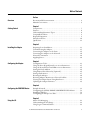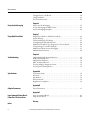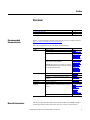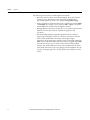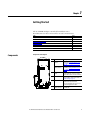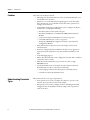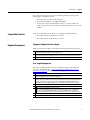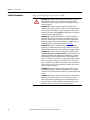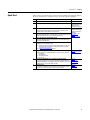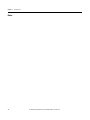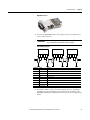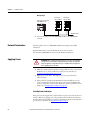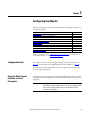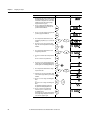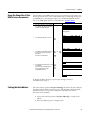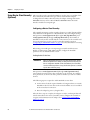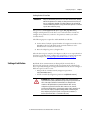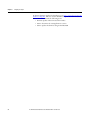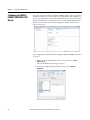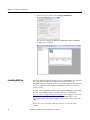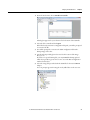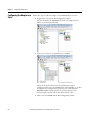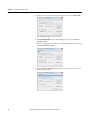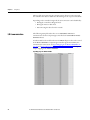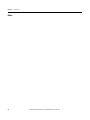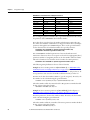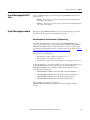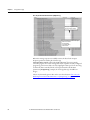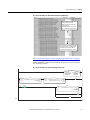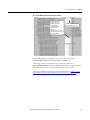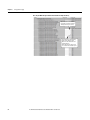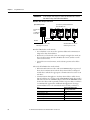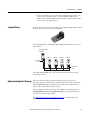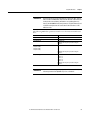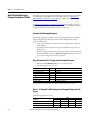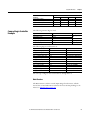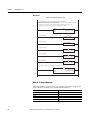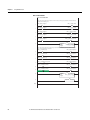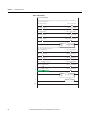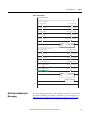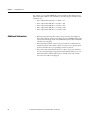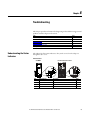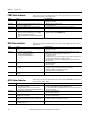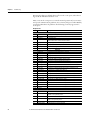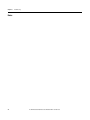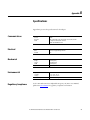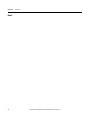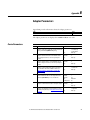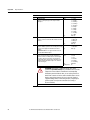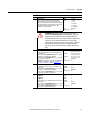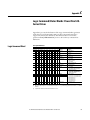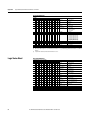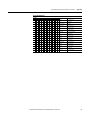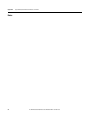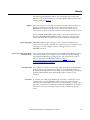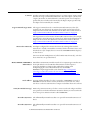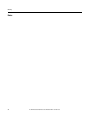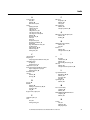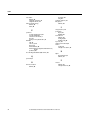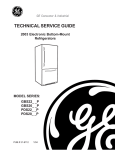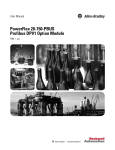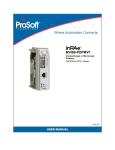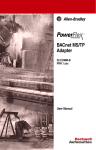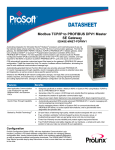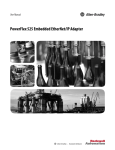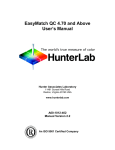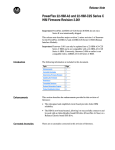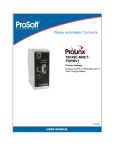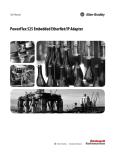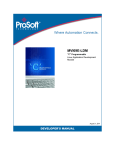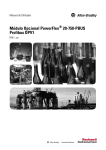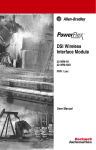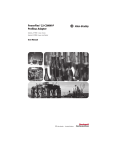Download Spec Sheet - The Reynolds Company
Transcript
User Manual PowerFlex 25-COMM-P PROFIBUS DPV1 Adapter Important User Information Solid-state equipment has operational characteristics differing from those of electromechanical equipment. Safety Guidelines for the Application, Installation and Maintenance of Solid State Controls (publication SGI-1.1 available from your local Rockwell Automation® sales office or online at http://www.rockwellautomation.com/literature/) describes some important differences between solid-state equipment and hard-wired electromechanical devices. Because of this difference, and also because of the wide variety of uses for solid-state equipment, all persons responsible for applying this equipment must satisfy themselves that each intended application of this equipment is acceptable. In no event will Rockwell Automation, Inc. be responsible or liable for indirect or consequential damages resulting from the use or application of this equipment. The examples and diagrams in this manual are included solely for illustrative purposes. Because of the many variables and requirements associated with any particular installation, Rockwell Automation, Inc. cannot assume responsibility or liability for actual use based on the examples and diagrams. No patent liability is assumed by Rockwell Automation, Inc. with respect to use of information, circuits, equipment, or software described in this manual. Reproduction of the contents of this manual, in whole or in part, without written permission of Rockwell Automation, Inc., is prohibited. Throughout this manual, when necessary, we use notes to make you aware of safety considerations. WARNING: Identifies information about practices or circumstances that can cause an explosion in a hazardous environment, which may lead to personal injury or death, property damage, or economic loss. ATTENTION: Identifies information about practices or circumstances that can lead to personal injury or death, property damage, or economic loss. Attentions help you identify a hazard, avoid a hazard, and recognize the consequence. SHOCK HAZARD: Labels may be on or inside the equipment, for example, a drive or motor, to alert people that dangerous voltage may be present. BURN HAZARD: Labels may be on or inside the equipment, for example, a drive or motor, to alert people that surfaces may reach dangerous temperatures. IMPORTANT Identifies information that is critical for successful application and understanding of the product. Allen-Bradley, Rockwell Automation, Rockwell Software, PowerFlex, Studio 5000 and Connected Components Workbench are trademarks of Rockwell Automation, Inc. Trademarks not belonging to Rockwell Automation are property of their respective companies. Table of Contents Preface Overview Recommended Documentation . . . . . . . . . . . . . . . . . . . . . . . . . . . . . . . . . . . . 5 Manual Conventions . . . . . . . . . . . . . . . . . . . . . . . . . . . . . . . . . . . . . . . . . . . . . . 5 Chapter 1 Getting Started Components. . . . . . . . . . . . . . . . . . . . . . . . . . . . . . . . . . . . . . . . . . . . . . . . . . . . . . 7 Features . . . . . . . . . . . . . . . . . . . . . . . . . . . . . . . . . . . . . . . . . . . . . . . . . . . . . . . . . . 8 Understanding Parameter Types. . . . . . . . . . . . . . . . . . . . . . . . . . . . . . . . . . . . 8 Compatible Products . . . . . . . . . . . . . . . . . . . . . . . . . . . . . . . . . . . . . . . . . . . . . . 9 Required Equipment . . . . . . . . . . . . . . . . . . . . . . . . . . . . . . . . . . . . . . . . . . . . . . 9 Safety Precautions . . . . . . . . . . . . . . . . . . . . . . . . . . . . . . . . . . . . . . . . . . . . . . . . 10 Quick Start . . . . . . . . . . . . . . . . . . . . . . . . . . . . . . . . . . . . . . . . . . . . . . . . . . . . . . 11 Chapter 2 Installing the Adapter Preparing for an Installation. . . . . . . . . . . . . . . . . . . . . . . . . . . . . . . . . . . . . . . Commissioning the Adapter . . . . . . . . . . . . . . . . . . . . . . . . . . . . . . . . . . . . . . Connecting the Adapter to the Drive . . . . . . . . . . . . . . . . . . . . . . . . . . . . . . Connecting the Adapter to the Network . . . . . . . . . . . . . . . . . . . . . . . . . . . Network Termination . . . . . . . . . . . . . . . . . . . . . . . . . . . . . . . . . . . . . . . . . . . . Applying Power . . . . . . . . . . . . . . . . . . . . . . . . . . . . . . . . . . . . . . . . . . . . . . . . . . 13 13 15 18 20 20 Chapter 3 Configuring the Adapter Configuration Tools. . . . . . . . . . . . . . . . . . . . . . . . . . . . . . . . . . . . . . . . . . . . . . Using the Drive Keypad Interface to Access Parameters . . . . . . . . . . . . . Using the PowerFlex 4-Class HIM to Access Parameters. . . . . . . . . . . . . Setting the Node Address . . . . . . . . . . . . . . . . . . . . . . . . . . . . . . . . . . . . . . . . . Using Master-Slave Hierarchy (Optional) . . . . . . . . . . . . . . . . . . . . . . . . . . Setting a Fault Action . . . . . . . . . . . . . . . . . . . . . . . . . . . . . . . . . . . . . . . . . . . . Resetting the Adapter . . . . . . . . . . . . . . . . . . . . . . . . . . . . . . . . . . . . . . . . . . . . Restoring Adapter Parameters to Factory Defaults . . . . . . . . . . . . . . . . . . Viewing the Adapter Status Using Parameters . . . . . . . . . . . . . . . . . . . . . . Updating the Adapter Firmware. . . . . . . . . . . . . . . . . . . . . . . . . . . . . . . . . . . 23 23 25 25 26 27 28 29 29 29 Chapter 4 Configuring the PROFIBUS Master Example Network . . . . . . . . . . . . . . . . . . . . . . . . . . . . . . . . . . . . . . . . . . . . . . . . Configuring the MVI69-PDPMV1 PROFIBUS DPV1 Master . . . . . . Installing GSD Files . . . . . . . . . . . . . . . . . . . . . . . . . . . . . . . . . . . . . . . . . . . . . . Configuring the Adapter as a Slave. . . . . . . . . . . . . . . . . . . . . . . . . . . . . . . . . 31 32 34 36 Chapter 5 Using the I/O About I/O Messaging . . . . . . . . . . . . . . . . . . . . . . . . . . . . . . . . . . . . . . . . . . . . 41 Understanding the I/O Image . . . . . . . . . . . . . . . . . . . . . . . . . . . . . . . . . . . . . 42 Using Logic Command/Status . . . . . . . . . . . . . . . . . . . . . . . . . . . . . . . . . . . . 42 Rockwell Automation Publication 520COM-UM004A-EN-E - November 2013 3 Table of Contents Using Reference/Feedback . . . . . . . . . . . . . . . . . . . . . . . . . . . . . . . . . . . . . . . . 42 Using Datalinks . . . . . . . . . . . . . . . . . . . . . . . . . . . . . . . . . . . . . . . . . . . . . . . . . . 43 I/O Communication . . . . . . . . . . . . . . . . . . . . . . . . . . . . . . . . . . . . . . . . . . . . . 44 Chapter 6 Using Acyclic Messaging About Acyclic Messaging . . . . . . . . . . . . . . . . . . . . . . . . . . . . . . . . . . . . . . . . . 47 Acyclic Messaging for DPV1 Class . . . . . . . . . . . . . . . . . . . . . . . . . . . . . . . . . 49 Acyclic Messaging Examples. . . . . . . . . . . . . . . . . . . . . . . . . . . . . . . . . . . . . . . 49 Chapter 7 Using Multi-Drive Mode Single-Drive Mode vs. Multi-Drive Mode . . . . . . . . . . . . . . . . . . . . . . . . . . System Wiring . . . . . . . . . . . . . . . . . . . . . . . . . . . . . . . . . . . . . . . . . . . . . . . . . . . Understanding the I/O Image . . . . . . . . . . . . . . . . . . . . . . . . . . . . . . . . . . . . . Configuring the RS-485 Network . . . . . . . . . . . . . . . . . . . . . . . . . . . . . . . . . Multi-Drive Ladder Logic Program for Generic Profile . . . . . . . . . . . . . . CompactLogix Controller Example. . . . . . . . . . . . . . . . . . . . . . . . . . . . . . . . Multi-Drive Mode Acyclic Messaging . . . . . . . . . . . . . . . . . . . . . . . . . . . . . . Additional Information. . . . . . . . . . . . . . . . . . . . . . . . . . . . . . . . . . . . . . . . . . . 55 57 57 58 60 61 67 68 Chapter 8 Troubleshooting Understanding the Status Indicators . . . . . . . . . . . . . . . . . . . . . . . . . . . . . . . PORT Status Indicator . . . . . . . . . . . . . . . . . . . . . . . . . . . . . . . . . . . . . . . . . . . MOD Status Indicator. . . . . . . . . . . . . . . . . . . . . . . . . . . . . . . . . . . . . . . . . . . . NET A Status Indicator . . . . . . . . . . . . . . . . . . . . . . . . . . . . . . . . . . . . . . . . . . Viewing Adapter Diagnostic Items. . . . . . . . . . . . . . . . . . . . . . . . . . . . . . . . . Viewing and Clearing Events . . . . . . . . . . . . . . . . . . . . . . . . . . . . . . . . . . . . . . 69 70 70 70 71 71 Appendix A Specifications Communications. . . . . . . . . . . . . . . . . . . . . . . . . . . . . . . . . . . . . . . . . . . . . . . . . Electrical . . . . . . . . . . . . . . . . . . . . . . . . . . . . . . . . . . . . . . . . . . . . . . . . . . . . . . . . Mechanical . . . . . . . . . . . . . . . . . . . . . . . . . . . . . . . . . . . . . . . . . . . . . . . . . . . . . . Environmental . . . . . . . . . . . . . . . . . . . . . . . . . . . . . . . . . . . . . . . . . . . . . . . . . . . Regulatory Compliance . . . . . . . . . . . . . . . . . . . . . . . . . . . . . . . . . . . . . . . . . . . 75 75 75 75 75 Appendix B Adapter Parameters Device Parameters . . . . . . . . . . . . . . . . . . . . . . . . . . . . . . . . . . . . . . . . . . . . . . . . 77 Appendix C Logic Command/Status Words: PowerFlex 520-Series Drives Logic Command Word . . . . . . . . . . . . . . . . . . . . . . . . . . . . . . . . . . . . . . . . . . . 81 Logic Status Word . . . . . . . . . . . . . . . . . . . . . . . . . . . . . . . . . . . . . . . . . . . . . . . 82 Glossary Index 4 Rockwell Automation Publication 520COM-UM004A-EN-E - November 2013 Preface Overview For information on… Recommended Documentation Manual Conventions Recommended Documentation See page… 5 5 All the recommended documentation listed in this section is available online at http://www.rockwellautomation.com/literature. The following publications provide additional information: For... PROFIBUS See... PROFIBUS Standard PROFIBUS Installation Guideline Prosoft Configuration Builder Publication http:// www.profibus.com/ http://www.prosofttechnology.com/ Products/ProSoftSoftware/ProSoftConfiguration-Builder PROFIBUS DP-V1 Master Network Interface Module for http://www.prosofttechnology.com/ CompactLogix (Prosoft MVI69-PDPMV1) Products/RockwellImportant: This manual does not cover all the steps required to Automation-Insetup a PROFIBUS DP Master module. Make sure to see module’s chassis/Platform/ CompactLogix/ user manual for detailed instructions. PROFIBUS-DP-V1Master-NetworkInterface-Modulefor-CompactLogix PowerFlex®520-Series Drives PowerFlex 520-Series Adjustable Frequency AC Drive User Manual 520-UM001 PowerFlex 520-Series AC Drive Specifications Technical Data 520-TD001 PowerFlex 520-Series Communication Adapters Installation 520COM-IN001 Instructions PowerFlex 4-Class HIM PowerFlex 4-Class Human HIM (DSI) Quick Reference 22HIM-QR001 – RSLogix™ 5000 RSLogix 5000 online help(1) Connected Components Website containing information on the Connected Components http:// ab.rockwellautomatio Workbench Workbench software tool, and includes a link for free software n.com/ download. ProgrammableControllers/ ConnectedComponentsWorkbench-Software – Connected Components Workbench online help(1) (1) The online help is installed with the software. Manual Conventions This manual provides information about the PowerFlex 25-COMM-P adapter and using it with PowerFlex 520-series drives for network communication. Rockwell Automation Publication 520COM-UM004A-EN-E - November 2013 5 Preface Overview The following conventions are used throughout this manual: • Parameter names are shown in the format axxx [*]. The a represents the parameter group. The xxx represents the parameter number. The * represents the parameter name— for example C175 [DSI I/O Cfg]. • Menu commands are shown in bold type face and follow the format Menu > Command. For example, if you read “Select File > Open,” you should click the File menu and then click the Open command. • RSLogix 5000 (version 20) was used for the screen captures in this manual. Different versions of the software may differ in appearance and procedures. • The Studio 5000™ Engineering and Design Environment combines engineering and design elements into a common environment. The first element in the Studio 5000 environment is the Logix Designer application. The Logix Designer application is the rebranding of RSLogix 5000 software and will continue to be the product to program Logix 5000 controllers for discrete, process, batch, motion, safety, and drive-based solutions. The Studio 5000 environment is the foundation for the future of Rockwell Automation engineering design tools and capabilities. It is the one place for design engineers to develop all the elements of their control system. 6 Rockwell Automation Publication 520COM-UM004A-EN-E - November 2013 Chapter 1 Getting Started The 25-COMM-P adapter is intended for installation into a PowerFlex 520-series drive and is used for network communication. Topic Components Features Understanding Parameter Types Compatible Products Required Equipment Safety Precautions Quick Start Components Page 7 8 8 9 9 10 11 Components of the Adapter 25-COMM-P Item Part ➊ Node Address switches ➋ ➊ ➋ ➌ ➍ ➍ ➎ ➌ ➎ Description Switches for setting the node address of the adapter. See Setting the Endianness and Node Address Using the DIP Switches on page 14. Endianness Selection Sets the endianness of data transmitted over switch (Switch 8) network.See Setting the Endianness and Node Address Using the DIP Switches on page 14. Adapter-to-Drive A 40-pin, double-row shrouded female header header. An interface connector is used to connect this header to a header on the drive. Status indicators Three LEDs that indicate the status of the connected drive, adapter and network. See Troubleshooting on page 69. CS1/CS2 terminals Provides a clean ground for the communication bus cable shields. CS1 or CS2 should be connected to a clean ground or PE ground on the drive. PROFIBUS DB9 PROFIBUS connector for the PROFIBUS Female connector network cable. Rockwell Automation Publication 520COM-UM004A-EN-E - November 2013 7 Chapter 1 Getting Started Features The features of the adapter include: • Mounting onto a PowerFlex 520-series drive Control Module back cover for installation into the drive. • Switches to set a node address before applying power to the PowerFlex drive. Alternatively, you can disable the switches and use parameters to configure these functions. • Compatibility with various configuration tools to configure the adapter and host drive, including the following: – PowerFlex 520-series drive built-in keypad – PowerFlex 22-HIM-A3 or 22-HIM-C2S HIM (Human Interface Module) – Connected Components Workbench (version 3 or greater) – ControlFLASH software (version 7 or greater) – Third-party PROFIBUS configuration software, such as Prosoft Configuration Builder • Status indicators that report the status of the adapter and network communications. • Parameter-configured 16-bit Datalinks in the I/O to meet application requirements (four Datalinks to write data and four Datalinks to read data). • Acylic Messaging support. • Master-Slave hierarchy that can be configured to transmit data to and from a controller on the network. • Multi-drive mode which allows up to five drives to share a single PROFIBUS node. • User-defined fault actions to determine how the adapter and its host PowerFlex 520-series drive respond to the following: – I/O messaging communication disruptions (Comm Flt Action) – Controllers in idle mode (Idle Flt Action) Understanding Parameter Types This manual references two types of parameters: • Device parameters are used to configure the adapter to operate on the network. These parameters reside on the adapter. • Host parameters are used to configure the drive, including the datalink configuration for the datalinks used by the adapter. These parameters reside on the drive. 8 Rockwell Automation Publication 520COM-UM004A-EN-E - November 2013 Getting Started Chapter 1 You can view adapter Device parameters and Host parameters with any of the following drive configuration tools: • PowerFlex 520-series drive built-in keypad • PowerFlex 22-HIM-A3 or 22-HIM-C2S HIM • Connected Components Workbench software – click the tab for the adapter at the bottom of the window, and click the Parameters icon in the tool bar. Compatible Products At the time of publication, the adapter is compatible with the following: • PowerFlex 523 drives (all firmware revisions) • PowerFlex 525 drives (all firmware revisions) Required Equipment Equipment Shipped with the Adapter When you unpack the adapter, verify that the package includes the following: ❑ One PowerFlex 25-COMM-P PROFIBUS DPV1 adapter (installed in a PowerFlex 520-series drive control module back cover) ❑ Two interface connectors (one for connecting the adapter to PowerFlex 523 drives, one for connecting the adapter to PowerFlex 525 drives) ❑ One Installation Instructions leaflet, publication 520COM-IN001 User-Supplied Equipment The Device and Host parameters can be configured using the PowerFlex 520series drive built-in keypad (see Using the Drive Keypad Interface to Access Parameters on page 23). In addition, you must supply: ❑ A small screwdriver ❑ PROFIBUS cable; only use cable that conforms to PROFIBUS cable standards (Belden #3079A PROFIBUS cable or equivalent is recommended) ❑ One 9-pin, male D-Sub PROFIBUS connector PROFIBUS connectors are available from a variety of sources and in various sizes. As such, there may be mechanical limitations that prohibit the use of some connectors. Phoenix SUBCON-PLUS-PROFIB/AX/SC (Part # 2744380), Siemens 6GK1500-0FC00, or Brad BM5G60PP4Mxxx are recommended for use with PowerFlex 520-series drives. ❑ Configuration tool, such as the following: – PowerFlex 22-HIM-A3 or 22-HIM-C2S HIM – Connected Components Workbench (version 3 or greater) Connected Components Workbench is the recommended stand-alone software tool for use with PowerFlex drives. You can obtain a free copy by downloading it or requesting a DVD. Both options are available at http://ab.rockwellautomation.com/Programmable-Controllers/Connected-Components-Workbench-Software. ❑ Controller configuration software RSLogix 5000 (version 20 or greater) or Logix Designer (version 21 or greater) ❑ A computer connection to the PROFIBUS DPV1 network Rockwell Automation Publication 520COM-UM004A-EN-E - November 2013 9 Chapter 1 Getting Started Safety Precautions Please read the following safety precautions carefully. ATTENTION: Risk of injury or death exists. The PowerFlex drive may contain high voltages that can cause injury or death. Remove all power from the PowerFlex drive, and then verify power has been removed before installing or removing an adapter. ATTENTION: Risk of injury or equipment damage exists. Only personnel familiar with drive and power products and the associated machinery should plan or implement the installation, start up, configuration, and subsequent maintenance of the drive using this PROFIBUS adapter. Failure to comply may result in injury and/or equipment damage. ATTENTION: Risk of equipment damage exists. The adapter contains ESD (Electrostatic Discharge) sensitive parts that can be damaged if you do not follow ESD control procedures. Static control precautions are required when handling the adapter. If you are unfamiliar with static control procedures, see Guarding Against Electrostatic Damage (publication 8000-4.5.2) ATTENTION: Risk of injury or equipment damage exists. If the adapter is transmitting control I/O to the drive, the drive may fault when you reset the adapter. Determine how your drive will respond before resetting the adapter. ATTENTION: Risk of injury or equipment damage exists. Device parameters 11 [Comm Flt Action] and 12 [Idle Flt Action] let you determine the action of the adapter and drive if I/O communication is disrupted or the controller is idle. By default, these parameters fault the drive. You may configure these parameters so that the drive continues to run, however, precautions should be taken to ensure that the settings of these parameters do not create a risk of injury or equipment damage. When commissioning the drive, verify that your system responds correctly to various situations (for example, a disconnected cable or a controller in idle state). ATTENTION: Risk of injury or equipment damage exists. When a system is configured for the first time, there may be unintended or incorrect machine motion. Disconnect the motor from the machine or process during initial system testing. ATTENTION: Risk of injury or equipment damage exists. The examples in this publication are intended solely for purposes of example. There are many variables and requirements with any application. Rockwell Automation, Inc. does not assume responsibility or liability (to include intellectual property liability) for actual use of the examples shown in this publication. 10 Rockwell Automation Publication 520COM-UM004A-EN-E - November 2013 Getting Started Quick Start Chapter 1 This section is provided to help experienced users quickly start using the adapter. If you are unsure how to complete a step, refer to the referenced chapter. Step Action 1 Review the safety precautions for the adapter. 2 Verify that the PowerFlex drive is properly installed. 3 4 5 6 7 8 9 See... Throughout this manual PowerFlex 520-Series Adjustable Frequency AC Drive User Manual, publication 520-UM001 Commission the adapter. PowerFlex 520-Series Communication Adapters Set a unique node address using the switches on the adapter. If desired, you can Installation Instructions, disable the switches and use parameter settings instead. publication Install the adapter. 520COM-IN001 and Verify that the PowerFlex drive is not powered. Then, connect the adapter to the drive Chapter 2, using the appropriate interface connector (included with adapter). Installing the Adapter Connect the adapter to the PROFIBUS network. Verify that the PROFIBUS network is not powered. Then, connect the adapter to the network using a PROFIBUS cable. Apply power to the drive and to the network. The adapter receives power from the drive. a. Verify that the adapter is installed correctly and then apply power to the drive. The status indicators should be green. If they flash red, there is a problem. See Troubleshooting on page 69. b. Configure and verify key drive parameters. Configure the adapter for your application. Chapter 3, Set adapter parameters for the following functions as required by your application: Configuring the Adapter – Node address – I/O configuration – Master-Slave hierarchy – Fault actions Configure the PROFIBUS Master to communicate with the adapter. Chapter 4, Use controller configuration tools such as Prosoft Configuration Builder software for Configuring the PROFIBUS and RSLogix 5000 or Logix Designer software to configure the master on the PROFIBUS Master PROFIBUS network to recognize the adapter and drive. Configure the I/O. Chapter 5, Use a controller configuration tool such as RSLogix 5000 or Logix Designer software Using the I/O that enables you to control the adapter and connected drive using I/O. Rockwell Automation Publication 520COM-UM004A-EN-E - November 2013 11 Chapter 1 Getting Started Notes: 12 Rockwell Automation Publication 520COM-UM004A-EN-E - November 2013 Chapter 2 Installing the Adapter This chapter provides instructions for installing the adapter in a PowerFlex 520-series drive. Topic Preparing for an Installation Commissioning the Adapter Connecting the Adapter to the Drive Connecting the Adapter to the Network Network Termination Applying Power Page 13 13 15 18 20 20 Preparing for an Installation Before installing the adapter, do the following: • Read the PROFIBUS Installation Guideline for details on PROFIBUS networks. • Verify that you have all required equipment. See Required Equipment on page 9. Commissioning the Adapter To commission the adapter, you must set the Endianness and a unique node address that is used by the network. See the Glossary on page 85 for details about node addresses. There are two methods for configuring the adapter’s Endianness and node address: • Using the onboard DIP Switches; • Using adapter parameters – Use adapter parameters when you want more flexibility in setting up the node address. To set the node address using adapter parameters, see Setting the Node Address on page 25. IMPORTANT Regardless of the method used to set the adapter’s node address, each node on the network must have a unique node address. ATTENTION: Risk of equipment damage exists. The adapter contains ESD (Electrostatic Discharge) sensitive parts that can be damaged if you do not follow ESD control procedures. Static control precautions are required when handling the adapter. If you are unfamiliar with static control procedures, see Guarding Against Electrostatic Damage (publication 8000-4.5.2) Rockwell Automation Publication 520COM-UM004A-EN-E - November 2013 13 Chapter 2 Installing the Adapter Setting the Endianness and Node Address Using the DIP Switches Node Address switches (1...7) Byte Swap switch (8) Set the Endianness of the adapter with Byte Swap switch 8. The Byte Swap switch can be set to either OFF ‘0’ (Little Endian) or ON ‘1’ (Big Endian) data formats for the data exchanged on the network. The data consists of the following items: • CTRL: Logic Command Word (four bytes) • REF: Speed Reference (two bytes) • STAT: Logic Status Word (four bytes) • FEEDBACK: Speed Feedback (two bytes) • zero to eight Datalinks (two bytes each) • Acyclic messaging Depending on the setting of the Byte Swap switch 8, the two bytes for each of the above data items are swapped. IMPORTANT Each node on the PROFIBUS network must have a unique address. Set the node address before power is applied because the adapter detects the node address during initialization (Power On Reset). Unless using the Set Slave Address service in which the address change occurs without requiring a power cycle. Set the Node Address by setting the Node Address switches 1 through 7 to their binary equivalent, where ‘0’ and ‘1’ indicate switch positions ‘OFF’ and ‘ON’ respectively. Node Address Switch Settings on page 15 lists node addresses and the corresponding Node Address switch settings required to set that respective address. 14 Rockwell Automation Publication 520COM-UM004A-EN-E - November 2013 Installing the Adapter Chapter 2 Node Address Switch Settings 3 0 0 0 0 1 1 1 1 0 0 0 0 1 1 1 2 0 0 1 1 0 0 1 1 0 0 1 1 0 0 1 1 0 1 0 1 0 1 0 1 0 1 0 1 0 1 0 Node Node Address Switch Address 7 6 5 4 15 0 0 0 1 16 0 0 1 0 17 0 0 1 0 18 0 0 1 0 19 1 0 1 0 20 0 0 1 0 3 1 0 0 0 0 1 2 1 0 0 1 1 0 1 1 0 1 0 1 0 0 0 0 0 1 1 1 0 0 1 1 0 0 1 0 1 0 1 0 1 1 ... Node Node Address Switch Address 7 6 5 4 00 0 0 0 0 01 0 0 0 0 02 0 0 0 0 03 0 0 0 0 04 0 0 0 0 05 0 0 0 0 06 0 0 0 0 07 0 0 0 0 08 0 0 0 1 09 0 0 0 1 10 0 0 0 1 11 0 0 0 1 12 0 0 0 1 13 0 0 0 1 14 0 0 0 1 120 121 123 124 125 126 127 1 1 1 1 1 1 1 1 1 1 1 1 1 1 1 1 1 1 1 1 1 1 1 1 1 1 1 1 Description of Node Address Switches Node Address Value Description 00 or 127 If the Node Address switches are set to ‘00’ (the default setting) or 127, the adapter uses Device parameter 05 [Net Addr Cfg] to set the Node Address. See Setting the Node Address on page 25. 01...126 Node Address used by the adapter. The switch settings can be verified by viewing the Device parameter 06 [Net Addr Act], a read-only parameter, with any of the following drive configuration tools: • PowerFlex 520-series drive built-in keypad • PowerFlex 22-HIM-A3 or 22-HIM-C2S HIM • Connected Components Workbench software (version 3 or greater) Connecting the Adapter to the Drive ATTENTION: Risk of injury or death exists. The PowerFlex drive may contain high voltages that can cause injury or death. Remove power from the drive, and then verify power has been discharged before connecting the adapter to the network. 1. Remove power from the drive. 2. Use static control precautions. 3. Separate the drive’s control module from the power module. Rockwell Automation Publication 520COM-UM004A-EN-E - November 2013 15 Chapter 2 Installing the Adapter a. Press and hold down the catch on both sides of the frame cover, then pullout and swing upwards to remove (Frames B...E only). b. Press down and slide out the top cover of the control module to unlock it from the power module. c. Hold the sides and top of the control module firmly, then pull out to separate it from the power module. 16 Rockwell Automation Publication 520COM-UM004A-EN-E - November 2013 Installing the Adapter Chapter 2 4. Insert the interface connector for the adapter into the header located at the back of the control module. For PowerFlex 523 Communication adapter interface connector For PowerFlex 525 Communication adapter interface connector Rockwell Automation Publication 520COM-UM004A-EN-E - November 2013 17 Chapter 2 Installing the Adapter 5. Align the Communication card-Drive header on the adapter with the interface connector. Then, press down firmly around the adapter. The adapter snaps into the back of the control module. IMPORTANT The CS1/CS2 terminals on the adapter provide a clean ground for the communication bus cable shields. You should connect the CS1 or CS2 terminal to a clean ground or PE ground on the drive. 6. Attach the control module to the power module. Connecting the Adapter to the Network ATTENTION: Risk of injury or death exists. The PowerFlex drive may contain high voltages that can cause injury or death. Remove power from the drive, and then verify power has been discharged before connecting the adapter to the network. 1. Remove power from the network. 2. Use static control precautions. 3. Connect a PROFIBUS connector to the cable. PROFIBUS connectors are available from a variety of sources and in various sizes. As such, there may be mechanical limitations that prohibit the use of some connectors. Phoenix SUBCON-PLUS-PROFIB/AX/SC (Part #2744380), Siemens 6GK1500-0FC00, or Brad BM5G60PP4Mxxxx are recommended for use with PowerFlex 520-series drives. 18 Rockwell Automation Publication 520COM-UM004A-EN-E - November 2013 Installing the Adapter Chapter 2 PROFIBUS Connector 4. Connect the PROFIBUS cable to the adapter and secure it with the two screws on the connector. PROFIBUS communication may not operate correctly if the cable shield does not make full contact with the connector housing. IMPORTANT Network Wiring Diagram B Terminal Housing 1 2 3 4 5 6 7 8 9 A B Signal Shield Not connected Not connected B-LINE RTS GND BUS +5V BUS Not connected A-LINE Not connected A B A B A B A B A Function Bus cable shield (outer screen that surrounds A and B conductors) – – Positive RxD/TxD according to RS485 specification Request to send Network Zero Volt Reference (isolated from drive side) +5V output to network (isolated from drive side) – Negative RxD/TxD according to RS485 specification – 5. Ground the shield to reduce electrostatic pickup. However, shielding is only effective when the shield is properly connected to ground. See the PROFIBUS Installation Guideline for instructions to correctly ground the shield. Rockwell Automation Publication 520COM-UM004A-EN-E - November 2013 19 Chapter 2 Installing the Adapter Wiring Example PowerFlex 525 with 25-COMM-P PowerFlex 525 with 25-COMM-P CompactLogix controller with MVI69-PDPMV1 in slot 1 Sel Esc Sel PROFIBUS Esc PROFIBUS network 6. Connect the other end of the PROFIBUS cable to the PROFIBUS network. Network Termination The first and last node on a PROFIBUS DP Network segment should be terminated. Rockwell Automation recommends that the user select one of the aforementioned PROFIBUS connectors with built-in termination. Applying Power ATTENTION: Risk of equipment damage, injury, or death exists. Unpredictable operation may occur if you fail to verify that parameter settings are compatible with your application. Verify that settings are compatible with your application before applying power to the drive. 1. Make sure that the adapter will have a unique address on the network and Endianness is set. If a new address is needed, reset its switches (see Commissioning the Adapter on page 13). 2. Apply power to the drive. The adapter receives its power from the connected drive. 3. If the parameter settings for the Endianness and node address are to be used, a configuration tool such as Connected Components Workbench (version 3 or greater) can be used to adjust the respective parameters in the adapter. See Configuring the Adapter on page 23. Start-Up Status Indication After power has been applied, the status indicators can be viewed on the front of the drive. When you apply power to the product and network for the first time, the status indicators should be green after an initialization. If the status indicators go red, there is a problem. See Troubleshooting on page 69. 20 Rockwell Automation Publication 520COM-UM004A-EN-E - November 2013 Installing the Adapter Chapter 2 Drive and Adapter Status Indicators 25-COMM-P PowerFlex 525 Frame A shown FWD ENET LINK EtherNet/IP ➊ ➍ Item ➊ Status Indicator PORT Esc Sel ➌ Status(1) Green Flashing green ➋ MOD Green Flashing green ➌ NET A Green Flashing green ➍ NET B ➊ ➋ Off ➍ ➋ ➌ Description Normal operation. The adapter is properly connected and is communicating with the drive. The adapter is in the process of establishing a connection to the drive. This status indicator will turn solid green or red. Normal operation. The adapter is operational and is transferring I/O data. Normal operation. The adapter is operational but is not transferring I/O data. Normal operation. The adapter is properly connected and communicating on the network. The adapter is properly connected but is not communicating with any devices on the network. Not used for PROFIBUS network. (1) If all status indicators are off, the adapter is not receiving power. If any other conditions occur, see Troubleshooting on page 69. Configuring/Verifying Key Drive Parameters The PowerFlex 520-series drive can be separately configured for the control and Reference functions in various combinations. For example, you could set the drive to have its control come from a peripheral or terminal block with the Reference coming from the network. Or you could set the drive to have its control come from the network with the Reference coming from another peripheral or terminal block. Or you could set the drive to have both its control and Reference come from the network. Configuring the Host parameters can be done using the drive’s keypad, a HIM, Logix Designer or Connected Components Workbench. In the following example, the drive will receive the Logic Command and Reference from the network. 1. Set the value of Host parameter P046 [Start Source 1] to “Network Opt”. 2. Set the value of Host parameter P047 [Speed Reference1] to 4 “Network Opt”. Rockwell Automation Publication 520COM-UM004A-EN-E - November 2013 21 Chapter 2 Installing the Adapter TIP The PowerFlex 520-series drive supports up to three control functions and three Reference functions. For more information on how to set different combinations of the control and Reference functions, see the PowerFlex 520-Series Adjustable Frequency AC Drive User Manual, publication 520-UM001. 22 Rockwell Automation Publication 520COM-UM004A-EN-E - November 2013 Chapter 3 Configuring the Adapter This chapter provides instructions and information for setting the parameters to configure the adapter. Topic Configuration Tools Using the Drive Keypad Interface to Access Parameters Using the PowerFlex 4-Class HIM to Access Parameters Setting the Node Address Using Master-Slave Hierarchy (Optional) Setting a Fault Action Resetting the Adapter Restoring Adapter Parameters to Factory Defaults Viewing the Adapter Status Using Parameters Updating the Adapter Firmware Page 23 23 25 25 26 27 28 29 29 29 For a list of parameters, see Adapter Parameters on page 77. For definitions of terms in this chapter, see the Glossary on page 85. Configuration Tools The adapter parameters can be configured using the drive keypad interface (see page 23) or a PowerFlex 4-class HIM (Human Interface Module, see page 25). Connected Components Workbench (version 3 or greater) can also be used to access the adapter parameters. Using the Drive Keypad Interface to Access Parameters The following is an example of basic integral keypad and display functions. This example provides basic navigation instructions and illustrates how to program a parameter. IMPORTANT The adapter Device parameters can be accessed on the drive keypad via the “N” (Network) group. Note that the parameters in the “N” group will appear offset from the Device parameter numbers referenced in this manual by 1000 (decimal) on the LCD display. Rockwell Automation Publication 520COM-UM004A-EN-E - November 2013 23 Chapter 3 Configuring the Adapter Step Key(s) 1. When power is applied, the last user-selected Basic Display Group parameter number is briefly displayed with flashing characters. The display then defaults to that parameter’s current value. (Example shows the value of b001 [Output Freq] with the drive stopped.) 2. Press Esc to display the Basic Display Group parameter number shown on power-up. The parameter number will flash. Esc Example Display FWD HERTZ FWD 3. Press Esc to enter the parameter group list. The parameter group letter will flash. FWD Esc 4. Press the Up Arrow or Down Arrow to scroll through the group list (b, P, t, C, L, d, A, f, N, M, and Gx). or 5. Press Enter or Sel to enter a group. The right digit of the last viewed parameter in that group will flash. or 6. Press the Up Arrow or Down Arrow to scroll through the parameter list. FWD FWD Sel or 7. Press Enter to view the value of the parameter. Or Press Esc to return to the parameter list. FWD FWD 8. Press Enter or Sel to enter Program Mode and edit the value. The right digit will flash and the word Program on the LCD display will light up. or 9. Press the Up Arrow or Down Arrow to change the parameter value. FWD Sel or PROGRAM FWD PROGRAM 10. If desired, press Sel to move from digit to digit or bit to bit. The digit or bit that you can change will flash. Sel 11. Press Esc to cancel a change and exit Program Mode. Or Esc Press Enter to save a change and exit Program Mode. The digit will stop flashing and the word Program on the LCD display will turn off. 12. Press Esc to return to the parameter list. Continue to press Esc to back out of the programming menu. Esc If pressing Esc does not change the display, then b001 [Output Freq] is displayed. Press Enter or Sel to enter the group list again. 24 FWD PROGRAM FWD or Rockwell Automation Publication 520COM-UM004A-EN-E - November 2013 or FWD FWD Configuring the Adapter Using the PowerFlex 4-Class HIM to Access Parameters Chapter 3 The PowerFlex 4-class HIM can be used to access parameters in the adapter (see basic steps shown below). It is recommended that you read through the steps for your HIM before performing the sequence. For additional HIM information, refer to the HIM Quick Reference card, publication 22HIM-QR001. Step Key(s) 1. Power up the drive. Then connect the HIM to the DSI port of the drive. The Parameters tab for the drive will be displayed. Example Display Parameters Groups Linear List Changed Params DIAG 2. Press Sel until the DSEL tab is selected. Sel PARAM DSEL MEM SEL DSEL MEM SEL Device Select DSI Devices DIAG 3. 4. Select DSI Device in the DSEL tab if it is not already selected using the Up Arrow or Down Arrow. Press Enter to select DSI Device. Press the Up Arrow or Down Arrow to scroll to 25-COMM-P. Press Enter to reload the HIM to browse only the communication adapter (25-COMM-P) parameters. and PARAM DSI Devices PowerFlex 525 25-COMM-P Sel DSI Devices PowerFlex 525 25-COMM-P To display the Host parameters, repeat steps 1 through 3 and select “PowerFlex 525” at step 3. Setting the Node Address The value of Device parameter 05 [Net Addr Cfg] determines the node address if the adapter’s Node Address switches are set to ‘00’ (Program). When the Node Address switches are in any other combination of positions, the switches determine the node address. 1. Set the value of Device parameter 05 [Net Addr Cfg] to a unique node address. 2. Reset the adapter by power cycling the drive. Rockwell Automation Publication 520COM-UM004A-EN-E - November 2013 25 Chapter 3 Configuring the Adapter Using Master-Slave Hierarchy (Optional) This procedure is only required if Datalinks are used to write or read data of the drive. A hierarchy determines the type of device with which the adapter exchanges data. In a Master-Slave hierarchy, the adapter exchanges data with a PROFIBUS master, such as a Prosoft MVI69-PDPMV1 Master Network Interface module for CompactLogix. Configuring a Master-Slave Hierarchy The controller I/O image can have anywhere from zero to eight (four In and four Out) additional 16-bit parameters called Datalinks. They are configured using Host parameters C161 [Opt Data In 1] through C164 [Opt Data In 4], and C165 [Opt Data Out 1] through C168 [Opt Data Out 4]. The number of Datalinks actively used is controlled by the connection size in the controller and the in/out parameters. See the respective controller example sections in Configuring the PROFIBUS Master on page 31 for more information on setting the connection size. When using a ControlLogix or CompactLogix controller and the Generic Profile, or a MicroLogix 1100/1400 controller, configure the Datalink parameters now as described in this section. Enabling Datalinks To Write Data IMPORTANT Always use the Datalink parameters in consecutive numerical order, starting with the first parameter. For example, use Host parameters C165, C166, and C167 to configure three Datalinks to write data. Otherwise, the network I/O connection will be larger than necessary, which needlessly increases controller response time and memory usage. Host parameters C165 [Opt Data Out 1] through C168 [Opt Data Out 4] control which parameters in the drive send values to the network. To configure these parameters, set them to the drive parameter number you want to correlate them to. The following steps are required to enable Datalinks to write data: 1. Set the values of only the required number of contiguous drive-to-network Datalinks needed to write data to the network and that are to be included in the network I/O connection. 2. Reset the adapter by power cycling the drive. After the above steps are complete, the adapter is ready to send output data and transfer status data to the master (controller). Next, configure the controller to recognize and transmit I/O to the adapter. See Configuring the PROFIBUS Master on page 31. 26 Rockwell Automation Publication 520COM-UM004A-EN-E - November 2013 Configuring the Adapter Chapter 3 Enabling Datalinks To Read Data IMPORTANT Always use the Datalink parameters in consecutive numerical order, starting with the first parameter. For example, use Host parameters C161, C162, and C163 to configure three Datalinks to read data. Otherwise, the network I/O connection will be larger than necessary, which needlessly increases controller response time and memory usage. Host parameters C161 [Opt Data In 1] through C164 [Opt Data In 4] configure which parameters in the drive receive values from the network. To configure these parameters, set them to the parameter number you wish to correlate them to. The following steps are required to enable Datalinks to read data: 1. Set the values of only the required number of contiguous network-to-drive Datalinks needed to read data from the network and that are to be included in the network I/O connection. 2. Reset the adapter by power cycling the drive. After the above steps are complete, the adapter is ready to receive input data from the master (controller). Next, configure the controller to recognize and transmit I/O to the adapter. See Configuring the PROFIBUS Master on page 31. Setting a Fault Action By default, when communications are disrupted (the network cable is disconnected) and/or the controller is idle (in program mode or faulted), the drive responds by faulting if it is using I/O from the network. You can configure a different response to these events: • Disrupted I/O communication by using Device parameter 11 [Comm Flt Action]. • An idle controller by using Device parameter 12 [Idle Flt Action]. ATTENTION: Risk of injury or equipment damage exists. Device parameters 11 [Comm Flt Action] and 12 [Idle Flt Action] respectively let you determine the action of the adapter and drive if communications are disrupted or the controller is idle. By default, these parameters fault the drive. You may configure these parameters so that the drive continues to run, however, precautions should be taken to ensure that the settings of these parameters do not create a risk of injury or equipment damage. When commissioning the drive, verify that your system responds correctly to various situations (a disconnected network cable or a controller in idle state). Rockwell Automation Publication 520COM-UM004A-EN-E - November 2013 27 Chapter 3 Configuring the Adapter Changing the Fault Action Set the values of Device parameters 11 [Comm Flt Action] and 12 [Idle Flt Action] to the desired responses: Value 0 1 Action Fault Stop 2 3 4 Zero Data Hold Last Send Flt Cfg Description The drive is faulted and stopped. Datalink data is no longer sent to the drive. (Default) The drive is stopped as per Host parameter P045 [Stop Mode] setting. Datalink data sent to the drive remains unchanged. The drive is sent “0” values for all Reference and Datalink data. This does not command a stop. The drive continues in its present state. The drive is sent the Reference and Datalink data that you set in the fault configuration parameters (Device parameters 13 [Flt Cfg Logic], 14 [Flt Cfg Ref], and 15 [Flt Cfg DL 1] through 18 [Flt Cfg DL 4]). Changes to these parameters take effect immediately. A reset is not required. If communication is disrupted and then re-established again, the drive will automatically receive commands over the network again. Setting the Fault Configuration Parameters When setting Device parameters 11 [Comm Flt Action] and 12 [Idle Flt Action] to 4 “Send Flt Cfg,” the values in the following parameters are sent to the drive after a communications fault and/or idle fault for drive control occurs. You must set these parameters to values required by your application. Device Parameter 13 [Flt Cfg Logic] 14 [Flt Cfg Ref] 15 [Flt Cfg DL 1] through 18 [Flt Cfg DL 4] Description A 16-bit integer value sent to the drive for Logic Command. A 16-bit integer value sent to the drive for Reference. A 16-bit integer value sent to the drive for a Datalink. Changes to these parameters take effect immediately. A reset is not required. Resetting the Adapter Changes to switch settings on some adapter parameters require that you reset the adapter before the new settings take effect. You can reset the adapter by cycling power to the drive or by using Device parameter 19 [Reset Module]. ATTENTION: Risk of injury or equipment damage exists. If the adapter is transmitting control I/O to the drive, the drive may fault when you reset the adapter. Determine how your drive will respond before resetting the adapter. Set Device parameter 19 [Reset Module] to 1 “Reset Module”. Value 0 1 2 28 Description Ready (Default) Reset Module Set Defaults Rockwell Automation Publication 520COM-UM004A-EN-E - November 2013 Configuring the Adapter Chapter 3 When you enter 1 “Reset Module”, the adapter will be immediately reset. An alternate method to reset the adapter is by power cycling the drive. Set Device parameter 19 [Reset Module] to 2 “Set Defaults”. Restoring Adapter Parameters to Factory Defaults Value 0 1 2 Description Ready (Default) Reset Module Set Defaults When you enter 2 “Set Defaults”, the adapter will set all of its parameters to their factory default values. IMPORTANT Viewing the Adapter Status Using Parameters When performing a “Set Defaults” action, the drive may detect a conflict and then not allow this function to occur. If this happens, first resolve the conflict and then repeat a “Set Defaults” action. Common reasons for a conflict include the drive running or a controller in Run mode. After performing a “Set Defaults” action, you must enter 1 “Reset Module” or power cycle the drive so that the new values take effect. Thereafter, this parameter will be restored to a value of 0 “Ready”. The following Device parameters provide information about the status of the adapter. You can view these parameters at any time using the PowerFlex 22-HIM-A3 or 22-HIM-C2S HIM or Connected Components Workbench. PROFIBUS DP Adapter Status Parameters Name 02 [DLs From Net Act] 03 [DLs To Net Act] 04 [Net Addr Src] 06 [Net Addr Act] Updating the Adapter Firmware Description Displays the number of network-to-drive Datalinks that the drive is using based on the I/O connection opened by the controller. Displays the number of drive-to-network Datalinks that the controller is using based on the I/O connection opened by the controller. Displays the source from which the adapter’s node address is taken. This will be either the Node Address switches (see Setting the Endianness and Node Address Using the DIP Switches on page 14) or the value of Device parameter 05 [Net Addr Cfg]. Displays the actual network node address used by the adapter, which can be one of the following: • The address set with the Node Address switches (see Setting the Endianness and Node Address Using the DIP Switches on page 14). • The Set Slave Address service, sets the value of the new address into the Device parameter 05 [Net Addr Cfg]. It is saved in Non-volatile memory, but takes effect immediately. • An old address from the switches or parameter. (If either has been changed, but the adapter has not been reset, the new address will not be in effect.) The adapter firmware can be updated over the network or through DSI using a tool such as the 1203-USB serial converter. When updating firmware over the network or DSI, you can use the Allen-Bradley ControlFLASH software tool. Rockwell Automation Publication 520COM-UM004A-EN-E - November 2013 29 Chapter 3 Configuring the Adapter To obtain a firmware update for this adapter, go to http://www.ab.com/support/ abdrives/webupdate. This site contains all firmware update files and associated Release Notes that describe the following items: • Firmware update enhancements and anomalies • How to determine the existing firmware revision • How to update the firmware using ControlFLASH 30 Rockwell Automation Publication 520COM-UM004A-EN-E - November 2013 Chapter 4 Configuring the PROFIBUS Master PROFIBUS masters are available from several manufacturers, including ProSoft Technology. This chapter provides instructions on how to use the MVI69PDPMV1 PROFIBUS DPV1 master and do the following: • Configure the MVI69-PDPMV1 PROFIBUS DPV1 master. • Install the 25-COMM-P GSD file in the software tool library. • Configure the 25-COMM-P adapter as a PowerFlex 520-series PROFIBUS slave. Topic Example Network Configuring the MVI69-PDPMV1 PROFIBUS DPV1 Master Installing GSD Files Configuring the Adapter as a Slave In this example, we will configure one PowerFlex 520-series drive, with an installed 25-COMM-P adapter, to be assigned as Station 1 on a PROFIBUS network. This configuration is used as an example system throughout this manual. Apart from the node address and adapter mapping, most drives will have identical configurations. This chapter describes the steps to configure a simple PROFIBUS network like the example shown in Example PROFIBUS Network on page 31. When using a ControlLogix or CompactLogix controller, the Endianness switch of the adapter must be set to OFF ‘0’ (Little Endian). See Setting the Endianness and Node Address Using the DIP Switches on page 14 for more information. Example PROFIBUS Network CompactLogix controller with MVI69-PDPMV1 in slot 1 Master PowerFlex 520-series drive with 25-COMM-P Address 3 Esc Sel PROFIBUS Example Network Page 31 32 34 36 Rockwell Automation Publication 520COM-UM004A-EN-E - November 2013 31 Chapter 4 Configuring the PROFIBUS Master Configuring the MVI69PDPMV1 PROFIBUS DPV1 Master To begin, launch the ProSoft Configuration Builder (PCB) software, which has a window consisting of a treeview on the left, and information and configuration panes on the right. When you first launch PCB software, the treeview consists of folders for Default Project and Default Location, with a Default Module in the Default Location folder. The ProSoft Configuration Builder window below shows a new project. Start configuring the default module by adding the MVI69-PDPMV1 module to the project. 1. Right-click the Default Module in the treeview and choose Choose Module Type. The Choose Module Type dialog box appears. 2. From the Select Module Type pull-down menu, choose MVI69PDPMV1. 32 Rockwell Automation Publication 520COM-UM004A-EN-E - November 2013 Configuring the PROFIBUS Master Chapter 4 3. For the selected MVI69-PDPMV1 module, there is a default list of ports as shown in the example window below. 4. In the PCB treeview, click ‘+’ to expand the MVI69-PDPMV1 tree. 5. Right-click the PROFIBUS DP icon and choose Configure. The PROFIBUS Master Setup dialog box appears. 6. From the Select Port pull-down menu, choose 1769 E3xE if connected to the MVI69-PDPMV1 over EtherNet/IP through the CompactLogix backplane, or choose Com1 if connected serially to the MVI69PDPMV1. For this example, we will use EtherNet/IP. Rockwell Automation Publication 520COM-UM004A-EN-E - November 2013 33 Chapter 4 Configuring the PROFIBUS Master 7. After choosing 1769 E3xE, click Configure PROFIBUS. The ProSoft Configuration Builder for PROFIBUS MVI69-PDPMV1 configuration tool appears. Installing GSD Files ProSoft Configuration Builder (PCB) software uses PROFIBUS slave definition files (GSD files) to obtain basic configuration information about the PROFIBUS slaves you add to the network. The GSD configuration files identify the slave’s capabilities so that the MVI69-PDPMV1 module can communicate with it correctly. Example: The 25-COMM-P GSD file is named ‘ROCK0E0B.gsd’. It is the GSD file for the 25-COMM-P adapter in the drive and can be downloaded at http://www.ab.com/support/abdrives/webupdate. The configuration tool only requires the 25-COMM-P GSD file for the 25-COMM-P adapter to be registered one time in this tool to configure networks with a connection to this adapter. Follow these steps to install the GSD file or files for your slave module or modules. 34 Rockwell Automation Publication 520COM-UM004A-EN-E - November 2013 Configuring the PROFIBUS Master Chapter 4 1. From the Tools menu, choose Install new GS*-file. A dialog box appears for you to browse for the location of the GSD file. 2. Select the file to install, and click Open. If the file already exists in the configuration file path, you will be prompted to overwrite the file. 3. You will be prompted to associate the GSD configuration file with a bitmap image of the slave. 4. Use the File/Open dialog box to browse for the location of the image file(s) to use. If you have no specific bitmap file, you may Cancel the bitmap upload which then provides a generic slave icon to use in the Bus Configuration window for this slave. 5. Select the image files provided with the GSD file for the 25-COMM-P adapter. A screen prompt appears showing the newly added slave in the treeview. Rockwell Automation Publication 520COM-UM004A-EN-E - November 2013 35 Chapter 4 Configuring the PROFIBUS Master Configuring the Adapter as a Slave Follow these steps to add and configure a 25-COMM-P adapter as a slave. 1. Drag the Slave icon into the Bus Configuration window. The slave is added to the PROFIBUS network and configured to the Master in a networked relationship. 2. In the treeview, click ‘+’ to expand the slave you added. The list in the window above shows the possible input/output configuration values for a 25-COMM-P Slave. The Datalinks (1...4) allow the assignment of configured drive parameters to be included in the PROFIBUS DP I/O data frames that are transferred between the CompactLogix controller and the PowerFlex 520-series drive. 3. Click on the 25-COMM-P in the Bus Configuration window. 36 Rockwell Automation Publication 520COM-UM004A-EN-E - November 2013 Configuring the PROFIBUS Master Chapter 4 4. Drag the input and output parameters to the Slot Location Grid (Subscriber List) below the Bus Configuration window. This view displays the slot number, configuration data, and starting input and output addresses that will be assigned in the controller memory for the MVI69-PDPMV1 Master. The Master uses this information to identify and communicate with individual slaves on the network. For this example, we will configure words for Ctrl/Stat & Ref/Fdbk as well as the four input and four output datalinks. These input and output 16-bit values are assigned to addresses within the MVI69-PDPMV1 Master’s internal database. For each new slave added to the PROFIBUS network, the PCB software automatically converts the input/output byte addresses to input and output image addresses for the tag database in the CompactLogix processor. IMPORTANT Datalink modules must be configured in order: Slot 2 = Datalink 1 Slot 3 = Datalink 2 Slot 4 = Datalink 3 Slot 5 = Datalink 4 If this is not done the 25-COMM-P will reject the configuration during the startup of the Data Exchange. When in Multi-drive mode this is also the case. The Drive 1...4 modules should be added in order 1, 2, 3, 4 in the ascending slot numbers, or the device will reject the configuration when trying to enter the Data Exchange mode of operation. Rockwell Automation Publication 520COM-UM004A-EN-E - November 2013 37 Chapter 4 Configuring the PROFIBUS Master 5. Double-click the Slave icon to view the Slave Properties, or right-click the slave icon and select Object Properties. The PCB software automatically assigns a PROFIBUS address to each new slave. The address assignment begins at address 3, and is incremented by 1 for each new slave added to the network. 6. You can change the address in the Common tab of the Slave properties dialog box. The address should match the PowerFlex 520-series drive’s PROFIBUS address assigned for the specific drive you are configuring. The PCB software will not allow you to assign a PROFIBUS address that is already in use by another module on this network. 38 Rockwell Automation Publication 520COM-UM004A-EN-E - November 2013 Configuring the PROFIBUS Master Chapter 4 7. Click on the Parameter assignment tab. 8. Click the value for the DP Mode parameter in the value column. From the pull-down menu, choose DPV1 (default). 9. Click the value for the Diagnostic Alarm parameter in the value column. From the pull-down menu, choose Enabled. Downloading the Project to the Module Follow these steps to download the project to the MVI69-PDPMV1 Master. 1. In the Online menu, select Download Configuration. Rockwell Automation Publication 520COM-UM004A-EN-E - November 2013 39 Chapter 4 Configuring the PROFIBUS Master 2. From the Select Connection Type pull-down menu, choose 1769 L3xE. The default path appears in the text box. 3. Click DOWNLOAD to start downloading the project to the MVI69PDPMV1 Master. 4. After the configuration is transferred, it will automatically start rebooting the MVI69-PDPMV1 Master. 5. After the MVI69-PDPMV1 Master has been rebooted, you can view the status of the download. 40 Rockwell Automation Publication 520COM-UM004A-EN-E - November 2013 Chapter 5 Using the I/O This chapter provides information and examples that explain how to control, configure, and monitor a PowerFlex 520-series drive using PROFIBUS DPV0 messaging. Topic About I/O Messaging Understanding the I/O Image Using Logic Command/Status Using Reference/Feedback Using Datalinks I/O Communication Page 41 42 42 42 43 44 ATTENTION: Risk of injury or equipment damage exists. The examples in this publication are intended solely for purposes of example. There are many variables and requirements with any application. Rockwell Automation, Inc. does not assume responsibility or liability (to include intellectual property liability) for actual use of the examples shown in this publication. About I/O Messaging PROFIBUS DPV0 or I/O messaging is used to transfer the data which controls the PowerFlex drive and its Reference. I/O messaging can also be used to transfer data to and from Datalinks which are mapped to parameters in the PowerFlex 520-series drives. The adapter includes the Logic Command, Logic Status, Reference, and Feedback (all as 16-bit words). This requires four bytes for the Input Size and four bytes for the Output Size in the controller’s I/O image. This basic I/O must be always configured by the PROFIBUS configuration tool to the 25-COMM-P adapter, enabling the ability to control and monitor the PowerFlex 520-series drive. Additional I/O, if needed, can be set using up to four Datalinks to write data and/or up to four Datalinks to read data. Configuring the Adapter on page 23 and Configuring the PROFIBUS Master on page 31 discuss how to configure the adapter and controller on the network for the required I/O. This chapter discusses how to use I/O after you have configured the adapter and controller. Rockwell Automation Publication 520COM-UM004A-EN-E - November 2013 41 Chapter 5 Using the I/O Understanding the I/O Image The terms input and output are defined from the controller’s point of view. Therefore, output I/O is data that is produced by the controller and consumed by the adapter. Input I/O is status data that is produced by the adapter and consumed as input by the controller. The I/O image will vary based on how many of the drive’s 16-bit Datalinks (Host parameters C161...C164 [Opt Data In 1...4] and C165...C168 [Opt Data Out 1...4]) are used. If all available I/O is not used, the image is truncated. The image always uses consecutive words starting at word zero. CompactLogix Controller I/O Image for PowerFlex 520-Series Drives on page 42 shows the I/O image when using all of the 16-bit Datalinks. CompactLogix Controller I/O Image for PowerFlex 520-Series Drives (16-bit Logic Command/Status, Reference/Feedback, and Datalinks) INT 0 1 2 3 4 5 Using Logic Command/Status Output I/O Logic Command Reference Datalink 1 Datalink 2 Datalink 3 Datalink 4 INT 0 1 2 3 4 5 Input I/O Logic Status Feedback Datalink 1 Datalink 2 Datalink 3 Datalink 4 The Logic Command is a 16-bit word of control data produced by the controller and consumed by the adapter. The Logic Status is a 16-bit word of status data produced by the adapter and consumed by the controller. When using a CompactLogix or ControlLogix controller, the Logic Command word is always INT 0 in the output image and the Logic Status word is always INT 0 in the input image. This manual contains the bit definitions for compatible products available at the time of publication in Logic Command/Status Words: PowerFlex 520-Series Drives on page 81. Using Reference/Feedback The Reference is a 16-bit INT (integer) produced by the controller and consumed by the adapter. The Feedback is a 16-bit INT produced by the adapter and consumed by the controller. When using a CompactLogix or ControlLogix controller, the 16-bit INT Reference word is always INT 1 in the output image (see CompactLogix Controller I/O Image for PowerFlex 520-Series Drives on page 42) and the 16-bit INT Feedback is always INT 1 in the input image. The Reference and Feedback 16-bit INT values represent drive speed. The scaling for the speed Reference and Feedback is 0.01 Hz. For example, a 16-bit INT Reference value of ‘3000’ would equal a Reference of 30.00 Hz. Note that the commanded maximum speed can never exceed the value of Host parameter 42 Rockwell Automation Publication 520COM-UM004A-EN-E - November 2013 Using the I/O Chapter 5 P044 [Maximum Freq]. PowerFlex 520-Series Drive Example Speed Reference/ Feedback Scaling on page 43 shows example References and their results for a PowerFlex 520-series drive that has its: • Host parameter P043 [Minimum Freq] set to 10.00 Hz. • Host parameter P044 [Maximum Freq] set to 50.00 Hz. PowerFlex 520-Series Drive Example Speed Reference/Feedback Scaling Network Reference Value 10000 6500 3250 0 Speed Commanded Value 100.00 Hz 65.00 Hz 32.50 Hz 0.00 Hz Output Speed 50.00 Hz(1) 50.00 Hz(1) 32.50 Hz 0.00 Hz Network Feedback Value 5000 5000 3250 0 (1) The drive runs at 50.00 Hz instead of 100.00 Hz or 65.00 Hz because Host parameter P044 [Maximum Freq] sets 50.00 Hz as the maximum speed. IMPORTANT Using Datalinks Attempting to write a negative value to the Speed Reference will result in the drive ramping to maximum speed due to overflow, the direction of the drive can only be controlled programmatically with the appropriate bits (bits 4 and 5) in the Command Word. A Datalink is a mechanism used by PowerFlex drives to transfer data to and from the controller. Datalinks allow a drive parameter value to be read or written to without using a PROFIBUS DPV1 Service. When enabled, each Datalink occupies one 16-bit word in a ControlLogix, CompactLogix, or MicroLogix controller, providing a mirror of the PowerFlex 520-series drive data value that the Datalinked parameter represents. The following rules apply when using PowerFlex 520-series drive Datalinks: • The target of a Datalink can be any appropriate Host parameter. For example, Host parameter P041 [Accel Time 1] can be the target of the adapter installed in the drive. • The data passed through the drive’s Datalink mechanism is determined by the settings of the following parameters – Host parameters C161...C164 [Opt Data In 1...4] – Host parameters C165...C168 [Opt Data Out 1...4] • When an I/O connection that includes Datalinks is active, those Datalinks being used are locked and cannot be changed until that I/O connection becomes inactive. • When you use a Datalink to change a value, the value is not written to the Non-Volatile Storage (NVS). The value is stored in volatile memory and lost when the drive loses power. Thus, use Datalinks when you need to change a value of a parameter frequently. Datalinks are locked when the adapter has an I/O connection with a controller. When a controller has an I/O connection to the adapter, the drive does not allow a reset to defaults, configuration download or anything else that could change the Rockwell Automation Publication 520COM-UM004A-EN-E - November 2013 43 Chapter 5 Using the I/O makeup of the I/O connection in a running system. The I/O connection with the controller must first be disabled to allow changes to the respective Datalinks. Depending on the controller being used, the I/O connection can be disabled by: • Putting the controller in Program mode • Placing the master in idle mode • Disconnecting the drive from the network I/O Communication The following example describes how to use PROFIBUS DPV0 I/O communication for the CompactLogix controller for the PROFIBUS MVI69PDPMV1 Master. I/O data transferred to and from the 25-COMM-P adapter nodes can be viewed in the MVI69-PDPMV1 CompactLogix controller tags for the DPV0 cyclic communication connections. See Input Mapping in the MVI69-PDPMV1 on page 44 and Output Mapping in the MVI69-PDPMV1 on page 45 for input and output mapping in the MVI69-PDPMV1. Input Mapping in the MVI69-PDPMV1 44 Rockwell Automation Publication 520COM-UM004A-EN-E - November 2013 Using the I/O Chapter 5 Output Mapping in the MVI69-PDPMV1 The input and output data can also be viewed through the ProSoft Configuration Builder tool, while in the Monitor/Modify mode of operation. The PowerFlex 520-series drive data is displayed under the value column for each the configured PROFIBUS modules by selecting the Online slave properties tab as shown in Online Slave Properties on page 45. Online Slave Properties Rockwell Automation Publication 520COM-UM004A-EN-E - November 2013 45 Chapter 5 Using the I/O Notes: 46 Rockwell Automation Publication 520COM-UM004A-EN-E - November 2013 Chapter 6 Using Acyclic Messaging This chapter provides information and examples that explain how to use PROFIBUS Class 1 DPV1 Acyclic Messaging to configure and monitor the adapter installed and connected to the PowerFlex 520-series drive. Topic About Acyclic Messaging Acyclic Messaging for DPV1 Class Acyclic Messaging Examples Page 47 49 49 ATTENTION: Risk of injury or equipment damage exists. The examples in this publication are intended solely for purposes of example. There are many variables and requirements with any application. Rockwell Automation, Inc. does not assume responsibility or liability (to include intellectual property liability) for actual use of the examples shown in this publication. ATTENTION: Risk of equipment damage exists. If Acyclic Messages are programmed to write parameter data to Non-Volatile Storage (NVS) frequently, the NVS will quickly exceed its life cycle and cause the drive to malfunction. Do not create a program that frequently uses Acyclic Messages to write parameter data to NVS. Datalinks do not write to NVS and should be used for frequently changed parameters. ATTENTION: If you need to make frequent parameter changes using Acyclic Messages, set Host parameter C121 [Comm Write Mode] to 1 “RAM only”. See Using the I/O on page 41 for information about the I/O Image, using Logic Command/Status, Reference/Feedback, and Datalinks. About Acyclic Messaging Acylic messaging is used to transfer data that does not require continuous updates. Acylic messaging, or DPV1 messaging in the case of the 25-COMM-P adapter, is also used to configure and monitor drive’s parameters on a PROFIBUS network. Host (drive) parameters as well as Device (adapter) parameters can be accessed using acyclic messaging for a PowerFlex 520-series drive. For a full list of Host (drive) parameters, see the PowerFlex 520-Series Adjustable Frequency AC Drive User Manual, publication 520-UM001, and for a list of Device (adapter) parameters, see Adapter Parameters on page 77. To use acyclic messaging read and write services, you need the values of the slot and index to which a parameter is associated. Value ranges for slot and index are shown in PROFIBUS Slot and Index for Drive and Adapter Parameters on page 48. Rockwell Automation Publication 520COM-UM004A-EN-E - November 2013 47 Chapter 6 Using Acyclic Messaging PROFIBUS Slot and Index for Drive and Adapter Parameters PROFIBUS Slot 0x00 0x01... 0x04 0x05... 0x08 0x09... 0x0C 0x0D...0x10 0x11...0x14 0x15...0x18 0x19 >0x1A PROFIBUS Index 0x00...0xFF 0x00...0xFF 0x00...0xFF 0x00...0xFF 0x00...0xFF 0x00...0xFF 0x00...0xFF 0x00...0xFF 0x00...0xFF Single Drive Not applicable – Profibus 0 – Drive 0 Not applicable Not applicable Not applicable Not applicable 6 – Adapter 5 – DSI Device Reserved Multi-Drive Not applicable – Profibus 0 – Drive 0 1 – Drive 1 2 – Drive 2 3 – Drive 3 4 – Drive 4 5 – Adapter Not applicable Reserved For accessing any parameter within a drive, a general mechanism is used to map the parameter with a PROFIBUS slot and index number. Every drive device port has a base slot number which supports 256 indices in a slot. These slot and index combinations are mapped to various drive and adapter parameters through the 25-COMM-P adapter. These are the general formulas used to determine the slot and index numbers for a specific parameter. Slot Number = Base Slot Number + Quotient of (parameter number / 256) Index Number = Remainder of (parameter number / 256) Due to PROFIBUS standard requirements of various identification and maintenance functions, there is an exception to the rule for assigning Host (drive) parameters. When accessing Host parameters, the slot number will start at 0x01. This is the formula used to determine the slot number for a Host parameter. Slot Number = Base Slot Number + Quotient of (parameter number / 256) + 1 The following examples illustrates the use of these formulas. Example 1: To access Host parameter 41[Accel Time 1], see PROFIBUS Slot and Index for Drive and Adapter Parameters on page 48 to find the slot number associated with Drive 0, which can be used to access the first 256 parameters. To access parameters 257...512, the slot number will increment by 1, and so on. For Drive 0, the base slot number is 0x00 + 1 (per the exception). Therefore, the slot number can be calculated using the general formula: Slot Number = 0x00 + Quotient of (41 / 256) + 1 (for Drive Host Parameters) = 0x01 The index number will be the remainder of the Host parameter number divided by 256, as shown using this formula: Index Number = Remainder of (41 / 256) = 41 Example 2: To access Device parameter 5 [Net Addr Cfg] in the adapter, see PROFIBUS Slot and Index for Drive and Adapter Parameters on page 48. For Device parameters, the base slot number is 0x15. Therefore, the slot number can be calculated using the general formula: Slot Number = 0x15 + Quotient of (5 / 256) = 0x15 The index number will be the remainder of the Device parameter number divided by 256, as shown using this formula: Index Number = Remainder of (5 / 256) = 5 48 Rockwell Automation Publication 520COM-UM004A-EN-E - November 2013 Using Acyclic Messaging Chapter 6 Acyclic Messaging for DPV1 Class The 25-COMM-P adapter provides the following PROFIBUS DPV1 Class 1 Acyclic Services: • READ – This service is used to read a parameter in the PowerFlex 520series drive or the adapter. • WRITE – This service is used to write a parameter in the PowerFlex 520series drive or the adapter. Acyclic Messaging Examples Examples of using PROFIBUS DPV1 Class 1, Acyclic Messaging to read and write a Host (drive) parameter is described in this section. Read Example for Host Parameter 1 [Output Freq] To read the PowerFlex 520-series drive parameter 1 [Output Freq] using a Class 1 Acyclic Read Service, setup a CompactLogix controller (with a MVI69PDPMV1 PROFIBUS Master). After the master is setup, the CompactLogix tags must be populated with the values to read the parameter as shown in Class 1 Acyclic Read for Host Parameter 1 [Output Freq] on page 50. Host parameter 1 [Output Freq]: • Slot Number = 0x00 + Quotient of (1/256) + 1 = 1 • Index Number = Remainder of (1/256) = 1 • Length in bytes of the value of the parameter (16-bit integer value) / 8 = 2 To test the Read service, you may manually enter the values as shown below into the MVI69-PDPMV1 controller scoped tags, where a ProSoft MVI69PDPMV1 PROFIBUS master module is installed in the backplane of the CompactLogix controller rack. • MVI69PDPMV1.Mailbox.Class1AcyclicRead.Out.SlotNumber = 1 • MVI69PDPMV1.Mailbox.Class1AcyclicRead.Out.SlaveAddress = 3 • MVI69PDPMV1.Mailbox.Class1AcyclicRead.Out.Length = 2 • MVI69PDPMV1.Mailbox.Class1AcyclicRead.Out.Index = 1 Next, manually enter a value of ‘1’ into the MVI69PDPMV1.MailboxCommand.Class1AcyclicRead tag to send the message. Rockwell Automation Publication 520COM-UM004A-EN-E - November 2013 49 Chapter 6 Using Acyclic Messaging Class 1 Acyclic Read for Host Parameter 1 [Output Freq] Change value of tag to “1” to send Class 1 Acyclic Read Command. Copy or insert values for parameter read request: - Parameter Slot Number - Slave Node Address - Length of Data (Bytes) - Parameter Index When the message response successfully returns, the data for the Output Frequency parameter will be placed in the tags MVI69PDPMV1.Mailbox.Class1AcyclicRead.In.Data[] byte array. In the controller program, the return message data may be copied to a locally configured program tag, and converted by correctly assigning the data type for the Local tag to which the data returned from the read requests matches. In this Host parameter 1 [Output Freq] example, the local tag’s data type should be an integer. Class 1 Acyclic Read response data can be viewed as shown in Class 1 Acyclic Read Response Data for Host Parameter 1 [Output Freq] on page 51. 50 Rockwell Automation Publication 520COM-UM004A-EN-E - November 2013 Using Acyclic Messaging Chapter 6 Class 1 Acyclic Read Response Data for Host Parameter 1 [Output Freq] Response Data from command reading the Frequency Reference of the PF520-series drive. The Error Decode is indicating “No Error”. The Error Decode Tag is “Non-Zero” if an error occurred in the command response. Class 1 Acyclic Read Command Response Data. By copying this data to a “Local Program Tag” with a data type specification of “INT” the value will read: 45.00 Hz after the conversion. Class 1 Acyclic Read Response Data Using RSLogix Ladder Logic on page 51 shows the RSLogix ladder logic example, that may be used to interface the MVI69-PDPMV1 module’s functional block and perform continuous DPV1 Acyclic Read operations. Class 1 Acyclic Read Response Data Using RSLogix Ladder Logic AOI69PDPMV1_60 Add-On – MVI69-PDPMV1 (Block size 60). AOI69PDPMV1_60 AOI69PDPMV1_60 Local:2:I.Data Connection_Input Local:2:O.Data Connection_Output MVI69PDPMV1 MVI69PDPMV1 0 NEQ 1 Not Equal Source A MVI69PDPMV1.MailboxControl.In_Last_Out_MB 16874 CurrentMBNumber Source B 16875 done 2 done EQU Equal Source A Source B MVI69PDPMV1.MailboxControl.In_Last_Out_MB 16874 MVI69PDPMV1.MailboxControl.In_Last_In_MB 16873 stop_test MOV Move Source Dest MVI69PDPMV1.MailboxControl.In_Last_Out_MB 16874 CurrentMBNumber 16875 done U MVI69PDPMV1.MailboxCommand.AcyclicRead L (End) Rockwell Automation Publication 520COM-UM004A-EN-E - November 2013 51 Chapter 6 Using Acyclic Messaging Write Example for Host Parameter 41 [Accel Time 1] To write to the PowerFlex 520-series drive parameter 41[Accel Time 1] using a Class 1 Acyclic Write Service, setup a CompactLogix controller (with a MVI69PDPMV1 PROFIBUS Master). After the master is setup, the CompactLogix tags must be populated with the correct slot and index addressing values to write the parameter as shown in Class 1 Acyclic Write for Host Parameter 41 [Accel Time 1] on page 53. Host parameter 41[Accel Time 1]: • Slot Number = 0x00 + Quotient of (41/256) + 1 = 1 • Index Number = Remainder of (41/256) = 41 • Length in bytes of the value of the parameter (16-bit integer value) / 8 = 2 To test the Write Service, you may manually enter the values as shown below into the MVI69-PDPMV1 controller scoped tags where a ProSoft MVI69-PDPMV1 PROFIBUS master module has been installed in the backplane of the CompactLogix controller rack. • MVI69PDPMV1.Mailbox.Class1AcyclicWrite.Out.SlotNumber = 1 • MVI69PDPMV1.Mailbox.Class1AcyclicWrite.Out.SlaveAddress = 3 • MVI69PDPMV1.Mailbox.Class1AcyclicWrite.Out.Length = 2 • MVI69PDPMV1.Mailbox.Class1AcyclicWrite.Out.Index = 41 The data bytes to be written can be entered in the MVI69PDPMV1.Mailbox.Class1AcyclicWrite.Out.Data[] array, or the data may be copied using ladder logic and a locally configured program tag which represents the correct data type, for the data value, to be written to Host parameter 41 [Accel Time 1]. In this example, the value would be an integer data type. The value shown in Class 1 Acyclic Write for Host Parameter 41 [Accel Time 1] on page 53 indicates a value of 20.00 seconds. 52 Rockwell Automation Publication 520COM-UM004A-EN-E - November 2013 Using Acyclic Messaging Chapter 6 Class 1 Acyclic Write for Host Parameter 41 [Accel Time 1] Copy or insert values for parameter write request: - Parameter Slot Number - Slave Node Address - Length of Data (Bytes) - Parameter Index - Data bytes... (Data bytes may be copied from a “Local PLC Tag” with appropriate data type specification) Change value of tag to “1” to send Class 1 Acyclic Write Command. To manually trigger the message to be sent, enter a value of ‘1’ into the MVI69PDPMV1.MailboxCommand.Class1AcyclicWrite tag. The message response status indicates success when the data in the MVI69PDPMV1.Mailbox.Class1AcyclicWrite.In.ErrorDecode tag is a value of ‘0x00’. Note that any non-zero value indicates an error has occurred. Class 1 Acyclic Write response data can be viewed as shown in Class 1 Acyclic Write Response Data for Host Parameter 41 [Accel Time 1] on page 54. Rockwell Automation Publication 520COM-UM004A-EN-E - November 2013 53 Chapter 6 Using Acyclic Messaging Class 1 Acyclic Write Response Data for Host Parameter 41 [Accel Time 1] Response Data from command writing the parameter is returned as indication of what parameter request occurred. Response Data from command writing the Accel Time 1 Parameter of the PF520-series drive. The Error Decode is indicating “No Error”. The Error Decode Tag is “Non-Zero” if an error occurred in the command response. 54 Rockwell Automation Publication 520COM-UM004A-EN-E - November 2013 Chapter 7 Using Multi-Drive Mode This chapter provides instructions on how to configure a CompactLogix controller to use the PowerFlex 520-series drive in Multi-drive mode. Topic Single-Drive Mode vs. Multi-Drive Mode System Wiring Understanding the I/O Image Configuring the RS-485 Network Multi-Drive Ladder Logic Program for Generic Profile Multi-Drive Ladder Logic Program for Generic Profile CompactLogix Controller Example Multi-Drive Mode Acyclic Messaging Additional Information Page 55 57 57 58 60 60 61 67 68 ATTENTION: Risk of injury or equipment damage exists. The examples in this publication are intended solely for purposes of example. There are many variables and requirements with any application. Rockwell Automation, Inc. does not assume responsibility or liability (to include intellectual property liability) for actual use of the examples shown in this publication. Single-Drive Mode vs. MultiDrive Mode Single-drive mode is a typical network installation, where a single PROFIBUS node consists of a single drive with a PROFIBUS adapter. Single-Drive Mode Example for Network One drive per node PowerFlex 525 with 25-COMM-P Esc Sel PowerFlex 525 with 25-COMM-P Esc Sel PowerFlex 525 with 25-COMM-P Esc Sel PROFIBUS Multi-drive mode is an alternative to the typical network installation, where a single PROFIBUS node can consist of one to five drives (see Multi-Drive Mode Example for Network on page 56). The first drive must be a PowerFlex 520-series drive. The remaining drives can be any PowerFlex drive which supports Multidrive mode. Rockwell Automation Publication 520COM-UM004A-EN-E - November 2013 55 Chapter 7 Using Multi-Drive Mode For the examples in the chapter, we will use the PowerFlex 525 as a master drive with four daisy-chained PowerFlex 4M drives. IMPORTANT Multi-Drive Mode Example for Network Up to 5 drives per node PowerFlex 525 with 25-COMM-P as master drive Esc Up to four daisy-chained PowerFlex drives (PowerFlex 4M shown) Sel RS-485 cable PROFIBUS AK-U0-RJ45-TB2P AK-U0-RJ45-TB2P connector with terminating resistor (120 Ω) AK-U0-RJ45-TB2P connector with terminating resistor (120 Ω) Benefits of Multi-drive mode include: • Lower hardware costs. No need to purchase additional communication adapters for daisy-chained drives. • Reduces the network node count. For example, in Single-drive mode 30 drives would consume 30 nodes. In Multi-drive mode, 30 drives can be connected in 6 nodes. • Controller can control, monitor, and read/write parameters for all five drives. The trade-offs of Multi-drive mode include: • If the PowerFlex 520-series drive with 25-COMM-P adapter is powered down, then communications with the daisy-chained drives is disrupted and the drives will take the appropriate communications loss action set in each drive. • Communications throughput to the daisy-chained drives will be slower than if each drive was a separate node on PROFIBUS (Single-drive mode). This is because the 25-COMM-P adapter must take the PROFIBUS data for the other drives and sequentially send the respective data to each drive over RS-485. The approximate additional throughput time for Logic Command/Reference to be transmitted and received by each drive is: Drive PowerFlex 525 PowerFlex 525 plus 1 drive PowerFlex 525 plus 2 drives PowerFlex 525 plus 3 drives PowerFlex 525 plus 4 drives 56 Rockwell Automation Publication 520COM-UM004A-EN-E - November 2013 Additional Throughput Time versus Single-Drive Mode 0 ms +24 ms +48 ms +72 ms +96 ms Using Multi-Drive Mode Chapter 7 • Since the RS-485 ports are used for daisy-chaining the drives, there is no connection for a peripheral device such as a HIM or USB converter module (1203-USB). DSI Splitter cables cannot be used to add a second connection for a peripheral device. System Wiring To daisy-chain the drives to the PowerFlex 525, the AK-U0-RJ45-TB2P terminal block connector can be used for easy installation. The wiring diagram for using AK-U0-RJ45-TB2P terminal block connectors is shown below. To PowerFlex 525 with 25-COMM-P To Drive #2 To Drive #3 To Drive #4 To Drive #5 120 Ω, 1/4 W resistor 120 Ω, 1/4 W resistor The AK-U0-RJ45-TB2P comes with (5) terminal block connectors and (2) terminating resistors. Understanding the I/O Image The terms input and output are defined from the master’s point of view. Therefore, output I/O is data that is output from the master and consumed by the PROFIBUS DP adapter. Input I/O is status data that is produced by the adapter and consumed as input by the master. The I/O image table will vary based on the configuration of Host parameters C169 [MultiDrv Sel] and C175 [DSI I/O Cfg]. The image table always uses consecutive words starting at word 0. The Multi-Drive Example of I/O Image on page 58 is an illustration of the Multi-drive I/O image with 16-bit words. Rockwell Automation Publication 520COM-UM004A-EN-E - November 2013 57 Chapter 7 Using Multi-Drive Mode Multi-Drive Example of I/O Image PROFIBUS Controller DSI Scanner Adapter Word and I/O Word 0 Word 1 Word 2 Word 3 Word 4 Word 5 Logic Command Reference Logic Command Reference Logic Command Reference Drive 3 Word 6 Word 7 Logic Command Reference PowerFlex Drive 3 Drive 4 Word 8 Word 9 Logic Command Reference PowerFlex Drive 4 Word 0 Word 1 Word 2 Word 3 Word 4 Word 5 Logic Status Feedback Logic Status Feedback Logic Status Feedback Drive 3 Word 6 Word 7 Logic Status Feedback PowerFlex Drive 3 Drive 4 Word 8 Word 9 Logic Status Feedback PowerFlex Drive 4 Drive 0 Drive 1 Output Image (Write) Drive 2 Drive 0 Input Image (Read) Message Handler Drive 1 Drive 2 PowerFlex Drive 0 PowerFlex Drive 1 PowerFlex Drive 2 PowerFlex Drive 0 PowerFlex Drive 1 PowerFlex Drive 2 Message Buffer Note: If a daisy-chained drive is disconnected from the RS-485 (DSI) network or powered down, the Logic Status and Feedback words for the affected drive will be set to 0. Configuring the RS-485 Network The following parameters must be set in the daisy-chained PowerFlex 4M drives and not in the master drive: Parameter P106 [Start Source] P108 [Speed Reference] C302 [Comm Data Rate] C303 [Comm Node Addr] C306 [Comm Format] Value 5 “Comm Port” 5 “Comm Port” 4 “19.2K” 1...247 (must be unique) 0 “RTU-8-N-1” Note: The RS-485 Multi-drive network is fixed at 19.2K baud rate, 8 data bits, no parity, and 1 stop bit. 58 Rockwell Automation Publication 520COM-UM004A-EN-E - November 2013 Using Multi-Drive Mode IMPORTANT Chapter 7 Parameters [Comm Loss Action] and [Comm Loss Time] in the daisy-chained drives are still used in Multi-drive mode. If the RS-485 cable is disconnected or broken, the disconnected drive(s) will take the corresponding Comm Loss Action(s). On the PROFIBUS side, Device parameters 11 [Comm Flt Action] and 12 [Idle Flt Action] determine the action taken for ALL of the drives on the Multi-drive node. The following Multi-drive parameters must be set in the master PowerFlex 525 drive: Parameter P046 [Start Source 1] P047 [Speed Reference1] C169 [MultiDrv Sel] C171 [Drv 1 Addr] C172 [Drv 2 Addr] C173 [Drv 3 Addr] C174 [Drv 4 Addr] C175 [DSI I/O Cfg] IMPORTANT Value 4 “Network Opt” 4 “Network Opt” 1 “Network Opt” Note: Drive must be power cycled after setting this parameter. 2 3 4 5 Note: Drive must be power cycled after setting this parameter. 0 “Drive 0” 1 “Drive 0-1” 2 “Drive 0-2” 3 “Drive 0-3” 4 “Drive 0-4” Note: Drive must be power cycled after setting this parameter. Parameters can be set using a DSI peripheral (22-HIM-A3 or 22-HIM-C2S) only when Host parameter C169 [MultiDrv Sel] is set to 0 “Disabled”. Rockwell Automation Publication 520COM-UM004A-EN-E - November 2013 59 Chapter 7 Using Multi-Drive Mode Multi-Drive Ladder Logic Program for Generic Profile The following is an example of the ladder logic program for the Generic Profile and demonstrates using Multi-drive mode with five drives. See Multi-Drive Mode Example for Network on page 56 for an example of a system layout diagram. See Multi-Drive Example of I/O Image on page 58 for the number of 16-bit input and output words to use for your application. In this example, the number of input words is 10 and the number of output words is 10. Function of the Example Program The example program provided is for the CompactLogix family of controllers, but other Logix-based controllers can also be used similarly. This example program enables you to: • View status information from the drives such as Ready, Fault, At Speed, and Feedback. • Control the drives using various Logic Command bits (Stop, Start, etc.) and Reference. • Perform a single parameter read and write for each drive. The example uses PowerFlex 4M drive parameter P109 [Accel Time 1] for both so you can see (read) the change after a write is performed. Drive 0 (PowerFlex 525) Settings for the Example Program • Parameter C169 [MultiDrv Sel] is set to 1“Network Opt”. • The following parameters are set: Parameter P046 [Start Source1] P047 [Speed Reference1] C175 [DSI I/O Cfg] C171 [Drv 1 Addr](1) C172 [Drv 2 Addr] C173 [Drv 3 Addr] C174 [Drv 4 Addr] Value 4 4 4 1 2 3 4 Description “Network Opt” “Network Opt” “Drive 0-4” (5 drives on 1 node) Modbus address of Drive 1 Modbus address of Drive 2 Modbus address of Drive 3 Modbus address of Drive 4 (1) The settings for these parameters must match the node address settings in the respective daisy-chained drives. Drive 1...4 (PowerFlex 4M) Settings for the Example Program (in all drives) The following parameters are set: Parameter P106 [Start Source] P108 [Speed Reference] C302 [Comm Data Rate] 60 Drive 1 5 5 4 Rockwell Automation Publication 520COM-UM004A-EN-E - November 2013 Drive 2 5 5 4 Value Drive 3 5 5 4 Drive 4 5 5 4 Using Multi-Drive Mode Parameter C303 [Comm Node Addr] C304 [Comm Loss Action] C305 [Comm Loss Time] C306 [Comm Format] CompactLogix Controller Example Drive 1 1 0 5.0 s 0 Drive 2 2 0 5.0 s 0 Value Drive 3 3 0 5.0 s 0 Chapter 7 Drive 4 4 0 5.0 s 0 The following common Tags are used: Tag Name MVI69PDPMV1.Input MVI69PDPMV1.Output Accel_Time_1 Drive_Input_Image Drive_Output_Image Type INT [62] INT [61] INT INT [10] INT [10] Description Created by ProSoft AOP – Input Image Table Output Image Table The following Tags are used for Drive 0: Tag Name Drive_0_Command_Stop Drive_0_Command_Start Drive_0_Command_Jog Drive_0_Command_Clear_Faults Drive_0_Command_Forward Drive_0_Reference Drive_0_Status_Ready Drive_0_Status_Active Drive_0_Status_Forward Drive_0_Status_Faulted Drive_0_Status_At_Reference Drive_0_Feedback Type BOOL BOOL BOOL BOOL BOOL INT BOOL BOOL BOOL BOOL BOOL INT Description Logic Command bit 0 (STOP) Logic Command bit 1 (START) Logic Command bit 2 (JOG) Logic Command bit 3 (CLEAR FAULTS) Logic Command bit 4 (FORWARD) Speed Reference Logic Status bit 0 (READY) Logic Status bit 1 (ACTIVE) Logic Status bit 2 (FORWARD) Logic Status bit 7 (FAULT) Logic Status bit 8 (AT SPEED) Speed Feedback The same type of Tags are also used for Drive 1 through Drive 4. Main Routine The Main Routine reads the network Input Image from the master, calls the various drive control subroutines, and writes the network Output Image to the master. See Main Routine on page 62. Rockwell Automation Publication 520COM-UM004A-EN-E - November 2013 61 Chapter 7 Using Multi-Drive Mode Main Routine PowerFlex 525 PROFIBUS DP Multi-Drive Demo CompactLogix Multi-Drive example program with a PowerFlex 525 on PROFIBUS DP. Four PowerFlex 4M drives are daisy-chained to the main PowerFlex 525 using their RJ45 ports (RS-485). In this mode, up to five PowerFlex drives can exist on one PROFIBUS DP node. This rung retrieves the Logic Status and Feedback data for all five drives from the master, and moves it to specific INT tags for use elsewhere in the ladder program. The input image is as follows: COP Copy File Source Dest Length 0 MVI69PDPMV1.Input[0] Drive_Input_Image[0] 10 Drive 0 control subroutine. JSR Jump To Subroutine Routine Name Drive0 1 Drive 1 control subroutine. JSR Jump To Subroutine Routine Name Drive1 2 Drive 2 control subroutine. JSR Jump To Subroutine Routine Name Drive2 3 Drive 3 control subroutine. JSR Jump To Subroutine Routine Name Drive3 4 Drive 4 control subroutine. JSR Jump To Subroutine Routine Name Drive4 5 This rung writes the output image to the master. The output image is as follows: COP 6 Copy File Source Dest Length Drive_Output_Image[0] MVI69PDPMV1.Output[0] 10 (End) Drive 0...4 Control Routines The following Drive Control routines provide status information (Logic Status and Feedback) and control (Logic Command and Reference): Control Routine Drive 0 Drive 1 Drive 2 Drive 3 Drive 4 62 See page... 63 64 65 66 67 Rockwell Automation Publication 520COM-UM004A-EN-E - November 2013 Using Multi-Drive Mode Chapter 7 Drive 0 Control Routine Drive 0 Control Subroutine This section takes the data from the input area and moves it to specific tags (Logic Status bits and Feedback) for use elsewhere in the ladder program. Drive_Input_Image[0].0 Drive_0_Status_Ready Drive_Input_Image[0].1 Drive_0_Status_Active Drive_Input_Image[0].3 Drive_0_Status_Forward Drive_Input_Image[0].7 Drive_0_Status_Faulted Drive_Input_Image[0].8 Drive_0_Status_At_Reference 0 1 2 3 4 COP Copy File Source Dest Length 5 Drive_Input_Image[1] Drive_0_Feedback 1 This section takes the data from specific tags (Logic Command bits and Reference) and moves them to the output image area for transmission to the master. Drive_0_Command_Stop Drive_Output_Image[0].0 Drive_0_Command_Start Drive_Output_Image[0].1 Drive_0_Command_Jog Drive_Output_Image[0].2 Drive_0_Command_Clear_Faults Drive_Output_Image[0].3 Drive_0_Command_Forward Drive_Output_Image[0].4 Drive_0_Command_Forward Drive_Output_Image[0].5 6 7 8 9 10 11 COP 12 13 Copy File Source Dest Length Drive_0_Reference Drive_Output_Image[1] 1 RET Return from Subroutine (End) Rockwell Automation Publication 520COM-UM004A-EN-E - November 2013 63 Chapter 7 Using Multi-Drive Mode Drive 1 Control Routine Drive 1 Control Subroutine This section takes the data from the input area and moves it to specific tags (Logic Status bits and Feedback) for use elsewhere in the ladder program. Drive_Input_Image[2].0 Drive_1_Status_Ready Drive_Input_Image[2].1 Drive_1_Status_Active Drive_Input_Image[2].3 Drive_1_Status_Forward 0 1 2 Drive_Input_Image[2].7 Drive_1_Status_Faulted Drive_Input_Image[2].8 Drive_1_Status_At_Reference 3 4 COP Copy File Source Dest Length 5 Drive_Input_Image[3] Drive_1_Feedback 1 This section takes the data from specific tags (Logic Command bits and Reference) and moves them to the output image area for transmission to the master. Drive_1_Command_Stop Drive_Output_Image[2].0 Drive_1_Command_Start Drive_Output_Image[2].1 Drive_1_Command_Jog Drive_Output_Image[2].2 Drive_1_Command_Clear_Faults Drive_Output_Image[2].3 Drive_1_Command_Forward Drive_Output_Image[2].4 Drive_1_Command_Forward Drive_Output_Image[2].5 6 7 8 9 10 11 COP 12 13 (End) 64 Rockwell Automation Publication 520COM-UM004A-EN-E - November 2013 Copy File Source Dest Length Drive_1_Reference Drive_Output_Image[3] 1 RET Return from Subroutine Using Multi-Drive Mode Chapter 7 Drive 2 Control Routine Drive 2 Control Subroutine This section takes the data from the input area and moves it to specific tags (Logic Status bits and Feedback) for use elsewhere in the ladder program. Drive_Input_Image[4].0 Drive_2_Status_Ready Drive_Input_Image[4].1 Drive_2_Status_Active Drive_Input_Image[4].3 Drive_2_Status_Forward 0 1 2 Drive_Input_Image[4].7 Drive_2_Status_Faulted Drive_Input_Image[4].8 Drive_2_Status_At_Reference 3 4 COP Copy File Source Dest Length 5 Drive_Input_Image[5] Drive_2_Feedback 1 This section takes the data from specific tags (Logic Command bits and Reference) and moves them to the output image area for transmission to the master. Drive_2_Command_Stop Drive_Output_Image[4].0 Drive_2_Command_Start Drive_Output_Image[4].1 Drive_2_Command_Jog Drive_Output_Image[4].2 Drive_2_Command_Clear_Faults Drive_Output_Image[4].3 Drive_2_Command_Forward Drive_Output_Image[4].4 Drive_2_Command_Forward Drive_Output_Image[4].5 6 7 8 9 10 11 COP 12 13 Copy File Source Dest Length Drive_2_Reference Drive_Output_Image[5] 1 RET Return from Subroutine (End) Rockwell Automation Publication 520COM-UM004A-EN-E - November 2013 65 Chapter 7 Using Multi-Drive Mode Drive 3 Control Routine Drive 3 Control Subroutine This section takes the data from the input area and moves it to specific tags (Logic Status bits and Feedback) for use elsewhere in the ladder program. Drive_Input_Image[6].0 Drive_3_Status_Ready Drive_Input_Image[6].1 Drive_3_Status_Active Drive_Input_Image[6].3 Drive_3_Status_Forward 0 1 2 Drive_Input_Image[6].7 Drive_3_Status_Faulted Drive_Input_Image[6].8 Drive_3_Status_At_Reference 3 4 COP Copy File Source Dest Length 5 Drive_Input_Image[7] Drive_3_Feedback 1 This section takes the data from specific tags (Logic Command bits and Reference) and moves them to the output image area for transmission to the master. Drive_3_Command_Stop Drive_Output_Image[6].0 Drive_3_Command_Start Drive_Output_Image[6].1 Drive_3_Command_Jog Drive_Output_Image[6].2 Drive_3_Command_Clear_Faults Drive_Output_Image[6].3 Drive_3_Command_Forward Drive_Output_Image[6].4 Drive_3_Command_Forward Drive_Output_Image[6].5 6 7 8 9 10 11 COP 12 13 (End) 66 Rockwell Automation Publication 520COM-UM004A-EN-E - November 2013 Copy File Source Dest Length Drive_3_Reference Drive_Output_Image[7] 1 RET Return from Subroutine Using Multi-Drive Mode Chapter 7 Drive 4 Control Routine Drive 4 Control Subroutine This section takes the data from the input area and moves it to specific tags (Logic Status bits and Feedback) for use elsewhere in the ladder program. Drive_Input_Image[8].0 Drive_4_Status_Ready Drive_Input_Image[8].1 Drive_4_Status_Active Drive_Input_Image[8].3 Drive_4_Status_Forward 0 1 2 Drive_Input_Image[8].7 Drive_4_Status_Faulted Drive_Input_Image[8].8 Drive_4_Status_At_Reference 3 4 COP Copy File Source Dest Length 5 Drive_Input_Image[9] Drive_4_Feedback 1 This section takes the data from specific tags (Logic Command bits and Reference) and moves them to the output image area for transmission to the master. Drive_4_Command_Stop Drive_Output_Image[8].0 Drive_4_Command_Start Drive_Output_Image[8].1 Drive_4_Command_Jog Drive_Output_Image[8].2 Drive_4_Command_Clear_Faults Drive_Output_Image[8].3 Drive_4_Command_Forward Drive_Output_Image[8].4 Drive_4_Command_Forward Drive_Output_Image[8].5 6 7 8 9 10 11 COP 12 13 Copy File Source Dest Length Drive_4_Reference Drive_Output_Image[9] 1 RET Return from Subroutine (End) Multi-Drive Mode Acyclic Messaging Acyclic messaging in Multi-drive mode is similar to Single-drive mode but the slot numbers will change depending on which drive you are messaging to. See PROFIBUS Slot and Index for Drive and Adapter Parameters on page 48 to determine the correct slot values to set up your message. Rockwell Automation Publication 520COM-UM004A-EN-E - November 2013 67 Chapter 7 Using Multi-Drive Mode For example, to access [Accel Time 1] (parameter P041 in PowerFlex 525 and P109 in PowerFlex 4M) in each of the drives, the following slot and index values would be used: • Drive 0 (PowerFlex 525) Slot = 1, Index = 41 • Drive 1 (PowerFlex 4M) Slot = 5, Index = 109 • Drive 2 (PowerFlex 4M) Slot = 9, Index = 109 • Drive 3 (PowerFlex 4M) Slot = 13, Index = 109 • Drive 4 (PowerFlex 4M) Slot = 17, Index = 109 Additional Information 68 • When the PowerFlex 525 drive (Drive 0) is powered up, all configured daisy-chained drives must be present before the 25-COMM-P adapter will enter the Data Exchange mode. The PORT LED status indicator will flash red while it is starting up. • If the PowerFlex 525 drive (Drive 0) is powered down, communications with the four daisy-chained drives (Drive 1 to Drive 4) are disrupted and the drives will take their corresponding Comm Loss Actions. • If any of the daisy-chained drives (Drive 1 to Drive 4) are powered down, the respective Input Image (Logic Status and Feedback) will be set to zero. Status information will not indicate there is a fault at the node, and the I/O connection will not be dropped. Rockwell Automation Publication 520COM-UM004A-EN-E - November 2013 Chapter 8 Troubleshooting This chapter provides information for diagnosing and troubleshooting potential problems with the adapter and network. Topic Understanding the Status Indicators PORT Status Indicator MOD Status Indicator NET A Status Indicator Viewing Adapter Diagnostic Items Viewing and Clearing Events Understanding the Status Indicators Page 69 70 70 70 71 71 The adapter has four status indicators. They can be viewed on the adapter or through the drive cover. Status Indicators 25-COMM-P PowerFlex 525 Frame A shown FWD ENET LINK EtherNet/IP ➊ ➍ Item ➊ ➋ ➌ ➍ Status Indicator PORT MOD NET A NET B Esc Sel ➋ ➌ Description DSI Connection Status Adapter Status Network Connection Status Not used for PROFIBUS Rockwell Automation Publication 520COM-UM004A-EN-E - November 2013 ➊ ➍ ➋ ➌ Page 70 70 70 – 69 Chapter 8 Troubleshooting PORT Status Indicator This red/green bicolor LED indicates the status of the adapter’s connection to the drive as shown in the table below. Status Off Cause The adapter is not powered. Flashing red The adapter is not receiving communication from the drive, or a drive is missing in Multi-drive mode. The adapter is establishing communications with the drive. The adapter is properly connected and is communicating with the drive. The cause may be one of the following: • Daisy-chained drives in Multi-drive mode are not all AllenBradley drives (PowerFlex 523/525/4/40). • The drive is in Multi-drive mode using its embedded Ethernet port. Flashing green Steady green Orange MOD Status Indicator Status Off Flashing red Steady red Flashing green Steady green Flashing red Steady red Flashing green Steady green 70 • Use Allen-Bradley PowerFlex 523/525/4/40’s for the daisy-chained drives. • Configure Host parameter C169 [MultiDrv Sel]. This red/green bicolor LED indicates the status of the adapter as shown in the table below. Cause The adapter is not powered or is not connected properly to the drive. The cause may be one of the following: • The drive is in firmware upgrade mode. • The adapter has an EEPROM fault. • The adapter has failed the firmware test. Corrective Actions • Securely connect the adapter to the drive. • Apply power to the drive. View the adapter event queue to determine which of these conditions is present. Then, depending on the cause, take the appropriate corrective action. • Clear faults in the adapter. • Cycle power to the drive. • If cycling power does not correct the problem, the adapter parameter settings may have been corrupted. Reset defaults and reconfigure the adapter. • If resetting defaults does not correct the problem, update the adapter with the latest firmware revision. The adapter has failed the hardware test. • Securely connect the adapter to the drive. • Cycle power to the drive. • Replace the adapter. The adapter is operating normally, but is not transferring I/O data to • Place the master in RUN mode. a controller. • Program the controller to recognize and transmit I/O to the adapter. • Configure the adapter for the program in the controller. • Normal behavior if no I/O is being transferred. The adapter is operating normally and is transferring I/O data to a No action required. controller. NET A Status Indicator Status Off Corrective Actions • Securely connect the adapter to the drive. • Apply power to the drive. • Verify that cables are securely connected. • Cycle power to the drive. No action required. This status indicator will turn solid green or flashing red. No action required. This red/green bicolor LED indicates the status of the PROFIBUS connection as shown in the table below. Cause The cause may be one of the following: • The adapter is not powered. • The adapter is not properly connected to the network. • The adapter is not communicating with the PROFIBUS master. The network configuration is incorrect. Corrective Actions • Securely connect the adapter to the drive. • Correctly connect the PROFIBUS cable to the PROFIBUS connector. • Set a unique address with the adapter DIP switches or use the Set Slave Address service. • Apply power to the drive. • Place the controller in RUN mode. • Check the network configuration. • Cycle power to the drive. • Reconfigure the PROFIBUS master. • Place the controller in RUN mode. • Configure the adapter for the program in the controller. The adapter has experienced an internal network controller error (PROFIBUS ASIC self-test failure). The adapter is operating normally, but does not have a PROFIBUS connection in the Data Exchange state or the controller is in Clear mode. The adapter is operating normally and has a connection established No action required. in the Data Exchange state. Rockwell Automation Publication 520COM-UM004A-EN-E - November 2013 Troubleshooting Viewing Adapter Diagnostic Items Chapter 8 If you encounter unexpected communications problems, the adapter’s diagnostic items may help you or Rockwell Automation personnel troubleshoot the problem. The diagnostic parameters for the adapter can be viewed using the PowerFlex 22-HIM-A3/-C2S HIM or Connected Components Workbench software. Adapter Diagnostic Items in Single-Drive Mode No. 01 02 Name Reserved Logic Cmd 03 04 05 06 07...22 23 24 Reference Reserved Logic Sts Feedback Reserved Input Size Output Size 25 26 27 28 29 30 31 32 33 34 35 DL Fr Net 01 Val DL Fr Net 02 Val DL Fr Net 03 Val DL Fr Net 04 Val DL To Net 01 Val DL To Net 02 Val DL To Net 03 Val DL To Net 04 Val Opt Comm Errs Net Addr Sw Net Format Sw 36 37 38 Net Rx Packets Net Rx Errors Net Rx Total Err 39 40 Boot Flash Count App Flash Count Description – The present value of the Logic Command being transmitted to the drive by this adapter. The present value of the Reference being transmitted to the drive by this adapter. – The present value of the Logic Status being received from the drive by this adapter. The present value of the Feedback being received from the drive by this adapter. – Displays the size of the input image in bytes transferred from the network to the drive. Displays the size of the output image in bytes transferred from the drive to the network. The current datalink value being transmitted from this adapter to the drive. The current datalink value being received from the drive by this adapter. A count of the number of adapter to drive communication errors. Decimal value of the DIP switch setting for the address. Little Endian or Big Endian. Represents the Data format translation for I/O and Acyclic data. Decimal value of received network packets by the adapter. Decimal value of received network errors as seen by the adapter. Decimal value of total received errors as seen by the adapter, including roll over of the Net Rx Errors diagnostic parameter. A count of the number of times the boot firmware has been flash updated. A count of the number of times the application firmware has been flash updated. The adapter’s diagnostic items cannot be viewed in Multi-drive mode. Viewing and Clearing Events The adapter has an event queue to record significant events that occur in the operation of the adapter. When such an event occurs, an entry consisting of the event’s numeric code and a timestamp is put into the event queue. You can view the event queue using the PowerFlex 22-HIM-A3/-C2S HIM or Connected Components Workbench software. The event queue can contain up to 32 entries, which are stored in an EEPROM chip—making the event queue nonvolatile. Eventually the event queue will become full, since its contents are retained through adapter power cycles and resets. At that point, a new entry replaces the oldest entry. Only an event queue clear operation will clear the event queue contents. Rockwell Automation Publication 520COM-UM004A-EN-E - November 2013 71 Chapter 8 Troubleshooting Resetting the adapter to defaults has no effect on the event queue, other than to log a Code 58 “Module Defaulted” event. Many events in the event queue occur under normal operation. If you encounter unexpected communications problems, the events may help you or Allen-Bradley personnel troubleshoot the problem. The following events may appear in the event queue: Adapter Events 72 Code Event 0 1 2 3 No Event Device Power Up Device Reset EEPROM CRC Error 4 5 6 7 App Updated Boot Updated Watchdog Timeout Manual Reset 8 9 10 11 12 13 14 15 16 17 18 19 20 21 22 23 24 25 26 27 28...30 DSI Detected DSI Removed DSI Logon DSI Timeout DSI Brand Flt Host 0 Logon Host 1 Logon Host 2 Logon Host 3 Logon Host 4 Logon Host 0 Timeout Host 1 Timeout Host 2 Timeout Host 3 Timeout Host 4 Timeout Host 0 Brand Flt Host 1 Brand Flt Host 2 Brand Flt Host 3 Brand Flt Host 4 Brand Flt Reserved 31 32 Reserved Net Comm Fault 33...34 35 Reserved Net Idle Fault 36...57 58 Reserved Module Defaulted Description Adapter Events Text displayed in an empty event queue entry. Power was applied to the adapter. The adapter was reset. The EEPROM checksum/CRC is incorrect, which limits adapter functionality. Default parameter values must be loaded to clear this condition. The adapter application firmware was updated. The adapter boot firmware was updated. The software watchdog detected a failure and reset the adapter. The adapter was reset by changing Device parameter 19 [Reset Module]. DSI Events The adapter detected that the DSI device is connected. The adapter detected that the DSI device was disconnected. The adapter has established communications with the DSI device. The adapter has lost communications with the DSI device. The brand of the DSI device is different from the adapter. The adapter has established communications with host 0. The adapter has established communications with host 1 (multi-drive mode). The adapter has established communications with host 2 (multi-drive mode). The adapter has established communications with host 3 (multi-drive mode). The adapter has established communications with host 4 (multi-drive mode). The adapter has lost communications with host 0. The adapter has lost communications with host 1 (multi-drive mode). The adapter has lost communications with host 2 (multi-drive mode). The adapter has lost communications with host 3 (multi-drive mode). The adapter has lost communications with host 4 (multi-drive mode). The brand of host 0 is different from the adapter. The brand of host 1 is different from the adapter (multi-drive mode). The brand of host 2 is different from the adapter (multi-drive mode). The brand of host 3 is different from the adapter (multi-drive mode). The brand of host 4 is different from the adapter (multi-drive mode). – Network Events – The adapter detected a communications fault on the network and has performed the “Comm Flt” action specified by the user. – The adapter detected a network idle condition on the network and has performed the “Idle Flt” action specified by the user. – The adapter has been set to factory defaults. Rockwell Automation Publication 520COM-UM004A-EN-E - November 2013 Troubleshooting Chapter 8 Adapter Events Code 63 64 65 Event Net Clear Cmd Net Set Params Net WD Timeout Description The adapter received a PROFIBUS “Clear Command” from the network master. The adapter received a PROFIBUS “Set Parameters” from the network master. The PROFIBUS ASIC has declared a network timeout. Rockwell Automation Publication 520COM-UM004A-EN-E - November 2013 73 Chapter 8 Troubleshooting Notes: 74 Rockwell Automation Publication 520COM-UM004A-EN-E - November 2013 Appendix A Specifications Appendix A presents the specifications for the adapter. Communications Electrical Mechanical Environmental Regulatory Compliance Network Protocol Data Rates Media Profibus 9.6K, 19.2K, 45.45K, 93.75K, 187.5K, 500K, 1.5M, 3M, 6M, and 12M The adapter has auto baud rate detection. Profibus cable with DB9 connector Consumption Drive Network 150 mA @ 5V supplied through the drive None Dimensions Height Length Width Weight 23.5 mm (0.93 in.) 138.3 mm (5.44 in.) 66.8 mm (2.63 in.) 39 g (1.38 oz.) Temperature Operating Storage Relative Humidity -10...50 °C (14...149 °F) -40...85 °C (-40...185 °F) -5...95% noncondensing See the PowerFlex 520-Series Adjustable Frequency AC Drive User Manual, publication 520-UM001 for regulatory compliance information. Rockwell Automation Publication 520COM-UM004A-EN-E - November 2013 75 Appendix A Specifications Notes: 76 Rockwell Automation Publication 520COM-UM004A-EN-E - November 2013 Appendix B Adapter Parameters Appendix B provides information about the adapter parameters. Topic Device Parameters Page 77 The adapter parameters are displayed in a Numbered List view order. Device Parameters Parameter No. Name and Description Details 01 [MultiDrv Sel] Values: Displays the single-drive or multi-drive operating mode based on Host parameter C169 [MultiDrv Sel] setting. Type: 02 [DLs From Net Act] Minimum: Displays the number of network-to-drive Datalinks that the Maximum: drive is using based on the I/O connection opened by the Type: controller. 03 [DLs To Net Act] Minimum: Displays the number of drive-to-network Datalinks that the Maximum: controller is using based on the I/O connection opened by the Type: controller. Values: 04 [Net Addr Src] Displays the source from which the adapter’s node address is taken. This will be either the Node Address switches (see Type: Setting the Endianness and Node Address Using the DIP Switches on page 14) or the value of Device parameter 05 [Net Addr Cfg]. 05 [Net Addr Cfg] Default: Sets the network node address for the adapter when Device Minimum: parameter 06 [Net Addr Src] is set to 1 “Parameters”. Maximum: Type: Reset Required: 06 [Net Addr Act] Minimum: Displays the actual network node address used by the adapter. Maximum: Type: Values: 07 [Net Data Format] Displays the byte alignment for the network data as selected with the Byte Swap switch 8 (see Node Address Switch Settings Type: on page 15). Rockwell Automation Publication 520COM-UM004A-EN-E - November 2013 0 = Disabled 1 = Network Opt 2 = EtherNet/IP Read Only 0 4 Read Only 0 4 Read Only 0 = Switches 1 = Parameters Read Only 126 1 126 Read/Write Yes 1 126 Read Only 0 = Ltl Endian 1 = Big Endian Read Only 77 Appendix B Adapter Parameters Parameter No. Name and Description 08 [Net Rate Actual] Displays the actual speed (bps) for the adapter’s Profibus network port. 09 10 11 Details Values: Type: [Profibus DP State] Values: Displays the current state of Profibus DP communications with the master. [Profibus Mode] Displays the Profibus operation mode selected by the user using the mode selection jumper. This will either be Normal or PROFIdrive. Important: PROFIdrive is not supported in this version. It is reserved for future firmware update. [Comm Flt Action] Sets the action that the adapter and drive will take if the adapter detects that I/O communication has been disrupted. This setting is effective only if I/O that controls the drive is transmitted through the adapter. When communication is reestablished, the drive will automatically receive commands over the network again. Type: Values: Type: Default: Values: Type: Reset Required: 0 = 9.6 Kbps 1 = 19.2 Kbps 2 = 45.45 Kbps 3 = 93.75 Kbps 4 = 187.5 Kbps 5 = 500 Kbps 6 = 1.5 Mbps 7 = 3.0 Mbps 8 = 6.0 Mbps 9 = 12.0 Mbps 10 = Offline Read Only 0 = WAIT_PRM 1 = WAIT_CFG 2 = DATA_EX 3 = ERROR Read Only 0 = Normal 1 = PROFIdrive Read Only 0 = Fault 0 = Fault 1 = Stop 2 = Zero Data 3 = Hold Last 4 = Send Flt Cfg Read/Write No ATTENTION: Risk of injury or equipment damage exists. Device parameter 11 [Comm Flt Action] lets you determine the action of the adapter and connected drive if communications are disrupted. By default, this parameter faults the drive. you can set this parameter so that the drive continues to run. Precautions should be taken to ensure that the setting of this parameter does not create a risk of injury or equipment damage. When commissioning the drive, verify that your system responds correctly to various situations (for example, a disconnected drive). 78 Rockwell Automation Publication 520COM-UM004A-EN-E - November 2013 Adapter Parameters Parameter No. Name and Description Details 12 [Idle Flt Action] Default: Sets the action that the adapter and drive will take if the Values: adapter detects that the controller is in program mode or faulted. This setting is effective only if I/O that controls the drive is transmitted through the adapter. When the controller is put back in Run mode, the drive will automatically receive commands over the network again. Type: Reset Required: Appendix B 0 = Fault 0 = Fault 1 = Stop 2 = Zero Data 3 = Hold Last 4 = Send Flt Cfg Read/Write No ATTENTION: Risk of injury or equipment damage exists. Device parameter 12 [Idle Flt Action] lets you determine the action of the adapter and connected drive if the master is idle. By default, this parameter faults the drive. you can set this parameter so that the drive continues to run. Precautions should be taken to ensure that the setting of this parameter does not create a risk of injury or equipment damage. When commissioning the drive, verify that your system responds correctly to various situations (for example, a disconnected drive). 13 14 15 16 17 18 [Flt Cfg Logic] Sets the Logic Command data that is sent to the drive if any of the following is true: • Device parameter 11 [Comm Flt Action] is set to ‘4’ (Send Flt Cfg) and I/O communication is disrupted. • Device parameter 12 [Idle Flt Action] is set to ‘4’ (Send Flt Cfg) and the controller is idle. Important: The bit definitions in the Logic Command word for PowerFlex 520-Series drives are shown in Logic Command/ Status Words: PowerFlex 520-Series Drives on page 81. [Flt Cfg Ref] Sets the Reference data that is sent to the drive if any of the following is true: • Device parameter 11 [Comm Flt Action] is set to ‘4’ (Send Flt Cfg) and I/O communication is disrupted. • Device parameter 12 [Idle Flt Action] is set to ‘4’ (Send Flt Cfg) and the controller is in Program Mode. [Flt Cfg DL 1] [Flt Cfg DL 2] [Flt Cfg DL 3] [Flt Cfg DL 4] Sets the data that is sent to the Datalink in the drive if any of the following is true: • Device parameter 11 [Comm Flt Action] is set to 4 “Send Flt Cfg” and the I/O Communication is disrupted. • Device parameter 12 [Idle Flt Action] is set to 4 “Send Flt Cfg” and the controller is in Program Mode. Rockwell Automation Publication 520COM-UM004A-EN-E - November 2013 Default: Type: Reset Required: 0000 0000 0000 0000 0000 0000 0000 0000 0000 0000 0000 0000 0000 0000 0000 0000 1111 1111 1111 1111 1111 1111 1111 1111 Read/Write No Default: Minimum: Maximum: Type: Reset Required: 0 0 65535 Read/Write No Default: Default: Default: Default: Minimum: Maximum: Type: Reset Required: 0 0 0 0 0 65535 Read/Write No Minimum: Maximum: 79 Appendix B Adapter Parameters Parameter No. Name and Description Details 19 [Reset Module] Default: No action if set to 0 “Ready”. Resets the adapter if set to 1 “Reset Values: Module”. Restores the adapter to its factory default settings if set to 2 “Set Defaults”. This parameter is a command. It will be reset to 0 “Ready” after the command has been performed. Type: Reset Required: 0 = Ready 0 = Ready 1 = Reset Module 2 = Set Defaults Read/Write No ATTENTION: Risk of injury or equipment damage exists. If the adapter is transmitting I/O that controls the drive, the drive may fault when you reset the adapter. Determine how your drive will respond before resetting the adapter. 20 21 22 [Profibus Alarms] Displays the status of alarms on PROFIBUS. It is set with the PROFIBUS configuration tool and is updated after the Data Exchange state has been established by the controller to the adapter. [DPV1 Map Mode] Enables S7 Controller compatibility to address Acyclic data access. [DSI I/O Act] Displays the Drives that are active in Multi-drive mode. Values: Type: Default: Values: Type: Reset Required: Bit Definitions: Digits: 0 = Drive Inactive, 1 = Drive Active Drive 0 Actv Digit 1 Drive 1 Actv Digit 2 Drive 2 Actv Digit 3 Drive 3 Actv Digit 4 Drive 4 Actv Digit 5 80 Rockwell Automation Publication 520COM-UM004A-EN-E - November 2013 Type: 0 = Enable 1 = Disable Read Only 0 = Standard 0 = Standard 1 = S7 Comp Read/Write Yes 0 = Drive Inactive 1 = Drive Active 0 = Drive 0 Actv 1 = Drive 1 Actv 2 = Drive 2 Actv 3 = Drive 3 Actv 4 = Drive 4 Actv Read Only Appendix C Logic Command/Status Words: PowerFlex 520Series Drives Appendix C presents the definitions of the Logic Command and Logic Status words that are used for PowerFlex 520-series drives. PowerFlex 523 drives support only Velocity bit definitions. PowerFlex 525 drives can use Host parameter C122 [Cmd Stat Select] to select either Velocity or Position bit definitions. Logic Command Word Velocity Bit Definitions Comm Logic Command – C122 = 0 “Velocity” Logic Bits 15 14 13 12 11 10 9 8 7 6 5 4 3 2 1 x x x x x x x x x x x x x x x 0 x Command Normal Stop Start(1) Jog 1(2) Clear Fault(3) Unipolar Direction Keypad MOP Increment Accel Time Decel Time Ref Select 1 Ref Select 2 Ref Select 3 MOP Decrement Description 0 = Not Normal Stop 1 = Normal Stop 0 = Not Start 1 = Start 0 = Not Jog 1 = Jog 0 = Not Clear Fault 1 = Clear Fault 00 = No Command 01 = Forward Command 10 = Reverse Command 11 = No Command 0 = Not Force Keypad Control 1 = Force Keypad Control 0 = Not MOP Increment 1 = MOP Increment 00 = No Command 01 = Use Accel Rate 1 (P041 [Accel Time 1]) 10 = Use Accel Rate 2 (A442 [Accel Time 2]) 11 = Hold Accel Rate Selected 00 = No Command 01 = Use Decel Rate 1 (P042 [Decel Time 1]) 10 = Use Decel Rate 2 (A443 [Decel Time 2]) 11 = Hold Decel Rate Selected 000 = No Command 001 = Freq. Source = P047 [Speed Reference1] 010 = Freq. Source = P049 [Speed Reference2] 011 = Freq. Source = P051 [Speed Reference3] 100 = A410 [Preset Freq 0] 101 = A411 [Preset Freq 1] 110 = A412 [Preset Freq 2] 111 = A413 [Preset Freq 3] 0 = Not MOP Decrement 1 = MOP Decrement (1) A Not Stop condition (logic bit 0 = 0) must first be present before a 1 = Start condition will start the drive. (2) A Not Stop condition (logic bit 0 = 0) must first be present before a 1 = Jog condition will jog the drive. A transition to a “0” will stop the drive. (3) To perform this command, the value must switch from “0” to “1.” Rockwell Automation Publication 520COM-UM004A-EN-E - November 2013 81 Appendix C Logic Command/Status Words: PowerFlex 520-Series Drives Position Bit Definitions Comm Logic Command – C122 = 1 “Position” Logic Bits 15 14 13 12 11 10 9 8 7 6 5 4 3 2 1 0 x Start(1) x Jog 1(2) x Clear Fault(3) x x x Unipolar Direction x Logic Input 1 Logic Input 2 Frequency and Position Steps x x x Command Normal Stop x x Find Home Hold Step Redefine Position Enable Sync Disable Travel x x x x Description 0 = Not Normal Stop 1 = Normal Stop 0 = Not Start 1 = Start 0 = Not Jog 1 = Jog 0 = Not Clear Fault 1 = Clear Fault 00 = No Command 01 = Forward Command 10 = Reverse Command 11 = No Command 1 = Logic In 1 1 = Logic In 2 000 = Frequency and Position Step 0 001 = Frequency and Position Step 1 010 = Frequency and Position Step 2 011 = Frequency and Position Step 3 100 = Frequency and Position Step 4 101 = Frequency and Position Step 5 110 = Frequency and Position Step 6 111 = Frequency and Position Step 7 1 = Find Home 1 = Hold Step 1 = Pos Redefine 1 = Sync Enable 1 = Travel Disable (1) A Not Stop condition (logic bit 0 = 0) must first be present before a 1 = Start condition will start the drive. (2) A Not Stop condition (logic bit 0 = 0) must first be present before a 1 = Jog condition will jog the drive. A transition to a “0” will stop the drive. (3) To perform this command, the value must switch from “0” to “1.” Logic Status Word Velocity Bit Definitions Comm Logic Status – C122 = 0 “Velocity” Logic Bits 15 14 13 12 11 10 9 8 7 6 5 4 3 2 1 x x x x x x x x x x x x x x x 82 0 x Command Run Ready Active Command Direction Actual Direction Accel Decel Reserved Fault At Speed Main Frequency Operation Command Parameters Digital Input 1 Status Digital Input 2 Status Digital Input 3 Status Digital Input 4 Status Rockwell Automation Publication 520COM-UM004A-EN-E - November 2013 Description 0 = Not Ready to Run 1 = Ready to Run 0 = Not Active 1 = Active (Running) 0 = Reverse 1 = Forward 0 = Rotating Reverse 1 = Rotating Forward 0 = Not Accelerating 1 = Accelerating 0 = Not Decelerating 1 = Decelerating – 0 = Not Faulted 1 = Faulted 0 = Not at Reference 1 = At Reference 0 = Not Controlled by Active Com 1 = Controlled by Active Com 0 = Not Controlled by Active Com 1 = Controlled by Active Com 0 = Not Locked 1 = Locked – – – – Logic Command/Status Words: PowerFlex 520-Series Drives Appendix C Position Bit Definitions Comm Logic Status – C122 = 1 “Position” Logic Bits 15 14 13 12 11 10 9 8 7 6 5 4 3 2 1 x x x x x x x x x x x x x x x 0 x Command Run Ready Active Command Direction Actual Direction Accel Decel Travel Position Fault At Speed At Position Drive Home Commanded Home Sync Hold Sync Ramp Traverse Traverse Decel Rockwell Automation Publication 520COM-UM004A-EN-E - November 2013 Description 0 = Not Ready to Run 1 = Ready to Run 0 = Not Active 1 = Active (Running) 0 = Reverse 1 = Forward 0 = Rotating Reverse 1 = Rotating Forward 0 = Not Accelerating 1 = Accelerating 0 = Not Decelerating 1 = Decelerating 0 = Reverse Travel Position 1 = Forward Travel Position 0 = Not Faulted 1 = Faulted 0 = Not at Reference 1 = At Reference 0 = Not at Position 1 = At Position 0 = Not at Home 1 = At Home 0 = Not Drive Homed 1 = Drive Homed 0 = Not Sync Hold 1 = Sync Hold 0 = Not Sync Ramp 1 = Ramp Sync 0 = Traverse Off 1 = Traverse On 0 = Not Traverse Decel 1 = Traverse Decel 83 Appendix C Logic Command/Status Words: PowerFlex 520-Series Drives Notes: 84 Rockwell Automation Publication 520COM-UM004A-EN-E - November 2013 Glossary The following terms and abbreviations are used throughout this manual. For definitions of terms not listed here, see the Allen-Bradley Industrial Automation Glossary, publication AG-7.1. Adapter Devices such as drives, controllers, and computers usually require an adapter to provide a communication interface between them and a network such as PROFIBUS. An adapter reads data on the network and transmits it to the connected device. It also reads data in the device and transmits it to the network. The 25-COMM-P PROFIBUS DPV1 adapter connects PowerFlex 520-series drives to a PROFIBUS DPV0/DPV1 network. Adapters are sometimes also called ‘cards’, ‘embedded communication options’, ‘modules’, and ‘peripherals’. Acyclic Messaging PROFIBUS DPV1 acyclic messages are used to transfer data that does not require continuous updates. Typically the read and write services used for acyclic messaging are used to configure, monitor, and diagnose devices over the PROFIBUS network. Connected Components Work- The recommended tool for monitoring and configuring Allen-Bradley products bench Software and network communication adapters. It can be used on computers running various Microsoft Windows operating systems. You can obtain a free copy of Connected Components Workbench software at http:// ab.rockwellautomation.com/Programmable-Controllers/ConnectedComponents-Workbench-Software. ControlFLASH A free software tool used to electronically update the firmware of Allen-Bradley products and network communication adapters. ControlFLASH software is downloaded automatically when the firmware revision file for the product being updated is downloaded from the Allen-Bradley updates website to your computer. Controller A controller, also called programmable logic controller, is a solid-state control system that has a user-programmable memory for storage of instructions to implement specific functions such as I/O control, logic, timing, counting, report generation, communication, arithmetic, and data file manipulation. A controller consists of a central processor, input/output interface, and memory. See also master. Rockwell Automation Publication 520COM-UM004A-EN-E - November 2013 85 Glossary Data Rate The speed at which data is transferred on the PROFIBUS network. The available data rates depend on the type of cable and total cable length used on the network. Data Rate 9.6 K 19.2 K 45.45 K 93.75 K 187.5 K Maximum Cable Length 1000 m (3,280 ft) 1000 m (3,280 ft) 1000 m (3,280 ft) 1000 m (3,280 ft) 1000 m (3,280 ft) Data Rate 500 K 1.5 M 3M 6M 12 M Maximum Cable Length 400 m (1,312 ft) 200 m (656 ft) 100 m (328 ft) 100 m (328 ft) 100 m (328 ft) Datalinks A Datalink is a type of pointer used by PowerFlex 520-series drives to transfer data to and from the controller. Datalinks allow specified parameter value(s) to be accessed or changed. When enabled, each 16-bit Datalink in a PowerFlex 520series drive consumes 2 bytes in the input image table and/or 2 bytes in the output image table of the controller. Fault Action A fault action determines how the adapter and connected drive act when a communications fault (for example, a cable is disconnected) occurs or when the controller is switched out of run mode. The former uses a communications fault action, and the latter uses an idle fault action. Fault Configuration When communications are disrupted (for example, a cable is disconnected), the adapter and its PowerFlex 520-series drive can respond with a user-defined fault configuration. The user sets the data that is sent to the drive using specific fault configuration parameters in the adapter. When a fault action parameter is set to use the fault configuration data and a fault occurs, the data from these parameters is sent as the Logic Command, Reference, and/or Datalink(s). GSD (Generic Station Description) A device database text file used by the network configuration tool to identify a File PROFIBUS module and its capabilities. The file is normally registered in the PROFIBUS configuration tool for a device, and is supplied with the device via removable media or on the internet as a download. HIM (Human Interface Module) A device that can be used to configure and control a drive. The PowerFlex 22HIM-A3 or 22-HIM-C2S HIM can be used to configure PowerFlex 520-series drives and their connected peripherals. Hold Last When communication is disrupted (for example, a cable is disconnected), the adapter and its PowerFlex 520-series drive can respond by holding last. Hold last results in the drive receiving the last data received through the network connection before the disruption. If the drive was running and using the Reference from the adapter, it will continue to run at the same Reference. Idle Action An idle action determines how the adapter and its PowerFlex 520-series drive act when the controller is switched out of run mode. 86 Rockwell Automation Publication 520COM-UM004A-EN-E - November 2013 Glossary I/O Data I/O data, sometimes called “implicit messages” or “input/output,” is time-critical data such as a Logic Command and Reference. The terms “input” (To Net) and “output” (From Net) are defined from the controller’s point of view. Output is produced by the controller and consumed by the adapter. Input is produced by the adapter and consumed by the controller. Logic Command/Logic Status The Logic Command is used to control the PowerFlex 520-series drive (for example, start, stop, direction). It consists of one 16-bit word of output to the adapter from the network. The definitions of the bits in this word are shown in Logic Command/Status Words: PowerFlex 520-Series Drives on page 81. The Logic Status is used to monitor the PowerFlex 520-series drive (for example, operating state, motor direction). It consists of one 16-bit word of input from the adapter to the network. The definitions of the bits in this word are shown in Logic Command/Status Words: PowerFlex 520-Series Drives on page 81. Master-Slave Hierarchy An adapter configured for a master-slave hierarchy exchanges data with the master device. Usually, a network has one master which is the master device, and all other devices (for example, drives connected to PROFIBUS DPV1 adapters) are slave devices. On a network with multiple masters (called a multi-master hierarchy), each slave device must have one specified master. MVI69-PDPMV1 PROFIBUS A Profibus communication module interface for CompactLogix controllers. It is DPV1 Master developed under license from Rockwell Automation, and incorporates proprietary backplane technology that enables data exchange with CompactLogix processors. More information for the MVI69PDPMV1CompactLogix module can be found at http://www.prosofttechnology.com/Products/Rockwell-Automation-In-chassis/Platform/ CompactLogix/PROFIBUS-DP-V1-Master-Network-Interface-Module-forCompactLogix. Node Address A unique address identifier for a device assigned to a PROFIBUS network. A PROFIBUS network can have as many as 126 devices connected on it, where each device on the network must have a unique node address between 1 and 126. NVS (Non-Volatile Storage) NVS is the permanent memory of a device. Devices such as the adapter and drive store parameters and other information in NVS so that they are not lost when the device loses power. NVS is sometimes called “EEPROM.” PowerFlex 523 Drives The Allen-Bradley PowerFlex 523 drives are part of the PowerFlex 520-series of drives. PowerFlex 525 Drives The Allen-Bradley PowerFlex 525 drives are part of the PowerFlex 520-series of drives. Rockwell Automation Publication 520COM-UM004A-EN-E - November 2013 87 Glossary PROFIBUS Network A PROFIBUS network uses RS485 to connect devices such as controllers, drives, motor starters and other equipment in automation systems. A Profibus network can support a maximum of 126 devices. Each device is assigned a unique node address and transmits data on the network at the same data rate. A cable is used to connect devices on the network. It contains the bus signal. Devices can be connected to the network in a daisy-chain connection. ProSoft Configuration Builder A software tool used to configure the MVI69-PDPMV1 PROFIBUS DPV1 (PCB) Software master communication module. The newest version of ProSoft Configuration Builder software is available from http://www.prosoft-technology.com/ Products/ProSoft-Software/ProSoft-Configuration-Builder. Reference/Feedback The Reference is used to send a setpoint (for example, speed, frequency, torque) to the drive. It consists of one 16-bit word of output to the adapter from the network. Feedback is used to monitor the speed of the drive. It consists of one 16-bit word of input from the adapter to the network. RSLogix 5000 Software RSLogix 5000 software is a tool for configuring and monitoring controllers to communicate with connected devices. It is a 32-bit application that runs on various Windows operating systems. Information about RSLogix software can be found at http://www.software.rockwell.com/rslogix. See also Studio 5000 environment. Status Indicators Status indicators are LEDs that are used to report the status of the adapter, network, and drive. They are on the adapter and can be viewed on the front cover of the drive when the drive is powered. Stop Action When communication is disrupted (for example, a cable is disconnected), the adapter and drive can respond with a stop action. A stop action results in the drive receiving zero as values for Logic Command, Reference, and Datalink data. If the drive was running and using the Reference from the adapter, it will stay running but at zero Reference. Studio 5000 Environment The Studio 5000 Engineering and Design Environment combines engineering and design elements into a common environment. The first element in the Studio 5000 environment is the Logix Designer application. The Logix Designer application is the rebranding of RSLogix 5000 software and will continue to be the product to program Logix 5000 controllers for discrete, process, batch, motion, safety, and drive-based solutions. The Studio 5000 environment is the foundation for the future of Rockwell Automation engineering design tools and capabilities. It is the one place for design engineers to develop all the elements of their control system. 88 Rockwell Automation Publication 520COM-UM004A-EN-E - November 2013 Glossary Update The process of updating firmware in a device. The adapter can be updated using various Allen-Bradley software tools. See Updating the Adapter Firmware on page 29 for more information. Zero Data When communications are disrupted (for example, a cable is disconnected), the adapter and drive can respond with zero data. Zero data results in the drive receiving zero as values for Logic Command, Reference, and Datalink data. If the drive was running and using the Reference from the adapter, it will stay running but at zero Reference. Rockwell Automation Publication 520COM-UM004A-EN-E - November 2013 89 Glossary Notes: 90 Rockwell Automation Publication 520COM-UM004A-EN-E - November 2013 Index A acyclic messaging about, 47 definition, 85 multi-drive mode, 67 adapter applying power, 20 commissioning, 13 components, 7 configuration tools, 23 connecting to the drive, 15 connecting to the network, 18 definition, 85 diagnostic items, 71 events, 71 features, 8 list of parameters, 77 preparing for installation, 13 resetting, 28 single-drive/multi-drive mode, 55 specifications, 75 status indicators, 21, 69 troubleshooting, 69 viewing status, 29 F fault action changing the, 28 definition, 86 setting a, 27 fault configuration definition, 86 setting the parameters, 28 G GSD (Generic Station Description) files definition, 86 installing, 34 H HIM (Human Interface Module) definition, 86 using, 25 hold last definition, 86 setting the fault action, 28 C catalog number, 7 CompactLogix example program for multi-drive mode, 61 compatible products description, 9 documentation for, 5 configuration tools, 9, 23 Connected Components Workbench software adapter configuration tool, 9, 23 definition/website, 85 ControlFLASH, 85 controller definition, 85 I/O image, 42 D data rate, 86 Datalinks definition, 86 enabling to read/write data, 26, 27 in I/O image, 42 using, 43 diagnostic items, adapter, 71 E equipment required, 9 events list of, 72 viewing/clearing, 71 I I/O about, 41 communication, 44 definition, 87 understanding the I/O image, 42 idle action definition, 86 setting the fault action parameter, 28 L Logic Command/Status bit definitions, 81, 82 definition, 87 in I/O image, 42 using, 42 Logix Designer, 88 definition, 88 M master-slave hierarchy configuring, 26 definition, 87 MVI69-PDPMV1 PROFIBUS DPV1 Master configuring, 32 definition, 87 N network cable, 19 termination, 20 wiring diagram, 19 Rockwell Automation Publication 520COM-UM004A-EN-E - November 2013 91 Index node address definition, 87 setting with a parameter, 25 setting with switches, 14 NVS (Non-Volatile Storage) definition, 87 in drive, 43 P parameters accessing with drive keypad, 23 accessing with HIM, 25 convention used in manual, 6 list of, 77 restoring to factory default values, 29 PROFIBUS cable, 19 connector, 7, 18 data rate, 75 network definition, 88 network example for single-drive/multi-drive mode, 55, 56 specification, 88 ProSoft Configuration Builder (PCB) software, 88 Q in I/O image, 42 using, 42 regulatory compliance, 75 RSLogix 5000 definition, 88 S safety precautions, 10 specifications adapter, 75 PROFIBUS, 88 status indicators definition, 88 locating, 21, 69 troubleshooting, 70 stop action, 88 Studio 5000 environment, 88 switches locating, 14 setting the node address, 14 U update adapter firmware, 29 definition, 89 quick start, 11 Z R Reference/Feedback definition, 88 92 zero data definition, 89 setting the fault action, 28 Rockwell Automation Publication 520COM-UM004A-EN-E - November 2013 Rockwell Automation Support Rockwell Automation provides technical information on the Web to assist you in using its products. At http://www.rockwellautomation.com/support/, you can find technical manuals, a knowledge base of FAQs, technical and application notes, sample code and links to software service packs, and a MySupport feature that you can customize to make the best use of these tools. For an additional level of technical phone support for installation, configuration, and troubleshooting, we offer TechConnect support programs. For more information, contact your local distributor or Rockwell Automation representative, or visit http://www.rockwellautomation.com/support/. Installation Assistance If you experience a problem within the first 24 hours of installation, review the information that is contained in this manual. You can contact Customer Support for initial help in getting your product up and running. United States or Canada 1.440.646.3434 Outside United States or Canada Use the Worldwide Locator at http://www.rockwellautomation.com/support/americas/phone_en.html, or contact your local Rockwell Automation representative. New Product Satisfaction Return Rockwell Automation tests all of its products to ensure that they are fully operational when shipped from the manufacturing facility. However, if your product is not functioning and needs to be returned, follow these procedures. United States Contact your distributor. You must provide a Customer Support case number (call the phone number above to obtain one) to your distributor to complete the return process. Outside United States Please contact your local Rockwell Automation representative for the return procedure. Documentation Feedback Your comments will help us serve your documentation needs better. If you have any suggestions on how to improve this document, complete this form, publication RA-DU002, available at http://www.rockwellautomation.com/literature/. www.rockwel lautomation.com Power, Control and Information Solutions Headquarters Americas: Rockwell Automation, 1201 South Second Street, Milwaukee, WI 53204-2496 USA, Tel: (1) 414.382.2000, Fax: (1) 414.382.4444 Europe/Middle East/Africa: Rockwell Automation NV, Pegasus Park, De Kleetlaan 12a, 1831 Diegem, Belgium, Tel: (32) 2 663 0600, Fax: (32) 2 663 0640 Asia Pacific: Rockwell Automation, Level 14, Core F, Cyberport 3, 100 Cyberport Road, Hong Kong, Tel: (852) 2887 4788, Fax: (852) 2508 1846 Publication 520COM-UM004A-EN-E - November 2013 Copyright © 2013 Rockwell Automation, Inc. All rights reserved.