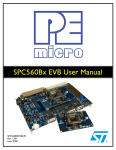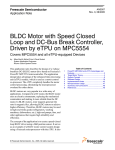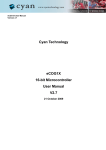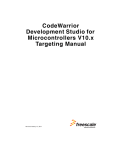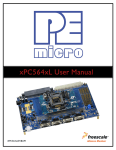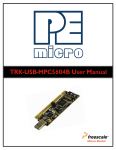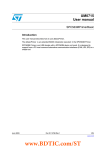Download xPC563M EVB Freescale User Manual v.1.00.book
Transcript
Purchase Agreement P&E Microcomputer Systems, Inc. reserves the right to make changes without further notice to any products herein to improve reliability, function, or design. P&E Microcomputer Systems, Inc. does not assume any liability arising out of the application or use of any product or circuit described herein. This software and accompanying documentation are protected by United States Copyright law and also by International Treaty provisions. Any use of this software in violation of copyright law or the terms of this agreement will be prosecuted. All the software described in this document is copyrighted by P&E Microcomputer Systems, Inc. Copyright notices have been included in the software. P&E Microcomputer Systems authorizes you to make archival copies of the software and documentation for the sole purpose of back-up and protecting your investment from loss. Under no circumstances may you copy this software or documentation for the purpose of distribution to others. Under no conditions may you remove the copyright notices from this software or documentation. This software may be used by one person on as many computers as that person uses, provided that the software is never used on two computers at the same time. P&E expects that group programming projects making use of this software will purchase a copy of the software and documentation for each user in the group. Contact P&E for volume discounts and site licensing agreements. P&E Microcomputer Systems does not assume any liability for the use of this software beyond the original purchase price of the software. In no event will P&E Microcomputer Systems be liable for additional damages, including any lost profits, lost savings or other incidental or consequential damages arising out of the use or inability to use these programs, even if P&E Microcomputer Systems has been advised of the possibility of such damage. By using this software, you accept the terms of this agreement. © 2008 P&E Microcomputer Systems, Inc. “MS-DOS” and “Windows” are registered trademarks of Microsoft Corporation. “Freescale” and “ColdFire” are registered trademarks of Freescale, Inc. “IBM” and “PowerPC” are registered trademarks of IBM corporation. P&E Microcomputer Systems, Inc. P.O. Box 2044 Woburn, MA 01888 617-923-0053 http://www.pemicro.com Manual version 1.00 1 2 OVERVIEW..................................................................................................... 1 1.1 Package Contents .......................................................................................... 2 1.2 Supported Devices ......................................................................................... 2 1.3 Recommended Materials ............................................................................... 2 1.4 Handling Precautions ..................................................................................... 2 HARDWARE FEATURES............................................................................... 3 2.1 3 4 5 6 xPC56XXMB Board Features......................................................................... 3 2.2 xPC563MADPT Mini-Module Board Features................................................ 4 2.3 Pin Numbering for Jumpers............................................................................ 6 xPC56XXMB HARDWARE & JUMPER SETTINGS....................................... 7 3.1 Power Supplies .............................................................................................. 7 3.2 LEDs............................................................................................................. 10 3.3 Buttons ......................................................................................................... 11 3.4 LIN................................................................................................................ 13 3.5 SCI ............................................................................................................... 18 3.6 CAN.............................................................................................................. 20 3.7 Potentiometer ............................................................................................... 23 xPC563MADPT144S HARDWARE & JUMPER SETTINGS ........................ 26 4.1 Boot Configuration........................................................................................ 26 4.2 Power Configuration..................................................................................... 27 4.3 System Clock Configuration ......................................................................... 29 4.4 General Configuration .................................................................................. 30 xPC563MADPT208S HARDWARE & JUMPER SETTINGS ........................ 31 5.1 Boot Configuration........................................................................................ 31 5.2 Power Configuration..................................................................................... 33 5.3 System Clock Configuration ......................................................................... 36 5.4 General Configuration .................................................................................. 37 DEBUGGING/PROGRAMMING xPC563M EVB .......................................... 39 6.1 Hardware Solutions At A Glance.................................................................. 39 6.2 Working With P&E’s USB-ML-PPCNEXUS ................................................. 40 6.3 Working With P&E’s Cyclone MAX .............................................................. 41 xPC563M EVB User Manual ii iii xPC563M EVB User Manual 1 OVERVIEW The xPC563M EVB is an evaluation system supporting Freescale MPC563xM microprocessors. The complete system consists of an xPC56XXMB Motherboard and an xPC563MADPT Mini-Module which plugs into the motherboard. Different Mini-Modules are available for evaluating devices with different footprints in the MPC563xM family of microprocessors. The evaluation system allows full access to the CPU, all of the CPU’s I/O signals, and the motherboard peripherals (such as CAN, SCI, LIN). The Mini-Module may be used as a stand-alone unit, which allows access to the CPU, but no access to the I/O pins or any motherboard peripherals. Figure 1-1: Overview of the xPC563M EVB xPC563M EVB User Manual 1 1.1 Package Contents An xPC563M Evaluation Kit includes the following items: • One xPC56XXMB Motherboard • One xPC563MADPT144S or xPC563MADPT208S Mini-Module • One xPC56XX Resources CD-ROM • One P&E USB-ML-PPCNEXUS Hardware Interface Cable • One USB A-to-B Cable • Freescale Warranty Card An xPC563M Adapter Package includes the following items: 1.2 • One xPC563MADPT144S or xPC563MADPT208S Mini-Module • One xPC56XX Resources CD-ROM • Freescale Warranty Card Supported Devices The xPC563MADPT144S Mini-Module supports the following devices: • MPC5633MMLQ80 (144LQFP) The xPC563MADPT208S Mini-Module supports the following devices: • 1.3 1.4 MPC5633MMMG80 (208BGA) Recommended Materials • Freescale MPC5633M reference manual and datasheet • xPC56XXMB schematic • xPC563MADPT144S schematic • xPC563MADPT208S schematic Handling Precautions Please take care to handle the package contents in a manner such as to prevent electrostatic discharge. 2 xPC563M EVB User Manual 2 HARDWARE FEATURES The xPC563M EVB is an evaluation system for Freescale’s MPC563xM microprocessors. A 38-pin Mictor Nexus port and/or a 14-pin JTAG port are provided on the Mini-Module to allow usage of an external PowerPC Nexus interface such as P&E USB-ML-PPCNEXUS cable and Cyclone MAX automated programmer. 2.1 xPC56XXMB Board Features • ON/OFF Power Switch w/ LED indicators • A 12VDC power supply input barrel connector • Onboard ST Microelectronics L9758 regulator provides three different power voltages simultaneously: 5V, 3.3V, and 1.2V • Onboard peripherals can be configured to operate at 5V or 3.3V logic levels • Two CAN channels with jumper enables • • • One CAN channel with High-Speed transceiver and DB9 male connector • One CAN channel with Low-Speed Fault Tolerant and HighSpeed transceiver (selectable with jumpers) and DB9 male connector Two LIN channels with jumper enables • One channel with transceiver and pin header connector populated • One channel with footprints only One SCI channel with jumper enables • • Transceiver with DB9 female connector Two FlexRay channels with jumper enables • One channel with transceiver and DB9 male connector • One channel with footprint only • Four user push buttons with jumper enables and polarity selection • Four user LED’s with jumper enables xPC563M EVB User Manual 3 • One potentiometer for analog voltage input • Pin array for accessing all I/O signals • Expansion connectors for accessing all I/O signals • Development zone with 0.1” spacing and SOIC footprint prototyping • Specifications: • Board Size 5.5” x 9.0” • 12VDC Center Positive power supply with 2.5/5.5mm barrel connector Figure 2-1: xPC56XXMB Top Component Placement 2.2 4 xPC563MADPT Mini-Module Board Features • Can be used as a stand-alone board by providing external 5V power supply input • ON/OFF Power Switch w/ LED indicator • Reset button with filter and LED indicator • xPC563MADPT144S has socket for MPC563xM in 144LQFP xPC563M EVB User Manual footprint • xPC563MADPT208S has socket for MPC563xM in 208BGA footprint • Debug ports: 38-pin Mictor Nexus port and/or 14-pin JTAG port • Direct clock input through SMA connector (footprint only) • Jumpers for boot configuration Figure 2-2: xPC563MADPT144S Top Component Placement xPC563M EVB User Manual 5 Figure 2-3: xPC563MADPT208S Top Component Placement 2.3 Pin Numbering for Jumpers Jumpers for both the xPC56XXMB motherboard and the xPC563M MiniModules have a rounded corner to indicate the position of pin 1. See examples below for the numbering convention used in this manual for jumper settings. Figure 2-4: Pin Numbering 6 xPC563M EVB User Manual 3 3.1 xPC56XXMB HARDWARE & JUMPER SETTINGS Power Supplies The xPC56XXMB obtains its power from the 12VDC Center Positive input barrel connector. The following jumpers are used to configure the power supply output: J3 – VSA Tracking Regulator Configuration Jumper Setting Effect On The ST L9758 tracking regulator VSA tracks the input voltage at its TRACK_REF pin. Off (default) The ST L9758 tracking regulator VSA tracks 5V J4 – VPROG Regulators Control Jumper Setting Position On 1+2 3+4 xPC563M EVB User Manual Effect VKAM regulator output is programmed to 1V Off (default) VKAM regulator output is programmed to 1.5V On VSTBY regulator output is programmed to 2.6V Off (default) VSTBY regulator output is programmed to 3.3V 7 5+6 On VDLL regulator output is programmed to 2.6V Off (default) VDLL regulator output is programmed to 3.3V J5 – Regulators Enable & Standby Jumper Setting Position On 1+2 Off (default) Effect The power regulator is always on The power regulator is in standby if jumpers 5+6 are also in the “off” position On VSB, VSC, and VSD tracking regulators are disabled Off (default) VSB, VSC, and VSD tracking regulators are enabled On (default) The power regulator is always on 3+4 5+6 7+8 8 Off The power regulator is in standby if jumpers 1+2 are also in the “off” position On VDLL and VCORE regulators are disabled Off (default) VDLL and VCORE regulators are enabled xPC563M EVB User Manual J36 – VIO Peripherals Logic Level Jumper Setting Effect 1+2 Onboard peripherals are configured for 3.3V logic 2+3 (default) Onboard peripherals are configured for 5V logic J37 – VBat low voltage detection Jumper Setting Effect On Low battery detection is enabled Off (default) Low battery detection is disabled xPC563M EVB User Manual 9 Figure 3-1: Power Supply circuitry schematic 3.2 LEDs There are four user LEDs available on the xPC56XXMB. All LEDs are active low. J7 – LEDs Enable Controls whether the LEDs on the xPC56XXMB motherboard are connected to I/O pins of the processor. The jumpers can be removed and wires can be used to connect each LED to any processor I/O pin, if desired. 10 Jumper Setting Effect 1+2 (default on) LED1 connected to eMIOS9 xPC563M EVB User Manual 3+4 (default on) LED2 connected to eMIOS10 5+6 (default on) LED3 connected to eMIOS11 7+8 (default on) LED4 connected to eMIOS12 Figure 3-2: LEDs circuitry schematic 3.3 Buttons There are four user buttons available on the xPC56XXMB. J8 – Buttons Enable Controls whether the buttons on the xPC56XXMB motherboard are connected to I/O pins of the processor. The jumpers can be removed and wires can be used to connect each button to any processor I/O pin, if desired. Jumper Setting xPC563M EVB User Manual Effect 11 1+2 (default on) KEY1 connected to eMIOS0 3+4 (default on) KEY2 connected to eMIOS2 5+6 (default on) KEY3 connected to eMIOS4 7+8 (default on) KEY4 connected to eMIOS8 J9 – Buttons Driving Configuration Selects whether the buttons drive logic high or drive logic low when pressed. Jumper Setting Effect 1+2 When pressed, buttons will send logic high to the connected I/O pin 2+3 (default) When pressed, buttons will send logic low to the connected I/O pin J40 – Buttons Idle Configuration Selects whether the I/O pins are pulled logic high or pulled logic low. This controls the default logic level of the I/O pins when the buttons are not pressed. Jumper Setting Effect 12 xPC563M EVB User Manual 1+2 (default) I/O pins connected to the buttons are pulled up to logic high 2+3 I/O pins connected to the buttons are pulled down to logic low Figure 3-3: Buttons circuitry schematic 3.4 LIN There are footprints for two LIN connections on the xPC56XXMB. By default, one LIN circuit is assembled (LIN1) and the other circuit is left unpopulated (LIN2). xPC563M EVB User Manual 13 J6 – LIN1 pin2 configuration Jumper Setting Effect On Pin 2 of the LIN1 connector is connected to 12V Off (default) Pin 2 of the LIN1 connector is not connected to 12V J22 – LIN1 enable Jumper Setting Effect On (default) Enables the LIN1 transceiver Off Disables the LIN1 transceiver J23 – LIN1 master selection Jumper Setting Effect On LIN1 is configured as a master node Off (default) LIN1 is configured as a slave node J24 – LIN1 pin1 configuration 14 Jumper Setting Effect On Pin 1 of the LIN1 connector is connected to 12V xPC563M EVB User Manual Off (default) Pin 1 of the LIN1 connector is not connected to 12V J27 – LIN1/SCI TxD selection Controls whether the TxD pin on LIN1 or SCI is connected to the default I/O pin on the MPC563xM processor. Jumper Setting Effect 1+2 The LIN1 TxD pin is connected to the “TXDA” pin on the MPC563xM processor. This should be set if enabling LIN1. 2+3 The SCI TxD pin is connected to the “TXDA” pin on the MPC563xM processor. J28 – LIN1/SCI RxD selection Controls whether the RxD pin on LIN1 or SCI is connected to the default I/O pin on the MPC563xM processor. Jumper Setting Effect 1+2 The LIN1 RxD pin is connected to the “RXDA” pin on the MPC563xM processor. This should be set if enabling LIN1. 2+3 The SCI RxD pin is connected to the “RXDA” pin on the MPC563xM processor. xPC563M EVB User Manual 15 Figure 3-4: LIN1 Schematic J31 – LIN2 pin2 configuration Jumper Setting Effect On Pin 2 of the LIN2 connector is connected to 12V Off (default) Pin 2 of the LIN2 connector is not connected to 12V J19 – LIN2 enable 16 Jumper Setting Effect On Enables the LIN2 transceiver Off (default) Disables the LIN2 transceiver xPC563M EVB User Manual J20 – LIN2 master selection Jumper Setting Effect On LIN2 is configured as a master node Off (default) LIN2 is configured as a slave node J21 – LIN2 pin1 configuration Jumper Setting Effect On Pin 1 of the LIN2 connector is connected to 12V Off (default) Pin 1 of the LIN2 connector is not connected to 12V J29 – LIN2/SCI TxD selection Controls whether the TxD pin on LIN2 or SCI is connected to the default I/O pin on the MPC563xM processor. Jumper Setting Effect 1+2 The LIN2 TxD pin is connected to the “TXDB” pin on the MPC563xM processor. This should be set if enabling LIN2. 2+3 The SCI TxD pin is connected to the “TXDB” pin on the MPC563xM processor. xPC563M EVB User Manual 17 J30 – LIN2/SCI RxD selection Controls whether the RxD pin on LIN2 or SCI is connected to the default I/O pin on the MPC563xM processor. Jumper Setting Effect 1+2 The LIN2 RxD pin is connected to the “RXDB” pin on the MPC563xM processor. This should be set if enabling LIN2. 2+3 The SCI RxD pin is connected to the “RXDB” pin on the MPC563xM processor. Figure 3-5: LIN2 schematic (Not populated by default) 3.5 SCI One SCI interface is available on the xPC56XXMB. 18 xPC563M EVB User Manual J16 – SCI TxD Enable Jumper Setting Effect On (default) Enables SCI transmit Off Disables SCI transmit J17 – SCI RxD Enable Jumper Setting Effect On (default) Enables SCI receive Off Disables SCI receive J27 – LIN1/SCI TxD selection Controls whether the TxD pin on LIN1 or SCI is connected to the default I/O pin on the MPC563xM processor. Jumper Setting Effect 1+2 The LIN1 TxD pin is connected to the “TXDA” pin on the MPC563xM processor. 2+3 The SCI TxD pin is connected to the “TXDA” pin on the MPC563xM processor. This should be set if enabling SCI. xPC563M EVB User Manual 19 J28 – LIN1/SCI RxD selection Controls whether the RxD pin on LIN1 or SCI is connected to the default I/O pin on the MPC563xM processor. Jumper Setting Effect 1+2 The LIN1 RxD pin is connected to the “RXDA” pin on the MPC563xM processor. 2+3 The SCI RxD pin is connected to the “RXDA” pin on the MPC563xM processor. This should be set if enabling SCI. Figure 3-6: SCI schematic 3.6 CAN Two CAN interfaces are implemented on the xPC56XXMB: a high-speed CAN interface and a low-speed CAN interface. 20 xPC563M EVB User Manual J14 – CAN (H) Transmit Enable Jumper Setting Effect On Enables CAN transmission Off (default) Disables CAN transmission J15 – CAN (H) TxD/RxD Enable Controls which I/O pins on the MPC563xM processor are connected to the TxD and RxD pins on CAN (H). Jumper Setting Effect 1+3 (default) The RxD pin of the CAN (H) interface is connected to the “CNRXA” pin of the MPC563xM processor. 3+5 The RxD pin of the CAN (H) interface is connected to the “CNRXC” pin of the MPC563xM processor. 2+4 (default) The TxD pin of the CAN (H) interface is connected to the “CNTXA” pin of the MPC563xM processor. 4+6 The TxD pin of the CAN (H) interface is connected to the “CNTXC” pin of the MPC563xM processor. J13 – CAN (L) CTE xPC563M EVB User Manual 21 Jumper Setting Effect On Enables CAN transmission Off (default) Disables CAN transmission J11 – CAN (L) TxD/RxD Enable Controls which I/O pins on the MPC563xM processor are connected to the TxD and RxD pins on CAN (L). 22 Jumper Setting Effect 1+3 The RxD pin of the CAN (L) interface is connected to the “CNRXA” pin of the MPC563xM processor. 3+5 (default) The RxD pin of the CAN (L) interface is connected to the “CNRXC” pin of the MPC563xM processor. 2+4 The TxD pin of the CAN (L) interface is connected to the “CNTXA” pin of the MPC563xM processor. 4+6 (default) The TxD pin of the CAN (L) interface is connected to the “CNTXC” pin of the MPC563xM processor. xPC563M EVB User Manual Figure 3-7: High Speed CAN schematic Figure 3-8: Low Speed CAN schematic 3.7 Potentiometer A potentiometer is available on the xPC56XXMB to allow an analog voltage input. xPC563M EVB User Manual 23 J18 – POT Enable Jumper Setting Effect On (default) The potentiometer wiper terminal is connected to the “AN17” pin on the MPC563xM processor. Off The potentiometer wiper terminal is left disconnected. Figure 3-9: Potentiometer schematic 24 xPC563M EVB User Manual 3.7.1 Pin Mapping The following is the xPC563M EVB pin assignment for the Pin Array headers: Figure 3-10: Pin Mapping xPC563M EVB User Manual 25 4 4.1 xPC563MADPT144S HARDWARE & JUMPER SETTINGS Boot Configuration The following jumpers affect the operation of the processor as it initially comes out of the reset state: J7 – BOOTCFG Configuration Controls whether the processor boots from internal FLASH or from a serial interface (CAN, SCI) Jumper Setting Effect 1+2 The MPC563xM processor uses serial boot mode 2+3 (default) The MPC563xM processor uses internal boot mode J8 – PLLREF Configuration Controls the clock source the processor uses: a crystal source or an external source Jumper Setting Effect 1+2 (default) The MPC563xM processor uses a crystal clock source 2+3 The MPC563xM processor uses an external clock source J9 – WKPCFG Configuration Controls whether specified eTPU and eMIOS pins on the processor are configured with weak pull-up or a weak pull-down when the processor comes 26 xPC563M EVB User Manual out of reset Jumper Setting Effect 1+2 Pins are configured as weak pull‐up 2+3 (default) Pins are configured as weak pull‐down Figure 4-1: Boot Configuration Jumpers 4.2 Power Configuration When the xPC563M Mini-Module is plugged into the xPC56XXMB motherboard, power is supplied directly by the motherboard. In this setup, the external power supply input available on the Mini-Module should NOT be used. When the xPC563M Mini-Module is used as a stand-alone board, an external 5V power supply must be used. The following jumpers affect the power supply pins of the MPC563xM processor: xPC563M EVB User Manual 27 J3 – VRH enable Controls whether power is provided to the Voltage Reference High (VRH) input pin used by the eQADC module on the MPC563xM processor. Jumper Setting Effect On (default) The VRH pin is connected to 5V power Off The VRH pin is left disconnected J4 – VSTBY Configuration Jumper Setting Effect On The MPC563xM “VSTBY” pin is pulled down to GND Off (default) The MPC563xM “VSTBY” pin is only connected to a 100nF bypass capacitor. External 1V supply should be applied to this pin. J14 – I/O Supply Input Enable Controls whether power is provided to the “I/O Supply Input” pins on the MPC563xM processor. Jumper Setting Effect 28 On (default) MPC563xM I/O Supply Input pins are connected to 5V Off MPC563xM I/O Supply Input pins are unpowered xPC563M EVB User Manual J15 – Internal VDD enable Controls whether power is provided to the “Internal Logic Supply Input” pins on the MPC563xM processor. 4.3 Jumper Setting Effect On (default) MPC563xM Internal Logic Supply Input pins are connected to 1.2V Off MPC563xM Internal Logic Supply Input pins are unpowered System Clock Configuration The xPC563M Mini-Modules support the usage of crystal clock sources as well as external clock sources. J10 – Crystal clock source enable Both of the jumpers below need to be installed to enable the crystal clock source. Jumper Setting Effect 1+2 (default) The MPC563xM “EXTAL” signal is connected to the crystal clock source on the xPC563M Mini‐Module 3+4 (default) The MPC563xM “XTAL” signal is connected to the crystal clock source on the xPC563M Mini‐Module J11 – External clock source enable The xPC563M Mini-Module contains a footprint for an SMA connector, which xPC563M EVB User Manual 29 can be used to provide an external clock source to the system. Jumper Setting Effect On The MPC563xM “EXTAL” signal is connected to the SMA connector on the xPC563M Mini‐Module Off (default) The SMA connector on the xPC563M Mini‐Module is disconnected from the processor Figure 4-2: System Clock schematic 4.4 General Configuration J13 – Reset Enable A RESET push button on the xPC563M Mini-Module can be used to reset the 30 xPC563M EVB User Manual processor. Jumper Setting Effect On (default) The RESET button on the xPC563M Mini‐Module is enabled Off The RESET button on the xPC563M Mini‐Module is disabled Figure 4-3: Reset circuitry schematic 5 5.1 xPC563MADPT208S HARDWARE & JUMPER SETTINGS Boot Configuration The following jumpers affect the operation of the processor as it initially comes out of the reset state: xPC563M EVB User Manual 31 J7 – BOOTCFG Configuration Controls whether the processor boots from internal FLASH or from a serial interface (CAN, SCI) Jumper Setting Effect 1+2 The MPC563xM processor uses serial boot mode 2+3 (default) The MPC563xM processor uses internal boot mode J8 – PLLREF Configuration Controls the clock source the processor uses: a crystal source or an external source Jumper Setting Effect 1+2 (default) The MPC563xM processor uses a crystal clock source 2+3 The MPC563xM processor uses an external clock source J9 – WKPCFG Configuration Controls whether specified eTPU and eMIOS pins on the processor are configured as a weak pull-up or a weak pull-down when the processor comes out of reset 32 Jumper Setting Effect 1+2 Pins are configured as weak pull‐up xPC563M EVB User Manual 2+3 (default) Pins are configured as weak pull‐down Figure 5-1: Boot Configuration Jumpers 5.2 Power Configuration When the xPC563M Mini-Module is plugged into the xPC56XXMB motherboard, power is supplied directly by the motherboard. In this setup, the external power supply input available on the Mini-Module should NOT be used. When the xPC563M Mini-Module is used as a stand-alone board, an external 5V power supply must be used. The following jumpers affect the power supply pins of the MPC563xM processor: J3 – VRH enable Controls whether power is provided to the Voltage Reference High (VRH) xPC563M EVB User Manual 33 input pin used by the eQADC module on the MPC563xM processor. Jumper Setting Effect On (default) The VRH pin is connected to 5V power Off The VRH pin is left disconnected J4 – VSTBY Configuration Jumper Setting Effect On The MPC563xM “VSTBY” pin is pulled down to GND Off (default) The MPC563xM “VSTBY” pin is only connected to a 100nF bypass capacitor. External 1V supply should be provided to this pin. J14 – I/O Supply Input Enable Controls whether power is provided to the “I/O Supply Input” pins on the MPC563xM processor. 34 Jumper Setting Effect On (default) MPC563xM I/O Supply Input pins are connected to 5V Off MPC563xM I/O Supply Input pins are unpowered xPC563M EVB User Manual J15 – Internal VDD enable Controls whether power is provided to the “Internal Logic Supply Input” pins on the MPC563xM processor. Jumper Setting Effect On (default) MPC563xM Internal Logic Supply Input pins are connected to 1.2V Off MPC563xM Internal Logic Supply Input pins are unpowered J17 – Debug Port Voltage Configuration Sets the logic voltage level on the 14-pin JTAG port and 38-pin MICTOR port (if available). These ports are used by external interface hardware to communicate with the processor. Jumper Setting Effect 1+2 (default) Debug port(s) are configured for 5V logic 2+3 Debug port(s) are configured for 3.3V logic J18 – Processor I/O Voltage Configuration Sets the voltage level applied to the I/O Supply Input pins of the MPC563xM processor. Jumper Setting Effect 1+2 (default) The “I/O Supply Input” pins of the MPC563xM processor are powered by 5V xPC563M EVB User Manual 35 2+3 The “I/O Supply Input” pins of the MPC563xM processor are powered by 3.3V J19 – Processor Voltage Regulator Enable Enables the voltage regulator on the MPC563xM processor. 5.3 Jumper Setting Effect On (default) The “Voltage Regulator Supply” pin on the MPC563xM processor is powered by 5V Off The “Voltage Regulator Supply” pin on the MPC563xM processor is left disconnected System Clock Configuration The xPC563M Mini-Modules support the usage of crystal clock sources as well as external clock sources. J10 – Crystal clock source enable Both of the jumpers below need to be installed to enable the crystal clock source. Note that the xPC563MADPT208S Mini-Module uses an 8 MHz crystal. An errata on very early boards inadvertently shipped with 12 MHz crystals. 36 Jumper Setting Effect 1+2 (default) The MPC563xM “EXTAL” signal is connected to the crystal clock source on the xPC563M Mini‐Module xPC563M EVB User Manual 3+4 (default) The MPC563xM “XTAL” signal is connected to the crystal clock source on the xPC563M Mini‐Module J11 – External clock source enable The xPC563M Mini-Module contains a footprint for an SMA connector, which can be used to provide an external clock source to the system. Jumper Setting Effect On The MPC563xM “EXTAL” signal is connected to the SMA connector on the xPC563M Mini‐Module Off (default) The SMA connector on the xPC563M Mini‐Module is disconnected from the processor Figure 5-2: System Clock Schematic 5.4 General Configuration xPC563M EVB User Manual 37 J13 – Reset Enable A RESET push button on the xPC563M Mini-Module can be used to reset the processor. Jumper Setting Effect On (default) The RESET button on the xPC563M Mini‐Module is enabled Off The RESET button on the xPC563M Mini‐Module is disabled Figure 5-3: Reset circuitry schematic 38 xPC563M EVB User Manual 6 DEBUGGING/PROGRAMMING xPC563M EVB P&E provides hardware and software tools for debugging and programming the xPC563M EVB system. P&E’s USB-ML-PPCNEXUS and Cyclone MAX offer two effective hardware solutions, depending on your needs. The USB-ML-PPCNEXUS is a development tool that will enable you to debug your code and program it onto your target. The Cyclone MAX is a more versatile and robust development tool with advanced features and production programming capabilities, as well as Ethernet support. More information is available below to assist you in choosing the appropriate development tool for your needs. 6.1 Hardware Solutions At A Glance The USB-ML-PPCNEXUS offers an affordable and compact solution for your development needs, and allows debugging and programming to be accomplished simply and efficiently. Those doing rapid development will find the USB-ML-PPCNEXUS easy to use and fully capable of fast-paced debugging and programming. The Cyclone MAX is a more complete solution designed for both development and production. The Cyclone MAX features multiple communications interfaces (including USB, Ethernet, and Serial), stand-alone programming functionality, high speed data transfer, a status LCD, and many other advanced capabilities. Below is an overview of the features and intended use of the USB-MLPPCNEXUS and Cyclone MAX. 6.1.1 6.1.2 USB-ML-PPCNEXUS Key Features • Programming and debugging capabilities • Compact and lightweight • Communication via USB 2.0 • Supported by P&E software and Freescale’s CodeWarrior Cyclone MAX Key Features • Advanced programming and debugging capabilities, including: xPC563M EVB User Manual 39 6.2 • PC-Controlled and User-Controlled Stand-Alone Operation • Interactive Programming via Host PC • In-Circuit Debugging, Programming, and Testing • Compatible with Freescale’s ColdFireV2/3/4, PowerPC 5xx/8xx/55xx/ 56xx, and ARM7 microcontroller families • Communication via USB, Serial, and Ethernet Ports • Multiple image storage • LCD screen menu interface • Supported by P&E software and Freescale’s CodeWarrior Working With P&E’s USB-ML-PPCNEXUS Figure 6-1: P&E’s USB-ML-PPCNEXUS 6.2.1 Product Features & Implementation P&E’s USB-ML-PPCNEXUS Interface (USB-ML-PPCNEXUS) connects your target to your PC and allows the PC access to the debug mode on Freescale’s PowerPC 5xx/8xx/55xx/56xx microcontrollers. It connects between a USB port on a Windows 2000/XP/2003/Vista machine and a standard 14-pin JTAG/Nexus connector on the target. By using the USB-ML-PPCNEXUS Interface, the user can take advantage of the background debug mode to halt normal processor execution and use a PC to control the processor. The user can then directly control the target’s execution, read/write registers and memory values, debug code on the processor, and program internal or external FLASH memory devices. The USB-ML-PPCNEXUS enables you to debug, program, and test your code on your board. 40 xPC563M EVB User Manual 6.2.2 Software The USB-ML-PPCNEXUS Interface works with Codewarrior as well as P&E’s in-circuit debugger and flash programmer to allow debug and flash programming of the target processor. P&E’s USB-ML-PPCNEXUS Development Packages come with the USB-ML-PPCNEXUS Interface, as well as flash programming software, in-circuit debugging software, Windows IDE, and register file editor. 6.3 Working With P&E’s Cyclone MAX Figure 6-2: P&E’s Cyclone MAX 6.3.1 Product Features & Implementation P&E’s Cyclone MAX is an extremely flexible tool designed for debugging, testing, and in-circuit flash programming of Freescale’s ColdFireV2/3/4, PowerPC 5xx/8xx/55xx/56xx, and ARM7 microcontrollers. The Cyclone MAX connects your target to the PC via USB, Ethernet, or Serial Port and enables you to debug your code, program, and test it on your board. After development is complete the Cyclone MAX can be used as a production tool on your manufacturing floor. For production, the Cyclone MAX may be operated interactively via Windowsbased programming applications as well as under batch or .dll commands from a PC. Once loaded with data by a PC it can be disconnected and operated manually in a stand-alone mode via the LCD menu and control buttons. The Cyclone MAX has over 3Mbytes of non-volatile memory, which allows the on-board storage of multiple programming images. When connected to a PC for programming or loading it can communicate via the ethernet, USB, or serial interfaces. xPC563M EVB User Manual 41 6.3.2 Software The Cyclone MAX comes with intuitive configuration software and interactive programming software, as well as easy to use automated control software. The Cyclone MAX also functions as a full-featured debug interface, and is supported by Freescale’s CodeWarrior as well as development software from P&E. P&E’s Cyclone MAX is also available bundled with additional software as part of various Development Packages. In addition to the Cyclone MAX, these Development Packages include in-circuit debugging software, flash programming software, a Windows IDE, and register file editor. 42 xPC563M EVB User Manual