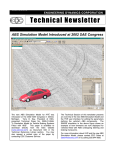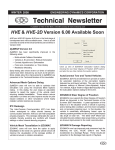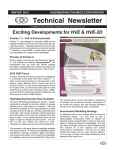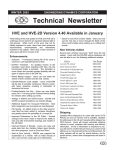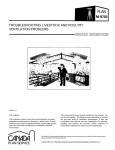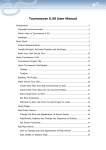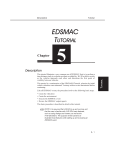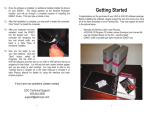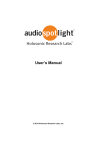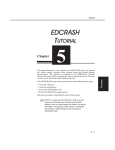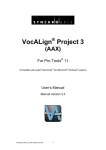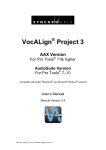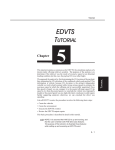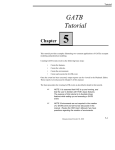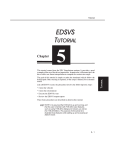Download Technical Newsletter
Transcript
)(%58$5< ENGINEERING DYNAMICS CORPORATION 7HFKQLFDO1HZVOHWWHU 2 HVE Version 4 Now Available The wait is finally over! HVE users can now enjoy the same functionality and capabilities they were accustomed to with the SGI version, but with the versatility and speed of using HVE directly on their PC. HVE Version 4.00 provides the serious professional with a sophisticated, yet easy-to-use tool to study human and vehicle dynamics from the convenience of their own desk (or field location, since HVE can now be used on a laptop). A wide variety of simulations ranging from vehicle handling studies to real-world crashes can be easily performed. Technical Newsletter user can also quickly create new objects (e.g., humans, vehicles, events) by clicking on Add New Object (the + icon) or access the information dialog for an active object by clicking on Object Info (the pointing hand icon). Other routinely used functions are also located on the toolbar. Several new data-entry and control enhancements have been incorporated in the new interface to help HVE users set-up and execute events faster. The new Set Position/Velocity dialog now allows instant access to the Initial Position or any target positions simply by clicking on the drop-down list. This eliminates the need to return to the main menu to re-open the dialog to set-up each position as is required in the SGI version of HVE (and even in HVE-2D). The new single-window interface design provides the user with easy access to data entry dialogs, toolbars, event controllers and other time-saving features. The Editor buttons located on the toolbar allow the user to move quickly between Human, Vehicle, Environment, Event and Playback modes simply by clicking on the appropriate icon. The Technical Newsletter The new Driver Controls dialog allows the user to quickly enter data for all driver inputs, such as Steering, Braking, Throttle, Gear and Path Follower by simply selecting the appropriate tab on the dialog. This allows the user to enter and verify their time-based inputs for driver controls all within the same dialog. 3 the object and the simulation or reconstruction model being used for the event. The Event Controller slider now allows the user to review simulation results time-step by time-step directly in the Event Editor. The numeric displays around the event controller provide quick reference to user-selected simulation time controls and also the current time-step and frame of simulation. A complete time-based output of those same variable groups is available by selecting the Variable Output report in the Playback Editor. Numerical data outputs at every time-step of simulation are available by selecting Show Key Results from the Options menu. The user can select to display results from variable groups for kinematics, kinetics, accelerometers, damage, tires, wheels, inter-vehicle connections, driver, contacts, belts, airbags, and joints depending upon The Path Follower is available in several simulation models, providing users with an effective means of determining driver control requirements or vehicle performance capabilities required to negotiate a specific path of travel. The Path Follower can also be used to quickly set-up a simulation run simply by placing target positions 4 at appropriate locations, instead of having to determine appropriate time-based driver steering inputs. Technical Newsletter Tdelay time, verifies the new Tstart and Tend times, then plays the combined event and views the results in the Playback Window. The Playback Window can be routed to video compressor for creating a Video for Windows (AVI) movie file, which can then be played back to present the simulation in real-time. On-line help is available within HVE, providing users with a quick means of finding definitions for terms used in HVE and also information on how to use specific functionality when setting up and executing reconstructions or simulations. Once the simulation work is complete, the new Playback Window dialog design allows users to quickly combine multiple simulation events into a complete sequence, produce compressed movie files for real-time playback, and route the real-time playback direct to a special viewer designed to work with your computers video card or peripheral for output to videotape. To make a combined sequence, the user quickly selects the simulation events they wish to combine using the Active Trajectory Simulation Windows list, edits the To order a copy of HVE Version 4.00 and experience the new interface for yourself, contact EDC Sales at 503.644.4500 extension 2 or by email at [email protected] Technical Newsletter 5 Why SIMON? EDC has recently introduced a new, full-featured simulation model, called SIMON (SImulation MOdel Non-linear). Users have asked why they should choose SIMON over one of our other 3dimensional simulation models, such as EDVSM or EDVDS. Well, there are several reasons for selecting SIMON as the tool of choice. First, there are the technical reasons. SIMON has the most advanced rigid body dynamics model in the EDC toolbelt. Testing, Testing, Testing Those words can still be heard echoing through the halls at EDC. The amount of testing that HVE Version 4.00 has been put through during the development process equates roughly to 4.5 person-years. The testing protocols included procedures for testing for correct appearance, dialog behavior, functionality, and performance. HVE Version 4.00 has also been tested for compatibility with various hardware configurations and Windows operating systems. The above photograph shows one series of tests where six computers (three with one hardware configuration, the other three with another) were set-up side by side to test for consistency of HVE operation and performance using Windows 98, NT and 2000 as the operating system. This test was designed to isolate any irregularities found during testing directly to either the hardware configuration or the operating system. A methodical series of steps representing a typical user's actions required to set-up and execute simulations were performed. At each step, a comparison was made to ensure that the same expected behavior was observed on the different operating systems and on the different hardware configurations. We did find several unexpected behaviors that we were able to identify, isolate the cause of and then correct the code to eliminate the wrong behavior. This type of testing is just one example of the kind of thorough, intensive testing that HVE Version 4.00 has been put through over the past months. Our investment in time and effort up front to test, test, test means that our users can focus their time on productivity and their analyses from the moment they first sit down to use HVE. For example, you might choose SIMON over EDVSM because SIMON does not assume bilateral symmetry: the CG can be located to the left or right of the vehicle’s geometrical centerline. Occupants and payloads may be added and they affect the CG location (including CG height). Vehicles with displaced wheels (as from collision damage) are properly modeled. Dual tires may be assigned at any wheel location and the actual tire deflection for each individual tire is used for the tire radial force calculations (for example, an outer dual tire climbing a curb is correctly modeled). In addition, the SIMON aerodynamics model is not limited to head-on forces in still air. SIMON simulates aerodynamic forces on all six surfaces (front, right, back, left, top, bottom) as well as up to two user-defined aerodynamic devices, such as an air dam or spoiler. And wind speed and direction are accounted for, so the simulation of trailers in a cross-wind is possible. You might choose SIMON over EDVDS because SIMON models a wider range of vehicle-trailer configurations, including A-trains and B-trains with any number of trailers. SIMON models both independent and solid axle suspensions, so you could simulate a passenger car towing a utility trailer. In addition, SIMON includes aerodynamic drag, a feature missing from EDVDS. There are also practical reasons for selecting SIMON over other simulation models. The main reason is that any number of vehicles (including articulated vehicles) may be included in a single simulation. This is a great time savings, as well as a convenience to the analyst. There is no need to combine several independent simulations in the Playback Editor; all the vehicles are included in a single event. SIMON also allows you to place humans in the environment. This feature is useful for visibility studies. 6 Technical Newsletter SIMON Vehicle Model DyMESH SIMON will include as an optional feature the DyMESH collision algorithm (the DyMesh option is not yet available; see Status Report, below). DyMESH is a truly 3-dimensional kinetic simulation of vehicle-to-vehicle and vehicle-tobarrier collisions. DyMESH is similar to finite element methods, except it executes an entire collision simulation in a few minutes, rather than several hours. DyMESH is kind of like “cheap finite element.” Compared to finite element, DyMESH achieves its great efficiency by removing the node constraints from each vertex and by making the nodes massless. EDC has just received a patent on the DyMESH technology from the US Patent Office (U.S. Patent No. 6,195,625). There is no other practical method available for the kinetic simulation of crashes. Status Report EDC will be presenting a technical paper describing the internal workings of the SIMON model at the SAE International Congress (refer to SAE Paper No. 2001-01-0503; it will be presented both in the Vehicle Dynamics and Accident Reconstruction sessions). At this time, SIMON has undergone a thorough validation. The validation includes comparisons with EDVSM, EDVDS and actual handling experiments. This validation will be published, first in a White Paper presented at the 2001 HVE Forum in Santa Fe, and then as part of an overall validation that includes collision experiments (see below). The DyMESH collision algorithm is a substantial undertaking. The basic model was finished nearly a year ago. Since that time, EDC has been refining the model to make it a useful commercial product. We recognize there is a big difference between a prototype that works in-house and a fully functional commercial product that is usable by our customers. We are close to achieving that required level of refinement. EDC has made arrangements with Exponent Failure Analysis to obtain several complete data sets from well-instrumented collision experiments conducted at Exponent’s Phoenix Test Facility. Handling experiments with unit and articulated vehicles are included also. SIMON’s validation study will be extended to include comparisons with these additional handling and collision experiments. A final validation will be published that includes the initial studies (described above) and the results from the additional handling and collision experiments. Availability SIMON is available now on both the SGI and PC platforms. SIMON’s DyMESH option is not yet available on either platform. We are not able to give an exact release date at this time. The next edition of the Newsletter will provide updated information. Call EDC Customer Services for details. Technical Newsletter HVE Version 4 Suggested Computer Requirements 7 Laptop Computer Recommendations: • Intel Pentium II Processor (or similar) • 128 MB RAM Our testing has revealed that not all laptop computer graphics cards provide excellent rendering performance when using HVE. You will get excellent visual quality and speed performance from NeoMagic chips commonly used in Sony laptops. However, we have experienced poor performance on laptops that use "mobility" versions of chips used in desktop 3D accelerators, specifically ATI Rage Mobility and Savage M chips used in some Dell, IBM and Toshiba laptops. However, this situation is subject to change as new releases of drivers become available. If you have one of these laptops, it is best to check with the laptop manufacturer to ensure you are using the latest driver for your computer's graphics system. • 4MB OpenGL compatible Graphics Card Operating System Recommendations: • 15" monitor We also learned a lot about the Windows 95, 98, Me, NT and 2000 Operating Systems during our testing. We have made every effort possible to ensure that HVE can be used with each operating system. However, we strongly encourage HVE users to consider using the best operating system available for their computer hardware. This will provide the user with both fast and efficient HVE operation, as well as stable operation for all of their other applications. Desktop Computers During our extensive development and testing of HVE Version 4, we identified several desktop computer configurations that provided various levels of HVE performance. To help you decide if your existing computer is capable of providing you with the graphics quality and performance you require when using HVE, please follow these guidelines: Good: Example: COMPAQ Presario 350Mhz PII with on-board 4MB ATI graphics Better: • Intel Pentium III Processor (or similar) • 128 MB RAM • 8MB or 16 MB Open GL compatible Graphics Card • 17" monitor Example: COMPAQ Deskpro 600Mhz PIII with 8MB ATI 3D Rage Pro graphics card Best: • Intel Pentium III or IV processor (or similar) • 256+ MB RAM • 16MB or 32MB Open GL compatible Graphics Card • 20" monitor Example: Dell 420 Workstation with Windows 2000 and DiamondFire GL2 graphics card *If you have any questions regarding a specific make or model of computer or graphics card, please refer to the HVEv4 FAQ page on our website or contact EDC directly. EDC Customer Service may be able to provide you with some additional information. For some users, Windows 98 or Me is the best choice. For others, Windows 2000 is the best choice. According to Microsoft's website, Windows 2000 far exceeds the reliability of Windows NT as an operating system for professional applications. For more information about Windows 2000, please visit Microsoft's website at www.microsoft.com /windows2000 for the latest information. Important Note: We recommend that you consult with a computer professional regarding your total computing requirements before purchasing or upgrading your computer to run HVE. We have learned from experience that it can be more efficient to purchase a new computer with the performance features you need, rather than trying to upgrade an existing computer. 8 Technical Newsletter Technical Session Rollover Simulation HVE allows the study of complete vehicle rollover using kinetic simulation (that is, the vehicle motion is determined by forces acting against the vehicle body while in contact with the ground). The computational method was described in SAE Paper No. 2000-01-0852, “Applications and Limitations of 3-Dimensional Vehicle Rollover Simulation.” An additional article appeared in the June 2000, Technical Newsletter. With the introduction of HVE Version 4, we expect (and hope for) a significant increase in the number of rollover events being simulated. Simulation provides an increased understanding of the events leading up to the crash, as well as a better understanding of the various mechanisms involved in rollover. A word of caution is in order. Just because it can now be done does not imply it can be done easily! This point was made in both the SAE paper and the Technical Session. There are two reasons for making this point. First is a technical problem: The tire models in all 3-D simulations begin by calculating the tire’s radial deflection due to contact with the ground. When, as the vehicle rolls, if the tire plane becomes nearly parallel with the ground plane, the radial deflection can increase suddenly to an abnormally large value. In the extreme case, the tire plane and ground plane become parallel and any tire penetration into the ground results in an infinite tire deflection. This is a technical problem for which there are often workarounds (refer to the SAE paper). Modeling changes are also possible (in fact, likely) that will eliminate this issue. But, this is the easy part. A vehicle rollover is nearly chaotic. Witness the fact that it is not possible to duplicate the same results during repeated rollover testing under wellcontrolled test conditions. While the rollover model is very robust and sophisticated, it is just a model. It is interesting to make small changes to the inputs and observe the changes in the results. Sometimes the differences are minute, while other times, they are significant. Duplication of a realworld event takes time, skill and (perhaps most of all) luck. So why do a rollover simulation? Many reasons. One reason is to estimate the speed at the start of a loss-of-control maneuver. A second important reason is to gain an understanding of the driver inputs required to initiate the rollover. You will find that, regardless of the exact details of the rollover process, the total distance traveled and the number of complete rolls are quite speeddependent. Thus, rollover simulation is quite useful to help pin down a possible range of initial speeds and driver inputs. Rollover simulation is also useful for studying how various vehicle factors, such as CG height, track width, suspension design and tire selection, affect the propensity for rollover. Another important reason is to study the effects of various environment tripping mechanisms, such as curb tripping and soil furrowing. Although neither of these mechanisms is handled perfectly by our current point contact tire models, significant insight is still gained through approximate models of these environments. Curbs can be modeled using steeply sloped surfaces and a significantly reduced integration timestep. Furrowing can be approximated using terrain friction multipliers. With sufficient time and the proper level of expectation, rollover simulation can be a valuable new tool in your arsenal. We encourage you to discover how rollover simulation can assist you in your reconstructions. EDC’s Website For the latest product news and training course announcements, be sure to visit the EDC website at www.edccorp.com. The website provides helpful information for both new and long-time users, such as answers to FAQ's (Frequently Asked Questions) about HVE and HVE-2D, an important listing of Technical Publications, (many of which can be downloaded directly from the webpage), and course announcement and registration forms for EDC training programs. An extremely important section on the EDC website is the HVE Partners page. EDC is often asked if we can provide the contact details for an experienced HVE user who may be able to work on a specific type of case. We always refer these callers to visit the HVE Partners page on our website and click on an HVE Partner's link to their website or email address. We plan to continue expanding the range of information provided via our website, so be sure to bookmark www.edccorp.com and visit often! Technical Newsletter 9 User Hints and Tips • • • Your experience while using HVE Version 4.00 will be greatly enhanced by using a 3-button mouse. You may choose one with or without a center scroll feature. The key is to configure the mouse so that the middle button, whether traditional button or scroll disk, is the “middle mouse button”. (An optical mouse is really nice because you do not need a mouse pad or even a flat surface to use it; e.g. a pants leg works great.) Version 4.00 includes a new way to toggle between Pick and Manipulate modes: press the right mouse button and select Viewing. Alternatively, you can either press the <Escape> key or click the hand and pointer icons on the right-side tool bar. HVE Version 4.00 makes use of a wide array of viewer functions with buttons on the rightside toolbar (see below for descriptions). In addition to the Pick and Manipulate buttons with which you are already familiar, the Go to Home view, Assign Home view, and Zoom on selected object functions are particularly useful. Experiment! • • Change to Pick mode Change to Manipulate mode Access viewer Help system Go to Home view Assign Home view View all Zoom on selected object Toggle to orthographic view • • The environment and vehicle geometry files that you built to use on the SGI can be used immediately in Version 4.00. Simply copy your environment and vehicle geometry files directly from your SGI to your PC. They are ready to go in .iv format. Similarly, copy your .rgb format textures files. You can change the font size used in alphanumeric output reports by editing the Preferences under the Options menu. You may need to decrease the font size from the default (10 pt) to 8 pt in order for some reports to fit on a printed page. Any changes that you make will be saved in your configuration file, • • • as are other user preferences such as units and background color. Exporting time-based vehicle simulation data from HVE to a spreadsheet or graphing software package, such as Microsoft Excel, allows you to make great looking graphs and to graph one variable against another (i.e., without time as the independent variable). It is simple to do this in Version 4.00. With the Variable Output window selected in the Playback Editor (the title bar will be highlighted), select Print from the File menu. Choose a Generic/Text printer. Click in the Print to File check box and press the Print button. Assign a file name with the .txt extension, and change the file type to All Files (*,*). Press OK. Now, open Excel and select Open from the File menu. Select the text file that you just created. Use the formatting options to make sure that your data stays in the correct columns. That’s all there is to it. It is also very simple to take graphic screen shots of your human, vehicle, environment, or event. Press either <Print Scrn> to make a screen shot of everything appearing on your monitor or simultaneously press <Alt> and <Print Scrn> to make a screen shot of only the active window. Next, open Paint by going to your Start menu and selecting Programs, Accessories, Paint. With Paint open, Paste the screen shot into the window. Paint can be used to crop, add text, add shapes, and perform other useful functions. When you are happy with your image, Save it. This image can be imported into word processing, presentation, or publication software packages. Use the arrow keys on the keyboard to move within the Driver Controls tables. Use the <Tab> key to move between fields in the Contact Surfaces dialog. HVE Version 4.00 has features that make it easier for you to contact us for technical support. Click on Help on the main menu bar and choose Tech Support. We have listed telephone, fax, and email contact information for EDC Technical Support. Also, we have listed your name, company name, and user identification number. Click on Help on the main menu bar and choose About. Your HVE version number is listed. Have this information available when you contact EDC, and you will be put through to a technical support engineer even faster. 10 Technical Newsletter HVE Version 4.00 FAQ This section contains answers to questions submitted to Technical Support by HVE users. Q: When will HVE Version 4.00 be available? A: RIGHT NOW!! Enjoy. Q: Can I install HVE Version 4.00 on more than one computer? A: Yes. You must have the EDKEY security dongle attached to the printer port in order to run the program. This arrangement allows you to use HVE Version 4.00 both on your desktop at work and on you laptop at home or on the road. Or, share the EDKEY with a colleague in your office so that you both have access to HVE at your own desks. Q: Can I use my environments (and textures and vehicle geometries) that were made on the SGI? A: Yes, your environments can be used right away in HVE Version 4.00. Just copy them onto your PC and into your /hve/supportFiles/ images/environments/ folder. Similarly, copy over texture and vehicle geometry files into the appropriate folders and they are ready for use. Q: Which texture formats are accepted by HVE? A: The best file formats for textures are .tif, .gif, .rgb, .bmp, and .jpg. These formats basically cover the spectrum of standard formats. Q: Can I use my cases from the SGI? A: A case translator is not yet available for converting files between SGI and PC formats, but we are working on it. Q: Is there a SceneViewer-type utility program that I can use to change the transparency of windows, etc.? A: Yes, it is called SceneViewer. SceneViewer is shipped as an HVE utility and has all of the functionality that you have used on the SGI. Q: What if I have only a 2-button mouse? A: Use a combination of your 2-button mouse and the keyboard to produce the same rotate, pan, and dolly functions. Function Rotate Pan Dolly Mouse Button Left Left Left Keyboard Key Shift Ctrl-Shift However, your experience with HVE will be more enjoyable if you do use a 3-button mouse. Q: What formats are recommended for new vehicle and environment geometry files? A: Both .iv (Inventor) and .wrl (VRML) format geometry files can be imported by HVE v.4.00. For 3-D environments, version 1.0 .wrl is the preferred format. If you are using 3-D Studio for building vehicle or environment geometry files, simply save the file as version 1.0 .wrl. Q: Can I print with a non-Postscript printer? A: Yes, just like any other Windows-based program, HVE will print to any Windows compatible printer. As a general tip, printer drivers are updated often, so check the website of your printer manufacturer to ensure that you have the latest version for your printer. Q: How do I make a video? A: First, please read the HVE User’s Manual. There are changes from HVE Version 3.01. HVE has the built in capability of creating an AVI file. This can be played back within HVE or using an external application such as Movie Player. It can also be put into various presentation software packages, such as Microsoft PowerPoint. The process of routing it to videotape will depend on your video card or peripheral. Refer to the owner’s manual for your specific video hardware. Q: Are there ways to store/record a movie file other than on videotape? A: Many computers now come with read/write CD ROM drives. If you have this type of drive, it is easy to copy your AVI movie file on to a CD for transportation or distribution. Among other benefits, the quality of this file will remain higher than achieved when routing the movie file to videotape. Technical Newsletter Technical Support HVE Version 4 includes some very nice features to help our technical support technicians assist you. The Help option includes your User ID, phone number and the email address for the support desk at EDC. Every technical support call goes through our support desk and all calls are documented. You are also given a Case ID number for future reference (in case there is a need for a call-back). These steps have been implemented to assist us in tracking repeated problems. For this reason, it is important that you always request EDC Technical Support, rather than ask for a support person directly. You may request to work with a particular support person. However, that person may not be available (out of town, on vacation, etc.). For that reason you should not leave email or voice mail pertaining to a new case. EDC support technicians also meet each week to discuss every call logged during the previous week. Documenting each call allows our technicians to seek advice from each other as well as to share their solutions. Our technicians sometimes may ask you to email a case file to us for evaluation. This is quite easy to do. Simply send an email to the technician and include the case file as an attachment. In your email, describe the problem in as much detail as possible. Then click on your email program’s Attach option and select the case file. By default, the file is found in the \Hve\supportFiles\case subdirectory, although the user can change this. If the case file is particularly large (while many case files a about 1 MB, it is possible for a case file that includes numerous lengthy events to exceed 50 MB), you can greatly reduce the file size by resetting each of the events prior to saving the case. All requests for technical support are responded to within 24 hours. Our goal is to respond within 2 hours (our statistics show that 78 percent of all calls are responded to at the time of the call). Occasionally, information from a specific engineer may take somewhat longer. The time required to come to a solution varies greatly. Most requests for technical support are closed at the conclusion of the first call. However, some issues result in an ongoing dialogue. In addition, research may sometimes be required for complete closure of a technical support issue. 11 One more thing that’s worth mentioning: All calls are strictly confidential, and you will never see us opposing you in court. We serve only our customers – not lawyers! Technical Support can be reached by telephone between 8:00 AM and 5:00 PM PST at 503.644.4500 and by email at [email protected]. Please be ready to provide your User ID#, your name, your company name and contact phone number when you call or include it directly in your email. EDC Vehicle Dynamics Course Recap The new EDC Theoretical and Applied Vehicle Dynamics course (held January 29 – 31), was well received by a group of enthusiastic attendees in Phoenix, AZ. The course achieved the goal of providing a greater understanding of vehicle dynamics and control systems to engineers through a combination of classroom-based theory sessions and hands-on computer simulation workshops. During the 3 full days of the course, instructor Dr. Dan Metz presented students with detailed lectures complete with real-world examples and anecdotes from his experiences. In the afternoon, attendees were able to "put themselves in the virtual drivers seat" and use a beta edition of HVE Version 4.00 to conduct simulation studies reinforcing the concepts discussed in the morning lectures. Many of the attendees were experienced HVE users, but even those attendees brand new to HVE were able to quickly adapt to the user interface and easily set-up their own simulation studies. Divided into small workgroups of three each, attendees were assigned specific problems requiring simulations to answer questions related to a specific area of study. Once the simulations were completed, a brief presentation of their findings was provided by each group, and then a final discussion to review the whole day’s course material was held. This course will be held at a variety of locations around the US. Interested in hosting the EDC Theoretical and Applied Vehicle Dynamics at a location near your office? Contact EDC Customer Service to find out more information. 12 Technical Newsletter HVE Regional Demos EDC is offering personal demonstrations of HVE for those who would like a private, 1½-hour look at this powerful tool. Currently planned regional demos are: Detroit, MI..........................................March 5-8, 2001 Please call us in advance to make arrangements for your personal, hands-on demonstration. Training Courses Vehicle Dynamics Theoretical and Applied Vehicle Dynamics extends the theory of the SAE course and includes direct applications using the HVE three-dimensional simulation environment as well as a solid theoretical background for such simulations. The course is focused toward those with an advanced interest in vehicle dynamics, accident reconstruction and simulation. EDC Reconstruction & EDC Simulation HVE Forum The HVE Forum is an excellent opportunity for HVE, HVE-2D and EDVAP users to jump to a new level of ability. By participating in workshops and special lectures, attendees can brush up on their present skills, learn new techniques of applying simulation modeling, and learn how to use the latest advancements in the software. The HVE Forum also presents a great opportunity to meet other users and expand your network of resources and information. Course Registration Our courses are often full, so be sure to register early to avoid missing out! You may register for a course simply by contacting EDC Customer Service at 503.644.4500, or by sending an email to [email protected]. We look forward to seeing you at our next course! NUCPS Training NUCPS (previously NUTI) offers four different courses using EDVAP and/or HVE-2D. For more information about the courses and registration, please contact NUCPS at 800.323.4011. EDC provides excellent 1-week training courses on the use of EDC Reconstruction or Simulation software. Even long-time users agree that the courses are extremely beneficial and challenging. Northwestern University Center for Public Safety Training Courses The courses are designed to investigate fully the program’s inner workings. Lectures are full of helpful hints gained from years of experience. Evanston, IL .................................March 19-23, 2001 MATAR (EDCRASH) COMPTAR I (EDCRASH) Evanston, IL .................................March 12-16, 2001 COMPTAR III (EDSMAC) Engineering Dynamics Corporation Training Courses Evanston, IL .................................March 26-30, 2001 COMPTAR IV (EDCRASH & EDSMAC Extended) EDC Simulations Los Angeles, CA .................................................TBD Coral Gables, FL…………….. November 13-17, 2001 EDC Reconstruction Los Angeles, CA ................................. January, 2002 Theoretical and Applied Vehicle Dynamics Future dates and locations to be announced. 2001 HVE Forum Santa Fe, NM ................................... May 7-11, 2001 Evanston, IL ......................................... Call for dates Engineering Dynamics Corporation 8625 SW Cascade Boulevard, Suite 200 Beaverton, Oregon 97008-7100 USA Phone 503.644.4500 / FAX 503.526.0905 Website: www.edccorp.com Windows is a trademark of Microsoft Corporation. GATB is a trademark of Collision Engineering Associates, Inc. EDVAP, EDCRASH, EDSMAC, EDCAD, EDSVS, EDVTS EDHIS, EDVSM, EDVDS, EDGEN, EDVDB, GetSurfaceInfo(), HVE-2D, HVE and HVE Brake Designer are trademarks of Engineering Dynamics Corporation. All Rights Reserved. SIMON and DyMESH (Patent No. 6,195,625) are registered trademarks of Engineering Dynamics Corporation. All Rights Reserved.