Download U-BOT 1.6.8
Transcript
U-BOT 1.6.8 prepared: Felis © 2011 all rights reserved contact: [email protected] Thank's for buying U-bot – new generation SL bot software. Requirements: – Windows XP with Service Pack 2, Windows Vista, Windows 7 – .NET Framework 3.5 Options: Login – login the bot (you must enter firstname, lastname and password of your bot and firstname and lastname of master avatar). Logout – logout the bot Bot – bot list for quick login***** SL/OSG – grid: SL – Second Life, OSG - OSGRID Say – bot speak using chat channel 0 Shout – bot shout using chat channel 0 Pandora – Pandorabots support on/off (enter ID to the PandoraID field first ) Animation – set active built-in animation Sit - bot sit on the prim you selected by mouse rightclicking it. Stand- bot stand up, „Autosit” option is disabled. Sit(Ground) – bot sit on the ground MEM – chairs/camps/object list*** Resit – set resit timer. Bot stand up and sit again after x seconds. Set 0 if you want to disable timer. UpnDown – bot stand up and sit down immediately Touch – bot touch the prim you selected by mouse rightclicking it. Retouch – set retouch timer. If you set 0 timer will be disabled. DoubleTouch – working with „Retouch” option. Bot touch one or two times after x seconds Wait – delay for options „UpnDown”, „Aftersit” and „Autosit”. Allowed values: 0,1,2,3,4,5,7,10 (seconds). PayToMaster – bot pay amount of l$ to the master avatar. If you don't set amount, bot pay all l$ Chat – enable/disable chat displaying Clear – clear message window Teleport – teleport bot. You must set region name and region coordinates TP To Me – bot send teleport offer to master LM – landmark list**** Return – set return point for avatar. F/B/L/R – moving forward/backward/left/right \ / - rotating left/right Fly – on/off fly mode U/D – up/down when fly mode is enabled Autoanswer1 – on/off auto answer mode for Alicia Stella camping type 1 * and some others similar campings and anti-bot devices. Autoanswer2 – on/off auto answer mode for Alicia Stella camping type 2 **. May not work properly (lags). Aftersit – bot sit immediately when selected avatar stand up. Please write avatar name precisely. Answer - manual answer for IM from SL objects (not avatars) Groups – groups list. You can Activate or Leave group. If you don't select any option, bot set „none” group. This option needs 5 seconds to get group's information. „Groups” don't display any data when SL servers are overload. Avatars – shows other avatars in range. Inviter – on/off inviter mode. Needs FVC Group Inviter. Autosit – on/off autosit mode. Change – on/off TEXT changing mode. You must select object for trace using „Sit” option first. Clipboard – copy chat history window to Windows Clipboard Chat – on/off chat messages detection mode. You must define message in „Answer” window. Your bot sit If detect corresponding message. You must select object for sitting using „Sit” option first. Other options: Calling bot – if you offer teleport to your location bot arrived to you as soon as possible Group offer – if you offer join to the group your bot accept it immediately. Inventory offer- if you offer inventory item your bot accept it immediately. Chat history double click – selected line is moving to chat window. * Alicia Stella camping type 1 Camping pad send dialog menu to camper. Dialog menu contain answer. * *Alicia Stella camping type 2 Camping pad send dialog menu to camper. Dialog menu didn't contain answer. Camping pad show answer using SetText function. ***MEM Chairs/campings/object list Press „MEM” button to open Chair menu sub window. If you want to add new object, write your description in the text field and press „Add” button. If you want delete entry, use your mouse to pick UUID and press „Delete” button. Select UUID and press „Use” button to sit your avatar on the selected object (when use MEM near „Sit” button) or touch object (when you use MEM near „Touch” button). ****LM Landmarks list. Press „LM” button to open Landmark menu sub window. If you want to add new LM, write your description in the text field and press „Add” button. If you want delete entry, use your mouse to pick LM and press „Delete” button. Select LM and press „Use” button to teleport your avatar to the selected location. *****Bot Bot list. You can add your bots when filling First Name, Last Name and Password fields and pressing „Add” button. Select bot and press „Delete” button when you want to delete bot from list. Double click on bot name or click once and press „Use” buton when you want to select bot for logging.









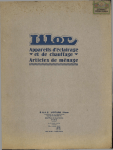
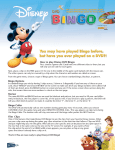
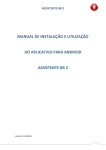
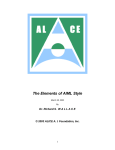
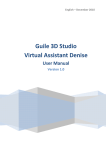

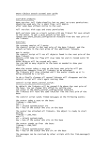


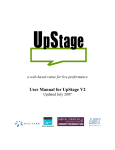
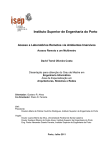


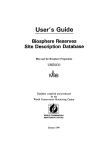
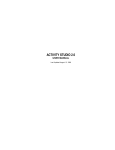
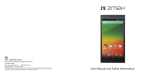

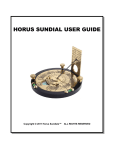


![Lvn De Novo Board Game User Manual [VER 1.0]](http://vs1.manualzilla.com/store/data/005785305_1-ef88b505e9e90be8a5d323ed52b38254-150x150.png)