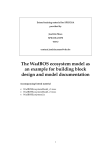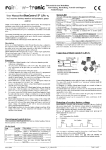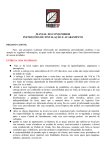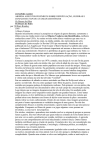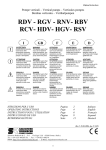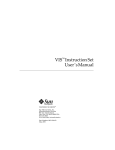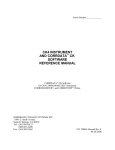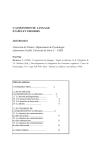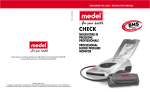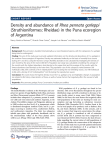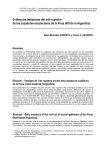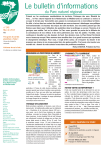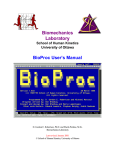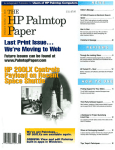Download Biosphere reserves site description database - unesdoc
Transcript
User's Guide Biosphere Reserves Site Description Database M a n and the Biosphere Programme UNESCO Database compiled and produced by the World Conservation Monitoring Centre 1 1 Lil 1 1 •r ACM W JAI 1 • rr i •.II. M 1 1 HT» ' » WORLD CONSERVATION MONITORING CENTRE January 1994 Acknowledgements The production of the Folio infobase and the accompanying manual has only been possible through a committed team effort. In particular, the following are to be thanked for their outstanding effort and support: UNESCO Division of Ecological Sciences for providing financial support and advice for this initiative; WCMC Jerry Harrison, John Easy, Donald Gordon, and a special thanks to Esther Byford for her tremendous effort in developing the biosphere reserve infobase; Affiliates A special thanks to John M c C o m b for his work in writing this manual and in providing technical advice on the development of the infobase. Contents About this Database U Introduction iii Installation Quick Start System Requirements Installing on a Stand-alone Computer Starting the Database Installing on a Network 1 1 1 1 2 2 Structure and Contents of Database 4 Using the Biosphere Reserve Database Basic Concepts Moving Around Getting Help C o m m a n d Quick Reference Mouse Usage Search Screen Layout Text Screen Layout Printer Installation Setting Defaults 5 5 5 6 7 8 8 9 9 10 Tutorial Retrieving by Country Retrieving by Reserve N a m e Retrieving by any Word in Text Wildcards Exact String Searches Using ' A n d ' , 4 0r\ and 'Not' Nesting Proximity Searches Displaying Results of Search Viewing Maps and Charts Printing Saving Results to a File 13 13 13 14 14 14 14 15 15 15 17 17 18 Sample Site Sheet 20 Foreign Language Characters 23 U N E S C O M A B Biosphere Reserves Site Description Database Page i About this Database This database contains the full complement of more than 300 site sheets (text descriptions) describing all of the international biosphere reserves currently in existence. Also included are supporting materials, graphics, and maps showing the general location of the reserves. It was developed primarily for the M A B national committees and people working on biosphere reserves. It should also be of value to research institutions, students, and others. This database is a first attempt to provide information about biosphere reserves in an electronic format to a wide user audience. Therefore comments, suggestions, and corrections are especially appropriate. Additional Information For queries, suggestions and further information, please contact: Division of Ecological Sciences or Programme on M a n and the Biosphere ( M A B ) 1, rue Miollis 75015 P A R I S France Tel: + 3 3 . 1 45684142 Fax: + 3 3 . 1 40659897 Protected Areas Data Unit World Conservation Monitoring Centre 219 Huntingdon Road Cambridge C B 3 O D L United Kingdom Tel: + 4 4 223 277314 Fax: + 4 4 223 277136 E-Mail: [email protected] A n y suggestions on h o w to improve this Folio infobase are most welcome. About Folio Views The database was created with Folio Views software, a run-time version of which is included with each copy of the database. It provides for very rapid retrieval of one or more site sheets based on any word(s) in the sheet. This run-time version does not allow the user to reorganize or update the database. Databases created by and using the Folio Views software are called infobases. The terms infobase and database are used interchangeably in this documentation and in the help and manualfilesthat are part of the program. Folio Views is a product of the Folio Corporation, 2155 North Freedom Boulevard, Provo, Utah 84604, United States; Tel: + 1 801 344 3700. Folio Views is available for D O S , Windows and the Macintosh. The graphics viewer, V C G M . E X E , is freeware written by Robert M . Crawford. Page ii U N E S C O M A B Biosphere Reserves Site Description Database Introduction T h e M a n and the Biosphere ( M A B ) Programme, launched in 1971, is a global programme of international scientific cooperation dealing with people-environment interactions over the entire realm of bioclimatic and geographic situations of the biosphere from polar to tropical zones, from islands and coastal areas to high mountain regions, and from sparsely populated regions to dense h u m a n settlements. Research under the M A B Programme is designed to solve practical problems of resource management, and aims tofillsignificant gaps in the understanding of the structure and function of ecosystems, and of the impact of different types of human interaction. K e y ingredients in the M A B Programme are the involvement of decision-makers and local people in research projects, training and demonstration at thefieldlevel, and the bringing together of disciplines from the social, biological and physical sciences in addressing complex environmental problems. A key component of the M A B Programme is the establishment of a global network of biosphere reserves. These reserves play three basic roles: Conservation Biosphere reserves provide protection of indigenous genetic resources, plant and animal species, ecosystems, and landscapes of value for the conservation of the world's biological diversity; Development Biosphere reserves are established to promote the goals of conservation and sustainable use of ecosystem resources. These goals are achieved through close cooperation with local communities, taking advantage of traditional knowledge, indigenous products and appropriate land management; Logistic Biosphere reserves are linked through a global network; they provide facilities for research, monitoring, education and training for local purposes as well as for regional or international initiatives. In order to fulfil their conservation, development, and logistic roles, biosphere reserves are typically comprised of three distinct zones. The core area (or areas) are devoted to strict protection in accordance with pre-established conservation objectives. The core area is surrounded, or is contiguous with, a delineated buffer zone (or zones) where the only activities permitted are those which are compatible with identified conservation objectives. T h e buffer zone, in turn, is surrounded by a transition area where co-operation with local populations and sustainable resource management practices is developed. A s of October 1993, there were a total of 311 biosphere reserves, covering a total area of around 176.6 million hectares (ha) in over 80 countries. These sites range in size from those such as Pare national du Tassili, Algeria, covering 7.2 million ha, to the Waddensea of H a m b u r g , Germany, with an approved area of ll,700ha. M a n y biosphere reserves include a number of nationally-designated conservation units, ranging from national parks to indigenous reserves. U N E S C O M A B Biosphere Reserves Site Description Database Page iii Following the inception of the M A B Programme in the early 1970s, two main trends have emerged in the global biosphere reserve network: (1) it is a network that is expanding, both in terms of total number of sites and countries with approved biosphere reserves; and (2), it is a network that is constantly evolving to meet the dual needs of conservation and sustainable development for local communities. It is the latter, especially, which is the key distinguishing feature of biosphere reserves. Information M a n a g e m e n t In order to summarise information about individual biosphere reserves, the World Conservation Monitoring Centre ( W C M C ) , in consultation with the Division of Ecological Sciences, U N E S C O , has prepared text descriptions (site sheets), based on a standardised format. This format and its presentation has been developed to yield concise, comprehensive information about biosphere reserves in the context of their basic roles. The text descriptions follow a standardised format to allow comparison between sites in the global network of biosphere reserves. Information in each site description includes materials on major ecological features; descriptions of research, conservation and monitoring initiatives; local human activities and interaction in and around biosphere reserves; and management issues associated with such sites. Over the years, this "format" has changed in response to the types of information U N E S C O , M A B national committees and the user community have desired, and continues to evolve in response to this demand. W C M C first worked with U N E S C O on a compilation of biosphere reserve lists and analyses in 1983, for the First International Biosphere Reserve Congress, Minsk, Byelorussia. Subsequently, W C M C , the World Conservation Union ( I U C N ) and U N E S C O have worked together on the preparation of directories of biosphere reserves, published in 1986 and 1990. In 1992, W C M C presented the M A B Secretariat with text descriptions for all biosphere reserves in Folio Views. This database for broader distribution is built on thatfirstattempt. W C M C has also worked with the U N E S C O Secretariat in the preparation of publications and discussion papers on information management, and in revising the nomination form for biosphere reserves. Besides the database of text descriptions that exists for all sites, a series of other databases for biosphere reserves are currently being planned by the U N E S C O Secretariat, in collaboration with W C M C . These include databases on species, habitats and ecosystems covered by biosphere reserves; on-going research and development projects; bibliography of research reports and publications; directory of scientists and institutions; digital (Geographic Information System) atlas of biosphere reserves; and a database of biosphere reserve background documents. The presentation of biosphere reserve information in "hard-copy" format is enhanced through the use of text-retrieval systems. Consequently, the Folio Views infobase that is subsequently described has been chosen to enable a relatively straight-forward search and retrieval of relevant materials. This is particularly useful given the volume of information on biosphere reserves in the form of text descriptions, graphics and maps. Page iv U N E S C O M A B Biosphere Reserves Site Description Database Installation Quick Start 1. To install the program insert disk 1 in drive, and type A:load. Follow the instructions on the screen. 2. T o run the program type biores. 3. Extensive on-line help and tutorials are available by pressing Fl. System Requirements In order for you to install and use this text database (infobase) successfully, your system should contain: 1. A n I B M P C / X T or compatible. Faster processors, 80386 or 80486, will provide better performance, but the infobase will run successfully on an I B M P C / X T . 2. M S - D O S 3.1 or higher. 3. A minimum of 512 kilobytes of Random Access Memory ( R A M ) . 4. A 3.5" high densityfloppydisk drive. 5. A hard disk drive with at least 6 megabytes of free space. 6. A monitor capable of displaying graphics. The program will run on a text-only monitor, but you will not be able to view the maps and charts. 7. A mouse is recommended but not required. Installing on a Stand-alone Computer 1. Insert the disk labelled Disk 1/3, Biosphere Reserves... into your floppy drive. 2. At the D O S prompt, type A:load and press Enter. If thefloppydrive you are using is not A : , substitute the correct letter for the drive. Load displays an introductory screen 3. Select Automatic from the menu and press Enter. U N E S C O M A B Biosphere Reserves Site Description Database Page 1 4. O n the next screen you will probably want to edit the Destination Drive/Directory. W e suggest that you create a separate directory, named \biores. 5. If the directory does not already exist, you will be asked if you want to create it. 6. The next screen will ask you to Insert Disk 1, which should already be in the drive. Press Enter. The loading process will begin, with the screen displaying the progress in installing the individual files. 7. You will be prompted to Insert Disk 2 (and then Disk 3). 8. W h e n done, the screen will display Load Completed. Pressing any key will return you to the D O S prompt. The load process should have installed the followingfileson your hard drive: BIORES.NFO The database itself including the complete text of all biosphere reserve site sheets plus all indexes *.CGM Graphics (maps and charts) B I O R E S . C O M & The searching and BIORES.EXE viewing programs R T M A N U A L . N F O The helpfileand manual VIEWS.PTR The printer definitions VCGM.EXE Computer Graphics Metafile (CGM) viewer program LOAD.EXE The installation program Starting the Database 1. At the D O S prompt, type cd \biores and press Enter. (If you installed the program in another directory, type the name of the directory instead of biores). 2. Type biores, then press Enter. Installing on a Network You may install the database on a local area network. The loading process is identical to that for a stand-alone computer. The following suggestions will help maintain the integrity of the database and provide users with access to it: 1. Page 2 The users need only 'read' privileges to the directory containing the database and program files. U N E S C O M A B Biosphere Reserves Site Description Database 2. T o use a network printer, you should use a capture (or its equivalent) c o m m a n d to redirect output from one of your terminal ports to a network printer. 3. W h e n saving text to afile,you must have 'write' privileges for the directory to which the output will be sent. The default directory to which thefilesare saved is the directory in which the program was started. 4. A n y temporaryfilesthat the program creates will be placed in the temporary file path. Network users should be careful to specify a directory in which they have 'write' privileges. If thisfieldis empty, the program will place temporaryfilesin the current directory. 5. Set the Infobase search path pointing to the directory containing the database and programfilesas shown in Setting Defaults starting on page 10. Once the path to the infobase has been saved in a configuration file, V I E W S . C F G , you m a y start the database from directory containing the configurationfileby typing [Infobase search path]\biores and pressing Enter. U N E S C O M A B Biosphere Reserves Site Description Database Page 3 Structure and Contents of Database T h e database is organised as follows: • Title Page (yourfirstview of the database). • Table of Contents (with links to listed sections) • Introduction • Overview and S u m m a r y (including graphics) • List of Biosphere Reserves • Individual Site Sheets (grouped alphabetically by country) • This manual In addition there are links to maps and graphics stored as separate D O S files. T h e List of Biosphere Reserves contains links to the country groups. In the example below the inverted triangle • to the left of Canada is a link to all site sheets for Canada. T h e token to therightof C a n a d a , **• Press < Enter > to view location m a p , is a link to a m a p showing the general location of the reserves. List of Biosphere Reserves Area(ha) Date • CANADA •+ Press <Enter> to view location map Long Point Biosphere Reserve 27,000 1986 Mont St Hilaire 5,550 1978 Niagara Escarpment Biosphere Reserve 207,240 1990 Réserve de la biosphère de Charlevoix 460,000 1988 Riding Mountain Biosphere Reserve 297,591 1986 Waterton Lakes National Park 52,597 1979 Page 4 U N E S C O M A B Biosphere Reserves Site Description Database Using the Biosphere Reserve Database Basic Concepts Familiarity with these terms will help you to use the infobase: Folio This is the basic unit of information. Here it is the site sheet for a single biosphere reserve. This is the same as a record in other databases. View O n e or more folios retrieved for viewing or printing. Y o u can have one or more views present in different windows at any one time. B y default, one of the views will be the complete database. Subsets can be created by using the query tools. Reference The information used to identify a single folio. In this database it is a combination of the country and biosphere reserve names. For example C A N A D A - Riding Mountain Biosphere Reserve. Link A link between one part of the database and another related section. Examples are the links between the list of sites and groups of all sites in a country and those used to display the appropriate maps. Text links are displayed by an inverted triangle • , and links to maps or graphics are shown by a double-headed arrow **. Moving Around Y o u m a y use any feature by pressing keys on the keyboard or by using a mouse. It is a matter of personal preference and/or availability of a mouse. From the keyboard you can use the menus or keystroke combinations. Select pull down menus by holding down the Alt key and pressing thefirstletter of the menu item. For example Alt+F will display the File menu, Alt+S for the Search menu, and A l t + O for the Options menu. Once the menu is displayed, you can select options by pressing the highlighted letter or by using the cursor and Enter keys. Here are the basic keys. Key Function Enter • Selects highlighted commands from menus • Opens a full view at the cursor • Follows links Esc • • • • Discards the active window Cancels a menu, command, or process Cancels a search request Caution! Exits program, if only a single window is on the screen. U N E S C O M A B Biosphere Reserves Site Description Database Page 5 Space • Accesses search windows • Performs a quick search (with text blocked) Tab/ Shift+Tab • Moves the cursor to the next/prior link token or the next/prior folio + /• Cycles between open windows (Numeric keypad) Ctrl+T • Toggles between full text and reference line display Ctrl+Z • Toggles between full screen and windowed display W h e n viewing the maps or charts, either the Esc, Enter, or Space bar keys will return you to the previous screen. Getting Help Besides this manual, extensive on-line help is available. Quick Help One line of quick, context-sensitive help will appear at the bottom of the screen, unless you have zoomed so that the text occupies the entire screen. This option can be switched on or off in the User Defaults screen under the Options menu. Using the Folio Manual Infobase to Get Help There are several ways to use this manual to get help. • For specific information about any menu command, highlight the command on the menu and press F l . • For an alphabetical list of commands, press F l , C . • For a list of tasks and instructions for accomplishing each task, press Fl, T . • For access to all sections of the user manual infobase, press Fl, M . You may then use the links to go to relevant section or search the manual just as you would search the Biosphere Reserve Database by pressing Space and entering the words you are looking for and then pressing Enter. T o exit Help, or any other command, press Esc. Depending on h o w many windows you have opened while in help you may have to press Esc several times. Caution! Pressing Esc when there is only one window open, i.e., no search, menu, or command in progress, will exit the program entirely. Page 6 U N E S C O M A B Biosphere Reserves Site Description Database Command Quick Reference This section contains an alphabetical list of commands with their corresponding keystrokes, and should be helpful as a quick reference guide. COMMAND MENU File menu Help=Fl menu Options menu Search menu ... ... ... ... Block Exit G o to D O S Print... Save as... Switch application... Füe File File File File File Focus Highlight Infobase defaults... Markers Position/size window References Table viewer Text User defaults Z o o m window Options Options Options Options Options Options Options Options Options Options And Search Search Search Search Search Search Search Exclusive O r G o to folio/view... Group Membership Group name Not Or Place highlighted item in query Search Search Search infobase... QUICK KEY Alt+F Fl Alt+O Alt+S Ctrl+B Shift+FIO Ctrl+Fl Ctrl+Print Screen Ctrl+S Ctrl+Shift+Fl Ctrl+F Ctrl+H Alt+O, I F9 F8 Ctrl+R Ctrl+V Ctrl+T Alt+O, U Ctrl+Z Ctrl+A Ctrl+E Ctrl+G Alt+S, M Ctrl+G Ctrl+N Ctrl+O Ctrl+Enter Space U N E S C O M A B Biosphere Reserves Site Description Database Page 7 Mouse Usage M o u s e usage is optional but fully supported. The mouse m a y be used for the following tasks: • • • Pulling down menus and selecting commands Scrolling/navigating through text Searching Search Screen Layout T o start a n e w search press Space. The database supports full boolean, proximity searches, and nesting. Searching is not case-sensitive. See Tutorial section for examples of each of these types of searches, or press Fl at this screen to view or search the manual. jftX* '•$«**«& option WORDS concessioners concessions conch concinna concluded concolor concomitant concrete concretion concurrence concolor n$Xp*WX RESULTS felis 89- -&-31 concolor 37-1 QUERY Tfelis concolor I— Enter=OK 31 Matches Esc=Cancel —' Styl« «eai-ch vc«d/cirouí*(&í* presa Ç T R ^ + E N T E R to placefcicrtalfhfceáitem ín't$t&;y In the above sample search for felis and concolor the number of hits is immediately displayed in the Results box as soon as the search word(s) have been entered. Note that the operator a n d is not included in the search. By default and is assumed to connect search words unless otherwise specified. T h e W o r d s box displays a complete list of all unique words in the database, and scrolls to the entry closest to the word currently being entered. Ctrl+Enter will place the highlighted word from this list into the query. Page 8 U N E S C O M A B Biosphere Reserves Site Description Database Text Screen Layout W h e n viewing the entire database or the results of queries, they will be presented in the following screen. This view m a y be toggled between a window view and a full screen view by pressing Ctrl+Z. The numbers in the upperright-handcorner are particularly significant as they show your location while viewing the results. jril* search option« •aeip«Ft Total Folios in Current View—i y—Reference—j Active Folio^ I |&ÎÎAl&'&«&êserva: mondiale âe la biosphère de Charlevoix i/ZÏ lear Boar r! CANADA - Quebec NAME Reserve mondiale de la biosphère de Charlevoix IUCN MANAGEMENT CATEGORY I IV V IX BIOGEOGRAPHICAL PROVINCE 1.04.03 (Scientific Reserve) (Managed Nature Reserve) (Protected Landscape) (Biosphere Reserve) (Canadian Taiga) GEOGRAPHICAL LOCATION The reserve is situated in Eastern Canada in the Laurentian massif. Its south-eastern border is the itijHESOQ m» Biosphere. Reserves : fells lynx t Database ïitle *- Current Search Words <—Window # ERTER to ope$ new view or follow link (TAB to T**)r +/» to cyele windows" Printer Installation 1. Select Print from the File menu or press Ctrl+PrintScreen at the main screen. Select Install printer from the menu shown below by using the cursor keys and pressing Space to select the install option. [Note: O n this and other configuration screens the selected options are marked with a small dot • or an x.] Print • Install printer Terminate printing Enter=OK Esc=Cancel U N E S C O M A B Biosphere Reserves Site Description Database Page 9 2. Then select the printer definition and port from the following screen. INSTALL PRINTER PRINTER Epson SQ-2000 HP DeskJet* HP LaserJet HP LaserJetII HP LaserJetIIP UP MserJetïïI IBM Proprinter IBM Proprinter XL Enter=OK -Port • LPT1 LPT2 COMÍ COM2 Esc=Cancel Setting Defaults T h e default settings that c o m e with the program should be satisfactory for most users. However, for users with other preferences, or those running the database on a network, two screens, User Defaults and Infobase Defaults, allow the user to change these settings. T h e User Defaults screen affects the appearance (colours, positions and size of windows, menus, etc.) of the program. The Infobase Defaults screen contains choices about what information is displayed before and after searches and the colours or attributes used to indicate bold, underline, etc. text within windows. T o change either User or Infobase defaults select it from the Options m e n u . Use the tab key to m o v e around the screen, and the cursor keys and space bar to select the desired options. If you want to change the default colours, an additional dialogue box will appear along with a window to allow you to view the results. Use the grey + / - keys on the numeric keypad to cycle through the available colours. Mouse users can simply point and click. Infobase Defaults Y o u will be presented with the following screen before seeing the main Infobase Defaults screen. The distinction between the two choices is only of significance to network users; the "set defaults in the infobase" option will affect all users initially. Individual users can then change them by choosing the "Set defaults in the configuration file" option. Single users will get the same results with either choice. Page 10 U N E S C O M A B Biosphere Reserves Site Description Database INFOBASE DEFAULTS Set defaults in the infobase • Set defaults in the configuration file Enter=OK Esc=Cancel See the Tutorial section beginning on page 15 for examples of how the "Text," "References," "Markers," and "Focus" choices affect the display of information. INFOBASE DEFAULTS (saved in config file) —Display FormatxText -References -Markers i—Window Attributes Active Inactive • Color • Color B/W B/W Mono Mono —Display After Search-Text -References -Markers -Focus xNo modification —Focus 3 Words before search term 3 Words after search term - Save window position/size as top two infobase windows - Override infobase settings Save settings to: C:\TEMP Enter=OK U N E S C O M A B Biosphere Reserves Site Description Database \VIEWS.CFG Esc=Cancel Page 11 User Defaults In addition to the appearance options, the " T e m pfilepath;" is important to the proper functioning of the database. It should point to a disk with a minimum of l m b of free space. A n y temporaryfilesthat the program creates will be placed in the temporary file path. Network users should be careful to specify a directory in which they have 'write' privileges. If this field is empty, the database will place temporaryfilesin the active directory. USER DEFAULTS —Colors Backplane Menus Search —Backplane Shadows Directory ++ " inr Dialog Other —Search Windows -Store position/size xWords -Groups xResults I—Display • Auto-detect Color B/W x Quick Help —Display Speed •Fast (may cause snow) Slow (no snow) Infobase search path:F:\TEST Temp file path:C:\TEMP\ Save settings to: C:\TEMP Enter=OK Page 12 \VIEWS.CFG Esc=Cancel U N E S C O M A B Biosphere Reserves Site Description Database Tutorial Retrieving by Country There are two options when retrieving site sheets by country. 1. In the List of Biosphere Reserves put the cursor on the link token • to the left of the country n a m e and press Enter. You will immediately select all site sheets for that country and the text window will display the top of thefirstsite sheet. 2. Press the Space bar to begin a search. Then press C t r l + G to select by group. The W o r d s section of the query screen will change to Groups and will contain a list of all countries. You may select a country by either typing in the country name and pressing Enter, or using the cursor keys to highlight the country name and pressing Ctrl+Enter. Either way the results will be identical to option 1. N O T E : The main use of groups in this database is to identify all site sheets in a given country. You can specify a group in a search by use of the vertical bars | phrase | that can be entered either from the keyboard or by pressing C t r l + G . Combine groups with other operators described below to construct more complicated queries. Retrieving by Reserve N a m e Again there are two options. 1. To retrieve site sheets by reserve name begin a search by pressing Space and then enter a double quotation mark " followed by words from the reserve name. T h e double quotation mark specifies an exact string search. This process will usually select both the individual site sheet and the List of Biosphere Reserves. The site sheet will be the second folio in the selected view. To m o v e rapidly to the second folio use the C t r l + G or G o To from the Search menu to get the G o T o dialogue box. Then under Folio # enter " 2 " and press Enter. For reserves with long names it will often not be necessary to enter the entire name. Enter words until the Results window shows that you have narrowed the search sufficiently. N O T E : Accented and other special foreign language characters are indexed as unique characters and must be entered in order to search for words that contain them. These may be entered by holding down the Alt key and typing in the decimal equivalent on the numeric keypad. A list of these characters is included under Foreign Language Characters at the end of this manual. U N E S C O M A B Biosphere Reserves Site Description Database Page 13 Retrieving by any W o r d in Text T o search for any word or words in the text simply press Space and enter the words. You m a y use a group of words in the text for a search by blocking them, then pressing Space. Wildcards In any search you m a y use the standard D O S ? and * wildcards. The ? wildcard will match any single character. For example, analys?s would match both analysis and analyses. The * wildcard will match any number of characters, including none. For example, analy* will match analyse, analyses, analysing, analysis, and analytic. Exact String Searches If you want to search for an exact string enclose the string with double quotation marks ". A good example would be "felis concolor" which will find all sheets that contain that exact string. Using ' A n d ' , ' O r ' , and 'Not' A N D : If more than one search word is entered, Folio Views assumes that both/all the words appear somewhere in the site sheet. Thus the entry felis concolor will find all site sheets that contain both felis A N D concolor somewhere in the sheet. The two words could be in entirely different sections of the site sheet. If you want, you can explicitly enter the ' & ' operator, but it is not necessary. Y o u will see the ' & ' appear in the results window whether or not you enter it as a part of the query. O R (/): This operator requires that either of the words must appear somewhere in the site sheet. Enter the 'or' operator by pressing C t r l + O or by simply typing a forward slash 7 ' between the words. A n 'or' query of France / Spain will find all sheets that contain either France O R Spain. A n important use of the 'or' operator is to specify a list of synonyms, i.e., lake* / river* / water will find sheets containing lake(s), river(s), or water. Exclusive O R (~): This is a variation of an 'or' query that requires that either word, but not both must be in the sheet. Enter the 'exclusive or' operator by pressing Ctrl+E or by typing a ' ~ ' . The sample query of desert ~ grassland will find all sheets that contain either desert O R grassland but not both desert A N D grassland. Page 14 U N E S C O M A B Biosphere Reserves Site Description Database N O T O : This operator provides for queries when you want all sheets containing the first word but not the second. Enter it by pressing C t r l + N or by typing '"". T h e example felis A "felis concolor" will find all sheets containing felis but not felis concolor. Nesting In complicated searches, especially those using the 'or' operator, it is often important to specify the precedence of the various operators. Round brackets (parentheses) are used to specify which phrases are to be evaluated first. In this example, ¡ australia ¡ & (desert / grassland) will find all sheets in the australia group which contain either desert or grassland. Without nesting, the program will evaluate ¡australia! & desert / grassland as all sheets containing australia and desert plus any sheet containing just the word grassland. This may not be desired result. If in doubt use nesting as it never does any harm. Proximity Searches T o find two words, a specified number of words apart from each other, type the words beginning with double quotes ". Then type the @ character followed by a number showing the proximity in words that the two may be separated. For example the search "desert grasslands @ 3 will find all sheets where the word grasslands occurs within 3 words of desert. Displaying Results of Search The top five choices on the Options (Alt+O) menu control what is displayed as the result of a search. The selected options will have a • in the left margin of the m e n u . Each choice can be toggled on or off. It is not possible to have no choices selected since this would imply that nothing would be displayed. The choices are: Text: W h e n selected, the full text of the site sheet will be displayed. References: References are the one-line identifiers that combine the country and site names. They can be displayed either alone or with other options. Markers: W h e n selected, a • will appear in the left margin of the display indicating the beginning of each folio (site sheet). Focus: W h e n selected, only the search terms plus the adjacent words will be displayed. Y o u can specify how many words will be displayed before and after the search word(s). This number is set in the Focus section of the Infobase Defaults screen found under the Options m e n u (see page 10). Highlight: W h e n selected, the search terms will be highlighted. U N E S C O M A B Biosphere Reserves Site Description Database Page 15 i? Options = •Text References Markers Focus Highlight = Ctrl+T Ctrl+R F9 Ctrl+F Ctrl+H Zoom window Ctrl+Z Table Viewer Ctrl+V Position/size windows F8 User defaults. Infobase defaitits Usually you will want to see the full text, which will appear like the Sample Site Sheet beginning on page 2 0 . Here are examples of other options. The results are from a search for felis concolor, but not in the United States. Twenty records are retrieved from the search. If you display only the references the display will be of the following form. CANADA-Waterton Lakes National Park ARGENTINA-Reserva Natural de Vida Silvestre Laguna Blanca ARGENTINA-Reserva de la Biosfera Laguna de Pozuelos ARGENTINA-Reserva de la Biosfera "San Guillermo" CHILE-Reserva de la Biosfera 'Araucarias' CHILE-Pargue Nacional Fray Jorge/Reserva Nacional Las Chinchillas CHILE-Laguna San Rafael National Park CHILE-Parque Nacional Torres del Paine COLOMBIA-Sierra Nevada de Santa Marta C0L0MBIA-E1 Tuparro Nature Reserve COSTA RICA-Reserva de la Biosfera de la Amistad COSTA RICA-Cordillera Volcánica Central ECUADOR-Yasuni National Park and Biosphere Reserve GUATEMALA-Reserva de la Biosfera Maya HONDURAS-Rio Plátano Biosphere Reserve MEXICO-Reserva de la Biosfera de Mapimi MEXICO-Reserva de la Biosfera La Michilia México-Reserva de la Biosfera de Sian Ka'an PERU-Reserva de Huascaran PERU-Reserva del Noroeste If you both display the Reference (Ctrl+R) and turn on Focus (Ctrl+F) then the display will also contain the search terms with the adjacent words in context as illustrated below. CANADA-Waterton Lakes National Park ... latrans, cougar Felis concolor, grizzly bear Ursus ... ARGENTINA-Reserva Natural de Vida Silvestre Laguna Blanca ... , mountain lion Felis concolor and Andean cat ... ARGENTINA-Reserva de la Biosfera Laguna de Pozuelos ... and puma Felis concolor (Merino, 1987; Tecchi ... ARGENTINA-Reserva de la Biosfera "San Guillermo" ... mountain lion Felis concolor. Birds include Andean ... CHILE-Reserva de la Biosfera 'Araucarias' ... pudú, kodkod Felis guigna, puma F. concolor, guanaco Lama guanicoe... Page 16 U N E S C O M A B Biosphere Reserves Site Description Database Here is the same search but with the number of words increased (in Infobase Defaulte) to 10 both before and after. CANADA-Waterton Lakes National Park ... Canis lupus (V) (very rare), coyote C. latrans, cougar Felis concolor, grizzly bear Ursus arctos horribilis, American black bear U. americanus... ARGENTINA-Reserva Natural de Vida Silvestre Laguna Blanca ... including short-tailed chinchilla Chinchilla brevicaudata boliviana, mountain lion Felis concolor and Andean cat F. jacobita. Birds include lesser rhea Pterocnemia .. . ARGENTINA-Reserva de la Biosfera Laguna de Pozuelos ... Lagidium viscaccia, leaf-eared mouse Phyllotis darwini and puma Felis concolor (Merino, 1987; Tecchi et al., 1989).... ARGENTINA-Reserva de la Biosfera "San Guillermo" ... Lagidium viscacia and chinchilla Chinchilla brevicaudata, and mountain lion Felis concolor. Birds include Andean Condor Vultur gryphus, lesser rhea Pteroicnemia pennata... Viewing Maps and Charts T o view maps T a b to the link token that looks like **. The text here will indicate which m a p or chart will be displayed. Press Enter to display the m a p or chart. Press Esc, Return, or the Space bar to return to the infobase. Y o u cannot print maps and charts from within the infobase. However, you may freely use the D O S computer graphics metafiles ( C G M ) which contain these graphics. They m a y be imported into many graphics and word processing programs. While viewing the graphic, use the grey + / - keys on the numeric keypad to zoom in and out. Use the cursor keys to view different sections if you have zoomed in. Printing Y o u print by selecting Print from the File m e n u , or by pressing Ctrl+PrintScreen. T h e following screen allows you to set what is included and the format of a print request. T h e choices illustrated starting on page 15 which are made from the Options menu affect both the display and the printed report. Thus if the screen shows only References, then only the references will be printed. The Scope choices (see illustration on next page) have the greatest impact on the printed output. Active folio will include only the current site sheet. Active view will include all site sheets selected by the current query, which would be all site sheets if no search had been started. However, you can choose to print only selected text with the Blocked text option. Block text by using Ctrl+B to mark the beginning, then use the cursor keys to highlight the text to be printed, then press Ctrl+PrintScreen. U N E S C O M A B Biosphere Reserves Site Description Database Page 17 1 PRINT —Include x Query x Highlight words i—Scope • Active folio Active view Blocked1 text I—Page Number Position—i • None I Spacing• Single Double Starting page # 1 Form Length 70 —Pr int er • Generic Printer (No Co (LPT1) HP LaserJetHI (LPT1) —Margins Top 0 Left 0 Right 75 Bottom 60 - Redirect document to: C:\VIEWS\BIORES.PRN x Save settings to: C:\VIEWS Enter=OK \VIEWS.CFG Esc=Cancel For A 4 paper set page length to 70 lines. For 814 x 11 inch paper set page length to 66 lines. The example below illustrates printing the result of the search used in the examples on preceding pages. The active folio is the site sheet for C A N A D A - Waterton Lakes National Park. Since w e have specified only the active folio, w e get only the Waterton Lakes data. If instead w e specified the active view, w e would get all 20 records retrieved by the search. The query line includes the database name plus the query used to select the specific sheets; in this case all sheets containing felis concolor but not in the United States of America country group. Query: UNESCO MAB Biosphere Reserves:(felis concolor*¡united states of america!) CANADA-Waterton Lakes National Park ... Canis lupus (V) (very rare), coyote C. latrans, cougar Felis concolor, grizzly bear Ursus arctos horribilis, American black bear U. americanus... Saving Results to a File T o save the results to afilefor use in other computer programs, chose Save A s from the File menu. The screen below illustrates the choices. The Generic W o r d Processing option produces afilewith tabs and soft returns preserved. This form is easier to edit after importing into nearly all word processing programs. The D O S Text option produces afilemuch like a printed report with hard returns at the end of each line. Page 18 U N E S C O M A B Biosphere Reserves Site Description Database SAVE AS Filename: -Include- Query Format Generic Word Protœ$$iftû, Dos Text I—Scope • Active folio Active view Blocked text Enter=OK U N E S C O M A B Biosphere Reserves Site Description Database Esc=Cancel Page 19 Sample Site Sheet The main body of the database consists of 314 site sheets. Three biosphere reserves have two site sheets as they represent trans-frontier reserves. While there is some variation in the structure of the site sheets, they all contain the same basic information. Here is a sample site sheet for the Riding Mountain Biosphere Reserve in Canada. HAMS Riding Mountain Biosphere Reserve MANAGEMENT CATEGORY II and IX BIOGEOGRAPHICAL PROVINCE Grasslands) LEGAL PROTECTION (National Park and Biosphere Reserve) 1.04.03 and 1.18.11 (Canadian Taiga and Total DATE ESTABLISHED In 1895 an area of 247,000ha was set aside as a Forest Reserve and within it, in 1906, a game reserve was set up. The National Park was established in 1930 and the area accepted as a Biosphere Reserve in April 1986 GEOGRAPHICAL LOCATION South central Canada, on the ,Manitoba escarpment, 300km north-west of Winnipeg, 50°30'-51°01'N, 99°31 -101°05'W. ALTITUDE AREA 318-755m The Biosphere Reserve covers an area of 297,591ha LAND TENURE Government of Canada PHYSICAL FEATURES The park is situated in the Manitoba Escarpment region. This 300-350m high escarpment was part of the shoreline of the glacial Lake Agassiz and separates the Manitoba and Saskatchewan plains. Much of the park is a rolling plateau where the bedrock is covered with thick glacial deposits of sand, clay, gravel and boulders. Glacial features include kettle holes, meItwater channels, morainal ridges and incised gorges and there are many shallow lakes. The headwaters of 13 watersheds are contained in the park. The climate is cool summer humid continental, with mean January temperatures of -2°C and July temperatures of 16°C. Annual precipitation is about 480mm. VEGETATION The reserve is at the junction of three major ecosystems, grasslands and two components of the boreal forest biome, the aspen-oak and aspen-spruce ecosystems. Forests cover about 78% of the park and about two-thirds of their area is dominated by aspen Populus tremuloides. either in pure or mixed stands, reflecting earlier disturbance by logging and fires. Other trees in the coniferous ecosystem include white spruce Picea glauca, black spruce P. mariana, jack pine Pinus banksiana and balsam fir Abies balsamea. The aspen-oak ecosystem includes bur oak Quercus macrocarpa, Manitoba maple Acer nequndo, mountain maple A. spicatum. green ash Fraxinus pennsvlvanica, plum Prunus nigra, chokecherry P. virginiana and white elm Ulmus americana. Grasslands are dominated by rough fescue Festuca scabrella with porcupine grass Stipa spartea and dwarf sedges Carex spp.. Although grasslands occupy less than 1% of the reserve, they exist as discrete units and the climax rough fescue community represents the eastern extent of its range and its presence is of national importance due to the relative rarity of climax examples elsewhere. Over 400 species of vascular plant have been recorded in the park, 17 being rare in Manitoba. FAUNA The reserve is a near complete natural food web and is a refuge, surrounded by agricultural land. The beaver Castor canadensis, is abundant, and some interesting small rodents such as the water shrew Sorex Page 20 U N E S C O M A B Biosphere Reserves Site Description Database palustris, vagrant shrew S. vaqrans and northern lemming mouse Svnaptamus borealis. There are several carnivores, including the wolf Canis lupus. coyote C. latrans. black bear Ursus americanus and Canadian lynx Lvnx lvnx canadensis, and ungulates such as moose Alces alces, bison Bison bison, mule deer Odocoileus hemionus and white-tailed deer O. virqinianus. Two hundred and thirty-three species of birds have been recorded, among them the bald eagle Haliaeetus leucocephalus and osprey Pandion haliaetus which both nest in the park. The fish species found in the park include pike Esox lucius. lake whitefish Coreqonus clupeaformis, walleye Strizostedion vitreum vitreum, lake trout Cristivomer namavcush. rainbow trout Salmo oairdnerii and speckled trout Salvelinus fontinalis. The area is internationally known for its diversity of Lepidoptera, with 69 species of butterflies including 13 skippers recorded. CULTURAL HERITAGE Artifacts up to 4,000 years old have been found and indicate that native peoples visited the park to hunt and fish. Some fur traders exploited the area in the 18th century. CONSERVATION MANAGEMENT The area has been zoned to accommodate different land uses, and managed accordingly. Since 1980, additional baseline data has been collected and management objectives made more explicit. In 1980 the Riding Mountain Regional Liaison Committee was formed which includes representatives from the surrounding 18 municipalities. ZONING This is in accordance with the National Parks Zoning System. Twelve core areas, or Special Preservation Zones, have been designated. Most of the reserve is a Wilderness Area. One site is set aside for Intensive Use and some sites have been set aside for roads and campsites. The surrounding Rural Municipalities are designated a Zone of Cooperation to act as an additional buffer. STAFF BUDGET There are 105 full-time employees US$6,522,00 for operation and maintenance in 1982-83 LOCAL ADMINISTRATION Superintendent, Riding Mountain National Park, Wasagaming, Manitoba ROJ 2HO. VISITOR FACILITIES There are 657 campsites, 240 group tenting sites 158, trailer sites and some cottages; services and supplies or alternative accommodation are available in the town of Wasagaming. Power boating on some lakes and fishing are permitted and skiing is being developed. There are 32 trails which can be used on foot, cycle or horseback. In 1981-82 there were 842,436 visitors. There is an interpretive centre and a variety of educational programmes are available. SCIENTIFIC RESEARCH AND FACILITIES There have been studies of the ecology of elk, moose, wolf, coyote, beaver and snowshoe hare and grassland ecology. Wilson Creek Watershed is a major long term research program and investigates possible remedies for headwater flooding. There is no special facilities, apart from a meteorological station. LOCAL POPULATION The surrounding area has a largely rural population but agricultural development is intensive. DISTURBANCES, DEFICIENCIES AND MANAGEMENT PROBLEMS A public highway traverses the eastern end of the park and the seasonal resort facilities are highly urbanized; power boats are permitted on certain lakes and skiing facilities have been developed. There are some cottage developments inside the park. Sport fishing is permitted. The vegetation has been altered by past grazing and logging, now discontinued. Intensive agricultural development of surrounding lands causes pressure on the wildlife populations of the park. U N E S C O M A B Biosphere Reserves Site Description Database Page 21 PRINCIPAL REFERENCE MATERIAL Briscoe, B.W., Lee, B.S., Allan, C. and Tempany, I. (1979). Riding Mountain National Park Resource Description and Analysis. Unpublished report, Parks Canada, Winnipeg. 264pp. Lombard North Group Ltd. (1976). Riding Mountain National Park, Biophysical Land Inventory. Oleson, R. and Wilmot, L. (1971). Bibliography of Riding Mountain National Park. Parks Canada (1977). A Master Plan for Riding Mountain National Park. Parks Canada (1980). Riding Mountain National Park Conservation Plan. Parks Canada (1984). Riding Mountain National Park Resource Description and Analysis. DATE Revised August 1986 Page 22 U N E S C O M A B Biosphere Reserves Site Description Database Foreign Language Characters The following table lists foreign language characters that may be found in the database. Y o u may enter these characters when doing a search by holding down the Alt key and entering the decimal code on the numeric keypad. Char Code Char Code C 128 129 130 131 132 133 134 135 136 137 138 ï î 139 140 141 142 143 144 145 146 147 148 149 ü é â ä à â Ç ê ë è 1 Ä À É se JE ô ö Ö U N E S C O M A B Biosphere Reserves Site Description Database Char Code A 150 151 152 153 154 160 161 162 163 164 165 U U y ö ü á * i ó U ñ Ñ Page 23