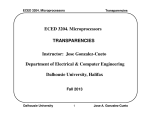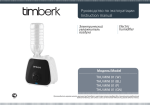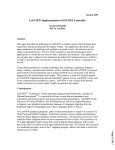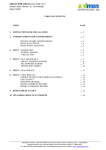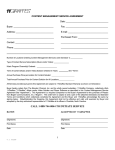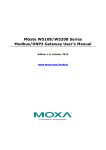Download Untitled - Becker Professional Education
Transcript
Becker’s ACCA Study System User Manual v.2
TABLE OF CONTENTS
LICENSE AGREEMENT......................................................................................................................................................... 1
INSTALLING THE BECKER ACCA STUDY SYSTEM SOFTWARE .................................................................................... 3
MINIMUM SYSTEM REQUIREMENTS ................................................................................................................................................. 3
INSTALLING THE APPLICATION ......................................................................................................................................................... 3
WHAT IS INSTALLED ON YOUR COMPUTER .................................................................................................................................... 3
ACCESSING THE INSTALLED APPLICATION .................................................................................................................................... 3
SOFTWARE REGISTRATION AND ACTIVATION ............................................................................................................................... 3
REGISTER AND LICENSE INFO .......................................................................................................................................................... 4
EXPLANATION OF ACTIVATION ERRORS ......................................................................................................................... 4
INVALID USERNAME/PASSWORD ..................................................................................................................................................... 5
COMMUNICATION ERROR WITH THE ACTIVATION SERVER ......................................................................................................... 5
MULTIPLE ACTIVATION WARNING .................................................................................................................................................... 5
DEACTIVATING AND UNINSTALLING ................................................................................................................................ 5
DEACTIVATE SOFTWARE ................................................................................................................................................................... 5
UNINSTALLING THE APPLICATION .................................................................................................................................................... 5
GETTING STARTED WITH THE SOFTWARE ...................................................................................................................... 6
HOME PAGE ......................................................................................................................................................................................... 6
DOWNLOADING THE STUDY SYSTEM EBOOK AND THE STUDY QUESTION BANK .................................................................... 7
THE STUDY SYSTEM EBOOK .............................................................................................................................................. 9
STUDY QUESTION BANK ................................................................................................................................................... 14
ACCESS STUDY QUESTION BANK .................................................................................................................................................. 14
MULTIPLE CHOICE QUESTIONS (PAPERS F1, F2, AND F3 ONLY) ............................................................................................... 14
HOW TO ANSWER MULTIPLE CHOICE QUESTIONS ...................................................................................................................... 16
STUDY QUESTION BANK NAVIGATION BAR................................................................................................................................... 17
ENDING YOUR STUDY QUESTION BANK SESSION ....................................................................................................................... 17
WRITTEN AND COMPUTATIONAL QUESTIONS (ALL PAPERS EXCEPT F1, F2, AND F3) ........................................................... 18
APPLICATION INFORMATION AND FEATURES .............................................................................................................. 18
ON-GOING AUTHENTICATION “CALL HOME”.................................................................................................................................. 19
AUTOMATIC UPDATES ..................................................................................................................................................................... 19
TROUBLESHOOTING GUIDE ............................................................................................................................................. 19
DISPLAY PROBLEMS WITH THE SOFTWARE ................................................................................................................................. 19
TO CHANGE THE DISPLAY SETTING WITHIN WINDOWS .............................................................................................................. 19
CONTACT INFORMATION .................................................................................................................................................. 20
Becker’s ACCA Study System User Manual v.2
i
Becker’s ACCA Study System User Manual v.2
LICENSE AGREEMENT
LICENSE AGREEMENT
DO NOT DOWNLOAD, ACCESS, AND/OR USE ANY OF THESE MATERIALS UNTIL YOU HAVE READ THIS AGREEMENT
CAREFULLY. IF YOU DOWNLOAD, ACCESS, AND/OR USE ANY OF THESE MATERIALS, YOU ARE AGREEING AND
CONSENTING TO BE BOUND BY AND ARE BECOMING A PARTY TO THIS AGREEMENT.
The printed materials provided to you and/or the materials provided for download to your computer and/or provided via a
web application to which you are granted access (collectively, "Materials") are NOT for sale and are not being sold to you.
You may NOT transfer these materials to any other person or permit any other person to use these materials. You may only
acquire a license to use these materials and only upon the terms and conditions set forth in this license agreement. Read
this agreement carefully before downloading, and/or accessing, and/or using these materials. Do not download and/or
access, and/or use these materials unless you agree with all terms of this agreement.
NOTE: You may already be a party to this agreement if you registered for a Becker Professional Education® ACCA
Program (the "Program") or placed an order for these materials on-line or using a printed form that included this license
agreement. Please review the termination section regarding your rights to terminate this license agreement and receive a
refund of your payment.
Grant: Upon your acceptance of the terms of this agreement, in a manner set forth above, DeVry/ Becker Educational Development
Corp. ("Becker") hereby grants to you a non-exclusive, revocable, non-transferable, non-sublicensable, limited license to use (as
defined below) the Materials by downloading them onto a computer and/or by accessing them via a web application using a user ID
and password (as defined below), and any Materials to which you are granted access as a result of your license to use these
Materials and/or in connection with the Program on the following terms:
You may:
use the Materials for preparation for the ACCA examinations (the "Exams"), and/or for your studies relating to the subject matter
covered by the Materials and/or the Exams, including taking electronic and/or handwritten notes during the Program; provided
that all notes taken that relate to the subject matter of the Materials are and shall remain Materials subject to the terms of this
agreement.
You may not:
use the Materials for any purpose other than as expressly permitted above, including, but not limited to making copies of all or any
part of the Materials;
make copies of the Materials;
rent, lease, license, lend, or otherwise transfer or provide (by gift, sale, or otherwise) all or any part of the Materials to anyone;
permit the use of all or any part of the Materials by anyone other than you;
create derivate works of the Materials.
Materials: Materials means and includes any printed materials provided to you by Becker, and/or to which you are granted access
by Becker (directly or indirectly) in connection with your license of the Materials and/or the Program, and shall include notes you take
(by hand, electronically, digitally, or otherwise) while using the Materials relating to the subject matter of the Materials; any and all
electronically-stored/accessed/delivered, and/or digitally-stored/accessed/delivered materials included under this License via
download to a computer or via access to a web application, and/or otherwise provided to you and/or to which you are otherwise
granted access by Becker (directly or indirectly), including, but not limited to, applications downloadable from a third-party, for
example Google® or Amazon®, in connection with your license of the Materials.
Title: Becker is and will remain the owner of all title, ownership rights, intellectual property, and all other rights and interests in and to
the Materials that are subject to the terms of this agreement. The Materials are protected by the copyright laws of the United States and
international copyright laws and treaties.
Termination: This license shall terminate the earlier of: (i) ten (10) business days after notice to you of non-payment of or default on
any payment due Becker which has not been cured within such 10 day period; or (ii) immediately if you fail to comply with any of the
limitations described above; or (iii) upon expiration of the relevant examination period(s) for which the Materials are valid, that is,
Materials marked, "2013 Edition," are valid for the June 2013 and December 2013 examination periods and the license to these
Materials terminates with the December 2013 examination; and Materials marked, "June 2013–June 2014 Edition," are valid for the
June 2013, December 2013, and June 2014 examination periods and the license to these Materials terminates with the June 2014
examination. Upon termination of this license for any reason, you must delete or otherwise remove from your computer any Materials
you downloaded, including, but not limited to, any archival copies you may have made.
Becker’s ACCA Study System User Manual v.2
1
Becker’s ACCA Study System User Manual v.2
Your Limited Right to Terminate this License and Receive a Refund: You may terminate this license for the in-class, online, and
self-study Programs in accordance with Becker's refund policy at http://beckeratci.com.
Exclusion of Warranties: YOU EXPRESSLY ASSUME ALL RISK FOR USE OF THE MATERIALS. YOU AGREE THAT THE
MATERIALS ARE PROVIDED TO YOU "AS IS" AND "AS AVAILABLE" AND THAT BECKER MAKES NO WARRANTIES, EXPRESS
OR IMPLIED, WITH RESPECT TO THE MATERIALS, THEIR MERCHANTABILITY OR FITNESS FOR A PARTICULAR PURPOSE
AND NO WARRANTY OF NONINFRINGEMENT OF THIRD PARTIES' RIGHTS. NO DEALER, AGENT OR EMPLOYEE OF BECKER
IS AUTHORIZED TO PROVIDE ANY SUCH WARRANTY TO YOU. BECAUSE SOME JURISDICTIONS DO NOT ALLOW THE
EXCLUSION OF IMPLIED WARRANTIES, THE ABOVE EXCLUSION OF IMPLIED WARRANTIES MAY NOT APPLY TO YOU.
Exclusion of Damages: UNDER NO CIRCUMSTANCES AND UNDER NO LEGAL THEORY, TORT, CONTRACT, OR OTHERWISE,
SHALL BECKER OR ITS DIRECTORS, OFFICERS, EMPLOYEES OR AGENTS, BE LIABLE TO YOU OR ANY OTHER PERSON
FOR ANY CONSEQUENTIAL, INCIDENTAL, INDIRECT, PUNITIVE, EXEMPLARY OR SPECIAL DAMAGES OF ANY CHARACTER,
INCLUDING, WITHOUT LIMITATION, DAMAGES FOR LOSS OF GOODWILL, WORK STOPPAGE, COMPUTER FAILURE OR
MALFUNCTION OR ANY AND ALL OTHER DAMAGES OR LOSSES, OR FOR ANY DAMAGES IN EXCESS OF BECKER'S LIST
PRICE FOR A LICENSE TO THE MATERIALS, EVEN IF BECKER SHALL HAVE BEEN INFORMED OF THE POSSIBILITY OF SUCH
DAMAGES, OR FOR ANY CLAIM BY ANY OTHER PARTY. Some jurisdictions do not allow the limitation or exclusion of liability for
incidental or consequential damages, so the above limitation or exclusion may not apply to you.
Indemnification and Remedies: You agree to indemnify and hold Becker and its employees, representatives, agents, attorneys,
affiliates, directors, officers, members, managers and shareholders harmless from and against any and all claims, demands, losses,
damages, penalties, costs or expenses (including reasonable attorneys' and expert witness' fees and costs) of any kind or nature,
arising from or relating to any violation, breach or nonfulfillment by you of any provision of this license. If you are obligated to provide
indemnification pursuant to this provision, Becker may, in its sole and absolute discretion, control the disposition of any indemnified
action at your sole cost and expense. Without limiting the foregoing, you may not settle, compromise or in any other manner dispose of
any indemnified action without the consent of Becker. If you breach any material term of this license, Becker shall be entitled to
equitable relief by way of temporary and permanent injunction and such other and further relief as any court with jurisdiction may deem
just and proper.
Severability of Terms: If any term or provision of this license is held invalid or unenforceable by a court of competent jurisdiction,
such invalidity shall not affect the validity or operation of any other term or provision and such invalid term or provision shall be
deemed to be severed from the license.
This license agreement may only be modified by written agreement signed by both parties.
Governing Law: This license agreement shall be governed and construed according to the laws of the State of Illinois, United
States of America, excepting that State's conflicts of laws rules. The parties agree that the jurisdiction and venue of any dispute
subject to litigation is proper in any state or federal court in Chicago, Illinois, USA. The parties hereby agree to waive application
of the UN Convention on the Sale of Goods.
ACCA and Chartered Certified Accountants are registered trademarks of The Association of Chartered Certified Accountants and may
not be used without their express, written permission. Becker Professional Education is a registered trademark of DeVry/Becker
Educational Development Corp. and may not be used without its express, written permission.
2
Becker’s ACCA Study System User Manual v.2
Becker’s ACCA Study System User Manual v.2
INSTALLING THE BECKER ACCA STUDY SYSTEM SOFTWARE
This section shows you how to install and activate the software and a brief description of what is installed.
MINIMUM SYSTEM REQUIREMENTS
Windows XP/Vista/7/Win 8
Intel Core Duo 2.0 GHz processor (circa 2006) or faster
1 GB RAM or greater (2 GB highly recommended)
Hard drive with 5 GB or more free space
Video card capable of 1024 x 600 resolution and 32-bit color or more
Sound card and speakers
Administrative-level access is required to activate and operate the software
Internet access for activation, synchronization and ongoing license validation
INSTALLING THE APPLICATION
In order to install Becker’s ACCA Study System, the user account on the computer requires Administrative privileges. Depending on
the User Access Control settings on the account, additional prompting may pop-up.
Please follow the steps below to install the applications.
1. Confirm the Minimum Requirements located above (Page 3) of this document.
2. Close all open windows and applications.
3. Login to your online learning account at http://onlineacca.becker.com/ and go to “Software Download”.
4. Launch the SetupBeckerACCA.exe and follow the prompting of the installation wizard.
5. Review the License Agreement. Once accepted, proceed with the Installation Wizard.
6. At completion, an icon for Becker’s ACCA Study System – 2013 Edition will appear on the desktop.
WHAT IS INSTALLED ON YOUR COMPUTER
The following application is installed on your computer:
Becker’s ACCA Study System – 2013 Edition – This application contains the Study System eBook with integrated question practice
to test your knowledge after each session. Also included are features such as built-in annotation for reference and note taking..
ACCESSING THE INSTALLED APPLICATION
The application can be accessed from several locations on your computer; the icon on the desktop, once installation is complete or from
Becker’s ACCA Study System – 2013 Edition folder located in All Programs within the Start Menu.
SOFTWARE REGISTRATION AND ACTIVATION
Becker’s ACCA Study System application is copy-protected. At the initial launch of the application, a Software License screen will
appear prompting you to enter your login details to activate and register the software. Internet access and accurate date and time set on
the computer are required for this process to successfully take place.
Important: The login details needed for this process are the same ones to access your account within the ATC-International
(http://www.atc-international.com/ or http://onlineacca.becker.com/) site. Please use the “Forgot Password?” hyperlink if
password is forgotten, link located right below the Password textbox, see figure 1. The software is for the sole use of the individual
who purchased it and is non-transferable.
1.
Once login details have been entered, select the proper check boxes as shown on the screen below then select Activate.
Becker’s ACCA Study System User Manual v.2
3
Becker’s ACCA Study System User Manual v.2
Figure 1
REGISTER AND LICENSE INFO
The About windows will display who the software is registered to, the version of the software, and expiration date for each Paper —
please see figure below.
Figure 2
EXPLANATION OF ACTIVATION ERRORS
4
Becker’s ACCA Study System User Manual v.2
Becker’s ACCA Study System User Manual v.2
Below is a list of the possible errors or warnings you may receive during the activation process along with a detailed explanation of how
to address them.
INVALID USERNAME/PASSWORD
Invalid login details have been entered. Please remember to use the same username and password you use to access the ATCInternational (http://www.atc-international.com/) site. If credentials are forgotten, use the “forgot password” link located in the Software
License screen, see figure1.
COMMUNICATION ERROR WITH THE ACTIVATION SERVER
Ensure your computer is connected to the Internet.
MULTIPLE ACTIVATION WARNING
Becker’s ACCA Study System software may be activated on a maximum of three computers. A warning message displays when the
desktop version of the software has been activated on a third computer. Once the software is activated on three computers, no further
activation on additional computers will be permitted.
DEACTIVATING AND UNINSTALLING
DEACTIVATE SOFTWARE
Deactivating the software is useful when the three activation limit has been reached and the software is to be installed on a replacing
computer.
1.
2.
3.
Open Becker’s ACCA Study System – 2013 Edition
Select the Help menu and scroll and select the Software License.
Select the Deactivate button.
Figure 3
UNINSTALLING THE APPLICATION
Becker’s ACCA Study System User Manual v.2
5
Becker’s ACCA Study System User Manual v.2
There are several ways to uninstall the software, below is the recommended method on how to uninstall the software.
Note: Uninstalling the software does not deactivate the application, see deactivate software instructions.
Uninstallation Becker’s ACCA Study System Wizard:
1.
2.
3.
Close all open windows and applications.
Go to the Start menu, select All Programs then navigate to Becker’s ACCA Study System – 2013 Edition folder.
Select Uninstall Becker’s ACCA Study System.
GETTING STARTED WITH THE SOFTWARE
HOME PAGE
The Home page of Becker’s ACCA Study System presents all of the Papers to which you have access. Once you click on a paper, all
of the Sessions (chapters) for that Paper’s Study System are shown.
Figure 4
6
Becker’s ACCA Study System User Manual v.2
Becker’s ACCA Study System User Manual v.2
DOWNLOADING THE STUDY SYSTEM EBOOK AND THE STUDY QUESTION BANK
The Study System eBook and the Study Question Bank materials need to be downloaded prior to being accessed. Please follow the
steps below.
Important: In order to download and install the needed materials, Internet Access is required.
1.
From the Home page, select the Paper.
Figure 5
2.
On the right pane of the application, select the icon Download Contents.
Figure 6
Becker’s ACCA Study System User Manual v.2
7
Becker’s ACCA Study System User Manual v.2
3.
Select Yes.
Figure 7
Figure 8
8
Becker’s ACCA Study System User Manual v.2
Becker’s ACCA Study System User Manual v.2
4.
Once confirmed, the downloading and installation process will commence.
5.
The Content Download Manager displays the status.
Figure 9
6.
At installation, close the Content Download Manager and select the Paper - the list of sessions available for that Paper will be
shown.
THE STUDY SYSTEM EBOOK
The Study System eBook can be accessed from multiple areas within the software such as: the main home page of the software, the
icon Open eBook under the Study System, or the Text icon within the Study Question Bank screen. The icon is shown below.
Figure 10
Figure 11 displays the eBook as it will appear on your local computer. The eBook will open in its own window and it can be manipulated
as any other window such as minimizing, maximizing, and closing. At the bottom of the eBook, the available tools to annotate the
content are available for you to use including highlighting and sticky notes.
Becker’s ACCA Study System User Manual v.2
9
Becker’s ACCA Study System User Manual v.2
Figure 11
Print and Zoom options are found on the lower left side of the eBook.
Navigation buttons can found lower right or on the sides of the pages (mid-range).
Search and Help Functions are available on the top right of the eBook. Click the Help Function, which is represented by a
question mark, it will provide an explanation of all of the features and annotation found within the eBook. Please see Controls
below.
Full View is also available when selecting the icon in figure 12.
Figure 12
10
Becker’s ACCA Study System User Manual v.2
Becker’s ACCA Study System User Manual v.2
Figure 13
Available within the software are Interactive eBooks, features are listed below.
Videos with instructor’s insight of the sessions – Figure 14.
Audio with instructor’s annotation – Figure 15.
Instructor’s notations – Figure 15.
Forms which allow the user to answer and show solutions – Figure 16.
Links to session’s questions – Figure 17 and 18.
Becker’s ACCA Study System User Manual v.2
11
Becker’s ACCA Study System User Manual v.2
Figure 14 – Video of Instructor’s Insight
Figure 15 – Audio with Annotation and Notes
As figure 13 suggest, there are two interactivity features: Audio with annotation and Notes. As the Play Button is selected, annotations
will display on the page highlighting and providing helpful hints on the material for that page. The Notes, on the left of the play bar, will
display notes or highlight important information in that page.
12
Becker’s ACCA Study System User Manual v.2
Becker’s ACCA Study System User Manual v.2
Figure 16 – Forms and Solutions
Figure 17 – Session Quizzes and Study Question Bank
Take advantage of the Sessions Quizzes and easy access to the Study Question Bank. Session Quizzes questions have hyperlinks
available where answer can found—hyperlink are located on the end of each question. Study Question Back practice questions may be
accessed by the button listed on the page or by the icon shown in figure 16 found on the left hand side software window.
Becker’s ACCA Study System User Manual v.2
13
Becker’s ACCA Study System User Manual v.2
Figure 18
The HOME icon is available on the top right of the eBook, allowing the user to return to the main Home page of the ACCA Study
System software.
Figure 19
STUDY QUESTION BANK
Questions are Multiple-Choice (Papers F1, F2 and F3) or Written and Computational (all other Papers). The instructions below will
demonstrate how to access the Questions from the Home Page of the software as well as some of their features.
ACCESS STUDY QUESTION BANK
1.
2.
3.
4.
To access the Questions relevant to a specific session, first click on that session in your home page
In the right pane of the window, a list of relevant questions will appear for that particular session of the eBook.
Select the question you wish to answer.
Select Answer Questions, underneath the name and number of the question on the right pane of the window.
Figure 20
MULTIPLE CHOICE QUESTIONS (PAPERS F1, F2, AND F3 ONLY)
Below is the standard Multiple Choice question screen. Each Multiple Choice question is equipped with the following features: (Upper
Right) Grade, Text, Print, Calculator, End icons (Left Pane) Questions Statistic, Session Statistic, and Keyboard Navigation guide.
14
Becker’s ACCA Study System User Manual v.2
Becker’s ACCA Study System User Manual v.2
Figure 21
Question Statistic (located on the left pane) - It provides information on the question number, number of times the question
was attempted, whether the overall status was answered right or wrong, and a timer.
Session Statistics (located on the Left Pane) - this provides the overall statistic for that section. Questions attempted,
number of questions answered correctly, and the overall percentage for that section.
Figure 22
Question Area located in the middle of the screen.
The question and the answer options are included in this area. This is explained in more detail in the How to Answer
Questions section below.
Navigation Bar located on the bottom of the screen
From this bar you can access the various tools as well as navigate through the questions. These tools are described in more
detail in the Study Question Bank Navigation Bar section below.
Becker’s ACCA Study System User Manual v.2
15
Becker’s ACCA Study System User Manual v.2
HOW TO ANSWER MULTIPLE CHOICE QUESTIONS
The question and the answer options are displayed in the middle of the screen. A scrollbar is displayed at the right edge of the screen
when the question does not fit in the area. To select an answer, click on the radio button or the answer option text. When you select an
answer, the selection will be highlighted blue. To view the correct answer and explanation, click on the Grade icon—see figure 22
within this section. The Grade icon is grayed out by default until an answer for the question is selected.
Figure 23
Figure 24, displays the following feature: Check, Text, Reference Sheet, Print, Calculator, and End icon. These same features are
available in the Written and Computational questions, with the exception of the Check.
Figure 24
Once the Check icon is selected, the answer option changes color to green indicating the answer is correct or yellow to indicate it is
wrong. Although the answer maybe changed several times, only the first answer will be used to compute your statistics.
16
Becker’s ACCA Study System User Manual v.2
Becker’s ACCA Study System User Manual v.2
Figure 25
The Check button will also display the Explanation of the correct answer for the question.
STUDY QUESTION BANK NAVIGATION BAR
Use the Previous and Next buttons to navigate through the Study Question Bank MCQs. To jump directly to a specific question, click
on the question number in the navigation bar.
To flag a question, click the Mark for Reminder button. A checkbox will appear below the question number.
ENDING YOUR STUDY QUESTION BANK SESSION
To end the Study Question Bank session and see your results, click on the End button. Study Question Bank questions maybe
ended at anytime, although it is much more effective to answer all the questions in the topic at once. Your statistics for the Question
Session will be updated and the Study Question Bank will reappear.
Becker’s ACCA Study System User Manual v.2
17
Becker’s ACCA Study System User Manual v.2
Figure 26
WRITTEN AND COMPUTATIONAL QUESTIONS (ALL PAPERS EXCEPT F1, F2, AND F3)
Written and computational questions have all of the same features available as the Multiple Choice questions, with the exception of the
Questions and Session Statistic. There is not a Grade button but you will be able to view the Solutions by clicking on the Solution tab to
verify the answer provided for that question. Below is the Written and Computational Question screen.
Figure 27
To answer these questions, simply select the Response tab and enter your answer. Use the Solutions tab to review the answer provide
for that question. To end the session, select the End button just as stated in the Ending Your Study Question Bank Session in this
manual.
APPLICATION INFORMATION AND FEATURES
18
Becker’s ACCA Study System User Manual v.2
Becker’s ACCA Study System User Manual v.2
ON-GOING AUTHENTICATION “CALL HOME”
On-Going Authentication is a service that runs automatically in the desktop version of the software. This service enables
the desktop application to remain active and allows for continuity of the software. It uses secure connectivity and requires
Internet access. The application will present a warning message requesting Internet connectivity after 20 days being
offline.
Warning: If the desktop application is offline after 30 days, the software will become locked, preventing usage of the
application.
To avoid warning messages and to prevent the application from becoming locked, connect the computer to the internet at
least once every 20 days.
AUTOMATIC UPDATES
Becker’s ACCA Study System automatically checks for updates. A prompt will appear letting the user know when an
update is available and ready to be installed. Check for updates manually by clicking the “Help” menu located on the top
right of the application. Select Check for updates in the menu, as shown below.
Figure 28
TROUBLESHOOTING GUIDE
Before contacting technical support for assistance, please check this section and apply the suggested system settings for the problem
you are experiencing. Following the suggestions made here will fix the problem in most cases.
DISPLAY PROBLEMS WITH THE SOFTWARE
In order to view Becker’s ACCA Study System application correctly you must have your monitor display set for 16-bit color and a
resolution of 1024 x 600 at a minimum. You will receive a message when you attempt to start the program in any other resolution or
color mode.
TO CHANGE THE DISPLAY SETTING WITHIN WINDOWS
1.
2.
3.
4.
5.
Open the Control Panel located under Settings in the Start menu. In Windows XP, this is on the Start menu.
Double-click the Display icon.
Click the Settings tab.
Select 1024 × 600 or higher resolution in Desktop Area.
Select the highest-available setting from the Color Palette menu. Click OK. You may need to restart Windows for the settings
to take effect.
Note: The "Large Font" setting also results in the applications not displaying properly. Please turn off the Large Font setting
and make sure to use the normal 96 DPI font size.
Becker’s ACCA Study System User Manual v.2
19
Becker’s ACCA Study System User Manual v.2
CONTACT INFORMATION
For the most up-to-date contact information and support hours, please visit http://atc-international.com.
Customer Related Items
Technical Support
If you require support on using your study materials, the online
lectures, student forums or any other customer service related issue,
please use the following Becker support contact information:
If you require Technical Support on using your ACCA Study System
eBook Software please use the following Becker support contact
information:
Email: [email protected]
Email: [email protected]
Please include your username, email address and paper and
package in your email if applicable
Telephone:
Telephone:
UK +44 20 8977 0652
US +1 877 784-1997 or +1 630 574-1997
Mon-Sat 7:00am-10:00pm (CST)
Sun 8:00am-10:00pm (CST)
Mon-Fri 9:00am-6pm (GMT)
Support Center
Becker's ACCA Study System Support Centre:
http://atc-international.com
20
Becker’s ACCA Study System User Manual v.2