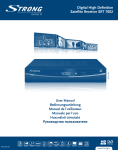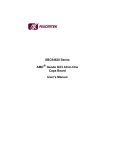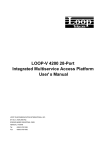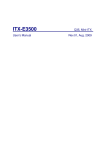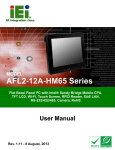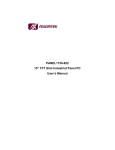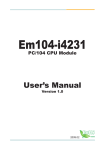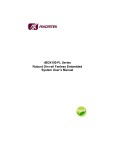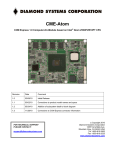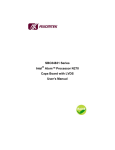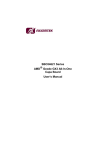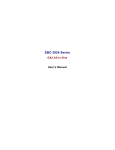Download SBC84823 A1 User Manual
Transcript
SBC84826 Series Intel Atom™ All-In-One Capa Board User’s Manual Disclaimers This manual has been carefully checked and believed to contain accurate information. Axiomtek Co., Ltd. assumes no responsibility for any infringements of patents or any third party’s rights, and any liability arising from such use. Axiomtek does not warrant or assume any legal liability or responsibility for the accuracy, completeness or usefulness of any information in this document. Axiomtek does not make any commitment to update the information in this manual. Axiomtek reserves the right to change or revise this document and/or product at any time without notice. No part of this document may be reproduced, stored in a retrieval system, or transmitted, in any form or by any means, electronic, mechanical, photocopying, recording, or otherwise, without the prior written permission of Axiomtek Co., Ltd. Caution If you replace wrong batteries, it causes the danger of explosion. It is recommended by the manufacturer that you follow the manufacturer’s instructions to only replace the same or equivalent type of battery, and dispose of used ones. Copyright 2011 Axiomtek Co., Ltd. All Rights Reserved April 2011, Version A1 Printed in Taiwan ii ESD Precautions Computer boards have integrated circuits sensitive to static electricity. To prevent chipsets from electrostatic discharge damage, please take care of the following jobs with precautions: Do not remove boards or integrated circuits from their anti-static packaging until you are ready to install them Before holding the board or integrated circuit, touch an unpainted portion of the system unit chassis for a few seconds. It discharges static electricity from your body. Wear a wrist-grounding strap, available from most electronic component stores, when handling boards and components. Trademarks Acknowledgments Axiomtek is a trademark of Axiomtek Co., Ltd. ® Windows is a trademark of Microsoft Corporation. Phoenix & AWARD are trademarks of Phoenix Technology Ltd. IBM, PC/AT, PS/2, VGA are trademarks of International Business Machines Corporation. ® ® Intel and Pentium are trademarks of Intel Corporation. Winbond is a trademark of Winbond Electronics Corp. Other brand names and trademarks are the properties and registered brands of their respective owners. iii Table of Contents CHAPTER 1 INTRODUCTION .........................................1 1.1 1.2 Specifications ............................................................. 2 Utilities Supported ...................................................... 3 CHAPTER 2 JUMPERS AND CONNECTORS ................5 2.1 2.2 2.3 Board Layout .............................................................. 5 Board Dimension and Fixing Holes ............................ 7 Jumper Settings ......................................................... 9 2.3.1 2.3.2 2.3.3 2.3.4 2.3.5 2.3.6 2.3.7 2.3.8 2.3.9 2.4 Connectors ............................................................... 14 2.4.1 2.4.2 2.4.3 2.4.4 2.4.5 2.4.6 2.4.7 2.4.8 2.4.9 2.4.10 2.4.11 2.4.12 2.4.13 2.4.14 2.4.15 2.4.16 2.4.17 2.4.18 2.4.19 2.4.20 2.4.21 iv HD Audio Line Out / Speaker Out Select (JP1) ............. 10 LVDS LCD Type Support Selection (JP2) ..................... 10 CompactFlash™ Type Selection (JP3) .......................... 11 CMOS Clear (JP4) ......................................................... 11 Power On Control Mode (JP5) ....................................... 11 COM1 Data/Power Mode Select (JP9) .......................... 12 COM2 Data/Power Mode Select (JP10) ........................ 12 COM3 Date/Power Mode Select (JP7) .......................... 13 COM4 Data/Power Mode Select (JP8) .......................... 13 POWER Connector (ATX1) ........................................... 15 DDRII SO-DIMM Connector(SCN1) .............................. 15 CompactFlash™ Socket (SCN2) ................................... 16 Audio Connector (CN1).................................................. 17 LVDS LCD Connector (CN2) ......................................... 18 LVDS LCD Backlight Connector (CN3) ......................... 19 Flat Panel Connector (CN14)......................................... 20 PCI-Express Mini Card Connector: (CN5,CN9) ............. 21 Digital I/O Connector (CN6) ........................................... 23 SATA Power Connector (CN7) ...................................... 23 SATA Connector (CN8) ................................................. 24 COM 1 Connector (CN17) ............................................. 24 COM 2 Connector (CN12) ............................................. 25 COM 3, 4 Connector (CN10) ......................................... 26 USB Connector (CN11) ................................................. 27 USB Stack Connector (CN15) ....................................... 27 SMBus Connector (CN13) ............................................. 27 LAN Connector (CN14) .................................................. 28 LAN Connector (CN20) .................................................. 29 PS/2 Keyboard and Mouse Connector (CN18) .............. 29 VGA Connector (CN19) ................................................. 30 CHAPTER 3 HARDWARE DESCRIPTION ....................31 3.1 3.2 3.3 3.4 3.5 Microprocessors ....................................................... 31 BIOS ........................................................................ 31 System Memory ....................................................... 31 I/O Port Address Map ............................................... 32 Interrupt Controller ................................................... 34 CHAPTER 4 PHOENIX-AWARD BIOS UTILITY............35 4.1 4.2 4.3 4.4 4.5 4.6 4.7 4.8 4.9 4.10 4.11 4.12 4.13 4.14 4.15 Entering Setup ......................................................... 35 Control Keys............................................................. 36 Getting Help ............................................................. 37 The Main Menu ........................................................ 38 Standard CMOS Features ........................................ 39 Advanced BIOS Features ......................................... 41 Advanced Chipset Features ..................................... 46 Integrated Peripherals .............................................. 48 Power Management Setup ....................................... 53 PnP/PCI Configuration Setup ................................... 54 PC Health Status ...................................................... 56 Load Optimized Defaults .......................................... 57 Set Supervisor / User Password ............................... 58 Save & Exit Setup .................................................... 59 Exit Without Saving .................................................. 60 CHAPTER 5 INSTALLATION OF DRIVERS ..................61 5.1 5.2 5.3 5.4 Installing Chipset Driver ........................................... 61 Installing VGA Driver ................................................ 64 Installing LAN Driver................................................. 68 Installing Audio Driver .............................................. 71 APPENDIX A WATCHDOG TIMER ................................75 What is Watchdog Timer................................................... 75 How to Use the Watchdog Timer ...................................... 76 APPENDIX B DIGITAL I/O .............................................81 v MEMO: vi SBC84826 Series All-In-One CAPA Board User’s Manual CHAPTER 1 INTRODUCTION ® The SBC84826 is a Capa board with support for Intel Atom™ ® processor Z510PT, and integrates chipset Intel System Controller Hub US15WPT that delivers outstanding system performance through high-bandwidth interfaces, multiple I/O functions for interactive applications and various embedded computing solutions. The board has one 200-pin unbuffered SODIMM sockets for DDR2 400/533 MHz SO-DIMM memory, maximum memory capacity up to 2GB. It also features dual-display by VGA and LVDS, one Gigabit and one Fast Ethernet, one Serial ATA port, four USB 2.0 high speed compliant, built-in High Definition Audio Codec that can achieve the best stability and reliability for industrial applications. It provides you with unique embedded features, such as four serial ports (4x RS-232) and 3.5’’ form factor that applies an extensive array of PC peripherals. Introduction 1 SBC84826 Series All-In-One CAPA Board User’s Manual 1.1 CPU Phoenix-Award BIOS 8Mbit FWH Flash System Memory One x 200-pin unbuffered DDR2 SODIMM socket Maximum to 2GB DDR2 400/533 MHz memory CompactFlash™ Socket Four USB ports compliant with USB Spec. Rev. 2.0 Onboard Multi I/O Controller: Winbond W83627DHG-P Serial Ports:four ports for RS-232 Display One 2 x 20-pin LVDS connector, one 7-pin wafer connector for inverter control One D-sub 15-pin slim type connector Watchdog Timer 2 One CompactFlash™ Type II Socket USB Interface Intel® System Controller Hub US15WPT BIOS Intel® AtomTM processor Z510PT System Chipset Specifications 1~255 seconds; up to 255 levels Introduction SBC84826 Series All-In-One CAPA Board User’s Manual Ethernet One port with Intel82574IT for Gigabit/Fast Ethernet One port with AX88772B for Fast Ethernet Audio HD Audio compliant via Realtek ALC662 Speaker-out/line-out & Line-in & MIC-in via Box Header connector Power Management ACPI (Advanced Configuration and Power Interface) Form Factor 3.5’’ form factor Note: All specifications and images are subject to change without notice. 1.2 Utilities Supported Chipset Driver Graphic Drivers Ethernet Driver Audio Drivers Introduction 3 SBC84826 Series All-In-One CAPA Board User’s Manual MEMO: 4 Introduction SBC84826 Series All-In-One CAPA Board User’s Manual CHAPTER 2 JUMPERS AND CONNECTORS 2.1 Board Layout Top Side Jumpers and Connectors 5 SBC84826 Series All-In-One CAPA Board User’s Manual Bottom Side 6 Jumpers and Connectors SBC84826 Series All-In-One CAPA Board User’s Manual 2.2 Board Dimension and Fixing Holes Top Side Jumpers and Connectors 7 SBC84826 Series All-In-One CAPA Board User’s Manual Bottom Side 8 Jumpers and Connectors SBC84826 Series All-In-One CAPA Board User’s Manual 2.3 Jumper Settings Proper jumper settings configure the SBC84826 to meet your application purpose. We are here with listing a summary table of all jumpers and default settings for onboard devices, respectively. Jumper Function/Default Setting Jumper Setting JP1 HD Audio Line Out / Speaker Out Select| Short 1-3, 2-4 Default: Line Out JP2 LVDS LCD Type Support Selection Default: 3.3V type LVDS LCD Support Short 1-2 JP3 CompactFlashTM Type Selection Default: 3.3V type CompactFlashTM support Short 1-2 JP4 Normal Operation/Clear CMOS Setting Default: Normal Operation Short 1-2 JP5 Power On Control Mode Default: Power On control by Front Panel Connector Short 1-2 JP6 Reserved N/A JP7 COM3 Data/Power Mode Select Default: RS-232 Data Short 3-5, 4-6 JP8 COM4 Data/Power Mode Select Default: RS232 Data Short 3-5, 4-6 JP9 COM1 Data/Power Mode Select Default: RS232 Data Short 3-5, 4-6 JP10 COM2 Data/Power Mode Select Default: RS232 Data Short 3-5, -6 Jumpers and Connectors 9 SBC84826 Series All-In-One CAPA Board User’s Manual 2.3.1 HD Audio Line Out / Speaker Out Select (JP1) This jumper is to select which source for the audio output (CN1). When the Speaker Out is set, it delivers 2W/channel continuous into 8 Ohm loads. Function Jumper Setting Line Out (Default) Speaker Out 2.3.2 LVDS LCD Type Support Selection (JP2) The board supports 3.3V or 5V type LCD displays. Function Jumper Setting 3.3V type LVDS LCD support (Default) 5V type LVDS LCD support 10 Jumpers and Connectors SBC84826 Series All-In-One CAPA Board User’s Manual 2.3.3 CompactFlash™ Type Selection (JP3) Function Jumper Setting 3.3V type CompactFlashTM support (Default) 5V type CompactFlashTM support 2.3.4 CMOS Clear (JP4) You may need to use this jumper is to clear the CMOS memory if incorrect settings in the Setup Utility. Function Jumper Setting Normal (Default) Clear CMOS 2.3.5 Power On Control Mode (JP5) The Power On Control mode provides two kinds of power on mode as follows, Function Jumper Setting Power On control by Front Panel Connector (Default) Power On control by Power Supply Jumpers and Connectors 11 SBC84826 Series All-In-One CAPA Board User’s Manual 2.3.6 COM1 Data/Power Mode Select (JP9) The COM1 (CN17) ports have +5V level power capability on DCD and +12V level power capability for RI, depending on the JP9 setting. Mode Jumper Setting CN17 Pin 1 is +5V level CN17 Pin 1 is DCD (Default) CN17 Pin 9 is +12V level CN17 Pin 9 is RI (Default) 2.3.7 COM2 Data/Power Mode Select (JP10) The COM2 (CN12) ports have +5V level power capability on DCD and +12V level power capability for RI, depending on the JP10 setting. Mode Jumper Setting CN12 Pin 1 is +5V level CN12 Pin 1 is DCD (Default) CN12 Pin 8 is +12V level CN12 Pin 8 is RI (Default) 12 Jumpers and Connectors SBC84826 Series All-In-One CAPA Board User’s Manual 2.3.8 COM3 Date/Power Mode Select (JP7) The COM3 (CN10) ports have +5V level power capability on DCD and +12V level power capability for RI, depending on the JP7 setting. Mode Jumper Setting CN10 Pin 1 is +5V level CN10 Pin 1 is DCD (Default) CN10 Pin 8 is +12V level CN10 Pin 8 is RI (Default) 2.3.9 COM4 Data/Power Mode Select (JP8) The COM4 (CN10) ports have +5V level power capability on DCD and +12V level power capability for RI, depending on the JP8 setting. Mode Jumper Setting CN10 Pin 11 is +5V level CN10 Pin 11 is DCD (Default) CN10 Pin 18 is +12V level CN10 Pin 18 is RI (Default) Jumpers and Connectors 13 SBC84826 Series All-In-One CAPA Board User’s Manual 2.4 Connectors Connectors connect the board with other parts of the system. Loose or improper connection might cause problems. Make sure all connectors are properly and firmly connected. Here is a summary table shows you all connectors on the SBC84826 Series. Connectors Label Power Connector ATX1 DDRII SO-DIMM Connector SCN1 CompactFlash™ Socket SCN2 Audio Connector CN1 LVDS LCD Connector CN2 LVDS LCD Backlight Connector CN3 Flat Panel Connector CN4 PCI-Express Mini card connector CN5, CN9 Digital I/O Connector CN6 SATA power connector CN7 SATA Connector CN8 COM3,4 Connector CN10 USB Connector CN11 COM2 Connector CN12 SMBus Connector CN13 LAN Connector CN14 USB Stack Connector CN15 COM1 Connector CN17 PS/2 Keyboard and Mouse Connector CN18 VGA Connector CN19 LAN Connector CN20 14 Jumpers and Connectors SBC84826 Series All-In-One CAPA Board User’s Manual 2.4.1 POWER Connector (ATX1) This connector is satand ATX 4 pin 12V Power Connector. Connect it to the power supply ATX12V power. Pin Signal 1 GND 2 GND 3 +12V 4 +12V 2.4.2 DDRII SO-DIMM Connector(SCN1) Jumpers and Connectors 15 SBC84826 Series All-In-One CAPA Board User’s Manual 2.4.3 CompactFlash™ Socket (SCN2) TM The board is equipped with a CompactFlash disk type-II socket on TM the solder side that supports the IDE interface CompactFlash disk card with DMA mode supported. The socket is especially designed to TM avoid any incorrect installation of the CompactFlash disk card. TM When installing or removing the CompactFlash disk card, please TM make sure that the system power is off. The CompactFlash disk card is defaulted as the C: or D: disk drive in your PC system. Pin13 and Pin 38 power voltage can be referred to JP3 Jumper Setting. Pin Signal Pin Signal Pin Signal 1 GND 18 Address 2 35 IOWR# 2 Data 3 19 Address 1 36 WE# 3 Data 4 20 Address 0 37 INTR 4 Data 5 21 Data 0 38 VCC 5 Data 6 22 Data 1 39 CSEL# 6 Data 7 23 Data 2 40 VS2# 7 CS0# 24 IOCS16# 41 RESET# 8 GND 25 CD2# 42 IORDY# 9 ATASEL 26 CD1- 43 DMAREQ 10 GND 27 Data 11 44 DMAACK- 11 GND 28 Data 12 45 DASP# 12 GND 29 Data 13 46 PDIAG# 13 VCC 30 Data 14 47 Data 8 14 GND 31 Data 15 48 Data 9 15 GND 32 CS1# 49 Data 10 16 GND 33 VS1# 50 GND 17 GND 34 IORD# 1 2 3 4 5 6 7 8 9 10 11 12 13 14 15 16 17 18 19 20 21 22 23 24 25 26 27 28 29 30 31 32 33 34 35 36 37 38 39 40 41 42 43 44 45 46 47 48 49 50 16 Jumpers and Connectors SBC84826 Series All-In-One CAPA Board User’s Manual 2.4.4 Audio Connector (CN1) Pin 7 and Pin 9 can be referred to JP1 Jumper Setting to set the audio source. Pin Signal Pin Signal 1 MIC_IN 2 Ground (GND) 3 LINE_IN_L 4 Ground (GND) 5 LINE_IN_R 6 Ground (GND) 7 AUDIO_OUT_L 8 Ground (GND) 9 AUDIO_OUT_R 10 Ground (GND) Jumpers and Connectors 17 SBC84826 Series All-In-One CAPA Board User’s Manual 2.4.5 LVDS LCD Connector (CN2) The board has a 40-pin connector CN2 for LVDS Interface LCD. It is strongly recommended to use the matching GL A1001WV-S-2x20P 40-pin connector for LVDS on the board. Pin1~6 VCCM can be set +3V level or +5V level by JP2. Pin 18 Signal Pin Signal 1 VCCM 2 VCCM 3 VCCM 4 VCCM 5 VCCM 6 VCCM 7 N.C. 8 N.C. 9 GND 10 GND 11 N.C. 12 N.C. 13 N.C. 14 N.C. 15 GND 16 GND 17 N.C. 18 N.C. 19 N.C. 20 N.C. 21 GND 22 GND 23 Channel A D0- 24 N.C. 25 Channel A D0+ 26 N.C. 27 GND 28 GND 29 Channel A D1- 30 Channel A D3- 31 Channel A D1+ 32 Channel A D3+ 33 GND 34 GND 37 Channel A D2+ 38 Channel A CLK+ 39 GND 40 GND Jumpers and Connectors SBC84826 Series All-In-One CAPA Board User’s Manual 2.4.6 LVDS LCD Backlight Connector (CN3) CN3 is DF13-7S-1.25C 7-pin connectors for inverter. We strongly recommend you to use the matching DF13-7S-1.25C connector. Pin Signal 1 +12V 2 +12V 3 +5V 4 ENABLE +5V 5 GND 6 GND 7 GND Jumpers and Connectors 19 SBC84826 Series All-In-One CAPA Board User’s Manual 2.4.7 Flat Panel Connector (CN14) Power LED Pin 1 connects Anode (+) of LED and either Pin 3 or Pin5 connects Cathode (-) of LED. The Power LED lights up when the system is powered ON. External Speaker and Internal Buzzer Connector Pin 2, 4, 6 and 8 connect the case-mounted speaker unit or internal buzzer. While connecting the CPU card to an internal buzzer, please short pins 2,4; while connecting to an external speaker, you need to set pins 2,4 to Open and connect the speaker cable to pin 8 (+) and pin 6 (-). ATX Power On/Off Button Pin 9 and 10 connect the ATX power button on front panel to the CPU card, which allows users to control ATX power supply to be power on/off. System Reset Switch Pin 11 and 12 connect the case-mounted reset switch that reboots your computer without turning OFF the power switch. It is a better way to reboot your system for a longer life of the system’s power supply. HDD Activity LED This connection is linked to hard drive activity LED on the control panel. LED flashes when HDD is being accessed. Pin 13 and 14 connect the hard disk drive to the front panel HDD LED, Pin 13 assigned as Cathode (-), and Pin 14 as Anode (+). 20 Jumpers and Connectors SBC84826 Series All-In-One CAPA Board User’s Manual 2.4.8 PCI-Express Mini Card Connector: (CN5,CN9) CN5, CN9 is a PCI Express Mini Card connector with support of USB interface only. A PCI Express Mini Card can be applied to USB 1.1 and 2.0. Note: The PCI-Express Mini Card connecter can support Mini card in PCI Express interface if we remove SATA function by BOM options. Jumpers and Connectors 21 SBC84826 Series All-In-One CAPA Board User’s Manual Pin 22 Signal Pin Signal 1 WAKE# 2 +3.3Vaux 3 N.C 4 GND 5 N.C 6 +1.5V 7 CLKREQ# 8 UIM_PWR 9 GND 10 UIM_DATA 11 REFCLK- 12 UIM_CLK 13 REFCLK+ 14 UIM_RESET 15 GND 16 UIM_VPP 17 N.C 18 GND 19 N.C 20 W_DISABLE# 21 GND 22 PERST# 23 PERN1 24 +3.3Vaux 25 PERP1 26 GND 27 GND 28 +1.5V 29 GND 30 SMB_CLK 33 PETP1 34 GND 35 GND 36 USB_D- 37 GND 38 USB_D+ 39 +3.3Vaux 40 GND 41 +3.3Vaux 42 LED_WWAN# 43 GND 44 LED_WLAN# 45 N.C 46 LED_WPAN# 47 N.C 48 +1.5V 49 N.C 50 GND 51 N.C 52 +3.3Vaux Jumpers and Connectors SBC84826 Series All-In-One CAPA Board User’s Manual 2.4.9 Digital I/O Connector (CN6) The board is equipped with a 8-channel (3in, 5out only) digital I/O connector that meets requirements for a system customary automation control. The digital I/O can be configured to control cash drawers and sense warning signals from an Uninterrupted Power System (UPS), or perform store security control. The digital I/O is controlled via software programming. (The application method can be referred to Appendix B.) Pin Signal Pin Signal 1 DIO 0(Bit0) 2 DIO 3(Bit3) 3 DIO 1(Bit1) 4 DIO 4(Bit4) 5 DIO 2(Bit2) 6 DIO 5(Bit5) 7 Ground 8 DIO 6(Bit6) 9 Ground 10 DIO 7(Bit7) 2.4.10 SATA Power Connector (CN7) CN7 is a pitch 2.5mm wafer connector for Serial ATA Power. Pin Signal 1 +5V 2 GND Jumpers and Connectors 23 SBC84826 Series All-In-One CAPA Board User’s Manual 2.4.11 SATA Connector (CN8) CN8 is for high-speed SATA interface port and can be connected to hard disk devices. Pin Signal 1 GND 2 SATA_TX+ 3 SATA_TX- 4 GND 5 SATA_RX- 6 SATA_RX+ 7 GND 2.4.12 COM 1 Connector (CN17) The COM 1 port has +5V level power capability on DCD and 12V level power capability for RI, depending on the JP9. The RS-232 pin assignments are listed on the following table. CN17 is a standard DB9 connector for COM 1. Pin 24 Signal 1 DCD, Data carrier detect 2 RXD, Receive data 3 TXD, Transmit data 4 DTR, Data terminal ready 5 GND, ground 6 DSR, Data set ready 7 RTS, Request to send 8 CTS, Clear to send 9 RI, Ring indicator COM1 1 6 5 10 Jumpers and Connectors SBC84826 Series All-In-One CAPA Board User’s Manual 2.4.13 COM 2 Connector (CN12) The COM 2 port has +5V level power capability on DCD and 12V level power capability for RI, depending on the JP10. The RS-232 pin assignment is listed on the following table for COM2. Pin Signal 1 Data Carrier Detect (DCD) 2 Data Set Ready (DSR) 3 Receive Data (RXD) 4 Request to Send (RTS) 5 Transmit Data (TXD) 6 Clear to Send (CTS) 7 Data Terminal Ready (DTR) 8 Ring Indicator (RI) 9 Ground (GND) 10 NC Jumpers and Connectors 25 SBC84826 Series All-In-One CAPA Board User’s Manual 2.4.14 COM 3, 4 Connector (CN10) The COM 3 & COM 4 port have +5V level power capability on DCD and 12V level power capability for RI, depending on the JP7 and JP8 jumper setting. The RS-232 pin assignments are listed on the following table. Pin 26 Signal 1 NDCD3 2 NDSR3 3 NRX3 4 NRTS3 5 NTX3 6 NCTS3 7 NDTR3 8 NRI3 9 GND 10 N.C 11 NDCD4 12 NDSR4 13 NRX4 14 NRTS4 15 NTX4 16 NCTS4 17 NDTR4 18 NRI4 19 GND 20 N.C 2 20 1 19 Jumpers and Connectors SBC84826 Series All-In-One CAPA Board User’s Manual 2.4.15 USB Connector (CN11) These Universal Serial Bus (USB) connectors on this board are for installing versatile USB interface peripherals. This is a 10-pin standard USB connector. Note: USB D6 supports USB2.0 only. Pin Signal Pin Signal 1 USB VCC1 (5VSBY) 2 USB VCC1 (5VSBY) 3 USB D4- 4 USB D6- 5 USB D4+ 6 USB D6+ 7 Ground (GND) 8 Ground (GND) 9 Ground (GND) 10 Ground (GND) 2.4.16 USB Stack Connector (CN15) Pin Signal Pin Signal 1 USB VCC0 (5VSBY) 5 USB VCC0 (5VSBY) 2 USB D0- 6 USB D1- 3 USB D0+ 7 USB D1+ 4 Ground (GND) 8 Ground (GND) 5 6 7 8 1 2 3 4 2.4.17 SMBus Connector (CN13) CN13 is for SMBus interface support. Pin Signal 1 CLOCK 2 DATA Jumpers and Connectors Pin 3 Signal GND 27 SBC84826 Series All-In-One CAPA Board User’s Manual 2.4.18 LAN Connector (CN14) CN14 is the RJ-45 connector is for Ethernet. Just plug in one end of the cable and connect the other end (phone jack) to a 1000/100/10Base-T hub. Pin 28 Signal 1 MDI0+ 2 MDI0- 3 MDI1+ 4 MDI1- 5 MDI2+ 6 MDI2- 7 MDI3+ 8 MDI3- A Active LED (Yellow) B 100 LAN LED (Green) / 1000 LAN LED (Orange) A B 87654321 Jumpers and Connectors SBC84826 Series All-In-One CAPA Board User’s Manual 2.4.19 LAN Connector (CN20) CN20 is the RJ-45 connector is for Ethernet. Just plug in one end of the cable and connect the other end (phone jack) to a 100/10-Base-T hub. Pin Signal 1 Tx+(Data transmission positive) 2 Tx-(Data transmission negative) 3 Rx+(Data reception positive) 4 RJ45 termination 5 RJ45 termination 6 Rx- (Data reception negative) 7 RJ45 termination 8 RJ45 termination A Active LED (Yellow) B 100 LAN LED (Green) A B 87654321 2.4.20 PS/2 Keyboard and Mouse Connector (CN18) CN18 is a DIN connector for PS/2 keyboard and mouse connection via “Y” Cable. Pin Signal 1 Keyboard Data 2 Mouse Data 3 GND 4 VCC 5 Keyboard Clock 6 Mouse Clock Jumpers and Connectors 29 SBC84826 Series All-In-One CAPA Board User’s Manual 2.4.21 VGA Connector (CN19) CN19 is a standard 15-pin DB15 connector commonly for the CRT VGA display. Pin 30 Signal 1 Red 2 Green 3 Blue 4 N.C 5 Ground (GND) 6 AnalogGround(AGND) 7 AnalogGround(AGND) 8 AnalogGround(AGND) 9 N.C 10 Ground (GND) 11 N.C 12 DDC DATA 13 Horizontal Sync 14 Vertical Sync 15 DDC CLK 5 10 15 1 6 11 Jumpers and Connectors SBC84826 Series All-In-One CAPA Board User’s Manual CHAPTER 3 HARDWARE DESCRIPTION 3.1 Microprocessors ® The SBC84826 Series supports Intel Atom™ processor Z510PT which makes your system operated under Windows XP, and Linux environment. The system performance depends on the microprocessor. Make sure all correct settings are arranged for your installed microprocessor to prevent the CPU from damages. 3.2 BIOS The SBC84826 Series uses Award Plug and Play BIOS with a single 8Mbit FWH Flash, DMI, Plug and Play. 3.3 System Memory The SBC84826 Series industrial CPU card supports one 200-pin unbuffered DDR2 SODIMM socket for a maximum memory of 2GB DDR2 SDRAMs. The memory module can come in sizes of 64MB, 128MB, 256MB, 512MB, 1GB and 2GB. Hardware Description 31 SBC84826 Series All-In-One CAPA Board User’s Manual 3.4 I/O Port Address Map ® The Intel Atom™ processor Z510PT can communicate via I/O ports. There are total 1KB port addresses available for assignment to other devices via I/O expansion cards. Address Devices 000-01F DMA controller #1 020-02D 024-025 028-029 02C-02D Interrupt controller #1 02E-02F Forwarded to LPC(LPC Super I/O 2) 030-031 034-035 038-039 03C-03D Interrupt controller #2 040-043 050-053 Timer/Counter (8254) 04E-04F Forwarded to LPC(LPC Super I/O 1) 060-06F Forwarded to LPC(Microcontroller for Keyboard Controller) 070-077 Real time clock, NMI 080-091 DMA page register 092 Processor I/F(Reset Generator) 093-09F DMA page register 0A0-0BF Interrupt controller #2 0C0-0DF DMA controller #2 0F0 Processor I/F 0F8-0FF Math processor 170-177 Forward to SATA(SATA Controller) 1F0-1F7 Forward to SATA(SATA Controller) 250-25F HR I/O 300-31F Prototype card 376 Forward to SATA(SATA Controller) 378-37F Parallel Port (LPT) 380-38F SDLC #2 3A0-3AF SDLC #1 32 Hardware Description SBC84826 Series All-In-One CAPA Board User’s Manual Address Devices 3B0-3BF MDA video card 3C0-3CF EGA card 3D0-3DF CGA card 3F6 Forward to SATA (SATA Controller) 3F8-3FF Serial port #1 (COM1) 3E8-3EF Serial port #3 (COM3) 2F8-2FF Serial port #2 (COM2) 2E8-2EF Serial port #4 (COM4) Hardware Description 33 SBC84826 Series All-In-One CAPA Board User’s Manual 3.5 Interrupt Controller The SBC84826 Series is a 100% PC compatible control board. It consists of 16 interrupt request lines, and four out of them can be programmable. The mapping list of the 16 interrupt request lines is shown as the following table. IRQ 34 Parity check error IRQ0 System timer output IRQ1 Keyboard IRQ2 Interrupt rerouting from IRQ8 through IRQ15 IRQ3 Serial port #2 IRQ4 Serial port #1 IRQ5 PCI Device Share IRQ7 — IRQ8 Real time clock IRQ9 ACPI Controller IRQ10 — IRQ11 — IRQ12 PS/2 Mouse IRQ13 Math coprocessor IRQ14 Primary IDE channel IRQ15 — Hardware Description SBC84826 Series All-In-One CAPA Board User’s Manual CHAPTER 4 PHOENIX-AWARD BIOS UTILITY The Phoenix-Award BIOS provides users with a built-in Setup program to modify basic system configuration. All configured parameters are stored in a battery-backed-up RAM (CMOS RAM) to save the Setup information whenever the power is turned off. 4.1 Entering Setup There are two ways to enter the Setup program. You may either turn ON the computer and press <Del> immediately, or press the <Del> and/or <Ctrl>, <Alt>, and <Esc> keys simultaneously when the following message appears at the bottom of the screen during POST (Power on Self Test). TO ENTER SETUP PRESS DEL KEY If the message disappears before you respond and you still want to enter Setup, please restart the system to try it again. Turning the system power OFF and ON, pressing the “RESET” button on the system case or simultaneously pressing <Ctrl>, <Alt>, and <Del> keys can restart the system. If you do not press keys at the right time and the system doesn’t boot, an error message will pop out to prompt you the following information: PRESS <F1> TO CONTINUE, <CTRL-ALT-ESC> OR <DEL> TO ENTER SETUP Phoenix-Award BIOS Utility 35 SBC84826 Series All-In-One CAPA Board User’s Manual 4.2 Control Keys Up arrow Move to the previous item Down arrow Move to the next item Left arrow Move to the left side Right arrow Move to the right side Esc key Main Menu -- Quit and delete changes into CMOS Status Page Setup Menu and Option Page Setup Menu -- Exit current page and return to Main Menu PgUp/“+” key Increase the numeric value or make changes PgDn/“−“ key Decrease the numeric value or make changes F1 key General help, only for Status Page Setup Menu and Option Page Setup Menu (Shift) F2 key Change color from total 16 colors. F2 to select color forward, (Shift) F2 to select color backward F3 key Reserved F4 key Reserved F5 key Restore the previous CMOS value from CMOS, only for Option Page Setup Menu F6 key Load the default CMOS value from BIOS default table, only for Option Page Setup Menu F7 key Load the Setup default, only for Option Page Setup Menu F8 key Reserved F9 key Reserved F10 key Save all the CMOS changes, only for Main Menu 36 Phoenix-Award BIOS Utility SBC84826 Series All-In-One CAPA Board User’s Manual 4.3 Getting Help Main Menu The online description of the highlighted setup function is displayed at the bottom of the screen. Status Page Setup Menu/Option Page Setup Menu Press <F1> to pop out a small Help window that provides the description of using appropriate keys and possible selections for highlighted items. Press <F1> or <Esc> to exit the Help Window. Phoenix-Award BIOS Utility 37 SBC84826 Series All-In-One CAPA Board User’s Manual 4.4 The Main Menu Once you enter the Award BIOS CMOS Setup Utility, the Main Menu appears on the screen. In the Main Menu, there are several Setup functions and a couple of Exit options for your selection. Use arrow keys to select the Setup Page you intend to configure then press <Enter> to accept or enter its sub-menu. Note: If your computer can not boot after making and saving system changes with Setup, the Award BIOS will reset your system to the CMOS default settings via its built-in override feature. Note: It is strongly recommended that you should avoid changing the chipset’s defaults. Both Award and your system manufacturer have carefully set up these defaults that provide the best performance and reliability. 38 Phoenix-Award BIOS Utility SBC84826 Series All-In-One CAPA Board User’s Manual 4.5 Standard CMOS Features The Standard CMOS Features Menu displays basic information about your system. Use arrow keys to highlight each item, and use <PgUp> key to select the value you want in each item. Date The date format is <day>, <date> <month> <year>. Press <F3> to show the calendar. Time This item shows current time of your system with the format <hour> <minute> <second>. The time is calculated based on the 24-hour military-time clock. For example, 1 p.m. is 13:00:00. Phoenix-Award BIOS Utility 39 SBC84826 Series All-In-One CAPA Board User’s Manual IDE Channel 0 / 2 Master These items identify the types of each IDE channel installed in the computer. There are 45 predefined types (Type 1 to Type 45) and 2 user’s definable types (Type User) for Enhanced IDE BIOS. Press <PgUp>/<+> or <PgDn>/<−> to select a numbered hard disk type, or directly type the number and press <Enter>. Please be noted your drive’s specifications must match the drive table. The hard disk will not work properly if you enter improper information. If your hard disk drive type does not match or is not listed, you can use Type User to manually define your own drive type. If selecting Type User, you will be asked to enter related information in the following items. Directly key in the information and press <Enter>. This information should be provided in the documentation from your hard disk vendor or the system manufacturer. If the HDD interface controller supports ESDI, select “Type 1”. If the HDD interface controller supports SCSI, select “None”. If the HDD interface controller supports CD-ROM, select “None”. CYLS. number of cylinders HEADS number of heads PRECOMP write precom LANDZONE landing zone SECTORS number of sectors MODE HDD access mode If there is no hard disk drive installed, select NONE and press <Enter>. 40 Video Select the display adapter type for your system. Phoenix-Award BIOS Utility SBC84826 Series All-In-One CAPA Board User’s Manual Halt On This item determines whether the system will halt or not, if an error is detected while powering up. No errors Whenever BIOS detects error, the system booting will not halt on . All errors Whenever BIOS detects a non-fatal error, the system will stop and you will be prompted. All, But The system booting will not stop for a keyboard Keyboard error; it will stop for other errors. Press <Esc> to return to the Main Menu page. 4.6 Advanced BIOS Features This section allows you to configure and improve your system, to set up some system features according to your preference. Phoenix-Award BIOS Utility 41 SBC84826 Series All-In-One CAPA Board User’s Manual CPU Features Scroll to this item and press <Enter> to view the CPU Feature sub menu. Limit CPUID MaxVal When set to “Enable”, this item limits the CPUID maximum value to 3, which is usually required for older OS like Windows NT4.0. Leave this item at its default “Enable” settings for OS like Windows XP. C1E Function This item appears only for certain processor with the C1E (Enhanced Halt State) function. Execute Disable Bit This item appears only for certain processors with the Execute Disanle Bit (XD bit) feature. When set to “Enable”, this item allows the processor to prevent data pages from being used by malicious software to execute code and provide memory protection. 42 Phoenix-Award BIOS Utility SBC84826 Series All-In-One CAPA Board User’s Manual Hard Disk Boot Priority Scroll to this item and press <Enter> to enter the submenu where the hard disks detected can be selected for the booting sequence to boot up system. Virus Warning Use this item to Enable/Disable the Virus Warning. CPU L1 & L2 Cache Use this item to Enable/Disable CPU L1 & L2 Cache. Hyper-Threading Technology This item is used to enable the functionality of the processor with Hyper-Threading Technology and will appear only when using such processor. The Hyper-Threading Technology help the PC work more efficiently by maximizing processor reaources and enabling a single processor to run two separate threads of software simultaneously, bringing forth greater performance and system responsiveness when running multiple application. Phoenix-Award BIOS Utility 43 SBC84826 Series All-In-One CAPA Board User’s Manual Quick Power On Self Test This option speeds up Power on Self Test (POST) after you turn on the system power. If set as Enabled, BIOS will shorten or skip some check items during POST. The default setting is “Enabled”. Enabled Enable Quick POST Disabled Normal POST First/Second/Third Boot Device These items let you select the 1st, 2nd, and 3rd devices that the system will search for during its boot-up sequence. There is a wide range of options for your selection. Boot Other Device This item allows the user to enable/disable the boot device not listed on the First/Second/Third boot devices option above. The default setting is “Enabled”. Boot Up NumLock Status Set the the Num Lock status when the system is powered on. The default value is “On”. Gate A20 Option Use this item to switch on or off A20 control by port 92. Typematic Rate Setting Use this item to Enable/Disable the typrmatic control items as the below Typematic Rate (Chars/Sec) This item controls the speed at which the system registers auto repeated keystrokes. Typematic Delay (Msec) This item sets the key press delay time before auto repeat begins. 44 Phoenix-Award BIOS Utility SBC84826 Series All-In-One CAPA Board User’s Manual Security Option This item allows you to limit access to the system and Setup, or just to Setup. The default value is “Setup”. System If a wrong password is entered at the prompt, the system will not boot, the access to Setup will be denied, either. Setup If a wrong password is entered at the prompt, the system will boot, but the access to Setup will be denied. Note: To disable the security, select PASSWORD SETTING at Main Menu and then you will be asked to enter a password. Do not type anything, just press <Enter> and it will disable the security. Once the security is disabled, the system will boot and you can enter Setup freely. APIC Mode APIC (Advanced Programmable Interrupt Controller) mode is enabled that provides symmetric multiprocessing (SMP) for systems. MPS Version Control For OS This item specifies the version of the Multiprocessor Specification (MPS). Version 1.4 has extended configuration tables to improve support for multiple PCI bus configurations and provide future expandability. Press <Esc> to return to the Main Menu page. Phoenix-Award BIOS Utility 45 SBC84826 Series All-In-One CAPA Board User’s Manual 4.7 Advanced Chipset Features This section contains completely optimized chipset’s features on the board that you are strongly recommended to leave all items on this page at their default values unless you are very familiar with the technical specifications of your system hardware. 46 Phoenix-Award BIOS Utility SBC84826 Series All-In-One CAPA Board User’s Manual DRAM Timing Selectable Use this item to increase the timing of the memory. This is related to the cooling of memory. System BIOS Cacheable Selecting Enabled allows caching of the system BIOS ROM at F0000h-FFFFFh, resulting in better system performance. However, if any program writes to this memory area, a system error may result. The default value is “Disabled”. Video BIOS Cacheable This item allows you to change the Video BIOS location from ROM to RAM. Video Shadow will increase the video speed. *** VGA Setting *** On-Chip Frame Buffer Size Use this item to set the VGA frame buffer size. Boot Type This item is to select Display Device that the screen will be shown. LCD Panel Type This item is to allow you to adjust the panel resolution. Panel Scaling This item shows the setting of panel scaling and operates the scaling function that the panel output can fit the screen resolution connected to the output port. Press <Esc> to return to the Main Menu page. Phoenix-Award BIOS Utility 47 SBC84826 Series All-In-One CAPA Board User’s Manual 4.8 Integrated Peripherals This section allows you to configure your OnChip IDE Device, Onboard Device, Super IO Device and USB Device Setting. 48 Phoenix-Award BIOS Utility SBC84826 Series All-In-One CAPA Board User’s Manual OnChip IDE Device Scroll to this item and press <Enter> to view the sub menu OnChip IDE Device. IDE HDD Block Mode Block mode is also called block transfer, multiple commands, or multiple sectors read/write. If your IDE hard drive supports block mode (most new drives do), select Enabled for automatic detection of the optimal number of block read/writes per sector the drive can support. Press <Esc> to return to the Integrated Peripherals page. Phoenix-Award BIOS Utility 49 SBC84826 Series All-In-One CAPA Board User’s Manual Onboard Device Scroll to this item and press <Enter> to view the sub menu Onboard Device. Intel HD Audio Controller Choose Auto to enable an Intel HD Audio controller. Press <Esc> to return to the Integrated Peripherals page. 50 Phoenix-Award BIOS Utility SBC84826 Series All-In-One CAPA Board User’s Manual Super IO Device Onboard Serial Port 1/2/3/4 Select an address and corresponding interrupt for the serial port. There are several options for your selection. Press <Esc> to return to the Integrated Peripherals page. Phoenix-Award BIOS Utility 51 SBC84826 Series All-In-One CAPA Board User’s Manual USB Device Setting Scroll to this item and press <Enter> to view the sub menu USB Device Setting. Press <Esc> to return to the Integrated Peripherals page. Onboard Lan Boot ROM Use this item to enable or disable the Boot ROM function of the onboard LAN chip when the system boots up. Press <Esc> to return to the Main Menu page. 52 Phoenix-Award BIOS Utility SBC84826 Series All-In-One CAPA Board User’s Manual 4.9 Power Management Setup The Power Management Setup allows you to save energy of your system effectively. It will shut down the hard disk and turn OFF video display after a period of inactivity. ACPI Function This item defines the ACPI (Advanced Configuration and Power Management) feature that makes hardware status information available to the operating system and communicates to PC and system devices for improved power management. The function is always “Enabled”. ACPI Suspend Type Suspend to RAM. Phoenix-Award BIOS Utility 53 SBC84826 Series All-In-One CAPA Board User’s Manual 4.10 PnP/PCI Configuration Setup This section describes the configuration of PCI (Personal Computer Interconnect) bus system, which allows I/O devices to operate at speeds close to the CPU speed while communicating with other important components. This section covers very technical items that only experienced users could change default settings. 54 Reset Configuration Data Normally, you leave this item Disabled. Select Enabled to reset Extended System Configuration Data (ESCD) when you exit Setup or if installing a new add-on cause the system reconfiguration a serious conflict that the operating system can not boot. Phoenix-Award BIOS Utility SBC84826 Series All-In-One CAPA Board User’s Manual Resources Controlled By The Award Plug and Play BIOS can automatically configure all boot and Plug and Play-compatible devices. If you select Auto, all interrupt request (IRQ), DMA assignment and Used DMA fields disappear as the BIOS automatically assign them. The default value is “Auto”. The other option is “Manual”. IRQ Resources When resources are controlled manually, assign each system interrupt to one of the following types in accordance with the type of devices using the interrupt: Legacy ISA Devices compliant with the original PC AT bus specification, requiring a specific interrupt (such as IRQ4 for serial port 1). PCI/ISA PnP Devices compliant with the Plug and Play standard, Whether designed for PCI or ISA bus architecture.The default value is “PCI/ISA PnP”. PCI/VGA Palette Snoop Some non-standard VGA display cards may not show colors properly. This item allows you to set whether MPEG ISA/VESA VGA Cards can work with PCI/VGA or not. When enabled, a PCI/VGA can work with a MPEG ISA/VESA VGA card; when disabled, a PCI/VGA cannot work with a MPEG ISA/VESA Card. ** PCI Express relative items ** Maximum Payload Size When using DDR SDRAM and Buffer size selection, another consideration in designing a payload memory is the size of the buffer for data storage. Maximum Payload Size defines the maximum TLP (Transaction Layer Packet) data payload size for the device. Press <Esc> to return to the Main Menu page. Phoenix-Award BIOS Utility 55 SBC84826 Series All-In-One CAPA Board User’s Manual 4.11 PC Health Status This section supports hardware monitoring that lets you monitor those parameters for critical voltages, temperatures and fan speed of the board. Press <Esc> to return to the Main Menu page. 56 Phoenix-Award BIOS Utility SBC84826 Series All-In-One CAPA Board User’s Manual 4.12 Load Optimized Defaults This option allows you to load your system configuration with default values. These default settings are optimized to enable high performance features. To load CMOS SRAM with SETUP default values, please enter “Y”. If not, please enter “N”. Phoenix-Award BIOS Utility 57 SBC84826 Series All-In-One CAPA Board User’s Manual 4.13 Set Supervisor / User Password You can set a supervisor or user password, or both of them. The differences between them are: Supervisor password: You can enter and change the options on the setup menu. User password: You can just enter, but have no right to change the options on the setup menu. When you select this function, the following message will appear at the center of the screen to assist you in creating a password. ENTER PASSWORD Type a maximum eight-character password, and press <Enter>. This typed password will clear previously entered password from the CMOS memory. You will be asked to confirm this password. Type this password again and press <Enter>. You may also press <Esc> to abort this selection and not enter a password. To disable the password, just press <Enter> when you are prompted to enter a password. A message will confirm the password is getting disabled. Once the password is disabled, the system will boot and you can enter Setup freely. PASSWORD DISABLED When a password is enabled, you have to type it every time you enter the Setup. It prevents any unauthorized persons from changing your system configuration. Additionally, when a password is enabled, you can also require the BIOS to request a password every time the system reboots. This would prevent unauthorized use of your computer. You decide when the password is required for the BIOS Features Setup Menu and its Security option. If the Security option is set to “System”, the password is required during booting up and entry into the Setup; if it is set as “Setup”, a prompt will only appear before entering the Setup. 58 Phoenix-Award BIOS Utility SBC84826 Series All-In-One CAPA Board User’s Manual 4.14 Save & Exit Setup This section allows you to determine whether or not to accept your modifications. Type “Y” to quit the setup utility and save all changes into the CMOS memory. Type “N” to bring you back to the Setup utility. Phoenix-Award BIOS Utility 59 SBC84826 Series All-In-One CAPA Board User’s Manual 4.15 Exit Without Saving Select this option to exit the Setup utility without saving changes you have made in this session. Type “Y”, and it will quit the Setup utility without saving your modifications. Type “N” to return to the Setup utility. 60 Phoenix-Award BIOS Utility SBC84826 Series All-In-One CAPA Board User’s Manual CHAPTER 5 INSTALLATION OF DRIVERS The device drivers are located on the Product Information CD-ROM that comes with the SBC84826 Series package. The auto-run function of drivers will guide you to install the utilities and device drivers under a Windows system. You can follow the onscreen instructions to install these devices: „ Chipset „ VGA „ LAN „ Audio 5.1 Installing Chipset Driver Run the SETUP.EXE program from the driver directory in your ® An Intel License Agreement appears to show you the important information. Click “Yes” to next step. Please wait while running the following setup operations. Installation of Drivers 61 SBC84826 Series All-In-One CAPA Board User’s Manual 62 Installation of Drivers SBC84826 Series All-In-One CAPA Board User’s Manual Click “Finish” to complete the setup process. You will be asked to reboot your computer when the installation is completed. Please click “Yes, I want to restart my computer now” if you don’t need to install any other drivers. Otherwise, please click “No, I will restart my computer later”, and go on next step. Installation of Drivers 63 SBC84826 Series All-In-One CAPA Board User’s Manual 5.2 Installing VGA Driver Run the SETUP.EXE program from the driver directory in your driver CD. Click “Next” to next step. ® An Intel License Agreement appears to show you the important information. Click “Yes” to next step. The message of Readme File Information appears to show you the system requirements and installation information. Please click “Next”. 64 Installation of Drivers SBC84826 Series All-In-One CAPA Board User’s Manual Installation of Drivers 65 SBC84826 Series All-In-One CAPA Board User’s Manual When this message appears, please click “Next”. You will be asked to reboot your computer when the installation is completed. Please click “Yes, I want to restart my computer now” if you don’t need to install any other drivers. Otherwise, please click “No, I will restart my computer later”, and click “Finish” to complete the installation. 66 Installation of Drivers SBC84826 Series All-In-One CAPA Board User’s Manual Note: After installing VGA driver, if you restart, please press Hot Key “Ctrl+Alt+F1” to back VGA because the default display is LVDS LCD. Installation of Drivers 67 SBC84826 Series All-In-One CAPA Board User’s Manual 5.3 Installing LAN Driver Run the InstallShield Wizard for Ethernet from the driver Click “Install” to start the installation. Please wait while running the following installation operation. Click “Finish” to complete the installation. 68 Installation of Drivers SBC84826 Series All-In-One CAPA Board User’s Manual Installation of Drivers 69 SBC84826 Series All-In-One CAPA Board User’s Manual 70 Installation of Drivers SBC84826 Series All-In-One CAPA Board User’s Manual 5.4 Installing Audio Driver Run the InstallShield Wizard for Audio from the driver directory in yourdriver CD. Click “Next” to next step. Please wait while running the following installation operation. Installation of Drivers 71 SBC84826 Series All-In-One CAPA Board User’s Manual 72 Installation of Drivers SBC84826 Series All-In-One CAPA Board User’s Manual You will be asked to reboot your computer when the installation is completed. Please click “Yes, I want to restart my computer now” if you don’t need to install any other drivers. Otherwise, please click “No, I will restart my computer later”, and click “Finish” to complete the installation. Installation of Drivers 73 SBC84826 Series All-In-One CAPA Board User’s Manual MEMO: 74 Installation of Drivers SBC84826 Series All-In-One CAPA Board User’s Manual APPENDIX A WATCHDOG TIMER What is Watchdog Timer (From Super I/O W83627DHG-P) The integrated Watchdog Timer can be set up by programming. There are 1~255 levels available. As long as the vaule of timer is set, after enabling, the countdown of the value is starting. It needs to reset or disable watchdog, otherwise auto-reset will be running when the value is counted to 0. After the system stops working for a while, it can be auto-reset by the Watchdog Timer. The integrated Watchdog Timer can be set up in the system reset mode by program. Watchdog Timer 75 SBC84826 Series All-In-One CAPA Board User’s Manual How to Use the Watchdog Timer Using the Watchdog Function by debug command of DOS: Start Un-Lock WDT: O 2E 87 ; Un-lock super I/O O 2E 87 ; Un-lock super I/O WDT Function: O 2E 2D ; O 2F 20 ; Mulit function pin select for WDT Select Logic device: O 2E 07 O 2F 08 Activate WDT: O 2E 30 O 2F 01 Set Second or Minute: O 2E F5 O 2F NN=00 or 08 (See below table) Set base timer : O 2E F6 O 2F M=00,01,02,…FF(Hex) ,Value=0 to 255 ; IF to disable WDT: O 2E 30 O 2F 00 ; Can be disable at any time 76 Timeout Value Range: 1 to 255 Minute / Second Watchdog Timer SBC84826 Series All-In-One CAPA Board User’s Manual Program Example: Watchdog Timer can be set to system reset after M-second timeout. O 2E 87 O 2E 87 O 2E 2D O 2F 20 O 2E 07 O 2F 08 Logical Device 8 O 2E 30 Activate O 2F 01 O 2E F5 O 2F N Set Minute or Second N=08 (Min),00(Sec) O 2E F6 O 2F M Watchdog Timer Set Value M = 00 ~ FF 77 SBC84826 Series All-In-One CAPA Board User’s Manual Assemble Sample Code: ;Enable WDT: mov dx,2Eh mov al,87h out dx,al out dx,al ;WDT Function: mov dx,2Eh mov al,2dh out dx,al mov mov al,20h out dx,al ; Un-lock super I/O ; Mulit function pin select for WDT dx,2Fh ;Select Logic device: mov dx,2Eh mov al,07h out dx,al mov dx,2Fh mov al,08h out dx,al ;Activate WDT: mov dx,2Eh mov al,30h out dx,al mov dx,2Fh mov al,01h out dx,al ;Set Second or Minute : mov dx,2Eh mov al,0F5h out dx,al mov dx,2Fh mov out 78 al,Nh dx,al ;N=00h or 08h(See below Note) Watchdog Timer SBC84826 Series All-In-One CAPA Board User’s Manual ;Set base timer : mov dx,2Eh mov al,0F6h out dx,al mov dx,2Fh mov al,Mh ;M=00h,01h,02h,.....FFh (Hex),Value=0 to 255 out dx,al ; (See below ;Disable WDT: mov dx,2Eh mov al,30h out dx,al mov dx,2Fh mov al,00h out dx,al Note) ;Can be disable at ant time Note: When N’s value is 00h, the time base is set second. M = 00: Time-out Disable 01: Time-out occurs after 1 second 02: Time-out occurs after 2 seconds 03: Time-out occurs after 3 seconds .. FF: Time-out occurs after 255 seconds When N’s value is 08h, the time base is set minute. M = 00: Time-out Disable 01: Time-out occurs after 1 minute 02: Time-out occurs after 2 minutes 03: Time-out occurs after 3 minutes .FFh: Time-out occurs after 255 minutes Watchdog Timer 79 SBC84826 Series All-In-One CAPA Board User’s Manual MEMO: 80 Watchdog Timer SBC84826 Series All-In-One CAPA Board User’s Manual APPENDIX B DIGITAL I/O Digital I/O Software Programming Digital I/O has 8bits (DIO0~7), 3 input and 5 output. Every bit is set pull-high with +5V level (main power) as default. Hardware default is 3 IN 5 OUT. The default set all of input and output pin to “1”. Pin Signal 1 Digital Input 0(Bit0) 2 Digital Output 0(Bit3) 3 Digital Input 1(Bit1) 4 Digital Output 1(Bit4) 5 Digital Input 2(Bit2) 6 Digital Output 2(Bit5) 7 Ground 8 Digital Output 3(Bit6) Using the DIO Function by debug command of DOS Digital I/O 81 SBC84826 Series All-In-One CAPA Board User’s Manual Program deafault setting: 3IN/5OUT (W83627DHG-P): GPI GPO O 2E 87 O 2E 87 O 2E 87 O 2E 87 O 2E 07 O 2E 07 O 2F 09 O 2F 09 O 2E 30 O 2E 30 O 2F 02 O 2F 02 O 2E F9 O 2E F9 O 2F 00 O 2F 00 O 2E F0 O 2E F0 O 2F 07 O 2F 07 O 2E F1 O 2E F1 I 2F O 2F M ( 82 Note1) Digital I/O SBC84826 Series All-In-One CAPA Board User’s Manual Digital Input/Output Assembler Sample Code : ; Start set DIO program : mov dx,2Eh mov al,87h ;Un-lock super I/O out dx,al out dx,al mov mov out mov mov out dx,2Eh al,07h dx,al dx,2Fh al,09h dx,al mov mov out mov dx,2Eh al,30h dx,al dx,2Fh mov al,02h out dx,al mov dx,2Eh mov al,F9h out dx,al mov dx,2Fh mov al,00h out dx,al ;Programming DIO as 3in/5out. mov mov out mov mov al,07h out Digital I/O dx,2Eh al,F0h dx,al dx,2Fh ; The value 07h define the DIO as input 3bits dx,al ; and output 5bits(3in/5out). ( Note2) 83 SBC84826 Series All-In-One CAPA Board User’s Manual Digital Input ;Read DIO digital input pins’ value. mov dx,2Eh mov al,0F1h out dx,al mov dx,2Fh ; Bit0 ~ Bit2 represent DIO0 ~ DIO2 in dx, al ; Show Bit0 ~ Bit2 DIO0~2 state. N ;(1 High, 0 Low, Note3) Digital Output ; Set DIO digital output pins’ value. mov dx,2Eh mov al,0F1h out dx,al mov dx,2Fh mov al,M ;Bit3 ~ Bit7 represent DO0 ~ DO4, out dx,al ;Set output value M ;Bit 3 ~ Bit 7 are DO Pin 0~4 state. (1 High , 0 Low) ;When M is FF, all DO pins are high.( Note1) Note1: When M=FFh DIO7 DIO6 DIO5 DIO4 1 1 1 1 DIO3 DIO2 DIO1 DIO0 1 1 1 1 DIO7 DIO6 DIO5 DIO4 1 1 0 1 DIO3 DIO2 DIO1 DIO0 0 1 1 1 When M=D7h 84 Digital I/O SBC84826 Series All-In-One CAPA Board User’s Manual Note2: The N has 8bits. Every bit’s value is either “1” or “0”. " 1" means that the bit is programmed to input. " 0" means that the bit is programmed to output. 07h=00000111b. DIO7 DIO6 DIO5 DIO4 Output Output Output Output DIO3 DIO2 DIO1 DIO0 Output Input Input Input Note3: When DIO0~2 connect external device. The device sets DIO0~2 are high. N=FF DIO7 DIO6 DIO5 DIO4 1 1 1 1 DIO3 DIO2 DIO1 DIO0 1 1 1 1 When DIO0~2 connect external device. The device sets DIO0 is low and DIO1~2 are high. N=FE Digital I/O DIO7 DIO6 DIO5 DIO4 1 1 1 1 DIO3 DIO2 DIO1 DIO0 1 1 1 0 85 SBC84826 Series All-In-One CAPA Board User’s Manual MEMO: 86 Digital I/O