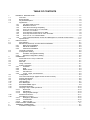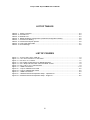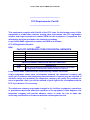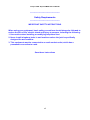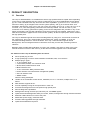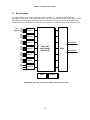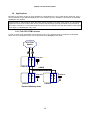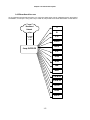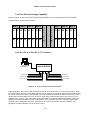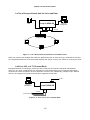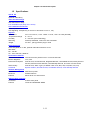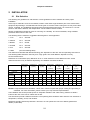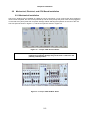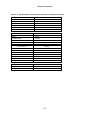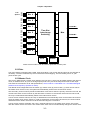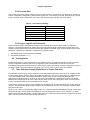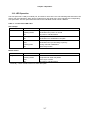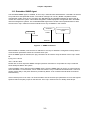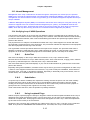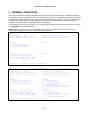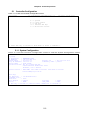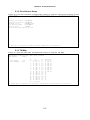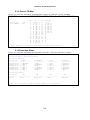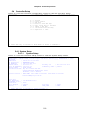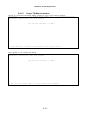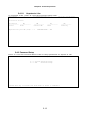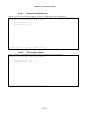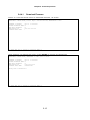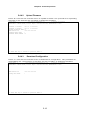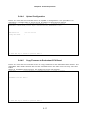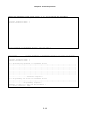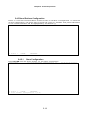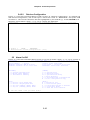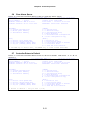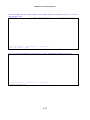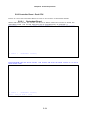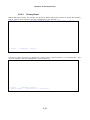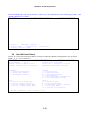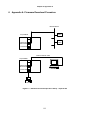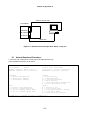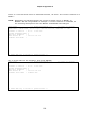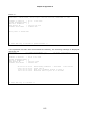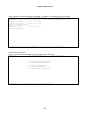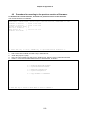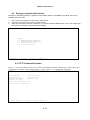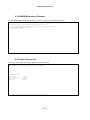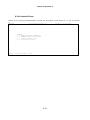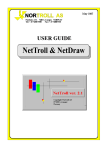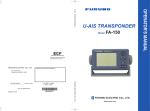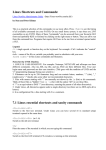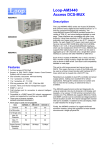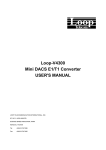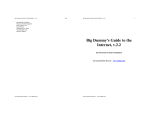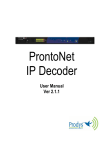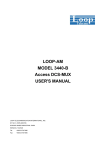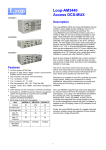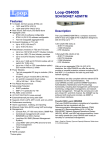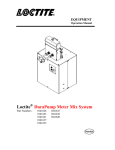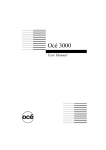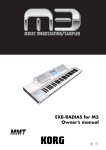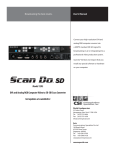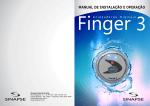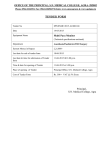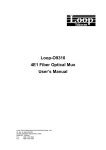Download LOOP-V 4200 28-Port Integrated Multiservice Access Platform
Transcript
LOOP-V 4200 28-Port Integrated Multiservice Access Platform User’s Manual LOOP TELECOMMUNICATION INTERNATIONAL, INC. 8F, NO. 8, HSIN ANN RD. SCIENCE-BASED INDUSTRIAL PARK HSINCHU, TAIWAN Tel: +886-3-578-7696 Fax: +886-3-578-7695 2001 Loop Telecommunication International, Inc. All rights reserved. Loop-V is a trade mark of Loop Telecommunication International, Inc. P/N: 51.LV4200.10I 07/2001 Version 1.8 TABLE OF CONTENTS 1 1.1 1.2 1.3 1.4 1.5 2 2.1 2.2 2.3 2.4 3 3.1 3.2 3.3 3.4 3.5 3.6 3.7 3.8 3.9 3.10 3.11 3.12 3.13 3.14 3.15 3.16 4 5 5.1 PRODUCT DESCRIPTION...................................................................................................1-1 Overview......................................................................................................................1-1 Block Diagram ..............................................................................................................1-2 Physical Description......................................................................................................1-3 Applications ..................................................................................................................1-4 1.4.1 Full OC3/ STM1 Access........................................................................................1-4 1.4.2 Broadband Access................................................................................................1-5 1.4.3 Time Slot interchange Capability............................................................................1-6 1.4.4 As a Four-to-Five E1 to T1 Converter .....................................................................1-6 1.4.5 As an E1 or T1 DACS............................................................................................1-7 1.4.6 As a Network Access Device for Data ....................................................................1-8 1.4.7 As a Drop-and-Insert Unit for Voice and Data..........................................................1-9 1.4.8 As a 3 E1 or 4 T1 Channel Bank ............................................................................1-9 1.4.9 As a Combined Network Access and Management Channel Access Device...........1-10 Specifications .............................................................................................................1-11 INSTALLATION....................................................................................................................2-1 Site Selection ...............................................................................................................2-1 Mechanical, Electrical, and CPU Board Installation..........................................................2-2 2.2.1 Mechanical Installation ..........................................................................................2-2 2.2.2 Electrical Installation .............................................................................................2-3 2.2.3 CPU Board Installation ..........................................................................................2-3 Terminal Connection .....................................................................................................2-4 Configuration Setting.....................................................................................................2-5 2.4.1 Hardware Configuration Setting .............................................................................2-5 2.4.2 Software Configuration Setting...............................................................................2-5 OPERATION........................................................................................................................3-1 Quick Start for the Loop-V 4200-28 ................................................................................3-1 Power On .....................................................................................................................3-1 Self Test.......................................................................................................................3-1 Using a Terminal...........................................................................................................3-1 System Operation.........................................................................................................3-1 3.5.1 Protection.............................................................................................................3-1 3.5.2 Date.....................................................................................................................3-3 3.5.3 Master Clock ........................................................................................................3-3 3.5.4 Console Port.........................................................................................................3-4 3.5.5 Logon, Logoff, and Password ................................................................................3-4 Configuration ................................................................................................................3-4 Time Slot Interchange (Digital Access Cross-Connect)....................................................3-4 Alarms and Reports ......................................................................................................3-5 Requesting Report ........................................................................................................3-6 LED Operation..............................................................................................................3-7 Error Messages ............................................................................................................3-8 Embedded SNMP Agent ...............................................................................................3-9 Inband Management ...................................................................................................3-10 Verifying Loop-V 4200 Operations................................................................................3-10 3.14.1 Quick Test..........................................................................................................3-10 3.14.2 Substitution ........................................................................................................3-10 3.14.3 Using Loopback Plugs.........................................................................................3-10 Software Download.....................................................................................................3-11 ACO Button Function ..................................................................................................3-12 3.16.1 Emergency Download: ........................................................................................3-12 3.16.2 Load Default:......................................................................................................3-12 3.16.3 Alarm Cut Off:.....................................................................................................3-12 FRONT PANEL OPERATION................................................................................................4-1 TERMINAL OPERATIONS ....................................................................................................5-1 Controller Configuration.................................................................................................5-2 -i- Loop-V 4200 28-port IMAP User's Manual 5.1.1 5.1.2 5.1.3 5.1.4 5.1.5 5.2 5.3 5.4 5.5 5.6 5.7 5.8 5.9 6 6.1 6.2 6.3 System Configuration............................................................................................5-2 Clock Source Setup ..............................................................................................5-3 TSI Map ...............................................................................................................5-3 Current TSI Map...................................................................................................5-4 Protection Status ..................................................................................................5-4 Alarm Queue Summary .................................................................................................5-5 Information Summary ....................................................................................................5-5 Controller Setup............................................................................................................5-6 5.4.1 System Setup.......................................................................................................5-6 5.4.1.1 System Setup..............................................................................................5-6 5.4.1.2 Clock Source ..............................................................................................5-7 5.4.1.3 TSI Map.......................................................................................................5-7 5.4.1.4 Select a New TSI Map .................................................................................5-9 5.4.1.5 Copy a TSI Map to Another.......................................................................5-10 5.4.1.6 Clear a TSI Map.........................................................................................5-11 5.4.1.7 1:N Protection Setting...............................................................................5-11 5.4.1.8 Unprotect a Line .......................................................................................5-12 5.4.2 Password Setup..................................................................................................5-12 5.4.2.1 System Password Setup ...........................................................................5-13 5.4.2.2 TSI Password Setup..................................................................................5-13 5.4.3 System Alarm Setup ...........................................................................................5-14 5.4.4 File Transfer.......................................................................................................5-14 5.4.4.1 Download Firmware..................................................................................5-15 5.4.4.2 Upload Firmware ......................................................................................5-16 5.4.4.3 Download Configuration ...........................................................................5-16 5.4.4.4 Upload Configuration................................................................................5-17 5.4.4.5 Copy Firmware to Redundant CPU Board.................................................5-17 5.4.5 Store/ Retrieve Configuration...............................................................................5-19 5.4.5.1 Store Configuration...................................................................................5-19 5.4.5.2 Retrieve Configuration..............................................................................5-20 Alarm Cut Off..............................................................................................................5-20 Clear Alarm Queue .....................................................................................................5-21 Controller Return to Default .........................................................................................5-21 Controller Reset..........................................................................................................5-22 5.8.1 Controller Reset - Single CPU..............................................................................5-22 5.8.2 Controller Reset - Dual CPU................................................................................5-24 5.8.2.1 Redundant Board......................................................................................5-24 5.8.2.2 Primary Board...........................................................................................5-25 Load All Ports Default..................................................................................................5-26 Appendix A. Firmware Download Procedure...........................................................................6-1 Normal Download Procedure: ........................................................................................6-2 Procedure for reverting to the previous version of firmware: .............................................6-8 Emergency Download Procedure: ................................................................................6-10 6.3.1 TFTP Download Firmware...................................................................................6-10 6.3.2 ZMODEM Download Firmware ............................................................................6-11 6.3.3 Setup Console Port .............................................................................................6-11 6.3.4 Controller Reset..................................................................................................6-12 ii Loop-V 4200 28-port IMAP User's Manual LIST OF TABLES Table 2- 1 Table 2- 2 Table 2- 3 Table 2- 4 Table 3- 1 Table 3- 2 Table 3- 3 Table 3- 4 Power Connector.........................................................................................................2-3 Console Port................................................................................................................2-4 Ethernet Port ...............................................................................................................2-4 Default Software Configuration (Hardware Configuration Noted) .....................................2-6 Console Port Setting ....................................................................................................3-4 Performance Report Options ........................................................................................3-6 Front Panel LED Table .................................................................................................3-7 Error Message .............................................................................................................3-8 LIST OF FIGURES Figure 1- 1 Figure 1- 2 Figure 1- 3 Figure 1- 4 Figure 1- 5 Figure 1- 6 Figure 1- 7 Figure 2- 1 Figure 2- 2 Figure 3- 1 Figure 6- 1 Figure 6- 2 Front of the Loop-V 4200-28........................................................................................1-3 As a Four-to-Five E1/T1 Converter...............................................................................1-6 As an E1 or T1 DACS .................................................................................................1-7 As a Data Access Device for Digital Networks ..............................................................1-8 As a Drop-and-Insert with Voice and Data Access ........................................................1-9 As a 3 E1 or 4 T1 Channel Bank ..................................................................................1-9 SNMP Connection ....................................................................................................1-10 Loop-V 4200-28 Front Panel........................................................................................2-2 Loop-V 4200-28 Rear Panel ........................................................................................2-2 SNMP Connection ......................................................................................................3-9 Software Download Operation Setup - separate PC ......................................................6-1 Software Download Operation Setup - single PC...........................................................6-2 iii Loop-V 4200 28-port IMAP User's Manual EMC/EMI: Compliance with : EN 55022 Class A, CISPR22 Class A Compliance with : EN 50082, 50081 Compliance with : FCC 15, C-tick Safety Requirements Compliance with : EN 60950, UL1950, CAN/CSA 22.2 NO. 950 Australia-TS001 & AS/ NZS 60950 Telecom Compliance with : FCC68, CS-03, CE168X, BABT, Australia TS016 & TNA117 NEBS Compliance with : GR-1089-CORE, GR-63-CORE iv Loop-V 4200 28-port IMAP User's Manual _________________________ FCC Requirements, Part 68 _________________________ This equipment complies with Part 68 of the FCC rules. On the bottom cover of this equipment is a label that contains, among other information, the FCC registration number and ringer equivalence number (REN) for this equipment. If requested, this information must be provided to the telephone company. Loop-V 4200 IMAP registration number and REN is as follows: FCC 68 Registration Number: REN: 0.0B FACILITY INTERFACE CODE FOR DIGITAL SERVICES CODE 04DU9-BN 04DU9-DN 04DU9-1KN 04DU9-1SN 1.544 1.544 1.544 1.544 Mbps Mbps Mbps Mbps DESCRIPTION Superframe Format (SF) without line power. SF and B8ZS without line power. ANSI ESF without line power. ANSI ESF and B8ZS without line power. SERVICE ORDER CODES FOR DIGITAL SERVICES CODE 6.0Y DESCRIPTION Does not provide billing and encoded analog protection. Uses either an integrated or external CSU. Affidavit to telco is required. Loop-V 4200 IMAP connects to the network using a RJ48C connector. If this equipment cause harm to telephone network, the telephone company will notify you in advance that temporary discontinuance of service may be required. If advance notice isn't practical, the telephone company will notify the customer as soon as possible. Also, you will be advised of your right to file a compliant with the FCC if you believe it is necessary. The telephone company may make changes in it's facilities, equipment, operations, or procedures that could affect the operation of the equipment. If this happens, the telephone company will provide advance notice in order for you to make the necessary modifications in order to maintain uninterrupted service. v Loop-V 4200 28-port IMAP User's Manual Normally, this equipment will be used in conjunction with FCC registered equipment that limits the Encoded Analog Content and provides the required Billing Protection. If the connected equipment is not of this type, an affidavit must be supplied to the telephone company where the network connection is to be made. The affidavit is to be notarized, and is to be filed at least ten days before the initial connection. If trouble is experienced with this equipment, please contact Loop Telecommunication America Service Facility for repair and warranty information. If the trouble is causing harm to the telephone network, the telephone company may request you remove the equipment from the network until the problem is resolved. All repairs should be handled by authorized Loop Telecommunication Service Personnel. Service can be facilitated through our office at: Loop Telecommunication International 8 Carrick Road Palm Beach Gardens, FL 33418 U.S.A. (Tel ) 561-627-7947 (Fax) 561-627-6615 (e-mail) <JIMBER/[email protected]> This equipment cannot be used on telephone company-provided coin service. Connection to Party Line Service is subject to state tariffs. _________________________ FCC Requirements, Part 15 _________________________ This equipment has been tested and found to comply with the limits for a Class A digital device pursuant to Part 15 of the FCC Rules. These limits are designed to provide reasonable protection against harmful interference when the equipment is operated in a commercial environment. This equipment generates, uses, and can radiate radio frequency energy, and if not installed and used in accordance with the instruction manual, may cause harmful interference to radio communications. Operation of this equipment in a residential area is likely to cause harmful interference, in which case the user will be required to correct the interference at the user's own expense. vi Loop-V 4200 28-port IMAP User's Manual _________________________ Safety Requirements _________________________ IMPORTANT SAFETY INSTRUCTIONS When using your equipment, basic safety precautions should always be followed to reduce the risk of fire, electric shock and injury to persons, including the following: 1. Use caution when installing or modifying telephone lines. 2. Never install telephone jacks in wet locations unless the jack is specifically designed for wet locations. 3. This equipment must be connected to an earth socket-outlet, which has a permanent connection to earth. Save these instructions vii Loop-V 4200 28-port IMAP User's Manual _______________________________________ National Electrical Code Requirements _______________________________________ The Loop-V 4200 IMAP is ITS Testing Laboratories certified to be in compliance with the Underwriters Laboratories (UL) 1950 Telephone Equipment Standard. The ETL control number is 75425. _________________________ DOC CS-03 Requirements _________________________ NOTICE: The Canadian Industry Canada label identifies certified equipment. This certification means that the equipment meets certain telecommunications network protective, operational and safety requirements. The Department does not guarantee the equipment will operate to the user's satisfaction. Before installing this equipment, user should ensure that it is permissible to be connected to the facilities of the local telecommunications company. The equipment must also be installed using an acceptable method of connection. In some cases, the company's inside wiring associated with a single line individual service may be extended by means of a certified connector assembly (telephone extension cord). The customer should be aware that compliance with the above conditions may not prevent degradation of service in some situations. Repairs to certified equipment should be made by an authorized Canadian maintenance facility designated by the supplier. Any repairs or alternations made by the user to this equipment, or equipment malfunctions, may give the telecommunications company cause to request the user to disconnect the equipment. User should ensure for their own protection that the electrical ground connections of the power utility, telephone lines and internal metallic water pipe system, if present, are connected together. This precaution may be particularly important in rural areas. Caution: User should not attempt to make such connections themselves, but should contact the appropriate electric inspection authority, or electrician, as appropriate. The Load Number (LN) assigned to each terminal device denotes the percentage of the total load to be connected to a telephone loop which is used by the device, to prevent overloading. The termination on a loop may consist of any combination of devices subject only to the requirement that the total of the Load Number of all the devices does not exceed 100. viii Chapter 1 Product Description 1 PRODUCT DESCRIPTION 1.1 Overview The Loop-V 4200-28 IMAP is a versatile device with 3 high speed and 28 low speed slots. Depending on the plug-in cards selected, this unit can be configured (a) as an OC3 (STM1/STS3) access device, (b) as a T1/E1 CSU/DSU with drop and insert and voice capabilities, (c) as an E1 to T1 converter (or fractions of them), (d) as a digital cross-connect system (DACS), and (e) as a channel bank. As a CSU/DSU, data from the V.35 or X.21 port can occupy any fraction of an E1 or T1 port. As an E1 to T1 converter, A to µ law and signaling conversions are correctly handled. For both E1 and T1 ports, continuous error checking, performance polling, and in-service diagnostics are provided. In any of the above combinations, full time slot interchange (TSI) among the ports are possible, making the Loop-V 4200-28 a small DACS (digital access cross-connect system). All the low speed ports can be muxed to the high speed ports. The Loop-V 4200-28 supports local control and diagnostics by using a VT-100 terminal connected to the console port. The Loop-V 4200-28 also supports Ethernet, Telnet, and SNMP, so it can be controlled and diagnosed from remote locations. The Loop-V 4200-28 also supports inband Management, where management data is carried the same way as user data, traversing national networks. Multicolor LEDs provide status indication for power, test condition, and alarm for each of the ports. Internal firmware is stored in flash memory so that future firmware upgrades can be downloaded. The features of the Loop-V 4200 28 system are below. l 28 low speed plug-in slots. l l 2 high speed plug-in slots for dual redundant OC3/STM1, DS3, or E3 services. Multiple plug-in types : Ÿ T1, E1 interface cards Ÿ V.35, EIA530, RS232, X.21 interface cards Ÿ QFXS, QFXO, E&M interface cards Ÿ MDSL interface card Ÿ T1/ E1 ATM Frame Relay interface cards Ÿ Router interface card with Subnet management (SNMC) Ÿ OCU DP interface card Ÿ SNMP module More are being developed. l l l Usable as an OC3/STM1 Access device, CSU/DSU, E1 to T1 converter, multiple CSUs, or a DACS. DS3 Interface supports G.747. Full TSI capability among all low speed slots in main unit. l l l Full time-slot assignment from low speed to high speed ports. Remote diagnostic capabilities. Management through Console port, Ethernet port, and SNMP agents. l l l Optional Sub-Net Management facility for remote, inband, management through national networks. Multicolor LED indicators for each of the ports. Redundant power supply, redundant CPU. l l Firmware field upgradable through download. Optional GUI NMS with LoopView. 1-1 Chapter 1 Product Description 1.2 Block Diagram The block diagram of the Loop-V 4200-28 is shown in Figure 1-1. The 28 low speed ports are organized in 7 groups of 4. The last group, Mux H, can serve as protection for any of the other 6 groups. Each DS0 time slot can be interchanged with any other time slot of any other port. Each DS0 can be assembled with any other DS0 to form an E1 or T1 signal to be multiplexed into the OC3/STM1 format. AA Low AB Speed AC Mux A AD BA BB BC BD Mux B CA CB CC CD Mux C DA DB DC DD Mux D EA EB EC ED Mux E FA FB FC FD Mux F HA HB HC HD Mux H OC3/STM 1 Time Slot Interchange Switching CPU Mux OC3/STM 1 Power NOTE: Mux H & Ports can also be used for protection for other. 1-2 Chapter 1 Product Description 1.3 Physical Description The Loop-V 4200-28 is a compact box that can be either rack mounted, taking up 5U of rack height, or placed on a desk top. Two power supply slots are available. They can be equipped with 95-240 Vac or 48 Vdc, or one of each. Figure 1- 1 Front of the Loop-V 4200-28 1-3 Chapter 1 Product Description 1.4 Applications Because of the variety of plug-in cards available, the applications for Loop-V 4200-28 are numerous. Only a few representative ones will be illustrated here. To the extent ports are available, combinations of illustrated applications are possible. Important Note on Clock Source: Since the entire system operates on a single clock source, one of the input signals can serve as the master clock source. Each of the remaining inputs is presumed to synchronize to this master clock source. To the extent that the clock of any incoming line can drift with respect to the system clock, slips, or controlled slips, may occur. 1.4.1 Full OC3/ STM1 Access In order to attain a full OC3/STM1 access device, three Loop-V 4200-28 units are required. As illustrated below, this is accomplished by the use of expansion cards (BTERM) and a cable. OC3/ STM-1 Network OC3 S E C S E C V 4200-28 21 E1/ 28 T1 CABLE S T C S T C 21 E1/ 28 T1 V 4200-28 S T C V 4200-28 Optional redundency shown 1-4 S T C 21 E1/ 28 T1 Chapter 1 Product Description 1.4.2 Broadband Access As an Integrated Access Device (IAD), any of the low speed ports can be multiplexed to the high speed OC3/STM1, or DS3 port. Using one Loop-V 4200-28, will provide a fractional OC3/STM1 access device. Broadband Network T1 E1 OC3/STM-1 or DS3 or E3 V.35 EIA530 RS232 Loop-V 4200-28 X.21 QFXS QFXO E&M MDSL T1 ATM/ FR E1 ATM/ FR FR/ FR Router OCU DP 1-5 Chapter 1 Product Description 1.4.3 Time Slot interchange Capability Aside from OC3 access, the time slot interchange capability of the Loop-V 4200-28 can be used either independently or with the OC3 multiplex. Mux H Mux F Mux E Mux D HD HC FD FC ED EC DD DC HB HA FB FA EB EA DB DA Mux C O C 3 / S T M 1 O C 3 / S T M 1 Mux B Mux A CD CC BD BC AD AC CB CA BB BA AB AA 1.4.4 As a Four-to-Five E1 to T1 Converter Network Management Loop-V 4200-28 E1 E1 E1 T1 T1 T1 T1 4 E1 Lines 5 T1 Lines 4 E1 Lines 5 T1 Lines 4 E1 Lines 5 T1 Lines Figure 1- 2 As a Four-to-Five E1/T1 Converter In this application, the Loop-V 4200-28 is used to provide a four-to-five E1 to T1 conversion function. Each E1 is assumed to use only 30 time slots with time slot 16 reserved for signaling. Because the total time slots for four E1 lines and for five T1 lines are both 120, both bundles can be fully occupied for traffic. Any of the 30 time slots can be assigned from any of four E1 lines to any of the 24 time-slots of any of five T1s. For digitized voice, A-law to µ-law conversion will be performed. For Channel Associated Signaling (CAS), the signaling bits will be transferred to their proper places in the respective E1 and T1 formats. Performance monitoring and maintenance functions, such as local and remote loop backs, are also available. This application provides utilization of both E1 and T1 lines. 1-6 Chapter 1 Product Description 1.4.5 As an E1 or T1 DACS Network Management Loop-V 4200-28 28 E1 Line Network Management E1 E1 E1 E1 E1 E1 Loop-V 4200-28 28 T1 Line T1 E1 E1 E1 E1 E1 E1 Figure 1- 3 As an E1 or T1 DACS In this application, the Loop-V 4200-28 is used as a Digital Access Cross-connect System (DACS). Up to 28 slots can be equipped with either E1 or T1 plug-in cards, or even mixed, wherein any time slot of any port can be cross-connected to any time slot of any port, including itself. Performance monitoring and maintenance functions, such as local and remote loop backs, are available. 1-7 Chapter 1 Product Description 1.4.6 As a Network Access Device for Data OC3 Server Network Management Loop-V 4200-28 V.35 CAD/CAM E1 HDSL 272 Kbps - 2320 Kbps H3900 Satand Alone E1 Line Bridge Router Figure 1- 4 As a Data Access Device for Digital Networks In this application, the Loop-V 4200-28 is used as an access device to the digital network. The various data applications can be LAN or WAN, data servers and hosts, and CAD/CAM. This allows the ability to integrate different applications into a single communication link, utilizing only a part of the available bandwidth. Furthermore, expansion of the bandwidth utilization is readily accomplished. As usual, performance monitoring and maintenance functions, such as local and remote loop backs, are available. 1-8 Chapter 1 Product Description 1.4.7 As a Drop-and-Insert Unit for Voice and Data PBX Network Management Loop-V 4200-28 E1 DTE E1 E1 Line Bridge Router Figure 1- 5 As a Drop-and-Insert with Voice and Data Access When only a part of the available time slots of a digital access line is used, the Loop-V 4200-28 can be used as a drop-and-insert device to fill the unused capacity with data or voice by use of data or voice plug-in cards. 1.4.8 As a 3 E1 or 4 T1 Channel Bank Equipped with FXS or FXO plug-in cards, the Loop-V 4200 can be used as a fractional channel bank. Using only one Loop-V 4200-28 unit, the equivalent of a full channel bank can be achieved. Eight QFXS cards can be used to provide the 30 voice channels of a full E1 line. Additionally, multiple Loop-V 4200-28 units can be employed to provide a channel bank supporting an OC3 line. OC 3 Network Management Loop-V 4200-28 FXS E1 E1 8 Ports 32 Lines FXS : : Figure 1- 6 As a 3 E1 or 4 T1 Channel Bank 1-9 Chapter 1 Product Description 1.4.9 As a Combined Network Access and Management Channel Access Device Network Management System Loop-V 4200-28 Ethernet Figure 1- 7 SNMP Connection 1-10 Chapter 1 Product Description 1.5 Specifications CPU & TSI Optional redundancy Time Slot Interchange Less than 400 ms delay Four available maps (Only one is active) Voice Channel Conversion A-law to µ-law G.711 CAS Signaling Transparent, (A=0 from E1 becomes A=0 to T1, etc.) Physical Dimensions Temperature Range Humidity Mounting Weight 43.8 x 22 x 35 cm, 17.24” x 8.66” x 13.78”, 10U x 5U x 8U (WxHxD) 0 – 50 °C 0 – 95% RH (non-condensing) Desk-top stackable, 19/23 inch rack mountable 44.44 lb., (20 Kg) without plug-in cards Electrical Power Field changable AC or DC, optional redundant mixed AC or DC 200 Watts DC : 48 Vdc AC : 95 to 240 Vac, 50/60 Hz Performance Monitor Performance Store Monitor Registers Performance Reports Alarm History Threshold The last 24 hours performance in 15-minute intervals Line, user Date & Time, Errored Second, Degraded Minutes, Unavailable Second, Bursty Errored Second, Severe Errored Second, Controlled Slip Second, and Loss of Frame Count Date & Time, Alarm Type (i.e. Master Clock Loss, RAI, AIS, LOS, BPV, ES, CS) Bipolar Violation, Errored Second, Unavailable Second, Controlled Slip Second Network Management Connector Electrical Protocol DB9 at front panel RS232 interface Menu driven VT-100 terminal Ethernet Port (optional) Connector Protocol RJ45 at front panel Telnet and Embedded SNMP 1-11 Chapter 2 Installation 2 INSTALLATION 2.1 Site Selection The following are guidelines for site selection. These guidelines must be followed to ensure proper installation. If the Loop-V 4200-28 is to be rack mounted, location of the Rack Cage should be part of the central office equipment layout design. Considerations should be given to entrance cable routing and -48 Vdc power cable routing, if needed. The installation site should have the appropriate power feed, 110 or 220 Vac or -48 Vdc power. If dual feed is desired, dual independent -48 Vdc feeds would be needed. Similar considerations should be given for mounting on a desktop. The unit is stackable, using available protective rubber feet for each unit. The following are the maximum suggested cable lengths for each application: 1. V.35 70 m 200 feet 2. RS449 70 m 200 feet 3. RS232 15 m 50 feet 4. EIA530 70 m 200 feet 5. X.21 70 m 200 feet 6. HDSL (see the following table) The distances achievable with 2B1Q technology are dependent of the wire size and operating environment. The following table should be used only as a rough guide. The actual distance depends on many environmental factors. Distances are in kilometers (Km). Maximum is for no noise. Minimum is with 0dB ETSI noise. Actual distances achieved may be different depending on installation and field conditions. Distances for Distances for Distances for (1 pair) (1 pair) (1 pair) Distances for T1 (2 pairs) (2 pairs) (1 pair) (1 pair) Line Speed 272 Kbps 400 Kbps 528 Kbps 784 Kbps 1168 Kbps 1552 Kbps 2320 Kbps Data Rate Distances for E1 Distances for T1 Distances for E1 4 x 64 Kbps 6 x 64 Kbps 8 x 64 Kbps 12 x 64 Kbps 18 x 64 Kbps 24 x 64 Kbps 36 x 64 Kbps Gauge- Wire Dia. ohms/Km Max. Min. Max. Min. Max. Min. Max. Min. Max. Min. Max. Min. Max. Min. 19-56Ω 0.9 mm 19.9 14.0 16.3 11.5 14.0 9.9 10.0 7.0 8.3 5.8 7.2 5.1 6.0 4.2 22-111Ω 0.6 mm 12.7 9.0 10.8 7.6 9.5 6.7 6.9 4.9 5.9 4.2 5.2 3.7 4.4 3.1 24-176Ω 0.5 mm 8.9 6.3 7.7 5.5 6.9 4.9 5.1 3.6 4.4 3.1 4.0 2.8 3.4 2.4 26-280Ω 0.4 mm 6.4 4.5 5.7 4.0 5.1 3.6 3.9 2.7 3.4 2.4 3.1 2.2 2.7 1.9 NOTE: If longer distances are desirable, a lower than maximum speed with proper cabling and grounding is advisable. For more information, please contact your Loop Service Representative. The installation site should provide space for adequate ventilation and cable routing. Reserve at least 5 inches at the rear of the unit for cables and air flow. The site should provide a stable environment. The operating area should be clean and free from extremes of temperature, humidity, shock, and vibration. Relatively humidity should stay between 0 and 95%. Do not operate the unit at an altitude greater than 4000m (13,000 feet). 2-1 Chapter 2 Installation 2.2 Mechanical, Electrical, and CPU Board Installation 2.2.1 Mechanical Installation The Loop-V 4200-28 can be installed as a desk top unit or mounted in a 19 or 23-inch rack. Since all plug-in cards are hot-swapable, the unit can be powered up and all cards (except the power card can be plugged in or removed at any time (other than at system startup) without affecting the operation of the rest of the unit. The front panel is shown in Figure 2-1, and the rear panel is shown in Figure 2-2. Figure 2- 1 Loop-V 4200-28 Front Panel IMPORTANT NOTE: Make sure each plug-in card is fully seated and lock-in screws tightened. Permanent damage may result from a card left in the partially seated position. Figure 2- 2 Loop-V 4200-28 Rear Panel 2-2 Chapter 2 Installation 2.2.2 Electrical Installation Either AC power or DC power will be used, depending on the model ordered. Power connection is at the rear of the unit. For the AC model, a power cord is supplied. For the DC model, -48 Vdc power is inserted via a 3pin terminal block. Table 2-1 lists the pin definition for this power connector. Table 2- 1 Power Connector Pin Number 1 2 3 Signal -V +V Chassis Ground Description -DC 48 Volts +DC Return If the dual module, dual feed power supply option is to be installed, independent power feeds must be wired to the power supply card. With dual feed, if any one power source fails, or if any one power module fails, the remaining functions of the unit will continue. If only one power feed is used, the advantage of dual power module is still available. One LED for each power module indicates the status of that power module. When one power module has failed, a scheduled replacement of the entire module is necessary. The Loop-V 4200-28 is designed to allow for "hot plug-in" or “hot-swapping” of modules. This means that interface cards can be inserted and removed with the main chassis powered up. On replacement of a plug-in card, the previous configuration of the port will be used if the replaced card is of the same type. Otherwise, the factory default configuration for that card type will be used. The configuration must be changed from the default if a different card type is inserted. 2.2.3 CPU Board Installation The Loop-V 4200-28 can support two CPU boards for redundancy. These two boards are placed in the slots, located on the front of the chassis, marked “CTRL 1, CTRL 2”. When the system starts, one CPU board will automatically become the primary unit, and the other will become the redundant. Once this is determined, the redundant board will synchronize with the primary. The synchronization process copies the user-stored configuration from the primary to the redundant board’s flash ROM. Though this procedure takes only a few seconds, it is important that no modules be removed or installed during this process. CPU Boards can be removed or installed at any time. If the primary CPU board is removed, the system will automatically switch to the redundant, and if a new unit is placed in it’s position, that new unit will synchronize to the new primary and remain the new redundant CPU board. If the redundant CPU board is removed, and replaced, the new board will synchronize with the primary unit, and there is no change in service. However, if a primary CPU board fails, and command is switched to the redundant, or is removed, interruption in service will occur. NOTE: When control changes to the redundant CPU board, an interruption in service will take place. NOTE: When the redundant CPU board is performing the synchronization process, do not add or remove modules. 2-3 Chapter 2 Installation 2.3 Terminal Connection A VT100 type terminal can be connected for maintenance and administration using the console port with a DB9 connector, located on the front of the unit. If ordered with the SNMP Ethernet option, management from a Telnet or Network Management System (NMS) can be effected through a LAN. The console port is configured as a DCE device. It is designed to match the DB9 PC COM PORT of most lap-top computers. Pin definitions are listed in the following table. Table 2- 2 Console Port Pin Number 1 2 3 4 5 6 7 8 9 Signal Source Data Carrier Detect Receive Data Transmit Data Unassigned Signal Ground Data Set Ready Unassigned Clear to send Unassigned To DTE To DTE From DTE To DTE To DTE The Ethernet port can be accessed via an Ethernet 10-Base-T interface. Pin definitions are listed in the following table. Table 2- 3 Ethernet Port Pin Number Signal Description 1 2 3 6 7 8 TPTX+ TPTXTPRX+ TPRXChassis GND Chassis GND TP Driver Output 2-4 TP Receive Input Chapter 2 Installation 2.4 Configuration Setting 2.4.1 Hardware Configuration Setting Other than exceptions noted below, most configurations are software programmable. Plug in cards should not need to be removed for modifications other than those mentioned below. 2.4.2 Software Configuration Setting The system configuration is stored within the main chassis. When a plug-in card is inserted, the configuration for that card will be the factory default until changed by the user. There are three system configurations: Factory default (There is also a factory default for each type of plug-in card), Current working, and Userstored. Factory default configurations are not changeable. Each Loop-V 4200 series product is shipped with all three configurations set to the factory default configuration. The current working configuration can be changed at any time. The system automatically stores the current working configuration into volatile memory. However, when the system is reset, the previous user stored configuration is retrieved as the current working configuration. The current working configuration may also be stored into nonvolatile memory as a user-stored configuration. The user-stored configuration may be retrieved at any time. Retrieving the user-stored configuration overwrites the current working configuration. The stored unit configuration can be retrieved and implemented by using the terminal V-command. Each of the plug-in cards can be returned to their respective factory default setting through commands from the management terminal. When a plug-in card is removed and replaced with a card of a different type, the factory default configuration is assigned to the new card. The new card must be configured to work properly in it’s environment. However, if a card is replaced with the same type, the previous configuration is resumed. 2-5 Chapter 2 Installation Table 2- 4 Default Software Configuration (Hardware Configuration Noted) Console Port Baud Rate Data Bits Stop Bit Parity Bit XON-XOFF Interface Default 9600 8 1 NONE XOFF TERMINAL/RS232 Active Map MAP1 Master Clock 2nd Clock Password lock Default all idle Internal Internal Disabled Alarm Action Alarm Relay Alarm Cut-off Port Inactive Port Start-up CLK LOSS ALM Protection Default Disabled Disabled Disabled Disabled Disabled Disabled Disabled Miscellaneous Items Password Device Name Default LOOP LOOP V4228 2-6 Chapter 3 Operation 3 OPERATION This chapter describes the Loop-V 4200-28 configuration options and operational functions. Refer to Chapter 5: Terminal Operation for detailed operational procedures of the main unit. Each module also has operational descriptions in their respective manuals. 3.1 Quick Start for the Loop-V 4200-28 This quick start section is provided to give a brief overview so operation can begin immediately. 3.2 Power On Turn power on by attaching a power cable to the rear of the unit. The unit is shipped with factory default setting. After power up, factory defaults can be restored to the main unit itself and to the ports. To restore the factory default to the main unit, use the Y-command. To restore the factory default to the ports (all at once), use the K-command. 3.3 Self Test At system power up, a complete self-test routine is run to check all I/O ports, read/write memory, and data paths to validate system integrity. During the system self test, the Power LED on the CPU card will flash indicating that a self test is underway. 3.4 Using a Terminal To use the RS232 interface to configure the unit, connect a VT100 terminal to the DB9 jack, marked Console. The VT100 terminal can also be a PC running a VT100 emulator software. The CONSOLE port is configured as a DCE device. Upon connection, press ENTER and ESC alternately to bring the main menu into view. Then, refer to the instructions in Chapter 5: Terminal Operation. Use "I" command to get the card status. Press "U" followed by the slot number to choose a low speed card interface. Press "H" followed by the slot number to choose a high speed card interface. 3.5 System Operation 3.5.1 Protection There are several protection, or backup, options available, including redundant power supply, redundant CPU/cross connect core, redundant Broadband, and low speed port protection. When two power supplies are installed, which can be a mix of AC and DC, the power is protected, and the load is shared between the two power supplies. When one fails, the other will take up the full load. The failed unit can then be replaced by a good unit without disrupting normal operations. See Section 2.2.2 for more information. When two CPU boards are installed, the CPU and the switching matrix (time slot interchange) are protected. At startup, one CPU board will assume the primary mode, and the other will be the redundant. The two boards continually exchange status information. When the redundant board determines that the primary has failed, it will take over control. When the failed board is replaced, the new board will assume the redundant mode. See Section 2.2.3 for more information. If two broadband modules are used (STM1, DS3, etc), they protect one another in one of two methods: span protection and circuit protection. In span protection, a line to the network must be maintained to each module, one of which will be the primary, and the other the secondary. When the system determines that the primary module (or span) has failed, it will automatically switch to the secondary. In circuit protection, a switching card is used between the two modules. The span is connected to the switching card, which transfers the data to the primary module. When the switching card determines that the primary module has failed, it will switch 3-1 Chapter 3 Operation the data stream to the secondary. In addition, the switching card continually checks the secondary module for status and an alarm will be triggered if the secondary is determined to have failed. The IMAP supports low speed protection for the low speed plug-in cards (E1 and T1 cards only). There are 28 low speed ports organized as 7 groups of four ports. For example. AA, AB, AC and AD are a group. The seven ports which are assigned the same second letter make a set ie: AA, BA, CA, DA, EA, FA and HA. The H group, consisting of HA, HB, HC and HD can be designated as the protection group. Any of the 4 ports in the H group can be assigned to protect any or all ports in the same set. The H group can only protect the corresponding cards in the same set (see chart below). For the following example, card HA protects xA, HB protects xB, HC protects xC, and HD protects xD. NOTE: To activate protection function, the H group must be in the plug-in hardware loopback. NOTE: Double fault protection is not supported. The protection card can be assigned to protect one to six of the working ports in any order. For example HA can be set to protect ports CA and EA. However, once this is done, the other ports, which have not been assigned to be protected, are not protected. Furthermore, each card in group H can be configured either as a normal card or as a protection card independently of the other cards. Protection port HA HB HC HD Protects these working ports AA AB AC AD BA BB BC BD CA CB CC CD DA DB DC DD EA EB EC ED FA FB FC FD 3-2 Chapter 3 Operation AA Low AB Speed AC Mux A AD BA BB BC BD Mux B CA CB CC CD Mux C DA DB DC DD Mux D EA EB EC ED Mux E FA FB FC FD Mux F HA HB HC HD Mux H OC3/STM 1 Time Slot Interchange Switching CPU Mux OC3/STM 1 Power NOTE: Ports on Mux H can be used for protection of other ports. 3.5.2 Date The main chassis is equipped with a Real Time Clock (RTC). The current date and time can be changed as necessary. The RTC is activated by the manufacturer before shipping. The RTC battery has a 10 year power-off life cycle. 3.5.3 Master Clock The Loop-V 4200-28 has a system clock Phase Lock Loop (PLL), which may be phase locked to the internal clock, an external clock, any one of the high speed ports or any one of the 28 ports that has a clock input. The external clock follows ITU G.703 specifications, which is either a 2.048 MHz or a 1.544 MHz AMI signal (external clock frequency specified on order). The default clock configurations are as follows: (a) master clock, (d) current clock, (c) clock recover. When the master clock source is lost, the system will automatically switch to the second clock source. The secondary clock is used to provide an alternative clock source when the primary clock source is lost, the current active clock source is shown by the terminal S-command. If the second clock source is lost as well, the Loop-V 4200-28 will automatically switch to the internal clock source. If clock recover mode is manual, the Loop-V 4200-28 will not automatically return to the master clock source when the master clock source returns. In order to switch back to the master clock source, the clock must be reselected as the master clock source via the terminal using the S-command. If clock recover mode is automatic, the Loop-V 4200-28 will return to the master clock source one minute after the master clock is recovered. The current active clock source is automatically changed to master clock. 3-3 Chapter 3 Operation 3.5.4 Console Port The console port allows usage of either a local VT-100 terminal or a remote VT-100 terminal via modem for system configuration, diagnostics, polling status reports, etc. The console port baud, data bit length, stop bit length, parity bit length, XON-XOFF flow control, and interface type defaults, are shown below. Table 3- 1 Console Port Setting Item Fixed Setting Baud Data Bit Stop Bit Parity Bit XON-XOFF Interface 9600 8 1 NONE OFF DCE 3.5.5 Logon, Logoff, and Password Logoff prevents system configuration changes at the terminal, while logon allows system configuration changes. The password feature is used to augment lock control against unauthorized terminal users from changing system parameters from the terminal. With password enabled, logon requires entering the correct password. If password is disabled, no password is required to logon. • The default option of the password is disabled. • The default password is LOOP. 3.6 Configuration Current configurations can be stored into a non-volatile memory. This allows the ability to retrieve the last stored configuration as well as set to this configuration after a reset/restart. Except for the time slot interchange configuration described below, which is part of the main chassis, all other configurations refer to the plug-in cards, which are operative only when one or more cards of those types are installed. 3.7 Time Slot Interchange (Digital Access Cross-Connect) An important function of the Loop-V 4200-28 is Time Slot Interchange (TSI), also known as a Digital Access Cross-connect System (DACS), where each DS0 time slot of any line can be assigned to any DS0 time slot of any line including itself. The assignment table is called a map. A map contains the DS0 time slot assignments of all time slots for all lines. An idle code is transmitted on all unused time slots. The default DS0 time slot assignment of all ports is idle channel. When a time slot is assigned to itself, for example A01 to A01, a loopback of that time slot towards the line results. In the case of a data type plug-in card, the data can be assigned to as many DS0 time slots as the data rate requires. These DS0 time slots must be assigned to the same port, though not necessarily contiguous DS0 time slots of that port. NOTE: For E1 network interface with HDB3 coding or T1 network interface with B8ZS coding all remote DTE ports with 56 Kbps, all time slots are available for any DS0 assignment, data or voice. However, for either network interface with AMI coding, only alternate odd or even DS0 time slots should be assigned for 64 Kbps data. This is to guarantee the one's density requirement. 3-4 Chapter 3 Operation In addition to setting time slot assignments, the signaling format used for each of the lines must be selected and the channel type for each channel must be indicated. Signaling format can be CAS (channel associated signaling) or CCIS (common channel interoffice signaling). In the case of CAS, the E1 format uses time slot 16 for that purpose, thus this time slot is not available for assignment. The channel type can be data or voice. In the case of voice, the coding scheme, A-law for E1 and µ-law for T1, will be converted as well. In addition, for CAS, T1 uses robbed bit signaling while E1 uses time slot 16. This will also be handled according to ITU rules. NOTE: A voice time slot from a port with CAS must be assigned to a port also with CAS. NOTE: To avoid certain data entry errors when assigning time slots, the affected time slots should be set to idle. Then assign those time slots. Otherwise, a time slot assignment overwrite warning will appear. For an E1 or T1 card plugged into a slot, each of the 31 or 24 available 64 Kbps time slots can be assigned to any 64 Kbps time slot of any port. For the FXS card plugged into a slot, each of the four FXS ports can be assigned to any 64 Kbps time slot of any other E1 or T1 port. A router can be mapped to multiple DS0 channels, though the order of the channels must be maintained through the network to the other end. The STM-1 high-speed card can be plugged into high-speed HS1 and HS2. STM-1 card uses up to 7 x 8 Mbps of TSI chip’s switching capacity. 252 DS0 switching capacity of TSI is reserved for HSSI or other highspeed card in slot HSSI. The 4200-28 has four maps, each of which can be modified at any time. However, the "working map" needs to be selected through a command, and then that map will be the current, active map. When the "Store" command is used, all four maps are stored. When the "Retrieve" command is used, all four maps are retrieved, but the map previously set as the active map will be set as the current active map. 3.8 Alarms and Reports For each type of plug-in card, except the QFXS/ QFXO card, the Loop-V 4200-28 has many types of alarms, as listed in Table 3-2. The Loop-V 4200-28 also has an alarm queue which records the latest 200 alarms with a time stamp. Alarm history and alarm status registers, which are used to track the alarm count, are also available. Each alarm can be individually enabled or disabled. When disabled, no action is taken. When enabled, the alarm counter increments on the occurrence of the specific type of alarm. When alarms occur or the counter threshold is exceeded, an alarm is triggered. All alarms are disabled by default. Individual fault counts are updated every second. Bipolar Violation (BPV) counts are updated every second, but the BPV alarm is based on an average Bit Error Rate (BER) that is calculated over a 15-minute interval. Therefore, the BPV alarm status is updated every 15 minutes after the average BER is calculated. If the average BPV rate exceeds the preset threshold i.e., from 10-9 up to 10-5, an alarm can be declared (assuming BPV alarm is enabled). ES and UAS employ threshold-triggered alarms, but these alarms are declared as soon as the recorded account exceeds the preset threshold. The 15-minute integration interval does not apply to ES and UAS alarms. Alarm register states are reset every 15 minutes, but preserved in the Alarm History display. The following table shows performance report options available and the method to clear the registers. For alarms & reports for the individual cards, consult the manual for the respective module. 3-5 Chapter 3 Operation Table 3- 2 Performance Report Options Report Type Category [Menu Command] Report ES UAS BES SES CSS LOFC BPV ESF Front Panel Reports USER [Network] Y Y Y Y Y Y Y 1-Hour Terminal USER [Network] Y Y Y Y Y Y Reports LINE [Network] N/C N/C N/C N/C N/C N/C Menu Option [1] FAR-END N/C N/C N/C N/C N/C N/C 24-Hour Terminal USER [Network] Y Y Y Y Y Y Y Y Reports LINE [Network] N/C N/C N/C N/C N/C N/C N/C N/C Menu Option [2] FAR-END N/C N/C N/C N/C N/C N/C CRC Error Count USER [Network] Y X Terminal Reports LINE [Network] N/C Menu Option [E] FAR-END N/C Y = Report available and can be cleared by terminal command “Y”. X = Report available and can be cleared by terminal command “X”. N/C = No clear. Report available, but counts cannot be cleared by the user. = Report not available. 3.9 Requesting Report The Loop-V 4200-28 supports both AT&T TR 54016 and ANSI T1.403 performance report message. 3-6 Chapter 3 Operation 3.10 LED Operation The front panel has 1 LED per module port, and three for each CPU card. The following table lists each LED and its color and indications. Each plug-in module has a rear panel LED, which matches the corresponding front panel LED. The rear panel LEDs are listed in the individual module’s User’s Manual. Table 3- 3 Front Panel LED Table CPU Card(s): LED POWER ACTIVE ALARM Color Green Flashing Green Off Flashing Green Off Red Red Flashing Red Off Indication Primary CPU power on normal Redundant CPU power on normal No power or self-test failure Primary CPU normal Redundant CPU initialization complete Alarm relay active Redundant CPU synchronizing to primary During controller initialization Alarm relay inactive Color Green Flashing Green Red Off Indication Power on normal Loopback test/ Send test pattern Out of sync or alarm No power or self-test failure Module Ports*: LED Single Port *Generally. Check module manual for exact description. 3-7 Chapter 3 Operation 3.11 Error Messages The Loop-V 4200-28 provides various error messages on the terminal display to indicate abnormal conditions, as listed in the following table. Table 3- 4 Error Message The error messages defined here correspond to the error codes. MSG Code MSG01 MSG02 MSG03 MSG04 MSG05 MSG06 MSG07 MSG08 MSG09 MSG10 MSG11 MSG12 MSG13 MSG14 MSG15 MSG16 MSG17 MSG18 MSG19 MSG20 MSG21 MSG22 MSG23 MSG24 MSG25 MSG26 MSG27 MSG28 MSG29 MSG30 MSG31 MSG32 MSG33 MSG34 MSG35 MSG36 MSG37 MSG38 MSG39 Error Description A loopback is in effect LCD operation is locked Channel is already in use Can't be in TTM if MCLK=DTE DTEn is in TTM or speed is 0 Line not in sync No channel is assigned Please select speed first A test is in progress DTE loopback is in progress Please reduce speed first Illegal Date/Time format The DTE1 channel should be B2 The DTE1 channel should be B1+B2 The DTE1 channel should be B1 The DTE1 channel should be B1/B2 Remote doesn't have this function Remote unit rejected this request Remote unit didn’t respond Remote DTE1 TTM should be off The DTE1 channel should be IDLE The DTE1 is not installed Undefined response The unit didn't response Speed can't be zero if MCLK=DTEn The unit is not installed ESF or ESF&T1.403 mode is required ESF&T1.403 mode is required E1 FDL and CRC must set to be on LLB or LOCAL LOOPBACK activated EOC is not ready Illegal value V54 is inactive Incorrect total channel Reserved for future use Reserved for future use Reserved for future use Reserved for future use Reserved for future use 3-8 Chapter 3 Operation 3.12 Embedded SNMP Agent The embedded SNMP agent, if installed, for the Loop-V 4200-28 offers standard RFC 1213 MIB II as well as Loop Telecom's enterprise MIB access. The network manager can use any SNMP compatible network management system such as Sun Connect's Sun Net Manager and Hewlett-Packard's HP Open View to monitor and control the system. This enables integration of WAN equipment management with LAN SNMP network management systems. The embedded SNMP agent also includes Telnet implementation to allow access to the Loop-V 4200-28’s terminal interface from any workstation in the network. Workstation Network Management System Loop-V 4200 Telnet LAN Card Ethernet Figure 3- 1 SNMP Connection Before SNMP is enabled, make sure the IP address for the Loop-V 4200-28 is configured correctly and the communication parameters match the Terminal server port. Once the SNMP agent is activated, the ping command can be used to verify the status of the Loop-V 420028. $ ping 192.1.100.45 192.1.100.45 is alive Please refer to each respective SNMP manager operation instruction to incorporate the Loop-V 4200-28 series enterprise MIB to the system. Telnet capability comes with the optional SNMP agent. Once the SNMP agent is running, a Telnet program, which simulates a VT100 terminal, can be used to access the Loop-V 4200-28 command screen. The most popular Telnet utility in the public domain is provided by NCSA. It can maintain several telnet connections simultaneously. If the Console port is to be used, it is recommended to set the Console port parameters to run at the highest speed to reduce the jittery output on the terminal. The Loop-V 4200-28 can run reliably at 38.4K bps. 3-9 Chapter 3 Operation 3.13 Inband Management Management of the Loop-V 4200-28 can be done through the LCD panel, the console port, the optional SNMP port or through the optional Router card with Subnet management (SNMC). Using the Router card, management of a local as well as remote Loop products (up to 32 inband management capable devices per card) is available. A Network Management System (NMS) is connected to the Router card’s LAN port. Using the TSI map, one channel is mapped to the unit’s internal inband management port (HDLC), and additional channels are mapped to T1/E1 time slots. These time slots must be sent to the remote unit, which does not require the SNMC, which will map the incoming time slot to it’s internal inband management port (HDLC). 3.14 Verifying Loop-V 4200 Operations The purpose of this section is not to help the user determine where a possible fault in the network may lie. For this, the user needs to know the exact geometry of the network. Then standard network trouble shooting procedures should be followed, which involve sectionalizing the network and performing loopback tests on pieces of the network. The purpose here is to help the user determine whether the Loop-V 4200 equipment is at fault after tests have pointed a suspicious finger at this equipment. The procedures outlined here depends on test equipment and other equipment the user may have on hand. The organization of these procedures start from the simple to the complex. The procedure ends when a definitive conclusion is made that the Loop-V 4200 equipment is at fault. To verify that the Loop-V 4200 equipment is not at fault, specialized equipment such as a BERT (bit error rate test) set is needed. 3.14.1 Quick Test See if the LCD display on the Loop-V 4200 has normal text. If not, Loop-V 4200 has failed. Remove all line connections to Loop-V 4200. Remove power. After a few seconds, re-apply power. Observe the power-up self-test sequence. If this fails, then Loop-V 4200 has failed. See if the LEDs show any abnormal displays. If yes, use the LCD indications to guide the user to test other parts of the network. Especially during initial installation, excessive errors may be due to (a) incorrect configuration of either LoopV 4200 or of the equipment at the other end of the line, or (b) due to faulty line installation, which results in excessive noise, cross talk, or impedance mismatch. Especially in electrically noisy environments, such as central offices, use of shielded cables are mandatory. 3.14.2 Substitution If a spare Loop-V 4200 is available, then replace the working one with the spare. The user must carefully configure the spare exactly as the working one. If the substitution clears the problem, then the original working one is suspect. Note that this is not definitive as other reasons may cause the same symptom. A good practice is to reconfigure the original one and swap once more. If both units behave the same, then the problem is probably elsewhere. 3.14.3 Using Loopback Plugs Without a spare, loopback plugs are handy for diagnosis. Note that internal loopback facilities of the Loop-V 4200 does not include the interface circuitry. Thus a set of plugs, one for each of the interfaces types, are needed for complete tests. These plugs are wired such that signals from the Loop-V 4200 are looped back by hard wire to the receive pin of the interface. Replace the line connector with a loopback plug. Observe if the line is in sync. If not then Loop-V 4200 has failed. Then perform a PRBS/QRSS test towards the line. If this fails, then Loop-V 4200 has failed. 3-10 Chapter 3 Operation Note that if a far end terminal is available, the first test should be a local line loopback to see if the line is good. If tests with loopback plugs all pass, then the problem is probably elsewhere. 3.15 Software Download The Loop-V 4200-28 controller software is flash memory based, which allows firmware (software) updates and through the Ethernet port. This procedure will present steps to accomplish this task. This procedure covers both single and dual CPU board applications. 1. Connect the Loop-V 4200-28 to a TFTP server through the Ethernet port of the primary CPU board. The TFTP server can be the controlling PC running a TFTP application. Connect the controlling PC to the Loop-V 4200-28 either through the Console port or through the Ethernet port, along with the TFTP server. 2. Using Telnet or a VT-100 terminal to control the Loop-V 4200-28, begin the download process as outlined in Section 5.4.4.1. 3. When prompted by the Loop-V 4200-28, enter the IP address of the TFTP server and the file name of the firmware file. 4. When confirmed, the Loop-V 4200-28 will automatically search the TFTP system for the file, and begin to download it. 5. If a redundant CPU board is installed, the Loop-V 4200-28 will ask to copy the firmware to the redundant CPU board. Enter “Y” and the password (default: loop) and the firmware will automatically be copied to the redundant. New firmware must always be copied to the redundant for proper operation. 6. Reset the primary CPU board by pressing ESC to the main menu, and using the Z-command and select Warm Restart. 7. After the system is up and running, reset redundant CPU board by using the Z-command. The new firmware will now be running properly on the system. If there are major problems, with the new firmware, the following procedure will allow a reset to the previous version. If continuos management is required, both CPU controller boards must be connected to the management system, as command switches between CTRL 1 and CTRL 2. Warning: The following procedure should only be done in an emergency. 1. 2. 3. 4. 5. 6. 7. 8. Remove the primary and redundant CPU boards. Install a jumper on JUM2 of the primary CPU board. Reinstall the primary CPU board and wait for the board to restart. After the system is up and running, remove the CPU board again. Remove the jumper on JUM2. Reinstall the CPU board and wait for the system to restart. Install the redundant CPU board and wait for it to sync with the primary. Copy the firmware from the primary to the redundant. See Section 5.4.4.5 for details. The system will now be running on the previous version of firmware. NOTE: If the jumper JUM2 is kept ON, and is not removed according to the procedure, the CPU board will switch back and forth between versions at each reset. 3-11 Chapter 3 Operation 3.16 ACO Button Function 3.16.1 Emergency Download: The ACO button can be used to do emergency download firmware. The detail procedure is listed in the section 6.3 Emergency Download Procedure. 3.16.2 Load Default: Power on the Loop-V 4200-28 unit. When the system shows the message, Press ACO key to load default configuration … 3 … , press the A C O button to load default for controller unit and all plug-in cards. ';;' ;; ,,,,, ,,,,, ,,, ,,,, ;; ,;' ';, ,;' ';, ;;;' ';, ;; ,;' ';, ,;' ';, ;; ';, ;; ;; ;; ;; ;; ;; ;; ;; , ;; ;; ;; ;; ;;, ;; ;; ,; ;; ;; ;; ;; ;;';,,;' ,;;,,,,,;;; ';,,,;' ';,,,;' ;; ;; T e l e c o m ,;;, LOOP V4228 Init system configuration... Press ACO key to load default configuration...3... 3.16.3 Alarm Cut Off: When the Alarm Action, ALARM and RELAY, is ENABLE, as the following screen shows, the red LED of the CPU module will on. Press A C O button, on the front panel of CPU module, to reset the alarm relay. V4200-28CC === System Alarm Setup === ARROW KEYS: CURSOR MOVE, TAB: ROLL OPTIONS [Alarm Action] ALARM : ENABLE RELAY : ENABLE [Alarm Type] ALARM CUT OFF PORT INACTIVE PORT START-UP CLK LOSS ALM PROTECTION : : : : : ENABLE ENABLE ENABLE ENABLE ENABLE << Press ESC key to return to previous menu >> 3-12 16:37:41 03/21/2001 Chapter 4 Front Panel Operation 4 FRONT PANEL OPERATION There is no front panel on the Loop-V 4200-28. A hand-held LCD device, which will take the place of a front panel, is currently under development. This device will allow configuration of and access to the various features without the need of a VT100 terminal. Please stay in contact with your Loop vendor for availability of this device. 4-1 Chapter 5 Terminal Operation 5 TERMINAL OPERATIONS The Loop-V 4200 series provides comprehensive report and enhanced configuration capability through the console port on the front of the main unit. A VT100 type terminal can be connected to the console port, which is a standard RS232 interface. Using single-character commands and arrow keys, The Loop-V 4200 can be configured and monitored. The single-character commands are not case sensitive. On each screen, the available commands and the configurable fields are highlighted. On the upper right corner of the screen, a time-of-day display indicates the time the current screen is shown. Press SPACE key to refresh the screen. NOTE: Without storing the current configuration by using the V-command in the main menu, all new configuration changes will not remain active after the unit is reset. V4200-28CC === Controller Menu === 12:00:00 05/01/2001 Serial Number : 100000 Hardware Version: VER.E 05/2001 Firmware Version: V2.01 05/01/2001 Connect Port: SUPV_PORT Start Time : 12:00:00 05/01/2001 Redundant Controller: Disabled [DISPLAY] C -> System Configuration Q -> Alarm Queue Summary I -> Information Summary [SETUP] [LOG] U -> Choose a Low Speed Unit H -> Choose a High Speed Unit F -> Log Off [SETUP],[MISC] Menu O -> Log On [SETUP],[MISC] Menu [MISC] >>SPACE key to refresh or enter a command ===> V4200-28CC === Controller Menu === 12:00:00 05/01/2001 Serial Number : 100000 Hardware Version: VER.E 05/2001 Firmware Version: V2.01 05/01/2001 Connect Port: SUPV_PORT Start Time : 12:00:00 05/01/2001 Redundant Controller: Disabled [DISPLAY] C -> System Configuration Q -> Alarm Queue Summary I -> Information Summary [SETUP] S -> System Setup P -> Password Setup M -> System Alarm Setup L -> File Transfer V -> Store/Retrieve Configuration B -> Port Configuration Copy [LOG] U -> Choose a Low Speed Unit H -> Choose a High Speed Unit F -> Log Off [SETUP],[MISC] Menu O -> Log On [SETUP],[MISC] Menu [MISC] A -> Alarm Cut Off X -> Clear Alarm Queue Y -> Controller Return to Default Z -> Controller Reset K -> Load All Ports Default >>SPACE bar to refresh or enter a command ===> 5-1 Chapter 5 Terminal Operation 5.1 Controller Configuration Press “C” to view the Controller Configuration screen. V4200-28CC === Controller Configuration === A B C D G -> -> -> -> -> 16:29:37 03/21/2001 System Clock source TSI map Current TSI map Protection Status << Press ESC key to return to Main Menu or enter a command >> 5.1.1 System Configuration Press “ A” from the Controller Configuration screen to view the System Configuration screen. V4200-28CC === System Configuration === [System] IP Interface : IP Address : Subnet Mask : Trap IP Address: Device Name : System Location: ETHERNET_PORT 140.132.042.001 255.255.0 .0 Gateway IP : 140.132.001.254 140.132.1 .1 Community Name : public LOOP V4228 8F, No.8 Hsin Ann Rd. Science-Based Industrial Park Hsinchu, 30077 Taiwan System Contact : Name:FAE Tel:+886-3-5787696 E-mail:[email protected] [TSI map] TSI Function [CONSOLE port] Baud Rate Data Length Parity 09:21:10 05/16/2001 Fax:+886-3-5787695 : 1:1(Bidirection) : 9600 : 8-Bits : NONE Stop Bit XON_XOFF : 1-Bit : XOFF << ESC key to return to previous menu, SPACE bar to refresh >> 5-2 Chapter 5 Terminal Operation 5.1.2 Clock Source Setup Press “ B” from the Controller Configuration screen to view the Clock Source Setup screen. V4200-28CC === Clock Source Setup === Master_Clk Source : Second_Clk Source : Current Clock : Clk_Recover_Mode : Clock Status : Frame Pulse Period: 10:35:11 09/06/2000 INTERNAL INTERNAL MASTER_CLK AUTOMATIC NORMAL 8000. 0Hz << ESC key to return to previous menu, SPACE key to refresh >> 5.1.3 TSI Map Press “ C” from the Controller Configuration screen to view the TSI Map. V4200-28CC === System Setup (MAP) === ARROW KEYS: CURSOR MOVE, TAB: ROLL OPTIONS MAP Number : MAP_1 Port Type Port Number : Low : AA TS == 1 2 3 4 5 6 7 8 9 10 11 12 13 14 15 16 E1 ======== D AD 1 D AD 2 D AD 3 D AD 4 D AD 5 D AD 6 D AD 7 D AD 8 D AD 9 D AD 10 D AD 11 D AD 12 D AD 13 D AD 14 D AD 15 D AD 16 TS == 17 18 19 20 21 22 23 24 25 26 27 28 29 30 31 16:31:34 03/21/2001 NON-CAS ======== D AD 17 D AD 18 D AD 19 D AD 20 D AD 21 D AD 22 D AD 23 D AD 24 D D D D D D D << Press ESC to return to Controller Setup menu, then Press D to active >> 5-3 Chapter 5 Terminal Operation 5.1.4 Current TSI Map Press “ D” from the Controller Configuration screen to view the current TSI Map. V4200-28CC === System Setup (Current MAP) === ARROW KEYS: CURSOR MOVE, TAB: ROLL OPTIONS Port Type Port Number : Low : AD TS == 1 2 3 4 5 6 7 8 9 10 11 12 13 14 15 16 T1 ======== D AA 1 D AA 2 D AA 3 D AA 4 D AA 5 D AA 6 D AA 7 D AA 8 D AA 9 D AA 10 D AA 11 D AA 12 D AA 13 D AA 14 D AA 15 D AA 16 TS == 17 18 19 20 21 22 23 24 25 26 27 28 29 30 31 16:32:07 03/21/2001 NON-CAS ======== D AA 17 D AA 18 D AA 19 D AA 20 D AA 21 D AA 22 D AA 23 D AA 24 D D D D D D D << Press ESC key to return to main menu or save system setup >> 5.1.5 Protection Status Press “ G” from the Controller Configuration screen to view the protection status. V4200-28CC === 1:N Protection === 16:32:44 03/21/2001 Protection Type: Circuit Protection Protection Setting: Protection -----------Working Port Working Port Working Port Working Port Working Port Working Port [-]HA( ) -----------[-]AA(FE1) [-]BA( ) [-]CA( ) [-]DA( ) [-]EA( ) [-]FA( ) [*]HB(FE1) -----------[-]AB( ) [*]BB(FE1) [-]CB( ) [*]DB(FE1) [*]EB(FE1) [-]FB( ) [-]HC( ) -----------[-]AC( ) [-]BC( ) [-]CC( ) [-]DC( ) [-]EC( ) [-]FC( ) [*]HD(FE1) -----------[-]AD(FT1) [*]BD(FE1) [-]CD( ) [*]DD(FE1) [*]ED(FE1) [-]FD( ) HB -----------Stand by HC -----------None HD -----------Stand by Protection Status: Protection -----------Status HA -----------None << ESC key to return to previous menu, SPACE bar to refresh >> 5-4 Chapter 5 Terminal Operation 5.2 Alarm Queue Summary Press “ Q” from the Controller Menu screen to view the Alarm Queue Summary. V4200-28CC === Alarm Queue Summary === 11:09:28 06/05/2000 21 – Port HC: LOS,MASTER-LOOP1----------11:02:46 06/05/2000 22 – Port DA: LOF-----------------------11:02:43 06/05/2000 23 – Controller: PORT DA STARTUP---------11:02:43 06/05/2000 24 – Port AA: LOF-----------------------11:02:42 06/05/2000 25 – Port AA: LOS-----------------------11:02:42 06/05/2000 26 – Controller: PORT AA STARTUP---------11:02:42 06/05/2000 27 – Port AC: LOF-----------------------11:02:42 06/05/2000 28 – Controller: PORT AC STARTUP---------11:02:42 06/05/2000 29 – Port AB: LOF-----------------------11:02:42 06/05/2000 30 – Controller: PORT AB STARTUP---------11:02:42 06/05/2000 31 – Port AD: LOF-----------------------11:02:42 06/05/2000 32 – Controller: PORT AD STARTUP---------11:02:42 06/05/2000 33 – Port BA: LOF-----------------------11:02:42 06/05/2000 34 – Controller: PORT BA STARTUP---------11:02:42 06/05/2000 35 – Port BC: LOF-----------------------11:02:42 06/05/2000 36 – Controller: PORT BC STARTUP---------11:02:42 06/05/2000 37 – Port BB: LOF-----------------------11:02:42 06/05/2000 38 – Controller: PORT BB STARTUP---------11:02:42 06/05/2000 39 – Port BD: LOF-----------------------11:02:42 06/05/2000 40 – Controller: PORT FD STARTUP---------11:02:42 06/05/2000 << SPACE bar to change page or ESC key return main menu >> 5.3 Information Summary Press “ I” from the Controller Menu screen to view the Information Summary. V4200-28CC === Information Summary === 11:09:37 06/05/2000 Port Alm Interface Software Version Port Alm Interface ==== === ============= ================ ==== === ============= AA 2 FE1 120ohm V2.00 06/05/2000 DC AB 1 FE1 120ohm V2.00 06/05/2000 DD AC 1 FE1 120ohm V2.00 06/05/2000 EA AD 1 FE1 120ohm V2.00 06/05/2000 EB BA 1 FE1 120ohm V2.00 06/05/2000 EC BB 1 FE1 120ohm V2.00 06/05/2000 ED 8 HDSL RJ11 BC 1 FE1 120ohm V2.00 06/05/2000 FA BD 1 FE1 120ohm V2.00 06/05/2000 FB CA 1 FE1 120ohm V2.00 06/05/2000 FC CB 1 FE1 120ohm V2.00 06/05/2000 FD CC 1 FE1 120ohm V2.00 06/05/2000 HA CD 1 FE1 120ohm V2.00 06/05/2000 HB DA 1 FE1 120ohm V2.00 06/05/2000 HC 14 HDSL RJ11 DB HD Software Version ================ V2.00 06/05/2000 V2.00 06/05/2000 ------------------------------------------------------------------------------HS1 HS2 << ESC key to return to previous menu, SPACE key to refresh >> 5-5 Chapter 5 Terminal Operation 5.4 Controller Setup Press “ S” from the Controller Configuration screen to view the Controller Setup. V4200-28CC === Controller Setup === A B C D E F G H -> -> -> -> -> -> -> -> 16:33:08 03/21/2001 System Clock source TSI map Select a new TSI map Copy a TSI map to another Clear a TSI map 1:N Protection setting Unprotect a line << Press ESC key to return to Main Menu or enter a command >> 5.4.1 System Setup 5.4.1.1 System Setup Press “ A” from the Controller Setup screen to view the System Setup screen. V4200-28CC === System Setup (SYSTEM) === 09:22:20 05/16/2001 ARROW KEYS: CURSOR MOVE, Please Input: hh:mm:ss mm/dd/yyyy, BACKSPACE to edit [System] Time/Date : 09:22:21 05/16/2001 IP Interface : ETHERNET_PORT IP Address : 140.132.042.001 Subnet Mask : 255.255.0.0 Gateway IP : 140.132.001.254 Trap IP Address: 140.132.1 .1 Community Name : public Device Name : LOOP V4228 System Location: 8F, No.8 Hsin Ann Rd. Science-Based Industrial Park Hsinchu, 30077 Taiwan System Contact : Name:FAE Tel:+886-3-5787696 E-mail:[email protected] [TSI map] TSI Function [CONSOLE port] Baud Rate Data Length Parity Fax:+886-3-5787695 : 1:1(Bidirection) : 9600 : 8-Bits : NONE Stop Bit XON_XOFF << Press ESC key to return to previous menu >> 5-6 : 1-Bit : XOFF Chapter 5 Terminal Operation 5.4.1.2 Clock Source Press “ B” from the Controller Setup screen to view the Clock Source screen. V4200-28CC === System Setup (CLOCK) === ARROW KEYS: CURSOR MOVE, TAB: ROLL OPTIONS Master_Clk Source Second_Clk Source Current Clock Clk_Recover_Mode : : : : 10:37:30 09/06/2000 INTERNAL INTERNAL MASTER_CLK AUTOMATIC << Press ESC key to return to previous menu >> 5.4.1.3 TSI Map Press “ C” from the Controller Setup screen to enter the TSI Map screen. V4200-28CC === System Setup (MAP) === ARROW KEYS: CURSOR MOVE, TAB: ROLL OPTIONS MAP Number : MAP_1 Source Port Source Port TS TS Port Type : Low == ======== == ======== Port Number : AA 1 17 Starting T.S.: 01 2 18 3 19 4 20 Number of T.S. : 01 5 21 Clear : No 6 22 Data or Voice : Data 7 23 8 24 9 25 Destination Port 10 26 Port Type : Low 11 27 Port Number : AA 12 28 Starting T.S.: 01 13 29 14 30 Update display ? Yes 15 31 Confirm config.? Yes 16 14:01:53 01/04/2001 Dest. Port TS == ======== 1 2 3 4 5 6 7 8 9 10 11 12 13 14 15 16 TS == 17 18 19 20 21 22 23 24 25 26 27 28 29 30 31 ======== << Press ESC to return to Controller Setup menu, then Press D to active >> NOTE: When the port type is STM-1, the port number is same with the PDH number of STM-1. See also the section, Numbering of TU-12s in a VC-4, of the OC3/STM-1 interface card user’s manual. 5-7 Chapter 5 Terminal Operation The cross connect of the STM1 card is slightly different than the low speed cards. An example of the TSI map screen is shown below. V4200-28CC === System Setup ARROW KEYS: CURSOR MOVE, TAB: ROLL OPTIONS MAP Number : MAP_1 Source Port 1 Source Port TS STM1_E1 TS Port Type : STM-1 == ======== == Port Number : 1 1 D AC 1 17 Starting T.S.: 01 2 D AC 2 18 3 D AC 3 19 4 D AC 4 20 Number of T.S. : 31 5 D AC 5 21 Clear : No 6 D AC 6 22 Data or Voice : Data 7 D AC 7 23 8 D AC 8 24 9 D AC 9 25 Destination Port 10 D AC 10 26 Port Type : Low 11 D AC 11 27 Port Number : AC 12 D AC 12 28 Starting T.S.: 01 13 D AC 13 29 14 D AC 14 30 Update display ? Yes 15 D AC 15 31 Confirm config.? Yes 16 D AC 16 (MAP) === Broadband NON-CAS ======== D AC 17 D AC 18 D AC 19 D AC 20 D AC 21 D AC 22 D AC 23 D AC 24 D AC 25 D AC 26 D AC 27 D AC 28 D AC 29 D AC 30 D AC 31 21:31:21 02/05/2001 Dest. Port AC TS E1 == ======== 1 D 1 1 2 D 1 2 3 D 1 3 4 D 1 4 5 D 1 5 6 D 1 6 7 D 1 7 8 D 1 8 9 D 1 9 10 D 1 10 11 D 1 11 12 D 1 12 13 D 1 13 14 D 1 14 15 D 1 15 16 D 1 16 TS == 17 18 19 20 21 22 23 24 25 26 27 28 29 30 31 Low NON-CAS ======== D 1 17 D 1 18 D 1 19 D 1 20 D 1 21 D 1 22 D 1 23 D 1 24 D 1 25 D 1 26 D 1 27 D 1 28 D 1 29 D 1 30 D 1 31 << Press ESC to return to Controller Setup menu, then Press D to active >> “Port” for the high-speed card refers to virtual ports, or channels, contained within the STM1 stream. To save maps to flash memory, use the V-command from the Main Menu. To active map as current map, use D-command from the next screen. V4200-28CC === System Setup (MAP) === 14:02:31 01/04/2001 Please use D-command (next screen) to active map as current map. and V-command (main menu) to save maps to Flash memory. >> Press any key to continue. 5-8 Chapter 5 Terminal Operation 5.4.1.4 Select a New TSI Map To active MAP as current MAP, press “ D” from the Controller Setup screen for the New Map screen. To save the system setup (new map) or to return the main menu without saving, press ESC. V4200-28CC === System Setup (New map) === ARROW KEYS: CURSOR MOVE, TAB: ROLL OPTIONS 10:37:56 09/06/2000 Last activated TSI Map: MAP_1 Change to TSI Map : MAP_1 << Press ESC key to return to main menu or save system setup >> Press “ Y” to confirm the setup for the new map, or “ N” to return to the main menu without saving, To save maps to flash memory, use the V-command from the Main Menu. V4200-28CC === System Setup (New map) === ARROW KEYS: CURSOR MOVE, TAB: ROLL OPTIONS Last activated TSI Map: MAP_1 Change to TSI Map : MAP_1 >> Are you sure (Y/N)? (Note: to save, please use V-command) 5-9 10:37:56 09/06/2000 Chapter 5 Terminal Operation 5.4.1.5 Copy a TSI Map to Another Press “ E” from the Controller Setup screen to copy a TSI map to another. V4200-28CC === System Setup (Copy) === ARROW KEYS: CURSOR MOVE, TAB: ROLL OPTIONS 10:38:04 09/06/2000 Copy TSI Map from MAP_1 to MAP_2 << Press ESC key to return to main menu or save system setup >> Then press “ Y” to confirm the setup. V4200-28CC === System Setup (Copy) === ARROW KEYS: CURSOR MOVE, TAB: ROLL OPTIONS Copy TSI Map from MAP_1 to MAP_2 >> Are you sure (Y/N)? (Note: to save, please use V-command) 5-10 10:38:04 09/06/2000 Chapter 5 Terminal Operation 5.4.1.6 Clear a TSI Map To clear a TSI map, press “ F” from the Controller Setup menu. V4200-28CC === System Setup (Clear) === ARROW KEYS: CURSOR MOVE, TAB: ROLL OPTIONS Clear TSI Map 14:11:47 11/23/2000 : MAP_1 << Press ESC key to return to main menu or save system setup >> 5.4.1.7 1:N Protection Setting To setup 1:N protection, press “ G” from the Controller Setup menu. A "-" in the [ ] on the left side of the port indicates that port is not used. An "*" indicates that port is being protected. For example, port HB in the screen below protects ports BB, DB & EB. V4200-28CC === 1:N Protection === ARROW KEYS: CURSOR MOVE, TAB: ROLL OPTIONS Protection: Circuit Protection Protection [-]HA( ) [*]HB(FE1) ------------ ----------------------Working Port [-]AA(FE1) [-]AB( ) Working Port [-]BA( ) [*]BB(FE1) Working Port [-]CA( ) [-]CB( ) Working Port [-]DA( ) [*]DB(FE1) Working Port [-]EA( ) [*]EB(FE1) Working Port [-]FA( ) [-]FB( ) << Press ESC key to return to previous menu >> 5-11 [-]HC( ) -----------[-]AC( ) [-]BC( ) [-]CC( ) [-]DC( ) [-]EC( ) [-]FC( ) 16:36:49 03/21/2001 [*]HD(FE1) -----------[-]AD(FT1) [*]BD(FE1) [-]CD( ) [*]DD(FE1) [*]ED(FE1) [-]FD( ) Chapter 5 Terminal Operation 5.4.1.8 Unprotect a Line To unprotect a line, press “ H” from the Controller Setup menu. V4200-28CC === Unprotection === 16:37:13 03/21/2001 Protection Status: Protection -----------Status HA -----------None HB -----------Protect EB Unprotection port EB (Y/N)? : Y HC -----------None HD -----------Stand by UNPROTECTING...OK! 5.4.2 Password Setup Press “ P” from the Controller Menu screen to setup passwords for System or TSI. V4200-28CC === Password Setup === 10:38:16 09/06/2000 A -> System Password Setup B -> TSI Password Setup < <P ress ESC key to return the main menu or enter a command > > 5-12 Chapter 5 Terminal Operation 5.4.2.1 System Password Setup Press “ A” from the Password Setup screen to setup the system password. V4200-28CC === Password Setup (System) === ARROW KEYS: CURSOR MOVE, TAB: ROLL OPTIONS 10:38:20 09/06/2000 Enable Password : NO Change Password : NO << Press ESC key to return to previous menu >> 5.4.2.2 TSI Password Setup Press “ B” from the Password Setup screen to setup the TSI password. V4200-28CC === Password Setup (TSI) === ARROW KEYS: CURSOR MOVE, TAB: ROLL OPTIONS Enable Password : NO Change Password : NO << Press ESC key to return to previous menu >> 5-13 10:38:25 09/06/2000 Chapter 5 Terminal Operation 5.4.3 System Alarm Setup Press “ M” from the Controller Menu screen to setup the System Alarm. V4200-28CC === System Alarm Setup === ARROW KEYS: CURSOR MOVE, TAB: ROLL OPTIONS 16:37:41 03/21/2001 [Alarm Action] ALARM : ENABLE RELAY : ENABLE [Alarm Type] ALARM CUT OFF PORT INACTIVE PORT START-UP CLK LOSS ALM PROTECTION : : : : : ENABLE ENABLE ENABLE ENABLE ENABLE << Press ESC key to return to previous menu >> 5.4.4 File Transfer Press “ L” from the Controller Menu screen to transfer files, as shown. V4200-28CC === File Transfer === 17:19:46 07/19/2000 A -> Download Mainboard Firmware B -> Upload Mainboard Firmware C -> Download Configuration D -> Upload Configuration R -> Copy Firmware to Redundant << Press ESC key to return to Main Menu or enter a command >> 5-14 Chapter 5 Terminal Operation 5.4.4.1 Download Firmware Press “ A” from the above menu to download firmware, as shown.. V4200-28CC === Download Firmware === 17:19:50 07/19/2000 ARROW KEYS: CURSOR MOVE, Please Input: nnn.nnn.nnn.nnn, BACKSPACE to edit Firmware 1 Version : Firmware 2 Version : Current Firmware Bank: Next Boot Firmware : TFTP Server IP : Firmware File Name : V0.72 07/19/2000 V0.72 07/19/2000 1 1 000.000.000.000 << Press ESC key to return to previous menu >> After entering a firmware file name, press E N T E R to confirm the download. V4200-28CC === Download Firmware === ARROW KEYS: CURSOR MOVE, BACKSPACE to edit, ESC to abort Firmware 1 Version : Firmware 2 Version : Current Firmware Bank: Next Boot Firmware : TFTP Server IP : Firmware File Name : V0.72 07/19/2000 V0.72 07/19/2000 1 1 140.132.1.109 lv4228.run Really want to Download ? << Press ESC key to return to previous menu >> 5-15 11:18:55 07/20/2000 Chapter 5 Terminal Operation 5.4.4.2 Upload Firmware Press “ B” from the File Transfer menu to upload firmware. The procedure for uploading firmware is the same as the procedure to download firmware. V4200-28CC === Upload Firmware === 17:19:56 07/19/2000 ARROW KEYS: CURSOR MOVE, Please Input: nnn.nnn.nnn.nnn, BACKSPACE to edit Firmware 1 Version : Firmware 2 Version : Current Firmware Bank: TFTP Server IP : Firmware File Name : Firmware Bank Number : V0.72 07/19/2000 V0.72 07/19/2000 1 000.000.000.000 1 << Press ESC key to return to previous menu >> 5.4.4.3 Download Configuration Press “ C” from the File Transfer menu to download a configuration. The procedure for downloading the configuration is the same as the procedure to download firmware. V4200-28CC === Download Configuration === 17:20:01 07/19/2000 ARROW KEYS: CURSOR MOVE, Please Input: nnn.nnn.nnn.nnn, BACKSPACE to edit TFTP Server IP Config File Name : 000.000.000.000 : << Press ESC key to return to previous menu >> 5-16 Chapter 5 Terminal Operation 5.4.4.4 Upload Configuration Press “ D” from the File Transfer menu to upload a configuration. The procedure for uploading a configuration is same as the procedure to download firmware. V4200-28CC === Upload Configuration === 17:20:08 07/19/2000 ARROW KEYS: CURSOR MOVE, Please Input: nnn.nnn.nnn.nnn, BACKSPACE to edit TFTP Server IP Config File Name : 000.000.000.000 : << Press ESC key to return to previous menu >> 5.4.4.5 Copy Firmware to Redundant CPU Board Press “ R” from the File Transfer menu to copy firmware to the redundant CPU board. The redundant CPU board feature will not be available when the main unit has only one CPU board. When no redundant board exists, the following screen will appear. V4200-28CC ===Copy Firmware to Redundant Board=== 17:20:33 07/19/2000 Redundant Does Not Exist ! << Press ESC key to return to previous menu >> 5-17 Chapter 5 Terminal Operation When the redundant board exists, Enter “ Y” or “ N” to execute the procedure. V4200-28CC ===Copy Firmware to Redundant Board=== 00:58:06 11/11/2000 Current Firmware Bank: 1 NextBootFirmware Bank: 1 Copy firmware to Redundant Board - are you sure ? V4200-28CC ===Copy Firmware to Redundant Board=== 10:32:18 11/16/2000 Current Firmware Bank: 1 NextBootFirmware Bank: 1 ===> Transferring Firmware to Redundant Board ................................................................................ ................................................................................ ................................................................................ ................................................................................ ................................................................................ ................................................................................ ................................................................................ ................................................................................ ................................................................................ ......................Transfer Complete ! ===> Programming the Flash in Redundant Board ................................................................................ ................................................................................ ..................Programming Complete ! Remember to Reboot to Run the New Firmware ! ==>> Enter password : XXXX 5-18 Chapter 5 Terminal Operation 5.4.5 Store/ Retrieve Configuration Press “ V” from the Controller Menu screen to store or retrieve a configuration. To store the current configuration, use arrow keys to move the cursor to “ STORE ” and press TAB select it. The current selection will be highlighted by an asterisk (*) V4200-28CC >> Select ? ===Store/Retrieve Configuration=== *STORE 5.4.5.1 10:39:03 09/06/2000 RETRIEVE Store Configuration Press E N T E R from the above screen, for an action confirmation. V4200-28CC === Store/Retrieve Configuration === >> Select ? *STORE RETRIEVE >> Store Current Configuration ? [Y/N] 5-19 10:39:06 09/06/2000 Chapter 5 Terminal Operation 5.4.5.2 Retrieve Configuration Press “ V” from the Controller Menu screen to store or retrieve configuration. To retrieve the last stored configuration, use arrow keys to move the cursor to “ RETRIEVE” and press TAB to select it. The current selection will be highlighted by an asterisk (*). Press ENTER for a selection confirmation. Enter “ Y” or “ N” to confirm the selection. V4200-28CC ===Store/Retrieve Configuration === 10:39:13 09/06/2000 >> Select ? STORE *RETRIEVE >> Retrieve Last Stored Configuration ? [Y/N] 5.5 Alarm Cut Off Press “ A” from the Controller Menu screen to cut off an alarm. Enter “ Y” or “N” to confirm it. V4200-28CC === Controller Menu === 12:00:00 05/01/2001 Serial Number : 100000 Hardware Version: VER.E 05/2001 Firmware Version: V2.01 05/01/2001 Connect Port: SUPV_PORT Start Time : 12:00:00 05/01/2001 Redundant Controller: Disabled [DISPLAY] C -> System Configuration Q -> Alarm Queue Summary I -> Information Summary [SETUP] S -> System Setup P -> Password Setup M -> System Alarm Setup L -> File Transfer V -> Store/Retrieve Configuration B -> Port Configuration Copy [LOG] U -> Choose a Low Speed Unit H -> Choose a High Speed Unit F -> Log Off [SETUP],[MISC] Menu O -> Log On [SETUP],[MISC] Menu [MISC] A -> Alarm Cut Off X -> Clear Alarm Queue Y -> Controller Return to Default Z -> Controller Reset K -> Load All Ports Default >> Cut off alarm - are you sure (Y/N)? 5-20 Chapter 5 Terminal Operation 5.6 Clear Alarm Queue Press “ X” from the Controller Menu screen to clear the alarm queue. V4200-28CC === Controller Menu === 12:00:00 05/01/2001 Serial Number : 100000 Hardware Version: VER.E 05/2001 Firmware Version: V2.01 05/01/2001 Connect Port: SUPV_PORT Start Time : 12:00:00 05/01/2001 Redundant Controller: Disabled [DISPLAY] C -> System Configuration Q -> Alarm Queue Summary I -> Information Summary [SETUP] S -> System Setup P -> Password Setup M -> System Alarm Setup L -> File Transfer V -> Store/Retrieve Configuration B -> Port Configuration Copy [LOG] U -> Choose a Low Speed Unit H -> Choose a High Speed Unit F -> Log Off [SETUP],[MISC] Menu O -> Log On [SETUP],[MISC] Menu [MISC] A -> Alarm Cut Off X -> Clear Alarm Queue Y -> Controller Return to Default Z -> Controller Reset K -> Load All Ports Default >> Use TAB key to select unit, and ENTER key to clear alarm: ALL PORTs 5.7 Controller Return to Default Press “ Y” from the Controller Menu screen to return to default. Then enter “ Y” or “ N” t o confirm it. V4200-28CC === Controller Menu === 12:00:00 05/01/2001 Serial Number : 100000 Hardware Version: VER.E 05/2001 Firmware Version: V2.01 05/01/2001 Connect Port: SUPV_PORT Start Time : 12:00:00 05/01/2001 Redundant Controller: Disabled [DISPLAY] C -> System Configuration Q -> Alarm Queue Summary I -> Information Summary [SETUP] S -> System Setup P -> Password Setup M -> System Alarm Setup L -> File Transfer V -> Store/Retrieve Configuration B -> Port Configuration Copy [LOG] U -> Choose a Low Speed Unit H -> Choose a High Speed Unit F -> Log Off [SETUP],[MISC] Menu O -> Log On [SETUP],[MISC] Menu [MISC] A -> Alarm Cut Off X -> Clear Alarm Queue Y -> Controller Return to Default Z -> Controller Reset K -> Load All Ports Default >> Return to default - are you sure ? [Y/N] 5-21 Chapter 5 Terminal Operation 5.8 Controller Reset Press “ Z” from the Controller Menu screen to reset the controller. V4200-28CC === Controller Menu === 12:00:00 05/01/2001 Serial Number : 100000 Hardware Version: VER.E 05/2001 Firmware Version: V2.01 05/01/2001 Connect Port: SUPV_PORT Start Time : 12:00:00 05/01/2001 Redundant Controller: Disabled [DISPLAY] C -> System Configuration Q -> Alarm Queue Summary I -> Information Summary [SETUP] S -> System Setup P -> Password Setup M -> System Alarm Setup L -> File Transfer V -> Store/Retrieve Configuration B -> Port Configuration Copy [LOG] U -> Choose a Low Speed Unit H -> Choose a High Speed Unit F -> Log Off [SETUP],[MISC] Menu O -> Log On [SETUP],[MISC] Menu [MISC] A -> Alarm Cut Off X -> Clear Alarm Queue Y -> Controller Return to Default Z -> Controller Reset K -> Load All Ports Default >>SPACE bar to refresh or enter a command ===> 5.8.1 Controller Reset - Single CPU Press "Z" from the above menu. When single CPU exists, the screen will show as below. Move the cursor to select the restart mode: "Warm Restart" or "Cold Restart". The current selection will be highlighted by an asterisk (*). V4200-28CC >> Restart Mode ? === Reset Control Board === *Warm Restart Cold Restart 5-22 13:45:44 07/09/2001 Chapter 5 Terminal Operation Press ENTER from the above screen. The screen will show as below. Press "Y" or "N" to confirm the reset. V4200-28CC === Reset Control Board === >> Restart Mode ? *Warm Restart Reset - are you sure ? [Y/N] 13:45:44 07/09/2001 Cold Restart Then key in the password in the following screen. The default password is LOOP. V4200-28CC === Reset Control Board === >> Restart Mode ? *Warm Restart ==>>Enter password: xxxx Cold Restart 5-23 13:45:44 07/09/2001 Chapter 5 Terminal Operation 5.8.2 Controller Reset - Dual CPU Press "Z" from the Controller Menu to enter in the screen of Controller Reset. 5.8.2.1 Redundant Board When dual CPU exists, the screen will show as below. Move the cursor to select the redundant board. The current selection will be highlighted by an asterisk (*). V4200-28CC >> Select ? === Reset Control Board === *Redundant 13:41:52 07/09/2001 Primary Press ENTER from the above screen. The screen will show as below. Press "Y" or "N" to confirm the reset. V4200-28CC >> Select ? === Reset Control Board === *Redundant Primary Reset - are you sure ? [Y/N] 5-24 13:42:26 07/09/2001 Chapter 5 Terminal Operation 5.8.2.2 Primary Board When dual CPU exists, the screen will show as below. Move the cursor to select the primary board. The current selection will be highlighted by an asterisk (*). V4200-28CC >> Select ? === Reset Control Board === Redundant 13:41:52 07/09/2001 *Primary Use left or right arrow key to select the restart mode: "Warm Restart" or "Cold Restart". The current selection will be highlighted by an asterisk (*). V4200-28CC === Reset Control Board === >> Select ? Redundant *Primary >> Restart Mode ? *Warm Restart Cold Restart 5-25 13:42:43 07/09/2001 Chapter 5 Terminal Operation Press ENTER from the above screen. Then key in the password in the following screen. The default password is LOOP. V4200-28CC === Reset Control Board === >> Select ? Redundant *Primary >> Restart Mode ? *Warm Restart ==>> Enter password : XXXX 5.9 13:42:43 07/09/2001 Cold Restart Load All Ports Default Press “ K” from the Controller Menu screen to load the default configuration for all ports. Enter “Y” or “ N” to confirm it. V4200-28CC === Controller Menu === 12:00:00 05/01/2001 Serial Number : 100000 Hardware Version: VER.E 05/2001 Firmware Version: V2.01 05/01/2001 Connect Port: SUPV_PORT Start Time : 12:00:00 05/01/2001 Redundant Controller: Disabled [DISPLAY] C -> System Configuration Q -> Alarm Queue Summary I -> Information Summary [SETUP] S -> System Setup P -> Password Setup M -> System Alarm Setup L -> File Transfer V -> Store/Retrieve Configuration B -> Port Configuration Copy [LOG] U -> Choose a Low Speed Unit H -> Choose a High Speed Unit F -> Log Off [SETUP],[MISC] Menu O -> Log On [SETUP],[MISC] Menu [MISC] A -> Alarm Cut Off X -> Clear Alarm Queue Y -> Controller Return to Default Z -> Controller Reset K -> Load All Ports Default >> Return to default - are you sure ? [Y/N] 5-26 Chapter 6 Appendix A 6 Appendix A. Firmware Download Procedure Ethernet Network TFTP Server Loop-V 4200-28 CTRL1 PC Telnet Ethernet Port RJ45 Connecter Console Port Crossover UTP/ STP Cable Loop-V 4200-28 CTRL1 Ethernet Port RJ45 Connecter TFTP Server Console Port VT100 Figure 6- 1 Software Download Operation Setup - separate PC 6-1 Chapter 6 Appendix A Crossover UTP/ STP Cable Loop-V 4200-28 CTRL1 Ethernet Port RJ45 Connecter Console Port RS232 Cable Figure 6- 2 Software Download Operation Setup - single PC 6.1 Normal Download Procedure: 1. Connect Loop-V 4200-28 to a TFTP server through Ethernet port. 2. Set IP address under the TFTP server. V4200-28CC === Controller Menu === 12:00:00 05/01/2001 Serial Number : 100000 Hardware Version: VER.E 05/2001 Firmware Version: V2.01 05/01/2001 Connect Port: SUPV_PORT Start Time : 12:00:00 05/01/2001 Redundant Controller: Disabled [DISPLAY] C -> System Configuration Q -> Alarm Queue Summary I -> Information Summary [SETUP] S -> System Setup P -> Password Setup M -> System Alarm Setup L -> File Transfer V -> Store/Retrieve Configuration B -> Port Configuration Copy [LOG] U -> Choose a Low Speed Unit H -> Choose a High Speed Unit F -> Log Off [SETUP],[MISC] Menu O -> Log On [SETUP],[MISC] Menu [MISC] A -> Alarm Cut Off X -> Clear Alarm Queue Y -> Controller Return to Default Z -> Controller Reset K -> Load All Ports Default >>SPACE bar to refresh or enter a command ===> 6-2 Chapter 6 Appendix A Press “ S” from the Controller Configuration screen to setup the Controller V4200-28CC === Controller Setup === A B C D E F G H -> -> -> -> -> -> -> -> 16:33:08 03/21/2001 System Clock source TSI map Select a new TSI map Copy a TSI map to another Clear a TSI map 1:N Protection setting Unprotect a line << Press ESC key to return to Main Menu or enter a command >> Press “ A” from the Controller Setup screen to enter in the System Setup screen. Set IP address. V4200-28CC === System Setup (SYSTEM) === 09:22:20 05/16/2001 ARROW KEYS: CURSOR MOVE, Please Input: hh:mm:ss mm/dd/yyyy, BACKSPACE to edit [System] Time/Date : 09:22:21 05/16/2001 IP Interface : ETHERNET_PORT IP Address : 140.132.042.001 Subnet Mask : 255.255.0 .0 Gateway IP : 140.132.001.254 Trap IP Address: 140.132.042.002 Community Name : public Device Name : LOOP V4228 System Location: 8F, No.8 Hsin Ann Rd. Science-Based Industrial Park Hsinchu, 30077 Taiwan System Contact : Name:FAE Tel:+886-3-5787696 E-mail:[email protected] [TSI map] TSI Function [CONSOLE port] Baud Rate Data Length Parity Fax:+886-3-5787695 : 1:1(Bidirection) : 9600 : 8-Bits : NONE Stop Bit XON_XOFF : 1-Bit : XOFF << Press ESC key to return to previous menu >> Press “ L” from the Controller Menu screen to transfer files, as shown. V4200-28CC === File Transfer === 17:19:46 07/19/2000 A -> Download Mainboard Firmware B -> Upload Mainboard Firmware C -> Download Configuration D -> Upload Configuration R -> Copy Firmware to Redundant << Press ESC key to return to Main Menu or enter a command >> 6-3 Chapter 6 Appendix A Press “ A” from the above menu to download firmware, as shown. The current firmware is in BANK 1. N O T E : Depending on past downloads, the current firmware can be in BANK1 or BANK2. We are using BANK1 as example. If current firmware is in BANK2, all the following descriptions will have BANK1 and BANK2 interchanged. V4200-28CC === Download Firmware === 17:19:50 07/19/2000 ARROW KEYS: CURSOR MOVE, Please Input: nnn.nnn.nnn.nnn, BACKSPACE to edit Firmware 1 Version : Firmware 2 Version : Current Firmware Bank: Next Boot Firmware : TFTP Server IP : Firmware File Name : V0.72 07/19/2000 V0.72 07/19/2000 1 1 140.132.001.234 << Press ESC key to return to previous menu >> Key in a file name for the firmware. Then press ENTER. V4200-28CC === Download Firmware === ARROW KEYS: CURSOR MOVE, BACKSPACE to edit, ESC to abort Firmware 1 Version : Firmware 2 Version : Current Firmware Bank: Next Boot Firmware : TFTP Server IP : Firmware File Name : V0.72 07/19/2000 V0.72 07/19/2000 1 1 140.132.001.234 lv4228s.run << Press ESC key to return to previous menu >> 6-4 17:19:50 07/19/2000 Chapter 6 Appendix A Press "Y". V4200-28CC === Download Firmware === 17:19:50 07/19/2000 ARROW KEYS: CURSOR MOVE, Please Input: nnn.nnn.nnn.nnn, BACKSPACE to edit Firmware 1 Version : Firmware 2 Version : Current Firmware Bank: Next Boot Firmware : TFTP Server IP : Firmware File Name : V0.72 07/19/2000 V0.72 07/19/2000 1 1 140.132.001.234 lv4228s.run Really want to download? << Press ESC key to return to previous menu >> If the specified firmware was downloaded successfully, the following message is displayed: check sum ok V4200-28CC === Download Firmware === 21:56:10 01/18/2001 ARROW KEYS: CURSOR MOVE, BACKSPACE to edit, ESC to abort Firmware 1 Version : Firmware 2 Version : Current Firmware Bank: Next Boot Firmware : TFTP Server IP : Firmware File Name : 21:56:29 21:57:41 21:57:41 21:57:41 S2.J2 07/17/2001 S2.G2 07/13/2001 1 1 140.132.1.234 lv4228s.run 01/18/01 01/18/01 01/18/01 01/18/01 Downloading firmware ...Received 1461 Blocks check sum ok Next boot firmware switch to bank 2. Received 748171 bytes in 73 seconds << Press ESC key to continue >> 6-5 Chapter 6 Appendix A 3. The next boot firmware will switch from BANK 1 to BANK 2, as the following screen shows. V4200-28CC === Download Firmware === 21:57:55 01/18/2001 ARROW KEYS: CURSOR MOVE, Please Input: nnn.nnn.nnn.nnn, BACKSPACE to edit Firmware 1 Version : Firmware 2 Version : Current Firmware Bank: Next Boot Firmware : TFTP Server IP : Firmware File Name : S2.J2 07/17/2001 S2.K2 07/18/2001 1 2 140.132.001.234 << Press ESC key to abort, ENTER key to Upload/Download Firmware >> 4. Reset Loop-V 4200-28. Press “L” from the Controller Menu screen to transfer files, as shown. V4200-28CC === File Transfer === 17:19:46 07/19/2000 A -> Download Mainboard Firmware B -> Upload Mainboard Firmware C -> Download Configuration D -> Upload Configuration R -> Copy Firmware to Redundant << Press ESC key to return to Main Menu or enter a command >> 6-6 Chapter 6 Appendix A Press “ A” from the above menu to download firmware, as shown. The current firmware is in BANK 2. V4200-28CC === Download Firmware === 21:57:55 01/18/2001 ARROW KEYS: CURSOR MOVE, Please Input: nnn.nnn.nnn.nnn, BACKSPACE to edit Firmware 1 Version : Firmware 2 Version : Current Firmware Bank: Next Boot Firmware : TFTP Server IP : Firmware File Name : S2.K2 07/18/2001 S2.K2 07/18/2001 2 2 140.132.001.234 << Press ESC key to abort, ENTER key to Upload/Download Firmware >> 6-7 Chapter 6 Appendix A 6.2 Procedure for reverting to the previous version of firmware: To abandon the current firmware, and return to previous version of the firmware. The current firmware is in BANK 2. V4200-28CC === Download Firmware === 21:57:55 01/18/2001 ARROW KEYS: CURSOR MOVE, Please Input: nnn.nnn.nnn.nnn, BACKSPACE to edit Firmware 1 Version : Firmware 2 Version : Current Firmware Bank: Next Boot Firmware : TFTP Server IP : Firmware File Name : S2.K2 07/18/2001 S2.K2 07/18/2001 2 2 140.132.001.234 << Press ESC key to abort, ENTER key to Upload/Download Firmware >> 1. 2. 3. 4. Pull out the CPU module from the Loop-V 4200-28 unit.. Close the jumper 2 (JP2). Plug- the CPU module into the Loop-V 4200-28 unit, then the Loop-V 4200-28 will reset. Press “L” from the Controller Menu screen to transfer files, as shown. V4200-28CC === File Transfer === 17:19:46 07/19/2000 A -> Download Mainboard Firmware B -> Upload Mainboard Firmware C -> Download Configuration D -> Upload Configuration R -> Copy Firmware to Redundant << Press ESC key to return to Main Menu or enter a command >> 6-8 Chapter 6 Appendix A Press “A” from the above menu, the screen of Downolad Firmware will show as below. V4200-28CC === Download Firmware === 21:57:55 01/18/2001 ARROW KEYS: CURSOR MOVE, Please Input: nnn.nnn.nnn.nnn, BACKSPACE to edit Firmware 1 Version : Firmware 2 Version : Current Firmware Bank: Next Boot Firmware : TFTP Server IP : Firmware File Name : S2.J2 07/17/2001 S2. J2 0 7 / 17/2001 1 1 140.132.001.234 << Press ESC key to abort, ENTER key to Upload/Download Firmware >> 5. 6. 7. Pull out the CPU module from the Loop-V 4200-28 unit.. Open the jumper 2 (JP2). Plug- the CPU module into the Loop-V 4200-28 unit, then the Loop-V 4200-28 will reset. N O T E : When the previous version of firmware (in BANK 1) is download successfully, the jumper 2 need to be opened. Without this step, the firmware will be switched from BANK 1 to BANK2 when the unit is reset next time. 6-9 Chapter 6 Appendix A 6.3 Emergency Download Procedure: Emergency download procedure is applied to the condition, BANK 1 and BANK 2 are failed, and Loop-V 4200-28 cannot be reset. 1. 2. 3. Pull out the CPU module from the Loop-V 4200-28 unit. Plug the CPU module into the Loop-V 4200-28 unit. When the green LED of the CPU module is on, press and hold the ACO button of the CPU module until the screen of emergency download shows as below. LV4228 === Controller Menu === 14:27:59 07/06/2001 [SETUP] 1 -> TFTP Download Firmware 2 -> ZMODEM Download Firmware 3 -> Setup Console Port 4 -> Controller Reset >>SPACE key to refresh or enter a command ===> 6.3.1 TFTP Download Firmware Press "1" from the above menu to do TFTP download firmware. When the screen show the requirement, "Really want to Download ?", then press "Y" to download firmware. LV4228 === Download Firmware === ARROW KEYS: CURSOR MOVE, TAB: ROLL OPTIONS My IP Address TFTP Server IP Firmware File Name Download to Bank Reset after Download : : : : : 140.132.009.101 140.132.1.234 lv4228s.run 1 NO Really want to Download ? << Press ESC key to return to previous menu >> 6-10 14:29:29 07/06/2001 Chapter 6 Appendix A 6.3.2 ZMODEM Download Firmware To do ZMODEM download firmware, Press "2" from the Controller Menu. LV4228 === Upgrade Firmware === 14:29:56 07/06/2001 System is ready to upgrade selected device(s). Start ZMODEM sending command from your terminal emulator. Waiting for ZMODEM packets ... **B01000800257737 6.3.3 Setup Console Port Press "3" from the Controller Menu to setup system. LV4228 === System Setup === ARROW KEYS: CURSOR MOVE, TAB: ROLL OPTIONS [CONSOLE port] Baud Rate Data Length Stop Bit Parity : : : : 9600 8-Bits 1-Bit NONE << Press ESC key to return to previous menu >> 6-11 14:31:10 07/06/2001 Chapter 6 Appendix A 6.3.4 Controller Reset Press "4" from the Controller Menu to reset the controller. Then press "Y" or "N" to confirm it. LV4228 === Controller Menu === [SETUP] 1 -> TFTP Download Firmware 2 -> ZMODEM Download Firmware 3 -> Setup Console Port 4 -> Controller Reset Reset - are you sure ? [Y/N] 6-12 14:31:17 07/06/2001 AFFIDAVIT FOR CONNECTION OF CUSTOMER PREMISES EQUIPMENT TO 1.544 MBPS AND/OR SUBRATE DIGITAL SERVICES For the work to be performed in the certified territory of Telco's Name: S State of: S Country of: S I, , of S (Name Authorized Representative) (Customer Name) , (Customer's Address) d (Telephone Number) being duly sworn, state: I have responsibility for the operation and maintenance of the terminal equipment to be connected to 1.544 Mbps and/or subrate digital service. The terminal equipment to be connected complies with Part 68 of the FCC rules except for the encoded analog content and billing protection specifications. With respect to encoded analog content and billing protection: F I attest that all operations associated with the establishment, maintenance and adjustment of the digital CPE, with respect to the analog content and encoded billing information, continually complies with Part 68 of the FCC Rules and Regulations. F The digital CPE does not transmit digital signals containing encoded analog content or billing information which is intended to be decoded within the telecommunications network. F The encoded analog content and billing protection is factory set and is not under the control of the customer. I attest that operator(s)/maintainer(s) of the digital CPE responsible for the establishment, maintenance and adjustment of the encoded analog content and billing information has (have) been trained to perform these functions by successfully having completed one of the following: (Check appropriate blocks) ¨ (a) A training course provided by the manufacturer/grantee of the equipment used to encode analog signals; or ¨ (b) A training course provided by the customer or authorized representative, using training materials and instructions provided by the manufacturer/grantee of the equipment used to encode analog signals; or ¨ (c) An independent training course (e.g., trade school or technical institution) recognized by the manufacturer/grantee of the equipment used to encode analog information; or ¨ (d) In lieu of the proceeding training requirements, the operator(s)/maintainer(s) is (are) under the control of a supervisor trained in accordance with (circle one) above. I agree to provide (telco name) with the proper documentation to (Telco's Name) demonstrate compliance with the information as provided in the preceding paragraphs, if so requested. (Signature) (Title) B) (Date) Subscribed and sworn to before me this day of B Notary Public My commission expires: d , 19 B