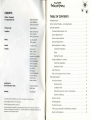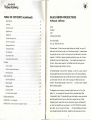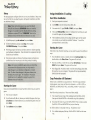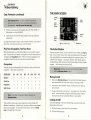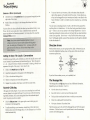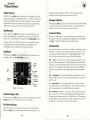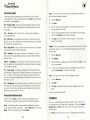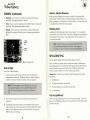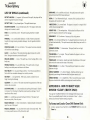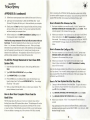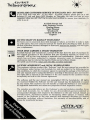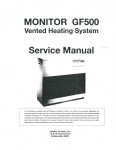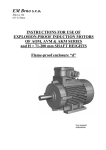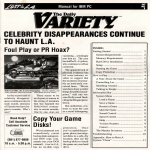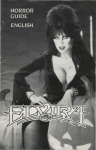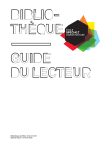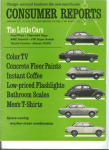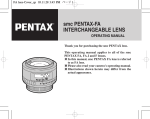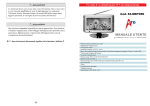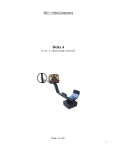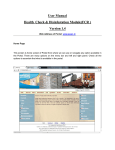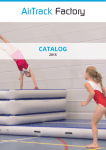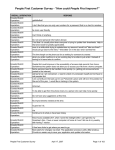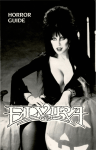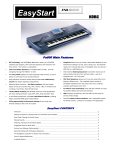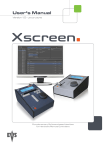Download elvira2-manual - Museum of Computer Adventure Game History
Transcript
CREDITS Written, Designed & Programmed by: TABLE OF CONTENTS Mike Woodroffe Alan Bridgman Simon Woodroffe Produced by: . Mark Wallace Graphics: Paul Drummond Kevi n Preston Maria Drummond INTRODUCTION DON'T JUST SIT THERE - 3 DO SOMETH ING! GETTING STARTED 3 The Black Widows Studio Tour .. . .. . .... . .. . . . . . .. . . . .. . .... .. 3 System Requirements 4 Mou se Versus Keyboard Jezz Woodroffe Phi lip Nixon 4 Memory Requirements 4 Sound: E. Daniel Arey IBM In stallation & Loading 5 Testing: Sylvia Parry Matt Gardom Scott Yates Jonathan Woodroffe Danie l Carter David Friedland Tomi Quintana Steve Graziano Joel Dinolt Jeff Wagner Cyndi Kirkpatrick Russell Morita Ro bert Daly James Kucera Hard Drive Insta ll ation 5 Setup 6 Starting th e Game 6 Music: Assistants to the Production Team: Manual: Amiga Installation & Loading 7 Hard Drive Installation 7 Starting the Game 7 Copy Protection 7 Pick You r Occupation, Not Your Nose 8 THE MAIN SCREEN 9 Th e Action Window 9 M ov ing Around 9 Tricia Woodroffe Matt Pai ce Looking At Stuff ............... . ......... .. .. .... .. ... ... 9 Sara Reeder Getting to Know the Locals : Conversat ions ... . . . . . ... , . . ... 10 Souvenir Collecting ... . . . ..... . . . .... .. . . . . ... . . ..... . ... 10 Compression Routine © 1989 LHarc's SFX 1.1 3S Haruya su Yoshizaki (Yosh i ) Direction Arrows ... ... . .. . . ... . . . . .. .. .. . . .. . . ... . . .... . . .. . II Elvira image © 199 1 Queen "B" Product ions The Message Box All other materials © 1991 Accolade, Inc. The Te ll-Tale Heart Elvira and Mistress o f the Dark are the trademarks o f Queen "B" Prod uct ion s. The laws o f Cerberus is a trademark of Accolade, Inc. All other t radema rks and registered trademarks are properties of t1eir respect ive owne rs. ... . . ... . .. . .. .. .. .. .. .. . ... 11 .... ... . .. ... . . .. . 12 "The Corpus Delectable" (Hea lth Status Indicator) . . ... . .. .. . . . . . 12 Seismic Activity Sensor ... . ... . . . . ....... . . . . . .. .. . . . . . . . . ... 13 TABLE OF CONTENTS (continued) Spellchecker BLACK WIDOW PRODUCTIONS . ..... . . . . . 13 Suitcase ........ . . . . 13 Room Scanner .14 Spellth rower . .. 14 Spell boo k ..... . . . .. . . 14 Combat Weapo n Box Hollywood, California Elvira President CEO Cnairman of tne Board . . . 14 Hit Point Indi cator . . 14 Dear Stud Muffin : (Yes, you. Witn tne cute tusn.) Damage Indi cator .. . . . . .. . . . . . .. ... . ..... . . ... . ..... . .. . .. . . 15 Command Menu .. . ... . . . . The Stats Bar . ......... ..... 15 .. . ...... 15 Secondary Stats .. . 16 Pause/Save/ Restore/Quit .. .. .. . . COMBAT . . 16 ... . .. . . .. . .. 17 How t o Fight . .... ..... .. . 18 Active & Inactive Weapons .. . .. .. . . .. .. . .... . .. . ...... . .. .. .. 19 Running Away . . .. . .. . . . . . . . .. . . . .. . . . ......... ... .. . SPELLCRAFTING . . . 19 .... .. ... . . . .... .. . ... . . . . . . . .... . .. . . .. . 19 Get the Spell book! . .... . 19 About Spells . ... .. . .. .. . . 20 Mixing a Spell . ... . .. . . . . 20 Casting a Spell Fun Facts Abo ut Spells TROUBLESHOOTING ... 21 . 21 . . . . 21 APPENDIX A: List of Spells . ... ........ . ............ . .. . .. . .... .. 23 APPENDIX B: How to Boot Your System "Clean" . . .. . . . .. .. . . . .. . . .. 25 Welcome nome! It's been a long two weeks witnout you (tnougnl 'm sure we'll make up for lost time once we get out to Palm Springs tonignt) . Congratulations on getting tne suits out in New York to come across witn tn e bucks for tne studio expansion . I'd be tnere to express my deepest gratitude in person , but I've been terribly tied up out on tne backlot today - I just escaped long enougn to write tnis note. Being a movie mogul isn 't all Cadillac limos and casting coucnes . tnougnl'm doing my best to keep it tnat way . We started snooting "House of Horror" yesterday . It went OK, I guess, except for tnat poor gaffer wno spent most of tne afternoon stuck in tne revolving bookcase, and tne freak ligntning storm tnat scorcned tne tower of tne mansion and blacked out all tne power on tne set. Still, I tnink it's going to be killer box office next summer. Tne only tning missing is Vincent Price . .. too bad ne wasn't available after tne snaving accident. Tne designers are in tne process of putting tne final toucnes on tne "Kiss of tne Spider" set . I'm convinced tnat tnis movie will do for arachnids wnat Alfred H itcncock did for birds. Tne special effects guys nave rigged up some giant spiders and sticky webs tnat look so real, we snould issue everyone free cans of Raid. (Speaking of raids , some of tne crew nave found clever ways to stuff nandfuls of our tiniest cast members down my cleavage. I am NOT AMUSED , and neads nave rolled. An, but it's good to be Queen . . .) We started blocking out tne cnase scenes tnrougn tne tunnels tnis morning. Should be a real scream wnen we're done. E4-VTR~1! 1fJeJawsof (erber\JS' And "It Came From Beyond the Grave" is almost in the can - and it won't be a moment too soon, either, if you ask me. Hollywood nights are strange enough as it is, without spendin g them in creepy old cemeteries. One of the catering trucks accidenta lly backed over a couple of the graves, knocked over the tombstones, and caved in an old catacomb full of bones and bats. After that, things took a turn for the WEIRD . .. I'll tell you all about it tonight, bu t for now you probably oughta know that , after the incident with th e runaway camera dolly, the Screen Actor's Guild isn't returning my ca lls any more. Next tim e, let's just do it at Forest Lawn , OK? As you can see, we've been working night and day . .. and night . .. ever since DON'T JUST SIT THERE ... DO SOMETHING! Great. Just nifty Where did I find you peop le, anyway? I'm trapped somewhe re on the backlot of my ow n studio hav in g an o ut-ofbodice ... er, uh ... o ut-of-body expe ri ence with the demon ic ve rsion of Shaggy the Wonde r Dog My clueless dodo-brain of a boyfriend is hanging aro und in the parking lot with his hands in his pockets , wa itin g fo r the next remake of "In vas ion of the Body Snatchers" or a passing mugger, whi cheve r comes first. And you're sitting there in your ni ce cushy cha ir, nonchalant ly pushing buttons, thumbing through manuals, and playing with mice. you left. I'm ready to break ou t of this place You can wait for me out at the gate if you want . .. you know, just stand around with your finger up your nose looking lost and stu pid . .. or you can wander on back and try to find me. It' s up to you . I hate to intrud e on this cozy littl e moment, but CAN WE GET WITH THE PROGRAM HERE, PLEASE? I mean, it's not like I have all night In fact, I may not have much time at all Of course, I've never found the lost-and-stupid nosepicker act to be much of a turn-on. Come and get me, you brute. If you're look in g for the fast and easy way into this adventure (and I'm all for fast and easy anyth ing), here's what yo u do: Now that I have your attention . . GETTING STARTED Yours Cruelly, The Black Widow Studio Tour We ll. it' s about time, you slu g-faced moron .. . uh . .. oops, sorry . I meant to say: I'm so glad you finally made it Now that yo u're here, I guess I sho uld show yo u arou nd . E'-VTRA the way , my necklace has been missing since our last date. I thin~ I might have lost it in the back seat of your car wh ile sayin g, uh , good-bye Any chance it's turned up yet? (P .S.) By (P.PS) Keep an eye out for the big, weird-looking stray dog that's been prowling around the lot this week . We're ta lking Lassie meets Leatherface, babe Definitely sounds high-concept to me. Something like "Son of Beyond the Va lley of Cujo." What do you think? 2 Step ri ght up to the gate, please. No crowding, sp itting, biting, or throatripping (we've already got enough of th at goi ng on arou nd here), but please feel free to pick up anything th at isn't permanently attached to the lot. including me. Here are the major attractions of the game screen. Please keep together, and step to the side and give the ri ght-of-way to any disembod ied beings you may encounter (at least for now) Th ank yo u Let's move along, now. 3 E'-VTR~1! 16eJaws of Cerberus' System Requirements To play Elvira II: The laws of Cl!rbl!rLf s, yo u'll need t he fo ll ow i ng: IBM Users: • 10M Hz o r fast er AT Class syste m. • MOK o f RAM. • EGA, VGA, MCGA or Tand y grap hics ca pab il ity • Hard dri ve requ ired , wit h at least 6.5 megabyt es o f spa ce avail ab le. • Mo use higl1lld reco mm end ed (t hou gh not abso lutely req uired ) Amiga Users: • Yo ur Ami ga sys tem m ust have at lea st o ne megabyte o f RAM to run t he ga me fro m fl oppy di sks o r hard drive. • If in stallin g Elvira II onto a hard d ri ve, make sure t he dri ve has at least 6.5 mega bytes of spa ce ava ilab le. • Mo use o nly Mouse Versus Keyboard (IBM PC only) As we begi n o ur to ur, plea se note th at th e designers hi ghl y reco mm end th at yo u use a mo use t o make yo ur wa y aro und (As opposed to a mu skrat o r an aardva rk, I suppose) Yo u ca n al so use a keyboa rd , but I wo uldn 't reco mm end sitt in g o n it. Try th is in st ead : • Press th e arrow keys to move th e on- scree n curso r aro und . • Hit th e Insert key to make a selectio n. • Ho ld dow n th e Insert key whil e press ing t he arrow keys to move ob jects in and o ut of yo ur in ve nto ry Also note: Press t he + key to increase mo use movement. keyboa rd utiliti es, Mi crosoft Wind ows, PC Too ls, No rton Utiliti es, etc., al so res id e in t he sam e M OK of base RAM . Dev ice dri ve rs (such as mo use dri ve rs), by and large, are also located here. Th ese startup programs and device d ri ve rs boot fro m th e AUTOEX EC. BAT o r t he CONFIG .SYS fil es of DOS automati ca ll y when the co mput er is powe red up. Note: The AUTOEXEC and CON FIG files are usually located in the root direct o ry of yo ur hard drive. Free RAM is the area o f th e MOK ba se memory left ove r after DOS , st artup programs, and dev ice drivers have loaded. Wh at' s left is wh ere your gam e will run . If t here is not eno ugh free RAM left for th e ga me, th ere wi ll be probl ems. Eve n if yo u have extend ed memory above and beyo nd MO K, th e game and DOS still resid e in th e M OK base memo ry o f your syst em, and yo u ca n still have load in g probl ems d ue t o lack of free RAM. If You Get the "Insufficient Memory" Error Message: Th e CHKDSK co mm and o f DOS wil l give yo u info rm ati o n about th e memory in yo ur syst em, in cl ud in g free RAM . If yo u t ype CHKDSK (and press Enter) at t he C: prompt. th e last line of info rm ati o n will t ell yo u how many bytes yo ur co mputer has free after DOS loa ds (see yo ur DOS manual fo r detail s). If yo u have fewe r th an 570K bytes free, yo u'll need to boot yo ur computer "cl ea n" (with out th e start up prog rams) t o load Elvira II success full y. Th ere are many ways to boot yo ur co mputer cl ea n to max imi ze free RAM . See Appendix B: How to Boot Your System "Clean" fo r so me of th e most co mm o n t echniqu es. IBM PC Installation & Loading Hard Drive Installation Foll ow th e in stru cti o ns below t o in st all Elvira II onto yo ur hard dri ve: Boot yo ur co mputer as norm al. th en in se rt Disk I into yo ur fl oppy d isk dri ve . Memory Requirements (IBM PC only) Elvira II requ ires a lot of attent io n from yo ur co mputer system If you r co mpute r does not have 5701< free RAM, yo u will get th e erro r message "INS UFFI CIENT MEMORY" o n yo ur d isplay when trying to ru n t he gam e Here's wh y: Most co mputer games fo r IBM and compatib le systems, in clu d ing Elvira II reside in t he ba se MOK o f RAM DOS and related mem o ry res ide nt o r "start up" prog rams, such as menu systems, sc reen sa vers, viru s checkers, 4 2 At t he dri ve pro mpt for th at fl o ppy dri ve (A:, B:, etc.) , type install and press Enter. 3 Now, fo ll ow th e on-scree n in stru ctio ns. Yo u will be prompted to des ignate th e dri ve and directory where you wish to in stall Elvi ra II (Default is dri ve C: under th e direct ory CERBERUS.) 4 As t he ga me is bein g in stall ed, sw itch di sks wh en prompted. 5 Setup Amiga Installation & Loading The Setup program configures Elvira II to run o n yo ur hardware. Setup must be run the first t im e yo u play th e ga me, during each in sta ll ation and after any hardwa re changes. Hard Drive Installation Note: These instructions assume you used the default drive (C:) and directory (CERBERUS) when you installed the game. If you didn't use the default selections during installation , replace "C:" and "CERBERUS" listed in the directions below with the drive and directory you used . Boot yo ur computer as normal. 2 In se rt DISK I into the interna l d ri ve (df0, df2 :) 3 Now enter the CLI, type CD df0: (CD df2:) and press Enter. 4 Next, type HDlnstall dhx: (where "x" indicates the hard drive yo u wa nt to in sta ll the game to) and press Enter. 5 Th e in sta ll at io n process wi ll now begin and the game wi ll be cop ied into a folder on you r hard drive ent itl ed "Cerbe ru s". You will be prompted when to sw itch d isks. At the C> prompt, type cd cerberus then press Enter. 2 At the drive/di rectory prompt, type setup. (For examp le: C:\CERBERUS>setup) . Now press Enter. 3 The Setup program will ask yo u to make a se rie s of cho ices regarding your hardware co nfi gurat ion . Press the letter that represents the right cho ice for your hardware . 4 Once you 've made your choices, the Setup prog ram wi ll ask you to con firm them, then return you to the drive prompt for load ing. Note: After you've installed the game onto your hard drive and answered the Setup questions, you might need to make changes in your hardware configuration at a later date. To reflect those changes in the game software, use the Setup Procedure again. The Installation Procedure (install.exe) is only needed for copying the game from diskettes onto your hard drive. Starting the Game Once you 've installed Elvira II on your hard drive, here's how you start the game: Starting the Game When Elvira II has finished in sta llin g, yo u may sta rt the game three d ifferent ways: • From Workbench window : Doub ie-ci ick on t he Cerberus folder, then double-click o n the Elvira II icon . The game will now load. • From CLI o r SHELL: Enter the CLI and type CD Cerberus. Next, type RUNIT and press Enter. Th e game wi ll now load . • From floppy disk: Put Elvira II Disk I into the internal floppy drive (df0, df2:) and turn on your compute r. The ga me will boot up automatica ll y. Switch disks when prompted Copy Protection (All Systems) Elvira II uses a codewhee l as copy protection. When the copy protect io n screen appears, your screen will show four elements - a SPELL ICON, a MONSTER , an EMPLOYEE'S TITLE, and a SPELL NAME - and a box to type in. Now follow these instructions . Please read them carefu lly : Turn on your computer. 2 3 Go to the drive (C:, 0:, etc.) where you in sta ll ed the game, then type cd cerberus (or whatever directory you in sta ll ed the game onto) and press Enter. Type cerberus and press Enter. First, rotate the outer ring of the codewhee l until the SPELL ICON lines up with the MONSTER on t he middle ring of the codew heel. 2 Now rotate the inner ring so the EMPLOYEE'S TITLE is lin ed up under the SPELL ICON and MONSTER that you just lined up . OK , here's where a lot of people mess up Pay attent io n now! 3 6 Now , without moving any of the rings , find the SPELL NAME on the inner ring 7 THE MAIN SCREEN Copy Protection (continued) Tell-Ta..::le=---_b-''-II.1 Heart Very Important Note: Thi s SPELL NAME will not necessaril y be fo und under t he item s yo u previously lined up on the codewheel. look all around the inner ring! Action Window Health Status Indicator 4 Th ere is a cut-o ut wind ow im med iately above t he SPELL NAME. In that wind ow is a 4-d igit NUMB ER. 5 Use th e pointer to press t he 4-d igit num be r o n t he Act io n Window num be r pad . Direction Arrows Seismic Activity Sensor Yo u'll get three chances to type a co rrect num be r, Chuml ey. If yo u mi ss all three tim es, I will pe rso nall y pun t yo u o ut o f t he stu d io. Fig la. The Ma in Screen Message Box Pick Your Occupation, Not Your Nose The Action Window When the game begin s, you'll be asked whether yo u wa nt to restore a saved game. If yo u choose not to restore a saved ga me, th en yo u'll have to pick your occupatio n (see Occupations be low) When you restore a saved ga me, your occupatio n remain s t he sa me as it was when yo u saved th e ga me. If yo u've eve r see n a mov ie, yo u know what t he Act ion Wind ow (see Fig la) does. (If yo u've neve r see n a movie, th en yo u pro bab ly aren't fro m around here, an d probab ly ha ve no bu sin ess playi ng wit h comp ute rs, ei th er.) Thi s is where th e fun happens ... bl ood , gore, may hem, dea th , blood , parano rmal ph enomen a, battl e with Goo ns fro m th e Grea t Beyond , bl ood, plund er, ca rn age ... did I menti o n th at th ere's blood? Occupations Yo ur st at s are set at th e beg innin g of t he adve nture, when yo u se lect yo ur occupa ti o n. Here's what yo u start with : OCCUPATION WS ACC WP MR PR CON STR INT Stuntman 10 6 10 6 9 8 10 6 Private Eye 9 9 9 8 8 9 8 9 Programmer 6 8 6 10 10 6 6 10 Knife Thrower 8 10 8 8 6 10 9 8 Mouse note: Anytim e I say "cl ick" in thi s manual, I mean with the left mouse button . Got it? Moving Around • Cli ck o n th e Direction Arrows at th e lowe r ri ght of th e Main Scree n t o move fo rward, back, left, ri ght. turn aro un d, o r cl imb up o r dow n. • If yo u wa nt t o move t owa rd an ob ject. cli ck directl y o n th e obj ect t o move in cl oser. • To open a cl osed doo r, ju st cl ick o n it. (And wa tch o ut. Thi s is Ho ll ywood .. . lots of ve ry kin ky stuff goes on behi nd th ose doo rs, and too mu ch curi os ity ca n have un pleasa nt effects on yo ur hea lth .) Note: To see what all these weird letters represent. see Secondary Stats. Looking at Stuff These numbers in crease different circum stances. in g on yo ur occupation . icon on th e ri ght side of as yo u ga in expe ri ence and may change with Natu ra ll y, stats increase at d ifferent ra t es dependFo r yo ur latest hea lth repo rt. cli ck o n th e Body th e scree n. 8 If yo u see so methin g in t he Act io n Wi ndow th at yo u wa nt to kn ow mo re abo ut. here's wh at yo u do: Cli ck o n th e object. t hen d rag it into yo ur in vento ry. 2 Cli ck o n th e obj ect aga in . 9 • loOKING AT STUFF (CONTINUED) 3 Cli ck direct ly on th e Examine box th at ju st appea red mag ica ll y o n th e ri ght side o f th e scree n. 4 Read all abo ut th e obj ect in t he Message Box be low th e Acti o n Win dow. If yo u're ab le to do ot her stuff with th e o bj ect yo u've se lected (look in , use, th row , rub into yo ur sca lp, set to "stun ", whateve r) th ese optio ns will appea r ju st be low th e Exa mi ne co mm an d Fo r mo re abo ut thi s, rea d t he Command Menu sect io n. Note: Many items ca nn ot be pi cked up d ue to size or weight, not even by massive buffed d udes wi t h bi g pectorals. So don't get all threat ened , ho n .. . anywa y, yo u'll still get inform at ion when yo u cl ick o n th ese thin gs in t he Action Wind ow. To use an item in yo ur in ve nto ry, cli ck o n th e item , th en se lect th e opti o n t hat appea rs o n t he ri ght sid e of th e scree n. Some o bj ects (e.g., a key) ca n be d ragged fro m yo ur in ve nto ry and used o n an obj ect in th e Act io n Win dow in ord er to co mplete an acti o n seq uence (e.g., unl ocking a sa fe) Yo u ca n carry an amaz in g amo unt o f st uff, so fee l free to help you rse lf t o anythin g t hat isn't staked dow n. On t he oth er hand , greed does n't always pay - in fact, it ca n cost yo u plenty in t he st rength depa rtm ent. If yo u're expectin g unpleasa nt co mpa ny and wa nt t o trave l li ght, go ahead and d rop so me of yo ur good ies. (Do n't wo rry - t hey'll still be th ere when yo u get back. Not hin g get s picked up aro und here anymore since th e janitors deci ded to take th e decade off ) Direction Arrows With o ut th ese arrows, yo u ain 't goin g now here, babe. Whereve r yo u are, look at th e hi ghli ghted ye ll ow arrows in thi s area to find o ut what yo ur move ment opt ions are. Getting To Know The Locals: Conversations Forward ~~180· turn Sometim es yo u get lucky, and so mebody yo u meet will actu all y wa nt t o ta lk to yo u in stead o f (o r preli m in ary t o ) d ise mbowe lin g yo u. When th e pe rso n or ... uh . . tfli ng in t he Act io n Win dow is in te rest ed in chattin g, a Mo uth icon appea rs at th e ri ght of th e screen. Here's what to do: Climb up Climb down Left¢~¢Ri9ht ~ Cli ck o n t he Mouth icon (see Fig tb ) Backward 2 Read t he di alog opti ons th at appea r in t he Message Box. 3 Cli ck o n th e des ired d ialog opti on. 4 Wa it for a respo nse and mo re di alog o pti o ns. The Message Box 5 Repeat thi s proced ure fro m Step 2 un t il th e enco unter ends. Th e Message Box (see Fig ta ) gives yo u lots of di fferent informati o n, depe nd in g on yo ur sit uati o n. Use it to: Souvenir Collecting I like guys with sti cky fin ge rs If yo u co me across anythin g t hat co ul d help save me , please be my guest (a lth o ugh, if yo u show up at th e end wea rin g hi gh hee ls, fi shn et s, and a co rset shangha ied fro m t he wa rd ro be depa rtment, I'm gonn a, yo u know, wonder) • • Cli ck th e Suitcase icon in t he upper ri ght co rn er to bri ng up yo ur in ve nto ry in th e Message Box. To add so methin g to yo ur inve ntory, sim ply d rag it fro m th e Act ion Win dow dow n onto th e Message Box, o r to t he Suitcase icon. It will be added automati ca ll y 10 If yo u don't kn ow where yo u are, yo u're probab ly lost. • View th e items in yo ur in ve ntory. • See whi ch items in a roo m yo u've left lay in g aro un d. • Find o ut a b it mo re about th e items or ent it ies yo u enco un te r. • Ente r into a d ialog with fri end s and foes . • View yo ur characte r' s Seconda ry Stat s. The littl e arrows ju st to t he left of th e Message Box are NOT turn signal in d icat o rs. Cli ck on th em to scro ll up and dow n t o view th e remainin g co ntents of t he Message Box. 11 Yum. Sounds like fun , doesn't it? Of co urse, if you're wearing good armor, using a hot spe ll , are in great physical shape, or are doing battle with an anemic entity with a wimpy weapon, you've got a better chance of surviving. Maybe. The Tell... Tale Heart That beating heart on the Main Screen (see Fig la) represents the current state of your body The beating speeds up if you panic, and slows down as you get a grip on yourself. (Actually, that depends on what kind of grip you get on yourself. .) If you get hurt, it slows way down . If it stops, you' re dead, paL History. Toast. And so is the game. And so, I'm afra id , am I. Seismic Activity Sensor The motion sensor (see Fig la) is a handy-dandy little gadget that can help you find unfriendlies before they find yo u As you move, the sensor wil l lose its mind. But as soon as you stop moving, the sensor will scan the area and di sp lay any movement in the immediate vicinity Don't expect me to be happy about this . The number next to the heart is what you realllJ want to keep an eye on, though . It is a sum of all the individual hit points from the various parts of your body See The Corpus Delectable (the next section, if you haven 't already noticed, sweetie) for more on this. You are always located at the center of the sensor. Up is the direction yo u're facing, down is what's behind you. Unfriendlies appear as red dots . (Clicking directly on the sensor will turn it on/off.) "The Corpus Delectable" (Health Status Indicator) Spellthrower The guy in the top left corner of the screen is YOU - or at least. a reasonab le facsim ile. (Actual appearance may vary based on mileage and road conditions .) This is your Health Status Indicator (See Fig la , OK?) The six littl e lines coming out of him - the ones that look kinda like cute little numbered voodoo pins - tell you how many hit points each area of the body can take before you die Every time yo u get hit in a certain spot. the number for that area decreases by one, and yo ur little corpse looks a bit more like Skeletor Spell book Mouth Icon Spellchecker Direction Arrows Not to get gruesome about it (aw , heck ... let 's get gruesome about it) here's how you die: • • You 've been beaten about the head and shoulders so relentlessly that you're down to zero hit points for the head or chest area. Fig 1h. Tne Main Screen The skin and muscles and guts are ripped , tendon and sinew, off of your fragile mortal frame until there's nothing left of you but dry bones rattling and creaking in the wind - i.e., both arms and legs have been hacked off. If that wasn't gruesome enough for you, here's what happens if you shou ld lose a single limb: • If the hit point total in one of your legs drops to zero, then your movement will become sluggish (gee, I wonder why?) until you get some healing done. • If you lose an arm, then your carrying capacity drops . It will remain this way until yo u do some serious healing. 12 Spellchecker No, this gadget will not help you figure out if "necrophilia" is spelled with an "F" and two "Es". It wi ll. howeve r, let you know which spells you 've got running at the moment. which can be almost as usefuL I J You can have an y number of spel ls going at one time . Click on the up and down arrows to the right of the Spell checker window to scro ll through your current hexes. Suitcase When you click on the Suitcase icon (see Fig I b). an inventory of everything you're carrying appears in the Message Box. If you're carrying a lot of stuff, use the two arrows to the left of the Message Box to scro ll through your inventory. 13 €J-VTR~ l! 1fJeJawsof~r6eru.f Room Scanner Cl ick thi s ico n (see Figlb ). and all th e stuff yo u've di scove red so far in th e current roo m appea rs in th e Message Box below. In additio n, al l item s th at have been previo usly dro pped in the room will appea r. Yo u ca n cli ck and drag th e Roo m Sca nn er ico n ove r th e Suitcase ico n t o pi ck up everythin g appea rin g in th e current roo m and move it into yo ur in ve nto ry. Marqui s de Sa de wo uld have loved thi s. ) It wi ll not te ll yo u, however, precise ly how man y hit points yo u've hew n fro m yo ur foe. Damage Indicator Th is ga uge (see Figlc ) gives you an an alog indi cati o n of how mu ch damage yo u sustain fro m each of yo ur o ppo nent' s blows. (As with th e Hit Point Indicato r, it will not tel l yo u how many po ints yo u've lost.) Spellthrower Cli ck o n thi s box (see Figl b ) to d ispl ay all yo ur mi xed and rea dy-to-cast spel ls in the Message Box. On ce di splayed, simpl y cli ck o n t he des ired spell to cast it. (Read all about mi xing spells in the Sp ellcrafting sect ion) Of co urse, tryin g t o cast ANY spe ll t o va pori ze a ninth dimen sio n demon with out having the necessa ry powe r points is t he desperate act o f a chu ckleh ead . But yo u wo uldn 't kn ow abo ut tflat , wo uld you? Spellbook Cli ck thi s box (see Fig l b ) to view th e Spellboo k, whi ch wil l enable yo u to mi x spell s. Again , see th e Spellcrafting secti o n. Co mbat Wea pon Box Stats Ba r Co mm a nd M e nu Seco nd ary Stat s Bu tton Damage I nd ica tor Pa use/Savel Restore/Quit Hit Poi nt Indica tor Fig I c. The Main Screen Combat Weapon Box Click o n thi s ico n (see Figlc ) anytim e to alter yo ur sty le of fi ghting See th e Combat secti o n fo r mo re expl icit di recti o ns o n how to fi ght. Command Menu Wh enever yo u cl ick on an item, yo u will be given a cho ice of acti ons to take with th at item. These acti ons will appear to th e ri ght of the main viewing area (see Figl c ). Click on the desired acti o n to execute t he action. The Stats Bar As my mamm a used t o say, if yo u want to t ell the men fro m the boys, check their stats. (Yea h, I know. Mo m was co nfu sed about a lot o f stuff. But it does exp lai n why she left dad for th at "B" leag ue baseball player.) Here's how we tell t he studs fro m th e dud s here at Black Wid ow Studi os LEV - Level. Lets yo u kn ow how well yo u're do in g in your quest . As you fi gure o ut puzz les and di spose of un earth ly creat ures, yo u wi ll gain experien ce po in ts . As yo u gain experi ence points, yo u wil l move up in leve ls and be ab le t o mi x mo re powe rful spell s, fi ght hand-to-h and more effecti ve ly, in crease yo ur character s tats, and ultim atel y get cl ose r to fin all y gettin g M E. EXP - Ex perience. Thi s num be r increases as yo u play and slay. It also relat es directl y to yo ur leve l. so if yo u ca n't get thi s pu ppy t o in crease, then pa ck it up, jack PP - Power Points. Thi s is th e stat t hat let s everyo ne kn ow if you're a small-tim e conjurer, or a maj or mag ical fo rce. The mo re powe r points yo u ha ve , th e mo re spell s yo u ca n cast befo re needin g a recharge . HP - Hit Points. Remem be r - what doesn't kill yo u makes yo u stronger. Th is num be r is how yo u t ell t he d ifferen ce betwee n th e to ugh and dead . Th e sa me stat also appea rs next to th e Tell-Tale Heart, but will decrease as yo u take damage So if the number by th e heart is less th an thi s number in th e Stats Bar ... we ll. Peewee, it' s t ime fo r some healing. Hit Point Indicator Each tim e yo u smite yo ur oppo nent with a weapo n, t hi s cute littl e light ga uge (see Figlc ) gives yo u an ind icati o n of th e seve ri ty of th e blow. (Th e 14 15 Secondaty Stats Save: No, if you're in serious trouble, this command wi ll not save you . It takes more than four measly stats to make the man. In fact. it takes exactly eight more. When you click this button (see FigIcl. the other eight wi ll appear in the Message Box: But it will save the game in progress: Click the disk icon . 2 Cl ick Save. 3 Type in a name for the saved game, or click on an existing name to save your game over that file . ACC - Accuracy. When it's time to fire, you either have a deadeye, or you 're just pla in dead . 4 To view more saved games than the 24 that appear on the first page, click on the disk icon in the top left of the page. WP - Will Power. He who fights and runs away (or faints at the sight of blood) is a wuss . The numbers here tell the whole sordid truth. The higher the number, the more guts you have . 5 Cli ck Exit if you do not wish to save your game. You will then be returned to the game . WS - Weapons Skill. Yeah, you've got the eq uipm ent. but do you kliow how to use it? The higher the number here, the more letha l you are with your weapon . . MR - Magic Resist. A high number here means you're not as susceptib le to supernatural charms . Except maybe mine. STR - Strength. There's going to be blood. The question is wi ll it be theirs , or yours? A high strength stat means you can hit them harder than they can hit you . CONST - Constitution. This is the one to watch. The higher the number here, the higher your total number o f hit points and the lower the damage you will take from attacks. PR - Poison Resist. In addition to bei ng Minions of Ultimate Darkness and Harbingers of Supreme Evil. Cerberus' monsters also deal drugs on the side. Just Say No . If they insist, this number lets yo u know what chance you have of resisting their deadly doses. The higher the number, the more resistance you have. INT - Intelligence. If you we re really smart. you wo uldn 't be in this mess in the first place. But, since you are, this stat affects the number of spe ll s you get out of each mixing. In addition, your intelligence also determines how many power points (PP) you have. Restore: You took a wrong turn, and are now in serious trouble . Or maybe yo u're dead. Whatever. It's no problem with Auntie Elvira's Easy Instant Resu rrections: Cli ck the disk icon. 2 Click Restore . 3 Click the name of a saved game you wish to continue, or Exit to return to the cu rrent game. 4 To view more saved games than the 24 that appear on the first page , click on the disk icon in the top left of the page Quit: If you want to check out of my little nightmare entirely: Cli ck the disk icon. 2 Cli ck Quit 3 Click Yes to confirm that you 're outta here, or No to return to the game. Bye-bye, and unpleasant dreams! Pause/Save/Restore/Quit Cli ck this icon (see FigIc) to pause or save the current game , restart another version of the game, or quit and return to the operating system . Pause: If you find yourse lf a bit overwrought and needing a tiny break. say, to catch your breath , o r get a bite ... click the disk icon , then the word Pause. When you're ready for more, click Continue. COMBAT As soon as a beast ly opponent appears on screen, your pointer (the one on-screen anyway) will change into a Combat icon . Click on the Combat Weapon Box (see Fig 2 below) at any time to bring up a choice of four combat modes: • 16 Normal: Turns cursor into a sword . No advantage for either fighter. 17 E'-VTR~1! 16eJawsof ~r&eruJ' Active & Inactive Weapons COMBAT (continued) • Defensive: Turns cursor into a sh ield . Less chance of hitting or getting hit. Damage given/taken is reduced. • Fierce: Turns curso r into a lightning bolt. Better chance of hitting and getting hit. More damage given/taken per blow. • Berserk: Turns cursor into a Viking helmet. Chance of hitting and getting hit is very great. Massive amount of damage given/taken per blow. When the cursor changes into a weapon or shield , it wil l appear either white or black. When it is white, the se lected weapon is active. When it is black, your weapon is in the midst of a hack or a slash - you must wait until it changes back to white before using it again . Running Away Sometimes it's the better part of va lor to be a weenie. To run away, back away carefully, then TURN & RUN! On ly fools and dead men turn their back on the enemy in close combat. You might want to use this option if, say, you're being shredded. Combat Weapon Note: Some evil creatures use magic during combat. and you may find yourse lf glued to the spot. If this happens, pray that your opponent has not called for reinforcements. Box Combat Modes SPELLCRAFTING You can 't get through this adventure without magic. Lots of it. Fig 2, The Combat Screen How to Fight Here's how to battle beasties: Click on a choice , and the cursor wi ll turn into the weapon that correspo nd s to that mode. (Remember that your choice of fighting modes will cont inu e into future combats until you change it.) Note: The more aggressive your fighting mode, the faster your attack will happen, and the quicker the battle will be over. Of course your opponent's attack will be faster as well. But if you think that casting spe ll s is going to be as easy as blinking your eyes, tweaking your nose, and typing in some arcane abbreviation from the back of the book, you spent too much of your ch ildh ood watching "Bewitched" reruns , and have a lot to learn about magic besides. Lesson One: To get even the most basic spell off the ground, you need four things: My Spe ll book. 2 The ri ght in gred ients to mix the spell 3 The level, experience , and opportunity to cast it. 4 My red pendant. Get the Spellbook! 2 Now move the weapon into the Combat Screen and onto your opponent. 3 Position the cu rsor over the part of you r opponent's body that you want to attack, then click to slash away Each evi l critter wi ll be easier to hit in some areas than others, and each body part can sustain a different amount of damage. 18 Make sure to get my Spell book when you first enter the studio. If you don 't get it. you'll probably be mashed in to Purina Dog Chow short ly after you get past the main gate . 19 €4-VTR~1! 16eJawsof ~rberu.f About Spells ... Casting A Spell Each spe ll has three requirements that must be fulfilled befo re it can be successfully created . These requirements are listed under each spe ll in the Spell book as we ll as in Appendix A of this manual. The effect a spe ll will have is also listed . The three requirements are: Once you r first successful pre-mixed spe ll is in the bag, a new icon - the Spe llthrower - appears in the upper right of the screen (see Fig I b ). When it's showtime , click this icon, and your available spe ll s appear in the Message Box. Just click the spe ll you want, and it's automatica ll y cast. • Level: Each spell has a level number listed . You must be at that level or higher in the game before being eligible to create th at spe ll • Cost: The number of Power Points (PP) burned after each appl ication of a spe ll is listed here . For example, if a spe ll costs I Opp, then your Power Point number will go down by 10 each time you use that spe ll . • Ingredients: You must have all the ingredients needed for a particular spell in you r in ventory. Mixing A Spell Fun Facts About Spells • Some spells can on ly be used once. After you use them, their icons disappear from your inventory forever. • Some spells can be used over and over again, or are activated until you need to use them . • Your currently active spe ll s appear in the Spell checker at the lower left of the screen . Use the up/down arrows to scro ll through them . • If a spe ll sudden ly disappears from the Spell checker list, it's run its course, proving that you're probab ly dumber than yo u look. The same thing goes if you've got a spe ll running, but it doesn't appear to be doing you any good . • The name of the spe ll is a pretty good clue on what in gredient(s) it may need . • Double click on a Spell icon to find out which spell it is and how many charges are left. Once you 've got my book, you can click on the Book icon in the upper right of the screen any time to refer to it. There are eight spe ll s on each page, and dozens of spe ll s in all. • To turn an Index page Click the book icon at the top left of the page • To choose a spell for mixing: Turn to the correct Index page and click directly on the spe ll name . This brings up the description of the spell, the level you need to be in order to use it (some of this stuff is definitely NOT FOR BEGINNERS), and the list of ingredients yo u need to make it. • • To return to the Spellbook Index: Click on the Book icon in the upper right side of the spell book page without mixing a spe ll on screen. You may now choose another spe ll To mix the spell: Cli ck the Mix icon at the top left of the page Your inventory wi ll appear below, in the Message Box. • 2 Drag each of the needed ingredients from the inventory up to the page, and let go The item wi ll then appear on the spe ll page 3 When you've got all the items on the page, click the Mix icon aga in . The new spe ll will appea r as an icon in your inventory, ready to use whenever you need it. There's no limit to the number of ready-mixed spe ll s you can ca rry. To exit the Spell book Index Click on Exit at the lower right of the page. 20 TROUBLESHOOTING GUIDE (IBM PC ONLY) If you have any technical questions about Elvira II and you can't find the answers in the manual. our technical support folks can help. You can call us at 081-877 0880, 11.00am to 6.00pm, GMT, or write to Accolade Europe Ltd, Attn: Customer Service, Bowling House, Point Pleasant, Wandsworth, London SW 18 IPE, England. Please be sitting in front of your computer when you call, and have the following information handy: your computer's brand and model (AT, PS/2, etc), the amount of memory (RAM). what peripherals are attached , the type of graphics card and monitor, the contents of your CONFIG.SYS and AUTO EXEC. BAT files If you have a modem, you can ca ll and log onto Acco lade's Bulletin Board for instant hints and other information. You can also leave questions about any Accolade game ; they' ll be answered by Acco lade's technical 21 TROUBLESHOOTING (continued) • Make sure you 've chosen the correct option when you installed the program. support representatives. Our settings are 300, 1200, 2400 baud; 8 Data; No Parity; I Stop Bit. • Check to make sure the sound board is properly seated in its slot. Please read the following section before ca llin g us . It might solve any problems you may have. If Your Mouse Doesn't Work with Elvira II: • Make sure the mouse driver (mouse softwa re) has been loaded befo re starting our prog ram . • Double-check to make sure it's plu gged into your computer. If Your Game Doesn't Load Properly: First. please re-read the manual and try the instructions again step-by-step. One misstep can blow the who le thing. If it st ill doesn 't load, check yo ur Autoexec.bat file for memory resident utility programs (menu programs such as I Dir+ and PC Shell; utilities such as Sidekick and PCTools; d isk cach in g programs such as PC Cache and Lightning) and remove them . Also: Check your Configsys file for device drivers wh ich could cause problems - such as an expanded memory driver for RAM d isks . To find these DOS files, type CD C:\ at the C> prompt. Then type either TYPE AUTOEXEC.BAT or TYPE CONFlG.SYS - if the files are there, the info will sc ro ll onto t he screen . If you suspect that a program li sted there is ca using prob lems, try the follow ing: • Reboot your system with a "clean " DOS disk from the A> prompt. A clean DOS disk is a bootab le disk with no Autoexec.bat and Config.sys file. (See Appendix A: How to Boot Your System "Clean.") Then proceed with normal game instructions . APPENDIX A: LIST OF SPELLS The following is a listing of all the spells avai lab le in the game. Listed for each spe ll are : Spell's name; minimum level #, Power Points per use, ingredients ; spell's effect. Note: Everything listed below can be found in the spell book in the game. ABSORB MAGICK: 8, 8, a garnet and any abso rbent object. When used, ALL magic wi ll have no effect on the player for a short period of time . ANTIDOTE: 3, 4, a natural po ison. The spe ll removes all poison from the player's body If You Get Garbled Graphics (or None at All): BIND DEMON: 9, 15, unkn own . In the co rrect circumstances, demonic life-forms wi ll be trapped by th is spell If yo u load the program and nothing appears on your screen (or what does appear, seems garbled), you may not have specified the proper graph ics type for your system . BLESS: 1,5, holy water and a crucifix. This blessed weapon wi ll do extra damage to creat ures of unholy origin. (Of course, you need a weapon to be blessed.) • Check your hardware manual to make sure your computer can run this game . BRAINBOOST: 3,6, anything that stores information . The player's memory and overall intelli gence is im proved sig nificantly. • Re- read the Getting Started section , and make sure you 've specified the correct graphics option for your computer. BREATHE UNDERWATER: 2,4, anything ed ible. This spell enab les the playe r to breathe in any environment. If You Have a Supported Sound Board, but 'Get No Sound: Elvira II supports the popu lar sound devices (AdL ib , Sound Blaster, and Roland) for the music. If you have one of these but get no sound from it: 22 BUOYANCY: 4, 6, the calcified remains of a marine creature. Increases abil ity to carry items underwater. COURAGE: 3, 8, a vial of alcoho l This spell causes the player to forget all fea r. CURE WOUNDS: 9, 12, a via l of holy water. The player's body is restored to fu ll physica l hea lth . 23 LIST OF SPELLS (continued) DETECT MAGICK: 6, 5, a quartz. By the use of this spe ll , the player will be ab le to recognize the power of magic. DETECT TRAP: 3, 5, any shaped glass This spe ll detects traps . ENCHANT WEAPON: 3,6, an emera ld and a file . This weapon does extra damage and is easier to wield. FEAR: 6,7, an eye from a witch . This spell causes great fear in weaker enemies . FIREBALL: 4, 8, a combustible substance. A ball of flame is projected toward s the target causing moderate damage . Size of ingredients effects re sults . FREEZING BLADE: 8, 9, two cold items . The weapon becomes extremely cold and does extra damage. GLUE: 2, 4, an adhesive. The enemy becomes glued in place for a short time . Stronger monsters can resist this spe ll . HEALING HANDS: I, 3, no ne . This spell ha s a minor healing effect on one body area . HERBAL HEALING: 5, 6, any edible fungi. This spell results in major healin g to one body area, and minor to all others . HOLY BLAST: 5,6, two good religious items. A bolt of pure good ness is fired which does moderate damage to an unholy monster. ICE DART: I , 4, no ingredients. When cast, projects a shard of ice at target, causing low damage . ILLUSION: 8, II , a mirror. The caster assumes the appearance of the next creature he enco unters. LIGHTNING BOLT: 7, II, an amethyst and anything fork shaped . Electricity streams from the player's fingertips causing serious damage. Size of in gredien ts effects result. LUCK: 2,4, something associated with good fortune . The player wi ll become ve ry lu cky . But only once. MAGIC MUSCLES: 5, 7, three metal objects. Mighty st ren gth is bestowed upon the use r of th is spe ll . MAGICAL ARMOUR: 7, 12 , an y three item s made of precious metal. This is a mo re powe rful version of the Protecti o n spell . 24 MINDLOCK: 6,8, a padlock and a book. This spell protects the spells already memorized from being destroyed. NOVA: 9, 15, an inflammable liquid . A stream of fire is produced which devastates all monsters in sight. PROTECTION: 2,6, a metal band. The player is encased in a magical fie ld which reduces damage taken . RESIST FIRE: 5,7, fire extinguisher. While under the influence of thi s spe ll , the player is immune to all fire damage. RESURRECT: 10,20, unknown . Restores to life a holy person REVIVE: 4,6, a strong-smelling item . If a player becomes unconscious , he is healed automatica ll y This spell remains active after being cast until it is needed . SUMMON STORM: 7, 9, a barometer. This spell, cast from on high, summons a storm. TELEKINESIS: 4, 7, a magnet. This spell enables the player to call one unrestricted item to him . TRUEFLIGHT: 8,9, feathers . Spells cast under the influence of this spell never miss the most sensitive area of the enemy. TURN UNDEAD: 3, 12, a brain . This powerful spe ll repels ALL undead creatures in sight. UNHOLY BARRIER: 3,5, a book of prayer. Anything unholy may not physically pass through the barrier while the player remain s still . UNSEEN SHIELD: I , 3, no ingredients. The air around the player solid ifies into a shield which deflects some range and combat arti ll ery. APPENDIX B: HOW TO BOOT YOUR SYSTEM "CLEAN" (IBM PC ONLY) If you get an "Insufficient Memory" erro r message when trying to load Elvira II, you probably need to boot your computer "clean " - that is, without any memory-re sident startup programs To Format and Load a Clean DOS System Disk: At the C: prompt of your hard drive, type FORMAT A:lS , then press the Enter key . 25 2 Follow the on-screen prompts (insert a blank disk into your A drive, etc.) First try renaming the AUTOEXEC.BAT file (this file is where most startup, or memory resident prog ram s are located). If you sti ll come up short of the needed 570K free RAM , then rename the CONFIG.SYS file as well. 3 Label your new formatted disk "CLEAN DOS SYSTEM DISK." Insert this new DOS system disk into your A drive and reboot your computer. How to Rename the Autoexec.bat File: APPENDIX B: (continued) 4 Simply press the Enter key twiCe to bypass the date and time prompts, and you wi ll be at an A prompt. You have now maximized free RAM, and have booted your comp uter clean. 5 Follow instructions in the IBM PC Installation & Loading section of this manual to install or load Elvira II . Note that the prompt statement will not load with your system when you boot clean. The prompt statement tells you where you are in your hard drive - i.e., the name of the subdirectory you are in . When you change directories in you r hard drive, the name of the subdirectory will not appear next to the prompt (you will see just a C: prompt) even though you are indeed in that subdirectory. The explanation below wil l show you how to add the prompt statement to your clean DOS system di sk. To Add the Prompt Statement to Your Clean DOS System Disk: Insert the clean DOS disk into your A drive and type A: then press Enter. 2 Type COPY CON AUTOEXEC.BAT and press Enter. 3 Type PROMPT $p$G and press Enter. 4 Press the F6 key on your keyboard (this copies the information you typed in steps 2 and 3 to the new AUTOEXEC.BAT file) . Your di splay should say " 1 file copied ." 5 Boot your computer as you wou ld normally. At the C: prompt, type RENAME AUTOEXEC.BAT AUTOEXEC.TMP and press Enter. Please note the spaces in th e command that you type . 2 How to Rename the Config.sys File: Boot your computer as you wou ld normally. At the C: prompt, type RENAME CONFIG.SYS CONFIG.TMP and press Enter. Please note the spaces in the command that you type . 2 The following steps will allow you to boot yo ur computer clean without booting from a clean DOS system disk as above. This technique will involve renaming the AUTOEXEC:BAT and possibl y the CONFIGSYS files of DOS on your hard drive . The RENAME command of DOS is quite handy because it does not delete or rearrange any of the contents of the file(s) renamed . 26 Reboot your computer. Your system wi ll now be ready to load Elvira II, follow instructions in the IBM PC Installation & Loading section of thi s manual. Note that the display probably looks different now on startup than usual. Don 't be alarmed . Your "normal " startup programs sti ll exist within your newly renamed files ; they did not load because of the name change of the AUTOEXEC and CONFIG .SYS. How to Put Your System Back the Way It Was: Change to the root directory of your hard drive. (To get to the root or main directory of your hard drive if you are anywhere in your C: drive, type CO\ then press Enter) . With your clean DOS disk sti ll in drive A, reboot your computer. The prompt statement is now loaded . How to Boot Your Computer Clean from the Hard Drive: Reboot your computer. Your system will now be ready to load Elvira II , fo ll ow instructions in the IBM PC Installation & Loading section of this manual. If you attempt to load the game and sti ll get an "INSUFFICIENT MEMORY" message, rename the CONFIGSYS file as outlined below. 2 Type RENAME AUTOEXEC.TMP AUTOEXEC.BAT and press Enter. 3 Type RENAME CONFIG.TMP CONFIG.SYS and press Enter. 4 Reboot your computer. Voi la! Your computer will now be back to normal' If you attempt any of the above and still have difficulty, please contact Accolade's technical support team at 081-877-0880, I la.m. to 6 p.m., GMT, Monday through Thursday. 27 E~VTR~1! 1~eJaws of ~rberu.f ~ ACCOLADE CUSTOMER SERVICE IN ENCLAND: 081 - 877 0880 Accolade Europe Ltd Attn: Customer Service Bowling House Point Pleasant Wandsworth London SWI8 IPE England a . If you need help with this· or any other· Accolade product, please give us a call between 11 am and 60m GMT Monday to Thursday Be sure you are at your computer when you call. We'll try to solve your problem or answer your question. Or write to us at . r. DO YOU WANT TO BACK-UP YOUR DISK? We know you're concerned about disk damage or failure, so feel free to make a back up of the game. See your computer manual for details about backing up disks. If your off-disk protection becomes damaged or destroyed, send us the remains. and we'll give you a replacement YOUR DISK CARRIES A 90-DAY WARRANTY Accolade Europe Ltd warrants for a period of 90 days from the date of purchase by the original purchaser of the Software that the recording medium on which it is recorded will be free from defects in materials and workmanship. Defective media which has not been subjected to misuse, excessive wear or damage due to carelessness may be returned during the 90-day period without charge. (To speed up processing, return only the disk, not other materials). LICENSE AGREEMENT and LEGAL MUMBO JUMBO This customer software product (the "Software") and the user manual are provided to the Customer under license from Accolade, Inc. and are subject to the following terms and conditions, to which the Customer agrees by opening the package of the Software and user manual and/ or using the Software. Granting of this license does not transfer any right, title or interest in the Software or the user manual to the Customer except as expressly set forth in this License Agreement. The software and the user manual are copyrighted 1991 by Acco lade,Inc. All rights are reserved. Neither the Software nor the user manual may be duplicated or copied for any reason. The customer may not transfer or resell the Software or user manual. All registered trademarks and names are properties of their respective owners. The remedies provided above are the Customer's sole and exclusive remedies. In no event shall Accolade, Inc. be liable for any direct,indirect,specia l,incidental or consequential damages with respect to the Software or the user manual. Except as provided above, Accolade,Inc.makes no warranties, either express or implied, with respect to the Software or the user manual, and expressly disclaims all implied warranties, including, witho ut limitation, the warranty of merchantability and of fitness for a particular purpose. ,nr: '" 'rr~1 ~LL\JI..I"U...J'LThe best in entertainment AC0-4170 software . '~ 05208 11 / 91