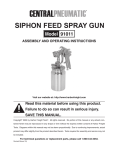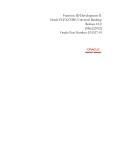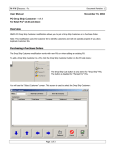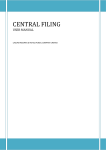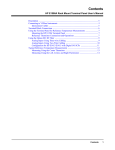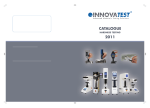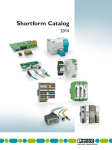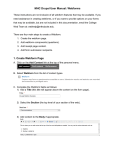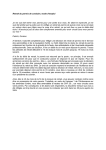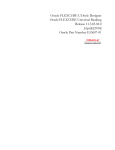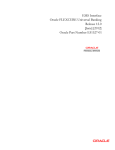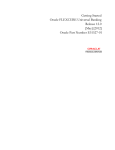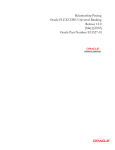Download Open Development Tool Function ID Development I User Manual
Transcript
Function ID Development I Oracle FLEXCUBE Universal Banking Release 12.0 [May] [2012] Oracle Part Number E51527-01 Function ID Development I Table of Contents 1. PREFACE ........................................................................................................................................................ 1-1 1.1 1.2 1.3 1.4 2. AUDIENCE .................................................................................................................................................. 1-1 RELATED DOCUMENTS................................................................................................................................ 1-1 CONVENTIONS ............................................................................................................................................ 1-1 PRE-REQUEST ............................................................................................................................................. 1-2 INTRODUCTION ........................................................................................................................................... 2-1 2.1 3. HOW TO USE THIS GUIDE ............................................................................................................................ 2-1 MANUAL STATIC DATA POPULATION .................................................................................................. 3-1 3.1 3.2 3.3 3.4 CSTB_DATA_DICTIONARY MAINTENANCE ......................................................................................... 3-1 CSTB_LABELS MAINTENANCE ................................................................................................................ 3-1 STTB_PK_COLS MAINTENANCE .............................................................................................................. 3-1 TABLE NEEDS TO BE CREATED IN THE DATABASE SCHEMA. ........................................................................ 3-2 HEADER INFORMATION –BASIC INFORMATION ABOUT THE SCREEN .................................... 4-1 4. 4.1 4.2 4.3 4.4 4.5 4.6 4.7 5. ACTION....................................................................................................................................................... 4-2 FUNCTION TYPE ......................................................................................................................................... 4-2 FUNCTION CATEGORY ................................................................................................................................ 4-3 HEADER TEMPLATE .................................................................................................................................... 4-3 FOOTER TEMPLATE .................................................................................................................................... 4-4 FUNCTION ID .............................................................................................................................................. 4-4 SAVE XML PATH ........................................................................................................................................ 4-5 PREFERENCES .............................................................................................................................................. 5-1 5.1 5.2 5.3 5.4 5.5 MODULE NAME .......................................................................................................................................... 5-1 INCLUDE FUNCTIONALITIES ........................................................................................................................ 5-1 MODULE NAME AND MODULE DESCRIPTION ............................................................................................. 5-2 TRANSACTION BLOCK AND TRANSACTION FIELD....................................................................................... 5-2 SUMMARY SCREEN. .................................................................................................................................... 5-3 6. DATA SOURCES ............................................................................................................................................ 6-1 7. LIST OF VALUES .......................................................................................................................................... 7-1 8. DATA BLOCKS .............................................................................................................................................. 8-1 8.1 9. ATTACHING BLOCK FIELDS ........................................................................................................................ 8-1 SCREEN LAYOUT DESIGN ......................................................................................................................... 9-1 10. FIELD SETS .............................................................................................................................................. 10-1 11. ACTIONS ................................................................................................................................................... 11-1 12. SUMMARY ................................................................................................................................................ 12-1 13. Open Development TOOL FILES GENERATION................................................................................ 13-1 14. TESTING ................................................................................................................................................... 14-1 1. Preface This document describes the steps to create FLEXCUBE UBS Function ID using extensible Rapid Application Development (Open Development) tool. 1.1 Audience The Open Development Function ID Development book is intended for the FLEXCUBE Application Developers who perform the following tasks with Extensible Open Development: Develop the new screen ( also called as function ID) To modify the existing screen Bug Fixing the existing screen To Use this manual, you need conceptual and working knowledge of the below: 1.2 Proficiency Resources FLEXCUBE UBS Development overview Development Overview Guide Open Development function ID development getting started Getting Started Open Development Reference Reference Open Development installation and setup guide Installation and Setup Related documents For more information on Function ID Development, see these resources: 1.3 Overview Guide Getting Started Reference Installation and Setup Conventions The following text conventions are used in this document: Convention Meaning: boldface Boldface type indicates graphical user interface elements (for example, menus and menu items, buttons, tabs, dialog controls), including options that you select. 1-1 italic italic type indicates book titles, emphasis, or placeholder variables forwhich you supply particular values. monospace Monospace type indicates language and syntax elements, directory and File name, URLs, text that appears on the screen, or text that you enter. Indicates important information 1.4 Pre-request Open Development environment with designated project and release details Refer FCUBS-FD05-02-02-Open Development-Installation and Setup for installation and setup of project/release details Target FLEXCUBE UBS environment 1-2 2. 2.1 Introduction How to use this Guide The information in this guide includes: Chapter 2, “Introduction” This is introduction section. Chapter 3, “Manual Static data population” This section describes the prerequisites before creating a Function Id. Chapter 4, “Header Information” This section describes the Header Credentials in detail. Chapter 5, “Preferences” This section describes basic functionalities and information about the screen. Chapter 6, “Datasources” This section describes the steps required to get started with Function Creation. Chapter 7, “List of Values” This section describes steps to add List Of Values definitions. Chapter 8, “Datablocks” This section describes the actions to be performed after adding Datasources. Chapter 9, “Screen Layout Design” This section describes the steps required to design the Screen Layout. Chapter 10, “Fieldsets” This section describes the steps required to map the Fields to specific locations in the Screen. Chapter 11, “Actions” This section describes the amendable and web service information. Chapter 12, “Summary” This section describes the steps to design the Summary Screen. Chapter 13, “Open Development Tool Files Generation” This section describes steps to generate and deploy Open Development Tool Files. Chapter 14, “Testing” This section describes steps to Test the created Screen in FLEXCUBE. 2-1 3. Manual Static data population This section explains the data base tables that need to be manually populated to start the Open Development screen development. 3.1 CSTB_DATA_DICTIONARY maintenance Add rows in CSTB_DATA_DICTIONARY for Table/View and columns. 3.2 Column Name Data Type Data Length Constraints TABLE_NAME VARCHAR2 50 PRIMARY COLUMN_NAME VARCHAR2 50 PRIMARY LABEL_CODE VARCHAR2 255 FIELD_NAME VARCHAR2 255 CSTB_LABELS maintenance Add rows in CSTB_LABELS for all label code required. 3.3 Column Name Data Type Data Length Constraints LABEL_CODE VARCHAR2 255 PRIMARY LANGUAGE_CODE VARCHAR2 3 LABEL_TYPE VARCHAR2 20 LABEL_DESCRIPTION VARCHAR2 4000 STTB_PK_COLS maintenance Add rows in STTB_PK_COLS for tables that are part of data sources. Column Name Data Type Data Length Constraints TABLE_NAME VARCHAR2 30 PRIMARY COLUMN_LIST VARCHAR2 300 DATA_TYPE_LIST VARCHAR2 300 DATA_LENGTH_LIST VARCHAR2 100 3-1 3.4 Table needs to be created in the database schema. Database schema that is linked with the flexcube should contain the table or view structure. This will act as the data source to the screen. 3-2 4. Header Information –Basic Information about the Screen Log into the Open Development Tool and click on Browser Tab. Then click on the Function Generation tab that appears on the left hand side. 4-1 4.1 Action A header appears where the “New” option is chosen from the Action options. The Function-id is to be entered in the space just below. 4.2 Function Type Select Function Type -Parent 4-2 4.3 Function Category Select Maintenance 4.4 Header Template Select None 4-3 4.5 Footer Template Select Maint Audit 4.6 Function id Function id name has to be maintained in the header information follow the naming convention from the references. 4-4 4.7 Save Xml Path It includes the information about the place where the Open Development generated files will be stored. 4-5 5. 5.1 Module Name Module name should be specified. 5.2 Include Functionalities Check the functionalities as required in the screen. 5-1 Preferences 5.3 Module Name and Module Description Add the details for the function id along with the module name and module description. 5.4 Transaction Block and Transaction Field This is applicable for transaction screens for which multi-branch access is required. Transaction block name choose the block name from the dropdown list. Transaction field name choose the field name from the dropdown list. 5-2 5.5 Summary Screen. Add the corresponding summary screen. 5-3 6. Data Sources On right clicking on the DataSource Tab on the left hand side of the Open Development Tool screen, an “Add” button is visible. On selecting the “Add” Button, the below screen will be visible. The Alias name is to be given here only if it is necessary to refer to the same datasource twice (For Example- as both One to One and as One to Many). 6-1 Select data source LCTMS_CUST_EXPDATE For the Master Data Source, the Master Tab should be made “Yes”. The Parent and Relation details will be left empty for the master datasource. 6-2 The PK Cols and the PK Types Details are to be obtained using Pl/sql developer. The command window is opened and the command “ED Table_Name” is entered. On pressing enter, the details of the tables are seen. The details listed in the Keys Tab under the column labeled as “Columns” are typed in the Open Development Tool where the PK Cols details are needed. The entries are given separated by ~ symbol. For our example, the PK Cols Details are written as: CUSTOMER_NO 6-3 Now click on the Columns Tab. The Types column is looked up for the entries corresponding to the PK Cols details filled. In our example, the Type corresponding to CUSTOMER_NO is VARCHAR2. Thus the entry into the PK Types details for this table is: VARCHAR2 6-4 For master Datasources the relation type should be maintained as “One to One” ,Multirecord should be “NO” and the Relation clause need not to be maintained. Other Master data sources are to be added in the same way. In case of Detail Data sources, the Relation Type is to be changed to “One to Many” and the Multirecord option is made “Yes ” and the Relation clause should be given. 6-5 By right clicking on the Table name (Datasource) in Open Development Tool, and clicking “Add”, required columns are added by clicking the check boxes. 6-6 7. List of Values New LOVs are defined in Open Development Tool by right clicking and pressing “Add”. The below screen appears and the LOV name should be given here. The LOV Query is entered into the subsequent screen. Then click on “Populate”. Entries become visible and the details such as datatype and Labels are checked. 7-1 LOV LOV_CUST_NO is added 7-2 Similarly LOV_CHARGE_ACC is added. Bind Variable for CUST_NO will be added later. 7-3 8. Data Blocks Datablocks are added by right clicking on the tab present on the left hand side of the screen. 8.1 Attaching Block Fields Datablock BLK_LCTMS_CUST_EXPDATE is added The MasterBlock option is to be made “Yes” and all the One to One Datasources are added here by selecting each and taking them to the right side using the arrows present on the screen 8-1 In case block for Detail Data sources, the Relation Type is to be changed to “One to Many” Multi record option is made “Yes ”, Parent field should be maintained and Master block should be “NO”. The columns that were added in the datasources in our earlier step will now have to be added in the corresponding datablock as well by right-clicking on the already added datablock and then pressing “Add”. The column name is typed into the field name and we click on the corresponding space for Label Code to fill all the entries for the row. We the click the check boxes then click “OK” in the screen below. 8-2 The attributes for each column such as “Visible”, “ Required” and “Pop up edit required” as seen to the right part of the screen below in the Open Development Tool are checked if necessary. 8-3 Primary Key of the data source must be selected as Required. CUSTOMER_NO Field of BLK_ LCTMS_CUST_EXPDATE is declared as LOV by selecting the appropriate display type and LOV name and then the required Return Fields are set. Similarly CHARGE_ACCOUNT Field of BLK_ LCTMS_CUST_EXPDATE is declared as LOV and Return Fields are set 8-4 Bind Variables are added for LOV LOV_CHARGE_ACC PRE_EXP_GEN_STATUS is declared as checkbox and Custom Attributes are set 8-5 Similarly POST_EXP_GEN_STATUS is declared as checkbox and Custom Attributes set in the same way 8-6 9. Screen Layout Design Add a Screen as shown below The main screen should be named as CVS_MAIN and the changes are made as below. 9-1 Screen Title should be added. Main screen should be checked. In order to design the screen, we require the addition of sections. 9-2 Use the “+” button to add and then name the partition. Width and sub partitions can be selected accordingly. Similarly, we do the same for the third section and partition creation 9-3 10. Field Sets The various fieldsets that are required are shown in the screen below. For this example, we require four fieldsets named FST_TL_MAIN_P1, FST_TL_MAIN_P2, FST_DUE_STATUS and FST_ADV_STATUS. Add a new field set by right clicking on the field set folder and then click “ADD”. Maintain the following information of the portion of the screen where the set of fields selected should be displayed on the screen. Screen name Screen Portion Tab name Section name Partition name 10-1 10-2 Sub Partitions can also be selected for the fields. 10-3 Preview the Screen do determine any changes to be made. If the fields are not labeled in the preview, then we need to add the Label to the database. Click on the symbol indicated to the top right in the screen below. 10-4 The below screen will appear and after pressing “+”, the new label details should be given After the new label has been added, we can use the label lookup and the search will yield the label we have just added for our use 10-5 11. Actions This is the place where amendable information and web services information is captured in Open Development Tool. For maintenance type of function system enables the below action codes only: QUERY NEW MODIFY AUTHORIZE DELETE CLOSE REOPEN For transaction Screens all the action would be enabled 11-1 12. Summary In Open Development Tool, the summary screen is created using the summary option on the left side of the screen. The datablock, the datasource and other details are filled and then the necessary fields are taken into the right side. Please ensure that the primary key of the Data source must be queried. Multi Branch Where Clause is for querying multi branch screens. Note that the fields indicated above are query fields 12-1 Right click on Summary option and select “Preview” to get the Summary Screen. 12-2 13. Open Development Tool Files Generation Save the file. After saving, the files are generated using the generate option. The files should be generated without error. If errors are reported, they need to be debugged. 13-1 Deploy the generated files Deploy the file LCDEXPDT.xml in the UIXML path specified Deploy the files LCDEXPDT _SYS.js and LCDEXPDT.js in the JS path specified Compile the created objects in Pl/sql 13-2 14. Testing Test the Screen in FLEXCUBE Record is saved successfully 14-1 Summary Screen is invoked to authorize the saved record Record is authorized successfully. 14-2 Function ID Development I [Mayl] [2012] Version 12.0 Oracle Corporation World Headquarters 500 Oracle Parkway Redwood Shores, CA 94065 U.S.A. Worldwide Inquiries: Phone: +1.650.506.7000 Fax: +1.650.506.7200 www.oracle.com/ financial_services/ Copyright © [2012] Oracle Financial Services Software Limited. All rights reserved. No part of this work may be reproduced, stored in a retrieval system, adopted or transmitted in any form or by any means, electronic, mechanical, photographic, graphic, optic recording or otherwise, translated in any language or computer language, without the prior written permission of Oracle Financial Services Software Limited. Due care has been taken to make this document and accompanying software package as accurate as possible. However, Oracle Financial Services Software Limited makes no representation or warranties with respect to the contents hereof and shall not be responsible for any loss or damage caused to the user by the direct or indirect use of this document and the accompanying Software System. Furthermore, Oracle Financial Services Software Limited reserves the right to alter, modify or otherwise change in any manner the content hereof, without obligation of Oracle Financial Services Software Limited to notify any person of such revision or changes. All company and product names are trademarks of the respective companies with which they are associated.