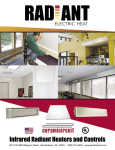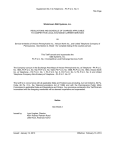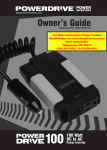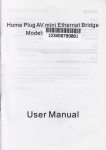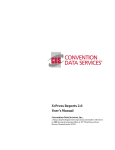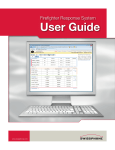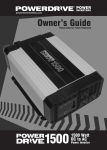Download Dixie Fire School Online Registration
Transcript
User Manual http://apps.elizabethtown.kctcs.edu/dfs/dfsregister/ Important Changes – Please Read! Important Change to this Year’s Online Registration Process • All DFS registrants must either have a completed ECTC Workforce Firefighter Application on file, or complete an online version of the Application, prior to being able to register for courses. • • • This new feature eliminates the need for our students to complete the paper version of the Workforce Firefighter Application and assures that all students receive proper credit for their courses. When completing the new Online Application, you will be asked for two specific pieces of information that are absolutely critical for the college to be able to enter your application into the system. By law, your Social Security Number and Gender cannot be required fields, however without this information we cannot enter your application into our system and you will not receive college credit for the courses you complete. I ask you to please provide these two non-required fields in order for us and the college staff to complete your registration process. Also, PLEASE consider pre-payment of your registration fees prior to the actual fire school. Sending payments with students the day of the fire school only slows down the registration process and makes for long lines during check-in. Just print out your invoice and mail it along with your payment to the treasurer once you have completed the registration process, mailing instructions are printed on the invoice. DFS Registration Process To begin the Registration Process Select the ‘Register Online’ Link DFS Registration Process Members of Existing Fire Department/Agency • Select the department/agency name from the ‘Fire Dept./Agency’ drop down box • Enter the six digit customer number in the ‘Enter Customer ID’ text box and select ‘Continue’. • If you are unsure of your Customer Number, you can contact the State Fire Rescue Area 5 Training Center and they will be glad to assist you. If your Fire Department or Agency is not listed and you would like to add your organization to our list, please use the ‘DFS Customer Enrollment Form’. DFS Registration Process Non Fire Department/Agency Members • Enter your last name in the ‘Enter your Last Name’ text box. • Enter your date of birth in the ‘Date of Birth’ text box and select ‘Continue’. Instructions for Non Fire Department/Agency Members continues on page ? DFS Registration Process Fire Department/Agency Members of existing Fire Department/Agency • Once logged in, this is what your page should look like. • The ‘Workforce Application’ column indicates whether or not this member has a completed Workforce Firefighter Application on file. • Members who DO NOT have a completed application on file are indicated by the ‘Application REQUIRED’ link. • This member WILL NOT BE ALLOWED TO REGISTER until they complete the Online Workforce Firefighter Application. • To complete the application, the member will need to select the ‘Application REQUIRED’ link. Continue to page ? to view the Online Application Process. DFS Registration Process Fire Department/Agency Members of existing Fire Department/Agency • If someone in your listings is no longer a member of your organization, you can select the ‘Remove’ icon to move them to ‘Independent’ status. • The ‘Registered for Fire School’ column indicates whether or not an individual has been enrolled in any courses. A green check mark indicates enrolled, the red x indicates not enrolled. • To enroll a member in a course, or to view the enrollment selections of a member already enrolled, select the icon in the ‘Enroll/View Courses’ column. For Instructions on Course Enrollment, see page ? DFS Registration Process Fire Department/Agency Members of existing Fire Department/Agency • To add a member to your listings, select the ‘Add a Student’ link. To find out more about the process of adding a student, see page ? • You can view or print your department invoice which includes all enrolled members by selecting the ‘View or Print Invoice’ link. This invoice needs to accompany your check when payment is mailed to the Dixie Firefighter’s Association Treasurer. Mailing information and instructions are printed on the invoice. To view a sample invoice, see page ? DFS Registration Process Course Enrollment – Fire Department/Agency To Enroll a Member in a DFS Course • Select the ‘Enroll/View Courses’ icon next to the member’s name • Remember, grayed out icons indicate that the member does not have a completed Workforce Firefighter Application on file and therefore they cannot be enrolled in any courses until the application has been completed. Select the ‘Application REQUIRED’ link to complete the online application. See page ? for more information on the Application Process. DFS Registration Process Course Enrollment – Fire Department/Agency To Enroll a Member Select the desired courses from the appropriate drop down box and select the ‘Enroll’ button to complete the process. • Category A = 20 hour courses • 20 hour courses cover all 3 days of the fire school and cannot be taken with any other 16 or 8 hour course. • Category B = 16 hour courses • 16 hour courses can be taken on Saturday and Sunday and cannot be taken with any other 20 or 8 hour courses. • Category C = 8 hour courses • 8 hour courses can be taken Saturday and/or Sunday. No other 16 or 20 hour courses can be taken with 8 hour courses. You can ‘Browse All Course Listings’ by selecting the link at the bottom of the page. DFS Registration Process Course Enrollment – Fire Department/Agency To Enroll a Member • Once you have made your selections from the drop down boxes and submitted your choices, you will be directed back to the main menu. • NOTE, members cannot be removed from the Department/Agency list once enrolled. • To view the student’s list of enrolled courses, select the ‘Enroll/View Courses’ icon. DFS Registration Process Non Department/Agency Members Non Fire Department/Agency Members • Once you have entered your Last Name, Date of Birth, and selected ‘Continue’ from the main menu you will either be directed straight to the Online Workforce Application, (if your name and date of birth were not found in our records, go to page ? for more information on the application), or you will see this page (if your date of birth and name were found in our records). • If your name is listed in the first drop down box, select your name, if your name is not listed choose the ‘Name Not Listed’ option. • In the second drop down box select your current Department/Organization association and then select ‘Continue’. • If you choose NOT to be associated with an existing ‘Department/Organization’, select ‘Independent’ from the drop down list. DFS Registration Process Non Department/Agency Members Non Fire Department/Agency Members • If you chose your name from the first drop down list and selected an existing ‘Department or Organization’ from the second drop down list, you are now associated with an existing agency and you will be redirected back to the main registration page. • To register for DFS courses, you will now need to select your ‘Fire Dept./Agency’ from the drop down box and enter the 6 digit customer code in the ‘Enter Customer ID’ text field and select ‘Continue’. • If you chose ‘Independent’ from the second drop down list on the previous page continue to the next page for more information. DFS Registration Process Non Department/Agency Members Non Fire Department/Agency Members • If you have indicated that you are NOT associated with an existing department or organization by selecting the ‘Independent’ option from the second drop down box, you will be redirected to the following page. DFS Registration Process Non Department/Agency Members Non Fire Department/Agency Members • If you do not have a completed Workforce Firefighter Application on file, you will see the ‘Application REQUIRED’ link. You will not be able to register for DFS courses until you complete the online application. For more information on the Workforce Firefighter Application process, go to page ? • If your Workforce Firefighter Application is complete, you can select the Enrollment’ icon to register for courses. • Once enrolled, you will need to select the ‘View or Print Your Invoice’ link to print out your invoice and send it along with your payment to the Dixie Firefighter’s Association Treasurer. Mailing instructions are printed on the invoice. DFS Registration Process Add a Student – Fire Department/Agency Adding a Student • To add a student to your department/agency simply select the ‘Add a Student’ icon. • You will be prompted to enter the student’s last name, then select the ‘Search’ button. • This feature allows you to search for students who are already in our system and quickly add them to your department/agency listing. DFS Registration Process Add a Student – Fire Department/Agency Adding a Student • The Search results will be displayed in a drop down list for you to choose from. • If the student’s name and FFID match the person that you were attempting to add, select their name from the drop down list and select ‘Continue’. Note: Firefighter ID Numbers may not be available for all students in our database. • If the student’s name is not listed, choose the ‘Name Not Listed’ option and select ‘Continue’. DFS Registration Process Add a Student – Fire Department/Agency Adding a Student • If you selected a student that was already listed in our database, the student will be automatically added to your department/agency listing and you will be returned to the department page. • If you selected the ‘Name Not Listed’ option, you will redirected to the Online Workforce Firefighter Application. The application must be completed by the student in order for them to be able to register for DFS courses. • The application allows the student to select the Fire Department or Organization they wish to be associated with, and once submitted they will be added to your listing. For more information about the Online Workforce Firefighter Application, go to page ? DFS Registration Process Online Workforce Firefighter Application Completing the Application (Part 1) • Completing the application takes only a few minutes and it also means you will not be required to fill out a paper version of the application in class during the fire school. • We would ask that you provide as much information as you can, however the only fields that are required are those marked with a single asterisk (*). DFS Registration Process Online Workforce Firefighter Application Completing the Application (Part 2) • Please note that the section of the online application shown here is critical for the college to be able to enter your application into PeopleSoft. • PLEASE provide us with your Social Security Number and Gender information. These fields are not required for our online application process, however your application cannot be entered into PeopleSoft and therefore you cannot receive college credit for those classes if they are left blank or incomplete. DFS Registration Process Online Workforce Firefighter Application Completing the Application (Part 3) • This section of the application collects information about your educational experience. The High School fields are required • If you have previously attended another college or university, please provide this information. • Most of the fields on the online application are self explanatory but if you have any questions feel free to contact us and we will be glad to assist you. DFS Registration Process Online Workforce Firefighter Application Completing the Application (Part 4) • Firefighter/Department Information is not required, however providing us with this information makes it easier for us to identify you and to place you with the proper department or organization. • Please provide the county, department or organization name, Firefighter ID Number and whether or not you are a junior firefighter or explorer. • If you are taking courses at another KCTCS college, please select your home college from the drop down list, otherwise you will be listed as an ECTC student. DFS Registration Process Online Workforce Firefighter Application Completing the Application (Part 5) • When you are ready to submit your application, simply click on the ‘Submit Application’ button. • CAUTION, Selecting the ‘Reset Form’ button will clear all of the data you have entered from the form and return it to the original state. • Once submitted, you will be returned to the registration site where you will be eligible to register for DFS courses. DFS Registration Process Appendix A DFS Invoice Please print your invoice and return a copy with your payment to the address printed on the invoice. We also ask that you prepay all registration fees prior to the Dixie Fire School. Sending payment with your students on the day of the school slows the check in process for the students and creates long waiting lines.