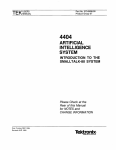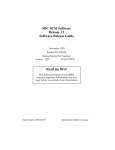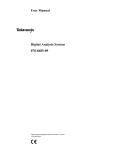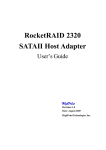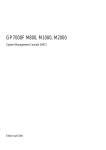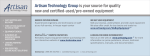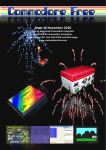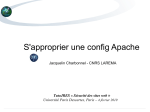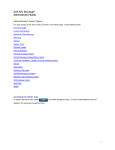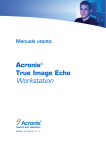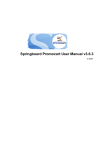Download ARTIFICIAL INTELLIGENCE SYSTEM
Transcript
TEK
Part No. 061-3216-00
Product Group 07
USERS
MANUAL
4405
ARTIFICIAL
INTELLIGENCE
SYSTEM
Please Check at the
Rear of this Manual
for NOTES and
CHANGE INFORMATION
First Printing APR 1986
COMMITTED TO EXCEU£NCE
Copyright 1986 by Tektronix, Inc., Beaverton, Oregon. Printed in the
United States of America. All rights reserved. Contents of this publication
may not be reproduced in any form without permission of Tektronix, Inc.
This instrument, in whole or in part, may be protected by one or more U.S. or
foreign patents or patent applications. Information provided upon request by
Tektronix, Inc., P.O. Box 500, Beaverton, Oregon 97007.
TEKTRONIX is a registered trademark of Tektronix, Inc..
UNIX is a trademark of Bell Laboratories.
TOPS-10, TOPS-20, VMS, and RSTS are trademarks of Digital Equipment
Corp.
Portions of this manual are reprinted with permission of the copyright
holder. Technical Systems Consultants, Inc., of Chapel Hill, North Carolina.
The operating system software copyright information is embedded in the
code. It can be read via the "info" utility.
Smalltalk-80 is a trademark of Xerox Corp.
UniFLEX is a registered trademark of Technical Systems Consultants, Inc.
WARRANTY
FOR
SOFTWARE PRODUCTS
Tektronix warrants that this software product will conform to the specifications set forth herein, when used properly in
the specified operating environment, for a period of three (3) months from the date of shipment, or if the program is
installed by Tektronix, for a period of three (3) months from the date of installation. If this software product does
not conform as warranted, Tektronix will provide the remedial services specified below. Tektronix does not
warrant that the functions contained in this software product will meet Customer's requirements or that operation of
this software product will be uninterrupted or error-free or that all errors will be corrected.
In order to obtain service under this warranty, Customer must notify Tektronix of the defect before the expiration of the
warranty period and make suitable arrangements for such service in accordance with the instructions received from
Tektronix. If Tektronix is unable, within a reasonable time after receipt of such notice, to provide the remedial services
specified below, Customer may terminate the license for the software product and return this software product and any
associated materials to Tektronix for credit or refund.
This warranty shall not apply to any software product that has been modified or altered by Customer. Tektronix shall not
be obligated to furnish service under this warranty with respect to any software product a) that is used in an operating
environment other than that specified or in a manner inconsistent with the Users Manual and documentation or b)
when the software product has been integrated with other software if the result of such integration increases the
time or difficulty of analyzing or servicing the software product or the problems ascribed to the software product.
TEKTRONIX DISCLAIMS ANY IMPLIED WARRANTIES OF MERCHANTABILITY OR FITNESS FOR A
PARTICULAR PURPOSE.
TEKTRONIX' RESPONSIBILITY TO PROVIDE REMEDIAL SERVICE WHEN
SPECIFIED, REPLACE DEFECTIVE MEDIA OR REFUND CUSTOMER'S PAYMENT IS THE SOLE AND
EXCLUSIVE REMEDY PROVIDED TO CUSTOMER FOR BREACH OF THIS WARRANTY. TEKTRONIX WILL NOT
BE LIABLE FOR ANY INDIRECT, SPECIAL, INCIDENTAL OR CONSEQUENTIAL DAMAGES IRRESPECTIVE OF
WHETHER TEKTRONIX HAS ADVANCE NOTICE OF THE POSSIBILITY OF SUCH DAMAGES.
PLEASE FORWARD ALL MAIL TO:
Artificial Intelligence Machine
Tektronix, Inc.
P.O. Box 1000 M.S. 60-405
Wilsonville, Oregon 97070
Attn: AIM Documentation
MANUAL REVISION STATUS
PRODUCT:
4405 ARTIFICIAL INTELLIGENCE SYSTEM
This manual supports the following versions of this product: Serial Numbers 8010100 and up.
REV DATE
APR 1986
4405 USERS
DESCRIPTION
Original Issue
Table of Contents
SECTION 1 INTRODUCTION
ABOUTPRELIMINARYMANUALS ................................................................................... 1-1
ABOUT THIS MANUAL ...... ............... ..... ........ ... ........ ..... ........... .... .... ..... ........ ........... ... ....... 1-1
YOUR QUALIFICATIONS .................................................................................................. 1-1
UNPACKINGTHE4405 ........................................................................................................ 1-2
OVERVIEWOFTHE4405 .................................................................................................... 1-2
GENERALINFORMATION ................................................................................................ 1-2
4405HARDWAREOVERVIEW ......................................................................................... 1-3
The 4405 Display/CPU ........................................................................................................ 1-3
The 4405 Keyboard ............................................................................................................. 1-7
The 4405 Mouse .. .... ........... .... ....... ........... ...... ... ........ ............. ..... .... ........... .... ... .... .... .......... 1-7
THE 4405 STANDARD MASS STORAGE UNIT .. ............. ..... ...... ..... ...... ........... .... ....... ... 1-8
4405 STANDARD AND OPTIONAL SOFTWARE ............................................................ 1-11
STANDARDSOFTWARE ................................................................................................. 1-11
Smalltalk-80 ....................................................................................................................... 1-11
The 4405 Operating System .............. ............. ........................ ........... ............. ................... 1-11
4405 OPI'IONS ..................................................................................................................... 1-12
Additional 2 MB Physical Memory ............ ...... ....... .... ... .......... ... ........ ............. ......... .......... 1-12
Additional 4 MB Pllysical Memory ..... ..................................... ......... .................................. 1-12
ETHERNET® Interface ................................................... :.................................................. 1-12
Franz LISP ........................................................................................................................... 1-12
Common LISP .. ... ........ ..... ........ ... ........ ... ........ ........... ....... ...... ..... ........ ..... ...... ........... .......... 1-12
PROLOG ............................................................................................................................. 1-12
EMACS ................................................................................................................................ 1-13
Other Options .... ........... ........................ ........................ ............. ........... ............. ........... ........ 1-13
Mass Storage Expansion ........... ........... ..................................... ........... ............. ........... ........ 1-13
4405 DOCUMENTATION ................................................................................................... 1-13
STANDARD DOCUMENTATION .................................................................................... 1-13
The 4405 User's Manual (This Book) ............................................................................... 1-13
An Introduction to the Smalltalk-80 System ..................................................................... 1-13
The 4400 Series Operating System Reference Manual.. ........ ..... .... ....... .... .... ..... .... .......... 1-14
4400 Series Assembly Language Reference .............. ............. ... ...... ............... ........... ........ 1-14
4400 Series 'c' Language Reference ............. ........................ ........... ................................ 1-14
OOCUMENTATIONOFOPI'IONS .................................................................................. 1-14
OPTIONAL DOCUMENTATION ..................................................................................... 1-14
Smalltalk-80 Documentation .............................................................................................. 1-14
Service Documentation ........... ........................................................................................... 1-15
The 4405 Field Service Manual .................... ........................................................... ........ 1-15
The 4405 Component-Level Service Manual .................................................................. 1-15
SECTION 2 THE FIRST TIME
INTRODUCTION ...................................................................................................................
COMMENTED TRANSCRIPT OF SESSION .. ........... ....... ...... ..... ...... ............. ........... ..........
TURN ON THE 4405 .. ..... ........ ....... .... ........... ........... ......... ...... ....... .... ..... ...... ........... ............
FII...ES AND DIRECTORIES ................................................................................................
MOVING AROUND IN THE DIRECTORY .......................................................................
SOME sheU FEATURES ......................................................................................................
history ..................................................................................................................................
Command Line Editing .......................................................................................................
2-1
2-1
2-1
2-2
2-4
2-5
2-5
2-7
Table of Contents-l
The shell Environment ............................................................................... .... ..................... 2-9
Environment Variables ...................................................................................................... 2-9
Aliases .............................................. ........................ ......... ................................. .............. 2-10
Saving Definitions ................................ .................................. ...................... ............. ........ 2-11
CONTROLLING THE TERMINAL EMULATOR ........................................................... 2-12
ANSI Commands ............................................ ................................................................... 2-12
Other Terminal Attributes ................................................................. ............. ................... 2-12
RS-232 Terminal Emulation ...................................... .......... ............ ....... ........... ........ ........ 2-12
ENDING THE SESSION . ................... ......... .................... ........... ........ ................ ................ 2-13
SECTION 3 USING THE 4405
INTRODUcrION ...................................................................................................................
POWER ON AND SYSTEM BOOT ........... .........................................................................
POWER-UP SELF-TEST AND BOOT ..............................................................................
BOOTING THE SYSTEM ... ..... .... ......... ................... ....... ...... ..... ...................... ..................
THE LOGIN PROCESS ........................................................................................................
CHECKING THE PASSWORD FILE ................................................................................
USER INITIALIZATION ...................................................................................................
SETTING PASSWORDS ....................................................................................................
STOPPING THE SYSTEM ...................................................................................................
STOP ....................................................................................................................................
POWER OFF ............................................................................... ................. ........... ....... .....
THE OPERATING SYSTEM AND UTILITIES ..................................................................
OVERVIEW ........................................................................................................................
COMMANDS AND COMMAND SYNTAX .....................................................................
Options .......................................................... .....................................................................
Arguments and Parameters .............. ............. ............................... ................. ......... ..... .......
Options That Take Arguments ..........................................................................................
MANUAL SYNTAX CONVENTIONS ...... ..... ................... ......... ......................................
FILE STRUCfURE ............................................................................................................
Directory Contents ;-; dir ... ....... ............. ............... ................ ........ .................... ..............
Moving Around The Directory Tree ..................................................................................
Adding and Removing Files ............ ........... .......................... ......... ............... .............. .......
\VII...D CARD EXPANSION ...............................................................................................
MULTI-TASKING ....... ........ .................. ...... .......................................... .............................
USER COMMANDS BY FUNCfION .................................................................................
FILE MANIPULATION .....................................................................................................
copy ....................................................................................................................................
create ..................................................................................................................................
edit .....................................................................................................................................
link .....................................................................................................................................
list ......................................................................................................................................
move ..................................................................................................................................
remove ...............................................................................................................................
rename ................................................................................................................................
FILE PROCESSING ...................................... ......... ............. ........... ........................ ............
compare ................................................................................. ........................ .....................
dump ..................................................................................................................................
filetype .......................................................................................................... .....................
find ............................ ~ ........................................................................................................
Table of Contents-2
3-1
3-1
3-1
3-1
3-2
3-2
3-2
3-2
3-2
3-3
3-3
3-3
3-3
3-4
3-4
3-4
3-5
3-5
3-5
3-6
3-6
3-7
3-7
3-7
3-7
3-7
3-7
3-8
3-8
3-8
3-8
3-8
3-8
3-8
3-8
3-8
3-8
3-8
3-8
info ..................................................................................................................................... 3-9
touch .................................................................................................................................. 3-9
tail ...................................................................................................................................... 3-9
DIRECTORY MANIPULATION .............. .......................... ........................ ........... ... ....... 3-9
chd ...................................................................................................................................... 3-9
crdir .................................................................................................................................... 3-9
dir ....................................................................................................................................... 3-9
path .................................................................................................................................... 3-9
SYSTEM ACCESS AND STATUS .. ............. ......... ............. ............................................... 3-9
date ..................................................................................................................................... 3-9
dperm ................................................................................................................................. 3-9
exit ..................................................................................................................................... 3-9
help .................................................................................................................................. 3-10
login ................................................................................................................................. 3-10
owner ............................................................................................................................... 3-10
password .......................................................................................................................... 3-10
perms ................................................................................................................................ 3-10
status .................... ............... .......................... ......... ............... ........................................... 3-10
stop ................................................................................................................................... 3-10
DISK MANAGEMENT .................................................................................................... 3-10
backup .............................................................................................................................. 3-10
diskrepair ...... ........... ........................ ................................................................................ 3-10
format ............ ....... ........... ...................... ........ ................................................ .............. ..... 3-10
free ................................................................................................................................... 3-11
restore ....... ............. ............. ....... ...... ................................... ........... .................................. 3-11
COMMAND EXECUTION .............................................................................................. 3-11
echo .................................................................................................................................. 3-11
int ..................................................................................................................................... 3-11
jobs ................................................................................................................................... 3-11
script ............. ........... ...................... .............................................. .... ...................... .......... 3-11
shell .................................................................................................................................. 3-11
wait .................................................................................................................................. 3-11
COMMUNICATIONS ......... ............. ..... ........ ................ ................... ................................ 3-11
commset ................................................................... ........................................................ 3-11
conset .......... ........... ............... ......... ............... ...................... ................ .......... ................... 3-11
remote ... .... ....... ........... ........ ......... ........... ............................................ ............................. 3-12
PROORAM DEVELOPMENT ...................... ........... ................................. ............. ....... ... 3-12
asm ................................................................................................................................... 3-12
cc ...................................................................................................................................... 3-12
debug ................................................................................................................................ 3-12
headset ............................................................................................................................. 3-12
libgen ............ ................................................................................................................... 3-12
libinfo ...... ...... .................... ............... ....... ........... ...... ........................................................ 3-12
load .................................................................................................................................. 3-12
sma11talk ........ ....... ......... ...... ........... .................................................................................. 3-12
strip .................................................................................................................................. 3-12
relinfo ............ ..... ........................................... ................................................................... 3-12
update ............ ...................... ........... .................................................................................. 3-13
SECTION 4 SOFTWARE MAINTENANCE
Table of Contents-3
INTRODUCTION ...................................................................................................................
THEFACTORYCONFIGURATION ..................................................................................
USER public ... ........... ............. ........... ............. ......... ....... ...... ......... ......... .............................
File Protection and Ownership ..........................................................................................
Passwords ..... ........... ..................................... ..... .... ....... ...... ..... .... ....... ................... ............
Backing up User Files ......... ..... ..........................................................................................
A Suggestion ............ ..... ........ ........... ........... ........... ............................................................
RESPONSIBILITIES OF USER system ............................................................................
BACKING UP THE SYSTEM ............................................................................................
Performing a system Backup ..........................................................................................
ADDING AND DELETING USERS ..................................................................................
INSTALLING SOFTWARE ON THE 4405 .......................................................................
ERROR RECOVERY AND SYSTEM REBUILDING ......................................................
4-1
4-1
4-2
4-2
4-2
4-2
4-3
4-4
4-5
4-5
4-5
4-6
4-7
SECTION 5 RECOVERY AND REBllLD
INTRODUCTION ................................................................................................................... 5-1
PROBLEMS ................ ............. ... ........ ........... ....... .... ............. ..... ...... ......... ...... ..... ........... ..... 5-1
REBUILDING ALTERNATIVES ........................................................................................ 5-1
YOUR BACKUP DISKETTES ............................................................................................. 5-1
Your SYSREFORMAT Disk .............................................................................................. 5-2
Types of Hard Disk Reformatting Utilities ....................................................................... 5-2
Virtual Memory And Swap Space ..................................................................................... 5-3
Names Of Reformatting Utilities ....................................................................................... 5-3
System Rebuilding Utilities ............................................................................................... 5-3
Your SYSINSTALL Disk ................ ............. ....... ......... .... ...... ..... .... ............. ............. .......... 5-4
5-4
Your DISKREPAIR Disk ....................................................
Your Standard System Diskettes ......................................................................................... 5-5
SOFTWARE FIRST AID .................. ....... ........ ................ .......... ..... .............................. .......... 5-6
PREVENTIVE MEDICINE ... ..... ........... ........ ..... ...... ............... ......... ............................. ....... 5-6
AUTOMATIC SYSTEM REPAIRS ... .................. .... ..... .... ............. ......... ............................. 5-6
REMOVING A FORGOTTEN system PASSWORD ............. ....... ...................................... 5-6
RESTORING A USER'S FILES ........................................................................................... 5-6
RESTORING FILES ON A BOOTABLE SYSTEM ..... ....................................................... 5-7
WHEN THE SYSTEM WILL NOT BOOT ,,,"',, .................................................................. 5-7
RECOVERING AN UNBOOTABLE SYSTEM .................................................................. 5-7
NON-DESTRUCTIVE SYSTEM REBUILD PROCEDURE ................................................ 5-9
OVERVIEW ..................... ............................................................................ ......................... 5-9
STEP 1 DISKREPAIR ..................................................................................................... 5-11
A - Boot the DISKREPAIR Diskette ............... ......... ...... .................... ...... .............. ..... 5-11
B - Mount me Hard Disk .... ........................... ........ ............. ........................... ........... ..... 5-13
C - Run diskrepair ..................................................... ........... ............. .............. ........ ..... 5-13
D - Inspect Your Hard Disk Files ............ ................................... ........... .... .............. ..... 5-13
E - Unmount the Hard Disk and Stop me System ........................................................ 5-15
STEP 2. COpy THE OPERATING SYSTEM FILE STRUCTURE .............................. 5-15
STEP 3. RESTORE THE SYSTEM FILES. .. .................................................................. 5-15
STEP 4. RESTORE THE PASSWORD FILE ................ ................. ........... ..................... 5-18
COMPLETE SYSTEM REBUILD PROCEDURE ............. ...... ........................................... 5-19
OVERVIEW ...................................................................................................................... 5-19
STEP 1 - FORMAT THE WINCHESTER WITH SYSREFORMAT ........................... 5-20
A - Boot the SYSREFORMAT Diskette ...................................................................... 5-21
00 . . . . . . . . . . . . . . . . . . . . . . . . . . . . . . . . . . . . . . . . . . . . .
Table of Contents-4
B - Fonnat th.e Hard Disk ..............................................................................................
Logical Fonnat ..............................................................................................................
Physical Fonnat .............................................................................................................
STEP 2 - RESTORE THE SYSTEM WITH THE SYSINSTALL DISK ......................
A - Boot th.e SYSINSTALL Disk .................................................................................
B - Restore Files from Your System Backups ..............................................................
C - Stop me System and Reboot ...................................................................................
STEP 3 - RESTORE USER'S FII.,ES ...................................................... .......................
4405 SELFI'EST ........................................ ...........................................................................
OVERVIEW ........................................................................................................................
RUNNING SELF TEST ......................................................................................................
Key f1 ..............................................................................................................................
Key f2 ..............................................................................................................................
Key f3 ..............................................................................................................................
Key f9 ..............................................................................................................................
Key flO ............................................................................................................................
Key f11 ............................................................................................................................
Key f12 ............................................................................................................................
FINDING INTERMITTENT ERRORS ............................................................................
Invoking Continuous selftest ...........................................................................................
5-21
5-21
5-21
5-22
5-22
5-22
5-22
5-23
5-23
5-23
5-23
5-24
5-24
5-24
5-24
5-24
5-24
5-25
5-25
5-25
Appendix A UNPACKING AND INSTALLATION
INSTALLATION ...................................................................................................................
SELECTING A SITE ............................................................................................. ................
UNPACKING .........................................................................................................................
UNPACK THE MSU ............................................................................................................
UNPACK THE DISPLAY/CPU ...........................................................................................
CHECK THE ACCESSORIES ............................................................................................
ASSEMBLE THE MOUSE ..................................................................................................
CONNECT THE CABLES ..................................................................................................
READ SECI'ION 1 .................................................................................................................
A-I
A-I
A-2
A-2
A-2
A-2
A-3
A-3
A-4
Appendix B CLEANING AND MAINTENANCE
GENERAL CLEANING ........ .......................... ........... ......... ........ ........................ ................... B-1
CLEANING THE MOUSE ..................................................................................................... B-1
CLEANING SPILLS ON THE KEYBOARD .................. ................ ........... ................. .... ...... B-1
Appendix C Options
Appendix D CONNECTING PERIPHERALS
INTRODUCI'ION ..................................................................................................................
THE SCSI BUS ....................................................................................................................
LOCATION ... .......................... ......... ........... ............. ............. ............. ................................
SOFTWARE ACCESS .............................. ......... ........... ........................ .......... ...................
THE RS-232 COMMUNICATIONS PORT ........................................................................
LOCATION ........................................................................................................................
SOFTWARE CONTROL ...................................................................................................
THE PARALLEL PRINTER PORT ......................................................................................
LOCATION ..........................................................................................................................
SOFTWARE ACCESS .........................................................................................................
D-1
D-l
D-l
D-l
D-2
D-2
D-2
D-2
D-2
D-2
Table of Contents-5
THE Ex:rERNAL SPEAKER JACK .....................................................................................
LOCATION ..........................................................................................................................
SPECIFICATIONS ...............................................................................................................
SOFfWARE ACCESS .........................................................................................................
THE ETHERNET INTERFACE ............................................................................................
D-2
D-2
D-3
D-3
D-3
Appendix E SPECIFICATIONS
Figures
1-1. 640 X 480 Window Into 1376 X 1024 Bit-Map. ............................................................. 1-3
1-2. Display/CPU Front Panel Controls.. ................................................................................ 1-5
1-3. Display/CPU Rear Panel. ................................................................................................. 1-5
1-4. The 4405 Keyboard.. ....... .... ....... ........... ...... ......... ....... ............... ............... ....... ........... ..... 1-7
1-5. The 4405 Mouse.. ............................................................................................................. 1-8
1-6. Front of MSU.. ................................................................................................................. 1-9
1-8. SCSI Terminator. ................ ..... ................... ..... .... ..... .... .... ..... ........... ............................. 1-11
5-1. Non-Destructive System Rebuild Procedure.. .................................................................. 5-9
5-2. Step 1. Using (BIDISKREPAIRP. ................................................................................ 5-11
5-3. Step 3. Restore Files. ..................................................................................................... 5-15
Examples
5-1. Minimum Bootable System. ........................................................................................... 5-14
Tables
2-1 Moving Commands ........ .... ......... ............. .... ..... ...... ... .... ......... ........... ........................ .... ...
2-2 Deleting Commands ............. ..... ............... .... ..... ...... ... .... ...... ... ........................ ............... ...
E-l CPU/DISPLAY UNIT PHYSICAL DIMENSIONS ............ .... ............. .................. .........
E-2 MASS STORAGE UNIT PHYSICAL DIMENSIONS ...................................................
E-3 CPU/DISPLAY ELECTRICAL SPECIFICATIONS ......................................................
E-4 MASS STORAGE UNIT ELECTRICAL SPECIFICAITONS .......................................
E-5 CPUiDISPLAY ENVIRONMENIAL SPECIFICATIONS ............................................
E-6 MASS STORAGE UNIT ENVIRONMENTAL SPECIFICATIONS .............................
E-7 INSTALLATION REQUIREMENTS .............................................................................
E-8 GRAPHICS CHARACTERISTICS .................................................................................
Table of Contents-6
2-8
2-9
E-1
E-1
E-2
E-2
E-3
E-4
E-5
E-5
Section 1
INTRODUCTION
ABOUT PRELIMINARY MANUALS
Some of the 4400 Series manuals are preliminary. They are as complete and accurate as they can
be, given the lead time required for writing and printing. Some of the information given in
preliminary manuals may be inaccurate or missing.
We of AIM Documentation want each customer to receive complete, final manuals as soon as
possible. In order that you not be missed (sometimes addresses get lost or are unavailable) please
fill out and return the enclosed, postage-free, card. Of course, we would appreciate any
comments you can make to help us make the documentation for this system better. (We also like
praise, too, if we've done something right.) If the card is missing, or if you have more comments
to send at a later time, send them to:
Tektronix, Inc.
P.O. Box 1000
Wilsonville, OR 97070
D.S.60-405
Attention: AIM Documentation
ABOUT THIS MANUAL
This is the introductory manual to the 4405 Artificial Intelligence System. (We call it the 4405
from here on.) You should read this manual before attempting to use your new 4405 - it
contains useful information that can help you get the most out of the 4405. You'll find
instructions on how to unpack and connect the system, a guided tour of the first time you tum it
on, a discussion on how to work with the system on a day-by-day basis, suggestions for working
with more than one user on the system, and some ways to recover from the inevitable errors to
which humans are prone.
YOUR QUALIFICATIONS
This manual is not a tutorial document. Although we've tried to keep this manual clear and
simple, it assumes that you're an experienced computer user. You need not have systems
programming experience, or be a "Wizard," but you should be past the neophyte stage on a large
computer operating system. You should be comfortable with a hierarchical or tree-structured
filing system, know how to issue commands and run applications, and, in general, be a
"knowledgeable user."
If you're comfortable with an operating system such as Unix®, TOPS-IO/20®, VMS®, RSTS®,
or any of the other multi-user operating systems that abound, you should have little trouble
adapting to the 4405 operating system. If you are not, you should take a course, read through one
of the many tutorials, or find a knowledgeable person to help you adjust to the 4405. If you must
search out tutorial information on your own, look for tutorials on the Unix operating system. The
4405 operating system is not Unix, but the structure and philosophy behind it is not too
dissimilar, and tutorial information explaining the Unix operating system is readily available.
4405 USERS
1-1
INTRODUCTION
UNPACKING THE 4405
If you've just purchased your 4405 - congratulations! You'l1 want to get it put together and
running as soon as possible. First, don't discard your shipping cartons. If you ever want to move
your 4405 any distance, you should use these containers. Exercise patience, follow instructions,
and you should have no trouble bringing the system up for the first time.
To save time and trouble, follow this sequence:
1.
Skim over this procedure to get a feel for the sequence.
2.
Tum to Appendix A and follow those instructions. This appendix shows you, in detail,
how to unpack and connect the pieces that form the 4405.
3.
Come back to this point and read the rest of Section 1, the introduction. You need to get an
overview of the 4405 before trying to use it.
4.
Read Section 2, The First Time User next. Follow the examples on your 4405. This
section takes you through an initial introduction to the 4405 operating system and shows
you a few of its many features.
5.
Next read through Section 3, Using the 4405. This section talks about normal, day-to-day
use of the 4405. You'll want to experiment with the system - you shouldn't have any
trouble at this point.
6.
Read Section 4, Software Maintenance, to get an idea of the maintenance tasks you'll have
to deal with. If more than one user will be using the 4405, one person should be
responsible for these tasks.
7.
Section 5, Recovery and Rebuild, is the section we all hope to avoid. If you must, you can
find system rebuilding procedures here.
OVERVIEW OF THE 4405
GENERAL INFORMATION
The 4405 is a single-user computer system that has been designed for the efficient development
and use of artificial intelligence (AI) applications. (Single-user means that, although the 4405
can have many separate user accounts, it is not a time-sharing system; only one user may be
logged in at a time.) The 4405 can be used both as a stand-alone applications development
system and as a terminal connected to a host computer.
As an applications development system, the 4405 provides a programming environment for the
Smalltalk-80 system, LISP, and PROLOG. These languages run under the 4405's multi-tasking
operating system. The 4405 also has a hierarchical file system, complete with various graphics
and mathematics libraries to assist with program development. In addition, the 4405 contains a
'c' programming environment that allows porting of many applications programs to it.
As a terminal, the 4405 easily interfaces, via a RS-232-C line, to various computers in use by the
AI community. The 4405 functions as an ANSI X3.64 compatible terminal with some extensions
to allow it to work with most popular screen-oriented editors.
1-2
INTRODUCTION
4405 HARDWARE OVERVIEW
The 4405 consists of two major components, the Display/CPU module and mass storage unit
(MSU). These, in addition to a keyboard and mouse, make up the basic 4405. The following
discussion examines each component in detail.
The 4405 Display/CPU
The Display/CPU is the heart of the 4405 system. Although it is no larger than the display
cabinet of a conventional terminal, it contains a monochrome 640 X 480 pixel bit-map display,
the central processing unit, one megabyte (standard, two or four additional megabytes available
as options) of fast semiconductor memory, and the interface electronics that allow the 4405 to
communicate with the outside world.
Connected to the rear of the Display/CPU unit are the power cord, mass storage unit, keyboard,
and mouse. There, we also find a volume control for the internal speaker, an audio connector for
an external speaker, a parallel printer port, the RS-232 port, the ethernet connector, and a reset
button.
The 4405 uses a monochrome 640 X 480 pixel display as a window into a 1376 X 1024 bit-map.
The 4405's electronics allow smooth panning of the 640 X 480 window over the virtual display
under control of the operating system.
Figure 1-1 shows how the 640 X 480 pixel display relates to the 1376 X 1024 bit-map.
4405 USERS
1-3
INTRODUCTION
(0,0)
(639,0)
(1375,0)
~--------------~-----------------+~
This is the default
screen position.
1376x1024
...- - - - - - VIRTUAL DISPLAY
BIT-MAP
(0,479) t-+-+l~~~~~~
AREA SEEN BY DISPLAY
(PANNED FROM
DEFAULT POSITION)
(0,1023)
480
Pixels
640x480
Physical Display
j:==640
Pixel.~
5603-2A
Figure 1-1.640 X 480 Window Into 1376 X 1024 Bit-Map.
1-4
iNTRODUCTION
Figure 1-2 shows the front of the Display/CPU unit. Two controls are located at the front of the
unit: the brightness control and the power switch. Figure 1-3 shows the rear panel controls and
connectors on the Display/CPU.
POWER
SWITCH
BRIGHTNESS
KNOB
5931-2
Figure 1-2. Display/CPU Front Panel Controls.
4405 USERS
1-5
INTRODUCTION
VOLUME
CONTROL
MOUSE
CONNECTOR
CORD
RESET
BUTTON
SCSI
CONNECTOR
AUDIO
OUTPUT
CONNECTOR
PARALLEL
PRINTER
CONNECTOR
KEYBOARD
CONNECTOR
RS-232
CONNECTOR
ETHERNET
CONNECTOR
5931-3
Figure 1-3. Display/CPU Rear Panel.
1-6
INTRODUCTION
The 4405 Keyboard
Figure 1-4 shows the 4405 keyboard. This keyboard is similar to that used by the Tektronix 4100
Series tenninals. The joydisk, function keys, numeric pad, and keyboard keys are all accessible
to the 4405 software. The only unfamiliar key is the up-arrowlleft-arrow key used in Smalltalk
programming.
Figure 1-4.
The 4405 Keyboard.
The 4405 Mouse
The 4405 mouse, shown in Figure 1-5 is the primary pointing device used with Smalltalk-80.
The mouse consists of a rubber coated steel ball (to detect mouse movement over a surface) and
three buttons. To use the mouse, place it on a clean surface and guide it with one hand. Use your
fingers to press the mouse buttons. The mouse connector plugs into the back of the 4405
Display/CPU unit near the keyboard connector.
4405 USERS
1-7
INTRODUCTION
5931-4
Figure 1-5.
The 4405 Mouse.
THE 4405 STANDARD MASS STORAGE UNIT
Figures 1-6 and 1-7 show the front and rear of the standard 4405 mass storage unit (MSU).
Figure 1-8 shows the SCSI terminator. The front panel of the MSU contains the winchester disk
activity light and flexible disk drive activity light to show when these drives are in use. The rear
of the MSU contains the power cord, the SCSI connector and terminator. The only controls used
on the MSU are the power switch and the door handle of the flexible disk drive.
1-8
INTRODUCTION
Figure 1-6.
REMOTE
POWER CONTROL
CONNECTOR
(NOT USED)
POWER CORD
CONNECTOR
Front of MSU.
SCSI
CONNECTORS
LINE VOLTAGE
INDICATOR
FUSE
5603-8
Figure 1-7.
4405 USERS
Rear of MSU.
1-9
INTRODUCTION
Figure 1-8.
1-10
SCSI Terminator.
INTRODUCTION
4405 STANDARD AND OPTIONAL SOFTWARE
STANDARD SOFTWARE
Smalltal k-80
The standard programming language for the 4405 is Smalltalk-80, version 2, developed by Xerox
corporation. Smalltalk-80 is a object-oriented, general-purpose programming language that
makes extensive use of the 4405 bit-mapped screen and mouse. A full description of the
Tektronix implementation of Smalltalk-80 is given in the companion manual An Introduction to
the Smalltalk-80 System.
The 4405 Operating System
The 4405 contains a small, robust operating system, based on UniFLEX@, by Technical Systems
Consultants, Inc. The operating system gives one user at a time access to the 4405's resources.
The operating system gives you these features:
• Single-user operation
• Multiple user accounts (with password protection)
• A hierarchical, tree-structured file system
• Multi-tasking
• An interactive shell featuring command aliasing, history, shell variables, definable search
path, and command line editing
• Command file (script) execution
• User (public) and system utilities
• A relocating assembler and linking loader
• A 'c' compiler and libraries that include standard
gives access to the 4405's hardware resources
• A symbolic debugging tool for
'c' functions
and a graphics library that
'c' and assembly language programs
• An ANSI X3.64 terminal emulator, available both to the 4405 operating system and to an
external host via a RS-232-C connection
• A line and content oriented text editor
• Printer support
• Remote file transfer and host communications
4405 USERS
1-11
INTRODUCTION
4405 OPTIONS
In addition to the standard 4405 hardware and software, many additional options are available.
Some of these are:
Additional 2 MB Physical Memory
This option, an additional two Megabytes of semiconductor memory gives you a total of three
Megabytes of physical memory for your 4405.
Additional 4 MB Physical Memory
This option, an additional two Megabytes of semiconductor memory gives you a total of five
Megabytes of physical memory for your 4405.
ETHERNET® Interface
This option adds the hardware and software necessary for the 4405 to function in an ETHERNET
network.
Franz LISP
An implementation of the LISP programming language that is widely available on UNIX
systems.
Common LiSP
This implementation of Common LISP includes some extensions, such as a "Foreign Function
Interface," as well as the full language as documented in the book by Guy Steele, Common llSP,
the Language.
PROLOG
An implementation of this logic programming language.
1-12
INTRODUCTION
EMACS
A widely used, extensible, screen-oriented editor with mouse extensions.
Other Options
Additional 4405 options may be available in the future. Please contact your local Tektronix Sales
Representative for currently available 4405 options.
Mass Storage Expansion
If you need more mass storage than is available on the standard internal 45 Mb Hard disk, use the
applicable configuration of the 4944 Mass Storage Device to extend your storage. The 4944 is
available in a number of configurations that add various sizes of hard disk storage and streaming
tape support. The 4400 Series operating system automatically senses the presence of supported
expansion units and mounts them when the system boots up.
4405 DOCUMENTATION
STANDARD DOCUMENTATION
With your 4405, you received five principal manuals. This standard set of documentation
includes:
The 4405 User's Manual (This Book)
This manual should be the first manual you read. It contains the introductory material to the
4405: unpacking and connection procedures, a first-time user's session, hints on daily use of the
system, discussions of software configuration, maintenance and data security. This manual
contains the general "how-to-do-it" information that you'll need while getting acquainted with
your new 4405. You'll probably need to use this manual extensively for the first week or so, then
will probably need to refer to it only in emergencies.
An Introduction to the Smalltalk-80 System
This manual is the introduction to Smalltalk-80 as implemented on the 4405. This manual is not
a "stand-alone" manual, it is meant to be used in conjunction with two other texts, Smalltalk-80:
the Programming Environment and Smalltalk-80: The Language and Its Implementation
published by Addison-Wesley. You will need both these books in order to use Smalltalk-80. The
manual An Introduction to Smalltalk-80 makes extensive references to the Addison-Wesley
440SUSERS
1-13
INTRODUCTION
books and details the differences between the image in those books and the image on the 4405.
The Introduction does contain some tutorial information, and an excellent overview of the
language, as well as providing the intimate details that affect the language user.
The 4400 Series Operating System Reference Manual
The 4400 Series Operating System Reference Manual contains the detailed description of the
4400 Series hardware and software from the programmer's point of view. This book is the basic
4400 Series reference, and contains information on the details of commands, syntax, extensions,
and the other operating system level concerns. Look in this manual for detailed information not
covered elsewhere.
4400 Series Assembly Language Reference
The 4400 Series Assembly Language Programmer's Reference Manual contains details of the
supplied MC68000 (including MC68010 and MC68020) assembler. This manual is a reference
manual to the syntax and details of the 4400 Series assembler and system calls and libraries. This
manual also contains information on the operation of the linking loader.
4400 Series
'e' Language Reference
The 4400 Series 'C'Language Reference Manual contains details of the implementation of the
'c' language and libraries. This manual also contains some tutorial information on using the
"BitBlt" graphics facilities of the 4400 series machines.
DOCUMENTATION OF OPTIONS
Each software option has its own reference manual(s) that details its operation. Refer to these
manuals for details of how to use these software packages.
Hardware options come with installation instructions (if the option is customer-installed) and the
necessary manuals for operation of that option.
Some manuals for options are small and come without binders. Place these manuals in this
binder under Appendix C, Options.
OPTIONAL DOCUMENTATION
Smalltalk-80 Documentation
The two books on Smalltalk-80, the "red book" and the "blue book," can be ordered from
Tektronix. They are:
1-14
INTRODUCTION
• Smalltalk-80 The Interactive Programming Environment by Adele Goldberg.
Tektronix part number 062-8859-00
• Smalltalk-80 The Language and Its Implementation by Adele Goldberg and David Robson.
Tektronix part number 062-8860-00
Service Documentation
Two service manuals are available for the 4405. These are:
The 4405 Field Service Manual
The 4405 Field Service Manual contains information useful for a technician troubleshooting a
4405 in the field. It contains commonly used adjustments, checks, and information that enables a
technician to repair a 4405 to the module level. {Modules are subassemblies that should be
repaired at the factory or other service location that has specialized diagnostic instrumentation.}
The 4405 Component-Level Service Manual
This manual is designed for the experienced electronic technician and gives the information
necessary to repair the 4405 subassemblies. It is not intended for use in the field; it requires test
fixtures and specialized knowledge to use it.
4405 USERS
1-15
Section 2
THE FIRST TIME
INTRODUCTION
You should now have your 4405 unpacked, connected, and ready for its first use. This section is
a commented transcript of a new user trying the 4405 for the first time.
Think of this section a guided tour of the 4405 operating system. Follow along on your own
machine - feel free to experiment as you go along. This section won't cover all of the features
and capabilities of the operating system, but it will show you enough to get you started.
In this transcript, the actual dialog between the user and the 4405 is indented and in a different
type style than the comments and explanations. The actual commands that you type are shown as
they appear on the screen; enter them exactly as shown (omit the system prompt, but be sure to
include the spaces). Remember, for commands to be executed, you must terminate the command
line by pressing the Return key - this manual doesn't show that as an explicit part of this dialog.
Your session should look very similar when you issue the same commands in the same order.
COMMENTED TRANSCRIPT OF SESSION
CAUTION
If you must leave the session early, type "stop" and wait
for the message
" . .. System shutdown complete ... "
before turning off the power. Any other method of
shutting down the 4405 can seriously damage the
operating system disk software structure.
TURN ON THE 4405
First, you 11 want to see what happens to each unit of the 4405 when you tum on one unit at a
time. (Later on, you 11 just want to tum on the power to both units and start working.) Press the
power switch on the MSU (mass storage unit). Notice that the winchester disk activity light on
upper right hand of the MSU front panel comes on until the disk gets up to speed, then shuts off.
Now, press the power switch on the Display/CPU unit. The LED in the key marked Caps Lock
comes on, flashes for a time, then goes out. When the display screen lights up, you see in the
upper left comer the display:
Tektronix 4405
If this message does not appear, try adjusting the brightness control.
The winchester disk activity light on the MSU then begins to flicker, the screen clears, and a new
message appears:
4405 USERS
2-1
THE FIRST TIME
Tektronix 4405 Operating System Version X.X
Includes licensed material
For copyright and other proprietary information, use "info" command.
Total user memory
=
xxxxK
++
It usually takes a few minutes for the prompt - the + + (double plus signs) - to appear. During
this time, the 4405 has gone through a power-up self-test, loaded the operating system,
automatically logged you in as a user with the user-name public, invoked the interactive shell (the
program that talks to you), and is now waiting for you to give it a command.
The Version X.X message tells you what version of the operating system you have, and the Total
user memory message tells you how much physical memory is actually available for your use.
The + + is the default system prompt, and the flashing "_" (underscore) is the cursor.
FILES AND DIRECTORIES
You have been automatically logged into the system as user public. The command dir shows you
the visible files in your directory. Type dir:
++ dir
++
As you can see, there are no visible files in your directory (unless someone else has left them
there). If someone else has used the system and created files, you 11 see the file names they left.
There are a number of files in your directory that are invisible. The operating system normally
doesn't show files that begin with a period. To see these files, type dir with the +a option:
+ dir +a
.login
.shellbegin
.shellhistory
++
Each of these invisible files has a use. We'll talk about them later. To find out more about the
command dir, you can use help, the on-line help utility. In fact, you can use help to find out
about itself. (We won't show the full system response here, as it is so long. Try it for yourself on
your 4405.)
++ help help
(Here the system gives a list of commands for which help is available. If you want no help, just
press Return to exit.)
Help with what command?
dir
(The system prints the help file for dir.)
++
We see that the command dir also can take an argument - the name of the directory we want to
list. The fundamental directory of the system, the root, is named "!". To see what it contains,
type (be sure to leave a space between dir and I):
2-2
THE FIRST TIME
++ dir /
(Here the system lists the files in "/".)
++
You need not be in a particular directory to give commands concerning files. You simply give
the file's path name (the sequence of directories from" j") in front of the file name. For example,
the file system. boot in the directory "/" contains the operating system kernel in addition to other
components. The info utility shows you the version number and copyright information about this
fundamental file. Type:
++ info /system.boot
Tektronix 4405 Operating System
Version X.x
Released MMM DD, YYYY
Other components:
as Kernel:
Copyright (C), YYYY, by
Copyright (C), YYYY, by
Technical Systems Consultants, Inc.
Tektronix, Inc.
All rights reserved.
All rights reserved.
++
When you don't specify a path name, you implicitly give the files the path of your current
working directory, in this case, the directory Ipublic. For example, create the following files:
++ create aFile
++
++ crdir aDirectory
++
++ dir
aDirectory
++
aFile
you've created two files, both empty in the directory Ipublic. One, aFile, is just that - a file.
The other, aDirectory, is a directory, a special file that contains other files. Let's use the + I
(lower case L) option to dir to find out more about them. Type:
++ dir +1
aDirectory
aFile
++
1 d rwxrwx 2
o rw-rw- 1
public 12:00 Nov 29,1985
public 12:01 Nov 29,1985
The fields in the directory listing (from left to right) are:
1.
The name of the file.
2.
The size of the file in 512 byte blocks (1 for aDirectory 0 for aFile).
3.
The file type (d for directories, b for block devices, c for character devices, and blank for
files). The special file, aDirectory, has a d for directory; aFile is a normal file (blank).
4.
The pennissions for the file (rwxrwx for aDirectory, rw-rw- for aFile). The first three
characters are the read, write, and execute permissions for the file's owner, the next three
4405 USERS
2-3
THE FIRST TIME
the pennissions for all others. See perms in the 4400 Series Operating System Reference
Manual for a complete explanation of pennissions.
5.
A count of how many other files are linked to that file (2 for aDirectory and 1 for aFile).
6.
The file's owner (user public).
7.
The time and date the file was created (or last modified).
MOVING AROUND IN THE DIRECTORY
Use the command chd to change your location in the directory structure (your current working
directory). chd with no argument returns you to your home directory. The command path tells
you the name of your current working directory:
++ path
/public
++
++ chd aDirectory
++
++ path
/public/aDirectory
++
If you now create a file, newFiIe, it will have a path name IpubliclaDirectorylnewFile. To access
this file from outside the directory IpubliclaDirectory, you must give the path name of the
directory IpubliclaDirectory, then a I, and as the last element, the name of the file, newFile. Let's
try it and see.
++ create newFile
++
++ dir newFile
0 rw-rw- 1 public
newFile
++
12:05 Nov 29,1985
Notice that when you give a file as an argument to dir, it returns the same information the +1
option does. Now, to change directories try chd without an argument. It will get you back to
your home directory from wherever you might be. You can also combine more than one
command on a single command line by separating them with a semicolon. Try that also:
++ chdipath
/public
++
Where's the file newFile we created a moment ago? Let's see:
2-4
THE FIRST TIME
++ dir newFile
*** Error: File doesn't exist.
on file "newFile"
++
While Getting file status
It's obviously not in the directory Ipublic. Let's try the file's path name:
++ dir /public/aDirectory/newFile
/public/aDirectory/newFile
0 rw-rw- 1 public
Nov 29,1985
++
12:05
The shell also contains a directory stack, a list of directories that you can move among. To move
to the directory Ibin and save your present directory, use the pushd command:
++ pushd /bin;path
/bin /public
/bin
You are now in the directory Ibin with the directory Ipublic stored on the directory stack. To get
back to the last stored; directory, use the command popd:
++ popd
/public
++ path
/public
SOME shell FEATURES
The interactive shell contains many capabilities to help you in your work. Let's look at a few of
them.
history
The shell keeps an ongoing record of the last commands you've given it. This command file
(. she llh is to ry) gets updated when you log out of the system. You can recall and edit these
commands to save yourself typing.
To recall your previous commands, Type history and, if you typed exactly the commands that
were given earlier in this session, you see:
4405 USERS
2-5
THE FIRST TIME
++ history
1:
dir
2:
dir +a
3: help help
4:
dir /
5:
info /system.boot
6:
create aFile
7:
crdir aDirectory
8: dir
9: dir +1
10: path
11:
chd aDirectory
12: path
13:
create newFile
14:
dir newFile
15:
chd;path
16: dir newFile
17: dir /public/aDirectory/newFile
18: pushd /bin;path
19: popd
20:
path
++
Obviously, if you typed something else, your history will differ. To recall the last command you
entered, press <Ctrl-P> (hold down the key marked Ctri and press the key marked P) or press the
top of the joydisk. The last command reappears with the cursor under the first character of the
command. Each time you press <Ctrl-P> (or the top of the joydisk), the command line becomes
the previous history entry. To move the command line forward in your history, press <Ctrl-N>
(or the bottom of the joydisk). Move up and down in your history until the command line reads
path. Press Return, and the 4405 executes this command again:
++ path
/public
++
Try history again. You'll see an additional line:
++ history
1: dir
18:
19:
20:
21:
pushd /bin;path
popd
path
path
Notice that history doesn't get stored.
2-6
THE FIRST TIME
Command Line Editing
You can edit commands, whether you are in the process of entering new ones or have retrieved
old ones. Let's edit an old command.
1.
Press the top of the joydisk (we11 call that actionjoyup - it has the same effect as <CtrlP» several times. Notice how you step back through the commands.
2.
Hold the top of the joydisk down (it automatically repeats) until you get to the earliest
command stored. (The beeping of the bell tells you that you've exhausted your stored
history,)
3.
Step down through the commands with either <Ctrl-N> or the bottom of the joydisk
(joydown).
4.
Move down until the command line is blank (at the bottom of your history). Let's take a
slight detour and look at some interesting features about recalling history:
a.
Type the letters cr on the command line, then stop. Do not press Return.
b.
Move up and down through your recalled history with joyup and joydown. Notice
that you can only recall three commands: create newFile, crdir aDirectory, and
create aFile in addition to the cr you entered.
You can recall only those commands that match the characters to the left of the
cursor on your present line - those that begin with cr.
5.
c.
Move the cur&or one character to the left on the command line (press <Ctrl-B>) so it
is just under the r in cr.
d.
Try moving through your history again. Now you can retrieve any command that
begins with c.
Use joyup and joydown until the command line becomes:
++ crdir aDirectory
6.
Move the cursor around on the command line by using using <Ctrl-F> or Joyright and
Joyleft or <Ctrl-B>.
7.
Put the cursor on the character Din aDirectory and press <Ctrl-D> to delete the D.
8.
Press the Back Space key to delete the a and replace it with a lower case d by pressing the d
key. At this point, you've nearly finished editing the command line. Notice that we have
two types of single character deletion: Back Space and <Ctrl-D>. In addition, you have
several more ways to move the cursor on the command line. Press and release the Esc key
then press F to move the cursor right one word. <Esc-B> (the same sequence with the B
key) moves the cursor left a word. <Ctrl-E> moves the cursor to the end and <Ctrl-A>
moves the cursor to the beginning of the command line.
9.
Press <Ctrl-E>. The cursor moves to the end of the word directory in the command line.
10. Type in B and press Return. It looks like this:
++ crdir directoryB
++
4405 USERS
2-7
THE FIRST TIME
You've successfully retrieved a command, edited it to make a new
command, and then executed the new command. You 11 find that, in
many cases, it's much faster to retrieve an old command and edit
it than to type in a new command. To see the results of the
command you just issued, type:
++ dir
aDirectory
++
aFile
directoryB
Your history is now:
++ history
1. dir
22:
23:
crdir directoryB
dir
When you are editing a command line, should you want to enter a control character such as
<Ctrl-P> rather than executing it, enter the quote character, <Ctrl-Q>, followed by the control
character you want to insert. (We11 use this later with environment variables and alias.) Table
2-1 shows the moving commands you can use on the command line.
Table 2-1
Moving Commands
Function
Control and Escape Keys Joydlsk Equivalent!
Move up one line
Move down one line
Move right one character
Move left one character
Move to end of line
Move to beginning of line
Move right one word
Move left one word
<Ctrl-P>
<Ctrl-N>
<Ctrl-F>
<Ctrl-B>
<Ctrl-E>
<Ctrl-A>
<Esc-F>
<Esc-B>
joyup
joydown
joyright
joyleft
Table 2-2 shows the commands for deleting characters, words, and the entire command line.
2-8
THE FIRST TIME
Table 2-2
Deleting Commands
Function
Control and Escape Keys
Delete character left
BackSpace
<Ctrl-H>
<Ctrl-D>
<Esc-H>
<Esc-D>
<Ctrl-K>
<Ctrl-U>
Delete character right
Delete word left
Delete word right
Delete line to right of cursor
Delete entire line
(Restore it if deleted)
This discussion has covered a lot of territory so far. You should probably clean up your directory
and remove the files and directories we've left there. To test your own understanding, remove
the files and directories you created in /public. At this point, you should test your understanding
(and get some command line editing practice) by observing the following restrictions:
• Remove all files and directories in /public one by one.
• Type the word remove on the command line, then press Return. Yow will see a prompt for
the syntax of the remove command.
• Form the other commands by recalling remove from your history and edit the command
line. Don't just type in your commands.
Hint: Don't forget help and the options to remove.
The shell Environment
Your shell environment is the way in which the shell responds to your commands. You can
change the environment in two ways: by setting environment variables and by aliasing
commands.
Environment Variables
The shell maintains a list of environment variables, (these are not the same as Unix environment
variables) some of which are bound to special keys or functions and others that simply store
values. To see what these bindings are, type set or env.
In response to set or env with no arguments, the 4405 displays a list of environment variables that
are already set. You've met some of these earlier.
Control characters are shown in snoopy form; that is, the two-letter combination of C and R
stands for the carriage return. You've seen the joydisk variables before. It should be obvious that
the lower case versions are unshifted, while the upper case versions are shifted. Joydisk variables
that begin with C are the control versions of the variables. The ARROW and BREAK key
variables are obvious. The function keys are represented by f1 through f12, while the shifted
function keys are FI through F8. Defining these variables effectively programs these keys for
4405 USERS
2-9
THE FIRST TIME
you while you are executing the shell.
PATH is the set of directories that the shell searches before deciding that it cannot recognize a
command, and PROMPT is the string that it displays for the system prompt. (To put spaces in a
string, you have to enclose the string in single or double quotes - otherwise the shell just takes
the first word of the string.) Let's change a few variables and see what happens.
++ PROMPT="public++ "
public++
public++ f5=dir
public++
public++ F5='dir +al'
pubIic++
Notice that we didn't have to put quotes around dir, the defining string for f5, but did around the
string for F5 (shifted f5) as it contained a space. Now press function key f5. (Follow with Return
if you want to do the function, <Ctrl-C> or <Ctrl-U> if you don't.) Now try pressing function
key F5 (hold the shift key down and press f5).
Notice that pressing the keys f5 and F5 have the same effect as typing in the commands you
bound to them, and that you have to press Return to execute the commands.
It is also possible to put a Return in the definition of key F5. Since we want the Return in the
string, we can't just press Return (that executes the command line). We use a pair of characters,
the quote character «Ctrl-Q» followed by a lower-case n, to embed the character Return in the
defining string. It looks like this:
public++ F5='dir +al<Ctrl-Q>n'<Return>
pub Ii c++
Type set to see the definition, then press F5 to try the programmed function.
To change or remove a shell environment variable definition, you can define it to something else
(it will overwrite the old definition) or you can use unset:
public++ unset f5
public++
Alternately, you can define the environment vairable to be null (F 5=) to remove an environment
variable.
Aliases
In addition to environment variables, the shell maintains a list of aliases. When you enter a
command line, the shell checks the first command against its alias list, and if the command is
aliased, executes the underlying command. To see your list of aliases, type alias followed by
Return.
Let's alias a command, then remove the alias.
2-10
THE FIRST TIME
public++ alias showMe 'dir +as'
public++
public++ showMe
.home?
.login
.shellbegin
.shellhistory
public++
public++ unalias showMe
public++
public++ showMe
showMe: command not found
public++
Like unset, you can use unalias with the +a option to remove all aliases from your shell.
You can use argument designators to extract arguments from commands. With environment
commands, the designators apply to the last command executed, while with aliases, they apply to
the current command line. To pass all the arguments to the basic command, let's alias II and
accept all arguments to it.
public++ alias 11 'dir +a $*'
public++
Now, to see the contents of three directories in long form, type:
public++ 11 jete /bin .
Watch carefully as the system displays the directories of fetc, fbin, and ., your current directory.
Saving Definitions
You can define environment variables and aliases in a text file, then use the set command to pass
them to the shell. To set your environment back to what you started with, type:
public++ set .shellbegin
++
If you look at your environment with set, you 11 find that PROMPT has been reset. If you haven't
used unalias +a, any aliases you made still exist since they aren't mentioned in .shellbegin. The
shell sets the environment automatically from .shellbegin when the shell starts up at login time or
when it is subsequently invoked. You can edit .shellbegin to define any environment variables
and aliases you want to have whenever you work on the 4405.
The file .shellhistory also saves your history, aliases and variables from one login to the next.
In addition, if you have any other tasks you want to do every time you login, create a script
(basically, just a list of commands in a text file - see the OfS reference manual under script) and
put that script in the file .login.
4405 USERS
2-11
THE FIRST TIME
CONTROLLING THE TERMINAL EMULATOR
The 4405 communicates with you via a terminal emulator. This emulator is ANSI X3.61
compatible with some extensions. You can change some of the operating attributes via either
ANSI command sequences or by ussing the conset command.
ANSI Commands
You can issue ANSI commands to the terminal emulator via the echo command. For example,
you can change the cursor from the default underline to a block by issuing the command:
++ echo '<Ctrl-Q><Esc> [>31h'
++
Where the <Ctrl-Q> tells the shell to accept the next character literally.
See the 4400 Series Operating System Reference Manual under "Terminal Emulation" for details
of the supported ANSI commands.
Other Terminal Attributes
In addition to the ANSI attributes, the 4405 terminal emulator has a number of options that are
non-ANSI. These include options that allow you to enable or disable raw mode, character
echoing, expansion of tabs, action of the <Back Space> key, positive or negative video, fonts,
and other attributes. To invoke these attributes, use the conset command. (Conset without any
options displays the current state of the terminal emulator.)
To see the full range of options, type:
++ help con set
(the help message for conset appears)
++
To change from positive video (black letters on white
background) to negative video (white letters on black
background), type:
++ conset -video
++
To change back to positive video, type:
++ conset +video
RS-232 Terminal Emulation
The 4405 supports an RS-232 port. To make the 4405 emulate an RS-232 terminal, connect the
RS-232 cable from the 4405 to a modem or computer port and give the command remote. The
remote command contains provisions for capturing text in a buffer, and a file transfer protocol
that can be invoked from a host computer. The source code for an example of the host computer
software is given in the file Isampleslxfer.c. This code is suitable for use on a computer using the
2-12
THE FIRST TIME
Unix operating system and is unsupported code.
The RS-232 port options, such as baud rates, flagging, stop bits, parity, and crs flagging, are set
by using the commset command. Commset without any options shows the current state of the
RS-232 port.
ENDING THE SESSION
Experiment with the operating system commands. Read the O/S reference manual to get an idea
of the commands that are available and how they work, then try them. When you are finished,
type stop.
++ stop
Don't forget to shut the power off on both the MSU and the Display/CPU units.
4405 USERS
2-13
Section 3
USING THE 4405
INTRODUCTION
At this point, you should have gone through the first-time user's exercise in Section 2. If you
have not done so yet, you should do so before proceeding.
This section covers normal day-to-day use of the 4405 from a user's standpoint. This discussion
takes a broader look at the operating system and how it operates than was covered in Section 2.
This discussion assumes that you have not logged in as user system, are logged in under public,
and are performing routine tasks.
POWER ON AND SYSTEM BOOT
To start using your 4405, turn on the power switches on both the Display/CPU unit and the Mass
Storage Unit. The system then goes through a power-up self-test and initialization procedure,
then logs in user public if its password has not been set.
Although this procedure is fully automated, quite a lot happens during this short time. If you
want to reconfigure the system, or customize your environment, you can do so by altering files
used in this procedure. Let's follow the boot process and see what happens.
POWER-UP SELF-TEST AND BOOT
When you first turn the power on to the Display/CPU unit, control goes to a program located in
ROM (read-only memory) located on the processor board. This program executes the power-up
self test. It checks and initializes the main memory (RAM), the various interfaces, and then
attempts to boot the system.
The boot ROM code looks for a file named system_4405 .boot on the winchester disk. If the file
system_4405 .boot is present on the winchester, the boot ROM attempts to load and execute it.
(The system also checks in various other places for boot files, as explained in Section 5's
discussion of self-test.) If system_4405 .boot is not present, the 4405 asks you to enter the name
of the boot file.
You can also put the 4405 into an interactive boot from self-test. This option is also explained in
Section 5 in the discussion of self-test.
BOOTING THE SYSTEM
When system_4405 .boot executes, it loads the operating system kernel and performs some
diagnostics on the file structure. It looks for telltale signs that the system had not been shut down
cleanly, and if it finds them, it executes a system utility called diskrepair. Diskrepair makes a
thorough analysis of the disk file structure and repairs any defects it finds. It also (since it
executes in the verbose mode) prints messages on the screen to let you know what it is doing.
Diskrepair may shut down the system and ask you to reboot (press the Reset button) if it makes
substantial repairs.
If the system had been shut down cleanly (or if diskrepair was able to repair the disk without
needing to shut the system down) the 4405 then begins the login process for user public.
4405 USERS
3-1
USING THE 4405
THE LOGIN PROCESS
CHECKING THE PASSWORD FILE
The 4405 begins the login process by first checking in the file /etC/log/password to see if the
user-name (public on power-up/reset or the user-name from a login prompt) is valid. If the user
name is valid and the name has no password associated with it, the system logs the user in.
If the user-name is not valid, or if the user has set a password, the 4405 then prompts the user for
a password. (No password will be acceptable for an invalid user-name.) If the user-name and
password are valid, the 4405 then logs in the user.
To login from another user name, issue the command login
followed by the user name to login under:
login <user name>
USER INITIALIZATION
On bootup, or if you login with the user-name public, the 4405 runs the shell script
/public/.login. The default version of this script is empty - you can enter whatever commands
you want script to execute every time you login.
Next, the interactive shell reads its own initialization files, .shellbegin and .shellhistory, to define
your shell environment This file sets up environment variables, aliases, and restores your
history. Finally, the shell issues you a prompt and you are ready to begin.
If you login under another user-name, the 4405 looks for the file .login, and the shell looks for the
file .shellbegin in your home directory.
SETTING PASSWORDS
You can set the password of your home directory with the password command. Simply type the
command followed by a <Return>, and the system will prompt you for a password. After you
type it, the system prompts you to type it again, then sets the password for your user-name. Only
the user logged in as system can set passwords for others. If you forget your password as a user, a
person logged in as system can change your password. If you forget the password for system, the
forgotten password can be removed with a utility on the DISKREPAIR diskette (see Section 5,
Recovery and Rebuild for information on this utility.)
STOPPING THE SYSTEM
3-2
USING THE 4405
STOP
Whenever possible, you should back up your files before stopping the system. For a discussion
of backup strategy, see Section 3, Software Maintenance.
The command to issue when you want to shut down the 4405 is stop. This command terminates
the system gracefully; it flushes the contents of buffers to disks, closes open files, terminates
background processes, and completes other housekeeping that is necessary to gracefully shut the
system down.
The syntax of this command is simply:
stop
The 4405 maintains several files and buffers while it is running. If the system is not shut down
gracefully, some of these files may exist after shut-down, and some of the files it maintains may
not contain correct information.
WARNING
In extreme cases, simply turning off the power or
pressing the reset button may damage the file
structure to the point that the system is no longer
usable. To l!revent this, it is essential to stop the
system gracefully before turning off the power.
I
POWER OFF
After you issue the command stop, the system begins the shutdown process. This procedure may
take a few moments.
Wait. After a few more moments (the time depends on the number
of background processes to shut down, and other housekeeping
jobs) the system gives you the message:
... System shutdown complete ...
At this point, it is safe to tum off the power to both the MSU and the Display/CPU.
THE OPERATING SYSTEM AND UTILITIES
OVERVIEW
The 4400 Series Operating system consists of a small kernel that can execute a number of
operations. Most commands and utilities are stored in the file system. As a point of fact, the
kernel does not deal directly with the user - the user interface is via a utility called shell. If the
user input matches a file found in the search path (the sequence of directories the shell searches
for commands), the kernel loads and executes that file if it is an executable file, or executes it via
4405 USERS
3-3
USING THE 4405
another utility called script if it is a text file with the proper permissions. The search path for
shell is stored in the environment variable PATH. You can view the shell's search path by
issuing the command:
++ env $PATH
The two utilities, shell and script, do not follow the same search path. The path in shell is set by
the string argument to the environment variable PATH, and that in script is set via a built-in
command. See the discussion in the 4400 Series Operating System Reference Manual on script
to learn more about its search path.
COMMANDS AND COMMAND SYNTAX
The general form of a 4400 Series Operating system command or utility is just the name of the
file containing the command followed by a carriage return. In addition, most commands take
options or switches (sequences of characters, usually preceded by a ' +' character) that modify the
action of the command, and some may require arguments or parameters to the command. The
4400 Series Operating System Reference Manual gives a full listing of the options, parameters,
and arguments to each of the operating system commands and utilities.
Options
Most options are introduced by the plus (+) character immediately before the option character.
When a command has more than one single-character option, you can put multiple option
characters together on one line following the "+".
For example (ignoring arguments for now), the command dir takes several extensions - a, b, d,
f, 1, r, s, t, and S. These commands alter the format in which dir displays the directory. If you
want to see a directory of normally invisible files (those that begin with"."), you add the
extension +a. If you want the directory to print the files one per line, add the extension +s.
If you want to do both (show all the files, including the
invisible files, one per line), the command is:
dir +as
(or alternatively)
dir +a +s
Arguments and Parameters
Although there is a subtle difference between the terms "arguments" and "parameters," they are
often used interchangeably to refer to the additional information needed by a command.
Arguments usually take on a default value if you omit them, but the system will require you to
supply parameters.
For example, the command chd (the command to change directories) takes a directory name as its
argument, and defaults to your home directory if you do not supply the argument. The command
perms, on the other hand, prompts you with an abbreviated syntax line if you omit the
parameters.
3-4
USING THE 4405
Options That Take Arguments
Some options take arguments, such as the w option (wait) for the status command. When an
option takes argument (other than its default), the option that takes the argument must be the last
option in the option string (the sequence of characters following the "+"). The option taking an
argument must have a "=" immediately behind it, followed by the argument value. Some
commands can contain only one option string, while others may have multiple strings.
For example, to display the system status you can use the status command. To display the system
status every 30 seconds, you can use the command:
status +w=30
To display more information, you could use:
status +alsxw=30
(or one of the equivalents)
status +w=30 +alsx
status +al +sx +w=30
status +a +1 +sxw=30
... etc.
MANUAL SYNTAX CONVENTIONS
Throughout this manual and the other manuals for the 4400 Series products, the following syntax
conventions apply:
• Words standing alone on the command line are keywords. They are the words recognized
by the system and should be typed exactly as shown.
• Words enclosed by angle brackets ("<" and ">") enclose descriptions that you must replace
with a specific argument. If an expression is enclosed only in angle brackets, it is an
essential part of the command line. For example, in the line:
adduser <user name>
you must specify the name of the user in place of the expression <user_name>.
In addition, specific keyboard keys for you to press are shown in angle brackets. For
example, <Return> means "press the key on the keyboard marked 'Return,' while <Ctrl-C>
means "hold down the key on the keyboard marked 'Ctrl', press 'c' and release them
both."
• If the word "list" appears as part of a term, that term consists of one or more elements of
the type described in the term, separated by spaces. For example:
<file name list>
consists of a series (one or more) of file names separated by spaces.
• Words or expressions surrounded by square brackets ("[" and "]") are optional. You may
omit these words or expressions if you wish.
FILE STRUCTURE
The 4400 Series file system is a tree-structured hierarchy. Entries are files, some of which are
directories. File identifiers consist of a path name, the sequence of files beginning at the root, or
fundamental directory of the hierarchy, continuing through each subdirectory to the actual file
name.
4405 USERS
3-5
USING THE 4405
The file name is the identifier for a file in a particular directory. The path name is the chain of
directories that enables you to find a particular file in the entire directory structure. The full
name of a file is the path name of its directory with the file name after a separating "!" character.
Directory Contents - dir
The dir command lists the contents of a directory. Without an argument, it lists the contents of
directory it takes as a default, or your current working directory; with one or more arguments, it
lists the contents of the directories you give as the arguments. To identify directory entries within
a directory, use the dir command with the option +1.
For example, let's look at the directory of "/", the root directory. Give the command:
dir f +1
The system shows the directory entries, one per line. Following the name field is a number (the
file size in 512 byte blocks), then in some files a single character (when this character is a d, the
file is a subdirectory), the link count, permissions associated with the file, the file's owner, and
the date associated with the file.
Each directory contains two "relative" subdirectories. The first (.) refers to the directory itself.
The second (..) refers to the parent of that direct~ry. (Files beginning with a period are normally
invisible; to see these files, use the +a option.)
You can use the "." and " .. " designations from any working directory. For example, if you were
down a directory tree, you could see the contents of the grandparent of your directory with the
command:
dir .. f ..
Moving Around The Directory Tree
When you login to the system, the 4405 makes your home directory (this directory is defined in
your entry in the password file / etc!log/password) your current working directory . You can think
of your current working directory as your location in the directory tree and changing the default
directory as moving to different locations in that tree.
Your current location is always available with the command path. For example if you are in the
directory /neat/stuff, and type path, the system responds with /neat/stuff.
To change your position, type the command chd, with or without an argument. Without an
argument, chd returns you to your home directory; with an argument, it moves you to the
specified directory.
In addition, shell maintains a directory stack. You can move about the directory stack by pushing
the current directory onto the stack and moving to a new directory with the command pushd.
You can view the contents of the directory stack with the command dirs, and change back to the
directory on the top of the stack with the command popd.
3-6
USING THE 4405
Adding and Removing Files
You can create empty files with the utility create, and directory files with the utility crdir. In
addition, many applications programs (such as the text editor) will automatically create files for
you. To remove files or directories, you should use the utility remove. To remove an empty
directory you can use the +d option; to remove a directory and all the files in it, you can use the
+koption.
WILD CARD EXPANSION
Both shell and script perform wild card expansion - they will match a series of characters
against wild cards on the command line. The most commonly used wild card is n*n, which
stands for any sequence of any characters. For example, the pattern a*x matches ax, aJox,
amazing_clox, or any other letter combination that begins with a and ends with x. You can match
single characters with n?n as a wild card. (The operating system, and most utilities, treat upper
and lower case letters as distinct. A is ""Bnot the same as a.)
See the 4400 Series Reference Manual entries under both shell and script for a more thorough
discussion of wild card expansion.
MULTI-TASKING
The 4400 Series operating system is capable of multi-tasking, or seeming to do more than one job
at a time. In reality, of course, it does one job, switches to another, then back - usually quickly
enough to give the illusion that it is performing the tasks simultaneously.
The interactive shell and script control multi-tasking. To run a job in the background, you can
start or end a shell command line with the character n&n, while for script to do background
processing, the n&n must be the last character on the command line.
USER COMMANDS BY FUNCTION
The following list summarizes the user commands by function. For details on the actual
command syntax, use the help utility or see the 4400 Series Reference Manual, which contains an
entry for each command.
FILE MANIPULATION
The following user commands and utilities are primarily used with individual files.
copy
Make copies of directories or individual files.
4405 USERS
3-7
USING THE 4405
create
Create new empty flIes.
edit
Line-oriented text editor.
link
Create a link to an existing file.
list
List the contents of text files.
move
Move files to another location or rename them.
remove
Remove files or directories.
rename
Rename a file.
FILE PROCESSING
The following commands are used for file processing.
compare
Compare and list the differences between two files.
dump
Formatted file dump in hexadecimal and ASCII.
filetype
Print out message about the type of a file.
find
Search for a pattern within a file.
3-8
USING THE 4405
info
List information about a binary file. This command usually lists copyright information and
revision numbers of the file given as an argument.
touch
Update the last-modified time on a file.
tail
Display the last 250 (or specified number of) characters of a file.
DIRECTORY MANIPULATION
The following commands and utilities are primarily used when working with directories.
chd
Change the current working directory.
crdir
Create new directories.
dir
List the names of files in a directory.
path
Display the path name of the current working directory.
SYSTEM ACCESS AND STATUS
date
Display date and time. User logged in as system may modify date and time.
dperm
Adjust the default permissions for newly created files.
exit
Terminate a subshell and return to the calling shell.
4405 USERS
3-9
USING THE 4405
help
Obtain information about commands.
login
Access the file system as a user.
owner
Change the owner of a file.
password
Set the password of a user for login.
perms
Set the permissions for files.
status
List the status of current tasks or processes. Useful to find background jobs that may be running.
stop
Gracefully shut down the system.
DISK MANAGEMENT
backup
Create archival backups of files and directories. Also useful for interchanging programs between
4400 Series machines.
diskrepair
Check and optionally repair the logical structure of a disk system. (See Section 5, Recovery and
Rebuild for hints on using diskrepairJ
format
Format and write a file system on a floppy disk.
3-10
USING THE 4405
free
List the amount of free space on a disk.
restore
Restore files from a backup format floppy disk.
COMMAND EXECUTION
echo
Display arguments to this command.
int
Send an interrupt to a task. (Used to kill background jobs.)
jobs
List infonnation about the user's background tasks.
script
Command language used to execute commands from a text file.
shell
Interactive system command language.
wait
Wait for background jobs to complete.
COMMUNICATIONS
commset
Examine or modify parameters for the communications port.
conset
Examine or modify parameters for the console (display and keyboard).
4405 USERS
3-11
USING THE 4405
remote
Connect through the communications port to a host computer.
PROGRAM DEVELOPMENT
asm
The relocating assembler.
CC
The
'c' compiler.
debug
General purpose debugger.
headset
Modify task parameters in an executable file.
libgen
Generate a library file.
libinfo
List information about a library file.
load
Linking loader to produce object files.
smalltalk
Run the Smalltalk-80 interpreter and environment.
strip
Remove symbols from an executable file.
relinfo
List relocation information in an object file.
3-12
USING THE 4405
update
Execute commands based on dependencies in a makefile.
440SUSERS
3-13
Section 4
SOFTWARE MAINTENANCE
INTRODUCTION
As in any other complex software system, the 4405 requires software maintenance. If you are the
sale user of your system, you must perform these tasks, which on a larger system are done for you
by a system manager. We prefer not to use the term system manager with the 4405 (although the
term might slip in here and there), but to think of the person or persons who perform these duties
as simply the user system. The person who is logged in under system has more power and much
greater responsibility for keeping the system running than someone logged in under public.
This section discusses the responsibilities and privileges that the user logged in under system
must be aware of.
Many utilities will allow only the system user to invoke them. These utilities, kept in directory
fetc, are the maintenance tools that user system uses to repair the disk structure, add and delete
user accounts, and other system housekeeping chores. Most of these utilities are either dangerous
or inappropriate for indiscriminate use.
You should be confident of your command of the operating system as a user under public before
you log in under system. Many utilities and procedures require knowledge and skill to use them
safely.
CAUTION
User system has very few sa[e$uards against accidents.
As system, in directory '/', you can destroy the
operating system by simply typing "remove * +k".
THE FACTORY CONFIGURATION
As supplied from the factory, the 4405 is ready to plug in and run. Two user accounts, the
general user public and the housekeeping user system are predefined. Neither account has a
password. Either user can set its own password, and system can set a password for public. You
need not set passwords for either account unless you feel that protection is necessary.
The general user utilities are contained in directory fbin and the system utilities are contained in
directory fetc. User public and any other general user accounts will search only their home
accounts and fbin for command names. User system will also search fetc for command names.
You can change the search path by changing the shell environment variable PATH. To see the
current search path, type:
++ echo $PATH
(the system responds with the current search path)
To add or remove search paths, you can change the environment variable PATH via the set
command or use addpath and rmpath. An example of using set is given later in this section.
4405 USERS
4-1
SOFTWARE MAINTENANCE
USER public
If you are the only person using the 4405, you should do most of your work logged into user
public. This is the normal user mode of operation -- you are protected against causing systemwide devastation with a few accidental keystrokes. You have the full resources of the system
available, and are protected only against destroying another's files or using potentially destructive
utilities. If several persons are using the system, each with an individual user name, or if you are
using different user names to organize your work, each of these general users will have privileges
similar to those of user public.
File Protection and Ownership
You are the owner of all files that you create as a particular user. You can change the permissions
on these files (and no others) with the perms command. If more than one public level user exists
on the system, each user can allow or deny access to his or her owned files via perms. You can
allow or deny access to your directories by allowing or denying x (execute) permission to a
directory. User system can override or change these permissions.
Passwords
You can specify or change a password for your user name by using the password command. This
inhibits anyone from logging into your account unless they know the password. User system can
change or delete your password. You can leave the password off your account if your situation
does not warrant using passwords.
If you forget your password, it can by changed by user system using the pasSl-v'ord command.
Backing up User Files
You should (depending upon your system organization) back up your own files frequently. By
doing so, you reduce the possibility of losing large amounts of work. You need not back up your
entire file structure each time; by using the +t option you can simply backup the files that are
new or changed since the last backup (incremental backup).
To perform an incremental backup:
1.
Move to your home directory. Type:
chd
(The backup process is relative. If you are not in your home directory, it will backup files
under the directory in which you are currently working.)
2.
Backup your files. Type:
backup +dtA
(See the backup command in the 4400 Series Operating System Reference Manual for an
explanation of the options.)
3.
4-2
When prompted, type the volume name of the first backup diskette. (The volume name can
be quite large and consist of more than one word.)
SOFTWARE MAINTENANCE
4.
Insert a fotmatted diskette as prompted by the system. (If you have not fotmatted your
diskettes, you can type 1<Return> instead of <Return>, and the system will fotmat the
diskette before using it. You may fotmat subsequent diskettes in the same way.)
5.
Insert subsequent diskettes until the backup set is complete. If you are backing up on a
previously used set of diskettes, backup will only write those files newer than the date of
the last backup.
NOTE
II you are a smalltalk user, and have not created your own personal
changes file, be sure to back up the delalt changes file. To do so,
type:
backup + dl /smalltalk/system/*Changes*
backup will use all the storage space on a diskette, breaking long files across diskettes. When
you restore files from a backup set, they will be in the same relative position they were in when
they were saved. You should maintain at least two sets of backup diskettes, using them
alternately. In this way, if you damage one set, you can restore some of your files from the older
backup set.
You should label your backup diskettes in sequential order. If you get them out of order, you
could lose some data.
It is your responsibility to back up your files. You have the safekeeping of your work in your
own hands. Should the hard disk system be damaged, a current set of backup diskettes will let
you recover your files up to the point of backup. You can also exchange files with other 4400
Series systems by backing up only the files you want to exchange, then restore the backups onto
the other system.
A Suggestion
To prevent errors and reduce typing you might find it useful to put your backup procedure into a
script file and keep it in a personal command directory. As an example, let's see how a user
called sams (who changed his prompt to Sams+ + in his .shellbegin file) would do so. (The
comments in parenthesis aren't to be typed in, they just explain what the commands do.)
First, user sams creates his personal command directory /sams/bin to contain this and any other
personal utilities.
++login sams
Password:
Sams++ crdir bin
(Sam types his password here)
(This will be his command directory)
Now he creates a empty file and gives himself execute (u+x) permission.
4405 USERS
4-3
SOFTWARE MAINTENANCE
Sams++ create bin/save
Sams++ perms bin/save u+x
Sams++ dir +dl
directory
"
(The name of the command file)
(Make save executable)
(Let's see what we've done)
II.
bin
1 d rwxrwx
2 sams
14:27 Dec 19, 1985
0 sams
14:29 Dec 19, 1985
directory "./bin":
save
o
rwxrw-
User sams now has two tasks left: editing his file Isamslbinlsave to put in the commands he will
use, and editing the Isamsl.shellbegin file to put the directory Isamslbin in the search path. He
can use the line editor edit, a Smalltalk-80 file list, or the optional editor, EMACS, to do so.
In Isamsl .shellbegin the default line for his search path is:
PATH= . : /bin
He edits this line to read:
PATH=".:/sams/bin:/bin"
Now to test if PATH is right, he types:
Sams++ set .shellbegin
Sams++ save
Sams++ echo $PATH
.:/sams/bin:/bin
Sams++
When the prompt comes back after save it shows that the system recognized the command (which
did nothing). In response to echo, the system prints the command search path it recognizes.
Finally, to make the command save perfonn his backups, in the file Isamslbinlsave he puts the
two lines of his command:
chd isams
backup +dltAB
When the file is saved, the command is ready for use. Sam put in two more options: I to list what
it is doing and B to not save files that end in .bak. You can include these if you wish, or leave
them out if you prefer.
To perfonn his personal backups, Sam now types save and follows the prompts to save his new
files on today's backup disk set. The next time he backs up his files, he perfonns the same task
using his alternate set of personal backup diskettes.
RESPONSIBILITIES OF USER system
When more than one person uses a 4405, one person should be responsible for the system
maintenance tasks. This person should not use the system account for his or her nonnal work,
(use a public level account whenever possible) but use the system account only when necessary to
perfonn system level tasks. These accounts include the following:
4-4
SOFTWARE MAINTENANCE
BACKING UP THE SYSTEM
One of the most important tasks for system is backing up the files on the hard disk. If users are
responsible for their own files, you should do a complete system backup whenever you change
any of the system files. In addition to the system backup diskettes you received with your 4405
and archived in a safe place, you should maintain at least two more system backup disk sets,
alternating between them as you perform backups. If users do not maintain their own file
backups, you should also do a frequent incremental backup similar to that recommended for the
users earlier in this section.
Performing a system Backup
A system-level backup can take over an hour, depending on the number of files that exist on the
system. To save time, you should have enough formatted diskettes, labeled in sequential order, to
contain the full system backup. (35 - 40 diskettes will hold the system as delivered; you 11 have
to add diskettes as you add files.) As mentioned, you should have at least two sets of backup
diskettes. Each time, use the oldest set of diskettes for the newest backup, moving the last
backup to a safe place in case anything should happen to this backup set. The backup procedure
is:
1.
Login as user system.
2.
Type chd. If you had logged in as system previously, this gets you back to "/".
3.
Type:
backup +dl
4.
Insert the backup diskettes in sequential order and press <Return> when prompted to do so
by the system.
5.
Store the latest set of backup diskettes in a safe place in case they may be needed for a
system rebuild.
6.
Logout from the system account. Don't use the system account for normal work public level account for that.
use a
ADDING AND DELETING USERS
Adding and deleting users on the 4405 is a simple matter. To add a user, simply type:
adduser <user name>
The user name should be 8 or less lower-case characters. This command creates a directory
under "!" with the same name as the user name, and puts a default copy of the .login .shellbegin,
and .shellhistory files in that account. If you want to set a password for the new user, use the
password command.
Deleting a user is nearly as simple. You need to decide whether to delete the user's files and
directories when you delete the user. If you want to delete the user's files, type:
deluser <user name>
Or, if you want to retain the user's files, type:
4405 USERS
4-5
SOFTWARE MAINTENANCE
deluser +x <user name>
CAUTION
Never delete user "system" (the user whose user number
is 0). If you do so, you will have to do a complete system
rebuild as described in Section 5.
INSTALLING SOFTWARE ON THE 4405
The user system is also responsible for installing software on the 4405. Most software for the
4405 is distributed in backup format as this format makes most efficient use of the floppy diskette
space. To get a catalog of files on a set of backup format diskettes in a file you can examine,
called catFile, issue the command:
++ restore +C >catFile
Then, insert the diskettes, in sequence, as the system calls for them. When finished, you can
examine the file, catFile, to see the organization of the software.
Backup format files are stored as either relative or absolute named files. Relative files are stored
relative to the current working directory (the files start at"." on your catalog), while absolute files
start with the root directory and give an absolute pathname for each directory.
If you want to install a set of relative files on your system, chd to the directory you want to be the
installation site for the software, then give the command:
++ restore +ld
Insert the diskettes and press <Return> as the system prompts, and the system then restores all
files and subdirectories in a subtree rooted at your current working directory.
If you want to install a set of absolute files on your system (each directory name starts with "1"),
you must first be sure that each directory exists. Restore will not create directories in absolute
mode -- they must exist for the installation to succeed. When you have constructed a directory
structure tI;at matches your catalog file, give the command:
++ restore +ld
The files will each be placed in the correct directory, regardless of your current working
directory.
If your directory structure is not correct for a set of absolute files, the system will complain. Note
the directories that don't exist, create them, then restore again.
Exactly how you organize your system is up to you. You can put files wherever you want, but
you should keep the following points in mind.
The User's Search Path
The user's default search path covers only two directories, his current working
directory (.) and the /bin directory. If you are installing software for general use,
install it (or a link to it) in /bin. If the software is for system use, the directory /etc is
in the search path for system. If you want to add another directory to the search path,
4-6
SOFTWARE MAINTENANCE
you (or the user) must modify the environment variable PATH via addpath or set.
Keep Related Programs Together
You may wish to install a set of related programs, or programs that call each other, in
a directory apart from fbin or fete. To call these programs from fbin or fete, you can
create a link within either fbin or fete. See link in the 4400 Series Operating System
Reference Manual for an explanation.
Search Time
If you have a very large number of files that are accessible by the public level users,
the search time for each command might get quite long. If you have this type of
situation, you might wish to start a new command directory (for example fpublicbin
for less common shared commands). If you do this, the .shellbegin file for each user
must be edited to add that directory to his or her search path. Change the line that
assigns the environment variable lipATH" to include your new command directory in
the order you want to search and separate the directories by colons, or, altemitavely
use addpath for these users.
Software Requirements
Some software requires that it be placed in a specific position on the directory
structure. This limits your freedom where to place the software. If you want the
command which invokes the software to reside elsewhere, use link to allow it to be
addressed by both names.
Permissions and The User Bit
For a file to be executable by another user, you should set the permissions with the
o+x option. In the discussion on perms in the 4400 Series Operating System
Reference Manual, mention is made of the user bit. This is a device which
temporarily grants the user of the file the permissions that the file's owner has. This
allows you to grant temporary and limited system privileges to a user running a
particular utility. You can set this bit on or off with the s+ and s- options to perms.
ERROR RECOVERY AND SYSTEM REBUILDING
You should be knowledgeable about the 4405 operating system before attempting to recover lost
files or rebuild the system. If you are unsure as to your abilities, make a separate backup of the
system and run diskrepair before you attempt to recover data.
If diskrepair found any unreferenced files, they are left in the directory Ilost+found. You should
examine these files to see if they contain the missing data.
For other error recovery and instructions how to rebuild the system, see Section 5 of this manual.
4405 USERS
4-7
Section 5
RECOVERY AND REBUILD
INTRODUCTION
PROBLEMS
If you experience problems with your 4405, the trouble can arise from either the hardware or the
software. Luckily, the 4405 is an extremely reliable machine and rarely experiences any
hardware problems; users can do little to solve hardware problems beyond diagnosing them. The
final discussion in this section goes through how you can use your 4405's self-test facilities to
determine whether your 4405 has hardware problems.
Software, on the other hand, can be damaged by many things - from a runaway program to the
problem of hyperactive fingers. Since software is more prone to damage than hardware, most
discussions in this section are on recovering from software errors.
REBUILDING ALTERNATIVES
This section covers several ways of recovering a damaged system. The first discussion, Software
First Aid covers a few of the ways you can restore a partially damaged system that still boots. In
addition, this discussion shows you how to remove a forgotten system password.
The second discussion, Non-Destructive System Rebuild Procedure, takes you through more
radical system repair procedures. It takes you through the use of the DISKREPAIR diskette and
diskrepair utilities. It shows a few of the ways you can attempt to recover a system with valuable
files (hopefully) intact Ingenuity and experience will show you additional ways to expand these
recovery methods.
The third discussion, Complete System Rebuild Procedure, is the most radical. It covers methods
of reformatting the hard disk - a procedure that completely destroys all the data on the disk.
Yo~ should attempt this rebuild procedure only if you do not have important files on your disk, or
the non-destructive recovery methods cannot recover the system.
These discussions do not depend on one another repeated in another.
information in one discussion may be
YOUR BACKUP DISKETTES
Your 4405 was delivered with the software installed on the hard disk and ready to run. In
addition, you received a number of diskettes containing copies of the system software, and three
additional diskettes that contain utilities that can be used to rebuild a damaged system.
The three additional disks have a special format and contain a special version of the operating
system that will boot from the floppy disk drive. They provide you a minimal set of tools to
build up a complete hard disk version of the operating system. Since these diskettes are logically
formatted differently than normal 4405 file diskettes, you must copy them with the utility fdup.
(To do so, format three blank diskettes with format, then use fdup for each of your three special
diskettes.)
4405 USERS
5-1
RECOVERY AND REBUILD
Let's look at each of the special diskettes.
Your SYSREFORMAT Disk
This disk contains the hard disk reformatting utilities. It contains a special (bootable from
floppy) version of the operating system, formatting utilities and a defect list of unusable portions
of the hard disk with which it is shipped.
CAUTION
Each SYSREFORMAT diskette contains the defect listfor
a particular hard disk. It should NOT be used to format
any other hard disk - it could mark good sections of the
hard disk unusable and attempt to use unusable sections
of the hard disk.
In addition to the system reformatting utilities, your SYSREFORMAT diskette contains the
utilities that rebuild and restore the base operating system.
Types of Hard Disk Reformatting Utilities
CAUTION
All reformatting utilities destroy data on the hard disk.
Do not reformat unless it is absolutely necessary.
There are three types of hard disk reformatting utilities on your SYSREFORMAT diskette. They
are:
5-2
logical
A logical format simply erases data from the hard disk. It is
quick, simple, and does not use tt'ie hard disk defect information.
The tracie/sector address information on the hard disk is preserved.
physical
A physical reformat erases the entire hard disk and rewrites the
track/sector information on the disk. When you use a physical
reformat on the hard disk, the defect list (stored as badbllcs on the
SYSREFORMAT diskette) locks out unusable areas on the disk.
Physical reformat is the most extreme reformatting method you
will use.
manual
The manual reformat utility physically reformats the hard disk,
but the defect list must be manually entered. You will not
normally use this utility, it is an emergency measure for use only
if the defect list becomes damaged or the hard disk is replaced.
RECOVERY AND REBUILD
Virtual Memory And Swap Space
A section of the hard disk is reserved during formatting for swap space. (Swap space is that
portion of the disk that is used to implement the virtual memory of the system - memory that is
directly addressable by the processor, but not necessarily in physical memory.) Disk space used
for swap space is not available to the file system. Thus, a 90 Mb disk that has 32 Mb swap space
has 58 Mb of space to be used by the file system, while a 45 Mb disk with 8 Mb of swap space
has 37 Mb available to the system.
Names Of Reformatting Utilities
All reformatting utilities have names of the general format: aaaaFormat-x-y Where:
aaaa
-
is the type of formatting utility -
x
-
is the disk size in Mb (45 or 90).
y
-
is the swap space in Mb (16 or 32).
logical, physical, or manual.
CAUTION
Before using "physicaIFormat", verify that the serial
number on your SYSREFORMAT disk matches the serial
number of your MSU (located under the front cover).
''physicaIPormat" uses information specific to the
winchester disk assigned to it at the factory. Do not
attempt to use this with any other winchester disk - it
could result in an extremely unreliable or even unusable
system. "physicalFormat" destroys all data on the
winchester disk.
CAUTION
Using "manuaIFonnat" requires hard disk information
that is not available to the user. If you use
"manualFormat" without this information, it can cause
unreliable system operation.
System Rebuilding Utilities
In addition to the hard disk reformatting utilities, your SYSREFORMAT diskette contains a utility
called copyOS. This utility mounts the hard disk and copies the necessary skeletal directory
structore for a hard-disk based operating system and the vital system files. CopyOS also copies to
the scripts that restore the the standard system software partitions. These scripts are not useable
from the SYSREFORMAT system - they must be used from a hard-disk based system such as
the SYSINSTALL system.
440SUSERS
5-3
RECOVERY AND REBUIW
Your SYSINSTALL Disk
This disk is a bootable floppy that installs a hard-disk-based operating system that runs in the
structure created by the SYSREFORMAT system. The structure created by formatting the disk or
by using CopyOS will support several special utilities (scripts) that restore partitions of, or the
whole, operating system. These utilities are:
• jileRestore -
a master utility to recover the six system partitions:
• restoreOS
• restoreK
• restoreC
• restoreSTI
• restoreSTS
• restoreSTD
• restoreOS - a utility to recover the operating system files from the standard system
diskettes supplied with your system.
• restoreK - a utility to recover the operating system kernel from the standard system
diskettes supplied with your system.
• restoreC diskettes.
• restoreSTI diskettes.
a utility to recover the
'c'
environment files from your standard system
a utility to recover the Smalltalk-80 interpreter from your standard system
• restoreSTS - a utility to recover the Smalltalk-80 standard image, sources, and other
system files from your standard system diskettes. RestoreSTS also overwrites the standard
changes file with an empty (length 0) file and could potentially destroy any code stored in
the default changes file.
• restoreSTD - a utility to recover the Smalltalk-80 demo system from your standard
system diskettes.
Details of how to use these utilities are given in the Non-destructive System Rebuild Procedure.
Your DISKREPAIR Disk
This disk is a bootable minimum system that contains two useful utilities:
• diskrepair - a copy of the system diskrepair utility that can run from a floppy-based
system. This utility can sometimes repair a system that will not boot The Non-destructive
System Rebuild Procedure tells how to use diskrepair.
• rmpass - this utility removes the system password, should it be forgotten. Details on how
to use this utility are found in this section under Software First Aid.
5-4
RECOVERY AND REBUILD
Your Standard System Diskettes
Your standard system diskettes contain archival copies of the system software as delivered from
the factory . You should copy these diskettes using fdup and store the originals in a safe place.
Use the copies to rebuild your system should that become necessary.
Your standard system diskettes are partitioned into six groups of files:
1.
The operating system files
2.
The operating system kernel
3.
The
4.
The Smallta1k-80 interpreter
5.
The Smallta1k-80 standard image and system files
6.
The Smallta1k-80 demolmage and a number of demonstration files and utilities.
'c' compiler and environment
These diskettes are in absolute, rather than relative backup fonnat. They cannot be restored to
other than their correct places in the system. If you must restore files from these diskettes, the
directories which will contain the restored files must be present on the hard disk; restore will not
create directories in absolute fonnal If you get errors during an attempt to restore files from
these diskettes, follow the procedure under "Non-destructive System Rebuild."
440S USERS
5-5
RECOVERY AND REBUILD
Software First Aid
SOFTWARE FIRST AID
PREVENTIVE MEDICINE
The most effective insurance against disaster is a carefully followed plan of backing up your files.
Without recent back ups, recovery of lost files is nearly impossible. With a systematic and
regular backup procedure, you can minimize data loss from even the most severe system crash.
Read the discussion on Backing Up the System in section 4 of this manual and follow either the
schedule presented there, or a more rigorous backup schedule.
AUTOMATIC SYSTEM REPAIRS
Each time the 4405 boots, either from power-on or from a reset, it checks to see that it was shut
down gracefully. If there is a possibility that the system was damaged or shut down in any other
manner (someone pressed the reset button, or simply turned the power ofo, it runs the utility
diskrepair to diagnose and repair potential or actual problems.
If you suspect that something has happened during normal operation that could damage the
system structure, log in as user system and run diskrepair (full details are given later in this
section). If you use the +v option, it will report any potential problems it finds. You can also run
the disk diagnostic utilities without attempting to repair the disk structure by using the n, b, and f
options. In some cases, this may help you to recover damaged files without doing a complete
system rebuild. If your system cannot be booted, you can try booting the DISKREPAIR disk and
run diskrepair from it. If diskrepair cannot repair your system, you will need to do a complete
system rebuild.
REMOVING A FORGOTTEN system PASSWORD
If you lose or forget the system password, you can recover use of the system by using the rmpass
utility on the DISKREPAIR disk. This utility removes the password from the user system.
To use the rmpass utility, boot the DISKREPAIR diskette (see the booting instructions under
Non-Destructive System Rebuild) and type:
rmpass
This utility is an executable script that mounts the hard disk, edits the password file, then
unmounts the hard disk. If this script runs into trouble (for example if the hard disk does not
mount) you may need to run diskrepair as in the Non-Destructive System Rebuild Procedure.
RESTORING A USER'S FILES
If the system-wide structure seems intact, and damage is confined to one or two user accounts,
you should restore only that portion of the system from the user's incremental backups. If you
have followed the recommended procedure in section 4, you (or the user) can do so by following
5-6
RECOVERY AND REBUILD
Software First Aid
this procedure:
1.
Login under the user's name.
2.
Have the latest set of incremental backup disks available.
3.
Be sure you are in the user's home directory.
4.
Give the command: restore +bdln
5.
Insert the incremental backup disks in order as the system prompts for them.
RESTORING FilES ON A BOOTABlE SYSTEM
If the system is damaged but still bootable (some files deleted, but you are still running), you can
often restore it by:
1.
Login as user system.
2.
Have the most recent set of system backup disks at hand.
3.
Give the command: restore +dl
4.
Insert the disks as the program prompts you for them.
If the lost files were not due to a known operator error, you should run diskrepair before restoring
the system files.
WHEN THE SYSTEM Will NOT BOOT
When the system boots, it tries to locate a file in the root of the winchester disk file structure
called "system_4405.boot." If this file is lost or renamed, when you tum on the 4405 it displays
the message:
Cannot Locate Boot File
Enter <Return> to continue:
When you press the return key, the system finds and displays a menu of files ending in ".boot"
that it finds on the hard disk. Press the function key associated with the ".boot" file you wish to
try. If you cannot boot the system from this menu, you should try the Non-destructive System
Rebuild Procedure.
RECOVERING AN UNBOOTABlE SYSTEM
If your system will not boot, you will see an error message indicating either a hardware or
software error. Hardware errors will be such things as "Device not ready." Software errors will
be of the type "Cannot locate boot file" or "Wrong file type." An "I/O error" can indicate either
hardware problems, or file system structural errors (run diskrepair).
If you have a hardware error, first check the following:
«OS USERS
5-7
RECOVERY AND REBUIW
Software First Aid
• Does the disk drive indicate activity? If not, check that the power cord is connected, that
the power switch is on, and that the fuse in the back panel of the MSU is intact.
• If the MSU is running, check that the SCSI tenninator is installed and secured and that the
SCSI cable is securely seated.
• If you receive a "Device not ready" error, tty turning the power to the MSU off, then on.
Try booting again by pressing the Display/CPU reset button.
If you have software errors, or suspect that the errors could be caused by software, you should
perfonn the following Non-destructive System Rebuild Procedure.
5-8
RECOVERY AND REBUILD
Non-ikstructive System RebuUd Procedure
NON-DESTRUCTIVE SYSTEM REBUILD
PROCEDURE
OVERVIEW
If you have important files on a non-bootable system, it is sometimes possible to rebuild all or
portions of the system and recover the lost data. Before attempting this task, you should verify
that the system hardware is running correctly, that the SCSI cable and terminator are completely
seated. If you doubt the system's hardware integrity, run it in Continuous Self-Test overnight, as
described in the final discussion in this section.
Figure 5-1 shows the 4 steps involved in the Non-destructive System Rebuild Procedure. They
are:
1.
Boot the DISKREPAIR diskette, a floppy-based system, and repair the directory structure
of the hard disk if necessary . (Your system may be bootable after this step).
2.
Boot the SYSREFORMAT diskette, another floppy-based System. Run the utility copyOS.
This constructs the proper operating system file structure and copies the necessary files to
the hard disk so that the SYSINSTALL system can run. This step also copies the utilities
with which you can install the standard system software or any of its partitions.
3.
Boot the SYSINSTALL diskette. This hard disk system can now run the utilities that restore
the standard system software partitions.
4.
Boot the repaired system from the hard disk. The operating system files and any other files
you needed to restore are now in place, along with undamaged files from the previous
operating system.
The utility copyOS attempted to copy the old password file to the file
fetcllogfpassword.bak. It then replaced the password file with the default password file
that contained only users system and public with no passwords. If this copy was sucessful,
you can login and rename fetcllogfpassword.bak to fetcllogfpassword. If the file
letcllogfpassword.bak was damaged, you can replace it from your incremental backup
disks or rebuild it with the adduser utility.
NOTE
File ownership is determined by user number, not by name.
If the fetclloglpassword file is not restored, only system and
public will own files. The others will only show ownership of
theform: "«nn»" where nn is the user number who owns
the file. lfyou add a user who is assigned that number, that
user will then own the file in question.
The remainder of this discussion deals with the details of each of these steps.
4405 USERS
5-9
RECOVERY AND REBUILD
Non-destructive System Rebuild Procedure
Figure 5-1.
5-10
Non-Destructive System Rebuild Procedure.
RECOVERY AND REBUILD
Non-destructive System Rebuild Procedure
STEP 1 DISKREPAIR
The first step in rebuilding a non-bootable system is to detennine how badly it is damaged, and to
repair the directory structure if it has become corrupted. Your DISKREPAIR diskette is a
bootable diskette that contains utilities that will allow you to inspect the hard disk system and a
copy of the diskrepair utility to rebuild a damaged directory structure. Figure 5-2 shows some of
the possible choices available when you have successfully booted aDISKREPAIR system.
The DISKREPAIR system is a floppy-based system. It is based on the floppy, runs a more
primitive shell, and looks for its utilities on the floppy. Due to space limitations, it does not
contain all the functionality of the full system. When you boot the DISKREPAIR system, you are
logged in as user system.
To boot your DISKREPAIR system:
A - Boot the DISKREPAIR Diskette
1.
Insert the DISKREPAIR diskette into the floppy disk drive and power on the system.
2.
Invoke the Interactive Boot/Self-Test Menu. You can either:
A.
Press and release the Reset Button twice. Hold the Reset Button down briefly each
time. The Reset Button is located on the rear panel of the Display/CPU unit.
B.
Hold the left Shift key down and press the Break key for several seconds after the
screen clears and the machine type (Tektronix 4405) appears.
3.
When the Interactive Boot/Self Test Menu appears, press function key f1 (Interactive
Menu).
4.
When the Interactive Boot Menu appears, press function key f2 (Boot system_4405.boot
from Floppy).
5.
Wait for the system to successfully boot from the floppy disk. (This takes about a minute.)
If the DISKREPAIR diskette will not boot, it indicates that either the DISKREPAIR diskette is
damaged, or that you have hardware problems with your system.
To isolate the problem further, attempt to boot your SYSREFORMAT diskette. If this diskette
will not boot, you have hardware problems. Recheck your cables and tenninator, and attempt to
boot again. If the problem persists, contact your local Tektronix service representative.
If your SYSREFORMAT diskette boots, this indicates that your DISKREPAIR diskette is
damaged. Contact your local Tektronix sales representative for assistance in replacing it.
4405 USERS
5-11
RECOVERY AND REBUILD
Non-destructive System Rebuild Procedure
restore
Operating
System Files
type:
restore
Operating
System Kernel
type:
restore
'C' Files
type:
restore
Smalltalk-80
Interpreter
type:
restore
Smalltalk-80
System Files
type:
restore
Smalltalk-80
Demo Files
type:
restoreOS
restoreK
restoreC
restoreSTl
restoreSTS
restore STD
Figure 5-2.
5-12
Step 1.
Using DISKREPAIR.
RECOVERY AND REBUILD
Non-destructive System Rebuild Procedure
B - Mount the Hard Disk
When the DISKREPAIR system returns with the ++ prompt, type:
mount /dev/disk /disk
If the hard disk mounts successfully, this indicates that the directory structure on the hard disk is
intact. You can inspect files on the hard disk without attempting to repair it. Go to the step
marked D -Inspect Your Hard Disk Files.
C - Run dislcrepair
If the hard disk does not mount, the directory structure on the hard disk has been damaged. To
repair it, type:
diskrepair /dev/disk +v
The +v option to diskrepair causes the program to inform you of its progress (see the 4400 Series
Operating System Reference Manual for details).
If diskrepair terminates nonnally (it returns you to the ++ prompt with no warning messages), go
on to the next step. If diskrepair exits with warning messages, or shuts the system down, then
you should boot the system if necessary and run diskrepair again. If, after several tries,
diskrepair cannot repair the hard disk, your data is most likely lost. You must do a complete
system rebuild.
o-
Inspect Your Hard Disk Files
When you have successfully mounted the hard disk, you are running as system and have full
access to any undamaged flIes and utilities that reside on the hard disk as well as the utilities on
the DISKREPAIR diskette. You can use some of the hard disk utilities (but not those dependent
on absolute path names such as backup) to inspect the hard disk directories and files. You need
not inspect the hard disk files if you already know what file sets you will be restoring.
When you are running from your DISKREPAIR system, the root of the directory tree is on the
floppy drive, while the root of the hard disk is at Idisk. To access hard disk files, you must type
the full path name (starting from Idisk) of the utility you want to use or file you want to reference.
For example, if you want to use a utility found in !bin on the standard system, you must type
Idisklbinl<utility>. Alternatively, you could change your working directory to Idisklbin (to put
the utility in your search path), but must still remember to type the full name of the files you
reference.
The following examples show two ways to move files from one user on the hard disk to another.
/disk/bin/copy /disk/firstuser/filea /disk/seconduser/filea
chd /disk/bin
copy /disk/firstuser/filea /disk/seconduser/filea
You can sometimes diagnose the hard disk booting problem by inspecting the hard disk file
structure. Example 5-1 shows the files and permissions that must be present for a disk system to
boot (Use dir +adl from I to find them).
440S USERS
5-13
RECOVERY AND REBUIW
Non-destructil1e System Rebuild Procedure
Directory "/":
.badblocks
act
bin
dev
etc
gen
lost+found
system_440S.boot
tmp
- - - d
d
d
d
d
d
rwxr-x
rwxr-x
rwxr-x
rwxr-x
rwxrwx
rwxr-x
rwx-rwxrwx
Directory "/disk/act":
utmp
rw-rwDirectory "/disk/bin":
remove
rwxr-x
rwxr-x
script
rwxr-x
shell
rwxr-x
stop
Directory "/disk/etc":
.init.control
rw-init
rwx-d rwxrwx
log
ttylist
rw-rDirectory "/disk/etc/log":
password
rw-rDirectory "/disk/gen":
errors
d rwxrwx
system
rwxrwx
Directory "/disk/gen/errors":
system
rw-rDirectory "/disk/gen/system":
chkpass
rwx-Directory "/disk/lost+found":
Directory "/disk/dev":
console
c rw-rwdisk
b rw-rwdiskc
c rw-rwfloppy
b rw-rwfloppyc
c rw-rwnull
c rw-rwpmem
c rw-rwsmem
c rw-rwswap
b rw-rwttyOO
c rw-rw-
Directory "/disk/tmp":
Directory "/disk/public"
.shellbegin
rw-r.shellhistory
rw-r-
Example 5-1. Minimum Bootable System.
NOTE
In the directory ldiskldev, the files ldiskldev/console and
Idiskldev/ttyOO are linked together, as are Idiskldevldisk and
Idiskldevlswap. In addition, the file Idisklpublic/.shellhistory can
prevent booting if it is corrupted. (You can remove it and create a
new file of 0 length if you suspect this.)
5-14
RECOVERY AND REBUILD
Non-destructive System Rebuild Procedure
E - Unmount the Hard Disk and Stop the System
To unmount the hard disk and stop the system, type:
unmount /dev/disk
stop
If you current working directory is on Idisk, the system will respond with the message "device
busy." Use chdto get back to "I", then stop.
STEP 2. COpy THE OPERATING SYSTEM FILE STRUCTURE
Boot your "SYSREFORMAT" diskette with the same procedure you used with your
"DISKREPAIR" diskette.
When you get the ++ system prompt, type:
copyOS
The executable script file copyOS creates the necessary skeletal directory structure needed on the
hard disk, then copies vital system files to the hard disk. These files can later be used with the
"SYSINSTALL" diskette to create a hybrid system that frees the floppy drive and allows you to
restore the bootable hard disk system.
When copyOS is finished, the script shuts the system down and prompts you to perform the next
step.
STEP 3. RESTORE THE SYSTEM FILES.
Following the same boot procedure, boot your" SYSINSTALL" diskette.
The SYSINSTALL diskette loads a hard disk based operating system kernel into the system's
memory. The actual scripts for restoring files caine (via copyOS) from the SYSREFORMAT
diskette - but could not run from the floppy based operating system, as it requires a floppy disk
in the drive. A system_4405.boot file on the hard disk would be an image of the floppy based
system on the SYSREFORMAT diskette, and would require a floppy in the drive at all times in
order to run.
The SYSINSTALL diskette contains a backuplrestore program in case the hard disk version is
inoperable. The restoreOS script mounts the SYSINSTALL diskette and copies the backuplrestore
utility to the hard disk, then runs it in restore mode. If you are trying to partially restore the
system and the partition restoring scripts fail, you should manually move this utility to the hard
disk. To do so, you must be logged in as system, have the SYSINSTALL diskette in the floppy
drive, and type:
++ mount /dev/floppy /floppy
++ copy /floppy/gen/system/backup /gen/system +lop
++ unmount /dev/floppy
++
The operating system that this boot procedure brings up allows the use of Idev/floppy - thus
you can restore the standard files to bring the system up to full function. Figure 5-3 shows the
choices available when restoring files.
4405 USERS
5-15
RECOVERY AND REBUILD
Non-destructive System Rebu':ld Procedure
Figure 5-3.
5-16
Step 3.
Restore Files.
RECOVERY AND REBUILD
Non-destructive System Rebuild Procedure
NOTE
To use the "SYSINSTALL" scripts, you should be logged in as user
"system". If you want to try these scripts from a damaged, but
bootable hard disk system, login as "system" and work from the
root directory.
When you get the system prompt, you have several choices:
1.
If you want to restore the complete set of system files, type:
fileRestore
The script, fileRestore, prompts you to insert each diskette of the six sets of standard
system files. Follow the prompts, and when the script is complete your system will be
bootable from the hard disk.
2.
If you want to restore only the operating system files, type:
restoreOS
This script prompts you to insert the diskettes from the set of standard operating system
utilities diskettes. When this script completes, you can either copy another group of files or
stop the system.
3.
If you want to restore only the operating system kernel, type:
restoreK
This script prompts you to insert the standard operating system kernel diskette. When this
script completes, you can either copy another group of files or stop the system.
4.
If you want to restore only the
'c' environment and graphics library, type:
restoreC
This script prompts you to insert the diskettes from the set of standard 'c' environment
diskettes. When this script completes, you can either copy another group of files or stop
the system.
5.
If you want to restore only the Smallta1k-80 interpreter, type:
restoreSTI
This script prompts you to insert the standard Smalltalk-80 interpreter diskette. When this
script completes, you can either copy another group of files or stop the system.
6.
If you want to restore only the Smalltalk-80 standard system files, type:
restoreSTS
This script prompts you to insert the diskettes from the set of standard Smalltalk-80 system
diskettes. When this script completes, you can either copy another group of files or stop
the system.
4405 USERS
5-17
RECOVERY AND REBUILD
Non-destructive System Rebuild Procedure
NOTE
This script overwrites the default standard changes file. See
the discussion in Section 4, Software Maintenance about
backing up the default changes file.
7.
If you want to restore only the Smalltalk-80 demo files, type:
restoreSTD
This script prompts you to insert the diskettes from the set of Smalltalk-80 demo diskettes.
When this script completes, you can either copy another group of files or stop th~ system.
The partial file restore scripts leave copies of the scripts on the hard disk. To remove them,
type:
++ remove /restore* /fileRestore
++ stop
(If you use the fileRestore script, it removes these files and stops the system for you.)
STEP 4. RESTORE THE PASSWORD FILE
Your hard disk should now have a bootable system on it. Boot the system from the hard disk by
pressing the reset switch once. When the prompt appears, you are in a standard system logged in
as user" public" .
Login as "system" (you won't need a password) and inspect the files remaining from the last
system. If you use the +1 option to the dir command, you will notice that some retained files may
not have an owner name associated with them. (The operating system obtains the owner name
for files from the password file, and this file has been replaced.)
The copyOS and restoreOS utilities copy the existing password file (assuming it has not been lost
or damaged) to the name password. bale, then copy in the distribution password file that contains
only system and public. type:
sys++ chd Jete/log
sys++ dir
password
password.bak
sys++
list password.bak
( ... contents of old password file)
sys++
Inspect the contents of the backup password file. If everything is fine, type:
sys++ rename password.bak password
sys++
You should now have your original password file on the system.
If the password.bak file is missing or damaged, you should have a copy of the current password
file in your incremental system backup diskettes. To find the diskette containing this file, type:
restore +C
5-18
RECOVERY AND REBUILD
Non-destructive System Rebuild Procedure
The system will display the files on each of the diskettes as you insert them. The password file
will appear as:
"Directory /ete/log"
password ... (permissions, owner, etc)
When you locate the password file, you can abort from the restore utility by typing a <Ctrl-C>.
To restore it, insert the disk and type:
restore +1 jete/log/password
If this diskette is not the first in your backup set, you will get a message from restore indicating
that this is the wrong volume of the backup set, asking if you want to proceed. Answer "y" and
the password file will be restored.
CAUTION
Be sure you are restoring the file from / etc/ log/password
and not the utility from /bin/password. If the password
file is incorrect, the system will not boot.
Alternatively, if you know the order in which the users appeared in the original password file,
you can use the adduser utility to rebuild the file by adding users in the same order in which they
were assigned. The utility adduser checks for files under that user name and complains (but
creates the user) if it finds one.
CAUTION
File ownership is determined by user number. If you
create users in a different order than they were
originally created, you will have a case of massive file
ownership confusion to sort out.
A final alternative is to directly edit the password file (examine a working password file before
attempting this) and manually enter the fields. Either of these options requires that you know the
contents of the original password file, and that users' accounts remain unprotected by passwords
until either you set them while logged in as user system, or the user sets his or her own password
again.
COMPLETE SYSTEM REBUILD PROCEDURE
OVERVIEW
Rebuilding a complex software system from scratch is not a trivial task. However, the procedure
has been automated considerably . You first boot a simplified system from a flexible disk - a
system that perfonns two tasks, it fonnats the winchester disk, then installs a minimum system
(without the OIS kernel) on the hard disk. Next, you boot another simplified system that is a hard
4405 USERS
5-19
RECOVERY AND REBUILD
Complete System Rebuild Procedure
disk resident system. It moves the backup/restore utility to the hard disk, then restores the entire
system from the system backups. The final rebuild step is to restore any user's files that were
made after the last full system backup. These steps are treated in detail for the remainder of this
discussion.
STEP 1 -
FORMAT THE WINCHESTER WITH SYSREFORMAT
CAUTION
Verify that the serial number on your SYSREFORMAT
diskette matches the serial number of the MSU (located
under the front cover). Each SYSREFORMAT disk
contains badblock formatting information for one and
only one hard disk. Using the wrong SYSREFORMAT
disk can create an unreliable or unusable system. To
verify that the serial number is correct:
1. Be sure that the power is off to the MSU.
2. Grasp the front bezel of the MSU in both hands
and pull it STRAIGHT forward. (This exposes the
shaft of the power switch - it's very fragile and
easy to break off)
3. Once clear of the switch shaft, look for the serial
number. Try not to remove the connector to the
LED. (If you put it back wrong, it won't ruin it, it
just won't glow.)
4. Compare
the
serial
number
on
the
SYSREFORMAT diskette to that of the MSU. If
they don't match, don't use "physicalF ormat."
To format the hard disk, you must boot the minimal system contained on L'ie disk marked
SYSREFORMAT. This disk contains enough of a system to format the winchester in one of three
ways:
• Logical format - a procedure that erases all the data and file structure information on the
disk, but does not physically reformat the disk.
• Physical format with defect list - a procedure that physically erases and reformats the
disk. Formatting information is taken from a file on the floppy disk that is specific to the
winchester it was made for.
• Physical format from keyboard - a physical format that requires the user to manually
enter the formatting information. This information is marked on the body of the winchester
disk and is not normally available to the user. This procedure is used by a service person
after replacing a winchester disk.
When you must rebuild your system, first try a logical format, then a physical format from file. If
the physical format does not work, the winchester disk may be defective. If this should happen,
contact your local Tektronix Field Service office for servicing.
5-20
RECOVERY AND REBUILD
Complete System Rebuild Procedure
A - Boot the SYSREFORMAT Diskette
1.
Insert the SYSREFORMAT diskette into the floppy disk drive and power on the system.
2.
Invoke the Interactive Boot/Self-Test Menu. You can either:
A.
Press and release the Reset Button twice. Hold the Reset Button down briefly each
time. The Reset Button is located on the rear panel of the Display/CPU unit.
B.
Hold the left Shift key down and press and hold the Break key for several seconds
after the screen clears and the machine type (Tektronix 4405) appears.
3.
When the Interactive Boot/Self Test Menu appears, press function key f1 (Interactive
Menu).
4.
When the Interactive Boot Menu appears, press function key f2 (Boot system_4405.boot
from Floppy).
5.
Wait for the system to successfully boot from the floppy disk. (This takes about a minute.)
B - Format the Hard Disk
Logical Format. If this is your first attempt, logically format the hard disk. To do so,
deterimine the disk size and swap space you are using. For example, if you are formatting a
45 Mb hard disk with a 8 Mb swap space, type:
++ logicalFormat-45-8
++
Physical Format. If you have already attempted an unsuccessful logical format, physically
format the disk.
CAUTION
Be sure that your SYSREFORMAT diskette is the correct
one for your hard disk drive. Remove the diskette and
check the serial number against the serial number on the
MSU. If they do not match, do NOT proceed.
Deterimine the size of the disk and swap space you are using. To format a 45 Mb disk with 8 Mb
of swap space, type:
++ physicalFormat-45-8
++
The physical format will take five to ten minutes to complete. Do not disturb the system while it
is formatting.
Remove the SYSREFORMAT disk when the following
message appears.
n •••
4405 USERS
System shutdown complete
"
5-21
RECOVERY AND REBUILD
Complete System Rebuild Procedure
STEP 2 -
RESTORE THE SYSTEM WITH THE SYSINSTALL DISK
A - Boot the SYSINSTALL Disk
The SYSINSTAIL disk contains a minimal bootable operating system that can restore your system
software. To boot this disk, simply:
1.
Insert the SYSINSTALL diskette into the floppy disk drive and power on the system.
2.
Press and release the Reset Button twice. Hold the Reset Button down briefly each time.
The Reset Button is located on the rear panel of the Display/CPU unit
3.
When the Interactive Boot/Self Test Menu appears, press function key f1 (Interactive
Menu).
4.
When the Interactive Boot Menu appears, press function key f2 (Boot system 4405.boot
from Floppy).
-
5.
Wait for the system to successfully boot from the floppy. (This takes about a minute.)
B - Restore Flies from Your System Backups
You now have a system that was booted from the floppy disk and is running from the hard disk.
This system is capable of reading the system software, either from a complete system backup you
made (as advised in Section 4) or from the set of backup diskettes you received with your system.
To restore your system, type:
++ fileRestore
Now, relax and wait a few minutes. During this time, the backup program is moved to the hard
disk, thenfileRestore invokes restore to install the first partition of the system.
When the system prompts you with the message:
"Insert next volume -- Hit C/R to continue:"
Remove the SYSINSTAIL disk and insert the first disk of your standard operating system
diskettes. Press the Return key, and if everything is correct, the system will restore the files from
that diskette.
As each diskette is restored to the system, the system will
prompt you to insert the next disk with the message:
"Insert next volume -- Hit C/R to continue:"
After each group of files has been restored, the system will prompt you to insert the next group of
diskettes. When the system restoration is complete, the system will return a message to that
effect
C - Stop the System and Reboot
The JileRestore script automatically shuts down the system when it has completed. When the
message:
" ... System shutdown complete ... "
appears, you can reboot by simply pressing the Reset Button. On the first reboot, the system will
go through a normal boot-up sequence, run diskrepair (to verify the file structure), do a CRC
5-22
RECOVERY AND REBUILD
Complete System RebuUdProcedure
check, then shut down the system again. Reboot again, and the system will run diskrepair and do
a CRC check again, then log you in as user public.
STEP 3 -
RESTORE USER'S FILES
The last task of the system rebuild is to restore any user files that were not copied during the last
system backup. You can do this, or, if other users keep their own backups, they can restore their
own files.
4405 SELFTEST
OVERVIEW
Selftest is used primarily during manufacturing and servicing of the 4405. It contains many
functions that are not of general interest to the user. A complete discussion of selftest may be
found in the 4405 AIS Field Service Manual.
If you have any question whether a problem is caused by a fault in the 4405's hardware, you can
run selftest to either confirm or deny that suspicion. Each time you tum on the 4405 (or press the
Reset button) it executes a power-up selftest that is invisible to the user unless it detects an error.
If you saw no error messages the probability of a hardware problem is low.
RUNNING SELF TEST
If you still suspect that you may have a hardware problem, you can invoke a more extended
selftest by the following procedure:
1.
If the system is on, stop it gracefully by typing stop and waiting until the system shutdown message appears. The shut-down message is:
n •••
System Shutdown complete ...
n
(If the system is already shut off, tum on the power to both the Display/CPU unit and the
MSU and perform step 2 before the system begins to boot)
2.
Locate the Reset button (on the left rear of the Display/CPU unit as you face it) and press it
twice. Hold it in briefly for each press and wait a moment between pushes.
3.
The LED in the Caps Lock key will flash off and on until the keyboard test is done.
4.
The 4405 initializes its display. Errors found at this point will be shown on the display.
Upon 'completion of the Display initialization routine, the word "Tektronix " is printed on
the screen.
5.
The 4405 initializes the keyboard. If the keyboard is good, the LED will be left off,
otherwise it will tum on. Errors are shown on the display. Upon completion, it prints
4405 USERS
5-23
RECOVERY AND REBUILD
"4405" on the display.
6.
The 4405 now prints the "Interactive BootlSelfTest Menu." This menu shows the function
key selections available at this point. These are:
• f1 -
Interactive menu (discussed under System Rebuild Procedure)
• f2 -
Adjustment procedures (includes sound generator)
• f3 -
Adjustment menu (Disk load)
• 19 -
Continuous selftest
• fI 0 -
Enable/Disable cache
• fIt - Continue selftest
• f12 - Exit selftest
If you make no selection, in approximately 20 seconds the 4405 defaults to the "Continue
Self Test" option.
Keyf1
Key fI takes you into the interactive menu. This is the boot procedure discussed under System
Rebuild Procedure.
Keyf2
Key f2 invokes a set of adjustment procedures used during manufacturing and repair. These are
of little use to most users, with the exception of the Sound Generation Menu. (This test
procedure is menu-driven, so feel free to experiment.)
Keyf3
Key f3 accesses the hard disk and loads the full selftest into RAM, then executes from there.
Keyf9
Key 19 invokes continuous selftest. In this mode, the 4405 repeatedly goes through its selftest,
halting only if it encounters an error.
Key f10
Key fI 0 enables and disables the use of the cache while executing selftest.
Key f11
If you select key fIt, or do nothing, the 4405 goes into "Continue Self Test". The display flashes
as the display memory is tested, then the 4405 begins printing messages on the screen as it tests
its functions. When the selftest is complete, the 4405 will again display the "Interactive
BootiSelfTest Menu."
5-24
RECOVERY AND REBUILD
Key f12
If you press key f12, the 4405 exits from selftest It goes through its power-up initialization and
attempts to boot from the hard disk.
FINDING INTERMITTENT ERRORS
Perhaps the most annoying problem in any mechanism, from a computer to a fishing pole, is an
intermittent problem - a problem that disappears whenever a service person comes within a
mile of the afflicted machine. If you suspect that you have one of these pernicious bugs living in
your 4405 hardware, put the machine into continuous selftest and leave it overnight. The
machine will run through its repertoire of tests until it encounters an error, when it will halt. If an
error occurs, make a record of it and contact your local Tektronix service center for repairs.
Invoking Continuous selftest
To put your 4405 in continuous selftest:
1.
Stop the system
2.
Press the reset button twice, holding it briefly each time
3.
When the "Interactive Boot/Self Test Menu" appears, press function key flO. The 4405
will then cycle through its ROM-based selftest.
4.
To exit from continuous selftest, you must wait until the menu appears once again, then
select an option from the menu before the selftest continues.
4405 USERS
5-25
Appendix A
UNPACKING AND INSTALLATION
INSTALLATION
Before unpacking your 4405, you should select a site that will be suitable for comfortable
operation of the 4405. You will also need a carton opener (a small stout-bladed knife will do)
and a small, flat-bladed screwdriver.
Installing your 4405 consists of these basic steps:
1.
Select an installation site.
2.
Unpack the Display/CPU unit and the MSU (mass storage unit). Keep all your packing
materials in case you later need to transport the 4405.
3.
Assemble the mouse.
4.
Connect the keyboard and mouse to the Display/CPU; connect the SCSI cable to both
units.
5.
Connect a power cord to both units.
6.
Connect both units to a suitable power source.
7.
Tum to Section 2 The First Time and go through the transcript there to verify that the 4405
is working properly.
SELECTING A SITE
You should choose a site for your 4405 that meets the following requirements:
• Enough room for ventilation and cable routing. You should allow at least three inches
(75 mm) behind both the MSU and the Display/CPU for cable routing. You must also
allow at least two inches between the ventilation openings and anything that might obstruct
airflow.
CAUTION
Do not block the airflow or cover the 4405 "s air
vents in any way. This could cause overheating and
result in circuit damage.
• Properly grounded power source. Be sure that a properly grounded source of power is
available for your 4405.
• A stable environment. Ambient temperature while the 4405 is operating should stay
within 50 to 104 degrees Fahrenheit (+10 to +40 degrees Centigrade). Relative humidity
should stay between 10 and 75%. The area should not be subject to rapid temperature
fluctuations.
4405 USERS
A-I
UNPACKING AND INSTALLATION
UNPACKING
NOTE
If your 4405 has been unpacked, move ahead to the appropriate
step.
Before unpacking check both shipping cartons for signs of damage.
Report any damage to the carrier and your Tektronix sales
representative immediately.
Retain all packing materials in case the 4405 must be transported
in the future.
UNPACK THE MSU
1.
Open the MSU carton from the top using the carton opener.
2.
Remove the box containing the software and instruction manuals.
3.
Cautiously remove the MSU unit and place it where it will be installed.
4.
Remove the shipping card from the floppy drive.
UNPACK THE DISPLAY/CPU
1.
Open the carton from the top using the carton opener.
2.
Remove the keyboard and set it aside.
3.
Remove the top packing pad.
4.
Remove the package containing the accessories and set them aside.
5.
Lift the Display/CPU unit from the packing and set it in the installation site.
6.
Remove the keyboard, mouse, and SCSI cable from the accessory packages and set them
next to the 4405.
CHECK THE ACCESSORIES
In addition to the keyboard, mouse, SCSI cable, and the MSU and Display/CPU units, you should
have the following accessories:
• 4405 User's Manual (this manual).
• An Introduction to Smalltalk-80.
• 4400 Series Operating System Reference Manual.
A-2
UNPACKING AND INSTALLATION
• 4400 Series
'c' Programmer's Reference Manual.
• 4400 Series Assembly Language Reference Manual.
• RS-232 communications port cable.
• Two power cords; 1 for MSU, 1 for Display/CPU.
• Several blank keyboard overlays (for the function keys).
ASSEMBLE THE MOUSE
1.
Remove the mouse and its rubber-coated steel ball from the shipping package.
2.
Tum the mouse body on its back and remove the circular retainer by turning 114 tum in the
direction of the arrows.
3.
Put the rubber-coated ball in the cavity.
4.
Replace the ball retainer and tum 114 tum against the direction of the arrows.
The mouse is now ready for use.
CONNECT THE CABLES
CAUTION
Check that both voltage indicators on the rear of the
Display/CPU and the voltage indicator on the MSU
indicate the proper voltage selection for your power
source.
1.
Plug the keyboard cable into the rear of the Display/CPU unit in the connector marked
"KEYBOARD."
2.
Plug the mouse cable into the rear of the Display/CPU unit in the connector marked
"MOUSE" and secure the connector by pressing the retaining clip down.
3.
If you will be using the 4405 as a terminal, plug one end of the RS-232 cable into the
connector marked "COMPUTER." Secure the cable with the two small screws in the
connector.
4.
Plug the small end of the SCSI cable into the connector on the Display/CPU marked
"MASS STORAGE INTERFACE." Match the keyway on the two connectors and press
the male connector into the female connector without forcing it.
Plug the large end of the SCSI cable into the upper connector (JI000) and secure it with the
two small screws in the connector.
Plug the SCSI tenninator into the lower connector.
4405 USERS
A-3
UNPACKING AND INSTALLATION
CAUTION
Match the keyway on the connectors and the SCSI
terminator and SCSI cable plug before seating the
plugs. The terminator must be installed and the
cable must be secure to prevent noise and errors on
the SCSI bus.
5.
Inspect the power switches on the MSU and Display/CPU units. Tum them OFF if they
are not already. (A green flag shows if the power switch is ON.)
6.
Attach the female ends of the power cords to the MSU unit and the Display/CPU unit.
7.
Insert the male end of the power cords into a properly grounded outlet that supplies the
correct power for the 4405.
CAUTION
Attempting to operate the 4405 from an incorrect or
improperly grounded voltage source can seriously
damage the 4405's circuitry.
READ SECTION 1
Your 4405 is now ready for operation. Read through Section 1 Introduction to become familiar
with the controls and tenninology of the 4405, then go through Section 2 The First Time to verify
that your system is working correctly . You should also read the rest of this manual for general
infonnation pertaining to the operation of the 4405.
NOTE
The 4405 time aru:1 date ruzve been set to factory iime. 10 set the
date to your local time, login as "system" and give the command:
date <mm>-<dd>-<yy> <hr>:<min>[:<sec>] +s
(see the "4400 Series Operating System Reference Manual" for
details of the "date" command.
A-4
AppendixB
CLEANING AND MAINTENANCE
GENERAL CLEANING
Your 4405 is a delicate instrument and has no user serviceable parts. You can clean the CRT
screen and the external surface of the Display/CPU unit, the MSU unit, the mouse, and the
keyboard with a soft cloth dampened with a solution of mild detergent and water. Use a soft
brush with natural (not synthetic) fibers to clean dust from crevices. Refer all other cleaning and
routine maintenance to a qualified technician. A yearly maintenance program is recommended in
the 4405 Field Service Guide.
CAUTION
To avoid damage to the plastics used in the Display
Module, the Mass Storage Unit and Keyboard, do NOT
use cleaning agents that contain benzene, acetone,
toluene, xylene, or similar chemicals.
CAUTION
Never use a dripping wet cloth that could allow liquid to
penetrate the case of the 4405. This could cause severe
circuit damage, and in some cases expose you to
hazardous voltages.
CLEANING THE MOUSE
If the mouse cavity becomes dirty, clean it by removing the rubber-coated ball and blowout the
cavity with a gentle stream of compressed air. Do not use liquids to clean the ball or cavity.
CLEANING SPILLS ON THE KEYBOARD
If a container of liquid such as coffee, tea, or a soft drink should spill on the keyboard:
1.
Immediately tum the keyboard upside down to keep the liquid from penetrating and
causing further damage.
2.
Call in a qualified service person to disassemble and clean the keyboard.
4405 USERS
B-1
Appendix C
Options
Use this section to hold documentation for 4405 options that do not have binders of their own.
4405 USERS
C-l
AppendixD
CONNECTING PERIPHERALS
INTRODUCTION
The 4405 has several external connectors which can be used to connect peripherals. These are:
• The SCSI bus.
• The RS-232 Communications Port
• The parallel printer port.
• The speaker output.
• The (Optional) Ethernet interface.
THE SCSI BUS
LOCATION
The SCSI bus connection is located on the rear of the Display/MSU unit labeled "MASS
STORAGE INTERFACE."
SOFTWARE ACCESS
SCSI bus devices, addressed through drivers built into the operating system, each have two Idev
files associated with them. Each has a descriptive name as the normally used block device, and
the same name with c appended as a raw or character-oriented device. The standard SCSI
devices recognized by the system are:
• Idev/disk
-
The standard winchester disk.
• Idev/diskc
-
The raw (character-oriented) standard winchester disk.
• Idev/diskl ... diskn
-
• Idev/disklc ... disknc -
Optional winchester disks.
Raw optional winchester disks.
• Idev/floppy
-
The standard flexible disk.
• Idev/floppyc
-
The raw (character-oriented) flexible disk.
• Idev/tapec
-
The raw optional (character-oriented) streaming tape drive.
In order to read or write to any SCSI device during normal operation, you must mount the device.
(See the 4405 Reference Manual command entry for mount for more information.) During
backup and restore the flexible disk drive should not be mounted. These commands take care of
the I/O in a different manner.
4405 USERS
D-l
CONNECTING PERIPHERALS
THE RS-232 COMMUNICATIONS PORT
LOCATION
The RS-232 Communications Port is located on the rear of the Display/CPU unit marked
"computer. "
SOFTWARE CONTROL
The communications port is addressed as Idevlcomm. It is a character-oriented device with read
and write permissions.
You can examine or set the communications port parameters via the commset utility.
"c" programmers should check the files in IUh/includelsys (particularly sgtty.h and comm.h) if
they will be working with the communications port.
THE PARALLEL PRINTER PORT
LOCATION
The parallel printer port is located on the rear of the Display/CPU unit marked" copier."
SOFTWARE ACCESS
The printer port is identified by the special file Idev/printer. It is a character-oriented device and
has write permissions only.
Sample programs written in
'c" are located in directory IsampZeslprinter.
THE EXTERNAL SPEAKER JACK
LOCATION
The external speaker jack is located on the rear panel of the Display/CPU unit, marked
"SPEAKER."
D-2
CONNECTING PERIPHERALS
SPECIFICATIONS
The 4405 has a low power audio output jack capable of driving a small external speaker. The
audio output is optimized for an eight-ohm speaker, but other common speakers can be driven (at
reduced volume) without damage to the audio circuitry.
The external speaker jack is a small, two-conductor, switching phone jack. (When you insert an
external speaker plug, the internal speaker is disabled.)
The output from either an internal or external speaker can be varied with the volume control
located directly above the external speaker jack.
SOFTWARE ACCESS
You can drive the speaker via the device Idevlsound. The 4400 Series Operating System
Reference Manual contains a discussion under THE SOUND GENERATOR that discusses driving
Idevlsound.
THE ETHERNET INTERFACE
The ethernet interface is a separate option. It is fully described in it's own manual, which you
can include in this manual in Appendix C, OPTIONS.
4405 USERS
D-3
AppendixE
SPECIFICATIONS
NOTE
In this preliminary manual, these specifications are taken from
early engineering models of the 4405. Production models of the
4405 may have different specifications.
Table E-l
CPU/DISPLAY UNIT PHYSICAL DIMENSIONS
Characteristic
Weight
Length
Width
Height
Display Size
Display Area
Supplemental Information
44 lbs. (20 Kg)
19.5 in (495 mm)
16.5 in (419 mm)
13.89 in (352 mm)
13 in (330mm)
9.5 x 7.0 in (241x178 mm)
*These specifications do not include the Keyboard or Mass Storage Unit.
Table E-2
MASS STORAGE UNIT PHYSICAL DIMENSIONS
Characteristic
WeIght
Length
Width
Height
4405 USERS
Supplemental Information
14lbs (6.3~ Kg)
17 in (433 mm)
14.5 in (368 mm)
5 in (128 mm)
E-I
SPECIFICATIONS
Table E-3
CPU/DISPLAY ELECTRICAL SPECIFICATIONS
Characteristic
Nommal Input Voltages:
115 V
230 V
Maximum Input Power
Frequency Range
Fuse
Supplemental Information
87--128 V
174--250 V
200W
48-66 Hz
4 A Slow-blow
Table E-4
MASS STORAGE UNIT ELECTRICAL SPECIFICAITONS
Characteristic
Nonnnallnput Voltages:
115 V
230 V
Maximum Input Power
Frequency
Crest Factor
Fuse
E-2
Supplemental Information
87-128 V
174-250 V
140W
50-60Hz
1.35 minimum
2 A Slow blow (115 V)
1 A Slow blow (230 VQS)
SPECIFICATIONS
Table E-5
CPU/DISPLAY ENVIRONMENTAL SPECIFICATIONS
Characteristic
Temperature:
Operating
Nonoperating
Altitude:
Operating
+50 to +104 degrees F
(+10 to +40 degrees C).
-40 to +149 degrees F
(-40 to +65 degrees C).
To 10,000 ft (3,050 m)
Nonoperating
Humidity:
Operating
To 40,000 ft (12,200 m)
Nonoperating
Vibration
oto 95% relative humidity (non-cond.).
Withstands 0 to 0.015 in displacement,
at 0 to 55 Hz (all 3 major axes).
Main cabinet withstands a 20 g shock
to all faces.
Shock
Electrostatic Immunity:
Operating
Nonoperating
4405 USERS
Supplemental Information
oto 75% relative humidity (non-cond.).
No interruption of operation, loss of
data, or change of operating mode from 15 kV shock.
No damage to unit from 20 kV shock.
E-3
SPECIFICATIONS
Table E-6
MASS STORAGE UNIT ENVIRONMENTAL SPECIFICATIONS
Characteristic
Temperature:
Operating
Nonoperating
Altitude:
Operating
Nonoperating
Humidity
Supplemental Information
+50 to +104 degrees F
(+ 10 to +40 degrees C).
-40 to +149 degrees F
(-40 to +65 degrees C).
To 10,000 ft (3,050 m)
-1000 To 40,000 ft (12,200 m)
80%, Maximum wet bulb: 26 degrees C,
noncondensing
Vibration:
Operating
2 to 22 Hz: 0.01 in (0.254 mm)
displacement 22 to 500 Hz: 0.25 g constant acceleration
Nonoperating
2 to 22 Hz: 0.01 in (1mm) displacement
22 to 500 Hz: 1 g constant acceleration
Shock: nonoperating
Shock
Electromagnetic Compatibility
l~
E-4
20 g, halfsine, 11 ms duration; Three
shocks in all horizontal directions
15 g, half sine, 11 ms duration; Three
shocks in all vertical directions
Main cabinet withstands a 20 g shock
to all faces.
Meets the following requirements, with
respect to conducted and radiated emissions:
FCC Rules, Part 15, Subpart J, Class A
VDE 0871n6 class B
I
SPECIFICATIONS
Table E-7
mSTALUTIONREQUmEMENTS
Characteristics
Heat DissIpation
Surge Current
Clearance
Distance from Equipment
Generating Magnetic Fields
Supplemental Information
525 BTUlhour (nommalline voltage)
575 BTU/hour (max. at maximum power supply load)
Total System = 34A (nominal at 120vac)
Rear: 3 inches (for cabling)
Top: 3 inches (for cooling)
Sides: 2 inches (for cooling)
The system's display should not be
located near equipment containing fans,
motors or other electro-magnetics
which can distort the display.
Table E-8
GRAPHICS CHARACTERISTICS
Characteristic
Type of dIsplay:
Crt size:
Phosphor:$P4 short-persistence
Usable display area:
Luminance:
4405 USERS
Supplemental Information
Monochrome raster-scan
15 inches (diagonal measurement)
240 mm by 180 rom, plus or minus
5 mm (9.4 in by 7.1 in, plus or minus 0.2 in)
25 foot-Iamberts for "white" color.
Moire' pattern:
A slight moire' effect may be
visible under some conditions.
Anti-reflective treatment:
Dark, non-glare transmission
E-5