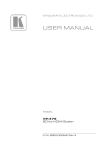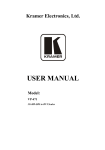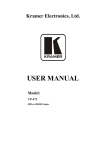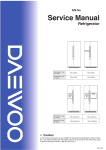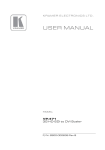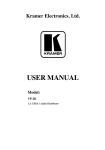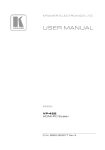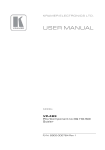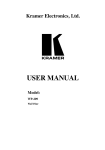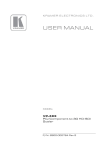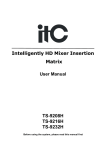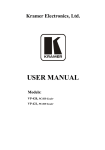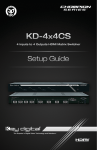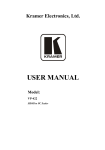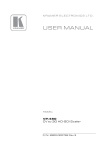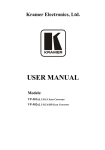Download USER MANUAL - Kramer Electronics
Transcript
KR AMER ELECTRON ICS LT D. USER MANUAL MODEL: VP-473 3G HD-SDI to PC/HD Scaler P/N: 2900-000751 Rev 2 Contents 1 Introduction 1 2 2.1 Getting Started Achieving the Best Performance 2 2 3 3.1 Overview Defining the VP-473 3G HD-SDI to PC/HD Scaler 3 4 4 Connecting the VP-473 5 5 5.1 5.2 Operating the VP-473 3G HD-SDI to PC/HD Scaler Using the Front Panel Buttons Using the OSD 7 7 7 6 Technical Specifications 10 Figures 4 6 Figure 1: VP-473 3G HD-SDI to PC/HD Scaler Figure 2: Connecting the VP-473 3G HD-SDI to PC/HD Scaler VP-473 – Contents i 1 Introduction Welcome to Kramer Electronics! Since 1981, Kramer Electronics has been providing a world of unique, creative, and affordable solutions to the vast range of problems that confront the video, audio, presentation, and broadcasting professional on a daily basis. In recent years, we have redesigned and upgraded most of our line, making the best even better! Our 1,000-plus different models now appear in 11 groups that are clearly defined by function: GROUP 1: Distribution Amplifiers; GROUP 2: Switchers and Matrix Switchers; GROUP 3: Control Systems; GROUP 4: Format/Standards Converters; GROUP 5: Range Extenders and Repeaters; GROUP 6: Specialty AV Products; GROUP 7: Scan Converters and Scalers; GROUP 8: Cables and Connectors; GROUP 9: Room Connectivity; GROUP 10: Accessories and Rack Adapters and GROUP 11: Sierra Products. Congratulations on purchasing your Kramer VP-473 3G HD-SDI to PC/HD Scaler, which is ideal for the following typical applications: • Projection systems in conference rooms, boardrooms, hotels and churches • Home theater up-scaling VP-473 - Introduction 1 2 Getting Started We recommend that you: • Unpack the equipment carefully and save the original box and packaging materials for possible future shipment • Review the contents of this user manual • Use Kramer high performance high resolution cables i 2.1 Go to http://www.kramerelectronics.com to check for up-to-date user manuals, application programs, and to check if firmware upgrades are available (where appropriate). Achieving the Best Performance To achieve the best performance: • Use only good quality connection cables to avoid interference, deterioration in signal quality due to poor matching, and elevated noise levels (often associated with low quality cables) • Avoid interference from neighboring electrical appliances that may adversely influence signal quality • Position your Kramer VP-473 away from moisture, excessive sunlight and dust ! 2 Caution: No operator serviceable parts inside the unit Warning: Use only the Kramer Electronics input power wall adapter that is provided with the unit Warning: Disconnect the power and unplug the unit from the wall before installing VP-473 - Getting Started 3 Overview The Kramer VP-473 3G HD-SDI to PC/HD Scaler is a high-performance digital scaler for signals up to 3G HD-SDI. It up and down-scales SDI, HD-SDI and 3G HD-SDI signals to resolutions up to WUXGA and 1080p. The following output resolutions are supported: • PC: SVGA, XGA, 1360x768, WXGA, SXGA, 1440x900, SXGA+, WSXGA+, UXGA, WUXGA, 720x576 @50, 720x480 (NTSC), 1280x720 @50/60 (HD 720), 1920x1080 @50/60 (HD 1080) • SDTV: 480p and 576p • HDTV: 720p @50/60Hz, 1080p @50/60Hz and 1080i @50/60Hz The VP-473 also features: • A maximum data rate of 3Gbps • Multi-standard operation: SDI (SMPTE 259M and SMPTE 344M), HD-SDI (SMPTE 292M) and 3G HD-SDI (SMPTE 424M) • An OSD (On-screen Display) accessible via the front panel buttons for easy setup and adjustment • A built-in ProcAmp for convenient signal adjustment • A non-volatile memory that retains the last settings used • A freeze button • An SDI input and loop output (up to 3G HD-SDI) • PC or component (YPbPr) video output • A unbalanced stereo audio output • An external 5V DC source, making it suitable for field operation • Operation directly via the front panel push buttons and the OSD VP-473 - Overview 3 3.1 Defining the VP-473 3G HD-SDI to PC/HD Scaler This section defines the VP-473. Figure 1: VP-473 3G HD-SDI to PC/HD Scaler 4 # Feature 1 ON LED Function 2 SDI LED Lights blue when an SDI signal is detected on the input 3 MENU Button Press to display the OSD (On-screen Display) menu. When the OSD is not displayed, press together with the – button to set the output resolution to 720p (1280x720) 4 ENTER Button In the OSD, press to select the highlighted menu item. When the OSD is not displayed, press together with the + button to set the output resolution to XGA 5 – Button In the OSD, press to step up through the options or to decrement the parameter value 6 + / FREEZE Button In the OSD, press to step down through the options or to increment the parameter value. When the OSD is not displayed, press to freeze the display 7 SDI IN BNC Connector Connect to the SDI source 8 SDI OUT BNC Connector Connect to the SDI acceptor. The signal is re-clocked and equalized 9 AUDIO OUT LEFT RCA Connector Connect to the left channel of the unbalanced stereo audio acceptor 10 AUDIO OUT RIGHT RCA Connector Connect to the right channel of the unbalanced stereo audio acceptor 11 PC/HD OUT Connector Connect to the PC graphics acceptor 12 5V DC Connect to the +5V DC power adapter, center pin positive Lights green when the unit is powered on VP-473 - Overview 4 Connecting the VP-473 i Always switch off the power to each device before connecting it to your VP-473. After connecting your VP-473, connect its power and then switch on the power to each device. To connect the VP-473, as illustrated in the example in Figure 2: 1. Connect the SDI video source (for example, a digital camera) to the SDI IN BNC connector. 2. Connect the SDI OUT BNC connector to the SDI display. 3. Connect the LEFT and RIGHT AUDIO OUT RCA connectors to the unbalanced stereo audio amplifier. 4. Connect the PC/HD OUT connector to the graphics acceptor (for example, a plasma display). If using a 15-pin HD to component cable, connect the pins as shown in the following table. You can use a breakout cable, such as the Kramer C-GM/3RVF. If you have a VGA to a 5BNC cable, use the RGB connections only. Pin Number Signal 1 Pr 2 Y 3 Pb 6, 7, 8 Ground 5. Connect the 5V DC power adapter to the 5V DC power socket and to the mains electricity (not shown in the illustration). VP-473 - Connecting the VP-473 5 Figure 2: Connecting the VP-473 3G HD-SDI to PC/HD Scaler 6 VP-473 - Connecting the VP-473 5 Operating the VP-473 3G HD-SDI to PC/HD Scaler The VP-473 is operated directly via the front panel buttons and via the OSD menu (see Section 5.2). 5.1 Using the Front Panel Buttons During normal operation (without the OSD), the front panel buttons perform in the following manner: • MENU: Displays the OSD Main Menu (see Section 5.2.1). Press a second time to close the OSD • FREEZE: Freezes the display. Press a second time to unfreeze the display • MENU and AUTO ADJUST: Press together to set the output to 720p (1280x720) • 5.2 ENTER and FREEZE: Press together to set the output to XGA (1024x768) Using the OSD The OSD is used to set a variety of parameters. When using the OSD, the front panel buttons operate in the following manner: • MENU: Opens the OSD main menu (see Section 5.2.1 ). Press a second time to close the OSD • ENTER: Selects the highlighted menu item or parameter • – : Steps up through the menu list or decrements the parameter value • + : Steps down through the menu list or increments the parameter value Note: After a period of 15 sec with no button activity, the OSD menu times-out automatically. VP-473 - Operating the VP-473 3G HD-SDI to PC/HD Scaler 7 To set the green offset value of the display output (for example, to 42): 1. From normal operation, press MENU. The OSD main menu appears on the screen. 2. Press the + or – button to highlight COLOR. COLOR changes to green. 3. Press ENTER. The Display submenu is displayed. 4. Press the + or – button to highlight G OFFSET. G OFFSET changes to green. 5. Press ENTER. The G OFFSET parameter changes to red. 6. Press the + button to increase the value to 42. 7. Press ENTER to set the value. G OFFSET is highlighted in green. 8. To exit to normal operation, press MENU. 5.2.1 The Main Menu The following table defines the Main Menu parameters and functions. 8 Parameter Function DISPLAY Sets the output resolution, size and aspect ratio (see Section 5.2.2) COLOR Sets the output color parameters (see Section 5.2.3) SDI AUDIO Selects which embedded audio to output: Group 1, Group 2, Group 3, Group 4, Auto, Off (audio is not outputted) Default: Auto When set to Auto, the unit searches for the lowest Group number which has audio and selects this audio Group FACTORY RESET Resets all parameters to factory defaults INFORMATION Displays current input resolution, output resolution and firmware revision AUTO SYNC OFF When on, this de-activates the output after a few minutes if no input is present Useful, for example, when the output is connected to a projector, and the projector will automatically shut down when it has no input EXIT Exits the Main menu VP-473 - Operating the VP-473 3G HD-SDI to PC/HD Scaler 5.2.2 The Display Submenu The Display submenu sets the display output resolution, size and aspect ratio. The following table defines the display output parameters. Parameter 5.2.3 Parameters OUTPUT Sets the output resolution. Native, 1920x1080p @50 (HD 1080), 1280x720p @50 (HD 720), 720x576p @50, 1920x1080p (HD 1080), 1280x720p (HD 720), 720x480p (NTSC), 1920x1200p (WUXGA), 1600x1200 (UXGA), 1680x1050 (WSXGA+), 1400x1050 (SXGA+), 1440x900, 1280x1024 (SXGA), 1280x800 (WXGA), 1360x768, 1280x768 (WXGA), 1024x768 (XGA), 800x600 (SVGA) PC: VGA, SVGA, XGA, 1280x800, UXGA, SXGA, WXGA, SXGA+, WXGA+, WSXGA, WUXGA SDTV: 480p and 576p HDTV: 720p @50/60Hz, 1080p @50/60Hz, 1080i @50/60Hz SIZE Sets the output size/aspect ratio: Full, Pan scan, Letter box, Under 2, Under 1, Over scan EXIT Exits the Display menu Factory Default 1024x768 @60 Full The Color Submenu The Color submenu sets the display output color parameters. The following table defines the color output parameters. Parameter Function Value Range Factory Default CONTRAST Sets the output contrast 0-255 105 BRIGHTNESS Sets the output brightness 0-192 96 R Sets the output red value 0-255 128 G Sets the output green value 0-255 128 B Sets the output blue value 0-255 128 R OFFSET Sets the output red signal level offset 0-63 32 G OFFSET Sets the output green signal level offset 0-63 32 B OFFSET Sets the output blue signal level offset 0-63 32 EXIT Exits the Color submenu VP-473 - Operating the VP-473 3G HD-SDI to PC/HD Scaler 9 6 Technical Specifications INPUT: 1 SDI/HD-SDI/3G HD-SDI on a BNC connector OUTPUTS: Video: 1 SDI/HD-SDI/3G HD-SDI on a BNC connector (loop), 1 PC/HD on 15-pin HD (F) connector; Audio: 1 unbalanced stereo audio on 2 RCA connectors OUTPUT RESOLUTIONS: All resolutions are outputted @60Hz, except where noted Native, 1920x1080p @50 (HD 1080), 1280x720p @50 (HD 720), 720x576p @50, 1920x1080p (HD 1080), 1280x720p (HD 720), 720x480p (NTSC), 1920x1200p (WUXGA), 1920x1080, 1600x1200 (UXGA), 1680x1050 (WSXGA+), 1400x1050 (SXGA+), 1440x900, 1280x1024 (SXGA), 1280x800 (WXGA), 1360x768, 1280x768 (WXGA), 1024x768 (XGA), 800x600 (SVGA), 640x480 (VGA) PC: VGA, SVGA, XGA, 1280x800, UXGA, SXGA, WXGA, SXGA+, WXGA+, WSXGA, WUXGA SDTV: 480p @60Hz and 576p @50Hz HDTV: 720p @50/60Hz, 1080p @50/60Hz, 1080i @50/60Hz OUTPUT REFRESH RATE: 60Hz for computer graphics resolutions, 50/60Hz for HDTV resolutions OUTPUT SIZE Full, panscan, letterbox, underscan 1, underscan 2, overscan PROCESSING DELAY: 30ms CONTROLS: Menu, OSD and Freeze front panel buttons OPERATING TEMPERATURE: 0° to +55°C (32° to 131°F) STORAGE TEMPERATURE: -45° to +72°C (-49° to 162°F) HUMIDITY: 10% to 90%, RHL non-condensing POWER SOURCE: 5V DC, 1.5A DIMENSIONS: 18.8cm x 11.4cm x 2.4cm (7.4” x 4.5” x 1”) W, D, H WEIGHT: 0.75kg (1.7lbs) approx. ACCESSORIES: Power supply OPTIONS: RK-T2B 19" rack adapter Specifications are subject to change without notice at http://www.kramerelectronics.com 10 VP-473 - Technical Specifications For the latest information on our products and a list of Kramer distributors, visit our Web site where updates to this user manual may be found. We welcome your questions, comments, and feedback. Web site: www.kramerelectronics.com E-mail: [email protected] ! SAFETY WARNING Disconnect the unit from the power supply before opening and servicing