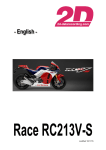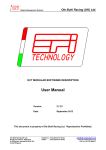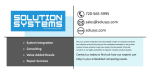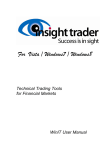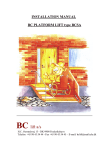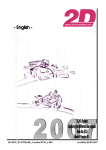Download Manual
Transcript
1 Kmrp /h m 3 St 2 art 225 125 00 200 175 100 00 150 750 0 125 100 500 0 75 50 250 0 25 00 1:4 2.6 0 3:5 2.5 3:5 5.0 3:5 7.5 4:0 0.0 4:0 2.5 4:0 5.0 4:0 7.5 4:1 0.0 4:1 2.5 4:1 5.0 4:1 7.5 4:2 0.0 modified 22/05/14 t Content 1 2 3 2D STRAIN GAUGE MODULE ....................................................................................................3 THE AMPLIFICATION IN A 2D STRAIN GAUGE MODULE ........................................................4 HOW TO PUT THE STRAIN GAUGE MODULE INTO SERVICE .................................................6 Symbols used in the text These paragraphs contain tips and practical advice for working with the 2D system In the paragraphs highlighted with this symbol, you will find additional information and it is very important that you follow the instructions given. Documentation reference A user manual reference number is provided so the user can seek further assistance Strain Gauge Module page 2 / 12 1 2D Strain Gauge Module The 2D Strain Gauge Module is available for two or four full strain gauge bridges. It contains programmable chips to amplify the incoming strain gauge signals and a CPU which translates the analog data from the strain gauges into CAN data. These CAN data can then be sent via CAN bus to a logger for recording the data. Strain Gauge Module page 3 / 12 2 The amplification in a 2D Strain Gauge Module The amplifier chip in a 2D Strain Gauge Module offers three different parameters to adjust the amplification: Bridge offset Amplification Output offset You can find these three values in tab Parameter, field Parameter of your channel: Amplification The amplification can be set from 10 to 1000 (whole numbers). The entered value is directly used as amplification with an accuracy of ±2 @1000. An amplifier adjustment is not required. Section 3 Step 1 describes how to find the right amplification. Output offset The output offset (in WinIt offset) is used to adjust the output voltage of the amplifier. It is possible to correct single side used bridge sensors or burdened sensor bridges. The inserted value is directly used as a voltage and it is independent of the amplification. The value is added to the amplified bridge signal. Values from 0.0 to 5000.0 mV can be set. Section 3 Step 2 describes how to find the right offset value. Strain Gauge Module page 4 / 12 Bridge offset (additional parameter) The bridge offset (in WinIt additional parameter) is used to correct the offset of the sensor. There is the possibility to compensate negative and positive offsets of the used bridge. The usable values are between 0 and 28. The default value is 14. This means that no compensation is used. The next table shows the different parameters and their bridge adjustments. Parameter Bridge adjustment [mV] 0 1 2 3 4 5 6 7 8 9 10 11 12 13 14 -59.50 -55.25 -51.00 -46.75 -42.50 -38.25 -34.00 -29.75 -25.50 -21.25 -17.00 -12.75 -8.50 -4.25 0 Parameter Bridge adjustment [mV] 15 16 17 18 19 20 21 22 23 24 25 26 27 28 4.25 8.50 12.75 17.00 21.25 25.50 29.75 34.00 38.25 42.50 46.75 51.00 55.25 59.60 Section 3 Step 2 describes how to find the right offset value. Strain Gauge Module page 5 / 12 3 How to put the strain gauge module into service This section gives you a step by step instruction on how to set the right parameters to the strain gauge module. It is assumed that you have already installed the 2D software on your PC and the full strain gauge bridges are installed ready to use. To find the right settings and to calibrate your full strain gauge bridges you need a defined weight to put a stress on the components to be measured. To put your system into service you need to connect the full strain gauge bridges to the strain gauge module and the strain gauge module to a logger. The system needs an external power supply. To change the setting you connect the logger to your PC via USB cable. Start the program WinIt (WinARace ⇒ <Communication (F2)>). Select the strain gauge module in the system tree and go to the analog channels. There you can see the input channels of the strain gauges – AN#1, AN#2 (in this example it is a strain gauge module for only two full strain gauge bridges). This view is important, as you can check the digitsvalues of the channels easily. Step 1: Finding the right amplification The amplification is important to get the right measurement range. If the amplification is too high (3), you have a good resolution, but the measurement range in digits is not enough. And if the amplification is too small (1), then the measurement range is too big or rather the measurement data could be more accurate. Therefore you need to find an amplification which is adequate for your requirements (2). Orange (1): the amplification is too small Green (2): the amplification is adequate Red (3): the amplification is too high Strain Gauge Module page 6 / 12 Double click on the channel you want to adjust, e.g. AN#1, and check the tab Parameter: In the beginning the additional parameter has to be “14”, as it means there is no bridge-offset, and the offset should be 2500 mV. You can start with the given amplification or change it, if you already know in which range the amplification should be. If you change anything confirm your changes with <Apply>. To find the right parameters for the first full strain gauge bridge (e.g. AN#1) you take a note of the digits of the unstressed component and the component stressed with the defined weight in loading direction. Calculate the difference between those two values (stressed and unstressed). Now you check if the measurement range is okay or if you have to adjust the amplification: 𝑚𝑒𝑎𝑠𝑢𝑟𝑒𝑚𝑒𝑛𝑡 𝑟𝑎𝑛𝑔𝑒 = 65535 𝑑𝑖𝑔𝑖𝑡𝑠 ∗ 𝑠𝑡𝑟𝑒𝑠𝑠𝑖𝑛𝑔 𝑓𝑜𝑟𝑐𝑒 𝑑𝑖𝑓𝑓𝑒𝑟𝑒𝑛𝑐𝑒 𝑏𝑒𝑡𝑤𝑒𝑒𝑛 𝑠𝑡𝑟𝑒𝑠𝑠𝑒𝑑 𝑎𝑛𝑑 𝑢𝑛𝑠𝑡𝑟𝑒𝑠𝑠𝑒𝑑 For example: Unstressed component value: 32770 digits Stressed component value: 34400 digits Difference: 34400 digits - 32770 digits = 1630 digits Defined weight: 10 kg 𝑚 Stressing force: 10 𝑘𝑔 ∗ 9,81 2 = 98,1 𝑁1 𝑚𝑒𝑎𝑠𝑢𝑟𝑒𝑚𝑒𝑛𝑡 𝑟𝑎𝑛𝑔𝑒 = 𝑠 65535 𝑑𝑖𝑔𝑖𝑡𝑠 1630 𝑑𝑖𝑔𝑖𝑡𝑠 ∗ 98,1 𝑁 = 3944 𝑁 If you´re expecting forces in both directions of about 1500 N (±1500 N) you need a measurement range of at least 3000 N! 1 The acceleration of gravity (g=9.81𝑚/𝑠²) may differ, depending on your location. Strain Gauge Module page 7 / 12 Now you have three options: 1. The measurement range is too small: You have to reduce the amplification in tab Parameter. Afterwards you do the same procedure as before. Example: Your measurement range is 1200 N, your amplification is 1000; you need a measurement range of at least 6000 N ⇒ adjust your amplification to 200 and start again 2. The measurement range is too big: You should increase the amplification in tab Parameter. Afterwards you do the same procedure as before. Example: Your measurement range is 8000 N, your amplification is 250; you need a measurement range of at least 4000 N ⇒ adjust your amplification to 500 and start again 3. The measurement range is adequate: Your amplification is set, go on with step 2! To change the amplification select the channel you want to adjust and select tab Parameter. Enter the new amplification value in the corresponding field. Confirm your changes with <Apply>. Step 2: Adjusting the additional parameter and offset For this step it is important to know which forces you are expecting (only in one direction; in either directions, regular or irregular arranged), as it defines the zero-point on the digit-scale. Example: You are expecting forces in both directions and those forces are similar to each other. Then it is advisable to put the zero-point in the middle of the measurement range. To get the zero-point in the middle of your measurement range you need to put the digits of the unstressed component in the middle of the digit-measurement range. The digit-measurement range is from 0 to 65535 digits, so the middle is 32767 digits. You have two options to get the digits to your required value (for example 32767 digits): 1. For rough adjustment you use the additional parameter. 2. For fine adjustment you use the offset. Strain Gauge Module page 8 / 12 The additional parameter changes the bridge offset. It is used for rough adjustment as it is amplified, too. To change the additional parameter select the channel you want to adjust and select tab Parameter. Enter the new value in the corresponding field. Confirm your changes with <Apply>. When the digit value of the channel is as near as it gets to your required digit value (for example 32767 digits) with the additional parameter, you start adjusting the offset. To change the offset select the channel and go to tab Parameter. There you can enter values between 0 and 5000 mV in the offset field. The target is to get the digit value of the channel near your required digit value (for example 32767 digits). Confirm your changes with <Apply>. Step 3: Adjusting the formula When the values for amplification, offset and additional parameter are set, you change the formula of the channel. The formula is used to set the zero-point to your required value of the measurement range and to adjust the multiplier. Example: If you adjust the additional parameter and the offset in tab Parameter to be in the middle of the digit measurement range, the zero-point of your measurement range will be in the middle as well. With the offset of the formula you shift the zero-point of the scale (y-scale in the diagram below). And the multiplier will change the range value. Strain Gauge Module page 9 / 12 For changing the formula you select the channel in the system tree and select tab Analysis. There you can choose between the “new formula” and the “old formula” (click on <Old Formula> or <New Formula> respectively). New formula: Old formula: Enter the new values for multiplier and offset in the fields. Confirm your changes with <Apply>. Strain Gauge Module page 10 / 12 Example: You want the zero-point to be in the middle of the measurement range and you´re expecting forces from -3000 N to +3000 N. In tab Parameter you have already set the right parameters and now you want to change the formula of the channel in tab Analysis. You can choose between the “new formula” and the “old formula”. To get the right value of the range you enter the multiplier. The range is from 0 to 65535 (like the digits). As you don´t need such a big range, you can scale it down. In this example you need the range to be at least 6000 (from -3000 to +3000). Therefore the multiplier will be 0.1 in the new formula or 1/10 in the old formula. Next you enter the offset of the formula. You want to have the value of your channel to be 0, as it is unstressed. In the old formula you simply enter the value of the current digits (in this example 32767), as the digits and the offset are subtracted before they are multiplied with the multiplier. In the new formula the digits are multiplied with the multiplier before the offset is added. Therefore you have to enter the value of the multiplied digits, in this case -3276.7. Step 4: Calibrate the strain gauge channel After adjusting the formula of the channel you need to calibrate it. Select the channel in the system tree and select tab Fixpoint-Formula. Click on <Calibrate>. Select <Rule of Three Automatically> in the next window. Depending on the direction of the force, it may be, that the digit-value of the stressed component is below the digit-value of the unstressed component. Please pay attention to that. Now you click on <Refresh Minimum> when the component has the lower digit value (unstressed or stressed with the Strain Gauge Module page 11 / 12 defined weight). After that you set the second state (stressed or unstressed) and click on <Refresh Maximum>. Then click <OK>. Enter the values in the next window. For example “0” as the lower physical value, as the component is unstressed, and “98.1” as the upper physical value, as the component is stressed with a weight of 10 kg (=98.1 N). Click on <OK> and confirm the calibration with <Apply>. Step 5: Set the channel to zero Before you use the system you should set the strain gauge channels to zero. Therefor it is useful to use the auto-zero function. You can enable this function in tab General of the channel. Then you simply hit the auto-zero button and the channels, which have the auto-zero function enabled, will be set to zero. Strain Gauge Module page 12 / 12