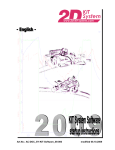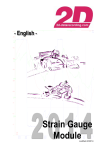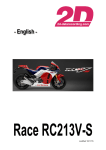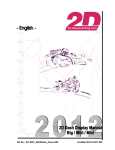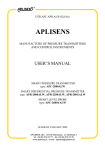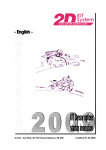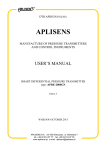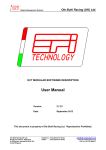Download SY-TMS_LDL-xxx: User manual
Transcript
% km/h 225 r pm 175 125 100 75 1:42.60 25 0 0 0 2500 50 25 5000 7500 50 150 75 10000 200 100 12500 Start 3:52.5 3:55.0 3:57.5 Art.No.: AC-DOC_SY-TMS_LDL-xxx 4:00.0 4:02.5 4:05.0 4:07.5 4:10.0 t modified 02.05.2012 RF-link RF-link Preface Symbols used in the text In the paragraphs highlighted with this symbol, you will find tips and practical advice to help you work with the 2D-Software. In the paragraphs highlighted with this symbol, you will find additional information and it is very important that you follow the instructions given. 2D Debus & Diebold Meßsysteme GmbH Alte Karlsruher Straße 8 76227 Karlsruhe Tel.: +49(0)721 94485-0 Fax: +49(0)721 94485-29 EMAIL: [email protected] Homepage: http://www.2D-Datarecording.com Homepage: http://www.2D-Kit-System.com AC-DOC_SY-TMS_LDL-xxx page 2 / 52 RF-link RF-link Table of contents PREFACE ........................................................................................................................................... 2 1. SYSTEM OVERVIEW...................................................................................................................... 5 1.1 GENERAL .................................................................................................................................... 5 1.2 BASIC MODULE INFORMATION ......................................................................................................... 6 1.3 SYSTEM EXAMPLES ....................................................................................................................... 7 1.3.1 TMS with an exclusive RF transmission ............................................................................... 7 1.3.2 TMS with RF transmission and additional forwarding of the data via CAN ............................ 8 2. MOUNTING AND CONNECTING THE SENSORS .......................................................................... 9 2.1 WUS MOUNTING (BIKE) ................................................................................................................. 9 2.1.1. Precautions ........................................................................................................................ 9 2.1.2 Mounting the WUS............................................................................................................... 9 2.1.3 WUS fixing recommendations ............................................................................................ 10 2.1.4 Detailed view of WUS assembly......................................................................................... 11 2.1.5 Method to verify the locating torque.................................................................................... 13 2.2 TYRE MOUNTING (BIKE) ............................................................................................................... 13 2.2.1 Precautions ....................................................................................................................... 13 2.2.2 Fitting the tyre .................................................................................................................... 13 2.2.3 Detailed view of Tyre assembly .......................................................................................... 14 2.3 WUS MOUNTING (CAR) ............................................................................................................... 16 2.3.1 Precautions ....................................................................................................................... 16 2.3.2 Mounting the WUS............................................................................................................. 17 2.3.3 WUS tightening recommendations ..................................................................................... 17 2.3.4 Detailed view of WUS assembly......................................................................................... 18 2.3.4 Detailed view of wheel unit tightening................................................................................. 23 2.3.5 Method to verify the fixing torque ....................................................................................... 25 2.3.6 Verification of correct mounting of the wheel unit ................................................................ 25 2.4 WUS MOUNTING (RACING SYSTEM CAR) ....................................................................................... 26 2.4.1 Rules of utilisation.............................................................................................................. 26 2.4.2 Precautions during mounting operation .............................................................................. 26 2.4.2.1 Hexagon socket cheese head screw screwing recommendations................................................ 27 2.4.2.2 Valve nut screwing recommendations ........................................................................................ 27 2.4.3 Detailed views of WUS and bracket assembly .................................................................... 27 2.4.4 Method to verify the screwing torque .................................................................................. 29 2.5 TYRE MOUNTING (CAR) ................................................................................................................ 30 2.5.1 Precautions ....................................................................................................................... 30 2.5.2 Mounting the tyre ............................................................................................................... 30 AC-DOC_SY-TMS_LDL-xxx page 3 / 52 RF-link RF-link 3. OPERATION AND SETTING ........................................................................................................ 32 3.1 HOW TO OPERATE THE REMOTE CONTROL - RF TRIGGER (=AC-TMS_LDL_REM-000) ..................... 32 ON Button: ................................................................................................................................. 32 Force Button:.............................................................................................................................. 32 OFF Button:................................................................................................................................ 32 3.2 SETTING OF THE HANDHELD RECEIVER (=AC-TMS_LDL_WATCH-000) ........................................... 33 3.2.1 Teaching the Handheld receiver – Learning of the WUS ID numbers.................................. 33 3.2.1.1 Summary .................................................................................................................................. 35 3.3 OPERATING OR THE HANDHELD RECEIVER (AC-TMS_LDL_WATCH-000) ......................................... 36 3.3.1 Tyre Watch: Turning ON .................................................................................................... 36 3.3.2 Tyre Watch: Turning OFF .................................................................................................. 36 3.3.3 Button operating modes ..................................................................................................... 36 3.3.3.1 Menu choice/confirmation .......................................................................................................... 36 3.3.3.2 Menu scrolling (Long push on Button1) ...................................................................................... 37 3.4 WHEEL UNIT RECEPTION (WUS TRANSMITTING) ............................................................................. 40 3.4.1 WUS operating modes ....................................................................................................... 40 4. STARTUP OF 2D TMS RECEIVER ............................................................................................... 41 4.1 GENERAL .................................................................................................................................. 41 4.2 START W INIT IN SETTING MODE ................................................................................................... 41 4.3. PARAMETER SETTING OF THE TELEMETRY RECEIVER (BC-TMS_LDL_REC-000)............................. 42 4.3.1 Channel description ........................................................................................................... 42 4.3.1.1 Formulas................................................................................................................................... 44 4.3.2 Tables ............................................................................................................................... 45 4.3.2.1 Assigning WUS to individual wheels with the 2D table editor (Tabled.exe) ................................... 46 5. TMS RECEIVER ANTENNA.......................................................................................................... 48 APPENDIX A: GENERAL CAN BUS SETTING ................................................................................ 49 CONFIGURATION OF 2D CAN MODULES .............................................................................................. 49 CHANGING THE CAN BUS BAUDRATE ................................................................................................. 50 CHANGING THE CAN IDS .................................................................................................................. 51 When it is necessary to assign/change CAN Send ID’s ? ............................................................ 51 Manual CAN ID assignment ........................................................................................................ 51 APPENDIX B: WHAT’S NEW? ......................................................................................................... 52 AC-DOC_SY-TMS_LDL-xxx page 4 / 52 RF-link RF-link 1. System overview 1.1 General In summary two kinds of systems can be differentiated: 1. A system with an exclusive RF transmission (shown in chapter 1.3.1) 2. A system with a RF transmission (based on the system shown in chapter 1.3.1) extended by forwarding the received measured data (from the WUS) onto the CANBus. In this system (shown in chapter 1.3.2) all 2D CAN modules (also external) can be used which process the received WUS measured data. (e.g. memory module, display units and so on). The interface between WUS and CAN is represented by the 2D TMS receiver (BC-TMS_LDL_Rec-000) The basic Tyre monitoring system consists of 3 components: Battery powered wireless sensors (called Wheel Unit Sensors – WUS) fitted to a wheel rim which send data over an RF link to a compact receiver placed within the vehicle. A radio transmission of pressure and temperature on a frequency of 433,92 MHz over a distance of max 15 meters is possible. For a fast and simple monitoring of pressure and temperature, a handheld receiver is used (=AC-TMS_LDL_Watch). For controlling the WUS and for “teaching purposes” of the handheld receiver a remote control is used and completes this (small) system The advanced system consists of the basic system plus a TMS receiver. The receiver sends the values (Temperature, Pressure, Status and RSSI information) via CAN-line to a connected recording unit (e.g. a 2D memory module for example). In the appendix you can find general CAN bus setting information. A simple possibility to configure all 2D CAN modules via USB is achieved with the IN-USB2CAN module. AC-DOC_SY-TMS_LDL-xxx page 5 / 52 RF-link RF-link 1.2 Basic module information BC-TMS_LDL_Rec-000 A tyre monitoring system (TMS) consists basically of the following components Components Features TMS Receiver Real time data capture of temperature, pressure, status and RSSI* on 433.92 MHz using FSK (frequency shift keying) Suitable for measurement on bikes and cars by using different wheel unit sensors (WUS) Easy CAN identifier setup and configurable by WinIt 2D software Compact, robust, lightweight modular concept. refer chapter 4 *) RSSI: Received Signal Strength Indication AC-TMS_LDL_Rem-000 SA-TMS_LDL_x-000 WUS Sensors -000: 8,5mm -001: 11,5mm _b: for bikes _c: for cars Remote control AC-TMS_LDL_Watch-000 Handheld receiver Tyre pressure sensors including RF transmitter Simple and robust concept to adapt the sensor on all types of rims Total mass of less than 45g allows easy wheel balancing Self-powered by integral battery Power-save management controlled by “Wake up function” of the tyre monitoring sensors with LF trigger function (refer AC-TMS_LDL_Rem000) refer chapter 2 “Wake up” wheel unit sensors (WUS) with remote control Used to assign WUS to handheld receiver 3 Buttons LED for LOW BAT / TX Internal 9V battery Size (H x L x D): 83 x 64 x 28 mm refer chapter 3 Display of front & rear tyre pressure and temperature remotely on a 45 x 35mm LCD screen – simple to operate Pressure and temperature on the same display, can be fixed (e.g. on the mechanics wrist) with switchable display unit (bar/psi or °C/°F) Check any spare wheels’ pressure in the paddock & just before a race for last minute control Alert mode via an LED, adjustable thresholds for Temperature & Pressure and back light setting refer chapter 3 The following chapters explain the start-up of the TMS as a step by step guide. AC-DOC_SY-TMS_LDL-xxx page 6 / 52 RF-link RF-link 1.3 System examples 1.3.1 TMS with an exclusive RF transmission When using this system configuration, you should follow this sequence: 1.) Mounting the WUS (bike or car) refer chapter 2 2.) How to operate the Remote control refer chapter 3.1 3.) Setting the Handheld receiver refer chapter 3.2 Chapter 4 is not relevant for this system and is omitted ! AC-DOC_SY-TMS_LDL-xxx page 7 / 52 RF-link RF-link 1.3.2 TMS with RF transmission and additional forwarding of the data via CAN In the case of using this system you should keep the following chapter sequence. 1.) Mounting the WUS (bike or car) refer chapter 2 2.) How to operate the Remote control refer chapter 3.1 3.) Setting the Handheld receiver refer chapter 3.2 4.) Start up of the 2D TMS receiver refer chapter 4 CAN AC-DOC_SY-TMS_LDL-xxx page 8 / 52 RF-link RF-link 2. Mounting and connecting the sensors 2.1 WUS mounting (bike) 2.1.1. Precautions Do NOT use WUS after a drop of more than 1 metre on a hard surface Do NOT generate an electrostatic discharge higher than 6 Kilovolts by air onto the WUS, during mounting and dismounting of the WUS or at any time while using (avoid the use of nylon worksuits, and generally avoid any textile rubbing before handling WUS) When removing the core from the valve, it has to be replaced by a new short core (brass and viton) of the same type, as per V0.07.1 ETRTO core chamber specification. The valve cap must always be in place (except for inflating, pressure release or pressure checks). 2.1.2 Mounting the WUS Before any installation, check the external surface of the rim for cleanliness; remove any grit or paint marks etc. For mounting the WUS you should keep the to the following chapter sequence. for detailed information refer chapter 2.1.4 AC-DOC_SY-TMS_LDL-xxx page 9 / 52 RF-link RF-link 2.1.3 WUS fixing recommendations Make sure the following recommendations are respected Apply a torque of max. 4.2 Nm +/- 0.2 Nm. Use a suitable torque tool The valve and the nut must be located by at least by 5 complete threads (5 nut rotations) The sensor element must be able to rotate slightly after tightening ; without touching the rim surface. Once mounted, the WUS must be spaced from the rim as illustrated below ; the gap can exceed 10mm. Approx. 10mm Sensor element including the spring. This part is situated inside the Tyre. RIM Valve including the seal; situated on the external part of the tire. AC-DOC_SY-TMS_LDL-xxx page 10 / 52 RF-link RF-link 2.1.4 Detailed view of WUS assembly Step N°1 The white cover must face the rim. Step N°2 The valve seal must face the rim valve hole. Step N°3 The sensor body must be presented in front of the valve hole, inside the rim. Place the spring on the flat surface around the valve hole Step N°4 While pushing on the nut keep it centred in the valve hole; then introduce the valve in the valve hole. AC-DOC_SY-TMS_LDL-xxx page 11 / 52 RF-link RF-link Step N°5 While pushing on the nut start screwing the valve until the seal touches with the rim. Step N°6 Screw the nut with a allen key (5mm). Final torque 4.2 Nm +/- 0.2 Nm. AVOID FIXING IF THE PLASTIC HOUSING IS IN CONTACT WITH THE RIM Make sure to leave a gap between sensor and rim of at least 0.1mm ! Step N°7 Check that the external part of the valve does not meet any obstacle during rim rotation (it can be the case on some scooters) Check that the external seal is correctly fitted and that the valve is in contact with the metallic part of the rim. Step N°8 AC-DOC_SY-TMS_LDL-xxx The flat surface of the valve must face the flat surface of rim valve hole. The plastic parts must be free from rim constraints (no contact) The plastic parts must be able to slightly turn around its nut. (no constraints on plastic parts caused by the rim sides after tightening) page 12 / 52 RF-link RF-link 2.1.5 Method to verify the locating torque The measurement of the residual torque is done by retightening the valve by a ¼ turn slowly (1/4 of turn in 10 seconds). A torque-controlled tool is recommended which is able to memorise the maximum torque. The retightening torque must not be less than 3.8 Nm It is recommend to verify the locating torque every time the sensor is mounted. 2.2 Tyre mounting (bike) 2.2.1 Precautions Before any mounting operation of the tyre, ensure that the Wheel Unit Sensor has been correctly mounted and tightened to the rim. The tire must be lubricated so as to facilitate its mounting. Please follow the tyre manufacturer’s recommendations. Ensure that no lubrication product or any other debris can partially or completely cover the pressure measuring hole or the inflation hole of the wheel unit sensor. The tyre must never be allowed to put mechanical strain onto the Wheel Unit Sensor during the mounting operation. Make sure that the tyre does not get trapped between the rim and the Wheel Unit Sensor. It's recommended to check the locating torque before any tyre fitting. 2.2.2 Fitting the tyre The bead of the tyre must be engaged approximately 30 centimetres beyond the valve. Do not introduce a mounting tool between the valve and the point of engagement of the tyre. Tyre fitting must be done moving away from the valve. The final fitting of the tyre finishes close to the valve. During this phase, any load or force on the Wheel Unit Sensor by the tyre is not allowed Clockwise tyre mounting machine AC-DOC_SY-TMS_LDL-xxx page 13 / 52 RF-link RF-link 2.2.3 Detailed view of Tyre assembly First sidewall Step N°1 Start putting the tyre on the rim on the opposite side to the valve Step N°2 The first sidewall is pushed over the rim Second sidewall Step N°3 Start introducing the second sidewall in front of the valve Step N°4 Turn the rim to introduce the second sidewall into the rim with the roller AC-DOC_SY-TMS_LDL-xxx page 14 / 52 RF-link RF-link Step N°5 At the end of the mounting process, the second sidewall is fitted to the rim when the shoe is in front of the valve AC-DOC_SY-TMS_LDL-xxx page 15 / 52 RF-link RF-link 2.3 WUS mounting (car) 2.3.1 Precautions Do NOT use Wheel Unit Sensor after a drop of more than 1 metre Do NOT generate an electrostatic discharge higher than 6 Kilovolts by air onto the WUS, during mounting and dismounting of the WUS or at any time while using (avoid the use of nylon worksuits, and generally avoid any textile rubbing before handling WUS) . Do NOT store the Wheel Unit Sensors at temperatures higher than 100°C. When removing the core from the valve, it has to be replaced by a new zamac short core of the same type (7442 ISO standard). Using brass cores is not allowed. To change the seal you follow these steps: Cut the old seal with an appropriate tool, pull out the seal and its washer. Place the valve into the 12° position (clipped position). Insert the new seal with a new washer, be careful that the valve doesn’t move or drop out. Check that the seal and washer are fitted correctly and that there is no damage to the antenna. Refer to the next chapter for illustrations. The valve cap must be always in place (except for inflating, pressure release or pressure checks). It is ESSENTIAL ro replace the nut with it’s plastic washer after 4 installations. It is ESSENTIAL to replace the wheel unit after 24 Installations. It is ESSENTIAL to replace the rubber seal every time the WUS is removed from the RIM. AC-DOC_SY-TMS_LDL-xxx page 16 / 52 RF-link RF-link 2.3.2 Mounting the WUS To orientate the Wheel Unit Sensor in the rim : the side with the polyurethane foam must face towards the rim, the hole for pressure measurement towards the tyre. The valve must be presented in front of the valve hole, then positioned with the seal before any fixing by can begin. The seal must stay partially inside the valve hole (in order to avoid it being pinched during tightening). Manually screw the nut onto the valve. While tightening keep the WUS in place pressed against the valve hole. While tightening keep valve in place inside the housing. No rotation between the valve and housing is permitted until finally torqued. Make sure that the tightening tool stays aligned with the valve and the valve hole during the tightening process. When finger tight, check (visually) the plastic link on the top of the housing which surrounds the valve. If this part is whitening of broken; The housing is destroyed; replace the housing immediately. Redo the visual inspection after the tyre fitting and before the inflating. 2.3.3 WUS tightening recommendations Make sure the following recommendations are adhered to Apply a torque of 6.5Nm +/-0.5 slowly when passing 3.5Nm. This is the fixing requirement for which the specification of our wheel unit is based. Use a torque-controlled tool. AC-DOC_SY-TMS_LDL-xxx page 17 / 52 RF-link RF-link 2.3.4 Detailed view of WUS assembly AC-DOC_SY-TMS_LDL-xxx page 18 / 52 RF-link Step 1 Check the 12° position of the wheel unit valve. AC-DOC_SY-TMS_LDL-xxx RF-link Step 2 Present the valve of wheel unit with a 15° angle in front of a valve hole. page 19 / 52 RF-link RF-link Step 3 Guide the valve into valve hole keeping the 15° angle. AC-DOC_SY-TMS_LDL-xxx page 20 / 52 RF-link RF-link Step 4 Seal 100% inserted top side of valve hole. Top side of the hole valve, hump side. Push straight on the WUS as shown, until the seal is completely inserted through the top side of the hole, hump side. AC-DOC_SY-TMS_LDL-xxx Keep the WUS in its position and tighten the bolt until the seal is inserted. page 21 / 52 RF-link RF-link Step 5 Positioning of wheel unit and seal before pushing and torqueing it in place. AC-DOC_SY-TMS_LDL-xxx page 22 / 52 RF-link RF-link 2.3.4 Detailed view of wheel unit tightening Start tightening the nut by hand, for at least 2 threads keeping the Wheel unit in place. PUSH Put WUS housing in contact with RIM. AC-DOC_SY-TMS_LDL-xxx page 23 / 52 RF-link RF-link Tightening tool. Use the tool to tighten the nut, keeping the WUS in contact with rim, tighten the nut according to the recommended torque values: Manual torque action: 6.5Nm +/- 0.5 Automatic tool: set to recommended cycle (8Nm +/- 0.5). AC-DOC_SY-TMS_LDL-xxx page 24 / 52 RF-link RF-link 2.3.5 Method to verify the fixing torque The measurement of the residual torque is done by the slow retightening of the valve nut by a ¼ turn. Use a torque-controlled tool which is able to memorise the maximum torque. During rotation, the torque must reach a constant value (which is the residual torque value). If this is not the case, the operation has been performed too fast. The tightening torque stabilises itself over 48 hours. The retightening torque after 24 hours must not be less than 4.0 Nm. 2.3.6 Verification of correct mounting of the wheel unit The lower parts of the wheel unit must touch the rim. The highest parts of the wheel unit may not be any higher than the hump of the rim. AC-DOC_SY-TMS_LDL-xxx page 25 / 52 RF-link RF-link 2.4 WUS mounting (Racing system car) The Wheel Unit Sensor (WUS) with bracket of TIRE WATCH RACING system is pressure sensor composed by. A moulded black and white plastic housing, An anodized aluminium nut with BTR cavity for hexagonal key (5mm.), clipped in housing with a stainless steel spring A bracket with a crimped inox nut A hexagon socket cheese head screw A washer A 11,5mm seal An anodized aluminium valve : short core mechanism / black cap / a O'ring seal /a nut 2.4.1 Rules of utilisation The Wheel Unit Sensor with bracket can be mounted on all automotive rims that present a lateral valve hole. Specifications: Screwing torque for valve core mechanism: 0.6 0.1 Nm Screwing torque for valve cap: 0.2 a’ 0.35 Nm Manual screwing torque for nut: 4.2 Nm 0.2 Nm Environmental temperature range: -20°C to +60°C Pressure range: 0 to 4 bars Used inflating fluid: Air or Nitrogen Anti-puncture utilisation Utilisation without any consequence. 2.4.2 Precautions during mounting operation Do NOT use WUS after a drop of more than 1 meter on a hard ground Do NOT generate an electrostatic discharge higher than 6 Kilovolts by air onto the WUS, during mounting and disassembly of the WUS or at any time during utilization (avoid the use of nylon worksuit, and in general way, avoid all textile rubbing before handling WUS) Do NOT store the TIRE WATCH at temperatures higher than 30°C and lower than 0°C When removing the core from the valve, it has to be replaced by a new short core (brass and viton) of the same type, according to V0.07.1 ETRTO core chamber specification. The valve cap must always be in place (except for inflating, pressure release or pressure checks). AC-DOC_SY-TMS_LDL-xxx page 26 / 52 RF-link RF-link 2.4.2.1 Hexagon socket cheese head screw screwing recommendations Please make sure that following recommendations are respected: Apply a torque of 4.5 Nm +/- 0,2 Nm. For the manual process it is recommended to use a torque controlled tool. The plastic part of the WUS must slightly be able to turn around its nut after tightening. Once mounted, the WUS must be distant from the rim as illustrated below. 2.4.2.2 Valve nut screwing recommendations Please make sure that following recommendations are respected: Screwing speed: max of 2 turns in 1 second. Apply a torque of 4.2 Nm +/- 0,2 Nm. For the manual process it is recommended to use a torque controlled tool. The valve and the nut have to be screwed on 5 complete threads (5 nut rounds). 2.4.3 Detailed views of WUS and bracket assembly AC-DOC_SY-TMS_LDL-xxx page 27 / 52 RF-link AC-DOC_SY-TMS_LDL-xxx RF-link page 28 / 52 RF-link RF-link 2.4.4 Method to verify the screwing torque The measurement of the residual torque is done by retightening the valve nut by a ¼ turn in reduced speed (1/4 of a turn in 10 seconds). Therefore please use a torque-controlled tool which is able to memorize the maximum torque. The retightening torque may not be smaller than 3.8Nm. It is recommended to verify the screwing torque at each time mounting. AC-DOC_SY-TMS_LDL-xxx page 29 / 52 RF-link RF-link 2.5 Tyre mounting (car) 2.5.1 Precautions Before any mounting operation of the tyre, make sure that the wheel unit has been correctly mounted and tightened to the rim. The tyre must be lubricated so as to ease its mounting. Ensure that no lubrication product or any other debris can partially or completely cover the pressure measuring hole or the inflation hole of the wheel unit sensor. The tyre must never be allowed to put mechanical load or force onto the wheel unit during the fitting operation. Make sure that the tyre does not get trapped between the rim and the wheel unit. 2.5.2 Mounting the tyre The bead of the tyre must be engaged approximately 20 degrees beyond the valve (refer to next page). Do not introduce a mounting tool between the valve and the point of engagement of the tyre. Tyre mounting must be done while moving away from the valve. The point of extreme tension of the tire is oposite to the point of engagement of the bead. The final fitting of the tyre finishes close to the valve. During this phase, any load or force on the Wheel Unit Sensor is not allowed. AC-DOC_SY-TMS_LDL-xxx page 30 / 52 RF-link RF-link Valve START position Approx 20° Mounting tool (static) Tyre Rim Wheel spin direction on the mounting machine AC-DOC_SY-TMS_LDL-xxx page 31 / 52 RF-link RF-link 3. Operation and Setting 3.1 How to operate the Remote control - RF Trigger (=AC-TMS_LDL_Rem-000) The Remote control enables you to switch ON and OFF the wheel unit sensor (WUS) in order to preserve battery life. For reference the following durability can be expected: > 2160 operating hours (theoretical value) with constant transmission. In practice the following arithmetical example can be used. 8 hours per day 3 days per week 4 weeks per month results in approximately 22.5 months lifetime. To use the trigger most effectively, place yourself as close as you can to the wheel unit sensor in line with the external side of the rim. Then push the ON or OFF button for 20 seconds continuously. ON Button: ON button will force the WUS to transmit at rest every 5 seconds (parking mode) and 1 sec transmission if vehicle speed is >20km/h (driving mode). The Handheld receiver (ACTMS_LDL_Watch-000) will display data as soon as it receives the desired data frame. Force Button: This button will force the WUS to transmit every second. This Button is only useful in combination with a handheld receiver. With this button, the “WUS teaching” process will be initiated. >>> refer next chapter 3.2.1 OFF Button: This button will switch off the wheel unit sensor (no RF transmission). At this time, the pressure and temperature information will not be available on the LCD display on the handheld receiver after more than 20 seconds. Note: If WUS are switched on with the trigger, they will automatically fall asleep after 13 hours – Do not forget to switch WUS OFF to save batteries. AC-DOC_SY-TMS_LDL-xxx page 32 / 52 RF-link RF-link 3.2 Setting of the Handheld receiver (=AC-TMS_LDL_Watch-000) 3.2.1 Teaching the Handheld receiver – Learning of the WUS ID numbers All WUS (wheel unit sensors) have an unique product ID. This ID is imprinted directly on the sensor (in hexadecimal notification). This simplifies the identification and position of the sensors substantially. For the teaching procedure the last 2 digits of this ID are important. Preparation step: Make a note all your WUS identifiers and assign them to a position on the vehicle. Button 2 Button 1 Step 1: From ON MODE Hold down Button 1 until you reach the following menu that corresponds to the learning of the sensors’ ID number. Step 2: To activate the learning process short push on Button 2. The arrows are blinking in a rotation order; the display is waiting for an RF frame. Push the FORCE FRAME BUTTON of the LF Trigger. ( refer to chapter3.1) + Force Frame Button Step 3: As soon as the RF frame is received by the display, the two last digits of the ID are shown (you can stop pushing on the button). If no frame is received within 4 minutes, the display returns to figure 1 (shown in step 1). You have to trigger the sensor again. AC-DOC_SY-TMS_LDL-xxx page 33 / 52 RF-link RF-link The ID is received. You have to accept or cancel the ID learning (in case you have triggered a sensor already learned) To accept the ID learning <<y>> YES (default value) short push on Button1 To cancel the ID learning, short push on Button2 to display <<n>> NO Validate <<n>> short push on Button1 Once the ID has been learned, FL (Front Left) is position on the vehicle. The different positions are: FL: Front Left RL: Rear Left FR: Front Right RR: Rear Right blinking > You have to teach the display the final N°1 / 2 / 3 / 4 N°1 / 2 / 3 / 4 N°1 / 2 / 3 / 4 N°1 / 2 / 3 / 4 Choose the position and validate Choose the wheel rim set number and validate The positions will appear in the following order. FL1 (Front Left 1), RL1 (Rear Left 1), FR1 (Front Right 1) and RR1 (Rear Right 1). Then it will automatically assign the set n°2: FL2, RL2, FR2 and RR2 and so on. To change and choose a different position short push on Button2. To validate the position short push on Button1 To change and choose the set number short push on Button2. To validate the choice short push on Button1 Once the first ID is learned the display returns to the figure shown in step1 or step2. Repeat this procedure for all sensors. AC-DOC_SY-TMS_LDL-xxx page 34 / 52 RF-link RF-link Step 4: Once you have learned all sensors’ IDs, a short push on Button1 enables you to see all IDs learned their position and their set number. To see the set 2 short push on Button2 and so on for all sets 3.2.1.1 Summary When you change a wheel, you have to strictly observe the positions you have attributed to this wheel during the learning procedure. The display will then recognise automatically the wheel which was changed and will show the correct wheel information. If you have to invert one wheel (e.g. change rear right wheel with front right wheel) you will have to re-learn again by using the FORCE FRAME BUTTON. AC-DOC_SY-TMS_LDL-xxx page 35 / 52 RF-link RF-link 3.3 Operating or the handheld receiver (AC-TMS_LDL_Watch-000) Please note: The menu view and in particular the alarm threshold setting (for temperature & pressure) is dependant on the Tyre Watch firmware. In case you have ordered a bike package the display offers 2 input modes. Accordingly you will get 4 input modes if you ordered a car package. In the following example a bike package is used. 3.3.1 Tyre Watch: Turning ON Push Button1 or Button2 standard mode is displayed (WUS sleeping) Button 1 Button 2 3.3.2 Tyre Watch: Turning OFF Long push on Button2 or 7 minutes without any reception 3.3.3 Button operating modes There are 3 different button operating modes: 1.) Short push on Button1 Menu choice/confirmation 2.) Long push on Button1 Menu scrolling 3.) Short Push on Button2 Change value Long push on Button2 will always switch off the Tire Watch ! 3.3.3.1 Menu choice/confirmation AC-DOC_SY-TMS_LDL-xxx page 36 / 52 RF-link RF-link The procedure which is described in the next chapter is always the same. Short push on Button1 Menu choice/confirmation Short push on Button2 Change value 3.3.3.2 Menu scrolling (Long push on Button1) Following is an overview of all the available menu levels. Long push on Button1 second menu level (Changing the dimension) Press Button1 until the dimension view starts blinking. It is possible to change the dimensions for the pressure in [bar] or in [PSI] (pound per square inch) Short push on Button2: toggles the value from <bar> to <PSi> Short push on Button1: Confirmation (and storage) of the selected dimension Short push on Button1 The dimension for the temperature from [°C] [°F] is set in a similar way repeat step and Long push on Button1 third menu level (Alarm threshold setting) AC-DOC_SY-TMS_LDL-xxx page 37 / 52 RF-link RF-link Keep Button1 pressed until the following menu is displayed ! Front Tyre Pressure Threshold Setting Menu Setting range values for wheels displayed as front wheel: 0.1 bar to 3.5 bar Maximum alert pressure: Minimum alert pressure: pre-programmed at 3.5bar ( Alarm if tyre pressure exeeds 3.5 bar) pre-programmed at 0.1bar ( Alarm if tyre pressure falls below .1bar) Short push on Button2 changes the value (only the flashing value is changed !) Short push on Button1 Changes the value before and after comma Repeat step to set the new value Short push on Button1 Confirmation (and storage) of the viewed pressure threshold change to next value Rear Tyre Pressure Threshold Setting Menu Setting range values for wheels displayed as rear wheel: 0.1 bar to 3.5 bar Maximum alert pressure: Minimum alert pressure: pre-programmed at 3.5 bar pre-programmed at 0.1 bar ( Alarm if tyre pressure exeeds 3.5 bar) ( Alarm if tyre pressure falls below .1bar) Short push on Button1 until the following menu is displayed AC-DOC_SY-TMS_LDL-xxx page 38 / 52 RF-link RF-link Front Tyre Temperature Threshold Setting Menu Setting range values for wheels displayed as front wheel: -19°C to 99°C Maximum alert temperature: pre-programmed at 99°C ( Alarm if tyre temperature exceeds 99°C) Minimum alert temperature: pre-programmed at 0.3°C ( Alarm if tyre temperature falls below .3°C) Rear Tyre Temperature Threshold Setting Menu Setting range values for wheels displayed as rear wheel: -19°C to 99°C Maximum alert temperature Minimum alert temperature: pre-programmed at 99°C pre-programmed at 0.3°C ( Alarm if rear tyre temperature exeeds 99°C) ( Alarm if tyre temperature falls below 0.3°C) If temperature or pressure falls below the selected threshold, the handheld receiver will display this alarm. In this example a rear tyre pressure has a critical value. Having programmed the sensor number (in the example 22) the user can recognise immediately which sensor and which tyre triggered the alarm. The sensor ID allocation should be done accurately! Long push on Button1 fourth menu level (WUS ID Setting) Information about learning of the WUS ID numbers are described in detail in chapter 3.2.1 AC-DOC_SY-TMS_LDL-xxx page 39 / 52 RF-link RF-link 3.4 Wheel unit reception (WUS transmitting) When the learning procedure (refer chapter 3.2.1) is finalised the following conditions must be set so that the receiver can receive the appropriate information (pressure, temperature and sensor identification – refer the next figure). The WUS must be switched on (these must be “woken up”) by pressing “ON” for 20s on the remote control. After “Wake-up” the transmission will be activated. The handheld receiver will be updated every second if the vehicle speed is > 20km/h and every 5 seconds (parking mode) is speed is lower. Pressure (Bar) Rear wheel Temperature (°C) Wheel unit number (from1 to 72) see number on each wheel unit sensor 3.4.1 WUS operating modes Each WUS transmits pressure and temperature on 433,92 MHz over a distance of max 15 metres. SA-TMS_LDL_C-000 Operating modes of the sensor: Driving mode Parking mode Sleeping mode AC-DOC_SY-TMS_LDL-xxx SA-TMS_LDL_C-000 Transmission rate 1 sec / transmission occurs only if vehicle speed is over 20km/h. Otherwise, the sensor will not send any frames. Transmit interval 1 sec for 7 minutes after driving mode period (returns to automatic sleep mode to save batteries). Power save –> Idle page 40 / 52 RF-link RF-link 4. Startup of 2D TMS receiver 4.1 General The TMS receiver represents the interface between WUS and CAN and forwards the received RF data (from the WUS) onto the CAN-Bus. Other 2D CAN modules can process these data e.g. recording units (such as logger or memory module) and/or display units. Many other CAN modules can be integrated to extend the system. 4.2 Start WinIt in Setting mode After connecting the system (as shown in the example in chapter 1.3.2) start WinIt in “Setting mode”. Select the button <Logger (F2)> from the 2D Front-end WinARace. The only setting the user must do is the allocation of the wheel unit sensors (WUS) to the appropriate TMS receiver (BC-TMS_LDL_Rec-000). Chapter 4.3.2 contains detailed set up instructions. The 2D TMS receiver is pre-configured and operates without any configuration by the user apart from allocating the WUS. The user can check the incoming channel values in the channel matrix in WinIt (refer chapter 4.3). To check the formulas. (refer chapter 4.3.1.1 Formulas) The receiver receives only channel values: 1.) If WUS sensors are allocated to the used receiver 2.) If these are in operating distance (<15m) 3.) If these were switched on before (refer chapter 3.4) or wheel speed is above 20 km/h AC-DOC_SY-TMS_LDL-xxx page 41 / 52 RF-link RF-link 4.3. Parameter Setting of the Telemetry receiver (BC-TMS_LDL_Rec-000) A WUS sensor sends a list of channel values every second, only if some conditions are preset. These conditions are explained in chapter 4.2.3 (WUS operating modes). You can monitor and check the selected channels in WinIt if you open the “node tree” <LDL_REC> <Channels> <Digital>. 4.3.1 Channel description The following table shows the data structure of the CAN information being sent. Temp_ Pres_ STAT_ RSSI_ Identifier 0x600h = = = = Temperature –20° to 125°C (measuring range) Pressure 0 to 3.5bar (rel. ambient pressure ) Status Received Signal Strength Identification (RSSI) Data 0 RSSI _W1 Data 1 STAT_W1 AC-DOC_SY-TMS_LDL-xxx Data 2 Temp_W1 Data 3 Pres_W1 1°C / bit 13.7mbar / bit Data 4 RSSI _W2 Data 5 STAT _W2 W1 W2 W3 W4 = = = = Data 6 Temp _W2 Wheel Wheel Wheel Wheel 1 2 3 4 Data 7 Pres_W2 page 42 / 52 RF-link 0x602h RSSI _W3 STAT_W3 AC-DOC_SY-TMS_LDL-xxx Temp_W3 Pres_W3 RSSI _W4 STAT _W4 RF-link Temp _W4 Pres_W4 page 43 / 52 RF-link RF-link 4.3.1.1 Formulas The formulas for each channel are pre-programmed, and can be checked by selecting the corresponding channel (in this example the temperature channel for the first wheel) followed by the selection of the tab <Analyse> The formula of the temperature channel is: [°C] = 1 * Digits - 50 (corresponds with 1°C/bit and an offset of -50) The formula of the pressure channel is: [Bar] = 0.0136901 * Digits - 0 (corresponds with 13.7mbar / bit) The resolution of each channel is 8bit. AC-DOC_SY-TMS_LDL-xxx page 44 / 52 RF-link RF-link 4.3.2 Tables With the tables function it is possible to define and administrate a list of a maximum 128 WUS (per wheel), which can be assigned to the TMS receiver. Example: A team has two drivers and additionally both have two complete tyre monitoring systems. This requires at least one 2D TMS receiver (BC-TMS_LDL_Rec-000), a certain number of WUS and a remote control. All sensors from team A should communicate exclusively with the TMS receiver of team A (and accordingly WUS team B with TMS receiver of team B). Therefore the user must give the TMS receiver the information as to which WUS are in use by which receiver. This information (product ID of the WUS) are stored in a table (one table per wheel and one entry per WUS Product ID) The method to edit each table will be explained in the next chapter 4.3.2.1 The user needs to insert a new entry in the table to add a WUS. The entry corresponds with the last 4 digits of the WUS product ID (as hexadecimal value!) Each WUS has a unique product ID. This product ID is imprinted on each WUS (refer figure above). The product ID code starts “ID:” followed by an 8 digit character string. In the following chapter 4.3.2.1 you will get an instruction how to assign these product ID’s with the help of the table editor (=Tabled.exe) which is part of the 2D software. AC-DOC_SY-TMS_LDL-xxx page 45 / 52 RF-link RF-link 4.3.2.1 Assigning WUS to individual wheels with the 2D table editor (Tabled.exe) The tire pressure sensors are assigned to the wheels via tables. A project combines the 4 tables needed for a 4 wheeled vehicle. Link the table editor in the toolbar and press the button Assign the last 4 digits of the sensors ID to the corresponding wheels and save the project. 2D recommends to save your project in your Race installation folder e.g. C:/Racexx.x/Tables 4 tables will be created in the same folder with the project name (first 6 digits) plus an attachment for the assigned wheel. e.g. CAR1FL AC-DOC_SY-TMS_LDL-xxx page 46 / 52 RF-link RF-link Start communication to the TMS receiver via Winit. Go to <Tables> and load the corresponding tables of the project to each wheel and press <Apply> afterwards Wheel_1 = FL, 2=FR, 3=RL, 4=RR To change sensors in individual tables (*.tbl) open the whole project (*.tbj) via the WinARace button, edit the individual sensor, save the project and assign the changed table to the corresponding wheel as shown above. AC-DOC_SY-TMS_LDL-xxx page 47 / 52 RF-link RF-link 5. TMS receiver antenna 2D recommends using the delivered antenna for best signal reception. However it is possible to use a self build cable antenna to go through shielding carbon parts and to place the head antenna closer to the WUS. 1. Use an antenna cable with a connector fitting to the 2D tire pressure receiver. (e.g. GPS Antenna cable) 2. Cut it to the desired length 3. Remove the outer plastic seal and metal shielding on a length of roughly 18cm. 4. Cut the unshielded cable to precisely 17.3cm (Lambda/4) AC-DOC_SY-TMS_LDL-xxx page 48 / 52 RF-link RF-link Appendix A: General CAN Bus Setting Configuration of 2D CAN modules If using a 2D TMS receiver, connect it as shown in the next figure. For easy configuration of all 2D CAN modules (e.g. TMS Receiver, for example) use the programm WinIt with the IN-USB2CAN-000 module. It is possible to programm all 2D CAN-Modules via USB-port. Chapter 4 shows the start-up with an example of a complete measurement system consisting of: Data aquisition: e.g. BC-TMS_LDL_Rec-000 + SA-TMS_LDL_x-000 Data recording: e.g. LG-CANMEM1Cyy-128-000 Visualization: e.g. AC-TMS_LDL_Watch-000 or DI-Dash_6-8_2C-000 Control: e.g. AC-TMS_LDL_Rem-0000 2D Analiza for graphic presentation USB Configuration (programming unit) e.g. IN-USB2CAN-000 (for USB port) or BC-SIO2CAN (for RS232 port) AC-DOC_SY-TMS_LDL-xxx page 49 / 52 RF-link RF-link Changing the CAN Bus baudrate To adjust the CAN Bus baudrate, select the CAN Bus node (CAN_2D). In the tree <Interfaces> and go to tab <General>. The required Baudrate can be set in the drop down box as shown below. All 2D modules have a default communication baud rate of 1Mbaud (1000kbaud). If you change the baudrate make sure that all modules connected to the same CAN Bus are set to the same baudrate! AC-DOC_SY-TMS_LDL-xxx page 50 / 52 RF-link RF-link Changing the CAN IDs When it is necessary to assign/change CAN Send ID’s ? In a CAN Bus network it is necessary that each channel has a unique CAN address (CAN Send ID) to ensure error free communication of all connected CAN modules to the network. The 2D BC-TMS_LDL_Rec-000 has pre set CAN ID’s: 0x600h and 0x602h Manual CAN ID assignment To use more than one TMS receiver, the CAN Send ID’s of one module have to be changed. Open the “CAN_2D“ node by double clicking on the “Interface node“ Enter the page <CAN-ID’s> Check/change CAN Send ID‘s (by double clicking on the grid) Apply the settings to the modules by using the button <Apply> AC-DOC_SY-TMS_LDL-xxx page 51 / 52 RF-link RF-link Appendix B: What’s new? Chapter Chapter4.3.2.1: Assigning WUS to individual wheels with the 2D table editor Note: Tabled.exe has to be newer than 17.09.2008 to use this function! You can download this version from 2D website: [Support] [Download] [2D add on programs] or use direct link Changed to ? 23.09.2008 http://www.2d-datarecording.com/home.php?frame=Downloads/2d-utils/body_2d-utils.html chapter 5. TMS receiver antenna AC-DOC_SY-TMS_LDL-xxx 14.10.2009 page 52 / 52