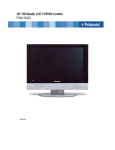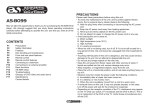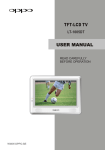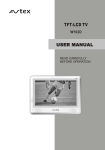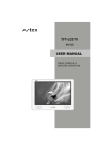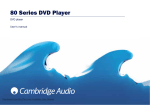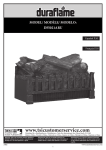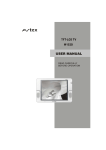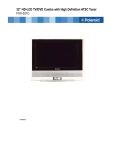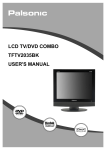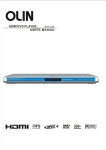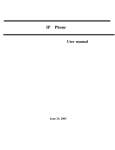Download USER MANUAL
Transcript
DVD PLAYER DVD-DL317 USER MANUAL V 2.0 Safety Instructions Danger Symbol Reminding the user of the dangerous voltage! Warning Symbol Reminding the user of the important instructions for operation and maintenance. WARNING: To prevent the risk of fire or electric shock, do not expose this unit to rain or moisture. High voltage components in it so do not attempt to open the enclosure. Only qualified personnel are allowed for maintenance. CAUTION: This DVD player contains laser system. Read this manual carefully and get familiar with the instructions before operating. After reading this manual, please keep it for future reference. Please contact your local dealer or our technical service center for maintenance. To prevent direct laser radiation, do not attempt to open the enclosure. Visible laser beam will radiate when the enclosure is opened or when the interlock device is released. Do not stare at the laser-beam. To avoid damaging the loader of the unit, please don't pull or drag the tray of the loader when operating and switch off the power supply only when the "NO DISC" is displayed. Never place other things or articles upon the player, otherwise it may cause improper playback. is a trademark of DVD Format/Logo Licensing Corporation, registered in the U.S., Japan and other countries. This product incorporates copyright protection technology that is protected by method claims of certain U.S. patents and other intellectual property rights owned by Macrovision Corporation and other rights owners. Use of this copyright protection technology must be authorized by Macrovision Corporation, and is intended for home and other limited viewing uses only unless otherwise authorized by Macrovision Corporation. Reverse engineering or disassembly is prohibited. All images in this manual are sketch illustrations for reference only. The actual displays are contingent upon discs. CONTENTS PREFACE Brief Introduction to DVD Cautions Features Compatible Disc Types Control Button Locations and Explanations Front Panel Illustration Rear Panel Illustration LCD Display Window Illustration Remote Control Illustration How to Use the Remote Control Accessories SYSTEM CONNECTIONS Connected to TV set with progressive-scan video input Connected to TV set Connected to Ordinary Audio System Connected to Amplifier with Dolby Digital Decoder Connected to Amplifier with DTS Digital Decoder Connected to Amplifier with 5.1CH Audio Input BASIC OPERATION Playback PBC Playback Progressive/Interlacing Output Mode Direct Selection Playback Function by Number Buttons Language/Audio Channel Selection Mute TV System Selection Pause/Step Playback OSD Volume Control DVD Menu Playback PLAY OPERATION FUNCTION SETUP OTHERS Fast Playback Repeat Playback Repeat the Selected Section Slow playback Subtitle selection Angle Selection playback from the Desired Point Power Spectrum Metre (PSM) Virtual Keyboard Disc INFO MPEG4,Mp3 and JPEG File Playing Headphone Enjoying Function Setup Audio Setup General Settings Video Setup Speaker Setup Initial Setup Useful Notes Terms Troubleshooting Language Code List Specifications Zooming the Displayed Frame PREFACE Brief Introduction to DVD DVD is well known for its extraordinarily large capacity and outstanding audio-video effects. Its capacity is as high as 4.7-17 GB (approximately 7-26 times the CD capacity).With 500-line horizontal resolution of picture and Dolby Digital 5.1 Channel surround sound, it brings a new era to the household AV products. Comparison Between DVD and Other Discs DVD Capacity Playback time LD Singlesided 1 layer 4.7G Singlesided 2 layers 8.5G Doublesided 1 layer 9.4G 12cm/8cm 650MB 1 side 60min. 2 sides 120min. 45min. 30cm/20cm Horizontal Resolution 500 lines or more 430 lines or more Aspect Ratio Multiple One Subtitle 32 types Max. 16 types Audio Dolby Digital/Linear PCM Linear PCM FM modulation 48kHz,96kHz/16,20,24bit 44.1kHz/16bit Sound Quality VCD Digital/MPEG2 Digital/MPEG1 Doublesided 2 layers 17G 133min. 242min. 266min. 484min. Disc Diameter Super VCD Analog Digital/MPEG2 Recording Method 12cm/8cm 650MB CD CDROM Digital Digital 650MB 650MB 74min. 74min. 12cm/8cm 12cm/8cm 12cm/8cm 350 lines or more 250 lines or more Linear PCM 44.1kHz 44.1kHz/16bit Function Introduction Multiple languages and subtitles DVD disc can support as many as 8 dubbing languages and 32 subtitle languages. Multiple angles DVD disc may support as many as 9 camera angles. Multiple story plots User can select to play the desired plots (the beginning, development or ending) of the same disc. Multiple aspect ratios Multiple aspect ratios support various TV screens. TV Screen 4:3 Disc Pictures Pan-Scan Letterbox 4:3 16:9 1 16:9 PREFACE Cautions Please remove the power plug from the socket when you are not going to use the pla yer for a long time. Ensure that all wires and the power supply are properly connected befor turning the Power on. The player uses the switching power supply .The range of the power supply: AC 110V~250V, 50/60HZ. Before turning on the power of the player, please adjust the volume level knob of audio system speakers and amplifiers to minimum. Adjust the volume as necessary only after starting normal playback to avoid damage to your amplifiers or speakers. Do not put your player near any high power speaker or put both on the same table-board so as to avoid any influence on its nomal operation due to vibration. Please put the player at a dry and ventilated area. Do not put it near heat source, or expose it to direct sunlight, mechanical vibration, humidity or dust-rich environment ,and also do not put it over heat releasing substances. When moving the player from a cold place to a warm one, or vice versa, the laser head may have condensation. Then the player will not work properly. In such a case, please turn the power on for 1-2 hours(without disc) before playing. It is allowed to use a small amount of neutral detergent to clean the player. Never use sandpaper or organic solvent such as alcohol or gasoline for cleaning. Do not place objects full of liquid such as vase on the player. Features This player has employed the new generation DV decode chip with built-in Dolby Digital decoder which will bring you to a brand-new AV ententainment world. The 2-laser super error-correction mechanism supports CD-R. Brand-new AV Effects Compatible with DivX, MPEG4 discs to produce wonderful pictures. 108MHz/12bit video DAC, with more vivid and brilliant pictures. Progressive-scan video outputs to eliminate the flickers hardly overcome by interlacing scan and therefore your eyesight will be well-protected. At the same time, the pictures definition is sharply enhanced and the pictures will be finer, smoother and stabler Brightness, chroma and contrast adjustment functions to render your eyes more comfortable. Composite Video, S-Video and Component Video outputs. Bullt-in Dolby Digital decoder, separate 5.1Ch Outputs. Dolby output for 2channel(DOWNMIX) DVD-Audio decoding output to reproduce original and realistic sound effects. High Quality Digital Audio Optical and coaxial outputs for Digital audio. Dobly Digital, PCM Digital audio outputs to satisfy the Fans’ acoustic requirements. Many Convenient Features Screen saver protects your TV set carefully. The novel Mp3 playback window GUI provides you a new way to appreciate Mp3 music. Multi-angle playback function makes it possible for you to view a scene from different camera angles. It’s possible to select the desired beginning, development and ending of a story. Direct entry into desired scenes(title/chapter/time/track search). Zooming function to zoom up any playing picture. Capable of playing PAL/NTSC discs. Multiple aspect ratios to fit TV sets of various screen ratios. Parental lock function to prevent children from watching unsuitable discs. Multiple dubbing languages and subtitle languages bring you the best entertainment status all the time. Super Compatibility with super VCD, VCD, CD , CD-R , MP3,HDCD, KODAK PICTURE CD etc. NOTE: DivX version is still upgrading continuously and the latest version of this unit is DivX 5.1. Some discs labelled with MPEG4 on the market actually are*.rm/*.ram/*.rmm and others which are imcompatible. Please take care when buying discs. 2 PREFACE Compatible Dise Types Types Recorded Contents Sizes 12cm or 8cm DVD: Compressed digital audio + compressed digital video(dynamic picture) 12cm or 8cm Super VCD: Compressed digital audio + compressed digital video(dynamic picture) MPEG4 12cm MPEG4: Compressed digital audio + compressed digital video(dynamic picture) 12cm or 8cm VIDEO CD: Compressed digital audio + compressed digital video(dynamic picture) 12cm or 8cm CD-DA: Digital audio 12cm Mp3: Compressed digital audio 12cm or 8cm DVD: Compressed digital audio + compressed digital video(still picture) NOTES 1 When the button is invalid, on TV screen display: Press the effective button again. 2 Issues related to MPEG4 DVD Super VCD VCD MP3 CD These icons on the top banner indicate the disc types that the function described in this section applies to. DVD MPEG4 Super VCD VCD Applies to DVD disc CD Applies to Super MPEG4 disc MP3 Applies to Super VCD disc Applies to VCD disc Applies to CD disc Applies to MP3 disc Control Button Locations and Explanations Front Panel Illustration 3 2 2 3 4 5 6 7 8 Power indicator 4 OPEN/CLOSE button 7 PREV button IR SENSOR 5 PLAY/PAUSE button 8 NEXT button STOP button 9 POWER switch Display window 6 3 9 PREFACE Control Button Locations and Explanations (Continued) Rear Panel Illustration 1 1 2 3 Headphone jack 2 5.1CH Audio Out jacks 3 Digital Audio Optical Out jack 4 5 1 7 6 1 8 4 Digital Audio Coaxial Out jack 7 Component Video/ Y Pb Pr Out jacks 5 Video Out jack 8 Power socket 6 S-Video LCD Display Window Illustration 2 3 4 SVCD CD MP3 1 5 6 7 8 9 DVD disc 4 Mp3 disc 7 DOLBY DIGITAL 2 VCD, SVCD disc 5 PLAY or PAUSE 8 Playback time 3 CD disc 6 Chapter or Track 9 DTS 4 PREFACE Control Button Locations and Explanations (Continued) STANDBY Button Remote Control illustration Press once to standby, Press twice to play. 2 AUDIO Button Change the audio language or audio channel. 3 STANDBY AUDIO SUBTITLE 35 2 34 GOTO 3 1 2 3 4 5 6 4 7 5 8 6 0 OSD PSM 7 2/5.1CH 8 9 32 10 MENU SETUP 31 30 STOP PAUSE SLOW 11 12 26 14 REV FWD 13 REPEAT A-B 23 VOL 15 22 21 16 P/N KEYBOARD I-SCAN P-SCAN 17 20 18 REPEAT button Repeat play. 16 A-B button 17 P/N Button Repeat the select. 24 14 FWD Button Fast forward play. 15 25 SKIP REV Button Fast backward play. 28 PLAY STOP Button Stop playback. 13 27 PLAY Button Normal playback. 12 TITLE 10 CURSOR Buttons SELECT Button SETUP Button Function setup. 11 29 SELECT INFO button Browse the disc s information. 9 RETURN +10 8 7 9 INFO MUTE button Press once to mute, twice to unmute. MUTE 6 ANGLE Button Change camera angles,MP3/JPEG playback modes switch. 33 ANGLE ZOOM Button Zoom in/out the displayed frame. 5 ZOOM 4 GOTO button Play from the desired location. EJECT Switch the TV system between PAL,NTSC and AUTO. 18 KEYBOARD Button 19 I S Button 20 PS Button Open/close the virtual keyboard function. 19 Switch video output to the interlacing mode. Switch video to the progressive YPbPr mode. 21 VOLUMEDecrease volume.. 29 2/5.1CH Button 22 VOLUME+ 23 PREV Button Switch stereo and multi-channel. 30 Increase volume. RETURN Button Back to the previous menu/Clearing input numbers. 31 27 Skip backward. 24 PSM Button Skip forward. Power Spectrum Meter on/off. 32 27 25 OSD Button NUMBER Buttons 34 SUBTITLE Button 26 SLOW Button Slow play. Change subtitle language,Switch JPEG display modes. 35 PAUSE Button Pause play. Display or hide disc information. 33 27 NEXT Button EJECT Button 27 MENU Button Display DVD menu or open/close PBC. 28 TITLE Button DVD titles.. Open or close the disc tray. 5 PREFACE Control Button Locations and Explanations (Continued) How to Use the Remote Control Battery Installation Cr2025 Cr2025 1 2 Step 2: Pull the battery holder out Step 1: Push the button toward left Using the Remote Control When using the remote control, the front window of the remote control should be pointed to the infrared sensor on the front panel within an angle of +/- 30 and a range of 3 metres. Within about 3m Cautions Never drop the remote control or expose it to moisture. Never expose the infrared remote sensor on the front panel to direct sunlight or strong beams. When the batteries become low, replace it in time. Accessories Audio/Video Cord 1pcs Remote Control 1pcs 3V Button Battery 1pcs User Manual 1pcs 6 SYSTEM CONNECTIONS Caution Make sure that the player and other equipments are unplugged before connecting. Connected to TV set with Progressive-scan Video Input Rear Panel TV set with progressive-scan video input Audio In Audio Cord If you want to enjoy progressive-scan video, please press PS button to switch the player to progressivescan video output mode. In this mode, the interlacing output cannot be used. If the progressive-scan TV set has Y, Pb, Pr video inputs, you can use the Y, Pb, Pr outputs of the player. Please press PS button to switch the progressive-scan outputmode into YPbPr when using Y, Pb, Pr outputs. If the audio outputs of the player are also connected to the TV set, the L/R channels of the front Audio OUT ought to be connected to the TV AUDIO IN terminals accordingly. 7 SYSTEM CONNECTIONS Connect to TV set Or To enjoy the interlacing video, press IS button to switch the video of the DVD player into interlacingscan mode. The progressive-scan outputs cannot be used in the interlacing-scan outputs mode. If the TV set has S-Video inputs, an S-Video cord can be used to connect this player with the TV set. If the Tv set has component video input, the component video output of this DVD player can be used. Please press 2/5.1CH button to set the stereo, or set the audio output mode in DOLBY STEREO, STEREO, V SURR instead of 5.1CH mode in the speaker settings (please refer to page 22 for details). If the AUDIO OUT of this player is also connected to the TV set, the L/R channels of the front AUDIO OUT ought to be connected to TV AUDIO IN terminals in the same group with VIDEO IN. 8 SYSTEM CONNECTIONS Connected to Ordinary Audio System Video In Amplifier equipped with Dolby Pro Logic Surround Centre Speaker Front Left Speaker Front Right Speaker Subwoofer Surround Right Speaker Surround Left Speaker When set the speakers, please set the AUDIO OUT mode to STEREO (please refer to page 22 for details). 9 SYSTEM CONNECTIONS Connected to Amplifier with Dolby Digital Decoder Connect either of the cords Optical Cord Optical In Coaxial In 75 Coaxial Cord Amplifier with Dolby Digital Decoder Manufactured under license from Dolby Laboratories. "Dolby" and the double-D symbol are trademarks of Dolby Laboratories. Confidential unpublished works. 1992-1997 Dolby Laboratories. All rights reserved. 10 SYSTEM CONNECTIONS Connected to Amplifier with DTS Digital Deconder Connect either of the cords Optical Cord Optical In Coaxial In 75 Coaxial Cord Amplifier with DTS Digital Decoder Center Speaker Front Left Speaker Front Right Speaker Subwoofer Surround Left Speaker Surround Right Speaker "DTS" and "DTS Digital Out" are the trademarks of Digital Theater Sys tems, Inc. 11 SYSTEM CONNECTIONS Connected to Amplifier with 5.1CH Audio Input Video In 1 2 3 4 5 1 The white refers to front left. 2 The red refers to front right. 3 The white refers to surround left. 4 The red refers to surround right. 5 The red refers to subwoofer. 6 The white refers to centre. 6 Amplifier with 5.1CH Audio input Built-in Dolby Digital decoder makes it possible to play the DVD discs recorded with Dolby Digital surround technology. If the DVD player is connected to AV amplifier with 5.1CH inputs and plays the discs recorded with Dolby Digital surround, you may enjoy the same audio and video effect as that inthe theatre when you are at home. Press 2/5.1CH button to set 5.1CH, or set the audio output mode to 5.1CH in the speaker settings. Set the corresponding channel of any connected speaker not in use as OFF. (Please refer to page 22 forDetails) Distance between the surround speakers and the listener should not be shorter than that between the Front speakers and the listener. 12 BASIC OPERATION Playback DVD MPEG4 SVCD NOTES VCD Please change your TV settings accordingly and connect the cords according to the instructions in pages 7&8. When there are no audio and video outputs if you switched on this player or pressed the above two buttons and the LCD works normally, please check whether this player's progressive-scan or interlacing-scan mode corresponds to that of the TV set. To help you to recognize more clearly in which output mode this player is, character appears on the LCD when opening the disc tray or reading a disc. I indicates the interlacing-scan mode, while P indicates the progressive-scan mode. This player's interlacing-scan mode does not support the old-style 100Hz color TV set. MP3 CD 1. Connect the DC output socket of the power adaptor with the power input jack of the player to turn on working power supply 2. Press OPEN/CLOSE button to open the disc tray. Disc tray ejects automatically, and then place the disc with the label side facing up. 3. Press OPEN/CLOSE button again and the disc retracts. The player begins to read the disc information. STANDBY TV System Selection 4. Press PLAY button and playback automatically begins. 5. Press STOP button to stop playback. Press STOP button for the first time and the player enters pre-stop status. Now if you press PLAY button, the player continues to play from the stopped point; press STOP button again and the player enter the stop status. When playing MP3 discs, press STOP button to enter stop mode directly. 6. Press STANDBY button to enter standby mode when finish playing. Please pull out the power adaptor plug from the power source outlet if you do not intend to usethis player for an extended period of time. DVD MPEG4 SVCD VCD CD MP3 Set the system of this player according to the connected TV set system in order to match to the TV set. 1. Press P/N button to select PAL system if the system of TV set is PAL. The TV screen displays: PAL 2. Press P/N button to select NTSC system if the system of TV set is NTSC. The TV screen displays: NTSC NOTES Please turn off power supply when you are not going to use the player for a long time. Press STOP button twice when playing DVD disc so switch into stop status. 3. Press P/N button to set automatic system when using multi-system TV set. The TV screen displays: AUTO Progressive/Interlacing OutputMode P/N You can adjust this player's video output mode according to TV settings. NOTES The system cannot be switched when playing a disc in the interlacing scan mode. The system can be switched in the stop mode or no disc inside. Some functions of certain discs can not be performed very well when not in the very system status. It is recommended that you set the system of both the TV set and this player to be AUTO. IS PS 1. Press the IS button. Press IS to switch the video to the interlacing scan output mode. 2. Press the PS button. Press PS to switch the video to the Y Pb Pr mode. 13 BASIC OPERATION Volume Control Pause/Step Playback DVD MPEG4 SVCD VCD DVD MP3 CD MPEG4 SVCD VCD CD MP3 1. Press VOLUME button on TV set or Amplifier to adjust volume. 1. Press PAUSE button in playback status. Press PAUSE button once to pause playback. The TV screen displays: VOL VOL + 2. Press PAUSE button in pause mode to realize step playback function. Each press moves one frame forward. The TV screen displays: 2. Press VOLUME button on the remote control of this unit. Press VOL+ button to increase volume. Press VOL- button to decrease volume. The maximum volume is 20. DVD Menu Playback DVD PLAY PAUSE Some DVD discs are made with title menu or chapter menu function. 1. Press MENU button to display menu on TV screen for selection. Operate according to the hint of menu and press number buttons to select. No step playback function available when playing CD or MP3 discs. 3. Press PLAY button to restore playback. NOTES When you set the screen saver mode to ON (See 1. 2. 3. Page 21 for details), the display on TV screen turns to screen saver status after the picture on 2. Press CURSOR button to select the track you desired, and then press PLAY or SELECT button. TV screen keep still for about 2 minutes ( in mode such as pause mode, stop mode, menu select, set NUMBER up menu, no disc mode and so on). SELECT CURSOR OSD DVD SVCD TITLE PLAY VCD CD MENU NOTES 1. Press OSD button. Disc information and operation function hint will display on TV screen when in operation. Press OSD button to display the following function: Press TITLE button the first time to return to title menu. Press MENU button the first time to return to initial menu. The return location varies with discs. PBC Playback SVCD VCD OSD TITLE ELAPSED TT / CH TITLE REMAIN / : : CHAPTER REMAIN DISPLAY OFF You can enjoy the menu playback alternate] function when playing SVCD, VCD 2.0 discs with menu playback function. In the setup menu, you can set the menu playback mode and select menu playback or sequence playback. Please refer to page 24 for details. For example: Play VCD2.0 disc. CHAPTER ELAPSED SVCD, VCD, CD discs: SINGLE ELAPSED TRACK / DISPLAY OFF 1. Main menu displays on TV screen. SINGLE REMAIN TOTAL ELAPSED : Press number buttons to select. For example: press number button 1 to select main menu 1. TOTAL REMAIN 14 BASIC OPERATIONS 2. Submenu displays on TV screen after entering into main menu 1. Language/Audio Channel Selection DVD 1. SVCD VCD CD 2. 3. 4. 5. 3. Press NEXT or PREV button to turn to adjacent page. 4. Press NUMBER buttons to select in submenu. For instance, press number 5 and the player begins to play the fifth track. 1. Press AUDIO button. You may select the language you desire when playing multi-language DVD, SVCD discs. DVD disc: AUDIO 1/2: AUDIO 2/2: SVCD disc: 1. 2. AUDIO 1 3. AUDIO 2 4. 5. AUDIO 4 5. Press TITLE button to return main menu when in menu playback. 6. Press MENU button to realize sequence playback function when in menu playback; press MENU button to realize menu playback function when in sequence playback. 7.Press RETURN button to submenu.Press again to return to main menu. AUDIO 3 You may select audio output from left or right channel or stereo audio output when playing multi-channel CD or VCD discs. For example: to VCD disc, dubbing is recorded in left audio channel and singing in right audio channel, you can select left channel for . dubbing VCD, CD discs: LEFT MONO RIGHT MONO STEREO AUDIO NUMBER NOTES Language kinds varies with different disc recording. To dual-language VCD disc, you may press AUDIO button to select your desired language. When playing some DVD discs, pressing AUDIO button may result in playing the track from its beginning. MENU PREV PLAY NEXT Direct Selection Playback Function by Number Button DVD MPEG4 SVCD VCD CD 1. Input disc, after the player begins reading, press number buttons to select track for playback. Press the number buttons 1-9 directly to select the according track if the track number is below 10. For example, select the track 7: MUTE DVD MPEG4 SVCD VCD CD MP3 When playing discs, mute function can be used to switch off audio output. 1. MUTE * Press MUTE button and the word MUTE displays on TV screen. 7 Press the +10 button and then the number buttons 0-9 to select the according track if the track number is above 10 (including 10). For example, select the track 16: MUTE 2. Resume audio output. * Press MUTE button again to unmute. 10 + 6 MUTE OFF +10 6 Press the +10 button twice and then press the number buttons 0-9 to select the according track if the track number is above 20 (including 20). The rest can be performed by analogy. MUTE NOTE Press MUTE button when the player has not audio output. NUMBER 15 PLAY OPERATION Repeat the Selected Section Fast Playback DVD DVD MPEG4 SVCD SVCD CD VCD MP3 When playing discs, you may press A-B button to repeat playback of certain section you desire. You can select forward or reward playback to search the point you desire when playing discs. 1. Press Forward button and the player starts forward playback. Each press of FWD button switches the playback speed of DVD, SVCD, VCD and CD discs in the following sequence circularly: 2X MPEG4 CD VCD 4X 1. Under normal playback, press A-B button at the desired point (point A) to set the beginning. TV screen displays: A 2. Under normal playback, press A-B button at the desired point (point B) to set the ending. 8X 32X TV screen displays: 16X 2. Press REV button and the player starts reward playback. Each press of REV button switches the playback speed of DVD, SVCD, VCD and CD discs in the following sequence circularly. AB The player returns to point A automatically to repeat the selected section (A-B). 3. Press A-B button for the third time. Normal playback resumes. 2X 4X 8X A-B 32X 16X NOTE FWD REV The A-B repeat function may be not available for some discs. Sections can only be selected in the same track in PBC mode. Repeat Playback DVD MPEG4 SVCD VCD CD MP3 Slow Playback The repeat function enables a title/chapter/ track/disc repeated. 1. Each press of REPEAT button performs different repeat functions. DVD TITLE ALL VCD You may enjoy slow playback according to the following step 1.Press SLOW button to turn to slow playback mode, the following displays on TV screen DVD Playback DVD disc: CHAPTER Super VCD REPEAT OFF SVCD, VCD and CD discs: The repeat playback can be performed to SVCD or VCD2.0 only when the PBC is off and to VCD1.1 or CD whether the PBC is on or off. TRACK ALL When playing a DVD audio disc, the slow function cannot be persormed if you press the slow button. However, when pressing the SLOW button, the screen will show the previous picture provided that the disc supports this function. Press PLAY button in slow playback status resumes normal playback. REPEAT OFF The repeat function is not available for SVCD and VCD2.0 discs when the PBC is on. Super VCD, VCD Playback MP3 disc: SINGLE REPEAT ONE REPEAT FOLDER FOLDER Press PLAY button in slow playback status to resume nomal playback. PLAY REPEAT 16 SLOW PLAY OPERATION Playback from the Desired Point Subtitle Selection DVD DVD VCD CD Input the time, title or chapter directly, the content can be found quickly and played from the selected point. 1. Title, Chapter search. For example: search Chapter 2, Title 6: Press GOTO button and the TV screen displays: When playing the DVD disc recorded with subtitles of different languages, it is possible to select different subtitle languages. Each press of SUBTITLE button switches one subtitle language and the TV screen displays: SUBTITLE OFF SVCD Playing DVD disc 1. Press SUBTITLE button. SUBTITLE 01/03 MPEG4 TITLE 03/30 SUBTITLE 02/03 CHAPTER /02 Press CURSOR button to lighten the title number, as shown in the figure: SUBTITLE 03/03 TITLE /30 CHAPTER 01/02 Press number button 6 to select Title 6, as shown in the figure: The number of the switchable subtitle languages varies with discs. DVD disc has 32 selected subtitle language at the most. TITLE 06 /30 CHAPTER /02 And then press number button 2 to select Chapter 2, as shown in the figure: SUBTITLE TITLE 06 /30 CHAPTER 02/02 2. Title time search Press GOTO button until the TV screen displays the following picture. Then press number buttons to input hour, minute and second. Angle Selection DVD TITLE 06/30 1. Press ANGLE button and the TV screen displays: TIME : : 3. Chapter time search Press GOTO button until the TV screen displays the following picture. Then press number buttons to input hour, minute and 1/4 second. 2. Press number buttons to select your desired playback angle. CHAPTER 01/04 TIME : Playing SVCD, VCD and CD discs 1. Disc time search Press GOTO button until the Tv screen displays the following picture. Then press number buttons to input hour, minute and second. 2/4 DISC GOTO 3/4 --:-- 2. Track time search Press GOTO button until the TV screen displays the following picture. Then press number buttons to input hour, minute and second. 4/4 TRACK GOTO 3. Press ANGLE button to select the default angle to resume normal playback. --:-- 3. Select a track Press GOTO button until the TV screen displays the following picture. Then press number buttons to input the track number. ANGLE SELECT TRACK NOTE GOTO The number of angles varies with different DVD discs. You can change as many as they have. NUMBER This function only applies to the discs recorded with different angles. SELECT CURSOR 17 --/15 : PLAY OPERATION Power Spectrum Metre (PSM) Zooming the Displayed Frame DVD MPEG4 SVCD VCD DVD Capable of zooming in/out a certain dynamic or still frame. 1. Press ZOOM button when playing discs and the TV screen displays: SVCD VCD CD 1. Under normal playback, press PSM button to open Power Spectrum Metre. The Tv screen displays: 2 2. Press PSM button again to open the second Power Spectrum Metre. the Tv screen displays: The frame is magnified. 2. Press ZOOM button again and the TV screen displays: 3 The frame is magnified the second time. 3. Press ZOOM button once again and the TV screen displays: 3. Press PSM button the third time to close Power Spectrum Metre. PSM 4 Virtual Keyboard The frame is magnified the third time. 4. Press ZOOM the fourth time and the TV screen displays: 1/2 The brand-new Virtual Keyboard function enables you to perform some easy operations and configurations when enjoying a movie. 1. Under normal playback, press KEYBOARD button and a virtual keyboard will appear on the screen as shown in the figure. The frame is minified. 5. Press ZOOM button the fifth time and the TV screen displays: 1 2 8 3 9 4 10 5 1/3 The frame is minified again. 6. Press ZOOM button the sixth time and the TV screen displays: 6 11 7 12 1/4 The frame is minified the third time. 7. When the frame is magnified, press CURSOR button to move the frame. You can enjiy any desired part of the frame. 8. Press ZOOM button again and the frame restores normal size. ZOOM 1 Step 4 Next 7 Angle 8 10 Fast Reverse 11 2 5 Forward Slow Playback Fast Forward Reverse Slow Playback Audio Play 6 Pause 9 Prev 12 Subtitle 2. Press CURSOR button to select the function you want to perform and then press SELECT button to confirm. For example: to select subtitle: Press CURSOR button to select the subtitle icon. Each press of SELECT switches the subtitle settings alternately as follows: SUBTITLE 01/03 CURSOR 3 SUBTITLE OFF SELECT SUBTITLE 02/03 SUBTITLE 03/03 3. Press KEYBOARD button again to exit the virtual keyboard. 18 PLAY OPERATION Disc INFO The brand-new interface Disc INFO enables you to conveniently perform DVD disc functions of title, chapter, sound, subtitle, angle, title time, chapter time, repeat play and time display; or SVCD, VCD disc functions of track, disc time, track time, repeat play and time display. For example: Playing DVD: 1. Press INFO button under normal playback and the TV screen displays as follows: MENU Title Chapter Audio Subtitle BITRATE 85 02/04 01/05 English Off TITLE TIME 0:01:25 2. Press UP/BOWN arrows to select the desired time and press ENTRE button to confirm. For example: press UP/DOWN arrows to select the desired chapter and press ENTRE button to confirm. The TV screen displays as follows: the data number are greatly decreased. The most distinct feature of MPEG4 is the high compression and clear imaging. Furthermore, MPEG4 provides elastic specifications to adjust the stream according to the used requirements. The larger stream can be used when collecting private films; and the small stream can be used in network transferring, which make MPEG4 use widely. MP3 utilizes the third layer audio compression mode of the international standard MPEG with the compression ration as 12:1. Employing MP3, one disc can record 600-minute music or 170 songs And the sound quality is the same as CD. JPEG (Joint Photographic Experts Group) is the most widely used picture compression and storage format today. Utilizing the high efficiency compression algorithm, JPEG compresses the original picture 15 to 20 times with very excellent picture quality. JPEG is featuring small size data, convenient application and supported by most picture processing software, so it is very fit to store photos. The strong decoding capability of this player can decode and play the files with the above two formats. During the course of playing, an operation menu will display and the details are as follows: 00:00 00:00 004/369 1 \PIC\ 2 .. 3 Du000 MENU Title Chapter Audio Subtitle BITRATE 85 02/04 _0/05 English Off 3 5 Status Window Display the current status information. File Window Display the file in the current path. 2 Directory Window Display the current path. 4 Scroll bar Window Indicate the position of the current file. Information window. Displays the current operating prompts. 6 Information Window Display The Information Of The Current Operation. The displayed status information on the status window: 5 MENU Title Chapter Audio Subtitle 4 Du002 6 1 TITLE TIME 0:01:25 3. Press number buttons or UP/DOWN arrows to select the desired chapter. For example: press number button 0 and then 4, this player starts playing from the fourth chapter. The TV screen displays as follows: Du001 1 02/04 04/05 English Off 00:57 2 03:31 3 4 128 002/073 BITRATE 85 TITLE TIME 0:30:35 The input number should be within the optional numbers. 4. Press INFO button to exit the browser interface. 5 7 6 7 Dynamic frequency spectrum indicator 2 3 MPEG4,MP3 and JPEG File Playing MPEG4 is the audio standard publicized by MPEG (Moving Picture Experts Group) in November,1998.As the discrepant parts between frames of picture are only processed and the same parts are deleted, 6 Playback time of the current MP3 Total time of the current Mp3 The audio bit rate of the current MP3 (Generally the bit rate is 128Kbps, and sometimes it is VBR) Current playback mode indicator Track indicator Volume indicator 1 4 5 19 PLAY OPERATION JPEG FILES AND FUNCTIONS 1. Playing MPEG4 File When you insert a MPEG4 disc, the TV screen displays the operation menu as shown in Figure A. (The displayed contents vary with the disc.) A: B: 00:00 00:00 001/004 1. Press the SUBTITLE button to switch different JPEG display modes when playing JPEG files. There are 16 optional modes available. 2. When playing JPEG files, press the ZOOM button to start zooming in/out function. Press the ZOOM button again to stop zooming in/out function. 3. When the zooming in/out function is open, press the FWD button to magnify the picture. It can magnify the frame twice at most as the original one. Press the REV button to minify the picture. It can minify the frame half at most as the original one. 4. When playing JPEG files, Press the STOPbutton to stop preview playback function. Atthe same time, all JPEG files are displayed on the TV screen. One frame can display up to 12pictures. The rest pictures are shown on the next frame. Press the NEXT button to enter thenext frame. Press the PREV button to enter the previous frame. You can also press theNUMBER buttons or DIRECTION arrow to select the desired picture. Press the SELECT button to confirm. 00:00 00:00 001/369 \Du000\ \ .. Du000 Du001 A/V MP000 Du002 A/V MP001 A/V MP002 Du003 Press UP/DOWN arrows to select the desired directory. Press SELECT for verification. For example, you select the directory DU000 in Figure A and press SELECT as shown in Figure B. The window returns back to the previous directory when you select [ .. ] in the first line or press LEFT arrow. Press UP/DOWN arrows in Figure B to select the desired MPEG4 file. Press SELECT for verification. This player starts playing MPEG4 files. 2. MP3 file Playback When you load the disc of Mp3 file into the unit, it will search the disc information and display the operation menu as in the following illustration. The operation steps are the same with those of MPEG4. 5. Press the MENU button to exit preview playback the preview playback mode. 6. Press the DIRECTION arrow to rotate a picture when playing JPEG files. 00:00 00:00 001/369 \Du000\ .. MP3 CD000 MP3 CD001 MP3 CD002 SUBTITLE ZOOM NUMBER ANGLE 3. Playing JPEG File When you insert a disc with JPEG files, the TV screen displays the operation menu as shown in the figure. The operating means are the same as operating MPEG4 files except that the preview image will appear in the preview window when selecting a JPEG file. SELECT CURSOR MENU PREV FWD REV NEXT Headphone Enjoying 00:00 00:00 004/369 DVD \ SVCD VCD MPEG4 Mp3 .. Du000 1. If you want to use headphone to enjoy all by yourself, adjust the master volume to the minimum firstly, then insert the headphone plug into the headphone jack of this player and adjust the master volume until suitable. Du001 Du002 Resolution 640 480 4. Plays a disc with both MP3 and JPEG files If a disc is composed of both MP3 and JPEG files, you can enjoy both of them simultaneously. First you can play MP3 songs by following preceding instructions; then you can enter the directory with JPEG files and view images by following preceding instructions. Earphone NOTE OTHER BASIC OPERATING MEANS 1. When the button is invalid, the TV screen displays: 1. Press the PREV or NEXT button to skip to last or next page in the stop mode. 2. Press ANGLE to toggle the file playback mode and the directory playback mode. Press the effective button again. 20 FUNCTION SETUP Function Setup CURSOR SELECT SETUP 1. Press SETUP button, The TV set screen displays: General Settings General Setup Page General Setup Page TV Display Normal/LB OSD Lang English TV Display Normal/LB Screen Saver On OSD Lang English LED Control On Screen Saver On LED Control On 2. Press LEFT/RIGHT arrow to select the desired channel to be changed. 1. TV Display: To set the aspect ratio of this player's output image. For example, if you want to set this player's video, please press LEFT/RIGHT arrows to select VIDEO SETUP PAGE. Press SELECT for verification. The video setup page displays on the screen. Optional settings: NORMAL/PS, NORMAL/LB, WIDE. Default: NORMAL/LB. NOTES Video Setup Page Sharpness Low Brightness 00 Contrast 00 Hue 00 Saturation Gamma The playing effects are contingent upon the disc's recording aspect ratio. Some discs may not be played according to your selected aspect ratio. 00 Off WIDE is only applicable to the WIDE TV. 3. Press UP/DOWN arrow to select the desired item you want to set and press SELECT. Please select the aspect ration in accordance with that of your TV. For example, press UP/DOWN arrows to select SHARPNESS and press SELECT. The sharpness appears on the screen. 2. OSD Lang: This item is used to set the prompts language on the screen. Optional settings: English. Default: English. 3. Screen Saver: Open or close the screen saver function. Optional settings: OFF, ON. Default: ON. Video Setup Page Sharpness High Brightness Medium Contrast Low Hue Saturation Gamma 4.LED Control:Setup item applied to control On/Off 4. Press UP/DOWN arrow to select the desired value. Press SELECT to confirm it. playback LED on the front panel. Optional settings: ON,OFF. Default: ON For example: Press UP/DOWN arrow to select "Medium", then press select, the TV screen display: Video Setup Page Sharpness Medium Brightness 00 Contrast 00 Hue 00 Saturation 00 Gamma Off 5. Press SETUP to exit the setup menu. 21 FUNCTION SETUP B. Press UP/DOWN navigation keys to select the desired item, then press LEFT/RIGHT navigation keys to set the distance between the speaker and listener. Speaker Setup C. After finishing setting, please press SELECT to exit. Speaker Setup Page Downmix Stereo Front Speaker Large Center Speaker Small Rear Speaker Small Subwoofer On NOTE The center/surround/subwoofer delay is effective only for the corresponding speakers when the delay is not set to OFF. Channel Delay 1. Downmix Mode: To set this player's DOWNMIX mode to change multi-channel audio into two channel audio. Optional settings: LT/RT, Stereo, V SURR, 5.1CH. Default: Stereo. NOTES The 5.1CH mode needs disc's support. The number of actual output channels depends on the played disc. 2. Front Speaker: To set the front speaker's sound filtering control. Audio Setup Page EQ Type Sound Field SPDIF Output LPCM Out Tone control PRO Logic II Dolby Digital Setup Channel Trim None Off Raw 48K 00 1. EQ type: To set EQ modes. Optional settings: None, Rock, Pop, Live, Dance, Techno, Classic, Soft. Default: None. 2. Sound Field: To set different sound field effects. Optional settings: Off, Concert, Living Room, Hall, Bathroom, Cave, Arena, Church. Default: Off. Optional settings: Large, Small. Default: Large. 3. Center Speaker: To set the center speaker's sound filtering control. 4. Rear Speaker: To set the surround speaker's sound filtering control. Optional Center/Rear Speaker settings: Large, Small, OFF. Default setting of Center/Rear speaker: Small. Center and Rear are effective only when DOWNMIX MODE is set to 5.1CH. 3. SPDIFO utput: To set the bit stream type of the digital output. Optional settings: SPDIF/Raw, SPDIF/PCM. Default: SPDIF/Raw. 4. LPCM Out To set the output frequency of the LPCM audio data to fit for different power amplifiers. Optional settings: 48K, 96K. Default: 48K. 5. Subwoofer: To open/close the bass speaker. Optional settings: ON/OFF. Default: ON. Sub woofer Audio Setup 5. TONE control: This item is used to set the tone level to match your diapason when you are singing. Method to adjust tone: A. Press UP/DOWN cursor button to select TONE item in AUDIO SETUP PAGE, and then press SELECT button to enter the adjust ment menu. 0cm B. Press LEFT/RIGHT cursor button to adjust the setting value. 6. Channel Delay: To set delay time of the Center/ Surround/Subwoofer Speaker. A. Press UP/DOWN navigation keys to select the delay setting item. Press the SELECT navigation key to enter the setting box. C. Press SELECT button to return to AUDIO SETUP PAGE after adjustment are well done. 22 FUNCTION SETUP 6. PRO Logic II: To set 2CH music into the virtual 5CH music which can be played by multichannel speakers. Press UP/DOWN navigation keys in the AUDIO SETUP PAGE to select PRO Logic II, then press the SELECT navigation key to enter the PRO Logic II SETUP page. PRO Logic II is effective only when the DOWNMIX mode is set to 5.1CH and SPDIF is set to RAW. PRO Logic II Config PRO Logic II Mode Panorama Dimension Center Width off music off 00 03 A. PRO Logic II: To set PRO Logic II to ON or OFF. If the TITLE does not support this function, we recommend that you set this item to AUTO because it would become worse if the processing effects were added forcibly. E. Central Width: To set the central width. It is to divide the center channel signals to the left and right channels. Therefore, the signals are sent out from the front speakers in different degrees. Optional settings: Level0, Level1, Level2,Level3, Level4, Level5, Level6,Level7. Default: Level3. 7. Dolby Digital Setup:Pr ess UP/DOWN navigation keys to select DOLBY DIGITAL SETUP, then press the SELECT navigation key to enter the DOLBY DIGITAL SETUP page. A. Dual Mono: To set the output means of the left or right audio when playing a Dolby disc withse parate two-channel audio Dolby Digital Setup Dual Mono Stereo Dynamic Optional settings: ON, OFF, AUTO. Default: OFF. B. Mode: To set the modes of PRO Logic II. The music mode means that the sound from all speakers arrives at the same time without delay. The movie mode means that delay of 10ms is added to the surround channel. The PRO LOGIC mode virtualizes PRO LOGIC I (utilizing PRO Logic II). The AUTO mode means a mode is selected automatically according to the disc. Optional settings: MUSIC, MOVIE, PRO Logic, AUTO. Default: Music. C. Panorama: To set the panorama mode to ON or OFF. This mode is to extend the front stereo to the two sides in order to achieve excellent surround effects. Optional settings: ON, OFF. Default: OFF. D. Dimension: To set the size. It is similar to the balance control of the front and surround speakers which gradually adjust the front and rear sound fields. There are 7 steps to adjust. Optional settings: Stereo, L-Mono,R-Mono, Mix-Mono. Default: Stereo. B. Dynamic Compression: To set the linear compression ratio to get different compression result. Optional settings: OFF 1/8 1/4 3/8 1/2 5/8 3/4 7/8 FULL Default: OFF. 8. Channel Trim: To set volume of each individual channel. A. Press UP/DOWN navigation keys to select CHANNEL TRIM, then press the SELECT navigation key to select ENTER SETUP PAGE as shown in the TV screen: B. Press LEFT/RIGHT navigation keys to select the desired channel to adjust. C. Press UP/DOWN navigation keys to raise or lower volume of the channel. D. Press SELECT to return to the audio setup page. Optional settings: Size-3, Size-2, Size-1, Size0, Size1, Size2, Size3. Default: Size0. 0.0 DB 23 FUNCTION SETUP Video Setup Video Setup Page Sharpness Low Brightness 00 Contrast 00 Hue 00 Saturation 00 Gamma Off 1. Sharpness: Used to set the sharpness of video outputs. OPTIONS: High, Medium, Low. Default: Low. 2. Brightness: Used to set the brightness of video outputs. 3. Contrast: Used to set the contrast of video outputs. 4. Hue: Used to set the hue of video outputs. 5. Saturation: Used to set the saturation of video outputs. Brightness, contrast, hue and saturation adjusting on the screen and this player enter the PBC mode; if the PBC is OFF, this player plays the disc by its sequence. Optional settings: On, Off. Default: On. 3. Audio: To set the preference audio language when playing. 4. Subtitle: To set the preference subtitle language when playing. Optional subtitle languages: English, French, German, Spanish, Italian, Portuguese, Russian, Chinese, Others, Off subtitle language default: Off. 5. Disc Menu Language: To set the preference disc menu language when playing. Optional audio/disc menu languages: English, French, German, Spanish, Italian, Portuguese, Russian, Chinese, Others, Audio/disc menu language default: English. NOTES Audio/subtitle/disc menu languages are effective to DVD only. If the disc does not record your desired language, the player will select the disc-specified languages to play. Selecting other languages: Press UP/DOWN ARROW to move the cursor to OTHER item, press SELECT. Press NUMBER buttons to enter your desired language codes, then press SELECT. 6. Parental : To set the parental control ratings to prevent children from watching the restricted contents. (In case the disc supports this function.) means: A. Press UP/DOWN arrow in the video setup menu to select the desired item you want to adjust. Press SELECT button to enter the item's adjustment. B. Press LEFT/RIGHT arrow to adjust the setting value. C. After finishing adjustment, press SELECT arrow to return to the video setup menu. 6.Gamma emendation:This item is used to setup the Gamma value of video output. Selectable setup values: High, Medium, Low, Off. Default:Off Optional settings: KID , G, PG, PG13, PGR, R, NC17, ADULT, OFF. Default: OFF. NOTE Initial Setup When changing the parental control ratings, a password is needed. Refer to the following password item for detailed settings. Preference Page TV Type PBC Audio Subtitle Disc Menu Parental Password Default Ntsc On English Off English Off 7. Password: To set a four digit password to enable you to change the parental control ratings. Default: 7890. 1. TV Type: To set the output video system of this player. Optional settings: AUTO,PAL,NTSC. Default: NTSC. 2. PBC To set the PBC status. When playing Super VCD or VCD2.0 discs, if the PBC is ON, the menu image displays Old Password New Password Confirm PWD OK 8. Default: To restore all settings to the default value except for the parental control and password settings. 24 OTHERS Useful Notes In order to prolong the service life of your player, it is recommended to wait at least 30 seconds before you turn it on again after switching it off. Turn off power after operation. Only use the power supply of the nominal voltage, otherwise the player will not be operational or even be damaged. Some functions of the player may not be applicable to some discs. In case of occasional player halt, please turn it off and turn it on again. This player cannot play some SVCD discs with the CVD format. Troubleshooting Please check for causes of problems in accordance with the following chart before contacting any maintenance personnel. Symptom Cause Correction 1. Signal not properly connected No sound 2. Disc warped or dirty. 3. Player in mute status. 1. Signal not properly connected. No picture No colour No disc reading Remote control Failure 2. TV not set for proper system. 3. Interlacing/Progressive mode of Player and TV not correspond. 1. Connect signal securely. 2. Clean your disc. 3. Press MUTE button again. 1. Connect signal securely. 2. Reset the AV/TV status of your TV set. 3. Refer to Interlacing/Progressive output mode in page 13. 1. TV system not right. 1. Press P/N button on the remote to set. 2. TV set colour not properly adjusted. 2. Readjust colour of your TV set. 1. Clean your disc. 2. Reload a disc with label side facing up. 3. Power on, unload disc and leave it for 1 hour. 1. Disc warped or dirty. 2. Disc not properly loaded. 3. Condensation on laser head. 1. Remote control not pointing to the Sensor window. 2. Operating distance of remote control more than 3 metres away from TV set. 3. Batteries low. Temporary function failure 1. Mal-fabricated disc used. 2. Wrong buttons pressed. 3. Static leakage into the player from outside. Picture rolling 1. TV set system not properly adjusted. 1. Use the remote control properly and Refer to page5 for details. 2. Replace the battery. 1. Wait for 5~10 seconds to return to 2. Operate once more. 3. Power off for 1~2 minutes to turn it on again. 1. Readjust TV system. If the above corrections cannot get rid of the troubles or the symptoms are special, please contact with the local service personnel. 25 OTHERS Specifications Disc Types Output Video Characteristics DVD AUDIO DVD VIDEO Divx* , MPEG4* Super VCD VCD1.0, 1.1, 2.0 CD-DA Mp3 Analog audio output stereo output, 5.1CH output, headphone output Digital audio output coaxial output, optical output Composite video output Progressive video output Y Pb Pr S-Video output Y, C Component video output Y Cb Cr Video amplitude 1.0Vp-p (75ohm load) Y output amplitude 1.0Vp-p (75ohm load) C output amplitude 0.268Vp-p (75ohm load) Audio Characteristics Frequency 20Hz~20KHz (+/- 1dB) Signal-to-noise ratio more than 90dB Total harmonic distortion less than 0.01% General Specifications Power supply 120V/60Hz Power consumption 14W Dimensions 270*198*48 (mm) Operating Temperature Operating Humidity * * * 5 C~35 C 15~75% (no condensation) DivX version is still upgrading continuously and the latest version of this unit is DivX 5.1. Some discs labelled with MPEG4 on the market actually are and others, with which are incompatible. Pleases take care when buying discs. The design and explanation of this product are subject to change and renovate without notice. We cannot ensure all the discs are fluently read because of the disc quality, disc make quality and format difference. As for the special make of some discs, some functions can not be realized when playing, which is not the malfunction of the unit. 26 OTHERS Terms DOWNMIX Changing multi-channel audio to dual channel stereo audio by utilizing Dolby Surround processing. 525/60 DVD A scan system with 525 horizontal lines and 60 interlacing fields (30 frames) per second. Applied by NTSC. Abbreviation of Digital Video Disc or Digital Versatile Disc. An audio/video/data storage system based on 12cm and 8 cm disc. 625/50 DVD-R A scan system with 625 horizontal lines and 50 interlacing fields (25 frames). Applied by PAL and SECAM. A DVD version. Data can be recorded once by utilizing coloring matter subliming technology. ANALOG HUE A level theoretically changes infinitely in time and space. As compared to DIGITAL. The color of ray or pixel. The color characteristics are depending on the ray's main elements' wavelength. ANGLE INTERLACE A specific view of a scene recoded from a specific angle in DVD-Video. When viewing the specific scenes, different angles can be selected. A scan system. In scanning, the technique of using more than one vertical scan to reproduce a complete image. In television, 2:1 interlace is used, giving two vertical scans (fields) per frame; one field scans odd lines, and one field scans the even lines of the frame. CD Abbreviation for Compact Disc. A laser disc storage format developed by Philips and Sony. ISO 9660 An international standard for the file system used in CD-ROM. CD-DA Macrovision Abbreviation for Compact Disc Digital Audio. The original music CD format storing audio information as digital PCM data. A recording protection technology. It alters the signals. The playback looks normal in most TVs. However, when the recorded materials are played back, pictures look very distorted and invisible. Macrovision utilizes the characteristics of the AGC circuit and VCR color synchronous decoding circuit to interfere recording. CD-R The extension of the CD format. Data can be recorded once by utilizing coloring matter subliming technology. CD-ROM MPEG Moving Pictures Expert Group) The extension of the CD-DA format. The computer data is stored in the digital format. An international committee who established a series of compression stands of MPEG audio and video. MULTIANGLE CHAPTER Various angles for the scene (viewpoints of the video camera) are recorded on some DVDs. Sections of a picture or a music piece on a DVD that are smaller than titles. A title is composed of several chapters. Each chapter is assigned a chapter number enabling you to locate the chapter you want. MULTILANGUAGE Several languages for the audio track or subtitles in a picture are recorded on some DVDs. COMPRESSION A process which eliminates redundancy of digital data to reduce the necessary storing or transmitting data size. Lossless compression only eliminates the enough redundancy to make date restore correctly. Lossy compression sacrifices the additional data to achieve a larger compression. CONTRAST The range between the brightest and the darkest of an image. DAC Digital-to-analog converter) SATURATION The color's intensity or brightness. SIGNAL-TO-NOISE RATIO Ratio of pure signals to irrelevant noise like tape noise or video interference. It is measured by dB. The analog recordings always have noise. The digital recordings have no noise provided that data are filtered at the front end without compression. SURROUND SOUND There are speakers in front of and behind audiences to create a multi-line audio system composed of surround simulation and directional audio source sound fields. A circuit converting the digital data (audio or video) to analog data. DIGITAL TITLE Expressed by numerals. For example, a computer utilized a group of discrete numeric values. The analog data can be digitized by sampling. The longest section of a picture or a music piece on a DVD; a movie, etc., for a picture piece on video software; or an album, etc., for a music piece on audio software. Each title is assigned a title number enabling you to locate the title you want. Dolby Digital An audio encoding system developed by Dolby Laboratories and recognized as the international standards. Dolby Digital is the most common system of the DVD-Video encoding audio and the normalized audio compression system of 525/60 (NTSC) CD. TRACK Sections of a picture or a music piece on a CD or VIDEO CD. Each track is assigned a track number enabling you to locate the track you want. 27 OTHERS Language Code List Code Language Name Code Language Name Code 6565 Afar 7285 Hungarian 8084 Language Name Portuguese 6566 Abkhazian 7289 Armenian 8185 Quechua 6570 Afrikaans 7365 Interlingua 8277 Rhaeto-Romance 6577 Ameharic 7378 Indonesian 8279 Romanian 6582 Arabic 7383 Icelandic 8285 Russian 6583 Assamese 7384 Iitalian 8365 Sanskrit 6588 Aymara 7387 Hebrew 8368 Sindhi 6590 Azerbaijani 7465 Japanese 8372 Serbo-Croatian 6665 Bashkir 7473 Yiddish 8373 Singhalese 6669 Byelorussian 7487 Javanese 8375 Slovak 6671 Bulgarian 7565 Georgian 8376 Slovenian 6672 Bihari 7575 Kazakh 8377 Samoan 6678 Bengali;Bangla 7576 Greenlandic 8378 Shona 6679 Tibetan 7577 Cambodian 8379 Somali 6682 Breton 7578 Kannada 8381 Albanian 6765 Catalan 7579 Korean 8382 Serbian 6779 Corsican 7583 Kashmiri 8385 Sundanese 6783 Czech 7585 Kurdish 8386 Swedish 6789 Welsh 7589 Kirghiz 8387 Swahili 6865 Danish 7665 Latin 8465 Tamil 6869 German 7678 Lingala 8469 Telugu 6890 Bhutani 7679 Laothian 8471 Tajik 6976 Greek 7684 Lithuanian 8472 Thai 6978 English 7686 Latvian,Lettish 8473 Tigrinya 6979 Esperanto 7771 Malagasy 8475 Turkmen 6983 Spanish 7773 Maori 8476 Tagalog Tonga 6984 Estonian 7775 Macedonian 8479 6985 Basque 7776 Malayalam 8482 Turkish 7065 Persian 7778 Mongolian 8484 Tatar Twi 7073 Finnish 7779 Moldavian 8487 7074 Fiji 7782 Marathi 8575 Ukrainian 7079 Faroese 7783 Malay 8582 Urdu 7082 French 7784 Maltese 8590 Uzbek 7089 Frisian 7789 Burmese 8673 Vietnamese 7165 Irish 7865 Nauru 8679 Volapuk 7168 Scots Gaelic 7869 Nepali 8779 Wolof 7176 Galician 7876 Dutch 8872 Xhosa 7178 Guarani 7879 Norwegian 8979 Yoruba 7185 Gujarati 7982 Oriya 9072 Chinese 7265 Hausa 8065 Panjabi 9085 Zulu 7273 Hindi 8076 Polish 7282 Croatian 8083 Pashto,Pushto 28