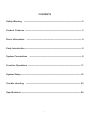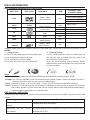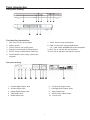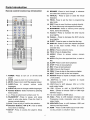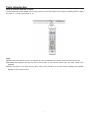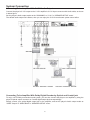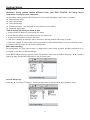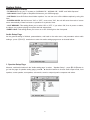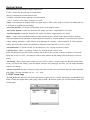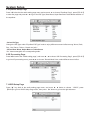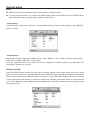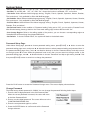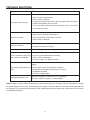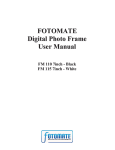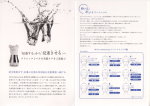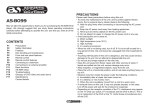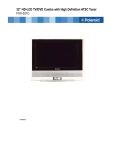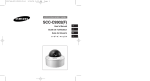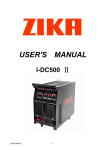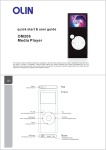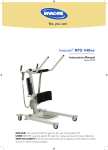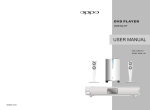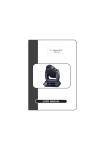Download DVH-220 User Manual web
Transcript
CONTENTS Safety Warning ---------------------------------------------------------------------------------- 2 Product Features -------------------------------------------------------------------------------- 3 Discs Information ------------------------------------------------------------------------------ 4 Parts Introduction -------------------------------------------------------------------------------- 5 System Connections -------------------------------------------------------------------------- 8 Function Operations --------------------------------------------------------------------------- 11 System Setup ------------------------------------------------------------------------------------ 15 Trouble shooting ----------------------------------------------------------------------------- 23 Specifications ------------------------------------------------------------------------------------ 24 1 SAFETY WARNING WARNING: To reduce the risk of fire or electric shock , DO NOT expose this product to rain or moisture ! The lightning Flash with arrowhead symbol within a triangle, Alerts the user to “dangerous Voltage” which could cause electric shock. The exclamation point within a triangle indicates to the user to read important operating and maintenance instructions in the manual IMPORTANT FOR LASER PRODUCTS 1. CLASS 1 LASER PRODUCT 2. DANGER Visible laser radiation when open and interlock failed or defeated. Avoid direct exposure to beam. Precaution Notes: 1) 2) 3) 4) 5) 6) Read this manual carefully before using this product. Keep this manual for later reference. Heed all warnings, and follow all instructions. Do not place this apparatus near water. Clean only with dry cloth. 3. CAUTION Do not block any ventilation openings. Install it in Do not open the top cover. There are no accordance with the manufacturer’s instructions. user service-able parts inside the unit, 7) Do not install this product near any heat sources leave all servicing to qualified service such as radiators, heat registers, stoves, or other personnel. apparatus (including amplifiers) that produce heat. 8) Do not defeat the safety purpose of the polarized or grounding-type plug. A polarized plug has two blades with one wider than the other. A grounding type plug has two blades and a third grounding prong. The wide blade or the third prong are provided for your safety. If the provided plug does not fit into your outlet, consult an electrician for replacement of the obsolete outlet. 9) Protect the power cord from being walked on or pinched particularly at plugs, convenience receptacles, and the point where they exit from the apparatus. 10) Only use accessories specified by the manufacturer. 11) Use only with the cart, stand, tripod, bracket, or table specified by the manufacturer, or sold with the apparatus. When a cart is used, use caution when moving the cart/apparatus combination to avoid injury from tip-over. 12˅Unplug this apparatus during lightning storms or when unused for long periods of time. 13˅Refer all servicing to qualified service personnel. Servicing is required when the apparatus has been damaged in any way, such as power supply cord or plug is damaged, liquid has been spilled or objects have fallen into the apparatus, the apparatus has been exposed to rain or moisture, does not operate normally, or has been dropped. 14) Apparatus shall not be exposed to dripping or splashing and no objects filled with liquids, such as vases, shall be placed on the apparatus. 2 PRODUCT FEATURES Main features of the product: ƽ ƽ ƽ ƽ ƽ ƽ ƽ ƽ ƽ ƽ Fully compatible with DVD/SVCD/VCD/CD/MP3/ PICTURE-CD/CD-R/CD-RW/DVD-R/DVD-RW/DVD+R/ DVD+RW/HDCD /JPEG Video horizontal resolution : 500 lines Compatible with MPEG4/DivX3.11 /DivX4/DivX5 and Xvid. Built-in Dolby AC-3 decoder Advanced MDDi TM Progressive scan output Full function remote control USB/Memory card(MS/MMC/SD) slot HDMI/Resolution up to 1080i(50Hz) PAL/Auto/NTSC optional Power Supply: AC 110-240V, 50/60HZ Operation Functions: ƽ ƽ ƽ ƽ ƽ ƽ ƽ ƽ Up to 32 language subtitles and 8 different sound languages Memory stopping, A-B play function Magnified and mobile picture, High clarity multi-level picture zoom Multi -grade fast or slow motions, Multi-angle play Adjustable screen aspect ratio(4:3 or 16:9) FWD/FFD, skip, slow motion and single-step play Resume/memory play function Program play and repeat play optional Output Terminals: ƽ ƽ ƽ ƽ ƽ ƽ Composite video/S-video/Y, Cb, Cr/Y, Pb, Pr output Optical and Coaxial output 5.1 channel output and 2 channel output Karaoke Input Jack VGA Connector HDMI Output Jack Accessories 1, 2, 3, 4, 5, 6, DVD Player Remote Control User’s Manual AAA Battery AV Cable Warranty Certificate 1 PC 1 PC 1 PC 1 Pair 1 Pair 1 PC 3 DISCS INFORMATION DISC FORMATS SUPPORTED BY THIS PLAYER DISC TYPE DISC LOGO CONTENTS SIZE PLAYBACK TIME/ PLAYBACK SIDES About 133min(SS-SL) DVD Audio + Video (Active Picture) SVCD Audio + Video (Active Picture) 12cm About 242min(SS-DL) About 266min(DS-SL) About 484min(DS-DL) SVCD VCD CD MP3 JPEG MPEG4 12cm 12cm 8cm 12cm 8cm Audio+Video Audio Audio Video (Static Picture) 12cm Audio + Video (Active Picture) 12cm About 45 min About 74 min About 20 min About 74 min About 20 min 12cm *Software maker specifies the operation method of some DVD discs. Please refer to the instruction manual of disc. NOTES 1. Using of Discs 2. Cleaning of Discs Do not touch the playing surface of the compact disc. If a disc has fingerprints or dust on it, lightly wipe the disc with soft cloth (or similar) from the center of the Do not stick paper and label on the disc. disc outward in a radial manner. Do not expose discs to direct sunlight. Never use record cleaning sprays, benzene, thinner, Do not place discs near water or in dusty place. static electricity prevention liquids or any other solvents to clean your discs. About Disc Terms –Title: contents compressed on a DVD are divided into several sections which is called “TITLE”. –Chapter: the TITLE is comprised of one or more small sections called “Chapter”, which is numbered for ease of searching .But some discs may not have a recording chapter. –Track: a segment of picture or music on a SVCD ǃVCD or CD. Each track is numbered for searching –Scene: contents in a VCD with playback control function be divided into certain portion is called scene, and every scene will be showed on screen menu with a scene number, which can be easily searched while playing. A scene usually is formed with one or several tracks. PBC function ( SVCD,VCD) If a SVCD or a VCD is playedˈa content menu may be showed on screen, this is called ” Play back control “PBC function. Functions Disc Type VCD without PBC function (1.1 Exhibiting both music and images. version) SVCD/VCD with PBC function The repeat playback can be performed to super VCD or VCD 2.0 only (2.0 version) when the PBC if OFF. 4 Parts Introduction Front panel drawing Function Key introduction: 1 Disc Tray: For disc to be loaded. 7 STOP: Press to stop the playback. 2 Display screen 8 USB: Connect with external USB device; 3 Power: Press to turn on/off power. 4 Remote Control signal receiving window. 9 5 EJECT: Press to open/close the disc tray. 10 VOL: Use to adjust the microphone volume. 6 PLAY/PAUSE: Press to play or pause the 3 in 1 card reader: MS/MMC/SD cards compatible. MIC: Use to connect with a microphone. playback. Rear panel drawing 1. Coaxial Digital Output Jack 6. 5.1CH Audio Output Jacks 2. S-Video Output Jack 7. Left/Right Audio Output Jacks 3. Optical Digital Output Jack 8. Video Output Jack 4. VGA Output Jack 9. YPbPr/YCbCr Video Output 5. HDMI Output Jack 10. 5 Power Cord Parts Introduction How to use the Remote Control Point the remote control toward to the remote sensor on the DVD Player’s front panel. It working limits is within an angle of f30°and a distance of 7m. Note: ƹWhen using the remote control, no obstacle is to be set between the remote control and remote sensor. ƹNormally the batteries can last for around six months. If the remote contSol does not work, replace the batteries. ƹWhen the player is not used for long time, take out the batteries to prevent battery leakage and possible damage to the remote control. 7 System Connections Precaution: Do not turn on the power of the player before all connections have been correctly done. Important remark: The diagram maybe different from your DVD PLAYER, the connections are only for your reference. Connecting to TV The Video output connector of the player include: Video output, S-video output, Y/PbCb/PrCr output, component output and VGA output. You may select any of them to connect, refer to your connecting apparatus correspondingly. Setup DVD Player Video output mode - Setup your DVD player video output mode as per specification of your TV system. Press the P/N button on remote control to select the same mode as TV system mode such as ”PAL/Auto/NTSC”. For example: if the TV system is NTSC mode, press the P/N button to setup the player under “NTSC” mode. - Setup the player video output display size refer to the screen size of the connected TV, set the “TV TYPE” to “16:9” in system setup menu when wide screen TV connected, when connected to normal TV, set the player’s TV TYPE to “4:3 PS” or “4:3 LB”. S-Video connection setting Connect the S-Video output jack on the DVD Player to the Display device’s S-video input jack with a S-video cable. Under this mode, there is no need to do the setting in the setup menu. Y/Cb/Cr video connection setting Connect the Y/Cb/Cr output jack on the DVD Player to the Display device’s Y/Cb/Cr input jack with Y/Cb/Cr cable. PressǏVIDEOǐbutton to shift the video output to YUV interlace signal output mode. Shift the TV input mode to Y/Cb/Cr. Y/Pb/Pr video connection setting Connect the Y/Pb/Pr output jack on the DVD Player to the Display device’s Y/Pb/Pr input jack with Y/Pb/Pr cable. Press theǏVIDEOǐbutton to shift the Player’s video output to YUV Progressive signal output. Then shift the TV input to the relevant mode. press theǏVIDEOǐ button, the screen will switch from interlace to progressive output mode. Continue to press the button to scroll through available options. 8 System Connections HDMI connection setting (only for Player with this connector) Connect the HDMI output jack on the DVD Player to the Display device’s HDMI input jack with a HDMI cable. Press the HDMI button on the remote control to shift to HDMI signal output mode, switch display device to corresponding HDMI mode. VGA connection setting (only for Player with this connector) Connect the player to the display device with VGA cable if you want VGA output mode. if the DVD Player’s video output is under interlaced output mode, Select ‘VGA’ in the ‘COMPONENT’ menu, press the PLAY button, and restart the player, then the video out is shifted to VGA output automatically. If the DVD Player’s video output is under Y/Pb/Pr output mode, Select ‘VGA’ in the ‘COMPONENT’ menu, then press the PLAY button to shift to VGA output. Audio output connector There are 2CH “L/R” analog audio output, 5.1CH output, optical output, coaxial digital audio output for Audio connection use. Connecting To A Common Amplifier Connect the player’s 2CH L/R output to the common amplifier’s L/R input connector with Audio cable, as shown in below figure. And set the player’s Audio output mode under “DOWNMIX” to “LT/RT” at the SPEAKER SETUP menu. 9 System Connection Connecting To An Amplifier With 5.1 CH Audio Output Connect the player’s 5.1CH output to the 5.1CH amplifier’s 5.1CH input connector with Audio cable, as shown in below figure. Set the player’s Audio output mode as the “DOWNMIX” to “5.1ch” in “SPEAKER SETUP” menu. The default audio output set is Stereo, then you can enjoy the 5.1CH home theatre system sound effect. Connecting To An Amplifier With Dolby Digital Decoder by Optical and Coaxial jack To enjoy a Hi-Fi Dolby surrounded sound system, you can also connect the player to an amplifier by using the player’s Optical output connector or Coaxial digital output jack correspondingly. Simply connect your optical digital output jack to the amplifier, and set the player’s Audio output mode as “SPDIF Output” to “SPDIF/RAW” in “SPEAKER SETUP” menu. 10 FUNCTION OPERATIONS Load Discs Connecting the player to other apparatus, turn on the player, then follow below steps. 1. Turn on the player 3. Load the disc Press the POWER button. then the player will search for the disc automatically. Put the disc in the tray as shown in the right figure. 2. Open Disc tray Press the EJECT button to open the disc tray. 4. Press the EJECT button to close the disc tray and begin playing. NOTE: Please check the Disc condition before putting it in the tray, bad quality or damaged discs will damage the pickup inside the player, and shorten its lifespan. Function Operation Instruction PLAY Press the PLAY button to start playback. Press the POWER button on remote control to enter standby status, and press it again to resume playback status. If there is no operation for a long time, the player will automatically enter screen saver status and then enter standby status. STOP During playback, press the STOP button on remote control to stop playback. For DVD discs, after pressing the STOP button once, if you press the PLAY button, then the player will play from the stopped point. PAUSE Press the PAUSE button on remote control to pause, and press it again to resume the playback. STEP Press the STEP button on the remote control to begin step frame by frame and press it again to resume the playback. REPEAT 1. Use the REPEAT button to repeat a title, a chapter, a track and a disc respectively according to different discs, and also to cancel repeat. 2. Use the A-B button to repeat section A to B. Press it once to set the starting point A, twice to set the ending point B, and the third time to cancel repeat. (Note: Some discs do not support repeat function.) 11 FUNCTION OPERATIONS VOLUME During playback, press the VOL+ button to turn up, press the VOL- button to turn down. FAST FORWARD & REVERSE Press the and buttons to activate fast forward or reverse function, continually press to select different speed fast forward or reverse function. SLOW FORWARD & REVERSE Press SLOW button to activate slow forward or reverse, continually press to select different speed slow forward or reverse function. Note: There is no slow playback function for CD and MP3 discs. DISC INFORMATION DISPLAY Press the DISPLAY button on remote control to display the relevant disc information. SEARCH BY TIME You can use the GOTO button to search by time, namely to play from a specific time. During DVD playback, press the GOTO button once and TV screen will display the title or chapter, then you can use number buttons to select any one of them. Note: Some DVD discs do not support search function. PROGRAM PLAYBACK Use the PROGRAM button to activate program playback of DVD and CD discs. Operation steps: 1. At STOP status, press the PROGRAM button to enter program status. 2. Use the number buttons to input contents according to prompts. 3. Repeat step 2 to program more contents. 4. Use the direction buttons to move cursor to “START” and then press PLAY button to begin the program playback. ZOOM Press ZOOM button on the remote control, to activate zoom, zoom in or Zoom out function. Continually press the zoom button will change the zoom rate accordingly. Zoom rate is: Zoom out rate: ×2, ×3 , ×4; Zoom in rate: ×1/2, ×1/3, ×1/4; Press the ZOOM button on the remote control to resume normal playback. 12 FUNCTION OPERATIONS DVD PLAYBACK MENU When playing DVD disc, generally a menu will appear for further operation, you can use the direction buttons to highlight the item you would like and press the PLAY button to confirm. TITLE & CHAPTER Generally there are several titles in a DVD disc, and several chapters under a title. You can select any of them quickly by using the Number buttons to enter the number of the chapter. LANGUAGE There are up to 8 kinds of audio languages in a DVD disc. When you play a multi-language DVD disc, press the AUDIO button on remote control to select a different audio language. (Note: This function is only available for discs that have several audio bit streams.) SUBTITLE The DVD player can support up to 32 kinds of different subtitles. When you play a multi-subtitle disc, press the SUBTITLE button on remote control to select different subtitles. (Note: This function is only available on the audio bit streams recorded discs.) ANGLE The DVD player supports multi-angle function. Press the ANGLE button continuously to view different angles of the DVD movie. (Note: This function is only available for the multiple angle shooted discs. Multi-angle means that a scene is shot from more than one angle so that audience can watch from different angle.) Karaoke Operation 1. Load the karaoke disc and press PLAY button, set volume level to your preference. 2. Insert the mic into the MIC jack; 3. Adjust volume to meet your satisfaction on the panel of the unit; 4. Turn the power off after using and unplug the mic. (Note: Put the mic away from the speaker or turn off the mic when there is feedback while singing.) 13 FUNCTION OPERATION MP3 PLAYBACK MP3 is the third audio compression format of international standard MPEG. The audio signal is compressed at the rate of 12:1. using MP3 format, one disc can record more than 600 minutes music, the timbre of which is similar with that of CD discs. There are many different formats for storing MP3 songs. Usually, one MP3 disc includes many folders (directories) and every folder includes several files (songs). At stop status, use the “/” button to move the cursor to “PLAY MODE” column, and use the “/” button to select the play mode. Press the “/” button to confirm. Similarly, use the “/” button to select the directory you want and press PLAY button to enter it. Press the PLAY button again to play the song you selected. At playing status, you can use the and buttons to select other songs. The player can only output stereo audio signal when playing MP3 discs. There is no search function during MP3 playback. Hundreds of pictures or MP3 songs can be stored in a disc in this format. HDCD/CD PLAYBACK The player will play all tracks for HDCD or CD discs continuously in default status. You can press the and (PREV/NEXT SKIP) buttons or number buttons to select a certain track. PICTURE CD PLAYBACK JPEG picture playback operation 1. Normal Playback when Playing JPEG format Disc, “SMART NAVI” and “ROOT” will be displayed on the screen. The left column is the menu for last level, and the right is the menu for next level. Use the PLAY button and the / button to select submenus, Use the / button to select the different contents in the menu. 2. Picture Rotation the picture can be rotated when playing, when another picture is selected, it will be cancelled automatically. There are two rotation modes. You can use direction buttons to select: “” Left button ----- Rotate left “” Right button ----- Rotate right 3. Zoom Press ZOOM button to activate Zoom, Zoom in and out function. After activation, use the and buttons to adjust zoom proportion, and you can use/,/ key to move it. Press Zoom again to resume the picture back, then press the MENU button to return to the root menu. (NOTE: some JPEG format discs may not support Picture Rotation and zoom function.) 14 System Setup Setup menu Attention: Some menus maybe different from your DVD PLAYER, the setup menu instruction is only for your reference. At Stop status, when press the SETUP button, the TV screen will display a main menu. It includes: z General Setup Page. z Audio Setup Page, z Video Setup Page, z Preference Setup, (this page will be only effective at stop status.) z Password Setup Page How to select the item you want to set: 1. Press the SETUP button to enter the SETUP menu, 2. Press direction button “/ “to select the item you want to set. 3. Press the PLAY button to enter the submenu. 3. Use the / button to select the item in submenu, and then press the button to enter it. 4. Press the button to return to the former menu and then select “MAIN PAGE” to return to the main menu. 5. Press the SETUP button to exit from the setup menu. Main menu setting Set up language, TV Type, parent control, or digital output, audio output, dynamic, speakers types and so on according to your fancy or disc played type. PressǏSETUPǐbutton on the remote control, TV shows the main menu as bellow, and press “ / “ to select setting up page. PressǏSETUPǐbutton to exit the main menu. General Setup Page Press ǃ to choose “TV Display”, and skip a right menu as shows bellow, then press to enter. 15 System Setup General Setup Contents - TV DISPLAY: set up your TV system as: “NORMAL/PS”, “NORMAL/LB”, “WIDE “and “Wide Squeeze”. - OSD LANG: Select English or simplified Chinese as your OSD language. - CAPTIONS: Some DVD discs have hidden captions. You can turn on or off the hidden captions by using this item. - SCREEN SAVER: Set this item as “ON” or “OFF”, once set as “ON”, the unit will enter the mode of screen saver automatically if there has been no operation for a period of time. - LAST MEMORY: This setting allows you to select ‘ON’ or ‘OFF’. If you select ‘ON’, then in power on status, the player can continue playing from place that had stopped last. -PANEL LIGHT: This setting allows you to turn on or turn off the light on the front panel. Audio Setup Page As the general setting is finished, press button, and back to the main menu, and press to select audio settingsˈpress ǏPLAYǐ or button to enter into audio settings page menu as showed bellow: 1. Speaker Setup Page Moveǃ direction buttons in the” Audio setting page” to select “Speaker Setup”ˈpressǏPLAYǐbutton to go into the page of speaker setting page, pressǃ direction buttons to choose audio output mode, front speaker, center speaker, rear speaker, sub-woofer, sound or output dynamic compress and others. 16 System Setup - Set Downmix: select different Audio output mode: “LT/RT”: means with left and right CH audio effect. “Stereo”: indicates the normal stereo sound. ”V SURR”: shows the audio output is of surround signal. “5.1ch” : means 5.1CH output. Change 5.1 to OFF ( Note: If connected to an amplifier with 2 CH signal input, “LT/RT” mode could be chosen, this will transfer the 2 CH signal to amplifier for processing.) - Set Front Speaker : To choose “Large/Small” for the front speaker output. - Set Centre Speaker : under the “Downmix Off” mode, can select “Large/Small or off” output. - Set Rear Speaker: under the “Downmix Off” mode, can select “Large/Small or off” output. (Note: “Large” means complete frequency audio speaker output; “Small” means high frequency speaker. Use actual speakers configuration to adjust supper low frequency. If small speaker is connected, don’t choose “Large” setting, otherwise a high volume could damage the speaker; “Centre speaker” & “Rear speaker ” setting only can be done under the condition of “Downmix” being set with 5.1CH” or “OFF”). - Set Subwoofer: To choose “On/Off” for the subwoofer, “On “ means the woofer is used. - Set Test Tone : With 5.1 operating, choose “On”, this will check 5 CHs in turn. (Note: this setup must be done under condition that no disc in the unit and under the condition of “Downmix” being with 5.1CH” or” OFF “, this setup is used to check whether all CH linkage with sound box is correct or wrong. - Set Dialog : When “Audio output mode” is set as “LT/RT or stereo ” output, under the “Speaker Setup Page ” mode, you can set the “Dialog ” item and adjust volumes. when playing 5.1CH disc, you can adjust speakers volumes via “dialog”. - Select Post DRC: Dynamic compress output can lower volumes, the sound effect will work under speakers’ max output. The item is divided into “on ǃoffǃauto”. 2. SPDIF Setup Page Moveǃdirection buttons in the audio setting menu page to choose “ SPDIF Setup Page” and pressǏPLAYǐ button to enter the digital audio setting page, and pressǃ direction buttons to choose SPDIF Output and LPCM output. 17 System Setup - Select digital audio out “Off”: the amplifier digital signal input off; “RAW”: no decoding on the amplifier digital signal input; “PCM”: the amplifier must be supported by PCM decoding or Dolby digital decoding function; - Select LPCM Output: When SPDIF Output under “ PCM” mode, you can select the LPCM out as” 48K” ǃ “ 96K” or “ 192K”. 3. Dolby Digital Setup Press “W” to back to the audio setting page, in the audio setting page menu, moveǃ direction buttons to choose “ Dolby digital setting”, pressǏPLAYǐbutton to enter the Dolby Setup page menu, and pressǃ to choose Dual Mono, Dynamic item. - Setup Dual Mono “Stereo” : stereo output signal; “L-Mono” : left output signal; “R-Mono” : right output signal; “Mix-Mono” :left and right output average signal. - Setup Dynamic Compression: Under “Dolby Digital Setup”, select “Dynamic” item, pressǏPLAYǐ button to enter the selection, moveǃ to do the setting, the higher the compression rate, the less difference between high sound and woof. This item is only available to the Dolby sound source. 4. Channel Delay Setup Page Press “W” to back to the audio setting page menu, moveǃ button to choose “Channel Delay ”, skipping a right menu and pressǏPLAYǐbutton to go in. Under the “Channel Delay” mode, you can edit the settings to all speakers, refer to their position shown in the picture. Choose a suitable option and enjoy surrounded sound effect. 18 System Setup 5. Equalizer Setup Page Press “W” to back to the audio setting page menu and move ǃ to choose “Equalizer Page”, press ǏPLAYǐ to enter the page and press ǃ to go to the EQ Type, Bass Boost, Super Bass and Treble Boost selection of the equalizer. - Select EQ Type Change the EQ Type under “Equalizer EQ Type” mode to enjoy different surround effect among “None, Rock, Pop, Live, Dance, Techno, Classic and soft “. - Select Bass Boost, Super Bass or Treble Boost “On” means strengthen the corresponding audio. 6.3D Processing Page Press“W”to back to the “Audio setting page”, and move ǃ to choose “3D Processing Page”, press ǏPLAYǐ to go into 3D processing menu, press , to choose “Reverb Mode” item, select different sound effect. 7. HDCD Setup Page Press “W ” key back to the audio setting page menu, and move ǃ button to choose ǏPLAYǐto go into HDCD Setup Page menu, then press 19 “HDCD”, press “X” button to go into the right submenu. System Setup -Set Filter: select different sampling frequency. “Off” means as CD sampling mode. Video Setup Page Press “Setup” key on the remote control, and press “” to select” Video Setup Page” , pressǏPLAYǐor button to go into video setting page menu, and press, button to choose video output mode, picture setting and so on. Choose “Component”, press, button to select YUV ,RGB, VGA. Press ǏPLAYǐ to confirm. - Set Component : Select different Component output among “ YUV, RGB, VGA” mode. Or set it “OFF”. To select “YUV”, means to output YUV signal; to select “OFF”, means component video output. The player is always with signal output under all conditions. If it is connected to a component video display equipment, suggesting the linkage be set on “OFF”. -Set TV Mode: You can choose between progressive and interlaced output when playing with “YUV” or “RGB ”Mode. -HD Mode: There are two HD mode for your selection:720P and 1080I -HDMI Setup Press “W” button to back to the root menu, and press , direction button to select “HDMI Setup” ,press ǏPLAYǐbutton to confirm. -Choose HDMI: This setting allows you to set the HDMI to be ON or OFF. -Choose Resolution: This setting allows you to choose different resolution according your preference. This player supports six different resolutions : 480P(720),720P(60Hz),1080I(60Hz),576P(720),720P(50Hz) and 1080I(50Hz). 20 System Setup Notes: ƹ HDMI setup will only be activated with no disc present or at EJECT status. ƹ To enjoy best sound effect, you need to set HDMI output mode to be SPDIF/PCM on the SPDIF Setup page. But please make sure your device supports HDMI function. - Video Quality Press“W” button to back to the root menuˈand press, direction button to select “Quality”, pressǏPLAYǐ button to confirm. - Set Sharpness Adjusting the image’s sharpness to different level: “HighǃMediumǃLow”. Usually viewing a gentle picture , select “low”, if picture is little dark , choose “High”. move ǃdirection button to set other item such as: “Brightness, Contrast, Gamma, Hue, Saturation and Luma Delay” according to your like. Preference Page Under Full STOP playing condition,(if the player is working, press the stop button twice), and press “Setup” button to enter the main menu, press button to select “Preference Page”, pressǏPLAYǐbutton or direction button to enter, and pressǃdirection button to choose TV Type, PBC, Audio, Subtitle, Disc Menu, Parentalǃ Country region and Default items. In Preference Page menu, moveǃ direction button to choose all items menu. Press button to enter. (Note: Preference Page setup, only will be activated when the player is under full stopped mode.) 21 System Setup - Set TV TYPE: Select the “TV Type” as: “PALǃAuto, NTSC” mode refer to your TV system or disc contents. - Set PBC: To set PBC with “Onǃoff”, PBC “On”, means the function is available; ”Off”, no function. - Set Audio: Select different Audio language among: “English, French, Spanish, Japanese, Korean, Russian, Thai, and others”. Only available for Disc with Multi-language. - Set Subtitle: Select different subtitle language among: “English, French, Spanish, Japanese, Korean, Russian, Thai, and others”. Only available for Disc with Multi-language. - Set Disc Menu: Select different Disc Menu language among: “English, French, Spanish, Japanese, Korean, Russian, Thai, and others”. - Set Parental Lock: Under condition of “Password setting” being set as “Off”, you can set the “Parental” level. After finished setup, please go back to the “Pass word setting page” and set this item with “On”. - Set Country Region: Refer to the selling market of the product, you can choose a corresponding region as “Australia/China/France/Hong Kong/Japan/GBR/USA”. - Set Default˖If choose “Default value”, the system will back to the default status Password Setup Page Under Menu Setup page, press to choose password setting menu, pressǏPLAYǐor button to enter the password setting page menu, and press , direction button to select password setting and password item. In the password setting page menu, move , direction buttons to choose “Password Setup” and skip a menu on the right, press to enter. While the password is set as off, then you can enter into the age control. In the password setting page, moveǃ direction button to choose “Password ”and skip a right menu, press“” first then pressǏPLAYǐbutton to enter into to change the password. Press the PLAY button to access the Password change menu. The screen display show as below: Change Password The initial factory default password is 136900. You can change the password following below steps. 1, Enter the old six-digit password in the Old Password field. When the correct password is entered, the cursor will move to the New Password field. 2, Enter a new six-digital password. The cursor will move to the COMFIRM PASSWORD field. 3, Enter the new password again to confirm. 4, Press the ENTER button to confirm and exit the Password change submenu. 22 TROUBLE SHOOTING Symptom The player does not play. There is no sound. What to check -If disc is loaded in. -If disc is loaded upside down. -If disc is dirty or warped. -If the player’s region code is the same as region code of DVD disc. -If water condensation has occurred. -If it occurs, take out disc and leave the player on for a few hours unit it backs to normal. -If system connection is correct. -If the power of speakers is turned on. -If the sound setup of DVD disc is correct. -If disc is dirty or warped. There is no picture. -If TV is turned on and is in correct video mode. -If system connection is correct. Poor AV performance. -If disc is dirty, warped or damaged. Cannot continue to play and play a section repeatedly. -If it is in A-B repeat status. -If it is true, press A-B button to cancel it. -If disc is dirty or damaged. -If it is true, clean it or skip the section. The remote control does not work. -If there are obstructions between the remote control and the player. -If the remote control is pointing at the player. -If batteries are inserted or the polarity is correct. -If batteries are weak. -If it is true, replace them. Howling(feedback)occurs. Move the microphone away from TV or speakers. lower the volume of player, TV and amplifier. Others: Static or other external interfere may cause the abnormity of the player. At this circumstance, unplug the power-supply cord from the outlet and plug it in again to reset the player so that the normal operation will be resumed. If you are still having problems, then please disconnect the power and consult your service center or a qualified technician. 23 SPECIFICATIONS Laser Wavelength Wavelength: 780/650nm Video System PAL/Auto/NTSC Frequency Response 20Hz̚20kHz Audio Signal-to-noise Rate 85dB Audio distortion + noise -70dB˄1kHz˅ Channel Separation 70dB ˄1kHz˅ Dynamic Range 80dB ˄1kHz˅ Analog Audio Out Audio Out Digital Audio Out ±2.5 dB Out Level: 2V±0.2 1.0 Load: 10k Coaxial: Out Level 0.5VP-P,Load: 75 Optical: -21 dBm̚-15 dBm Video Output Out Level:1V P-P±0.2, Load:75 Unbalanced Negative Video S-Video Output Out Level: Y : 1V P-P, C: 0.286V P-P Output Component Interlace Y: 1.0V P-P, Cb/Cr: 0.7V P-P, Load: 75 Video Progressive Y: 1.0V P-P, Pb/Pr: 0.7V P-P, Load: 75 Power AC110̚240Vˈ50/60Hz Power Consumption 14W Dimension 370MMh261MMh31MM Weight Approximate1.9kg Jack type: MIC jack of 6.35mm diameter; Input MIC Maximum voltage: 100mV, Impedance: 600 DESIGN AND SPECIFICATIONS ARE SUBJECT TO CHANGE WITHOUT NOTICE Manufactured under license from Dolby Laboratories. “Dolby” and the double-D symbol are trademarks of Dolby Laboratories. Confidential unpublished works. © 1992 -1997 Dolby Laboratories. All rights reserved. Copyright This manual contains information protected by copyright law. No part of this document may be used or reproduced in any form or by any means, or stored in a database/retrieval system without prior written permission from Linophir International Pty Ltd. The information of this manual is base on the current version of the product, we reserve the rights for the change without prior notice. All brand names in this manual are the properties of their respective owners. 24