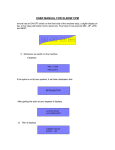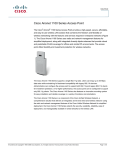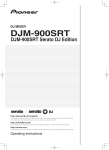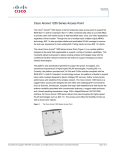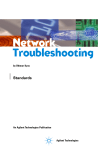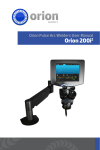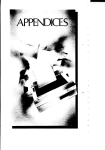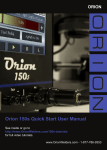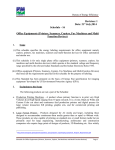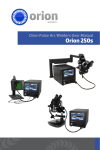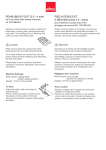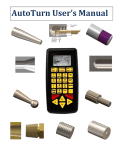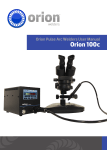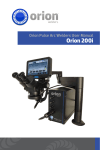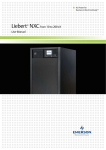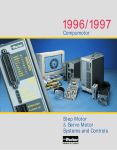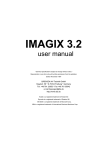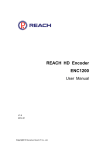Download The full user manual for DivisionMaster
Transcript
DivisionMaster operating instructions For DivisionMaster V2.03, last modified 1 October 2008 INTRODUCTION Machining operations that involve rotating a part by a known number of degrees, or by a known fraction of a circle, are very common in metalworking. Such operations are numerous and varied, but obvious examples might include cutting gear wheels, engraving graduations on handwheels, and cutting the transfer ports on a two-stroke piston. Manual techniques for achieving accurate rotation involve the use of a dividing head, or a rotary table, or performing division in the lathe with the help of a division plate attached to the headstock, or a dividing attachment (such as the one described by G.H. Thomas for the Myford lathes1) that uses a worm to drive the lathe’s “Bull Wheel”. These techniques are welldescribed in the literature, along with the pitfalls one slip when counting the holes in the division plate, or the number of rotations of the indexing arm, and the result is that your gear wheel has a thin (or thick) tooth, and an evening’s work has just headed for the scrap box. Even when all goes well, the necessity of checking and re-checking between each move means that manual indexing and dividing techniques are at best very slow, cumbersome, and tedious. For those engineers that have the luxury of a CNC mill that has a 4th (rotary) axis, life is very much simpler. The 4th axis, under control of the CNC system, can be made to automatically rotate the part between cuts, and with the right motion control program, can be made to rotate the part during a cut, allowing complex profiles such as cams and turbine blades to be machined. DivisionMaster provides a half-way house between the fully manual and the fully automated worlds. With the addition of a stepper motor to your favourite headstock dividing attachment, dividing head, or 1.Described in his book “Dividing and Graduating”. rotary table, DivisionMaster can operate as an “Automatic Indexer”; you set it for the number of degrees per move, or the number of divisions, that you wish to use, and a single keystroke will then cause DivisionMaster to move the part to the next angular position or division. For those that already have a 3-axis CNC mill, DivisionMaster can be pressed into service as a 4th axis motor controller, accepting either step-and-direction commands from the parent CNC control, or simple contact closure signals to simulate the operation of the forward/back keys on the keyboard. Unlike a conventional 4th axis option on a CNC mill, using DivisionMaster as the 4th axis control means that you can use its automatic indexing ability with other devices as well if need be, rather than having it dedicated to use with the CNC mill. DivisionMaster’s power stage is a bipolar “chopper” design, intended to drive bipolar stepper motors of up to 2 amps per phase at its supply voltage of 19V. This places a practical limit on the size of stepper motor that it can drive directly—NEMA 23 size motors generally being the largest that will fit this specification. However, the step-and-direction drive signals that DivisionMaster generates can be used to drive a more powerful external power stage if it is necessary to use larger stepper motors than the internal power stage can handle. The stepper motors supplied by DivisionMaster range from a single stack NEMA 23 6-wire motor rated at around 97 oz-inches of holding torque, that is capable of driving a small rotary table such as the excellent 4” tables supplied by Taig or Sherline2, through to a triple stack NEMA 23 8-wire motor rated at 227 oz-inches of holding torque, that is capable of 2.The motor torque required to drive a given rotary device will depend on the worm ratios involved, and the viscous and/or frictional drag “seen” by the motor when driving the reduction gearing. The Taig and Sherline tables are very free running, employing ball races either end of the worm and at the base of the table spindle, and therefore require relatively little motor torque to drive them. Page 1 DivisionMaster Operating Instructions Copyright © 2008 DivisionMaster Ltd. driving the rotary tables and BSO dividing heads manufactured by Vertex. DivisionMaster can also supply motor mounts and couplings suitable for use with the Vertex HV4 and HV6 rotary tables, and the BSO dividing head. OVERVIEW OF OPERATION A NOTE Figure 1 shows the layout of the DivisionMaster front panel. ON SAFETY CONTROLS Using machinery of any kind inevitably brings with it a variety of safety issues. For example, DivisionMaster is able to control stepper motors, which in turn may be driving reduction gearing that can multiply the spindle torque of the motor by a couple of orders of magnitude; the consequences if body parts get trapped by a moving rotary axis can therefore be very unpleasant. Similarly, as DivisionMaster, and its associated rotary axis, are intended for use with lathes or mills, further hazards exist relative to the operation of the associated machinery. D iv is io n M a s t e r ^ As with any other workshop machinery, the use of appropriate safety measures is essential at all times that the unit is powered on. In particular, DO NOT touch or adjust the rotary components controlled by the DivisionMaster unit while it is connected to a power supply. PRV <-1/100 1 2 4 5 7 8 STOP 0 -1 The unit has a membrane keyboard, intended to prevent ingress of dust and swarf through the top panel; however, it should be noted that the case is NOT proof against ingress of oils, cutting fluids, or water, and contact with these materials may result in catastrophic failure of the unit. The ventilation fan is provided to ensure that the operating components of the unit are kept cool; obstruction or failure of the fan will result in overheating and potential damage to the circuitry. The case is not designed to cope with physical abuse; it should be treated as you would expect to treat a hand-held calculator or pocket computer. +> +1/100 ^ CONSIDERATIONS The unit is ventilated via a small fan on the underside of the case; the intake to the fan will prevent the ingress of the majority of shop swarf, but is not intended to be a particle filter. Hence, it is unwise to use this unit in an environment where it will be subjected to significant amounts of airborne dust unless additional filtering is provided. Exit NXT -1/10 PHYSICAL Exit -10 3 +1/10 6 +1 9 +10 OK Figure 1. DivisionMaster control panel At the top is a two-line by 16-character LCD display; immediately below the display are four keys arranged in a diamond pattern. These four keys are the “cursor” keys—allowing movement between operating modes, and movement of the cursor when entering values, as well as giving commands to step the motor forwards or backwards. Below the cursor keys is a numeric keypad, allowing the numbers from 0 through 9 to be entered, plus two special keys marked “STOP” and “OK”. The “OK” key serves a similar function to the “Enter” key on a computer keyboard; the “STOP” key will abort any Page 2 DivisionMaster Operating Instructions Copyright © 2008 DivisionMaster Ltd. motion of the motor within one motor step period3, in any of the operating modes other than “Driver” mode. The use of the keypad will be described more fully along with the detailed operation of the different modes. A single red LED is visible through the panel membrane above the right hand side of the keyboard. This LED is illuminated when the unit initiates a move (i.e., the motor is moving), and is turned off at the end of a move. The rear panel of DivisionMaster’s box carries three sockets, as can be seen in Figure 2 and Figure 3. Figure 2 shows the original plastic cased version of the controller; Figure 3 shows the metal cased version. also achieved via the earth pin of the IEC connector on the power supply. FOR THE SAFETY OF THE DIVISIONMASTER UNIT AND ITS OPERATOR, always ensure that a proper earth connection to the unit is present. The middle socket is the external I/O socket—a 9-pin D-type socket, used to carry various input and output signals to and from the unit. At the right is either a 6-pin DIN socket (plastic cased version) or a 4-pin XLR socket (metal cased version). This is used to connect the unit to a stepper motor. ALWAYS POWER OFF THE UNIT before the motor is plugged into or unplugged from this socket. Failure to do so may permanently damage the drive circuitry. OPERATING MODES There are five “normal” operating modes: • Setup mode; • Jog mode; Figure 2. DivisionMaster socket panel • Division mode; • Degrees mode; and • Continuous mode. Figure 3. DivisionMaster socket panel The power socket at the left is a conventional 2.1mm power jack socket, accepting the type of plug commonly seen on the external power supplies known colloquially as “wall warts”. The power supply offered with DivisionMaster is a switch-mode “universal” supply capable of generating 2.4 amps at 19 volts from a mains voltage of 110-240Vac. There is no separate on/off switch; powering on the supply will also power on DivisionMaster if the supply is plugged into the unit. Below the power socket on the metal cased version of the controller is a self-tapping screw that provides an earthing point for the unit. Earthing of both units is 3.Given that the motor speed ranges from 3 steps per second to 9999 steps per second, at the slowest speed setting it can take up to 1/3 of a second for the machine to register that the stop key has been pressed. Setup mode is used to set DivisionMaster’s operating parameters, such as the worm ratio used in the dividing attachment, and the motor current and feed rates to be used. All of DivisionMaster’s operating parameters are under software control, so there are no jumpers to set or resistor values to choose in order to make it work in the desired configuration. The operating parameters are stored in non-volatile RAM within DivisionMaster’s memory space, so that the next time the unit is powered on, its operating parameters will be as they were last configured. Four independent sets of operating parameters can be stored; this allows the correct parameters to be stored and recalled for up to four different rotary devices. Jog mode allows the dividing attachment to be “jogged” into a suitable starting position, using increments of between 1/100th of a degree and 10 degrees per jog, in either direction. Division mode allows the dividing attachment to be stepped forwards and backwards, with each incremental movement being an integral fraction of 360 Page 3 DivisionMaster Operating Instructions Copyright © 2008 DivisionMaster Ltd. degrees. Any number of divisions between 1 and 9999 can be programmed into the device. over a full rotation, and so do not accumulate to give an undesirable “thick” or “thin” division. Degrees mode allows the dividing attachment to be stepped forwards and backwards, with each incremental movement being an angle in degrees and fractional degrees to 3 decimal places, i.e., in the range 0.001 degrees to 360.000 degrees. An “ideal” drive ratio for use with DivisionMaster might be considered to be 90:1, which yields 1/100th of a degree per half-step, and therefore matches the “Jog” resolution exactly; however, DivisionMaster can be configured to work with any chosen drive ratio between 1:1 and 5000:1 as a user-configurable option. This means that DivisionMaster could be used with drive ratios that are difficult to use with conventional division plate approaches—for example, with the G.H. Thomas dividing attachment fitted to a Myford ML7 lathe, where the “Bull Wheel” that is used as the worm wheel has 65 teeth. With DivisionMaster driving the worm via a stepper motor, this will give approximately 0.0138 degrees of spindle movement per half-step, and, as DivisionMaster always calculates to the nearest half-step, the theoretical resolution with this setup will be within 0.0069 of a degree. Continuous mode allows the dividing attachment to be rotated continuously until the operator explicitly requires the device to stop. Stepping between the operating modes is achieved by using the “cursor keys” that are marked PRV and NXT. Pressing NXT steps through the modes in the order Setup -> Jog -> Division -> Degrees -> Continuous -> Setup; pressing PRV steps through the operating modes in the reverse direction. Once the desired mode has been selected on the display, the mode is entered by pressing the OK key; see the individual mode descriptions for the command sequences that apply in each case. A further mode, Driver mode, is selected by holding down the STOP key (or shorting the corresponding STOP pin on the 9-pin D-type connector to the ground pin) during the unit’s power-up sequence. In this mode, the keyboard is inactive, and the unit will accept step-and-direction commands via the appropriate pins on the D-type connector. Driver mode allows the unit to be used as a dedicated 4th axis driven by an external CNC control. RESOLUTION The actual resolution attainable in the three active modes (Jog, Division, and Degrees) will depend upon the drive ratio between the stepper motor and the dividing attachment’s output shaft. The stepper motor is driven in “half step” mode, giving 400 (half) steps per motor rev for a normal 1.8 degrees-per-step motor; with the Taig or Sherline rotary table, which have a 72:1 worm ratio, this means that a single halfstep represents 1/80th of a degree of table movement. DivisionMaster will always convert the “desired” position of the dividing attachment (which, in Degrees mode, may be specified to a precision of thousandths of a degree) into an integral number of half-steps, ensuring that each move is no more than a quarter of a motor step away from the desired position, and ensuring that the errors are evenly spread The actual resolution attainable is ultimately limited by the accuracy of the mechanical components used. If the dividing attachment itself is inherently inaccurate, DivisionMaster cannot correct its inaccuracies. BACKLASH COMPENSATION Geared or worm-driven dividing devices will have some degree of backlash in the drive train, unless they have been designed with the use of anti-backlash gearing. While there is often provision for reducing the backlash by adjusting the gear train or the position of the worm, it is often difficult to remove backlash altogether without increasing the friction in the drive to the point where it becomes difficult to drive with a stepper motor. Hence, backlash is often a compromise between usability on the one hand and accuracy on the other. DivisionMaster can provide some degree of backlash compensation in order to reduce the effects of any backlash that is present in the system. One of the setup parameters allows the user to define backlash compensation as a number of motor half-steps, chosen to be slightly more steps than necessary to take up the drive’s backlash. Whenever DivisionMaster is asked to perform a move in the counter-clockwise direction, this number of half-steps is added onto the move so that the rotary axis overshoots. The rotary axis is then driven clockwise by this same number of steps, so that it approaches its final position in the Page 4 DivisionMaster Operating Instructions Copyright © 2008 DivisionMaster Ltd. clockwise direction, regardless of whether the move was clockwise or anticlockwise. This is similar to the approach taken with a manual dividing attachment if there is a need to reverse the direction of motion. which the motor can reliably start, and ramp up from that to the desired Max value. MOTOR The D-type socket on the back panel of the unit carries a number of I/O signals that allow DivisionMaster to be interfaced to external devices in various ways: CURRENT The internal motor drive circuitry of DivisionMaster can drive stepper motors at up to 2A/phase. Setup mode allows the current setting to be adjusted to suit the motor that will be used to drive the rotary axis. While the motor is being stepped, this current setting will be used; once the stepping sequence has finished, the motor current is reduced to a percentage of the full motor current4, again configurable in the setup mode. This allows the motor to hold position at the end of a move so as not to lose accuracy, while reducing the heat dissipation in the driver and motor coils while the motor is sitting idle. In Driver mode, DivisionMaster monitors the step and direction inputs for activity, and automatically sets the motor current to the reduced value after 2 seconds of inactivity. MOTOR SPEEDS The drive logic of the DivisionMaster controller allows the motor speed to be controlled during a move. Two speed ranges can be set by the operator; a fast speed range and a slow speed range. For each speed range, a minimum and maximum speed can be specified, along with a ramp rate. The speeds are specified in motor steps per second, in the range 3 steps per second to 9999 steps per second. The minimum speed is the speed used at the start of a move, and the ramp rate controls how rapidly the motor is accelerated to the maximum speed, and then decelerated at the end of the move. The ramp rate is in no particular units; a larger number gives faster acceleration. If the minimum and maximum speeds for a given speed range are set to the same value, then there will be no ramping, and the motor will be driven at that speed. However, at the high end of the speed range, as stepper motors deliver less torque at high speeds, it may be impossible for the motor to start at a high initial speed; in such cases, it is necessary to reduce the Min speed for the speed range to a value at 4.This applies to Degrees, Division, and Driver modes only. In Jog mode, the motor current is reduced to zero after a move has been completed, allowing manual positioning of the rotary axis if such provision is available. EXTERNAL I/O • The “<-”, “+>”, and “STOP” keys are replicated on three pins of the socket, allowing external switch contacts to control the indexer position, and to perform emergency stop functions; • One of the pins can be used to signal whether a move is in progress—this can be used in conjunction with the “<-” and “+>” keys to coordinate actions with an external CNC controller; • Three pins are used for Step, Direction, and Enable signals—either as outputs from DivisionMaster to an external power stage (in Jog, Division, and Degrees modes), or as inputs to DivisionMaster from a CNC control (in Driver mode); • The two remaining pins provide 0V (Ground) and +5V; these are primarily used as “common” reference signals for connecting to external devices, but the +5V can provide a limited amount of power if necessary, up to a maximum of 500 mA. OPERATING DIVISIONMASTER DivisionMaster is very simple to operate, and familiarity with the controls should be achievable very quickly. Later sections of these operating instructions describe how to wire up motors and external interface connections; for the moment, the description assumes that a rotary device (dividing head, rotary table...etc) is available, fitted with a suitable stepper motor that has been wired up to a 4-pin XLR plug, and the unit is being used without making external I/O connections of any kind via the D-type connector. Before inserting the power plug: • Ensure that a suitable earth connection is made to the unit (see “Physical Considerations” above) • Insert the 6-pin DIN plug or 4-pin XLR plug in the socket on the back of the unit. Care should be taken Page 5 DivisionMaster Operating Instructions Copyright © 2008 DivisionMaster Ltd. to get the orientation of the plug right; the XLR plug has an indentation in its outer metal shell that locates in a corresponding indentation at the top left of the XLR socket, and the DIN plug has an indentation that locates at the bottom of the DIN socket. There is no on/off switch in the unit; power is switched on and off via the mains adaptor supplied with the unit. Plug in the mains adaptor and switch it on; DivisionMaster’s display should show “DivisionMaster” on the first line, and the software version number and release date on the second line, for a few seconds, before displaying: From the Setup mode selection screen, pressing OK will cause Setup mode to be entered. The screen will then show the first setup option, which is to confirm or change the Parameter Set that is to be used: Parameter set = 0 The cursor will be flashing over the number 0; typing in any number in the range 0 through 3 allows the operator to determine which parameter set to load from memory if the desired set differs from the parameter set number shown. Pressing the “NXT” or “OK” keys confirms the parameter set number selected. Parameter set= 0 < Prv/Nxt > The next screen shows the start of the options for modifying the parameter set that has been selected: This allows the user to select one of four sets of operating parameters, the sets being numbered 0, 1, 2, and 3 (see Setup Mode below for details of what these sets of parameters can do). The number can be changed by pressing the numeric keys on the keyboard; once the chosen number has been selected, pressing “OK” or the PRV or NXT keys will take you to the mode selection screens, starting with Jog Mode. Pressing the PRV or NXT keys cycles through the different operating modes; pressing the OK key selects the operating mode that is currently shown on the screen. So, pressing PRV from the jog Mode selection screen takes you to the Setup Mode selection screen. Factory Settings? SETUP MODE This mode allows the operator to set and save the operating parameters of the unit. The Setup mode selection screen looks like this: As with the mode selection screens, the PRV and NXT keys can be used to scroll through the list of parameter settings. Pressing OK to Factory settings? will set all of the parameters in this parameter set to their factory default values, and the display then steps to the next setup option: Restore settings? Pressing OK to Restore settings? causes the last stored set of values for this parameter set to be retrieved and used as the current settings. This can be useful in cases where the operator decides that the changes made were inappropriate, and considers it desirable to return to a known state. The next setup option is: Max amps = 1.5 As with most of the screen displays, the second line gives some hints as to what the operator can do next. Pressing the PRV key displays the PReVious mode selection screen (in this case, Degrees mode); pressing the NXT key displays the NeXT mode selection screen (in this case, Jog mode). The Max amps value, which has a factory setting of 1.5, defines the current in amps that the unit will use as the maximum value of motor current in each winding (phase) of the motor, when the motor is being stepped. The appropriate value for this parameter is usually printed on the body of the motor itself; in the case of motors supplied by DivisionMaster, the setting can be found in the separate data sheet provided with the motor. The first line identifies that “paramSet 0” is currently in use. There are four independent sets of operating parameters (paramSets) stored in the machine, numbered 0 through 3. The parameter sets are stored in non-volatile memory, so they are maintained from one use of the controller to the next. This parameter can be set to any value in the range 0.0 through 2.0. Initially, the first digit of the value is highlighted by a flashing cursor; pressing any of the numbers 0 through 9 on the keypad causes the current digit position to be overwritten with that number, and the cursor moves to the next digit to the right. The < SETUP paramSet 0 Prv/Nxt OK Page 6 DivisionMaster Operating Instructions Copyright © 2008 DivisionMaster Ltd. and > cursor keys can also be used to move the cursor left or right respectively. The display “wraps”—that is to say, moving right from the right-most cursor position takes you to the left-most, and vice-versa. With a 2-digit parameter, this means that there is no difference between cursor right and cursor left, but with 3 or more digits on the display, as will be seen later, this becomes more relevant. The next setup option is: Idle amps = 050% The Idle amps setting, which has a default factory setting of 50%, defines the percentage of Max amps that is used by the unit when the motor is idle, i.e., when it has completed a move in Division or Degrees modes, or when no external control signal change has happened for 2 seconds in Driver mode. The intention of this setting is to ensure that the motor holds position, but does not consume excessive power (and therefore generate excessive heat) when it is doing no work. Idle amps can be set to any value in the range 000% through 100%. In most applications of DivisionMaster, where the motor is driving via a worm drive, there is no reason to change the factory setting of 50%, as the worm drive itself will prevent forces on the rotary axis from being transmitted back to the motor. However, if direct gearing and low gear ratios are used, it may be desirable to increase the idle current setting to prevent cutting forces from overcoming the motor’s holding torque, thereby causing loss of position. The next setup option is: Worm ratio= 0090 The Worm ratio setting, which has a factory setting of 90:1, allows the operator to define what drive ratio exists between the motor shaft and the output shaft of the rotary axis. Any value between 1 and 5000 can be used for this parameter; if 0000 is entered, then the value set will actually be 0001. The next setup option is: +ve move = CW The +ve move setting, which has a factory setting of CW, allows the operator to define what rotational direction of the rotary axis will result when the operator makes a +ve move. Toggling between CW (clockwise) and CCW (counter clockwise) is achieved by means of the cursor control keys, < and >. The next setup option is: Divisions= 0060 The Divisions setting, which has a factory setting of 0060, allows the operator to define the default number of divisions to be used in Division mode. The range of permitted values is 1 though 9999. If a particular number of divisions is used frequently, then this parameter should be set to that number; it doesn’t prevent other numbers of divisions being used, but makes life slightly easier when that is the number you want. The next setup option is: Degrees= 030.000 The Degrees setting, which has a factory setting of 030.000, allows the operator to define the default number of degrees to be used for moves in Degrees mode. The range of permitted values is 0.001 though 360.000. If a particular angle is used frequently, then this parameter should be set to that angle; it doesn’t prevent other angles being used, but makes life slightly easier when that is the angle you want. The next setup option is: Slow Min= 0200 The Slow Min setting, which has a factory setting of 0200, allows the operator to define the initial motor speed, in motor steps per second5, to be used for moves using the slow speed range. A larger value gives a faster rate of rotation. The range of permitted values is 3 through 9999. The next setup option is: Slow Max= 0400 The Slow Max setting, which has a factory setting of 0400, allows the operator to define the maximum motor speed, in motor steps per second, to be used for moves that use the slow speed range. Larger values of this parameter represent faster motor speeds. The range of permitted values is 3 through 9999; however, its value is constrained to be no smaller than the value of Slow Min. The next setup option is: Slow Ramp= 08 5.The motor speeds defined are not precise; i.e., although the resultant motor speed will be a close approximation to the requested value, it is not close enough to turn your rotary table into a Quartz clock, or to achieve precise synchronization with other, independently controlled, rotating devices. Page 7 DivisionMaster Operating Instructions Copyright © 2008 DivisionMaster Ltd. The Slow Ramp setting, which has a factory setting of 08, allows the operator to define the rate at which the motor speed will be ramped from the Slow Min speed to the Slow Max speed. Larger values represent faster ramping rates. The range is 1 through 99. check the settings again before committing them to memory, the PRV and NXT keys can be used to step through the parameters - PRV takes you back to the Backlash setting, NXT takes you forward to the Factory Settings? option. The next setup option is: Pressing OK to Save and exit? will take you to Jog mode. Fast Min= 0350 The Fast Min setting, which has a factory setting of 0350, allows the operator to define the initial motor speed, in steps per second, to be used for moves that use the fast speed range. Larger values of this parameter represent faster motor speeds. The range of permitted values is 3 through 9999. The next setup option is: Fast Max= 0700 The Fast Max setting, which has a factory setting of 0700, allows the operator to define the maximum motor speed, in steps per second, to be used for moves that use the fast speed range. Larger values of this parameter represent faster motor speeds. The range of permitted values is 3 through 9999; however, its value is constrained to be no smaller than the value of Fast Min. JOG MODE The purpose of Jog mode is to provide a means to set the orientation of the rotary axis to the correct starting point for a sequence of moves—i.e., to define where “zero” (zero degrees in the case of a subsequent Degrees mode move, or the zero’th division in the case of a subsequent Division mode move) is. When entering either Division mode or Degrees mode, DivisionMaster assumes that the rotary axis has been set to its zero point, and performs all subsequent calculations accordingly. The next setup option is: Fast Ramp= 08 The Fast Ramp setting, which has a factory setting of 08, allows the operator to define the rate at which the motor speed will be ramped from the Fast Min speed to the Fast Max speed. Larger values represent faster ramping rates. The range is 1 through 99. The next setup option is: Backlash= 000 The Backlash setting, which has a factory setting of 000, allows the operator to define the number of motor half-steps that will be used in the backlash control algorithm. This parameter should be set to a value that is at least as great as the actual backlash present in the drive train between the motor shaft and the rotary axis. Figure 4. Jog mode selection screen The final stage in Setup mode is: Save and exit? On entering Jog mode, by pressing OK, the screen display shows the following: This is the only way to get out of Setup mode, and when accepted (by pressing OK), causes all of the changes that you have made to the current parameter set to be saved to non-volatile memory. If you wish to Jog mode 000.000 - Exit + Page 8 DivisionMaster Operating Instructions Copyright © 2008 DivisionMaster Ltd. The number on the first line, 000.000, shows the current target position for the rotary axis, in degrees, relative to zero (the position on entry to Jog mode). This target position can be incremented or decremented, in units of 1/100th, 1/10th, 1, or 10 degrees, depending upon which keys are pressed by the operator. The keypad legend identifies the relevant keys (see Figure 1). The <- and +> keys increment or decrement by 1/ 100th of a degree; the 1 and 3 keys by 1/10th of a degree; the 4 and 6 keys by 1degree; and the 7 and 9 keys by 10 degrees. DivisionMaster will then drive the motor by the number of steps required to move the rotary axis to that target position; if the drive ratio is something other than 90:1 (which would give 1/100th of a degree per motor half-step), then there may be a discrepancy between the target position and the actual position, as DivisionMaster cannot do better than position the rotary axis to the nearest half-step in this case. The display then shows the actual position on the second line. For example, when using a 72:1 worm ratio6, if the +> key is pressed once to rotate the rotary axis 1/100th of a degree clockwise, the display becomes: and the target position; any error in the actual position can be corrected by reversing the move that was stopped, and then repeating the move. The PRV and NXT keys (also marked “Exit” on the legend) are used to exit from Jog mode. PRV will cause the display to return to the pervious mode selection screen (Setup mode); NXT steps on to the next mode selection screen (Division mode). DIVISION MODE As pointed out in the description of Jog Mode, the position of the rotary axis on entry to this mode is assumed to be the zero point, and all subsequent calculations are based on that assumption. Hence, accurately positioning the axis before entry to Division mode is of vital importance if subsequent machining operations are to be correctly placed around the workpiece. On entering Division mode, by pressing OK, the screen display shows the following: Divisions= 0060 < Jog mode 000.010 - 000.013deg + A single half-step has been issued to the motor, and the positional error is 0.003 degrees. DivisionMaster always displays angular positions modulo 360 degrees—i.e., if the “true” value is greater than 360.000 degrees, then the value displayed is the remainder that results from dividing the “true” value by 360. This “wrapping” behaviour works with either CW or CCW moves. Incrementing 359.000 degrees by 10 degrees results in 009.000 being displayed; conversely, decrementing 000.100 by 1 degree results in 359.100 being displayed The Slow Min and Fast Min speeds are used for all Jog moves; the motor speed is ramped up from the slow speed to the fast speed, and then ramped back down to the slow speed at the end of the move, using the Slow Ramp ramp rate. Pressing the STOP key during any move causes the move to stop on completion of the current motor step7. The display shows the actual angular position 6.With a drive ratio of 72:1, the rotary axis is moved 1/80th of a degree per motor half-step. Prv/Nxt > The number on the top line is the default number of divisions, as defined in Setup mode (or the factory default value if this hasn’t been changed). This value can either be changed to the desired number of divisions, in the range 1 through 9999, by using the < and > cursor keys and the number keys, or accepted by pressing NXT or OK. The display now changes to show: Div 0000 of 0060 - Exit + The left hand number shows the current division number (0000), and the right hand number shows the number of divisions that has been chosen (0060). Pressing the +> key will cause the rotary axis to be moved to the next division in a CW direction, drive the rotary axis in a CW direction, starting at the Fast Min speed, and ramping up to the Fast Max speed, using the value defined for Fast Ramp; the speed is ramped down again at the end of the move. Pressing the <- key will make a counterclockwise move, drive the rotary axis in a CW direction, starting at the Fast 7.Given that the motor speed ranges from 3 steps per second to 9999 steps per second, at the slowest speed setting it can take up to 1/3 of a second for the machine to register that the stop key has been pressed. Page 9 DivisionMaster Operating Instructions Copyright © 2008 DivisionMaster Ltd. Min speed, and ramping up to the Fast Max speed, using the value defined for Fast Ramp; the speed is ramped down again at the end of the move. Pressing the 3 key will cause the rotary axis to be moved to the next division in a CW direction, drive the rotary axis in a CW direction, starting at the Slow Min speed, and ramping up to the Slow Max speed, using the value defined for Slow Ramp; the speed is ramped down again at the end of the move. Pressing the <- key will make a counterclockwise move, starting at the Slow Min speed, and ramping up to the Slow Max speed, using the value defined for Slow Ramp; the speed is ramped down again at the end of the move. can be ignored for most practical purposes. Table 1 shows the theoretical angle and the angle calculated by DivisionMaster for all 13 divisions (again, using a drive ratio of 72:1 as the example). The largest error shown here is -0.0058 degrees, which is still within a quarter of a motor step of the theoretical angle (a quarter of a motor step with a 72:1 ratio is 0.00625 degrees). Note that after executing step 13 in the above sequence, the current step number shows 0 rather than 13, as 13 steps has brought the rotary axis full circle. Which is what you would expect, as 1/60th of 360 degrees is 6 degrees, which, if a 72:1 drive ratio is used, is a whole number of motor half-steps. However, if you took a more difficult example, such as 13 divisions, the display after the first step would show: Pressing the PRV key returns you to the initial screen of Division mode - where the number of divisions can be set. It is possible to make a number of moves using one number of divisions, then change the number of divisions, and make further moves at the new setting. DivisionMaster will calculate the step number that is nearest to (smaller than or equal to) the current angular position of the rotary axis, and this step number is displayed once the new number of divisions has been accepted. There may be an error between the actual position of the axis and the angle for the displayed step number; this can be corrected by stepping back one division and then stepping forward one division. For example, if the rotary axis had been positioned to step 5 of 13 divisions, the display would show: Div 0001 of 0013 Div 0005 of 0013 - - At the end of the move, the display is updated to show the new division number, and the bottom line shows the actual angular position attained as a result of the move. For example, the first clockwise step of 60 steps would produce the following display: Div 0001 of 0060 - 006.000deg 027.688deg TABLE 1. Illustration + + Theoretical angle Calculated angle Positional error 1 27.6923 027.688 0.0043 2 55.3846 055.388 -0.0034 3 83.0769 083.075 0.0019 4 110.7692 110.775 -0.0058 5 138.4615 138.463 -0.0015 6 166.1538 166.150 0.0038 7 193.8461 193.850 -0.0039 8 221.5384 221.538 0.0004 9 249.2307 249.225 0.0057 10 276.9230 276.925 -0.002 11 304.6153 304.613 0.0023 12 332.3076 332.313 -0.0054 0 (13) 360.0 (0) 000.000 0 + If the number of divisions is changed to 20, the display would then show: of positional error Current step number 138.463deg Div 0007 of 0020 - Exit + on return from changing the number of steps. The motor has not been stepped, so the actual angular position is still 138.463 degrees, which is clearly wrong, as 7/20ths of 360 degrees is more usually 126 degrees. Stepping back and forward one step results in the following display: Div 0007 of 0020 - A single division should be 27.6923 degrees, so the actual position is in error by 0.0043 degrees, which 126.000deg + Pressing the STOP key during any move causes the move to stop on completion of the current motor step8. The display shows the actual angular position and the current step number; any error in the actual Page 10 DivisionMaster Operating Instructions Copyright © 2008 DivisionMaster Ltd. position can be corrected by reversing the move that was stopped, and then repeating the move. Pressing the NXT key allows the current division number to be edited; this allows the operator to “Go To” a specific division number, rather than stepping from one division to the next or previous division. The display shows the following: Go to 0007 - Prv/Nxt + where the number shown after Go To is the current division number. This number can be edited using the < and > keys and the numeric keypad, in order to define the division number that the operator wishes to select. The value is constrained in the range 0 to one less than the current number of divisions. Pressing OK accepts the number entered, and the display shows: Div 0015 of 0020 - Execute? + At this point, pressing any of the <-, ->, 1, or 3 keys will cause the “Go to” to execute, in the direction and speed selected; for example, if the 3 key is selected, the rotary axis is driven in a CW direction until the selected division is reached, using the Slow speed range. DEGREES MODE Degrees mode is very similar in operation to Division mode—the main difference being that the size of rotary move is expressed as a number of whole and fractional degrees, rather than as a fraction of a circle. As pointed out in the descriptions of Jog mode and Division mode, the position of the rotary axis on entry to this mode is assumed to be the zero point, and all subsequent calculations are based on that assumption. Hence, accurately positioning the axis before entry to Degrees mode is of vital importance if subsequent machining operations are to be correctly placed around the workpiece. On entering Degrees mode, by pressing OK, the screen display shows the following: Degrees= 030.000 < The Go To feature can be particularly useful in situations where large numbers of divisions are being used, but it is not required to perform a machining operation at every division. In such cases, tedius repetition of a move to reach the desired position is avoided. Exit from Division mode requires the PRV key to be pressed—once to get back to the divisions editing screen, and once more to return to mode selection— this will bring you back to the Jog mode selection screen. Press NXT a couple of times and the Degrees mode selection screen is displayed. 8.Given that the motor speed ranges from 3 steps per second to 9999 steps per second, at the slowest speed setting it can take up to 1/3 of a second for the machine to register that the stop key has been pressed. > The number on the top line is the default number of degrees, as defined in Setup mode (or the factory default value if this hasn’t been changed). This value can either be changed to the desired number of degrees, in the range 000.000 through 360.000, by using the < and > cursor keys and the number keys, or accepted by pressing NXT or OK. The display now changes to show: 000.000 - The Go to can be cancelled by pressing the PRV or NXT keys, in which case, the display reverts to its state before the Go To command was used. Prv/Nxt 030.000 Exit + The left hand number shows the current target angular position (000.000 degrees), and the right hand number shows the size of move, in degrees, that has been chosen (030.000). Pressing the +> key will cause the rotary axis to be moved in a CW direction by that number of degrees, starting at the Fast Min speed, and ramping up to the Fast Max speed, using the value defined for Fast Ramp; the speed is ramped down again at the end of the move. Pressing the <key will make a counterclockwise move, drive the rotary axis in a CW direction, starting at the Fast Min speed, and ramping up to the Fast Max speed, using the value defined for Fast Ramp; the speed is ramped down again at the end of the move. Pressing the 3 key will cause the rotary axis to be moved in a CW direction by that number of degrees, starting at the Slow Min speed, and ramping up to the Slow Max speed, using the value defined for Slow Ramp; the speed is ramped down again at the end of Page 11 DivisionMaster Operating Instructions Copyright © 2008 DivisionMaster Ltd. the move. Pressing the 1 key will make a counterclockwise move, drive the rotary axis in a CW direction, starting at the Slow Min speed, and ramping up to the Slow Max speed, using the value defined for Slow Ramp; the speed is ramped down again at the end of the move. At the end of the move, the display is updated to show the new target position, and the bottom line shows the actual angular position attained as a result of the move. For example, two clockwise moves of 32.198 degrees would produce the following display: 064.396 - 032.198 064.400deg + As with the earlier division examples, the actual position differs from the target position by no more than 1/4 of a motor step. As with Division mode, it is possible to change the angle of move without losing position, by using the PRV key to return to the editing screen for the number of degrees, and then pressing NXT or OK to accept the new angle of move. Pressing the NXT key allows the current target position to be edited; this allows the operator to “Go To” a specific angle (measured from the zero position), rather than having to calculate the difference between where you are and where you want to move to and using this as the move increment. The display shows the following: Go to 064.396 - Prv/Nxt + where the number shown after Go To is the current target position (the left-hand number on the previous display). This angle can be edited using the < and > keys and the numeric keypad, in order to define the angular position that the operator wishes to select. The value is constrained in the range 0 to 360 degrees. Pressing OK accepts the number entered, and the display shows: 124.500 - 032.198 Execute? + At this point, pressing any of the <-, ->, 1, or 3 keys will cause the “Go to” to execute, in the direction and speed selected; for example, if the <- key is selected, the rotary axis is driven in a CCW direction until the selected angular position is reached, using the Fast speed range. The Go to can be cancelled by pressing the PRV or NXT keys, in which case, the display reverts to its state before the Go To command was used. The Go To feature can be particularly useful in situations where it is desirable to move to specific angular positions, where the interval between positions is not constant. Pressing the STOP key during any move causes the move to stop on completion of the current motor step9. The display shows the target angular position and the actual angular position; any error in the actual position can be corrected by reversing the move that was stopped, and then repeating the move. Exit from Degrees mode requires the PRV key to be pressed—once to get back to the divisions editing screen, and once more to return to mode selection— this will bring you back to the Division mode selection screen. CONTINUOUS MODE In Continuous mode, the operator can cause the controller to drive the rotary axis continuously, either clockwise or anticlockwise. On entry to this mode, the display shows the following: CONTINUOUS Mode - Exit + Pressing the +> key will cause the controller to drive the rotary axis in a CW direction, starting at the Fast Min speed, and ramping up to the Fast Max speed, using the value defined for Fast Ramp. The controller will continue to drive the motor at this speed until either the PRV or NXT keys is pressed, at which point, the motor speed is ramped down to the Fast Min speed before stopping altogether10. Pressing the <- key causes the same operation to be performed, but anticlockwise. Pressing the 3 key will cause the controller to drive the rotary axis in a CW direction, starting at the Slow Min speed, and ramping up to the Slow Max speed, using the value defined for Slow Ramp. The controller will continue to drive the motor at this speed until 9.Given that the motor speed ranges from 3 steps per second to 9999 steps per second, at the slowest speed setting it can take up to 1/3 of a second for the machine to register that the stop key has been pressed. 10.The PRV and NXT keys are polled every ten steps of the motor in this mode; consequently, at the slowest speed setting (3 steps per second) it can take up to 3.5 seconds for the machine to register that either of these keys have been pressed. Page 12 DivisionMaster Operating Instructions Copyright © 2008 DivisionMaster Ltd. either the PRV or NXT keys is pressed, at which point, the motor speed is ramped down to the Slow Min speed before stopping altogether. Pressing the 1 key causes the same operation to be performed, but anticlockwise. As with the other modes of operation, pressing STOP while the motor is running causes the motor drive to be stopped immediately. While the motor is running, the display shows: MOTOR CONNECTIONS Stepper motors come in a wide variety of forms and step angles; for use with DivisionMaster, a 4-, 6-, or 8-wire motor, in a NEMA 23 or larger frame size, with a step angle of 1.8 degrees/step, is needed. 4-wire motors have two separate motor windings (often known as phases), and are suitable only for use with bipolar drives. The coil arrangement for a 4-wire motor is illustrated in Figure 5. Start CONTINUOUS Mode Exit Winding A M returning to the following when the motor stops: CONTINUOUS Mode - Exit End + Start End Pressing either PRV or NEXT at this point causes the controller to exit from CONTINUOUS mode. MOTOR CONSIDERATIONS DivisionMaster incorporates its own 2A/phase bipolar chopper drive circuitry that will drive a wide variety of stepper motors, generally in the NEMA 23 body size, with a step angle of 1.8 degrees per full step (i.e., 200 steps per revolution of the motor shaft). The driver operates in half-step mode, so DivisionMaster’s internal calculations are based on the assumption that it has to generate 400 step signals to rotate the motor through a complete rev. If you are using DivisionMaster with one of the rotary devices or motors supplied by DivisionMaster Ltd. for use with the indexer, then the stepper motor will be pre-wired to a suitable 6-pin DIN plug or 4-pin XLR plug, as appropriate for the style of controller case and motor socket. However, if you are planning on using DivisionMaster with your own rotary device and fitting your own stepper motor to it, the following may prove to be of help. Ultimately, if you are “rolling your own”, there are so many variables that it is impossible to give definitive advice as to what will or will not work in your particular situation, so be prepared for some trial and error. Winding B Figure 5. 4-wire motor 6-wire motors have 2 separate windings that are centre tapped; these can be used with either unipolar or bipolar drives. The coil arrangement for a 6-wire motor is illustrated in Figure 6. Start Winding A Centre tap M End End Start Centre tap Winding B Figure 6. 6-wire motor As DivisionMaster has a bipolar power stage, 6-wire motors can either be connected so that the full winding is used (ignore the centre tap), or just half a winding is used (use the start of the winding and the centre tap, ignore the other two connections). The choice of which to use (full or half coil) will depend upon the resistance and current rating of the motor windings. Page 13 DivisionMaster Operating Instructions Copyright © 2008 DivisionMaster Ltd. 8-wire motors have four separate windings, in two pairs; these motors can be used with unipolar or bipolar drives. The coil arrangement for an 8-wire motor is illustrated in Figure 7. Start Winding A1 End M Start Start Winding A1 Winding A2 End End M Start Winding A2 End End Start Winding B2 End Start Winding B1 Figure 9. 8-wire motor, parallel connection End Start End Winding B2 Start not connect windings A2 and B2 (or A1 and B1) in Figure 7. Winding B1 Figure 7. 8-wire motor For bipolar use, there are three options for connecting 8-wire motors: • Connect each pair of windings in series (this effectively turns the motor into a 6-wire motor) as illustrated in Figure 8. The motor current for winding A is then applied between the start of winding A1 and the end of winding A2, and similarly, the motor current for winding B is applied between the start of winding B1 and the end of winding B2; Start The appropriate current setting for each of these possible motor configurations and connection methods is a source of potential confusion; the most reliable way of resolving such confusion is to refer to the manufacturer’s specifications for the motor. However, the following offers a useful rule of thumb: Winding A1 End M Start Winding A2 • Stepper motors are usually marked with a current rating, plus either a voltage or resistance rating, on the motor’s information plate. End End Start Winding B2 End Note that with 8-wire motors, it is important to know what the appropriate pairing of the motor coil should be, and which end of each coil is the start of the winding. Getting this wrong will result in incorrect operation of the motor - for example, if the ends or one coil of a pair are reversed in either series or parallel connection, the result is that the magnetic fields generated by each coil will cancel out, resulting in generation of heat but no torque. Similarly, pairing an A coil with a B coil will not give correct operation. The manufacturer’s data sheet should show the proper connections for the 8 wires. • For a 4-wire motor, as there is only one way to connect the motor, the current rating shown on the motor is for bipolar use, and this value should be used for DivisionMaster’s Max amps setting. Start Winding B1 Figure 8. 8-wire motor, series connection Connect each pair of windings in parallel (this effectively turns the motor into a 4-wire motor) as illustrated in Figure 9; • For a 6-wire motor, the current rating shown is for unipolar use. If the motor is used in half-coil connection, use this current rating. If connected in full coil, use half of the current rating. • Use only one coil from each pair, ignoring the other four connections altogether (this is equivalent to “half-coil” connection of a 6-wire motor)—i.e., do • For an 8-wire motor, the current rating shown is for unipolar use. If the motor is used in either half-coil or parallel coil connection, use this current rating. • Page 14 DivisionMaster Operating Instructions Copyright © 2008 DivisionMaster Ltd. If connected in full coil (i.e., windings in series), use half of the current rating. 3 The above rule of thumb can be modified for some motors—for example, the unipolar current rating of some modern 8-wire motors can be up-rated by a factor of 1.41 when they are parallel connected, and only down rated by a factor of 0.7 when series connected—however, this should be done with reference to the motor specification, as the primary consideration with motor current is the amount of heat that the motor can dissipate without suffering damage to its windings. Over-driving a motor beyond the rated current may not necessarily improve the motor performance in any case, as the limiting factor may be magnetic saturation of the motor, and so this may simply generate more heat to no advantage. In some cases, over-driving a motor beyond its rated phase current can de-magnetize the motor’s rotor, resulting in permanent damage to the motor, so it is wise to stay within the motor manufacturer’s specification at all times. In cases where a 6- or 8-wire motor is available that has a higher current rating than can be delivered by DivisionMaster’s internal driver, there is the option of using full coil or series coil connection and halving the motor current. However, in general, the motor torque at higher speeds (and with it, the highest speed the motor can attain) will be improved if it is half-coil or parallel connected, as this will present a smaller coil inductance to the drive circuitry, and will therefore offer faster current rise-times in the coil for a given supply voltage. The 6-pin DIN connectors used by the plastic case version of DivisionMaster are pin-compatible with the DIN connectors used with the Taig CNC mill’s stepper motors. These stepper motors are (at time of writing) 1A/phase unipolar (6-wire) motors, with a torque rating of 200 oz-in, so all 6 pins of the DIN connector are used. DivisionMaster’s DIN socket uses only 4 of these pins (the other 2 are not connected), chosen so that a Taig motor would be driven in half-coil mode if it was plugged into the unit’s socket. 2 4 6 1 5 Figure 10. DIN connector pinout TABLE 2. 6-pin DIN connector wiring Pin number DivisionMaster connection Taig connection 1 Winding “A” end Winding “A” centre tap 2 Winding “B” start Winding “B” start 3 Not used Winding “A” end 4 Not used Winding “B” end 5 Winding “A” start Winding “A” start 6 Winding “B” end Winding “B” centre tap Shroud 0V (GND) Not connected The XLR connector pinout used in the metal case version of DivisionMaster is shown in Figure 11; the pin numbering shown is as seen from the solder side of the XLR plug, or the external view of the XLR socket. 4 1 3 2 Figure 11. XLR connector pinout Table 3 shows the XLR pin connections used by the metal box version of DivisionMaster. The DIN connector pinout used by DivisionMaster is shown in Figure 11; the pin numbering shown is as seen from the solder side of the 6-pin DIN plug, or the external view of the DIN socket. The metal shield of the DIN and XLR sockets is connected to the unit’s 0V (GND); if shielded cabling is used between the plug and the motor, then the shield should be connected to the metal shroud of the plug to improve noise suppression. Table 3 shows the 6-pin DIN connections used by DivisionMaster and the corresponding connections used for the Taig CNC mill. Note, however, that “star” wiring practice should be adopted for any ground connections to the motor or the rotary device to which it is attached, in order to Page 15 DivisionMaster Operating Instructions Copyright © 2008 DivisionMaster Ltd. TABLE 3. 4-pin XLR connector wiring Pin number Motor connection 1 Winding “A” start 2 Winding “A” end 3 Winding “B” end 4 Winding “B” start Shroud 0V (GND) avoid creating unwanted “earth loops”. For example, if the case of the motor is electrically connected to a rotary table, and the rotary table is in turn electrically connected to the work table of a mill that is itself earthed, then it is appropriate to earth the motor and rotary table via the mill’s earthing point, and not connect the cable’s braid shield to the motor. Conversely, if the motor is insulated from the rotary table, or the rotary table will not be connected to any other earthed device, then the cable shield should be used to earth the motor. MOTOR TORQUE As mentioned earlier, it is possible to use relatively low-powered stepper motors with DivisionMaster if the rotary axis that it will drive is sufficiently freerunning. This will depend on a number of factors in the construction of the rotary axis, including: • The drive ratio used between the motor shaft and the output shaft of the rotary device; • The accuracy, surface finish, and materials used for the gears/worms used in the drive; • The quality of the bearings in the input (worm) shaft; • The quality of the bearings on the rotary axis itself; • The type of oil or grease used to lubricate the various moving parts; • The rotational speed that is needed for the rotary axis. For all of these reasons, it is not straightforward to make simple statements about how much motor power is needed to drive a given device—ultimately, this can only be determined by trial and error, or by measurement of the actual torque needed to operate the device in question. However, some useful information can be derived from some examples. The Sherline 4” rotary table, which can be bought in “CNC Ready” form, with a NEMA 23 motor mount, can be driven using a relatively small stepper motor, with a holding torque as low as 60 oz-in (0.42 Newton Metres), although Sherline’s standard motor for this table is rated at 100 oz-in (see Table 4 for torque unit conversions). These rotary tables are extremely well engineered, using dual ball races on the worm shaft, a massive ball race on the table shaft, and the worm is lapped to the wheel to give low sliding friction between worm & wheel. TABLE 4. Conversion of torque units 1 Newton Metre (Nm) = 141.6 Ounce-inch (oz-in) 1 Newton Metre (Nm) = 10197.2 Gram-force-centimetre (gf-cm) 1 Ounce-inch (oz-in) = 72.00804 Gram-force-centimetre (gf-cm) 1 Ounce-inch (oz-in) = 0.00706155 Newton Metre (Nm) 1 Gram-force-centimetre (gf-cm) = 0.0000980665 Newton Metre (Nm) 1 Gram-force-centimetre (gf-cm) = 0.01388736 Ounce-inch (oz-in) Heavier duty rotary tables, such as the Vertex 4” and 6” tables that are fitted with 90:1 worm drives, need rather more power to drive, and using a motor in the 140-230 oz-in holding torque range is needed for these tables. It is possible to construct a simple dividing head from the relatively inexpensive 5C spin indexers that are available from engineering supply companies. Conversion of one of these to operate as a CNC rotary axis involves the addition of a suitable worm drive, motor mount and coupling. Stepper motors in the 200+ oz-in holding torque range can successfullydrive these devices. A significant consideration when choosing the size of motor is whether or not you will expect to machine a part while it is being rotated, as this will require significantly more power, to overcome the cutting forces that may be imposed. Similarly, if the part being rotated is massive, significant power will be required to accelerate it from rest. This all gets well into the trial-and-error area, as what can be done will depend greatly on the type of material being machined, and the speeds and feeds being employed. Stepper motors generate their maximum torque at low speeds. Therefore, considering how fast the axis needs to rotate will affect the power requirement of the motor; you may be able to use a less powerful motor if the highest speed of rotation that you need is small. The Sherline rotary table configuration mentioned above is capable of operating in excess of 50 Page 16 DivisionMaster Operating Instructions Copyright © 2008 DivisionMaster Ltd. degrees per second of table movement, using a 60 osin stepper motor. MOTOR COUPLINGS Connecting a stepper motor to another shaft should be done using a coupling that is tolerant of small amounts of misalignment, as the motor bearing life will be significantly reduces if a “solid” coupling is used and any misalignment is present. If the motor shaft is required to be in-line with the shaft that it will drive, the “Oldham” style of coupling works well, as these will cope with misalignment, and can be obtained with resilient drive plates that will help to reduce motor vibration. POWER TABLE 5. D-Type SUPPLY The power supply provided with DivisionMaster is a “universal” switch-mode supply, which will accept 110-240V AC mains input at up to 1.5A, and can supply up to 3A at 24V DC. Typical maximum current consumption of the DivisionMaster controller is 1.8A at 24V DC; actual current consumption varies as a function of motor speed and motor current setting. USING A POWER SUPPLY OTHER THAN THE ONE SUPPLIED MAY DESTROY THE UNIT. EXTERNAL CONNECTIONS The “D”-type socket on the rear panel of the case is used to connect DivisionMaster to external devices, if so desired. Figure 12 shows the pin numbering of the 9 pins on the connector, as viewed from the rear of the unit. 5 4 3 2 1 9 8 7 6 Figure 12. “D”-type socket pinout The uses that these pins are put to are shown in Table 5. pin allocations Pin number DivisionMaster connection 1 <- key contact input** 2 STOP key contact input** 3 Active/Inactive output 4 Step input/output** 5 +5V reference 6 +> key contact input** 7 0V (GND) reference 8 Enable input/output** 9 Direction input/output** **CAUTION: VOLTAGES OUTSIDE THE TTL RANGE OF 0-5V APPLIED TO THESE PINS WILL PERMANENTLY DAMAGE THE UNIT. KEY CONTACT INPUTS Pins 1, 2, and 6 mimic the action of the “<-”, “STOP”, and “+>” keys, respectively. If a press-to-make, release-to-break switch, or a normally open relay contact, is connected between one of these pins and the 0V pin (Pin 7), closing the switch momentarily has exactly the same effect as pressing the corresponding key on the DivisionMaster keyboard. These pins can be used for a number of purposes: • The STOP pin allows the possibility of connecting DivisionMaster to the emergency stop circuitry of another CNC machine, so that when that machine is stopped, so is the rotary axis. • All three keys could be wired out to a “pendant” control box, allowing an operator to control the “<” (step back), “+>” (step forward) and STOP functions remotely via pushbuttons. • The “<-” and “+>” functions could be activated by a parent CNC machine - for example, if the rotary device is being used as a 4th axis on a CNC mill. This can be achieved by programming the CNC control to activate contact closures (usually through the use of M-codes in a G-code based CNC control). This approach is discussed further under “Handshaking” below. • The “<-” or “+>” functions could be activated by means of contacts on the bed of a manual or semiautomatic machine—for example, where there is provision on the machine to set limit switches to Page 17 DivisionMaster Operating Instructions Copyright © 2008 DivisionMaster Ltd. cut off a power feed. This would allow the indexer to automatically step to the next position at the end of a cut. • Holding the STOP pin (pin 2) to 0V when the unit is powered up will cause DivisionMaster to enter Driver mode—see the later description of how Driver mode operates. HANDSHAKING As indicated above, pins 1 and 6 can be used to allow an external device to initiate a move—for example, using an M-code in the case of a CNC control that supports G-code. DivisionMaster generates an output signal on pin 3, the “Active/Inactive” signal, which can be used to signal to the CNC control when the move has completed. The same signal that causes the LED on the panel to light while the motor is being stepped is used to drive this output. The signal that drives the LED also drives the base of an open collector transistor, capable of handling loads up to 400 ma at 24 volts. One way of using this output is to use it to drive a relay, as illustrated in Figure 13. +VE (Max 24V) Diode, e.g., 1N4001 Note that it is necessary to wire a diode in parallel with the relay coil, oriented as shown, to handle the back EMF generated when the coil is de-energised. Also as shown in the figure, there is a 100 Ohm resistor wired in series with the transistor, in order to limit the current through the transistor; this needs to be taken into account when choosing suitable relays and supply voltages. An alternative to using a relay is to replace the relay and diode with a 4.7K Ohm “pull-up” resistor, wired between +5V (Pin 5) and Pin 3. This effectively converts pin 3 to an “active low” TTL output; the voltage on Pin 3 will change from Logic 1 (+5V) to Logic 0 (approx. +0.11V, with this configuration) at the start of a move, returning to Logic 1 at the end of the move. STEP, DIRECTION AND ENABLE Three motor control signals, Step, Direction, and Enable, are provided on pins 4, 9, and 8 respectively. These signals can be used for two purposes: • As outputs, to control an external power stage, in cases where DivisionMaster’s own power stage is not able to deliver the necessary motor current; • As inputs, to accept control signals from an external CNC control. This second aspect is dealt with in the description of Driver mode below. Relay Coil Pin 3 The Step, Direction, and Enable outputs can be connected to TTL-compatible inputs on a suitable power stage. For example, DivisionMaster has been successfully used to drive the Gecko G210 motor driver, which is capable of handling up to 7A/phase motors. It will be necessary to connect either the 0V or +5V pin to the driver to provide a reference voltage; the wiring instructions provided with the driver will give configuration and wiring details for this. 100R 0V Figure 13. Using “Active/Inactive” to drive a relay If a relay coil is connected between a suitable supply rail and pin 3, then the relay coil will be energised when the panel LED is illuminated, i.e., when DivisionMaster is generating motor steps during a Jog, Division or Degrees move, and will be de-energised when the move has completed and the motor is stopped. This can be used to signal to the CNC control that the action requested by the M-code has completed, in cases where the control can handle this type of signalling. The Enable signal is asserted (Logic 1) by DivisionMaster in order to enable the motor driver; if the driver being used does not have an enable input, this pin is left disconnected. For connection to a Gecko 210: • The Input Option Header should be set to “Common +5V”; • The Multiplier Header should be set to “Half Step”; • DivisionMaster Pin 4 (Step) should be connected to G210 Term. 9 (Step); Page 18 DivisionMaster Operating Instructions Copyright © 2008 DivisionMaster Ltd. • DivisionMaster Pin 9 (Direction) should be connected to G210 Term. 8 (Direction); • DivisionMaster Pin 5 (+5V) should be connected to G210 Term. 10 (Common). • The remaining G210 terminals are connected in accordance with the Gecko operating manual. DRIVER Note: Connecting pins 2 and 7 together within the D9 male connector used to connect DivisionMaster to the host CNC control ensures that DivisionMaster powers up in Driver Mode whenever it is plugged into the control, avoiding the need to hold down the STOP key to achieve the same end. UPGRADES MODE If the STOP key is held down, or the corresponding D-type connector pin (pin2) held at 0V, while DivisionMaster is powered up, the unit automatically enters Driver mode. In Driver mode, the keyboard (including the STOP key) is disabled, and will not respond to any keystrokes, and the Step (pin 4), Direction (pin 9), and Enable (pin 8) pins on the D-type connector are configured as inputs rather than outputs. In this mode of operation, the unit responds to step, direction and enable signals generated by an external system, generally a CNC control that is able to control an additional rotary axis. These inputs will accept TTL-compatible signals form the external system; it will be necessary to connect either the 0V pin or the +5V pin to the host system to act as a “common” reference—refer to the manual for the control concerned to determine what common connection is required. From time to time, improvements may be made to DivisionMaster’s software, to include additional or improved functionality in response to feedback from our customers. The heart of DivisionMaster is a single chip microcomputer that carries its program in ROM (Read Only Memory). DivisionMaster can be fieldupgraded to the latest revision of software by replacing this chip. As any significant improvements in the software become available, upgrade kits will be offered for sale to existing users. The availability of these upgrades will be announced on the DivisionMaster website (see contact information below). Whilst every effort has been made to ensure the accuracy of the information in this document, inaccuracies may exist that have been overlooked. Feel free to point them out to us using the contact information on the final page of this manual! A PC parallel port can be used to drive these signals; in this case, a 0V common connection is required. The Enable signal must be set to logic 1 in order for DivisionMaster to enable its internal drive circuitry; if the control being used to drive it cannot generate a suitable signal, then the Enable input (pin 8) should be connected to +5V (pin 5). In Driver mode, DivisionMaster monitors the Step, Direction, and Enable signals for activity, and sets the motor current to the Max Amps setting defined in Setup mode when it sees changes in the signals on these pins. If there is no activity for approximately 2 seconds, DivisionMaster reduces the motor current to the percentage of Max Amps specified by the Idle Amps value. The Active/Inactive signal is not used in Driver mode—i.e., the panel LED is not illuminated when the motor is being stepped. Page 19 DivisionMaster Operating Instructions Copyright © 2008 DivisionMaster Ltd. Page 20 DivisionMaster Operating Instructions Copyright © 2008 DivisionMaster Ltd. Page 21 DivisionMaster Operating Instructions Copyright © 2008 DivisionMaster Ltd. Page 22 DivisionMaster Operating Instructions Copyright © 2008 DivisionMaster Ltd. Page 23 DivisionMaster Operating Instructions Copyright © 2008 DivisionMaster Ltd. CONFORMANCE DIVISIONMASTER SALES 1. CE conformance. The DivisionMaster controller conforms with the protection requirements of the EC DIRECTIVE 89/ 336/EEC on Electromagnetic Compatibility (EMC), having applied the following standards: BS EN 61000-6-2 : 2001 IMMUNITY STANDARD (INDUSTRIAL ENVIRONMENT) BS EN 61000-6-4 : 2001 EMISSION STANDARD (INDUSTRIAL ENVIRONMENT) 2. USA FCC compliance. This equipment has been tested and found to comply with the limits for a Class A digital device, pursuant to part 15 of the FCC rules. These limits are designed to provide reasonable protection against harmful interference when the equipment is operated in a commercial environment. This equipment generates, uses, and can radiate radio frequency energy, and, if not installed and used in accordance with the instruction manual, may cause harmful interference to radio communications. Operation of this equipment in a residential area is likely to cause harmful interference in which case the user will be required to correct the interference at his own expense. The DivisionMaster automatic indexer is manufactured in the United Kingdom by: Model Engineers Digital Workshop (L.S. Caine Electronic Services) 25 Smallbrook Road Broadway Worcestershire WR12 7EP Tel: +44-1386-852122 Mobile: +44-7836-569209 Email: [email protected] Website: http://medw.co.uk/ Page 24 DivisionMaster Operating Instructions Copyright © 2008 DivisionMaster Ltd.