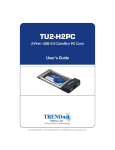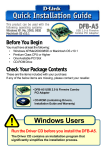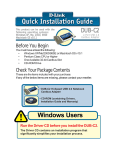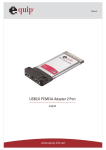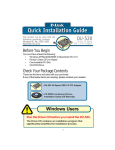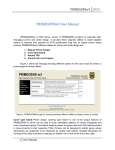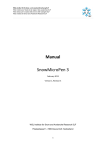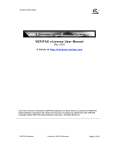Download NEC USB2.0 PCI Card
Transcript
USER MANUAL for USB 2.0 PCI Card Features Compliant with Universal Serial Bus Specification Revision 2.0 (Data Rate 1.5/12/480 Mbps) Compliant with Open Host Controller Interface Specification for USB Rev 1.0a Compliant with Enhanced Host Controller Interface Specification for USB Rev 0.95 PCI multi-function device consists of two OHCI Host Controller cores for full/low-speed signaling and one EHCI Host Controller cores for high-speed signaling 32-bit 33 MHz host interface compliant to PCI Specification release 2.2 Supports PCI-Bus Power Management Interface Specification release 1.1 All downstream facing ports can handle high-speed (480 Mbps), full-speed (12 Mbps), and low-speed (1.5 Mbps) transaction Plug & Play and Hot Swapping functions System Requirements Windows 98/98SE/2000/ME/XP Mac OS X 10.1 Hardware Installation for USB 2.0 PCI Card 1. Turn off the power to your computer and any other connected peripheral devices. Follow the precautions for static electricity discharge. 2. Unplug the power cord from the back of the computer 3. Remove the computer’s cover. 4. Select an available 32-bit PCI slot for the new board. 5. Remove the selected slot bracket by unscrewing the holding screw and slide it out. Save this screw for securing the USB 2.0 PCI card after it’s installed. 6. To install the USB 2.0 PCI card, carefully align the board’s bus connector with the selected expansion slot on the motherboard. Push the board down firmly, but gently, until it is well seated. 7. Replace the slot bracket’s holding screw to secure the board to the rear slot panel. 8. Select an empty 3.5” or 5.25”expansion slot 9. Put the 3.5” expansion case in the expansion slot 10. Screw the case on the side, two screws each side 11. Connect the cable from the 3.5” case to USB 2.0 PCI card Step 8~11 only applicable for USB2.0 PCI card with optional 3.5”or 5.25”expansion case 12. Put back the computer’s cover. 13. Reconnect the power cord and make new connections to the ports. Driver Installation for USB 2.0 PCI Card Under Win 98 / 98SE – page 2~5 Under Win 2000 / ME / XP – page 6~13 Under Mac OS X – page 14~18 1 USER MANUAL for USB 2.0 PCI Card Driver Installation Under Win 98 / 98SE 1. Windows will detect new hardware and start the “NEC USB Open Host Controller” driver search program. As Figure 1. Click Next. Figure 1 2. Select “Search for the best driver for your device” in Figure 2. Click Next. 3. Put your operating system CD in the CD-ROM. Click Next. Figure 2 4. Don’t select any location and click Next. As Figure 3 Figure 3 5. Select “The updated driver (Recommended) NEC USB Open Host Controller”. As Figure 4. Click Next. Figure 4 2 USER MANUAL for USB 2.0 PCI Card 6. See Figure 5. Click Next again. Figure 5 7. After installation, click Finish. As Figure 6. Figure 6 8. As “NEC USB Open Host Controller” driver search program shows up. See Figure 7. Click Next. Figure 7 9. Select “Search for the best driver for your device (Recommended)”. Click Next. As Figure 8 (The dialog is the same as Figure 2) Figure 8 3 USER MANUAL for USB 2.0 PCI Card 10. Don’t select any location, Click Next. See Figure 9. Figure 9 11. Select “The updated driver (Recommended) NEC USB Open Host Controller”. As Figure 10. Click Next. Figure 10 12. After installation, click Finish. As Figure 11. Figure 11 13. As “PCI Universal Serial Bus” driver search program shows up. See Figure 12. Click Cancel. Figure 12 4 USER MANUAL for USB 2.0 PCI Card 14. Double click the “Explore” under “My Computer” as Figure13 Figure 13 15. Find the file located in “G:\NEC_USB2.0 PCI Card\PC\U2v2_062” and double click. As Figure 14 Figure 14 16. Select “Yes, I want to restart my computer” and click Close. As Figure 15 17. Check if the “NEC PCI to USB Enhanced Figure 15 Host Controller” is installed. As Figure 16 Figure 16 5 USER MANUAL for USB 2.0 PCI Card Driver Installation Under Win 2000 1. See the welcome page,as Figure 1.Click Next Figure 1 2. Select “Search for a suitable driver for my device (recommended), as Figure 2.Click Next Figure 2 3. Don’t select any location and click Next, as Figure 3. Figure 3 6 USER MANUAL for USB 2.0 PCI Card 4. Select “Disable the device” and click Finish. As Figure 4 Figure 4 5. Double click the “Explore” under “My Computer” as Figure 5 Figure 5 6. Find the file located in “G:\NEC_USB2.0 PCI Card\PC\U2v2_062” and double click. As Figure 6 Figure 6 7. Select “Yes, I want to restart my computer” and click Close. As Figure 7 Figure 7 7 USER MANUAL for USB 2.0 PCI Card 8. See Figure 8. Check if the “NEC PCI to USB Enhanced Host Controller” is installed. Figure 8 8 USER MANUAL for USB 2.0 PCI Card Driver Installation Under Win ME 1. Select “Automatically search for a better driver (Recommended)”. Click Next. As Figure 1 Figure 1 2. Click Finish As Figure 2 Figure 2 3. Double click the “Explore” under “My Computer” As Figure 3 Figure 3 4. Find the file located in “G:\NEC_USB2.0 PCI Card\PC\U2v2_062” and double click. As Figure 4 Figure 4 9 USER MANUAL for USB 2.0 PCI Card 5. Select “Yes, I want to restart my computer” and click Close. As Figure 5 Figure 5 6. See Figure 6. Check if the “NEC PCI to USB Enhanced Host Controller” is installed. . Figure 6 10 USER MANUAL for USB 2.0 PCI Card Driver Installation Under Win XP 1. Select “install the software automatically (Recommended)”. Click Cancel. As Figure 1 Figure 1 2. Double click “Explore” under “My Computer” As Figure 2. Figure 2 3. Find the file located in “G:\NEC_USB2.0 PCI Card\PC\U2V2_064” As Figure 3 Figure 3 4. Click “Continue Anyway” As Figure 4 Figure 4 11 USER MANUAL for USB 2.0 PCI Card 5. Select “Yes, I want to restart my computer” and click Close. As Figure 5 Figure 5 6. Select “install the software automatically (Recommended)”. Click Next. As Figure 6 Figure 6 7. Click Continue Anyway. As Figure 7 Figure 7 8. “USB2.0 Root Hub Device” has been installed. Click Finish, as Figure 8 Figure 8 12 USER MANUAL for USB 2.0 PCI Card 9 See Figure 9. Check if the “NEC PCI to USB Enhanced Host Controller” is installed. Figure 9 13 USER MANUAL for USB 2.0 PCI Card Driver Installation Under Mac OS X 1. Insert the driver CD for “NEC_USB 2.0 PCI CARD” in the CD-ROM. See Figure 1. Figure 1 2. Choose the “NEC_USB2.0 PCI Card” folder. See Figure 2 Figure 2 3. Choose the “MAC” folder. See Figure 3 Figure 3 14 USER MANUAL for USB 2.0 PCI Card 4. Select “USB2EHCI.IMG” file in the MAC folder. See Figure 4 Figure 4 5. After step 4, there will be a “USB2EHCI_v1072” file preview picture. Double click Click Here this icon, as shown at the right side of Figure 5 Figure 5 6. Then the “USB2EHCI_v1072.pkg” file will appear. Double click it. See Figure 6. Figure 6 15 USER MANUAL for USB 2.0 PCI Card 7. See Figure 7. for Click on the icon “Click the lock to make changes” Click Here Figure 7 8. Please enter you “Name” and “Password or phrase” in the sections shown in Figure 8. Click OK Figure 8 9. Click “Continue” As Figure 9 Figure 9 10. Double click the “10.1C HD 4.3GB ” icon. As Figure 10 Figure 10 16 USER MANUAL for USB 2.0 PCI Card 11. Click “Install” As Figure 11 Figure 11 12. Click “Continue Installation” As Figure 12 Figure 12 13. Restart your computer to finish the installation. As Figure 13 Figure 13 17 USER MANUAL for USB 2.0 PCI Card 14 You may check the PCI settings in “Devices and Volumes” under “Apple System Profiler”. If they are the same as shown below, congratulations, the installation is done successfully. Figure 8 18