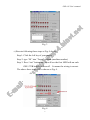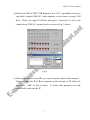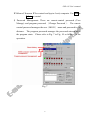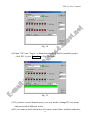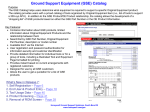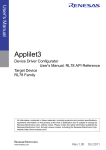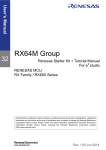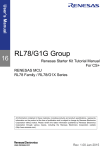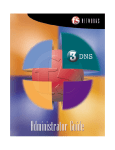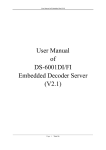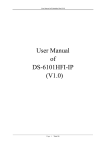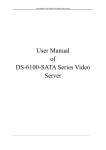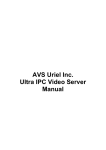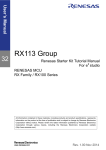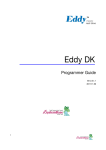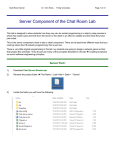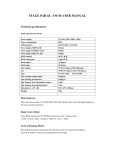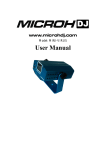Download GSE-615-Remote Controller for Internet User`s Manual
Transcript
GSE-615 Internet Control User’s manual Copyright © 2004 Gauss Enterprise, Taiwan All right reserved GSE-615 User’s manual 1、Equipment (1) Two fixed IP 512K ADSL are needed; one is located at BOSS home, the other is located at the store. (2) Computer: Intel Pentium III 800MHZ above with DVD and can surf internet. 2、Wiring and test at store (1) Machine AC110V (machine) COM2 Receiveend Computer (Client) ADSL *The same loop with AC110V Machine 1 Connection cable GSE-572B Branch 1 Office at store GSE-615 Control Card Internet Machine 2 GSE-572B Branch 2 Arcade Game PCB Board 1 Arcade Game PCB Board 2 ADSL Machine 3 Controlend Computer (Server) GSE-572B Branch 3 Arcade Game PCB Board 3 BOSS home Note: You must reserve a specific loop for GSE-615 usage only to avoid noise jamming. 1 GSE-615 User’s manual (2) Branch self-test mode a) Plug the branch GSE-572B into AC110V (Don’t connect to the gaming IC board). b) Switch SW1-P1 of GSE-615 card into “ON” c) Plug AC110V to test all branch’s signal test at store. You will see 12 LED bulb on each branch display in order. d) Switch SW1-P1 of GSE-615 card into “OFF” then RESET. The default machine number of GSE-572B (also for testing)is 90 and P1, P3 and P6 of DIP SW are “ON”. (3) Install “RMT_SETUP.EXE” and “RMT_SYSTEM_SETUP.EXE” programs into receive-end computer at store to test the remote control program. Execute “RMT_R SETUP” on the desktop first and the screen will be as follows: a) Fig. 1 Fig. 1 b) Check “settings” and “test” under “View” to get more function options as Fig. 2 and Fig. 3. Fig. 2 2 GSE-615 User’s manual Fig. 3 c) Execute following three steps as Fig. 4 shows: Step 1: Click the left key of your mouse Step 2: type “90” into “Target” column (machine number) Step 3: Press “test” button and you will see the first LED bulb on each GSE-572B branch on then off. It means the wiring is correct. The above three steps will be shown as Fig. 4. Fig. 4 3 GSE-615 User’s manual d) If the first LED of GSE-572B Branch is not “ON”, it probably is because you didn’t connect GSE-615 with computer or you choose wrong COM Port. Please use right COM Port then press “connected” to test if the connection of GSE-615 control card is correct as Fig. 5 shows. Fig 5 e) If the software was tested OK, you can set-up the control-end computer. First, you enter the IP of Boss computer in the column of “IP Allowed” then press “Add” as Fig 6 shows. It means this program can only controlled by the specific IP 4 GSE-615 User’s manual Fig. 6 Description of Fig. 6 is as follows: Auto run:If you choose this item, the program will be executed automatically when computer Power ON. Local password:If you choose this item, you have to enter password when you execute this program every time. The default value is “123456”. Remote password:If you choose this item, Boss must enter User Name and Password when start remote control. All Allowed:It means any computer installed Server program can control the computers in the office. (For test only, we suggest you don’t use this function for security sake.) 5 GSE-615 User’s manual IP Allowed:It means IP for control-end (up to 4 sets) computer. Use Add or Delete to control. f) Password Management: There are remote-control password (User Manage) and program password (Change Password). The remote control password manages the user(BOSS) name and password in the distance. The program password manages the password entered when the program starts. Please refer to Fig. 7 to Fig. 10 as follows for the operation. Fig. 7 6 GSE-615 User’s manual Fig. 8 Enter Username and Password Fig. 9 Modify Password 7 GSE-615 User’s manual Fig. 10 Modify Program password g) If you want to check the history of machine number time and prize, choose “View Log” on “File”, you will see all the information about machine number, prize, control IP and time. You can check this information with “RMT_T.Log” of control-end computer at BOSS home to avoid cheating of your employee. * RMT_T.Log will be update automatically after every remote action by BOSS. h) If you want to close the program, please use “EXIT” instead of press “X” on the screen, as Fig. 11 shows: 8 GSE-615 User’s manual Fig. 11 i) Use Program setting to test the receiving condition of branch machines. If test OK then you can set-up the IP, password (Remote password) and user name of Boss computer.) After this step, you must execute the “RMT uninstall” on the desktop to remove the icon of setting and delete all the setting program to avoid cheating behavior from your employee. j) Conclusion: GSE-615 installation: 1 RMT_BOSS_SETUP.EXE:Install it into BOSS computer. 2 RMT_SETUP.EXE:Install it into the office of your store. (*The first priority of installation) 3 RMT_SYSTEM_SETUP.EXE:Install it into the computer of your office in the store. You will see two icons (RMT_R SETUP and RMT uninstall). Execute “RMT_R SETUP” 9 GSE-615 User’s manual first to test GSE-615 and all GSE-572B’s function OK or ERROR then run “RMT uninstall” to delete icons on the desktop. 4 GetIP.EXE:This file is used to get IP of your computer. 5 Password_Initial.EXE:Copy this program to “C:\Program Files\RMT” and execute it, the password will become the default value. Remember when done, delete it to avoid cheating behavior from your employee. *Boss must execute STEP 3 then execute “RMT_R” first before you leave it to your employee. 3、Boss computer installation and test (1) It is much easier to install control-end computer after you finish set-up the branches and received-end computer. (2) Execute RMT_BOSS_SETUP.EXE on CD for installation. After installation, you will see “RMT_BOSS” icon on the desktop. (3) Execute “RMT_BOSS”, you will see picture as Fig. 12 shows: Fig. 12 10 GSE-615 User’s manual (4) If the IP of the office is “139.175.150.20” and the IP of BOSS home is “203.66.88.89”, you enter “139.175.150.20” to the IP of “Remote Host” then press “Test Connection”, you will see “INVALID USER” as Fig. 13 shows: Fig. 13 When you see the picture of Fig. 13, it means the connection is OK but the user name is incorrect. (If you don’t see the picture, it means the connection is fail.) (5) Enter “123” as “Username” and “123” as “Password” and press “Test Connection”, you will see the light of connection becomes green and shows” Connected”, as Fig. 14 shows: 11 GSE-615 User’s manual Fig. 14 (6) Enter “90” into “Target” as Branch machine 90 and in controller group 1, click NO.1, press Transfer as Fig. 15 shows: Fig. 15 (7) If you have several branch stores, you only need to change IP, User name and password of different stores. (8) If you want to check the history of remote control time, machine and prize, 12 GSE-615 User’s manual you choose “View Log” for it. The Log file (RMT_T.log” will be update after every remote action to match the “RMT_R.log” file in the store. II、GSE-615 Internet Control Installation 1、Two CDs (1). BOSS only CD (Confidential) (2). Program CD for the store (Receive-end CD) 2、BOSS CD (1). Program for BOSS only a) “RMT_BOSS Setup.EXE” is the program installed in BOSS computer at home. b) “Get IP.EXE” is the program for checking Boss computer IP. After executing “GetIP.EXE”, the Boss computer IP will be shown on the screen. Let your engineer install this IP into the IP list at store receive-end computer. (2) Program for the store usage including a) RMT_SYSTEM Setup.EXE b) Password_Initial.EXE c) RMT Setup.EXE(Same as Employee CD) Engineer installs “RMT Setup.EXE” and “RMT SYTEM_Setup.EXE” then clicks “RMT_RSETUP” on desktop under supervision of the BOSS. When finish all test, please remember to click the icon of “RMT uninstall” on the desktop to remove the system installation program for avoiding cheating of your 13 GSE-615 User’s manual employee. If you forget the password, please copy the program “Password_Initial.EXE” into C:\Program Files\RMT then execute “Password_Initial.EXE” to return the password to the default value “123456”. Remember to DELETE“Password_Initial.EXE"after you finish setting. 3. Employee CD When you install the store receive-end program “RMT Setup.EXE”, you will see the icon “RMT_R” on the screen. After employee executes “RMT_R”, employee in the store can only see machine number, prize, and Log file. Cheating is prohibited. 14